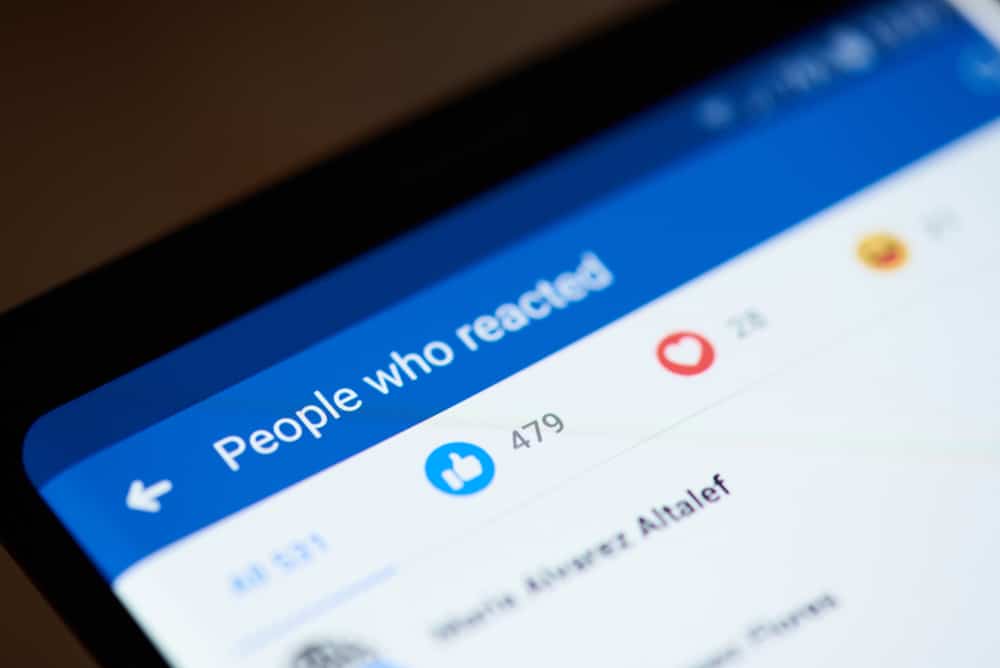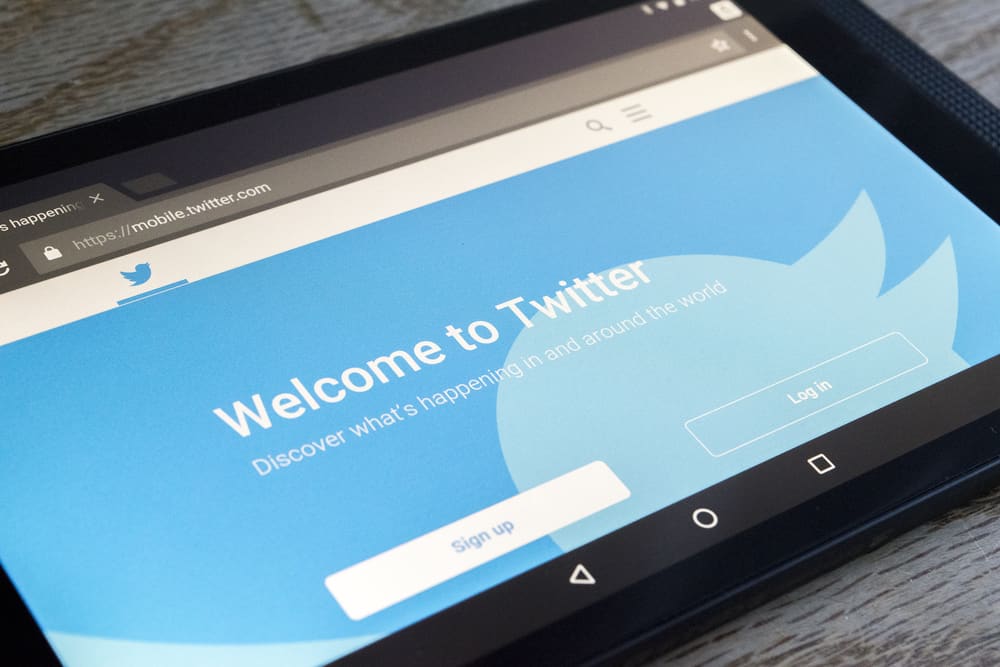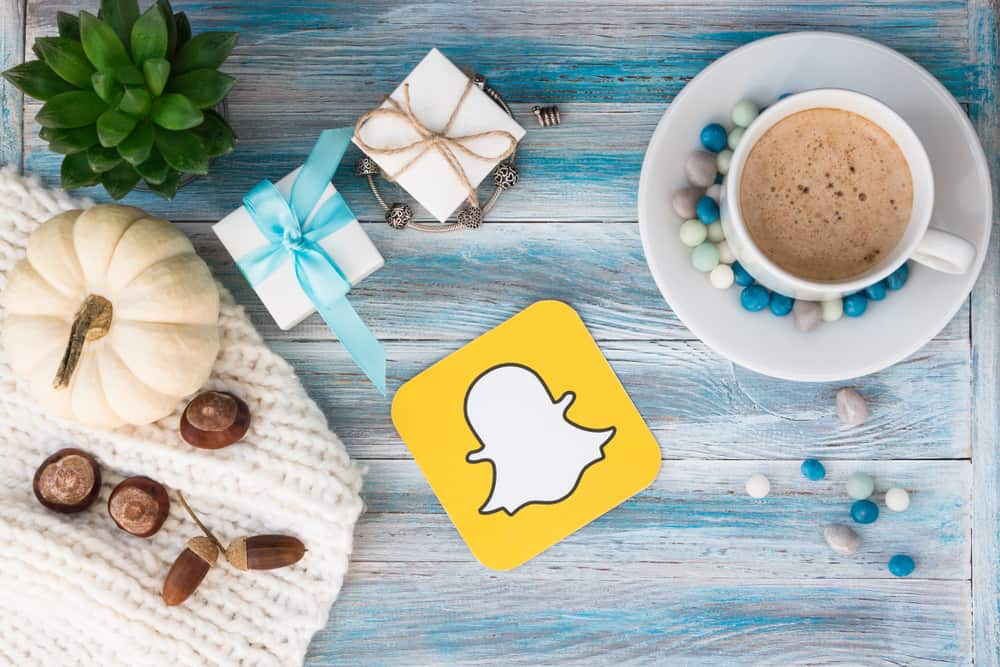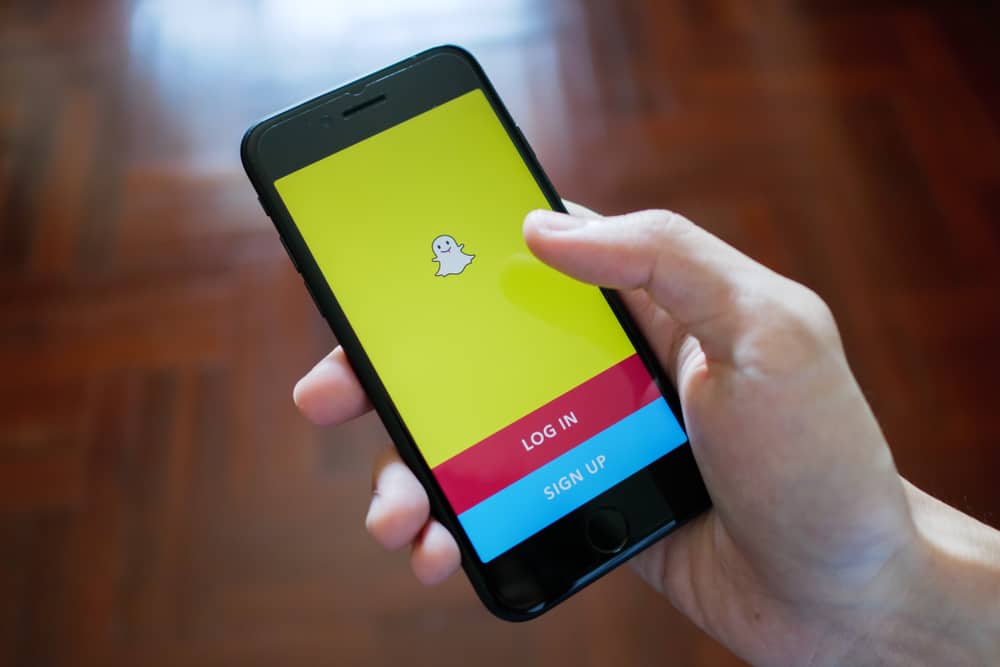Instagram has several unique features you can use to stand out to your followers or customers. For example, on Instagram’s bio feature, you can include a brief statement regarding your business (if you are using an Instagram business account) that lets your customers know what products or services you provide.
Additionally, you can include a location on your bio so your followers or customers can locate you quickly.
You’re not alone if you’re struggling with adding a location on your Instagram bio. Please note that you need an Instagram business account to add a location to your Instagram bio. You can’t add a location to your bio using a personal or creator Instagram account. If you have a personal account, switch it to a business account, and add a location to your bio.
To add a location to your business Instagram account, open the Instagram app, then tap on the profile icon. Next, go to “Public Business Information” > “Contact Options” > “Business Address.” Enter your street address, city, and zip code in the respective sections. Click on the tick icon, then turn on “Display contact info” by clicking on the tick icon at the top of the screen. Finally, save the changes on your profile page.
To learn more about adding a location to your Instagram bio, read this article to the end.
Overview of Adding a Location to Instagram Bio
Location on Instagram bio is a blue clickable hyperlink that appears under your Instagram user details. The purpose of the location information is to make it easier for a follower or customer to see and find your location. When a follower clicks on the blue location link, the link redirects them to a map showing the direction to your location on the map.
As mentioned earlier, adding a location on your Instagram bio only works for business accounts. If you use a personal account, you can easily switch to a business account and add a location to your bio. To change from a personal account:
- Open Instagram and log in.
- Tap on the profile icon in the bottom right corner.
- Tap the menu icon in the top right corner.
- Select “Settings.”
- Choose “Account.”
- Tap on the “Switch to Professional account” and follow the on-screen instructions.
Adding your location to your Instagram business account is especially important because it lets your target customers know your exact location. Your location on your bio also helps lock in walk-in customers who want to visit your business premises in person.
Next, we delve into the exact steps to adding your location to your Instagram bio.
Adding Your Location to Instagram Bio
Adding location to your Instagram bio only takes a few simple steps. Here’s how to do it:
- Launch your Instagram app.
- Tap on the profile icon at the bottom-right corner of your screen.
- On your Instagram profile page, tap on the “Edit Profile” button.
- Go to the “Public Business Information” section, then click on “Contact Options.”
- Next, click on the “Business address.”
- Add your street address, city or town, and zip code in the business address window in the respective sections.
- Tap on the tick symbol at the top-right corner of the screen.
- Slide the toggle next to “Display contact info” to on, then save the new settings by tapping on the tick icon.
- Saving Display contact info will redirect you to the Profile page. Save all the changes by clicking on the tick icon at the top corner of your screen.
- Your location details will now appear on your profile.
Changing Your Location on Instagram Bio
If you want to change or remove the location, follow the steps below:
- Open your Instagram account.
- Tap on the profile icon at the bottom right corner of your screen.
- Tap on the “Edit Profile” option.
- Tap on “Contact Options,” then tap on the current location.
- Tap the inverted-drop-shaped icon to edit or remove the address you saved earlier.
- To remove the location, tap on the red “Remove” button and then click on “Remove” from the pop-up that appears to affect the changes.
- To change the address, enter new address details and tap on the tick symbol at the top-right corner of the screen to effect the changes.
- Save all the changes by clicking the tick icon.
Summary
As you’ve learned, adding location to your Instagram bio only takes a few simple moves. To add a location to your bio, go to your Instagram profile and click on “Edit profile.” Next, click on “Public Business Information” > “Contact Options” > “Business Address.” Enter Your street address, city, and zip code in the respective sections. After, turn on “Display contact info,” then save all the changes.
Remember adding your location to your Instagram bio only works for business accounts. To switch a personal Instagram account to a business account, go to Menu > “Settings” > “Account.” Under Account, tap on “Switch to Professional Account” and follow the on-screen instructions.