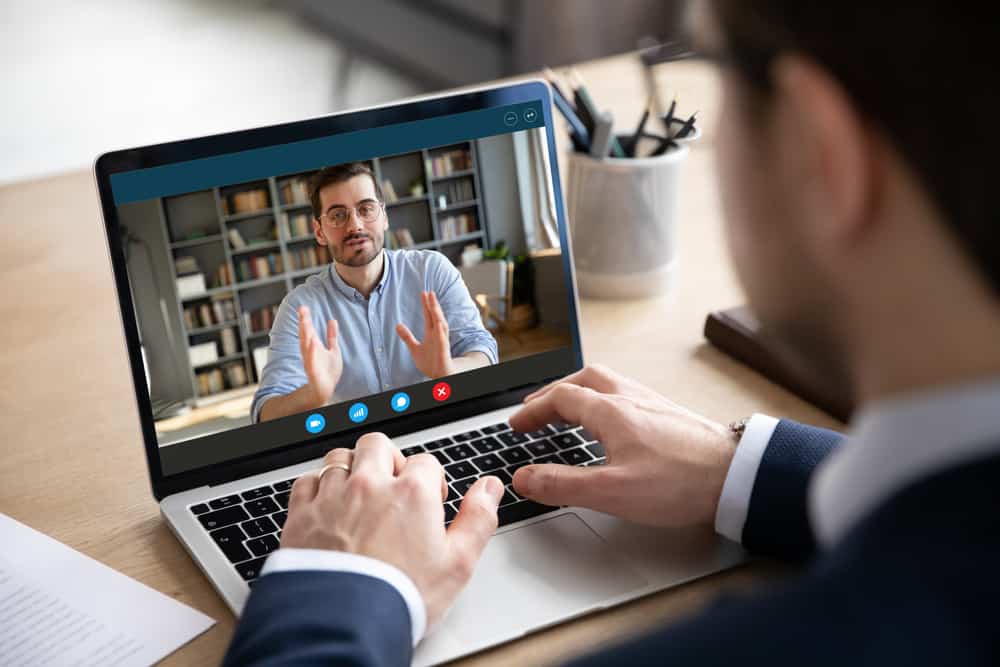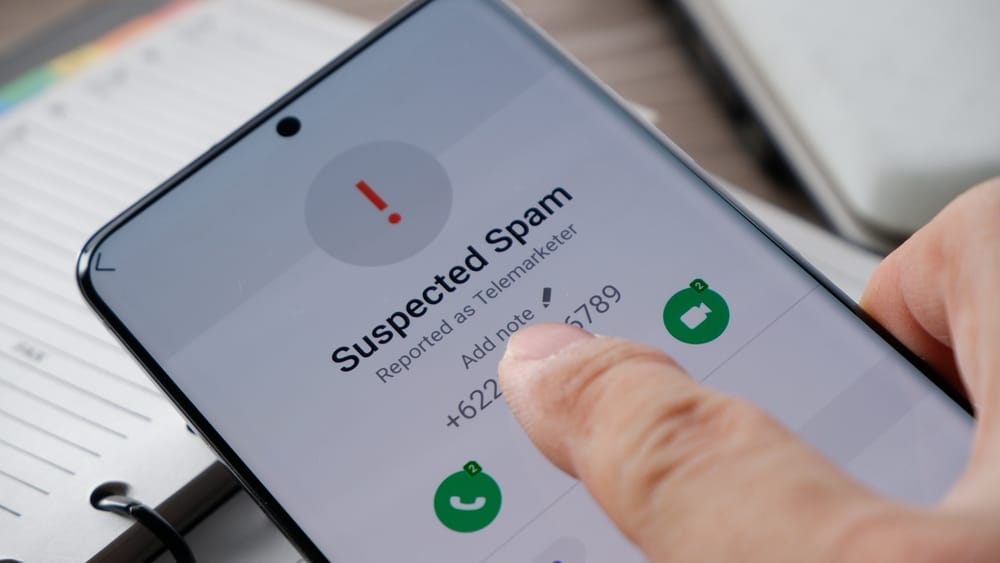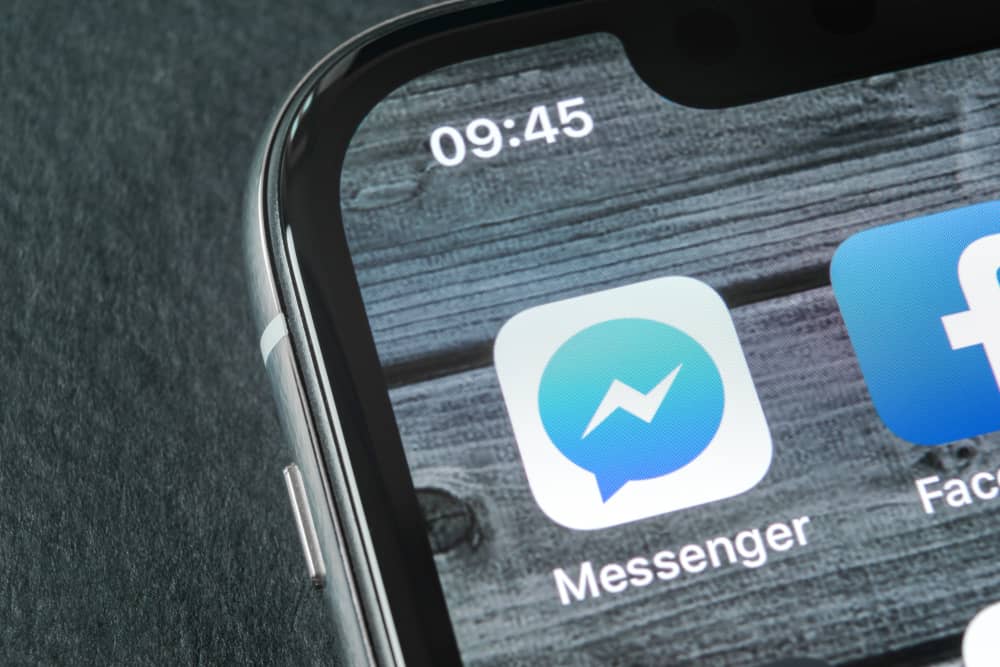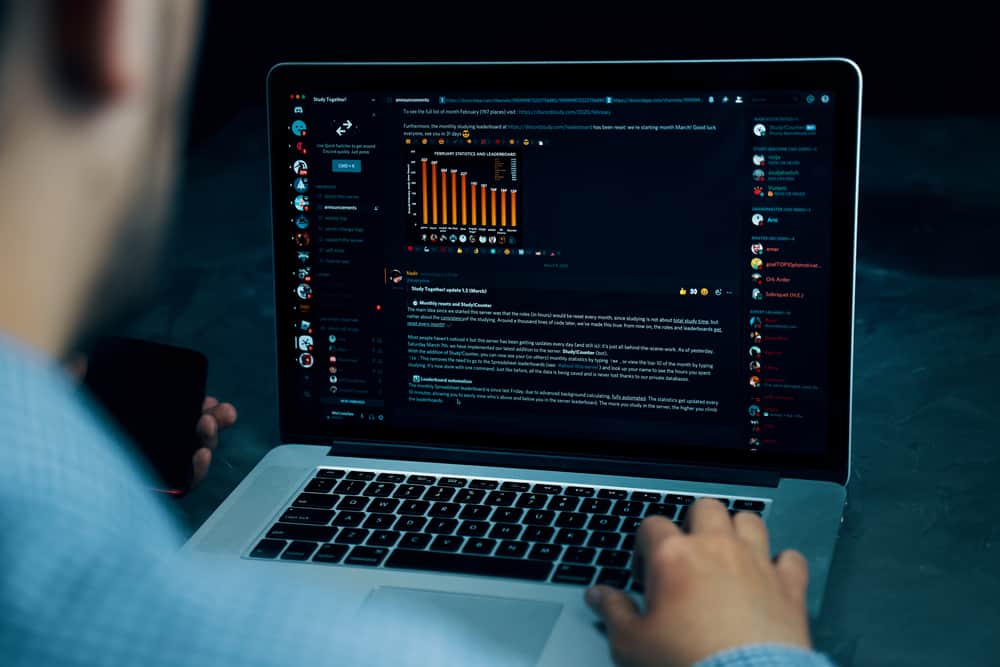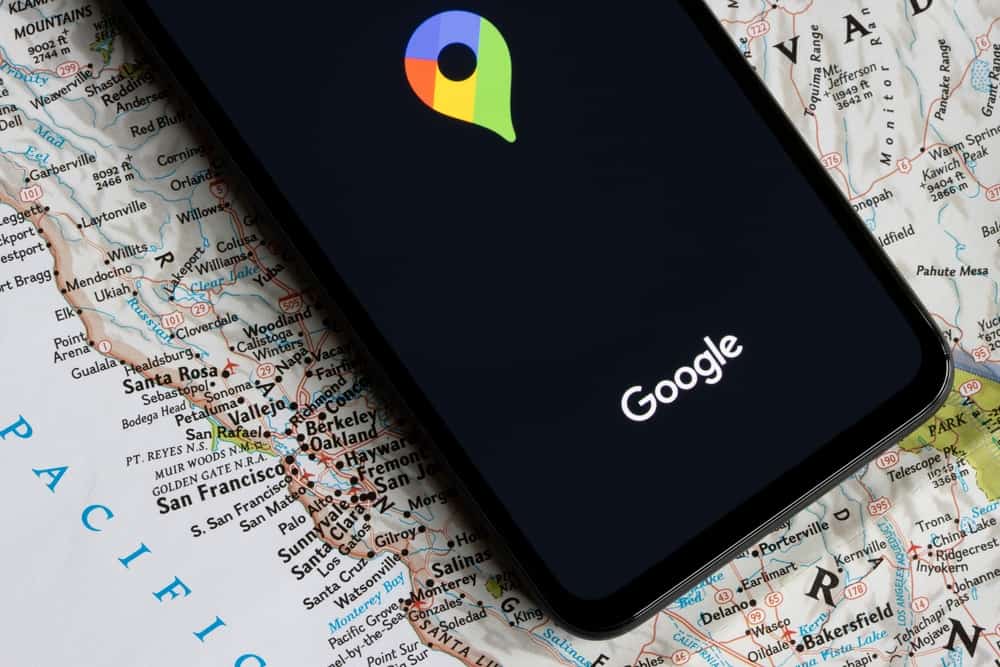
Sharing your location or your friends being able to share theirs with you is a great feature, especially for safety reasons.
Therefore, finding out the location won’t update in your iMessage chats can be inconvenient.
So, what can cause that?
Some reasons why location won’t update on iMessage include the following:
– Your phone glitching because of a bug.
– Your settings have interfered with the feature.
– The services are not supported in the region.
– You have turned off the location-sharing feature, etc.
Learn everything about why your location services are not working and how you can troubleshoot the problem from the post below.
Reasons Why Location Won’t Update
Before you start overthinking why the Location services won’t update, here are a few reasons why the issue might have come about.
Reason #1: A Glitch in the iPhone or iOS Services
Often, when an iOS service isn’t working, the system might be down for one reason or another.
However, if the issue hasn’t been listed on the official website, the problem probably lies with your phone.
Reason #2: The Other Party Has Turned Off the My Location Feature
Apple doesn’t notify you when someone stops sharing their location with you.
What happens is that you will realize the location won’t update, and then after a while, you will be notified that their location is unavailable.
Reason #3: You Are in the Unsupported Region
The location feature isn’t active in every region.
Therefore, if you or the person sharing the location with you is in an area where the feature is not supported, you wouldn’t be able to get location updates.
Reason #4: Inaccurate Date
In the event that the person sharing their location with you has set the wrong date on their phone, then you wouldn’t be able to update the service because the date in your phone and their phone are contradicted.
How To Troubleshoot Location Not Updating on iMessage?
Below are some tried and tested ways to troubleshoot when the location doesn’t update on iMessage.
Troubleshoot #1: Check Your Internet Connection
Like most iOS apps, you and the person sharing their location with you need a stable internet connection for the service to work.
Therefore, if it won’t update, here is how to check your internet connection:
- Open the Settings app on your iOS device.

- Tap on “Mobile Data.”
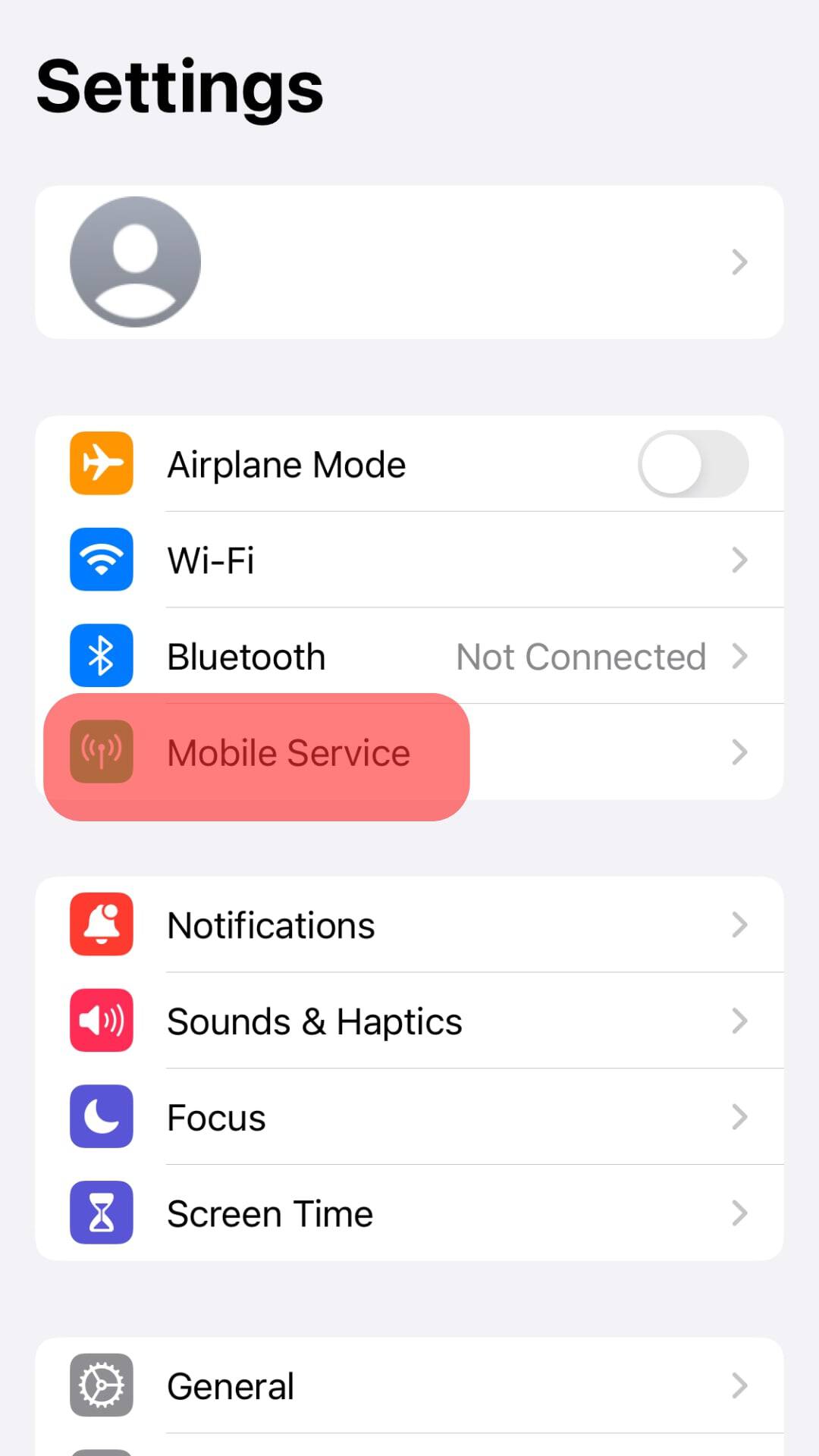
- Toggle the slider next to Mobile data off and then on.
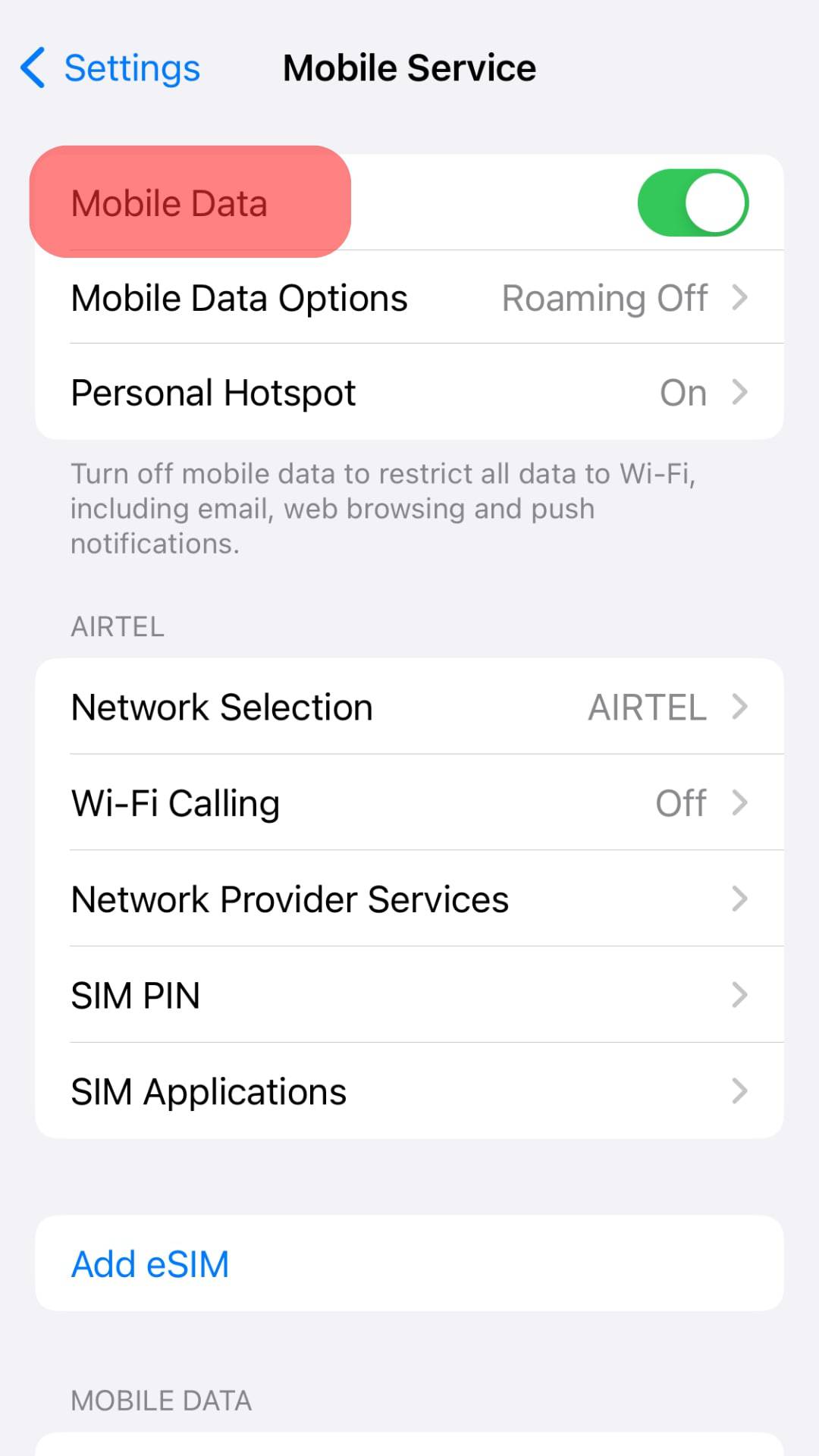
Alternatively:
- Open the Settings app.

- Tap on the “Wi-Fi” option.
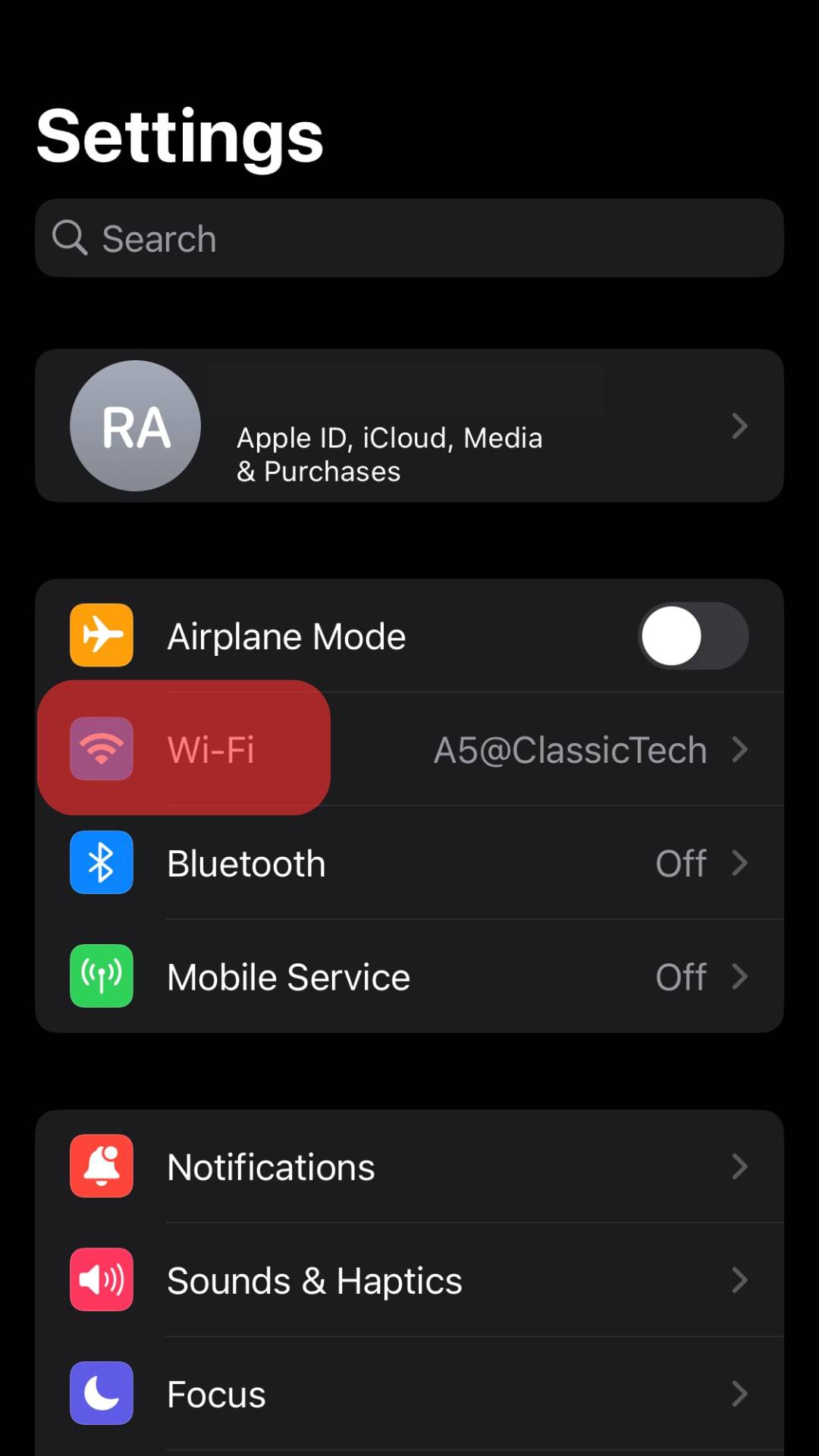
- Toggle the slider off and then on.
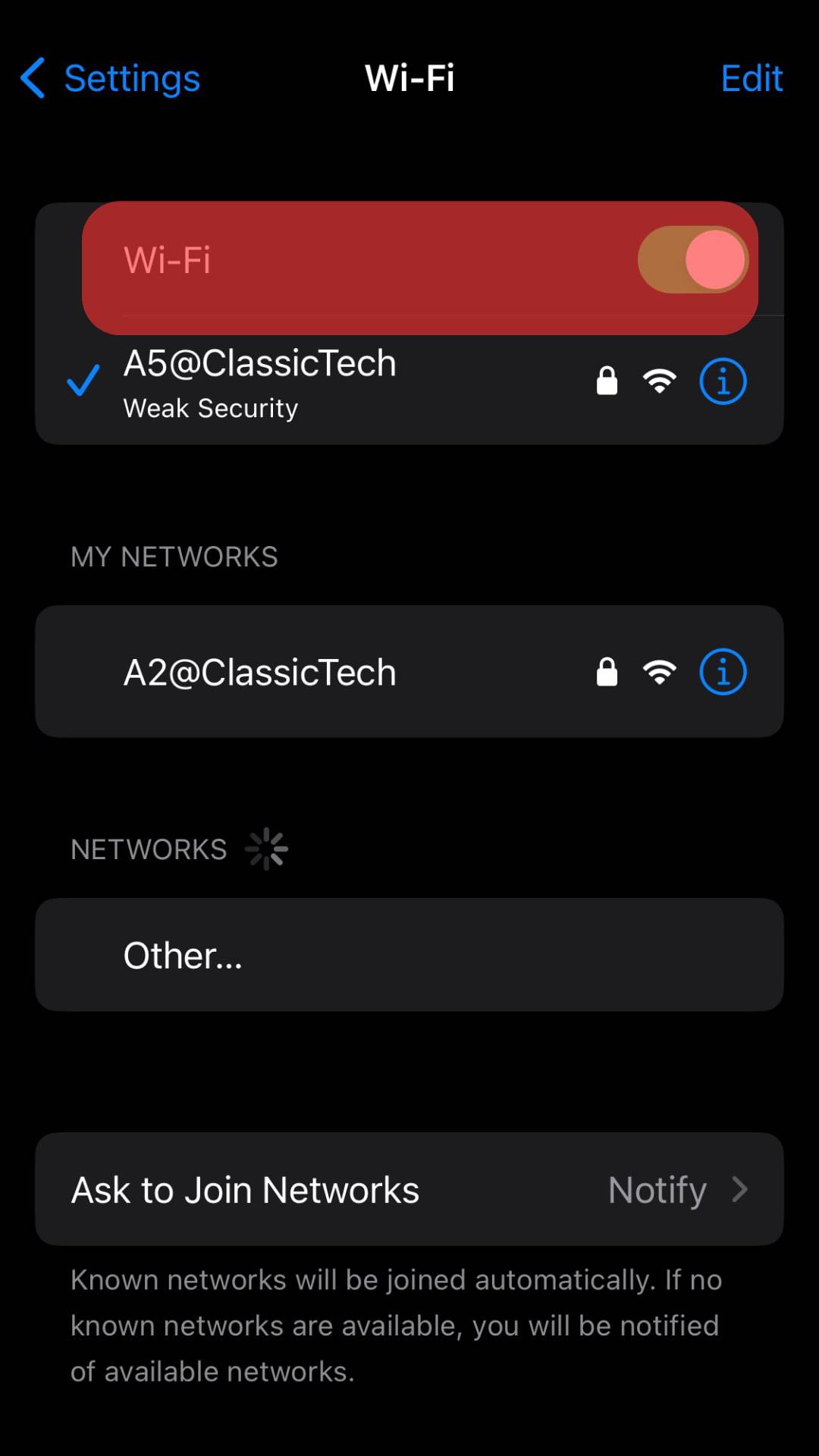
If none of the steps above work, you are sure that your internet connection is working as it should, then chances are the person/s sharing their location with you doesn’t have a stable internet connection.
Troubleshoot #2: Confirm Whether You Turned Off Location Services
If you turn off location services on your iOS, no one will be able to see your updated location, and neither will you be able to see theirs.
To confirm whether this is the case, follow the steps below:
- Open the Settings app on your iOS device.

- Scroll down and select “Privacy & Security.”
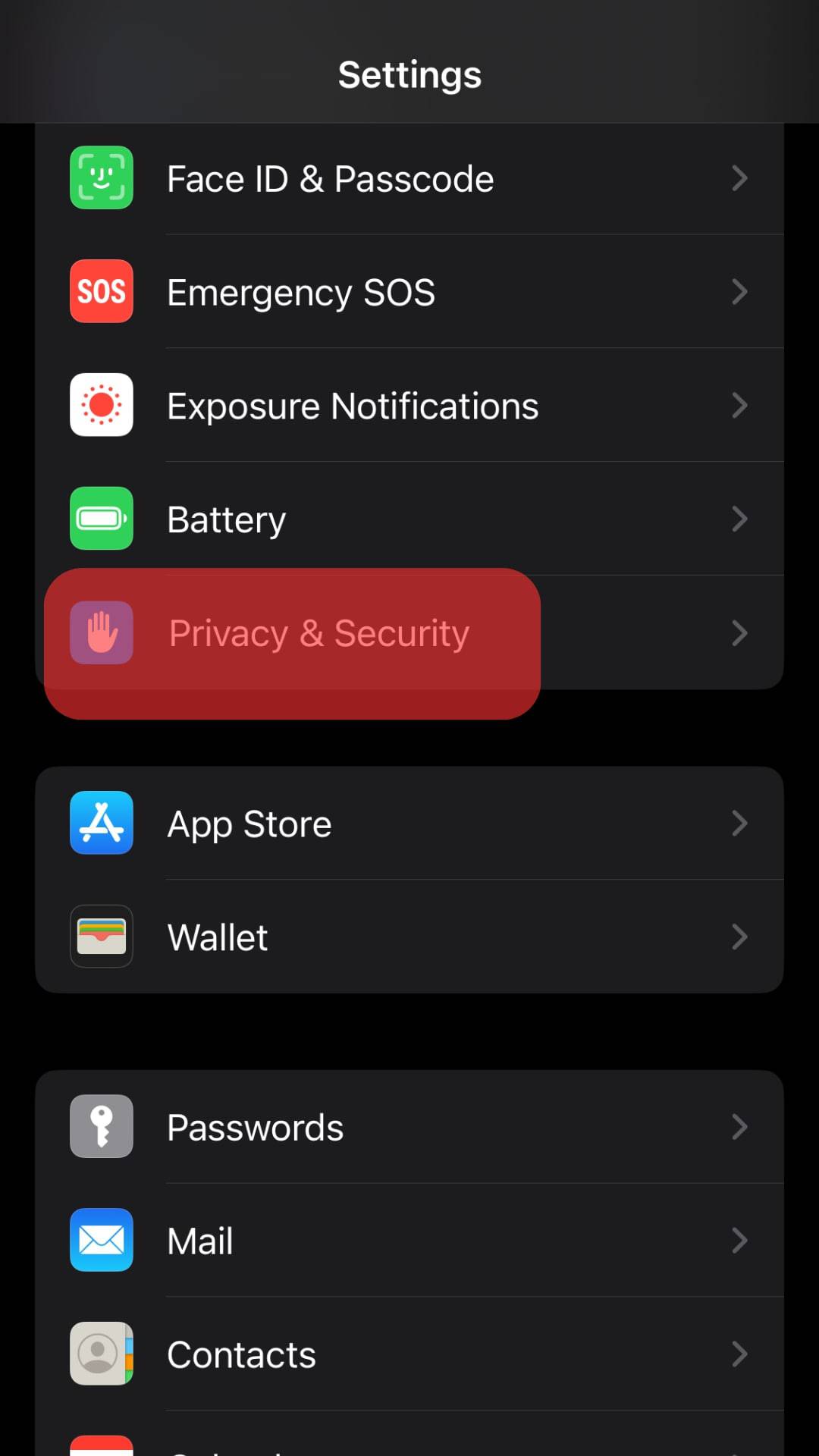
- Tap on “Location Services” at the top.
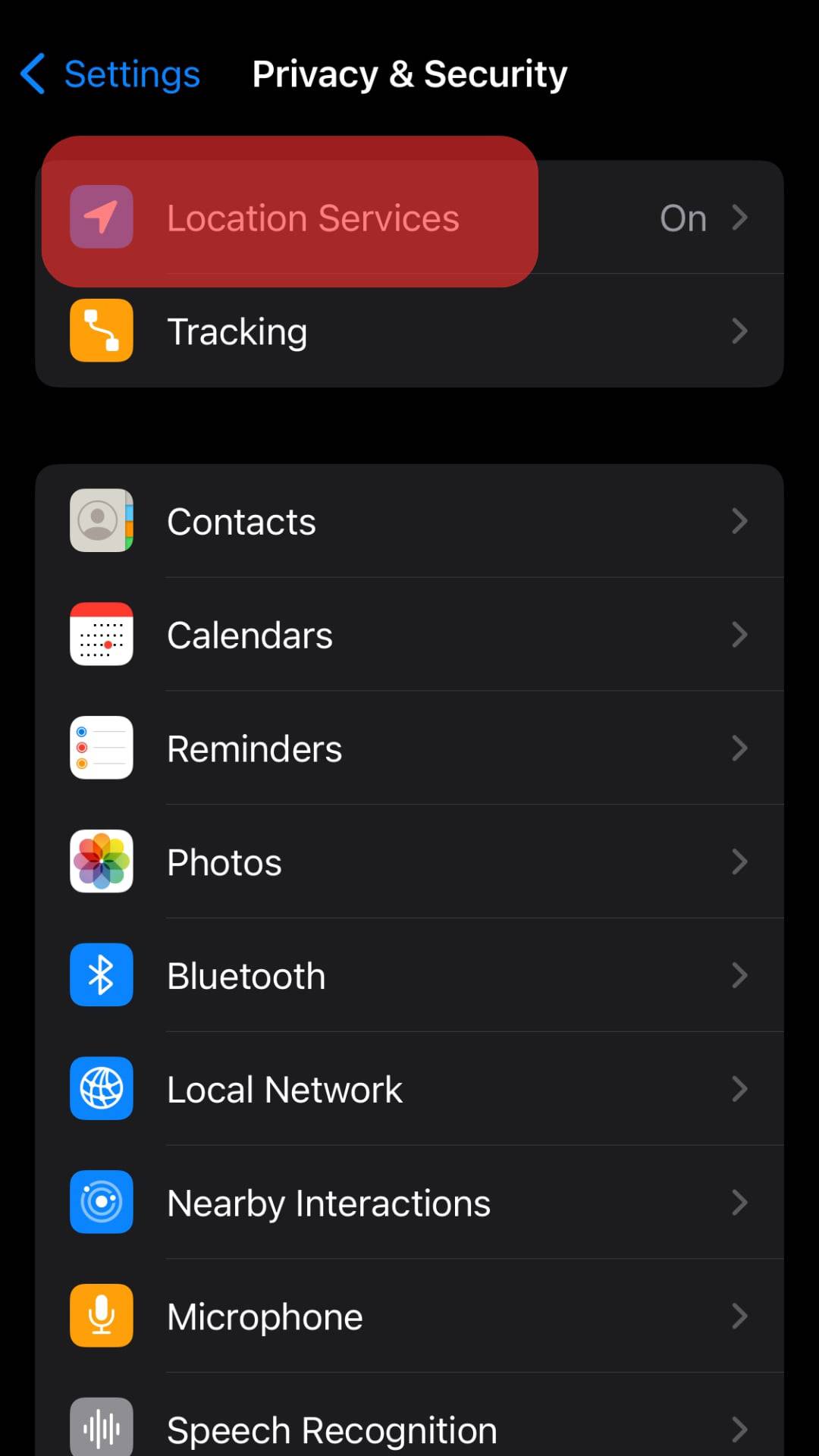
- Make sure the “Location Services” toggle is switched on.
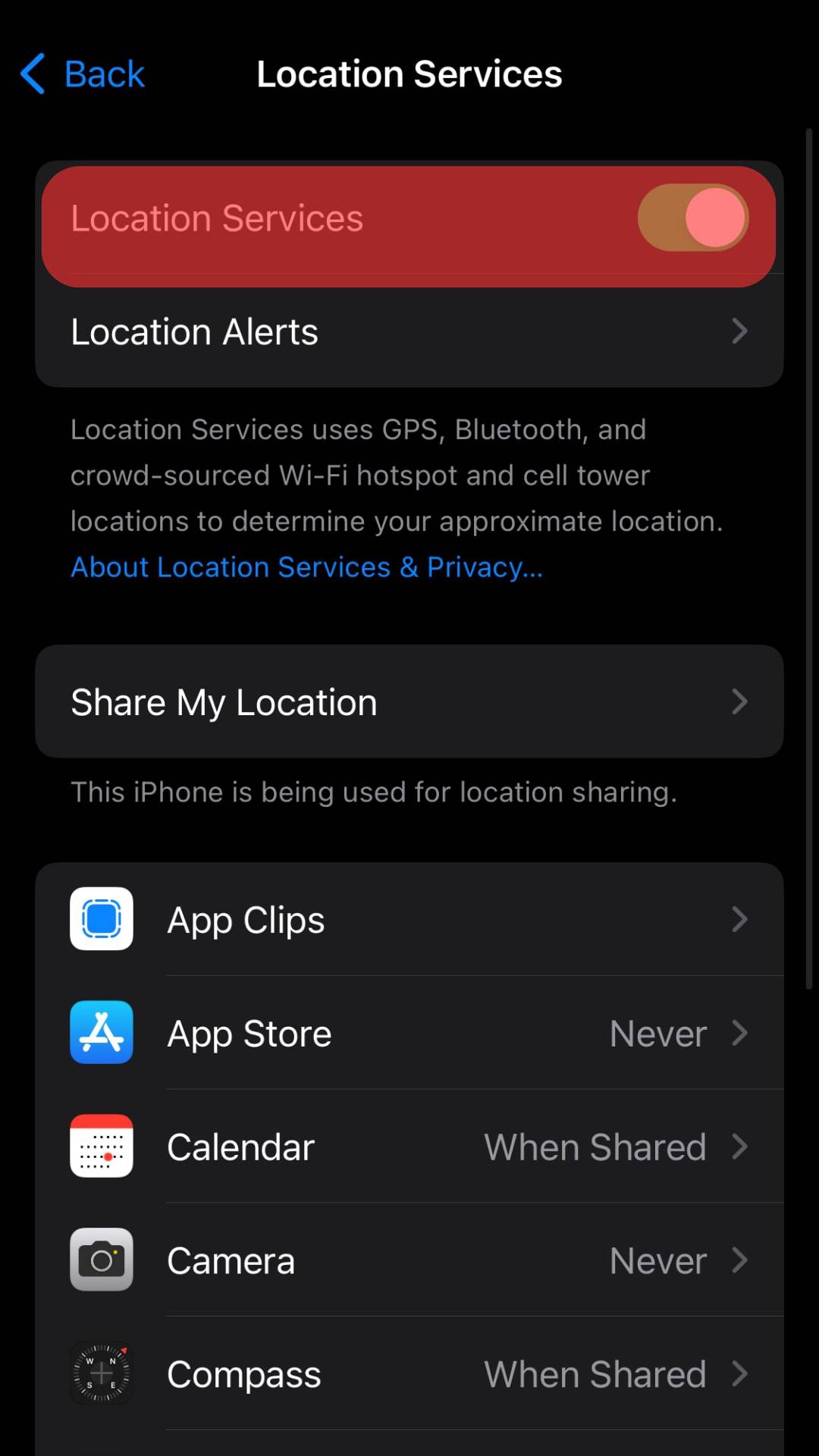
Troubleshoot #3: Reset Your Location and Privacy
By switching on your location services, you grant Apple the right to periodically send the geo-location of Wi-Fi cell towers to their servers to help compute Apple’s crowd-sourced database.
This could be why your location services aren’t working on rare occasions, as your phone thinks you are in a location you are no longer in.
Therefore, resetting the location and privacy is in your best interest to eliminate any wrongly saved information. To do so, follow the steps below:
- Open the Settings app on your iOS device.

- Select “General.”

- Scroll down and tap on “Transfer or Reset iPhone.”
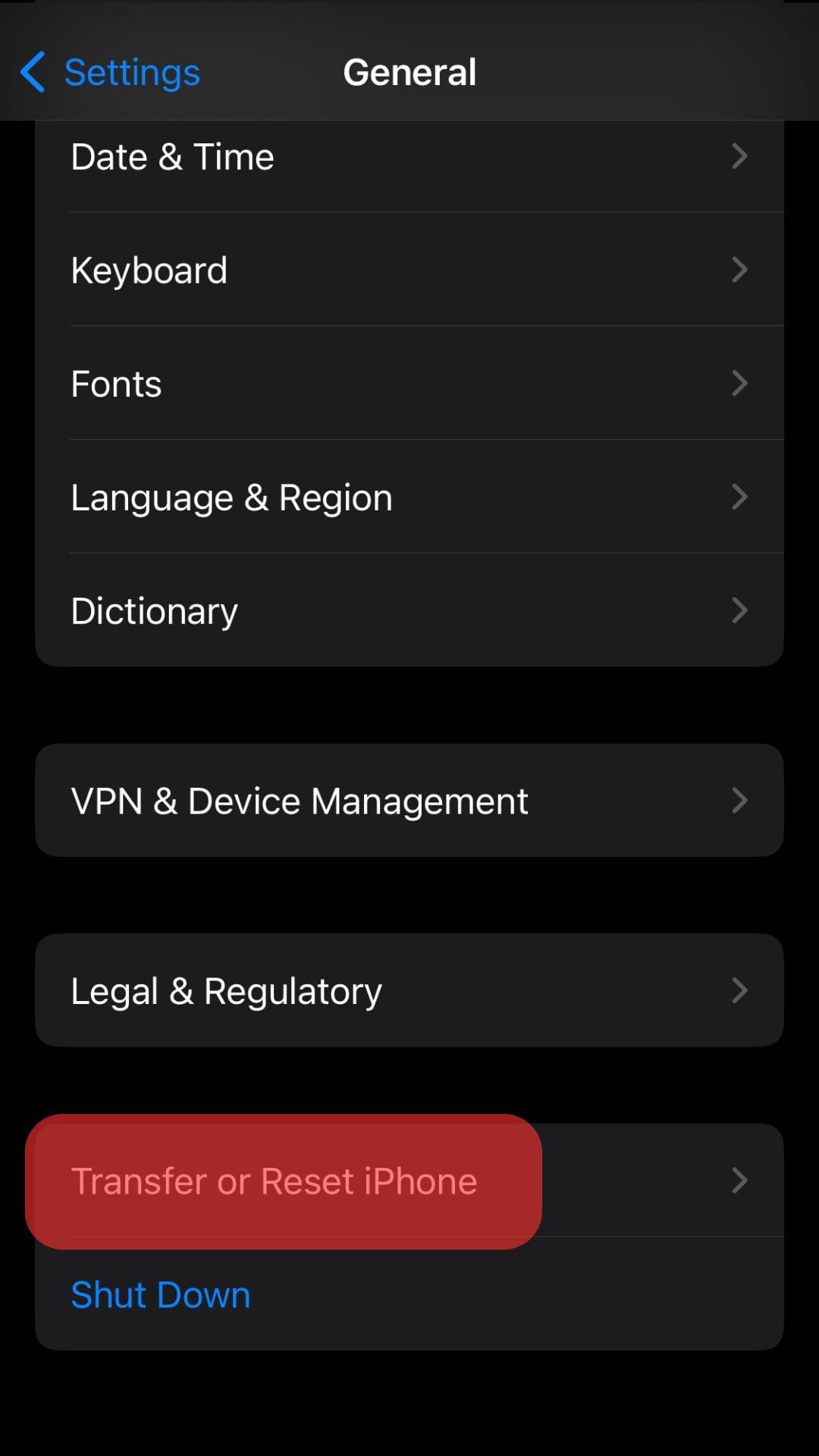
- Tap on “Reset.”
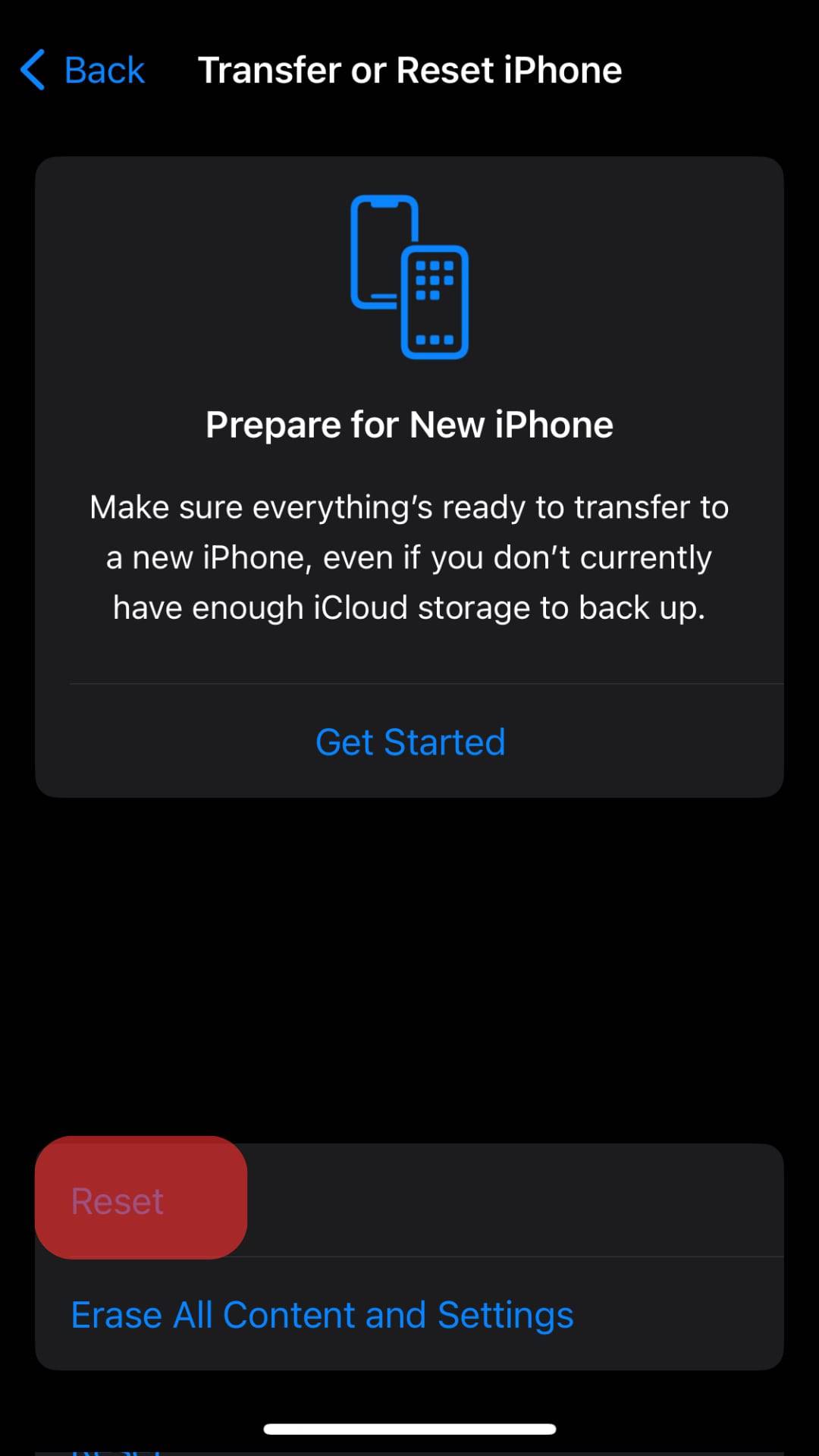
- Select the “Reset Location & Privacy” option.
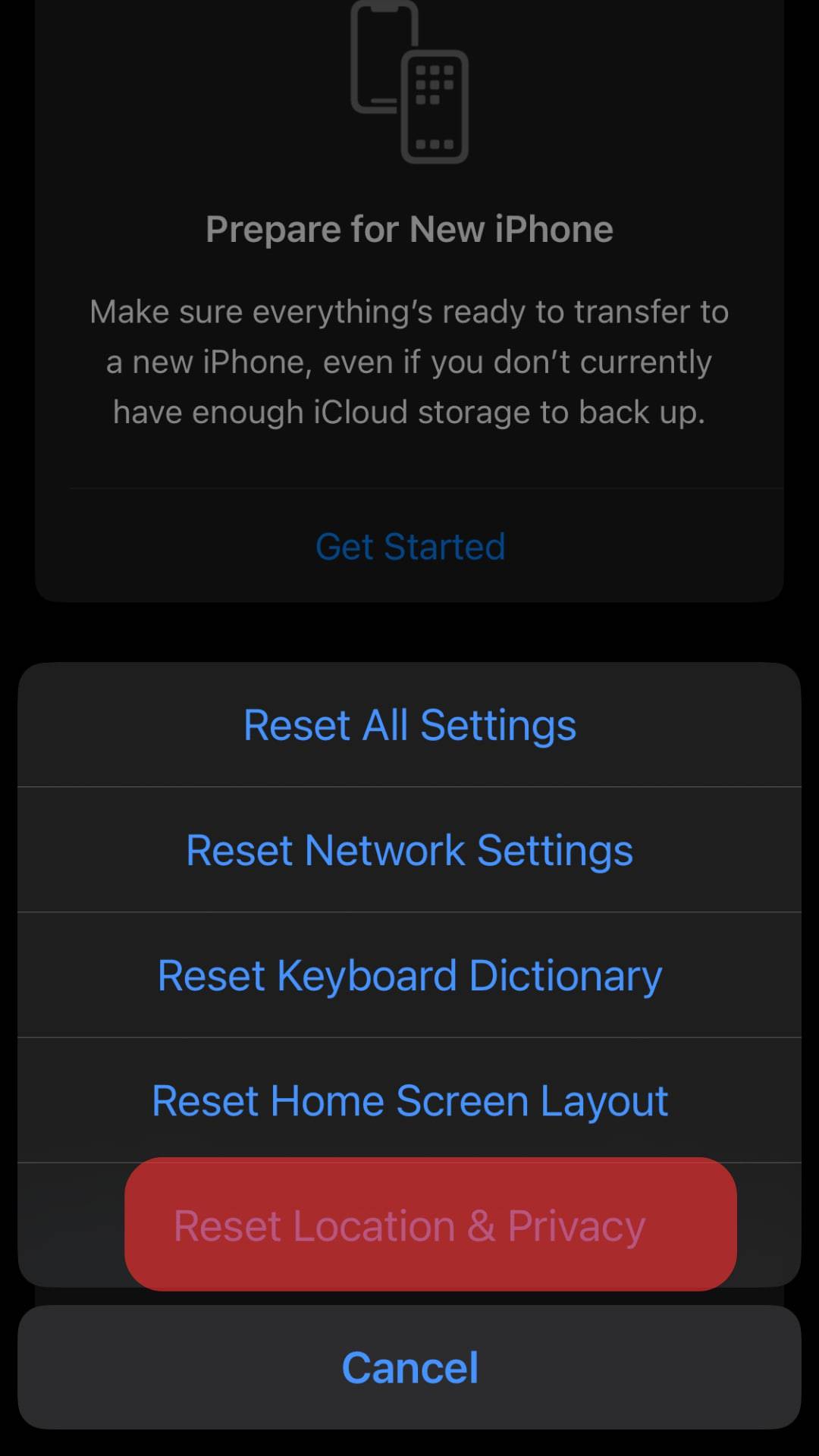
- Enter your device passcode.
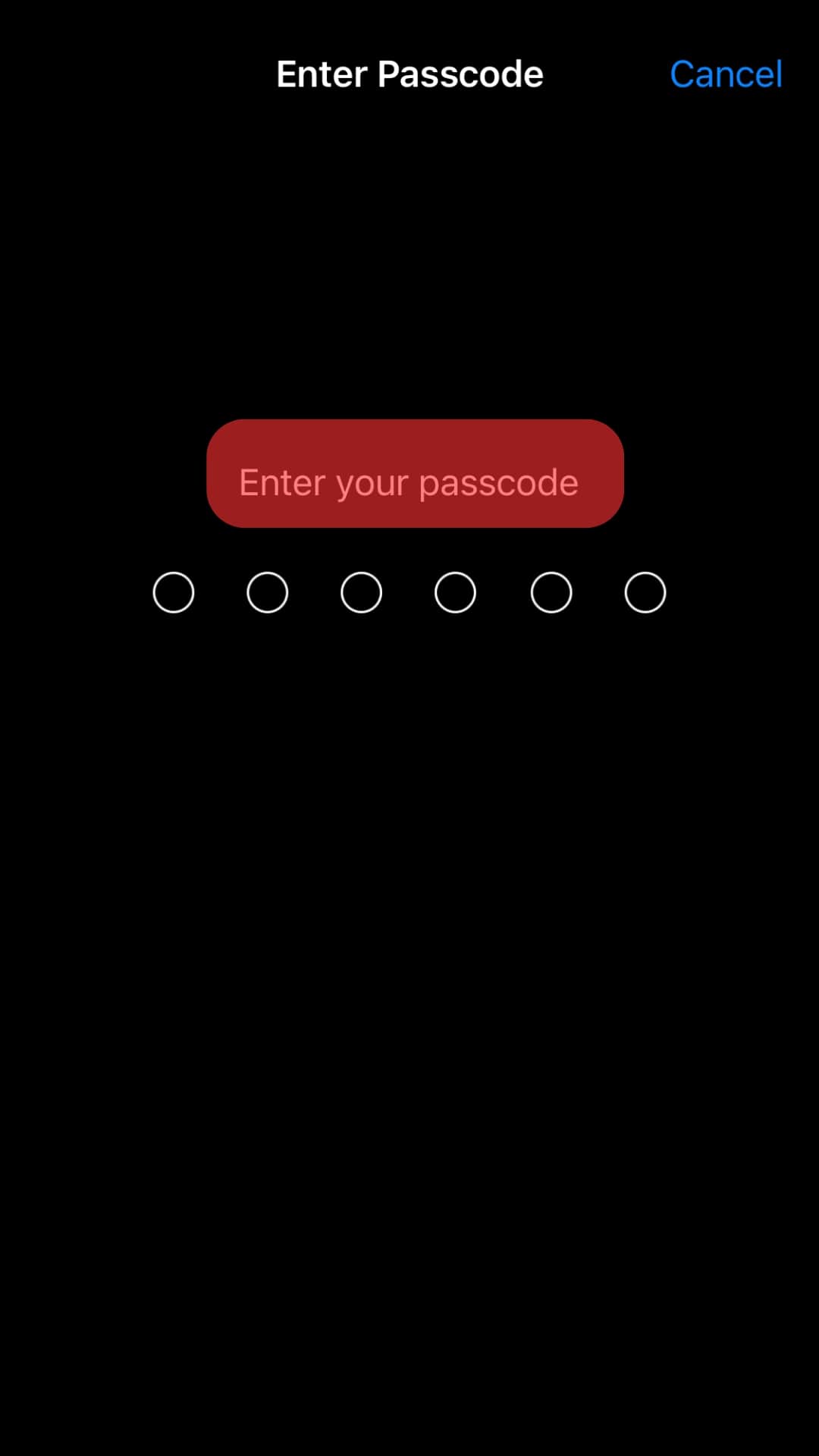
- Tap on “Reset Settings.”
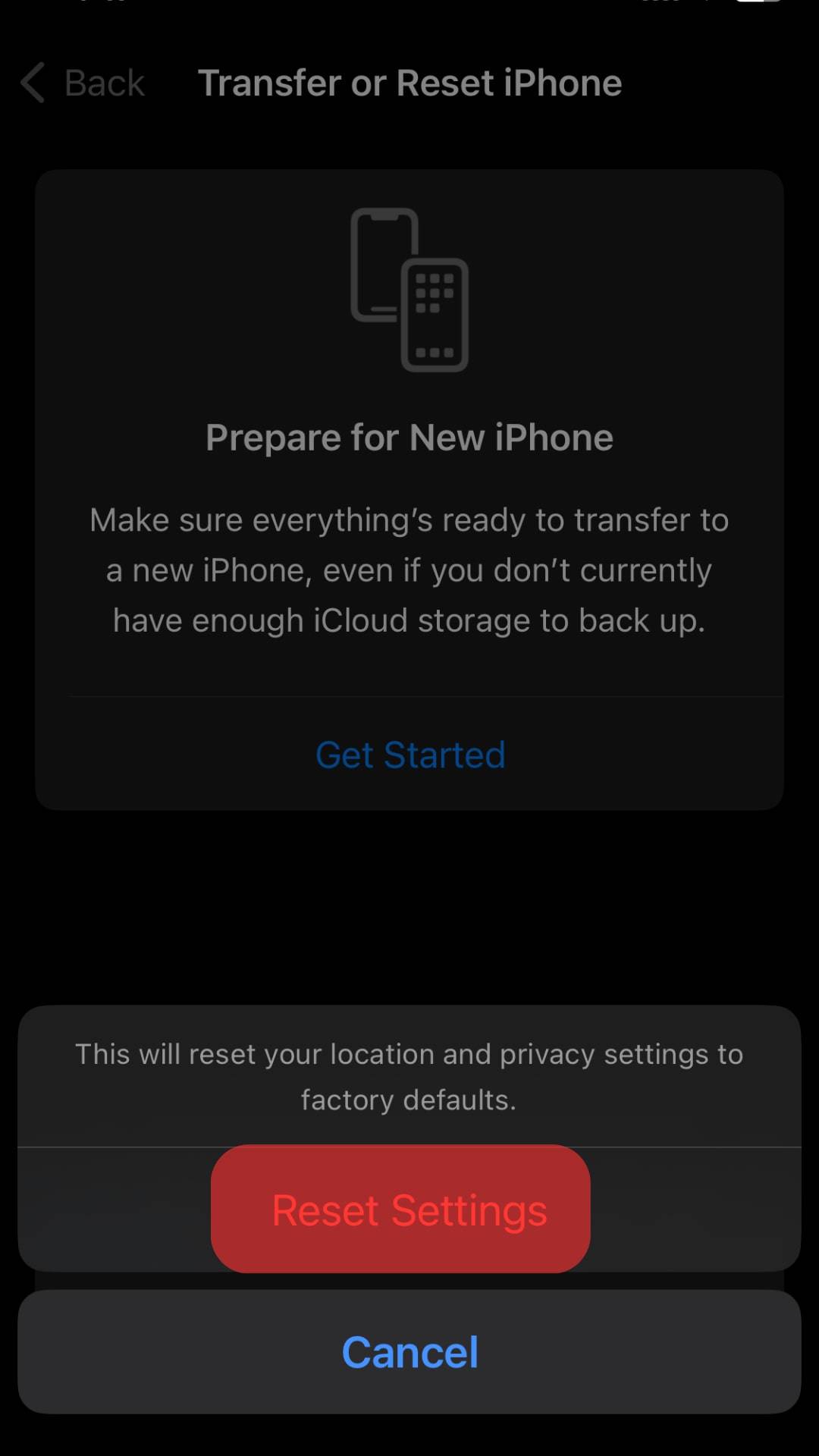
When you reset the Location & Privacy, all apps that previously had permission to use your location seize to do so.
Troubleshoot #4: Check Your Device’s GPS Accuracy
If your device is new and your location won’t update, it might be because it hasn’t gotten a chance to scan for the nearest GPS satellite. Therefore, you might need to improve the GPS accuracy.
While the easiest way to improve GPS accuracy is by connecting to Wi-Fi or mobile data, you can also do it manually by following the steps below:
- Open the Settings app.

- Navigate to the “General” tab.

- Tap on “Date & Time.”
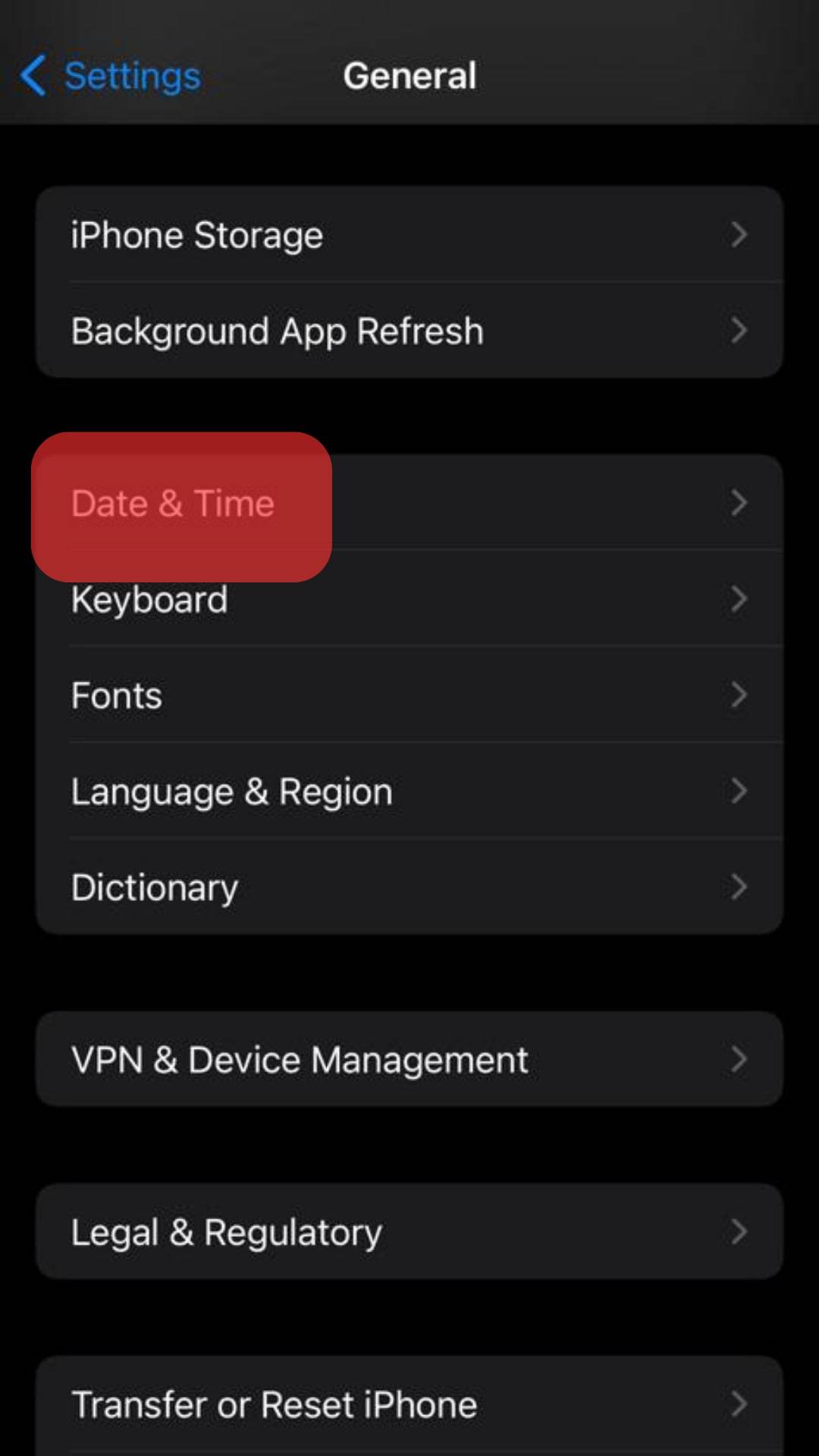
- Toggle on the slider next to the “Set Automatically” option.
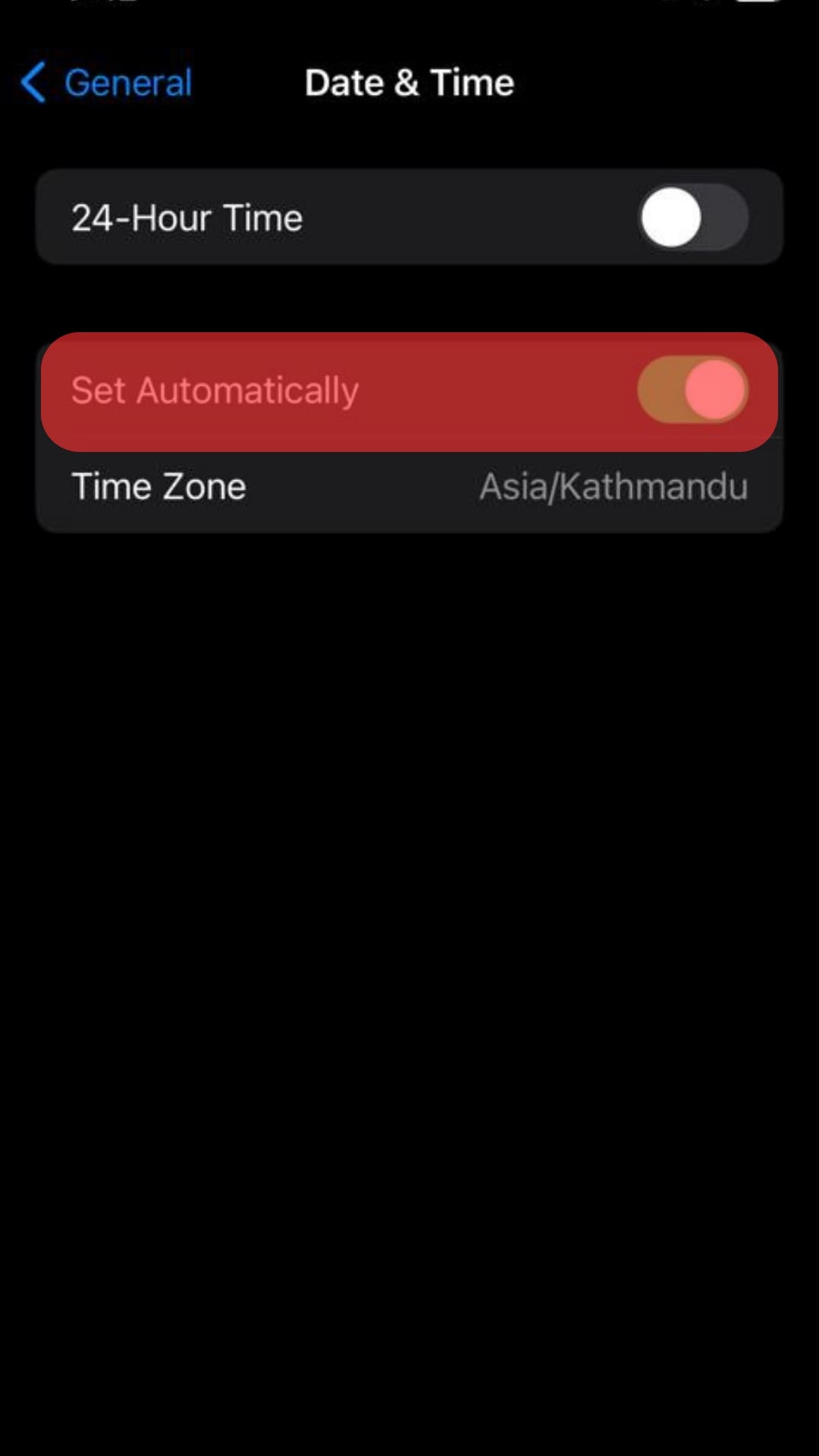
- To be thorough, ensure the “Time Zone” is set to the correct city.
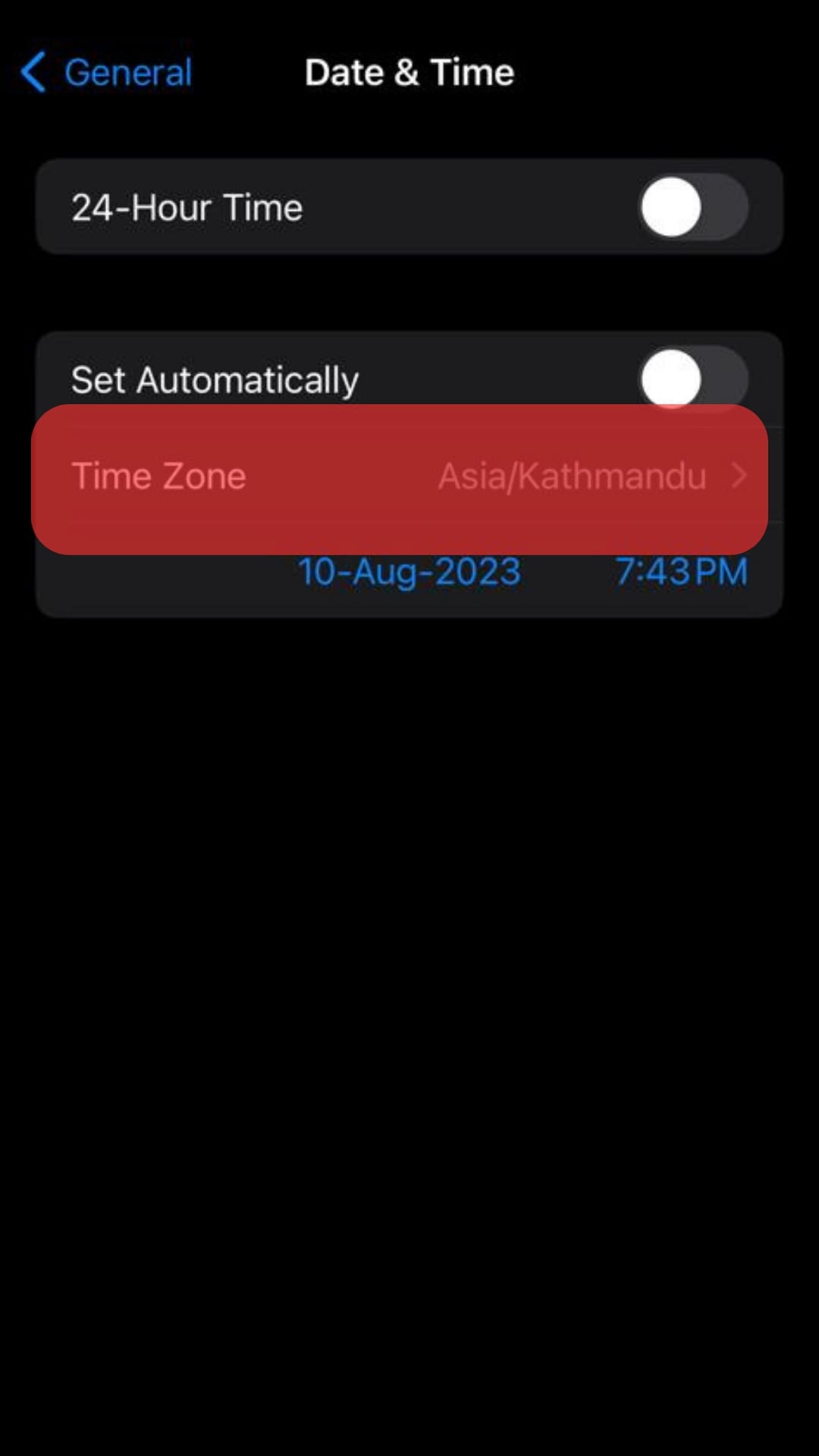
Troubleshoot #5: Turn On Background Refresh
As mentioned earlier, the location services will be updated regularly only if you have a stable internet connection. Therefore, you should turn on the Background App Refresh feature if you have unstable internet.
This way, the location will update whenever your internet gets stable, even if you are not on your phone. To do so, follow the steps below:
- Open the Settings app on your iOS device.

- Select “General.”

- Tap on “Background App Refresh.”
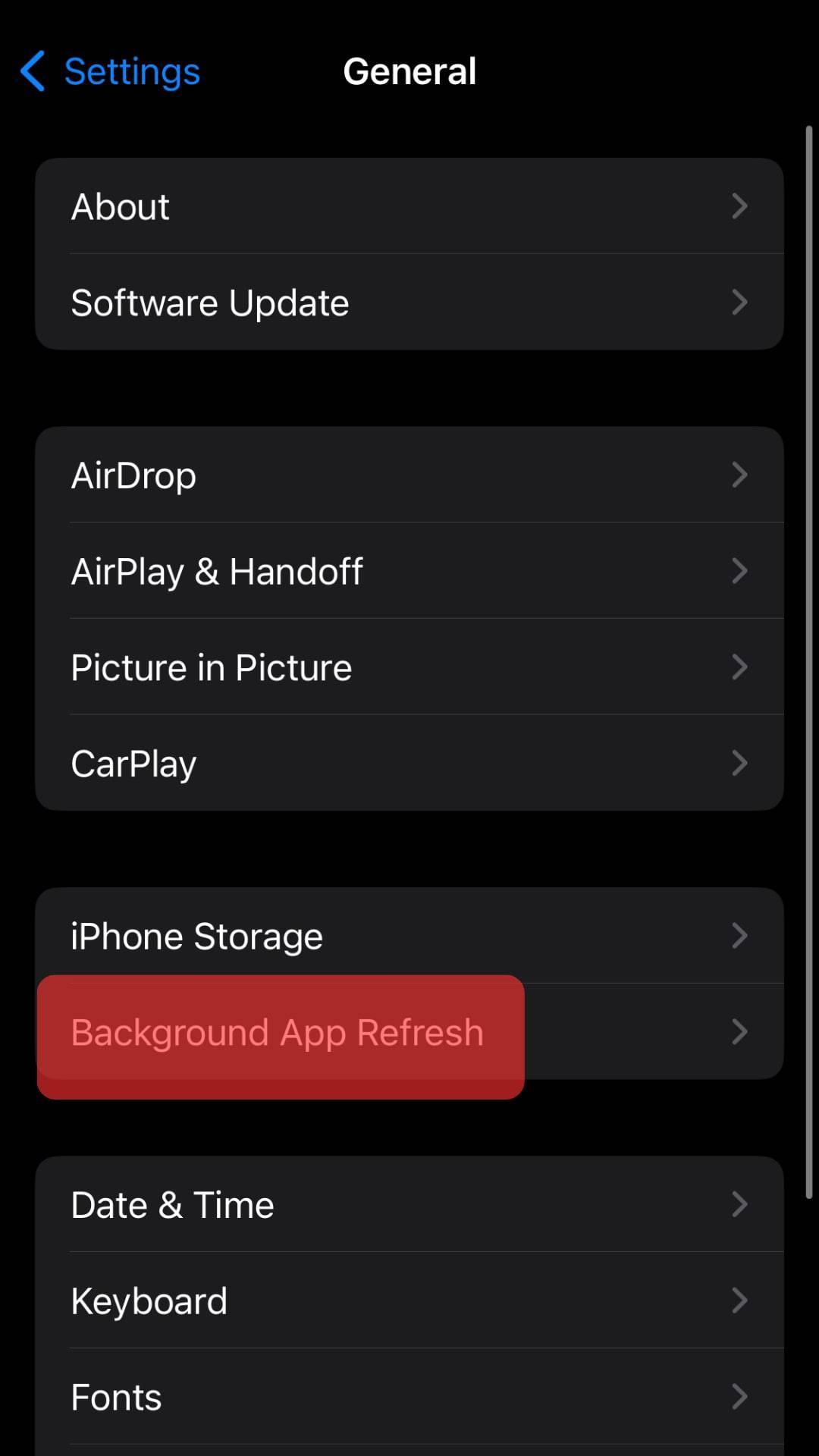
- Tap on “Background App Refresh” again.
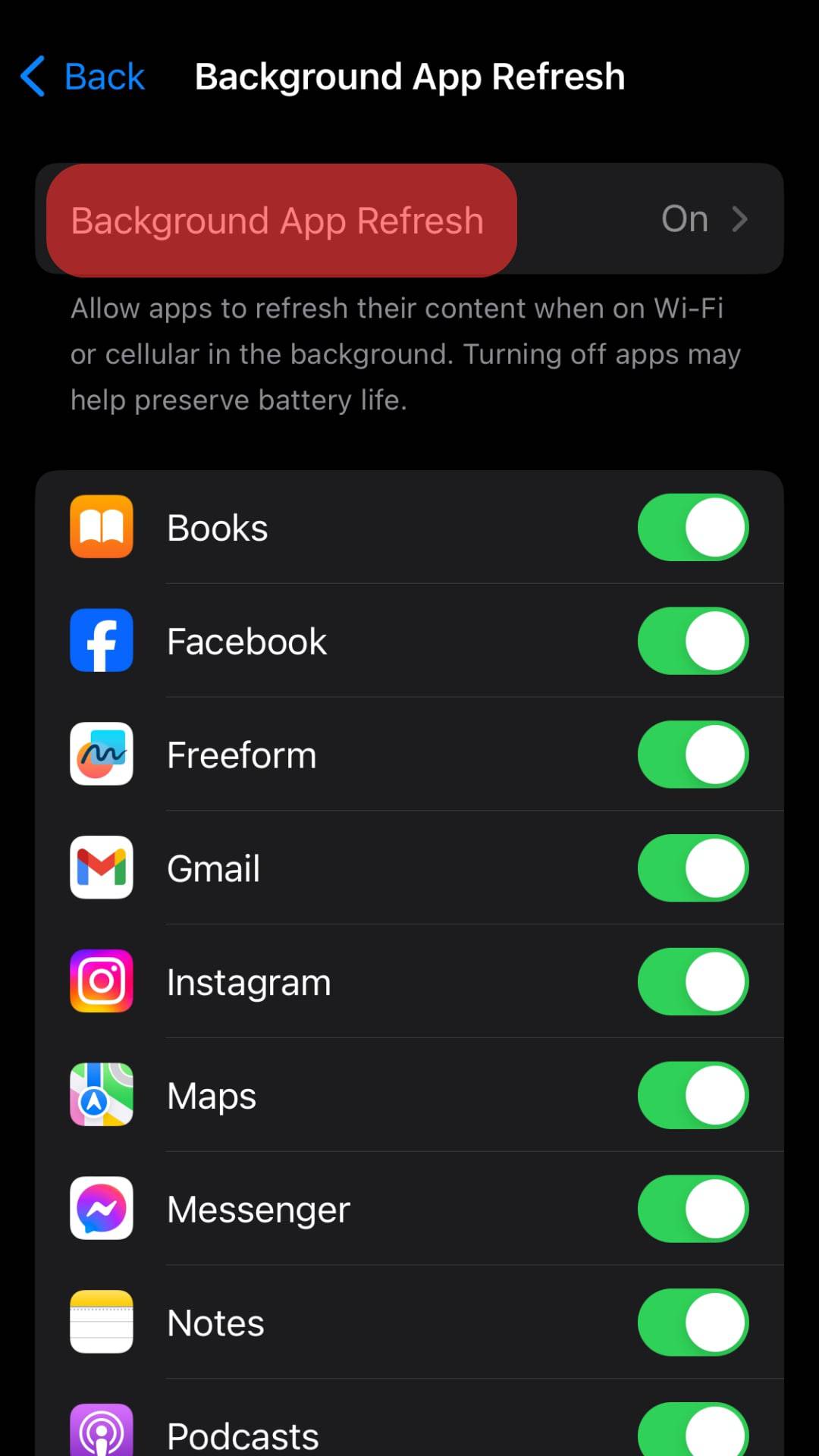
- Select “Wi-Fi & Cellular Data.”
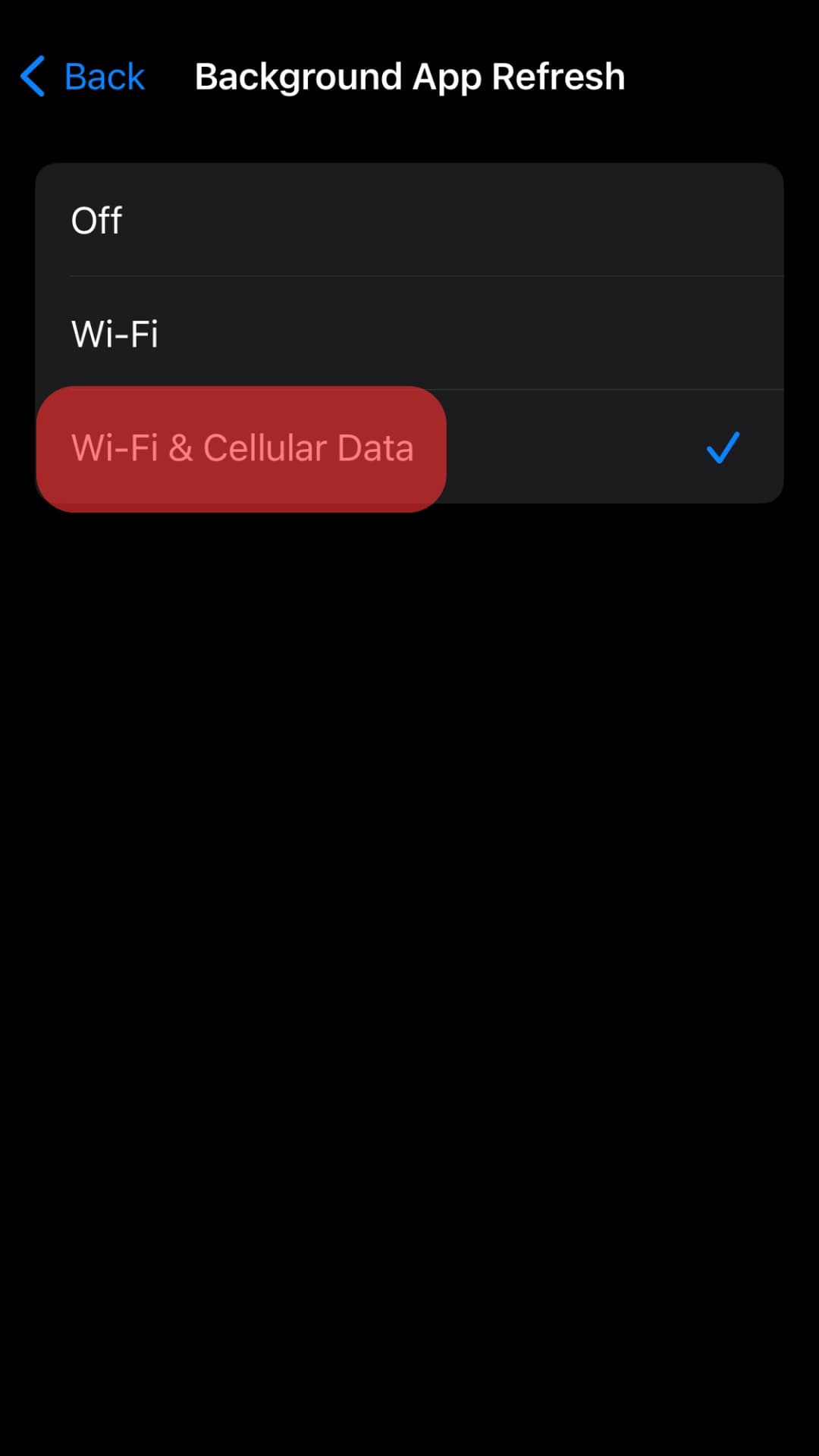
Conclusion
Nowadays, sharing your live location with friends and family is relatively simple, and it helps with safety issues.
Therefore, if the feature stops working, it will be pretty inconvenient.
Hopefully, the post above contains all the necessary solutions to your problem.