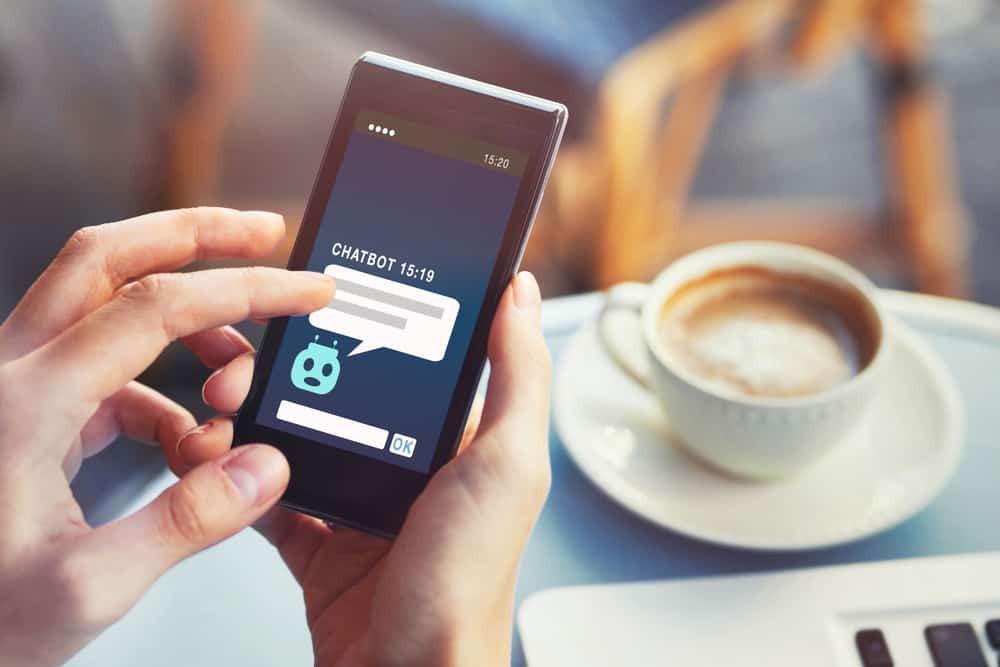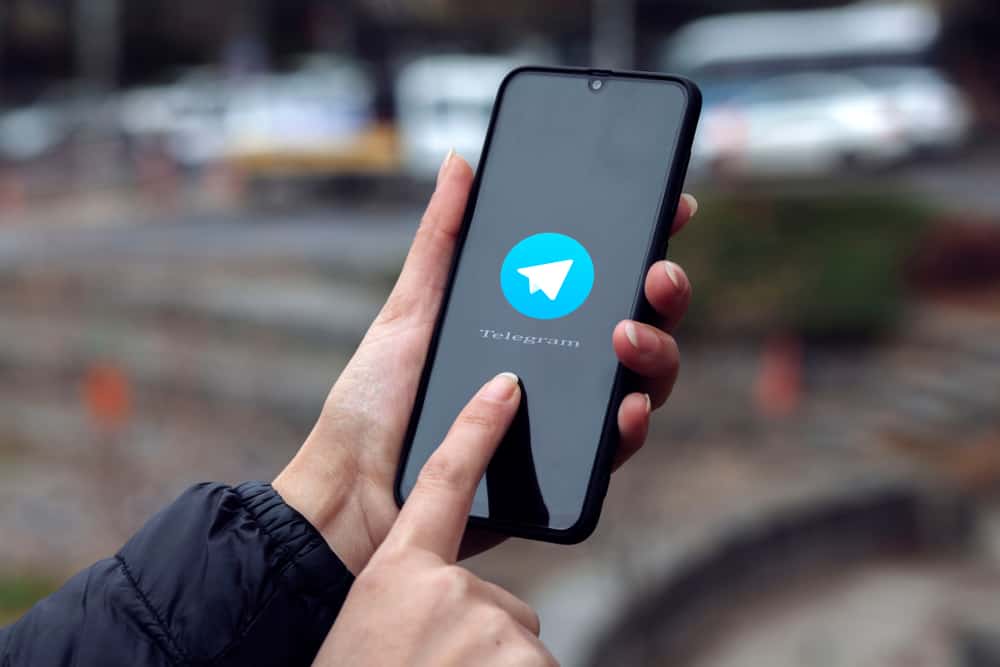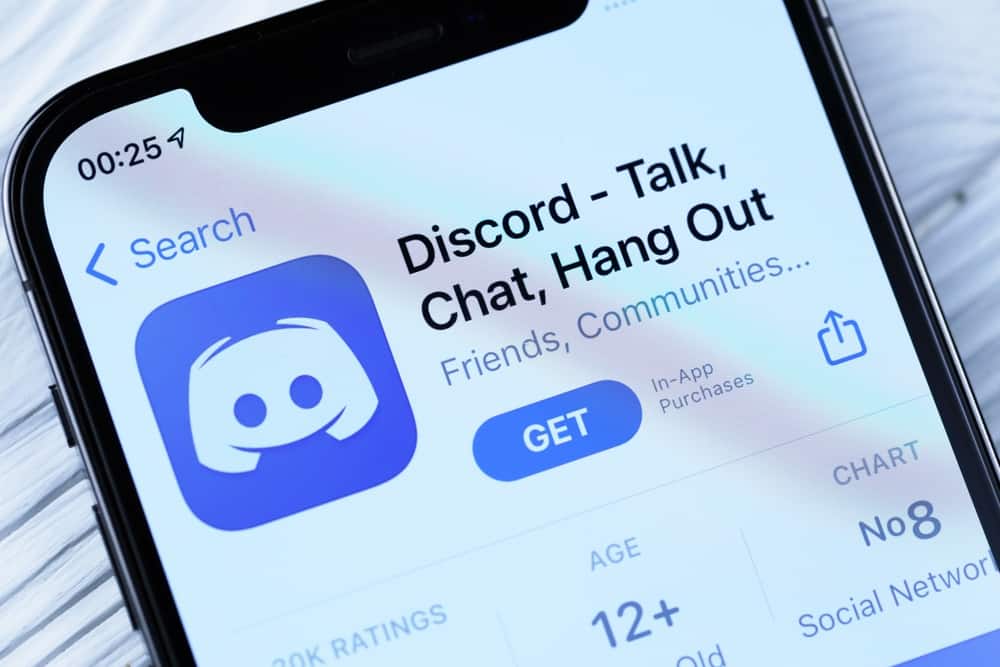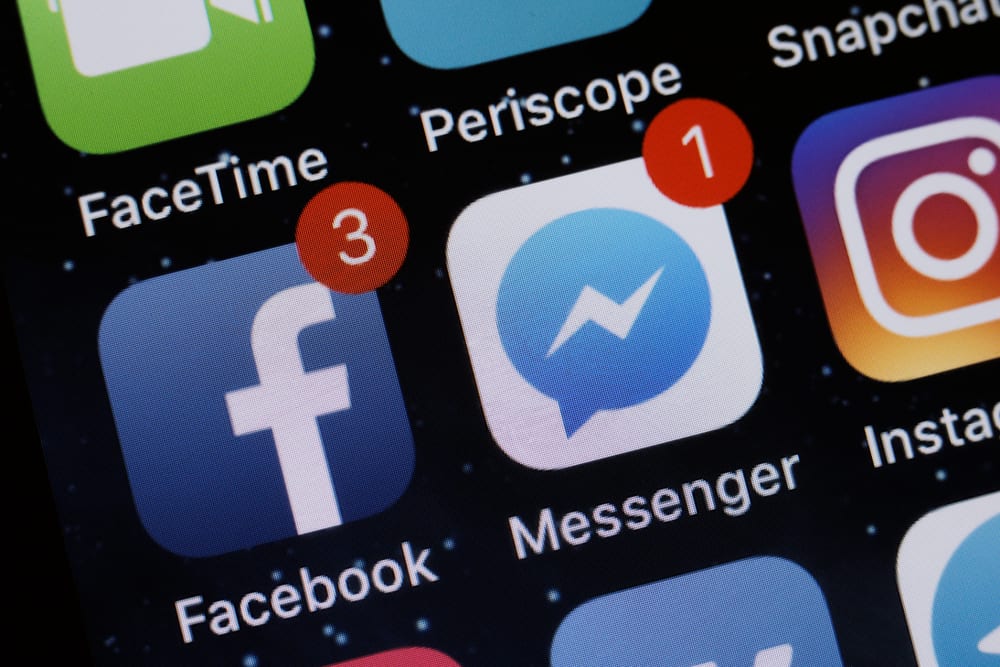
Open your Messenger right now. You will see many people there that are not even your Facebook friends.
Does this make you wonder why these people are on Messenger and not on your Facebook?
Messenger is an independent platform that has lived under the Facebook shadow for many years. Now, it has a separate app and domain.
So, it is obvious you might see some different faces besides the familiar faces of your Facebook friends on Messenger.
Allow us to break down the logic behind it!
The reasons are simple. It could be because Messenger has synced your phone contacts.
Similarly, you might have accepted some message requests or someone yours, making strange faces to become your Messenger connections.
Lastly, if someone deactivates their Facebook accounts, they may disappear from Facebook but can continue using Messenger.
This article explains why you can see someone on your Messenger but not on Facebook. We show how you can deactivate your Facebook without affecting Messenger. Let’s dive in and learn more!
Why Can You See Someone on Your Messenger and Not on Your Facebook Friends List?
If you open your Messenger, you will find many people under the “People” section and even on your Chat tab on top under “Active List.” Generally, these people are the ones who are already your friends on Facebook.
Even though Messenger is a stand-alone platform, which makes sure everyone considers it independent of Facebook, it still requires a Facebook account to log in.
When you log in to Messenger, it syncs your Facebook contacts automatically and even syncs contacts from your phone.
So, besides these Facebook friends, you will also see your phone contacts appearing on your Messenger.
Similarly, if you send someone a message request or receive one, they will appear on your Messenger, even if they are not your Facebook friends.
For example, if you receive a message request from someone on Messenger and accept it, such people will appear as your Messenger connection. Aside from seeing them in your chats, you will also see them in your active contacts list.
Likewise, if someone has deactivated their Facebook account and continues using Messenger, they will appear on your Messenger, not Facebook.
Facebook allows users to deactivate their accounts while continue using the deactivated account to log in to Messenger. It calls such accounts – Deactivated Except Messenger Account (DEMA).
So, when you cannot see someone on Facebook upon search but can view them on Messenger, know they have deactivated their Facebook accounts.
You can delete your phone contacts in bulk if you do not want to see your phone contacts on your Messenger. Launch Messenger and tap on your profile picture. Tap “Phone Contacts” and choose “Manage contacts.” Lastly, tap the “Delete All Contacts” option.
People Appearing on Messenger but Not on Facebook
If you delete Facebook, you will also lose yourself from Messenger. So, you have to deactivate your Facebook account to continue using Messenger.
So, generally, when you do not see someone on Facebook but on Messenger, it means they must have deactivated accounts.
How To Deactivate Facebook Without Affecting Messenger?
Below are the steps to deactivate Facebook without affecting Messenger.
On PC
Follow these steps:
- Open Facebook on your browser and click on your profile picture at the top right corner.
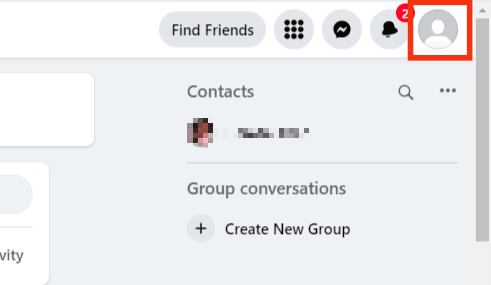
- Click on “Settings & privacy” and then click “Settings.”
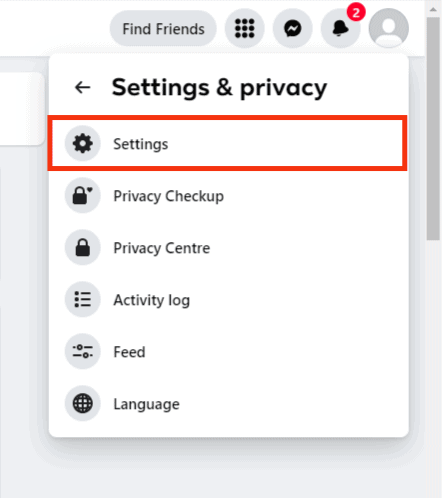
- Select “Your Facebook information” from the left panel.
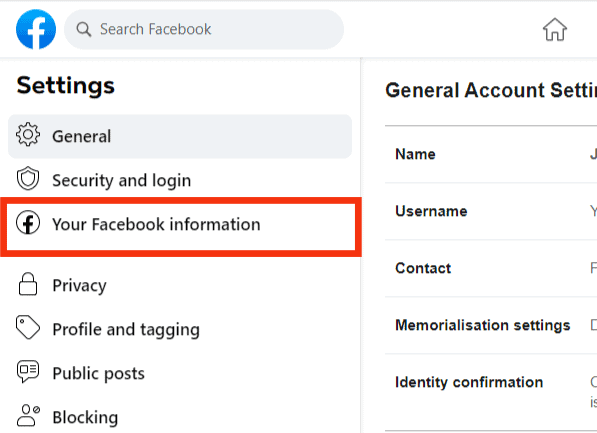
- Click the “View” button next to the “Deactivation and deletion” option.
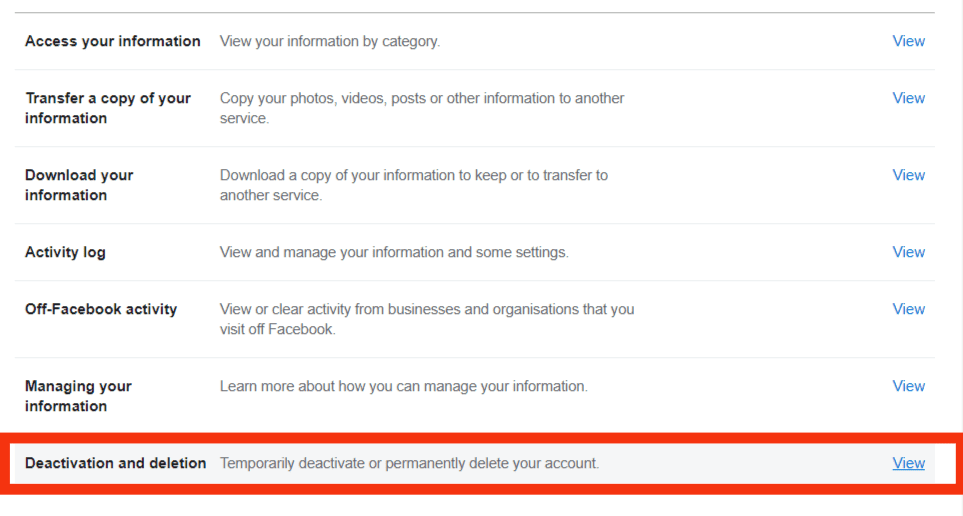
- Check “Deactivate account” to disable your Facebook account and hit the “Continue to Account Deactivation” button.
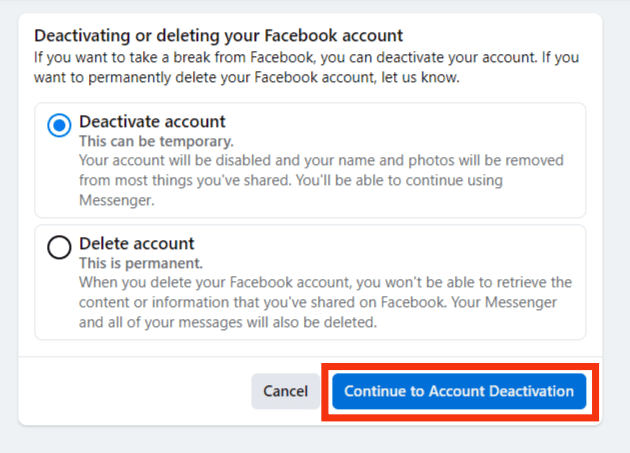
- Enter your password and hit “Continue.”
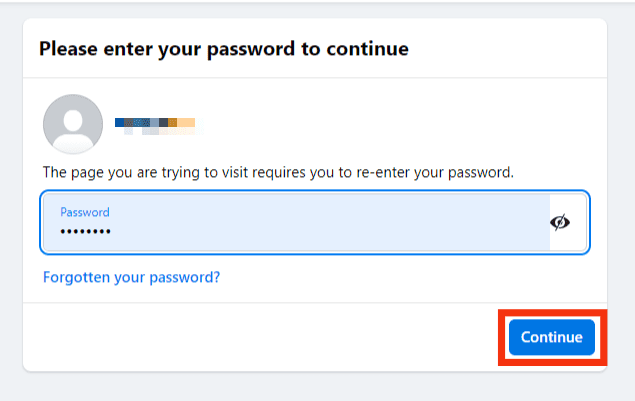
- In the new window, select the reason for leaving, manage groups, etc. At the bottom, you can see a text where they explain that your Messenger account remains active.
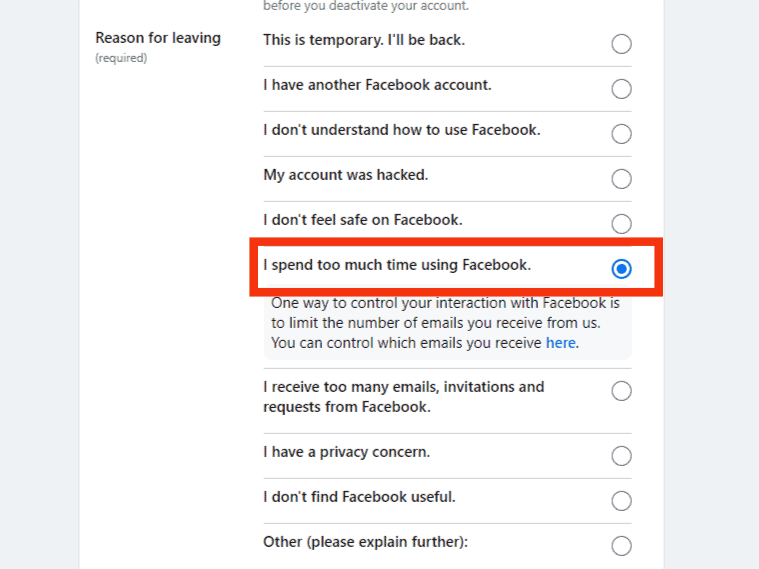
- Lastly, click the “Deactivate” button.
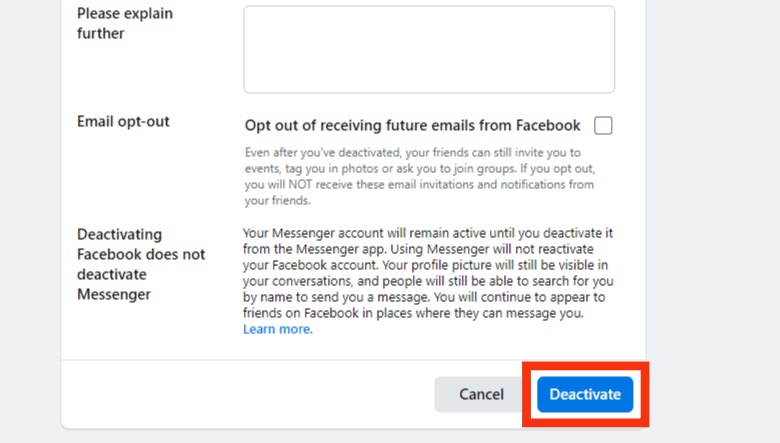
Boom, your Facebook account will be deactivated while you can continue using Messenger. If someone does it, they will appear on your Messenger, but not on Facebook search.
On Mobile
Steps for doing the same on mobile devices:
- Open the Facebook app.

- Tap on the menu tab and scroll down.

- Tap on “Settings & Privacy” and then “Settings.”

- Next, tap “Personal and account information.”
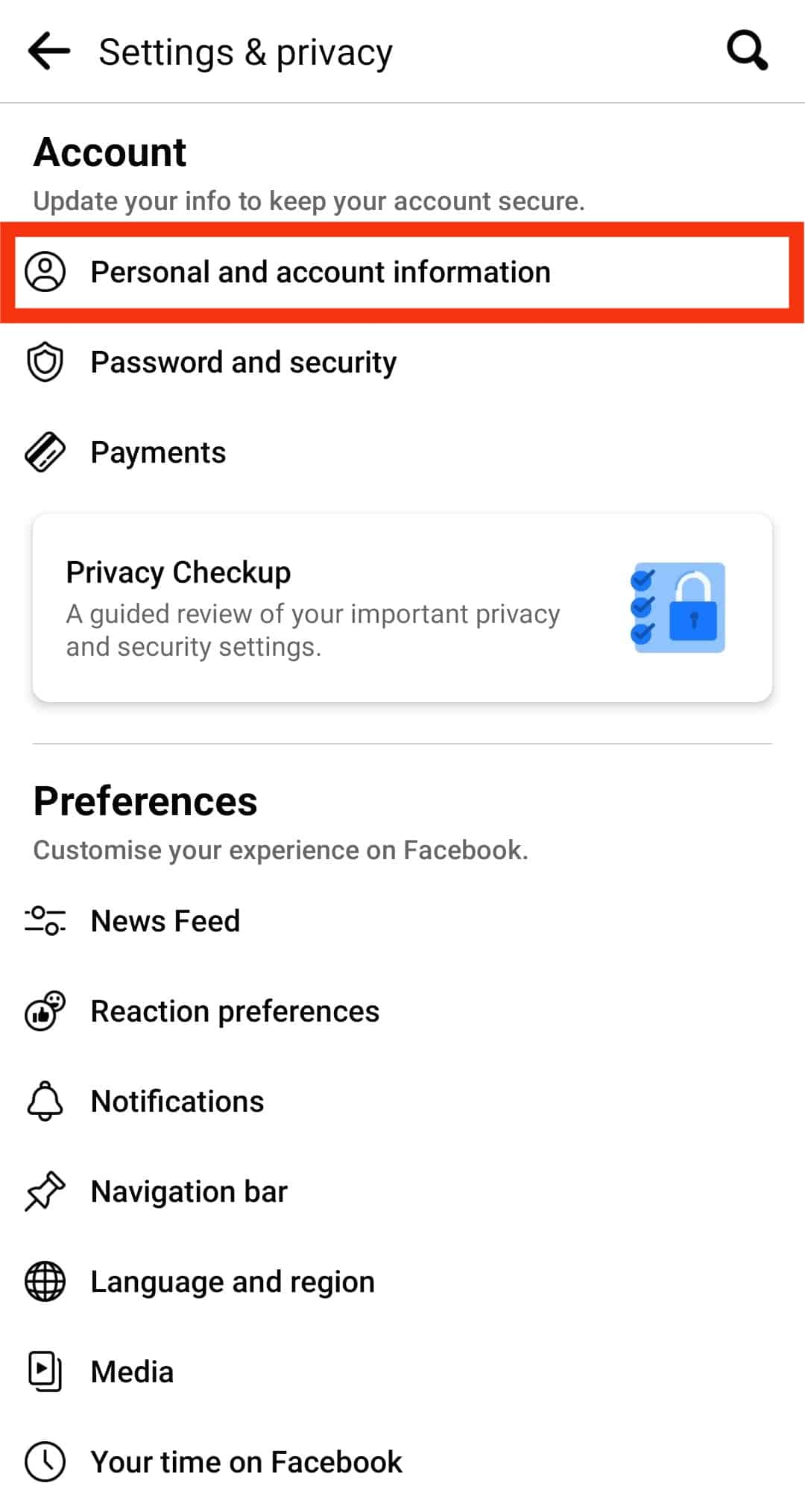
- Tap on “Account ownership and control.”
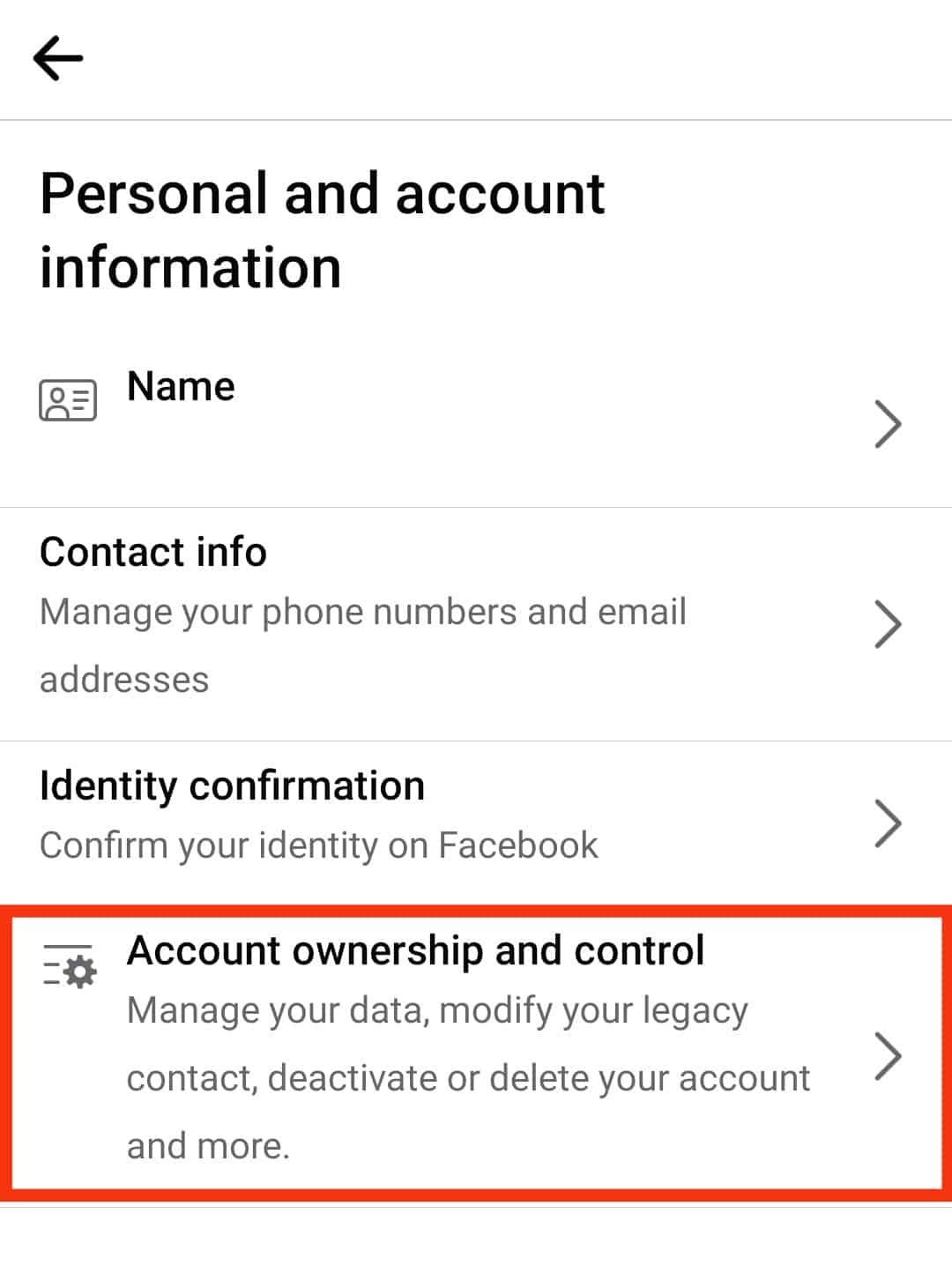
- Select “Deactivation and deletion” and make sure the “Deactivate account” option is chosen.
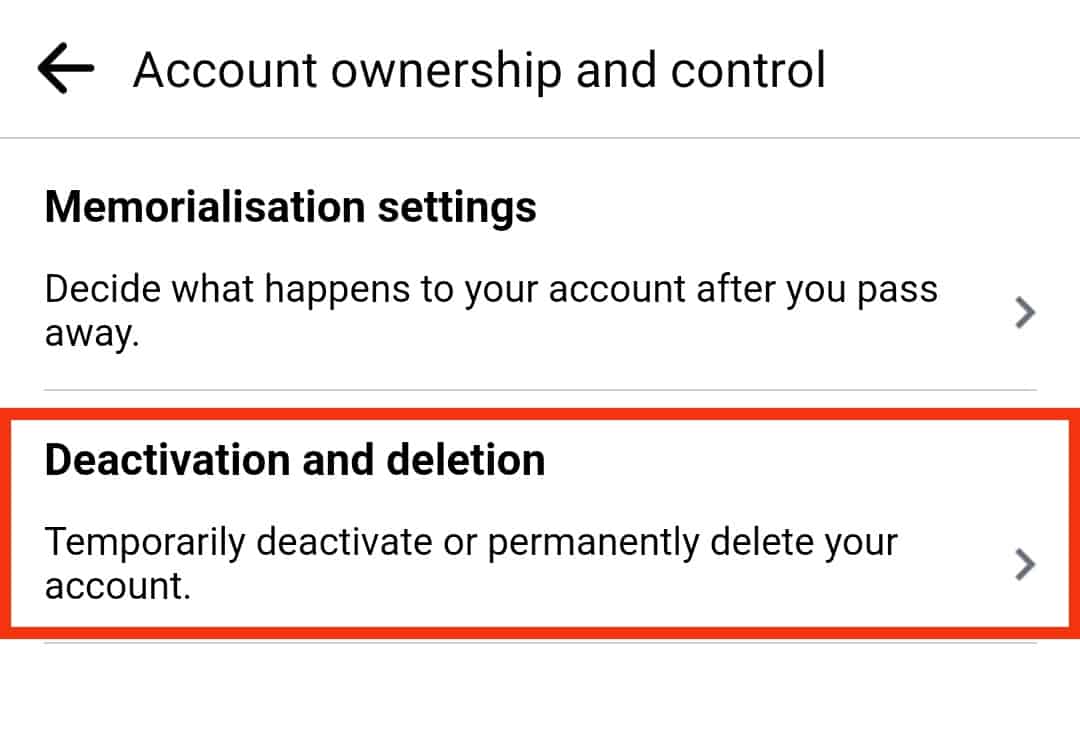
- Hit the “Continue to Account Deactivation” button.
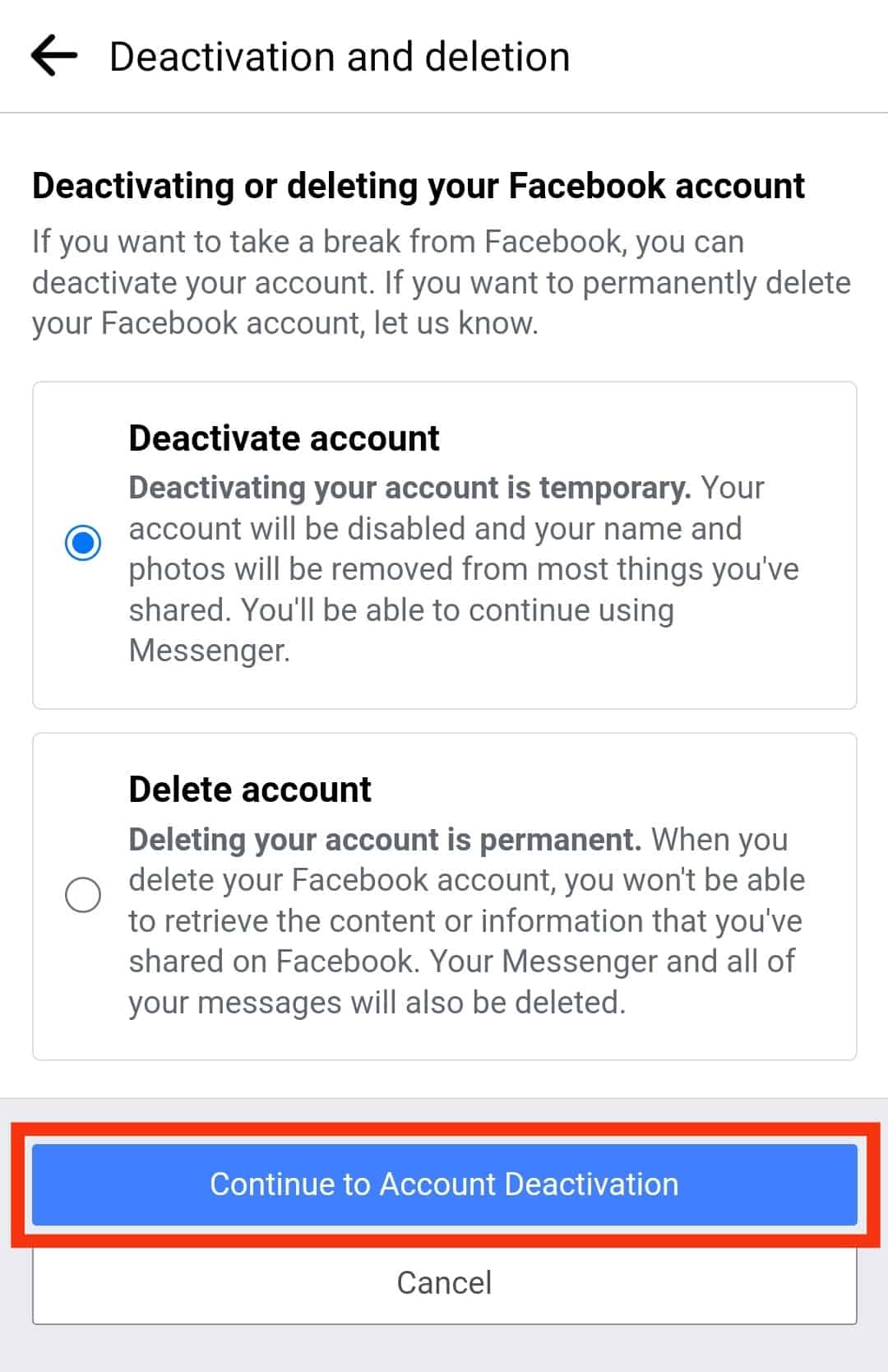
- Enter your password, and hit “Continue.”
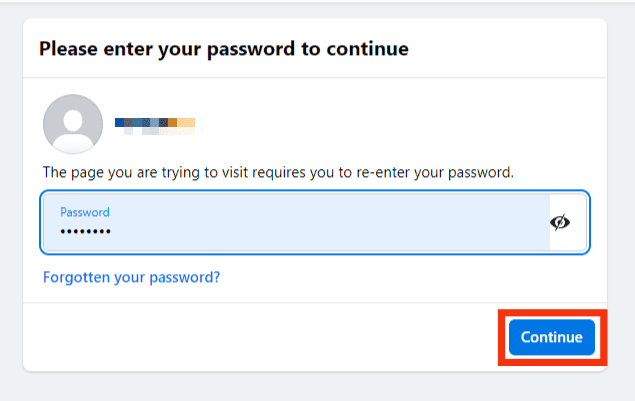
- Select the reason for deactivating, and press “Continue.”
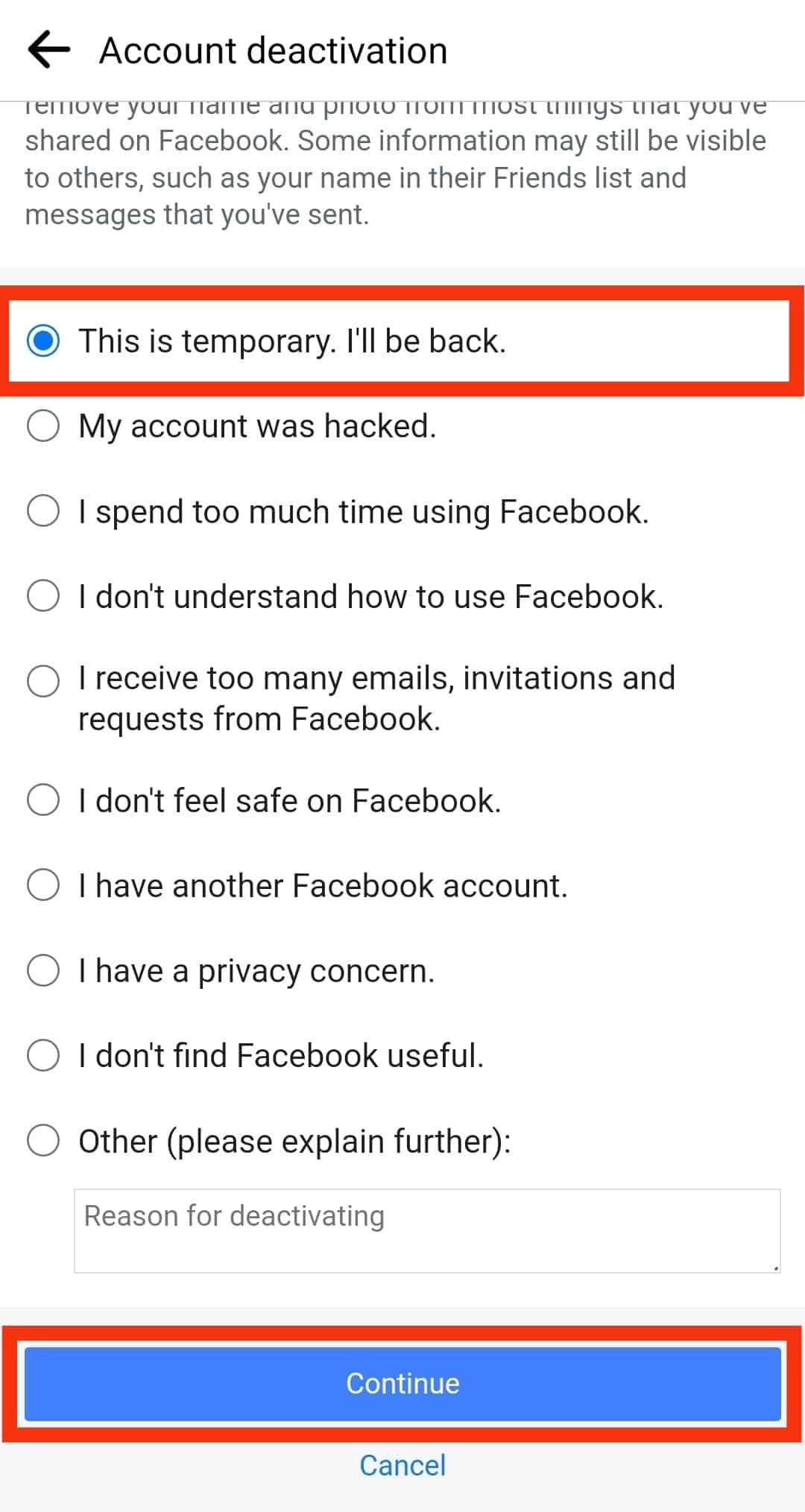
- Tap on “Continue” again.
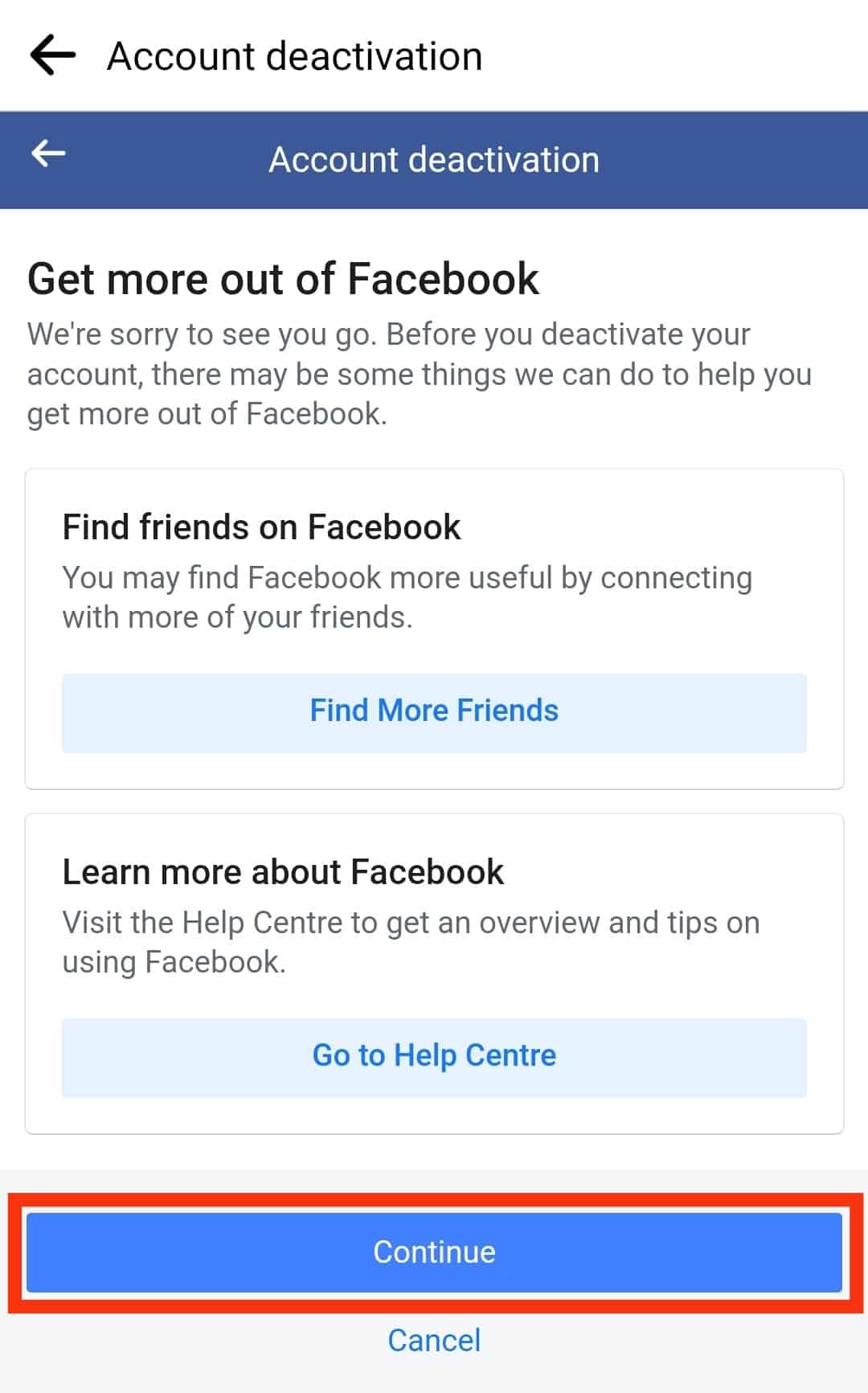
- Manage your groups and notifications and tap the “Deactivate My Account” button.
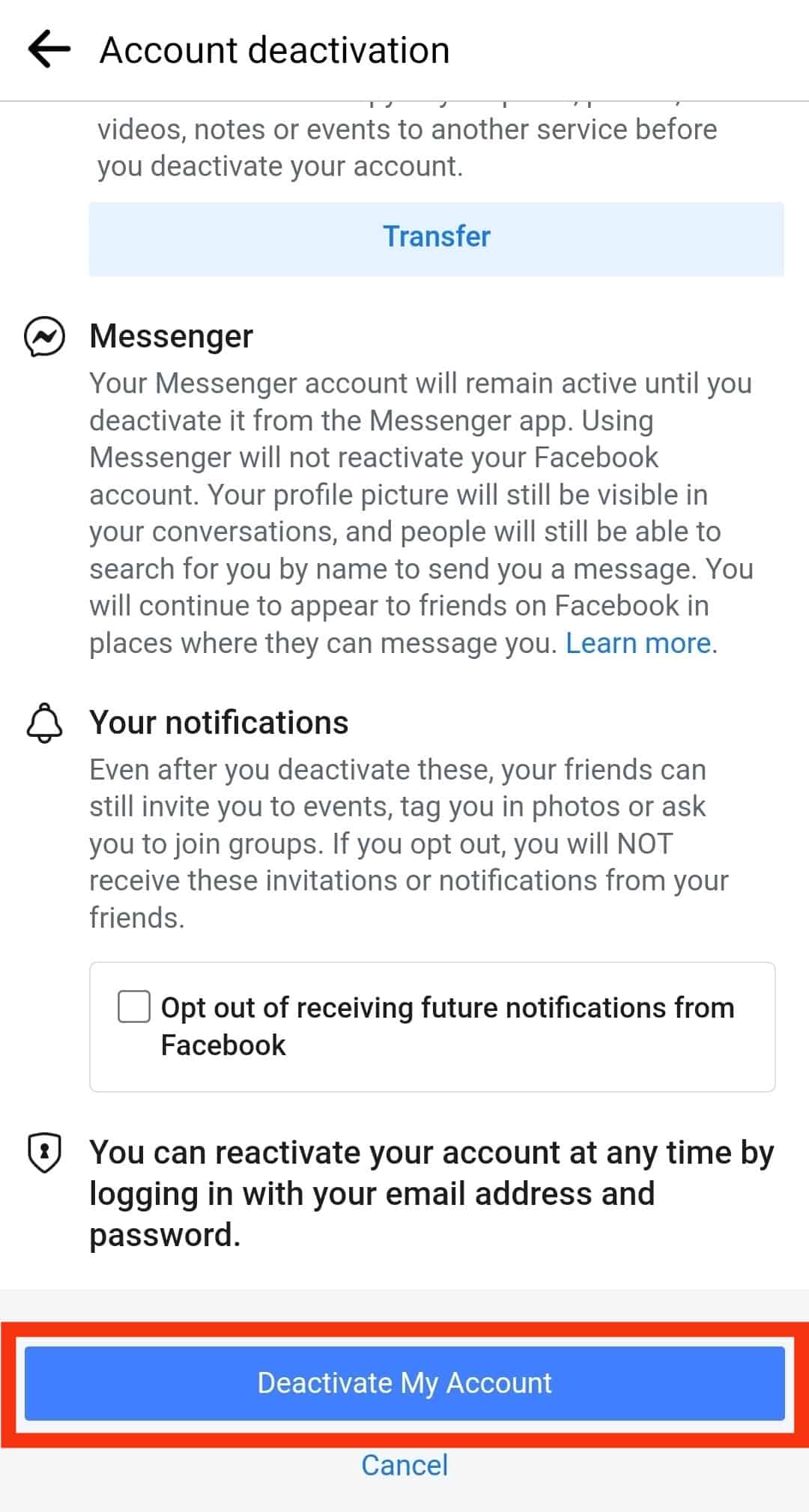
More on Deactivating Your Facebook Account
Here’s what you need to know about deactivating your Facebook account:
- When you deactivate your Facebook account, your friends cannot see your profile picture or timeline, nor can they find you on search results on Facebook.
- People can search for you by name on Messenger and even view your profile picture in conversations.
- If you deactivate your Facebook account, you can activate it anytime by logging in.
- If you permanently delete your Facebook account, you cannot retrieve it.
Conclusion
There can be many reasons why some people may appear on your Messenger and not your Facebook friends list.
These people might have migrated from your phone contacts by being synced into Messenger.
Likewise, if you have accepted someone’s message request, they will appear on your Messenger without being your Facebook friends.
Lastly, when someone deactivates their Facebook account, they might disappear from Facebook but can continue using Messenger.
Frequently Asked Questions
No, you need a Facebook account to create your account on Messenger. It is the bare minimum requirement of Messenger. After creating the Messenger account, you can deactivate your Facebook account (not delete it) and use Messenger without any problem. It is called “Deactivated Except Messenger Account.”
Yes. It is possible to block someone you do not want to communicate with on Messenger without blocking them on Facebook. Tap the “People” icon on your Messenger app and find the profile you wish to block. Tap the “i” icon on the top or profile name, and hit the “Block” option from the menu. This way, a person will be blocked on Messenger without being blocked on Facebook.