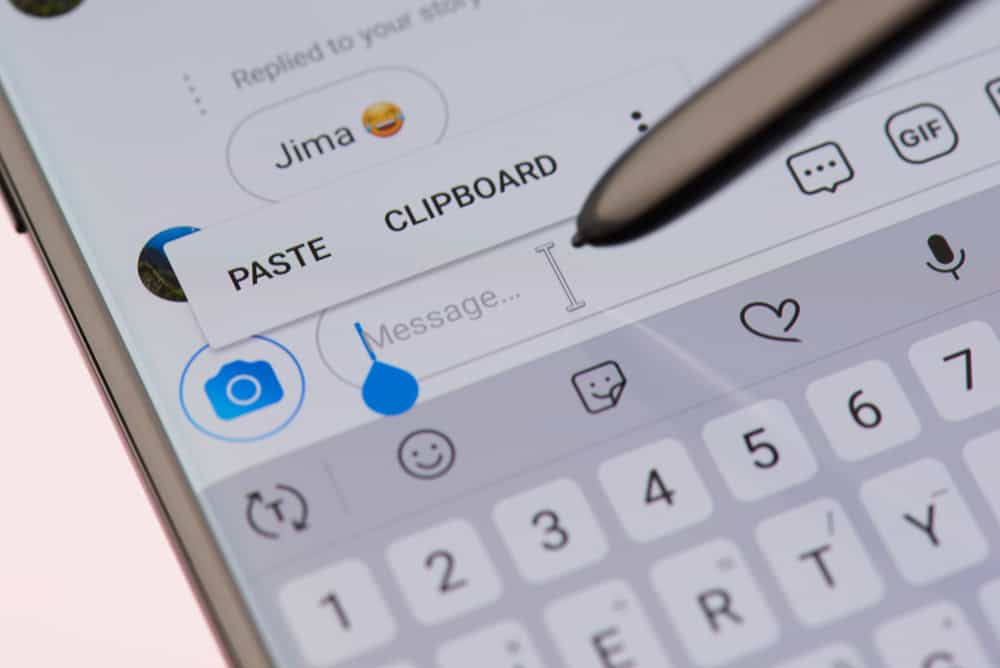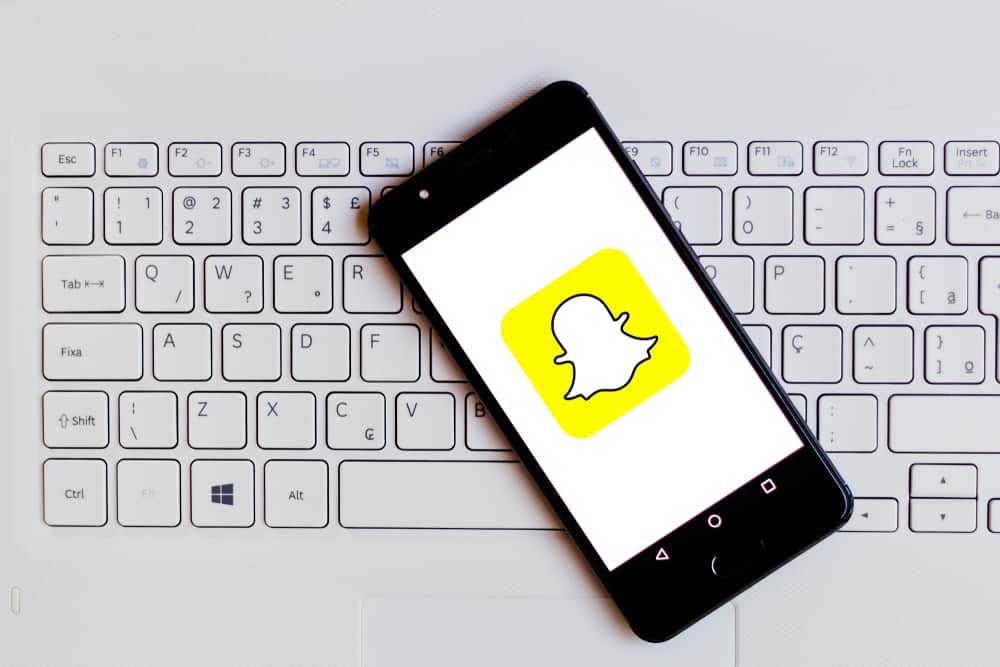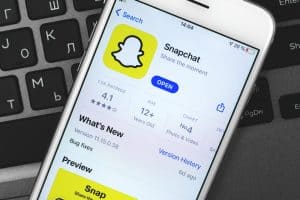Is your Snapchat hanging and crashing randomly? We understand how annoying this is, especially when you need to use Snapchat, but it keeps crashing.
Besides, Snapchat crashing is an issue affecting both iOS and Android users. If you are experiencing this problem, you are not alone. Many users have complained about their Snapchat crashing, which can get frustrating when you have no solution to the problem.
But why does Snapchat keep crashing?
The main reason is due to the memory or cache being overburdened. Other reasons include a software bug, obsolete app, lack of permissions, weak internet connection, using VPNs, Snapchat server issues, technical glitches with the Snapchat app, etc. The good news is that all these causes have a solution which we will discuss in this guide.
Today’s guide focuses on understanding why your Snapchat keeps crashing on iOS and Android. We will discuss the common causes of the problem and offer solutions for each problem. By the end of this guide, you will have fixed your Snapchat app using any of the listed solutions. Keep reading for more.
Reasons Why Snapchat Keeps Crashing
It’s a headache when Snapchat keeps crashing when using it, leaving you confused about why this is happening. It gets worse if you have no idea why your Snapchat keeps crashing, meaning you have no idea what to do to fix the error.
If your Snapchat keeps crashing, below are the common reasons why this is happening.
Reason #1: A Bug with the Software
Most apps get affected by bugs.
It could be the Snapchat version you are using has a bug that makes it crash. Also, it could be that the latest release has a bug, and Snapchat is yet to fix it.
In that case, the problem is due to the bug with the version of Snapchat you are using.
Reason #2: Weak Internet Connection
Are you using a stable and strong internet connection?
If your internet connection weakens, Snapchat may have trouble loading snaps, causing the app to crash.
Reason #3: Corrupt Cache
Every app relies on its cache to enhance its performance.
If your Snapchat app has a corrupted cache or its cache is full, Snapchat won’t perform as it should.
In that case, you will notice the app starting to hang and eventually keep crashing.
Reason #4: Lack of Permissions
Snapchat requires you to grant some permissions on your phone to function properly.
If you’ve not authorized Snapchat access to certain permissions, such as camera and microphone, you may experience issues with its performance.
When the app’s performance is hindered, the app will keep crashing.
Reason #5: Snapchat Server Issues
The status of the Snapchat server determines whether the Snapchat app is operational.
If the server is down, you will experience issues with Snapchat, and it may keep crashing as it can’t transmit packets through the server normally.
Reason #6: Using a VPN
For someone using a VPN to mask their actual location, this may affect Snapchat’s performance.
A VPN slows down your network and makes Snapchat slow at loading, making it crash.
How To Fix It When Snapchat Keeps Crashing
Snapchat crashing is never good news. You stand to lose a lot when this happens unless you have ways of fixing the error.
If one of the listed causes sounds familiar and you believe that it is what is affecting your Snapchat, the solutions we list below will help fix the error. Take a look!
Method #1: Update Snapchat
Problems with bugs and obsolete app versions are fixed through updates. Therefore, if your Snapchat is not updated, use the steps below to update it.
For Android, open your Play Store, click the search bar at the top, and type “Snapchat”. Once it comes up, click on the “Update” button next to the “Uninstall” button.
For iOS, open the App Store and click on “Updates”. Any available updates will be listed. If you see Snapchat, click on it and tap the “Update” button.
Method #2: Clear Snapchat Cache
It helps to clear your Snapchat’s cache when it keeps crashing. Use the below steps:
- Open Snapchat.
- Tap on your profile icon.
- Click the gear (settings) icon.
- Find the “Account actions” section at the bottom and click the “Clear Cache” button.
- Confirm the action by clicking the “Clear” button.
You can now resume using your Snapchat without experiencing more crashing.
Method #3: Check Your Internet
How is your network performing?
Try opening other apps that require the internet to function to see if they work. Alternatively, open a browser and verify if you have an active internet connection.
Moreover, if using cellular data, try switching to Wi-Fi and vice versa.
Check to ensure you have an active internet subscription and if your internet connection is the problem, contact your ISP for them to fix the problem.
Method #4: Restart Snapchat
When Snapchat is experiencing minor glitches, it mainly results from corrupted data which affects how Snapchat opens and loads.
You can quickly resolve this by restarting your Snapchat app.
So, close your Snapchat app, then open it again from the launcher.
Method #5: Check Snapchat Permissions
Open your Snapchat settings on Android or iOS.
Under the “Permissions”, ensure you have granted Snapchat all the required permissions. Specifically, ensure it has access to your camera and microphone. Try adjusting the other permissions checking if they fixed the error.
Method #6: Disable VPN
VPN affects your performance and the internet. So, consider disabling the VPN that you are using.
Once you disable the VPN, try opening Snapchat again and checking if that fixed the error with your Snapchat app.
Method #7: Let Snapchat Fix It
If Snapchat’s server is down or none of the solutions worked for you, contact Snapchat for further assistance.
If their server is down, you have to wait for them to resolve the issue on their end.
Conclusion
Snapchat is a fun social media platform.
This guide covered the various causes why your Snapchat keeps crashing and offered various solutions for the problem.
Hopefully, you managed to fix your Snapchat using the listed solutions.