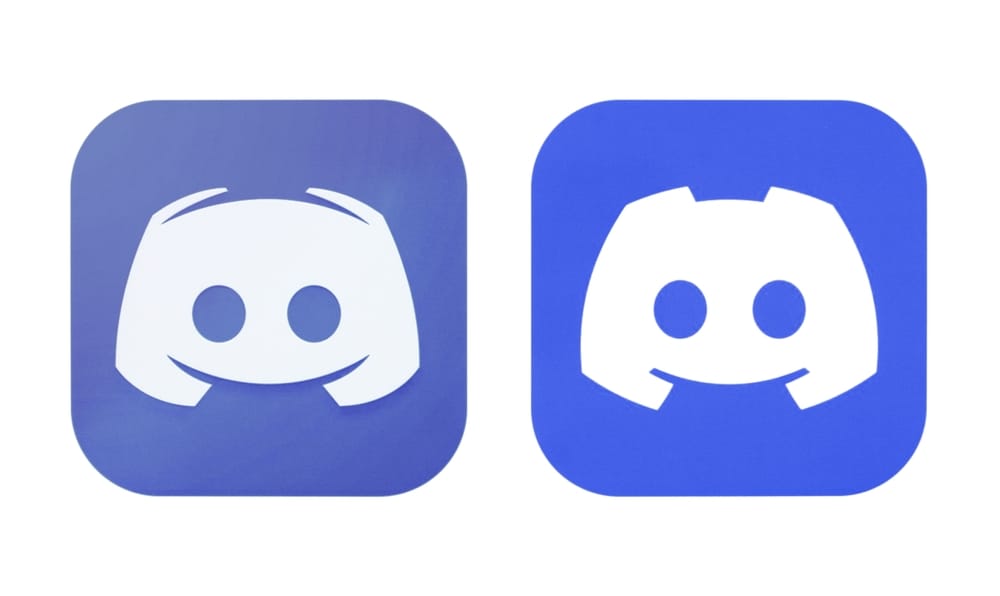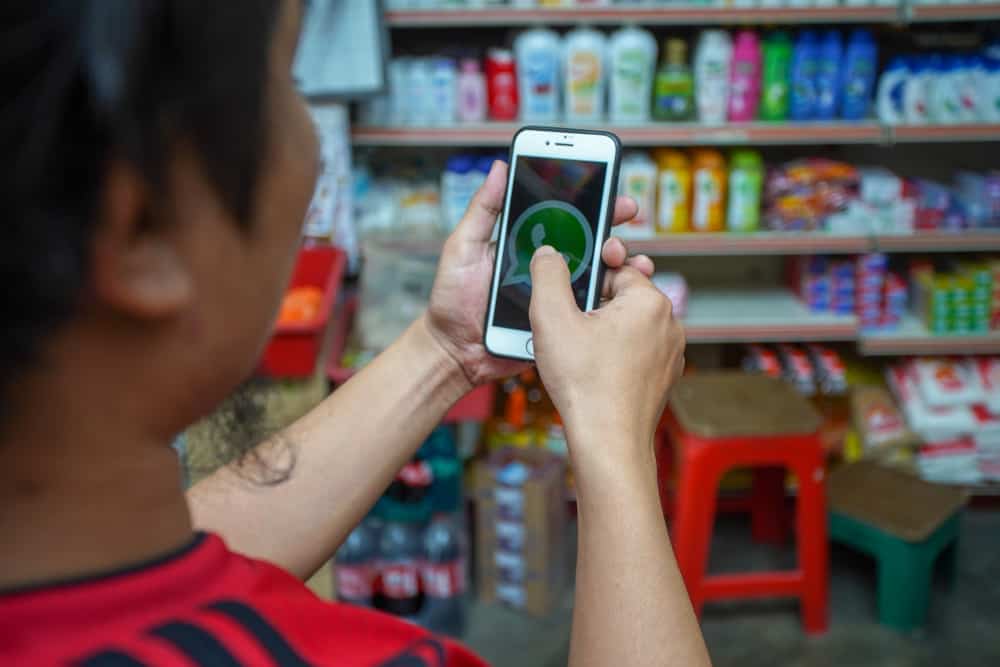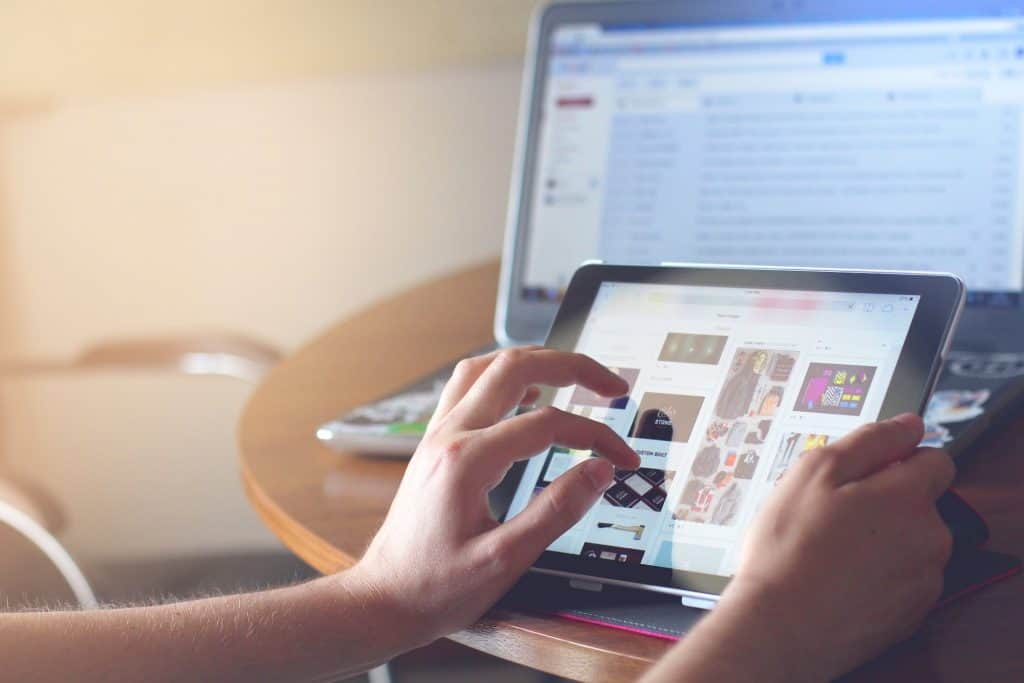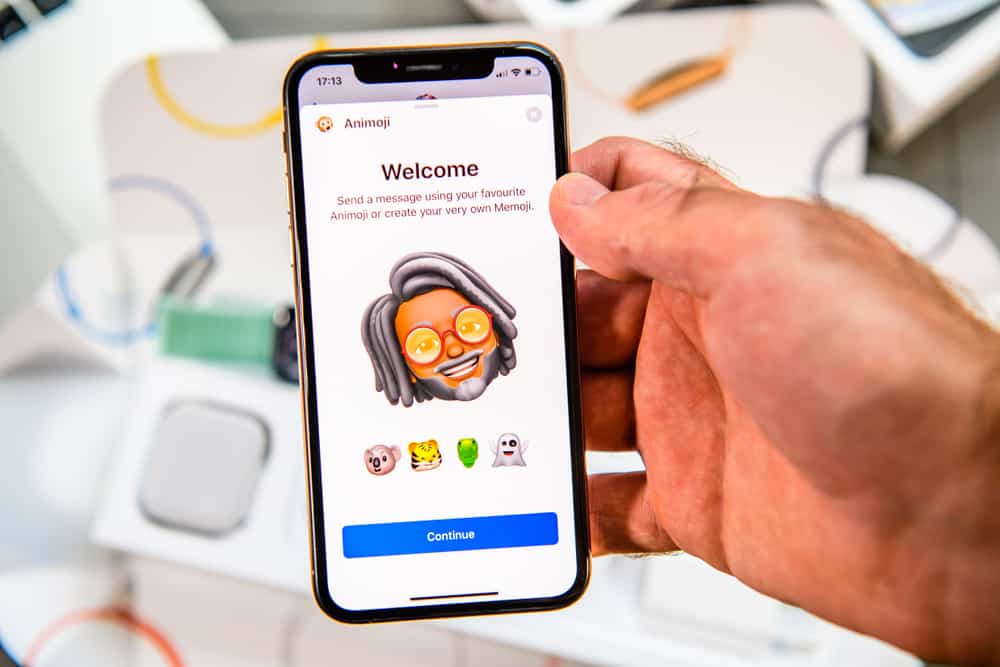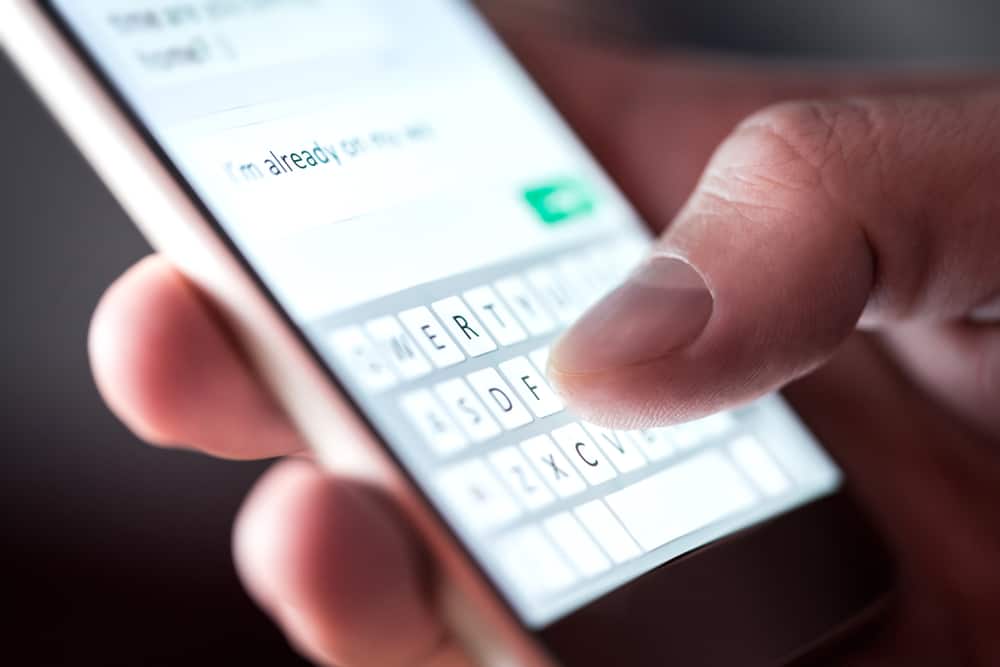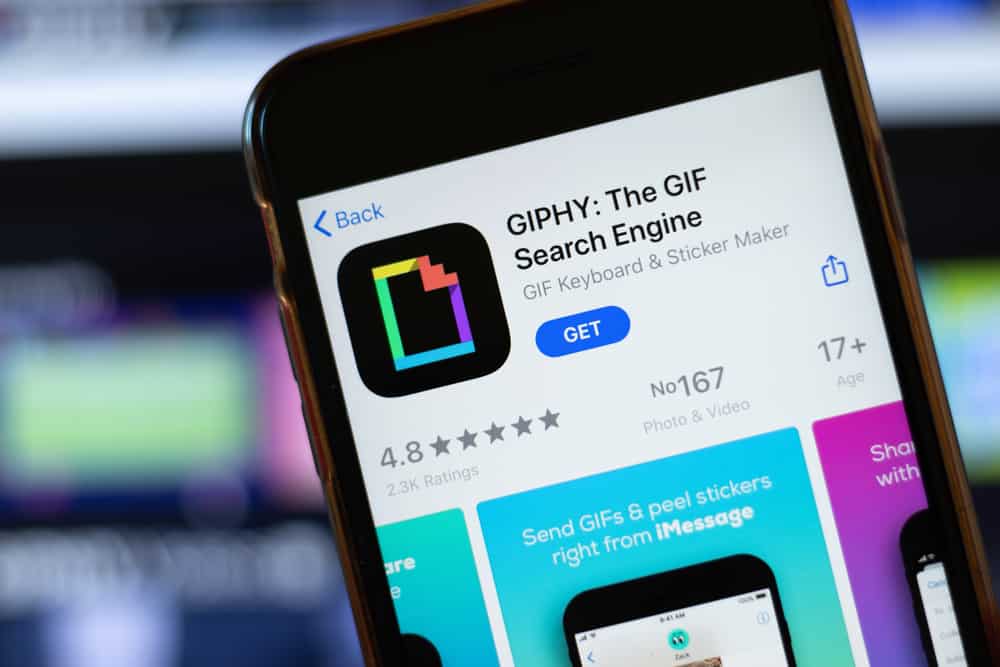The fact that more companies are embracing Zoom meetings is advantageous on several fronts. However, it also comes with its own challenges, such as “Zoom dysmorphia,” where you are convinced your appearance isn’t to your liking. One contributing factor to Zoom dysmorphia is feeling like you look too washed out.
If you feel like you look washed out on Zoom, chances are, your face or the background is overlit. And because your camera is designed to average the lighting on both of the aforementioned fronts to deliver a suitable balance, your face will end up being overexposed, thus appearing washed out.
This post details factors contributing to looking washed out and grainy on Zoom and ways to improve your situation.
How To Prevent Looking Washed Out on Zoom
You need to fix the camera’s exposure by tweaking the lighting if you notice you look washed out on Zoom. Below are some tips to help.
Allow the Camera To Adjust the Lighting Automatically
This is because if you tamper with the settings, you could be hindering the camera from balancing the light correctly, as now it has to work with your preference which is probably misconstrued.
Use Filters
Zoom and webcam software have video filters that help prevent you from appearing washed out. Therefore, consider finding one that works for you. However, please remember that choosing the wrong filter will only worsen the issue.
Avoid Harsh Lighting
The majority of the time, you appear washed out because of harsh lighting. Therefore, avoid sitting behind a bright light source or placing the lighting equipment on your side.
Additional Tips To Help You Look Good on Zoom
Looking good on your Zoom videos is easy if you know the right tips and tricks. To help you get started, below are some popular ones you should consider adopting.
Put Effort in Your Appearance
Part of why people prefer Zoom meetings as opposed to in-person ones is that you don’t have to get all the way dressed up. While this might be a good thing, try and put some effort into how you look, as it will translate to how you feel.
Remember, you are going to spend an extended period staring at yourself on the screen, and it’s in your best interest to feel good about how you look.
Therefore, pick your outfit carefully, and if you usually apply make-up, do so before Zoom. To be safe, look at how your appearance translates onto a screen and not just on a regular mirror. Sometimes, something might look good in person but bad on video.
Use the “Touch Up My Appearance” Feature to Your Advantage
One of the best ways to look good on Zoom without much effort is by using the “Touch-up my appearance” feature. To do so, follow the steps below.
- Login to your Zoom account.
- Click on your profile picture on the top right of the screen.
- Click on “Settings” from the navigation panel.
- Navigate to the “Video” tab.
- Scroll down to the “Touch up my appearance” option and check the box next to it to reveal a slider.
- Adjust the slider accordingly until you are comfortable with your appearance.
Invest in a Webcam and Ring Light
Most people use their laptop and phone cameras during Zoom meetings. While your typical device’s camera might suffice, sometimes it may produce subpar video quality, making you look grainy. To avoid this, consider investing in a web camera. You will then connect the webcam to whatever device and use its camera instead.
You can find affordable web cameras in almost any electronics shop, and they are easy to set up. Also, consider buying a ring light if you need more easily regulated lighting.
Angle Your Device Correctly
If you are keen on how photos appear when you use a smartphone, you will realize you look more flattering if you take the photo at a slightly higher angle than eye level. The same applies to Zoom.
Invest in a laptop stand to elevate your laptop when you are taking meetings to make the video more flattering. Alternatively, place the device at eye level but never lower.
The distance between you and the laptop also affects your appearance. Therefore, ensure you are at least an arm’s length away.
Prioritize Natural Light
Even though the market is full of artificial lighting equipment you can invest in, it’s in your best interest to prioritize natural light because it will always make you look more flattering. For that reason, try and take your meetings near a window.
For the best results, ensure the light is in front of you instead of behind you to avoid shadows and light glares.
Enable HD Recording
Zoom currently has several prerequisites to record in HD. With that said, if you fit the required criteria, you should consider enabling HD recording, as it will significantly improve how you look on video.
Here’s how to switch to 720p on Zoom:
- Login to your Zoom account.
- Tap on your profile picture at the top right of the screen.
- Scroll down the navigation panel on the left of the screen and click “Settings.”
- Tap on the “Video” tab.
- Check the box next to the “HD” option.
Here’s how to switch to 1080p on Zoom:
- Login to the Zoom web portal.
- Navigate through the menu and click “Settings” when you find it.
- Ensure you have the “Meetings” tab opened.
- Scroll down to the In Meeting section and tap on Group HD.
- Check the box next to the “Full HD (1080p)” option.
- Click “Save.”
You’ll need to have a Pro, Business, Education, or Enterprise account for Full HD (1080p).
Conclusion
Considering how much time most of us spend taking Zoom meetings, it’s unfortunate when you notice you look washed out.
Thankfully, looking washed out means your camera is dealing with over-exposure, which can be easily fixed. We hope you’ve learned how to go about correcting the problem.