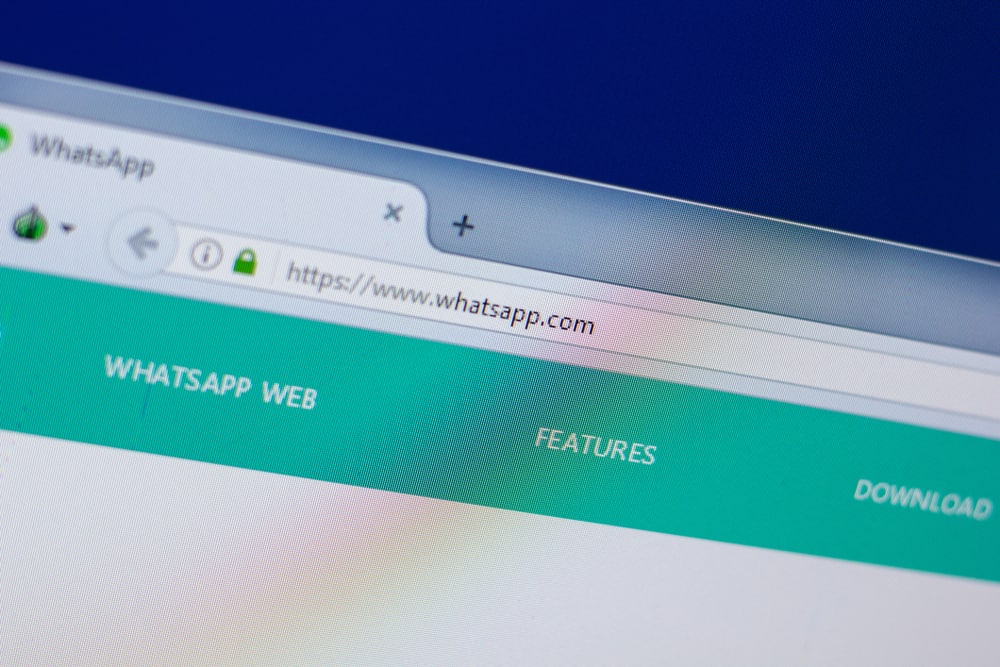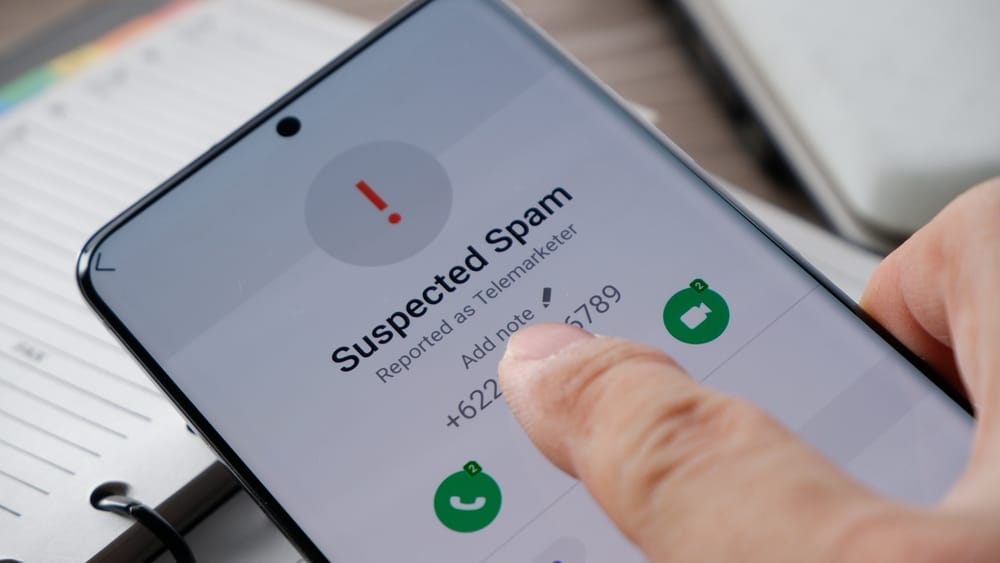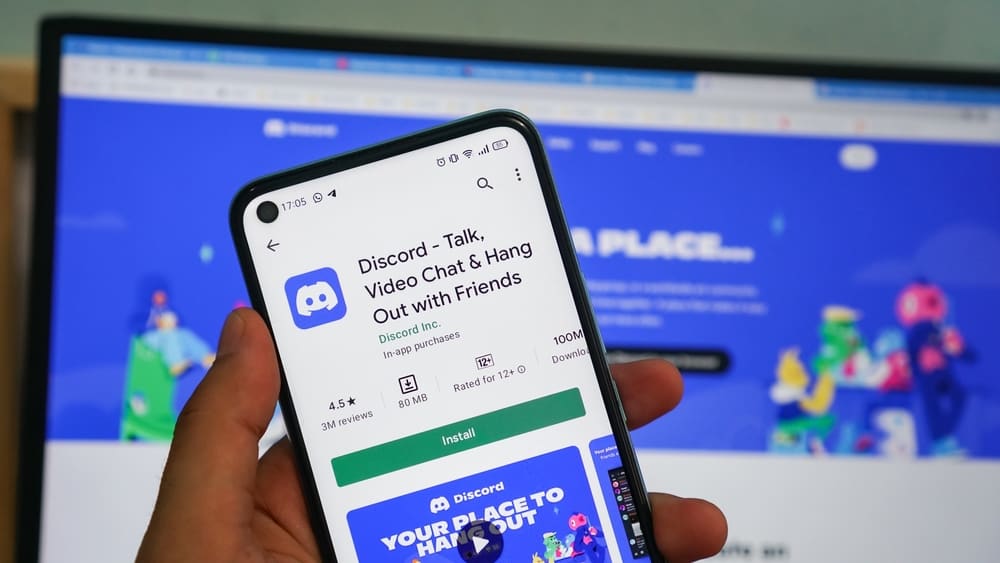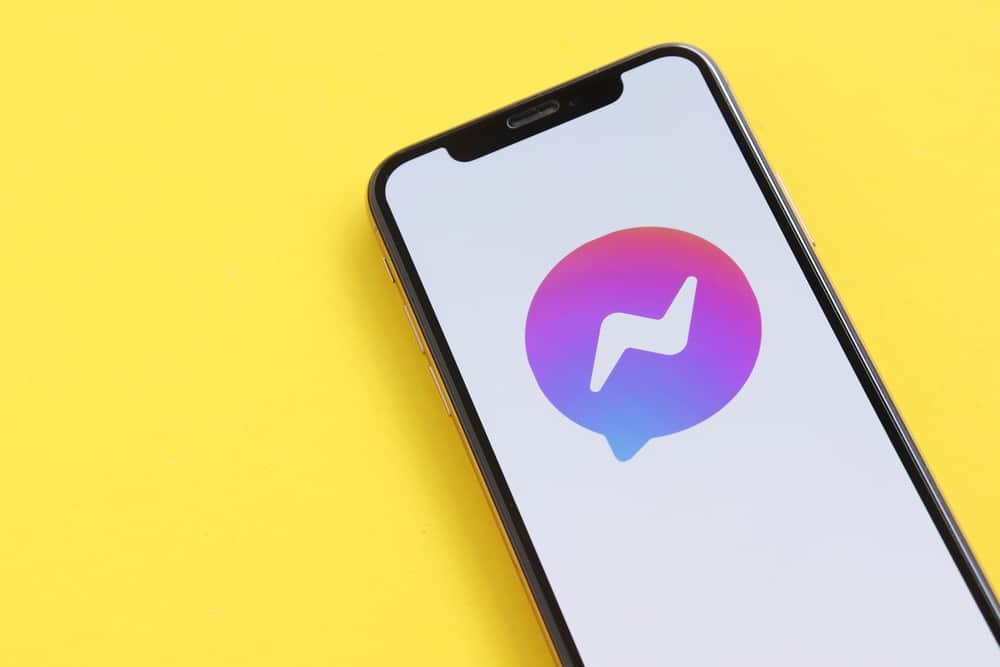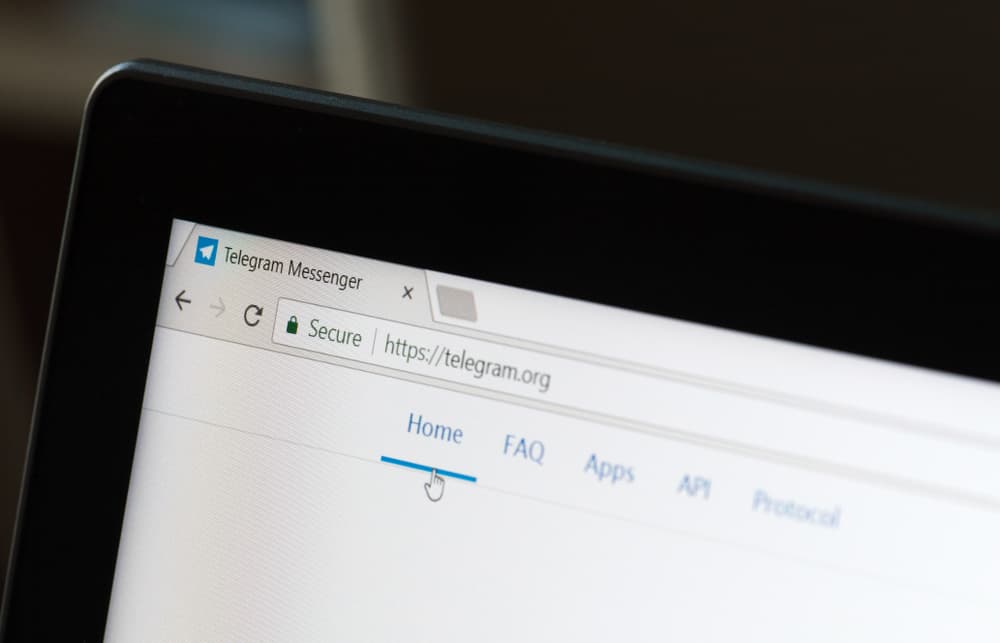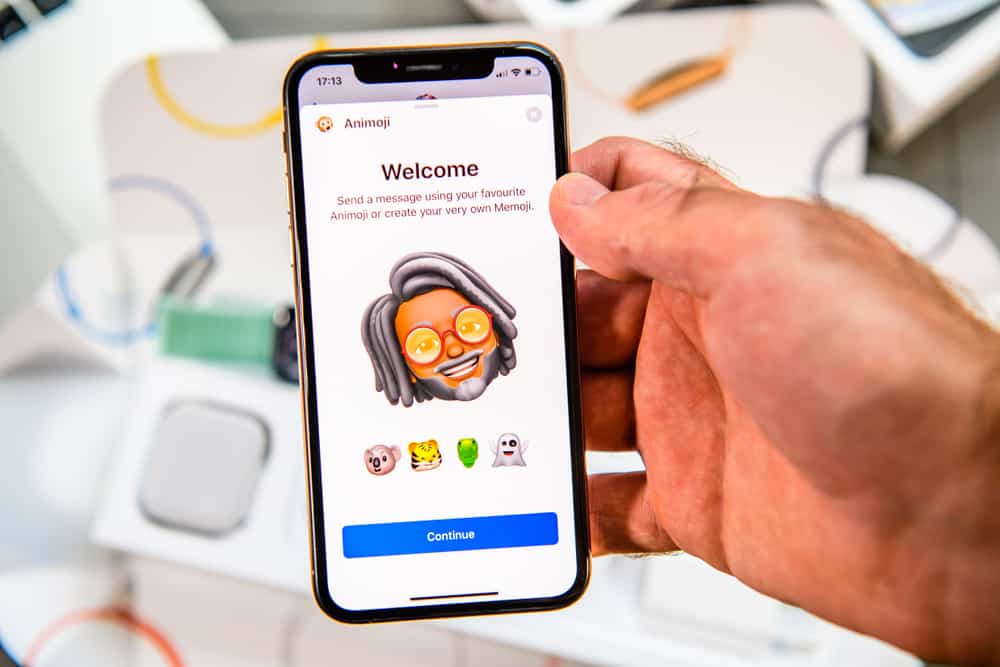
Memojis are personalized Animojis introduced by Apple in iOS 12 in 2018.
They have a striking resemblance to Avatars on WhatsApp.
With Memojis, you have the freedom to personalize them to your liking.
You can create a Memoji based on your personality or mood and then send it to a friend on WhatsApp.
But how can you send Memojis on WhatsApp?
To use a Memoji on WhatsApp, ensure you’ve created one first. After that, click on the name of the person you want to share a Memoji with, tap on the message text box, tap the happy emoji icon on the keyboard, click on the three horizontal dots, and choose a Memoji sticker; it’ll automatically be sent to the WhatsApp user.
This post will give you a detailed explanation of how to use Memojis on WhatsApp.
Creating a Memoji on WhatsApp
The first step before using a Memoji on WhatsApp is to create one but to do so; you’ll need an iOS device.
Creating a Memoji is an easy, quick, and fast process.
Follow the steps below to create a Memoji on WhatsApp:
- Open the WhatsApp application on your iPhone.
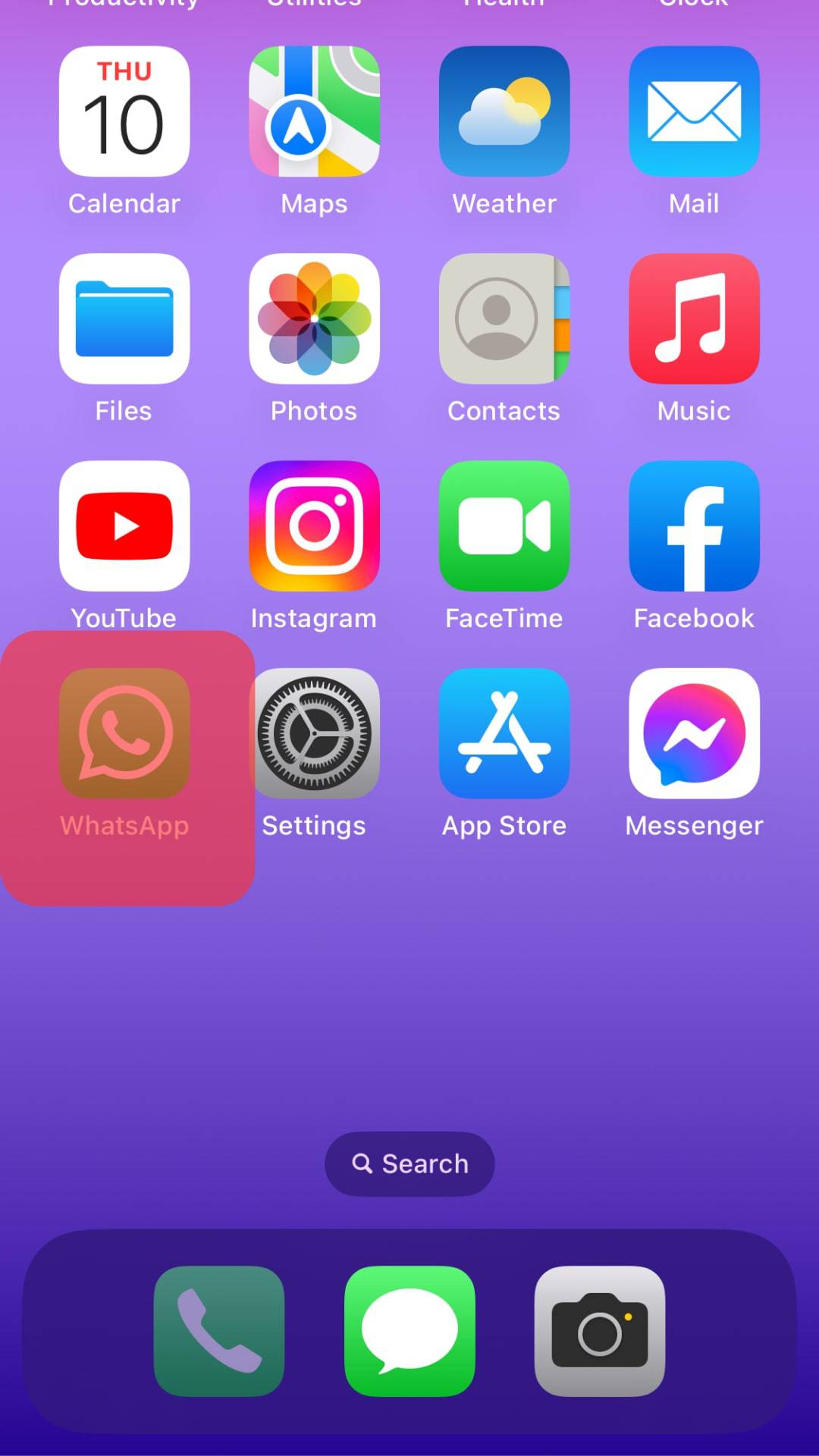
- Tap on the name of the contact you want to send Memojis to.
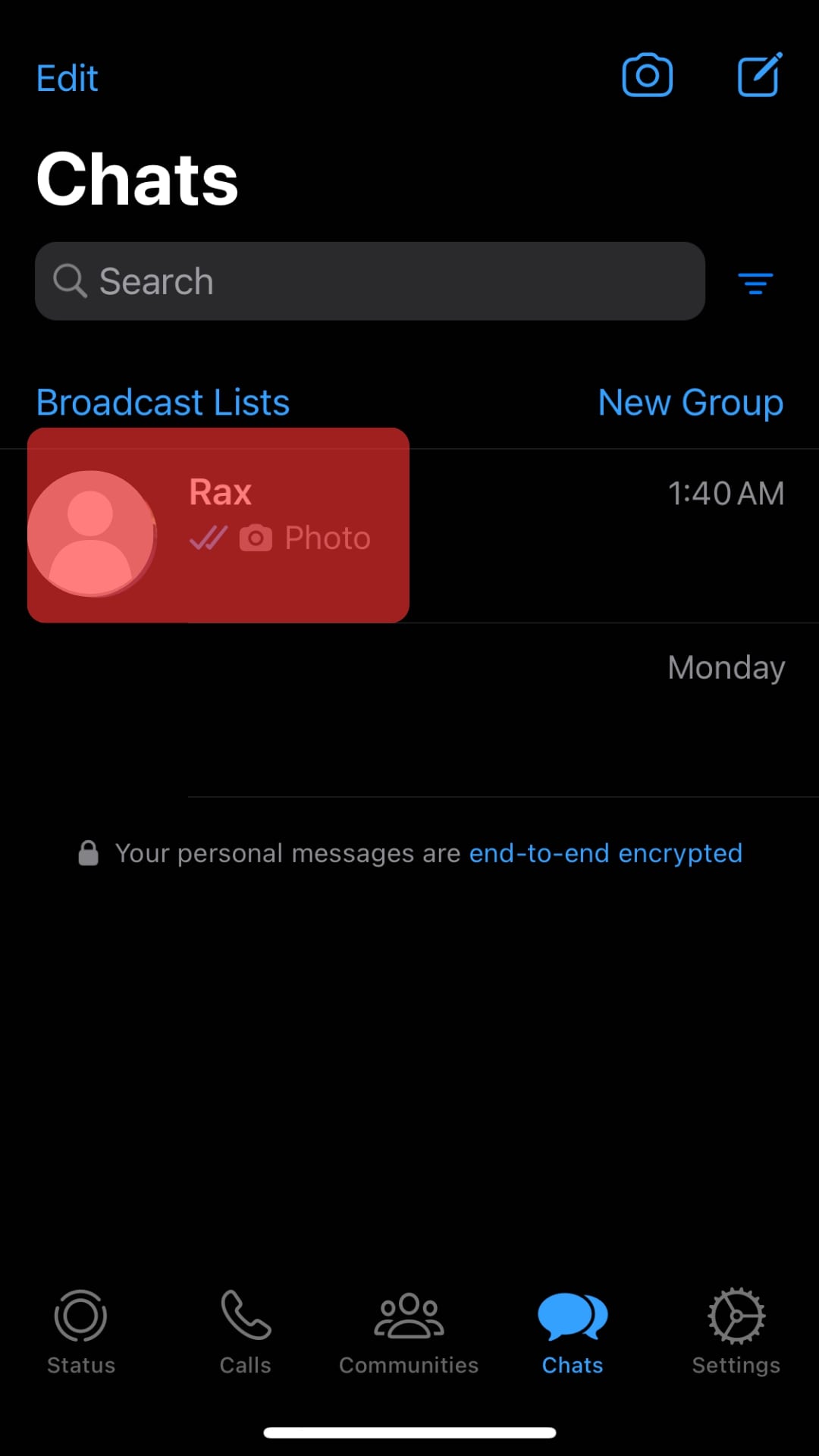
- Tap on the message box.
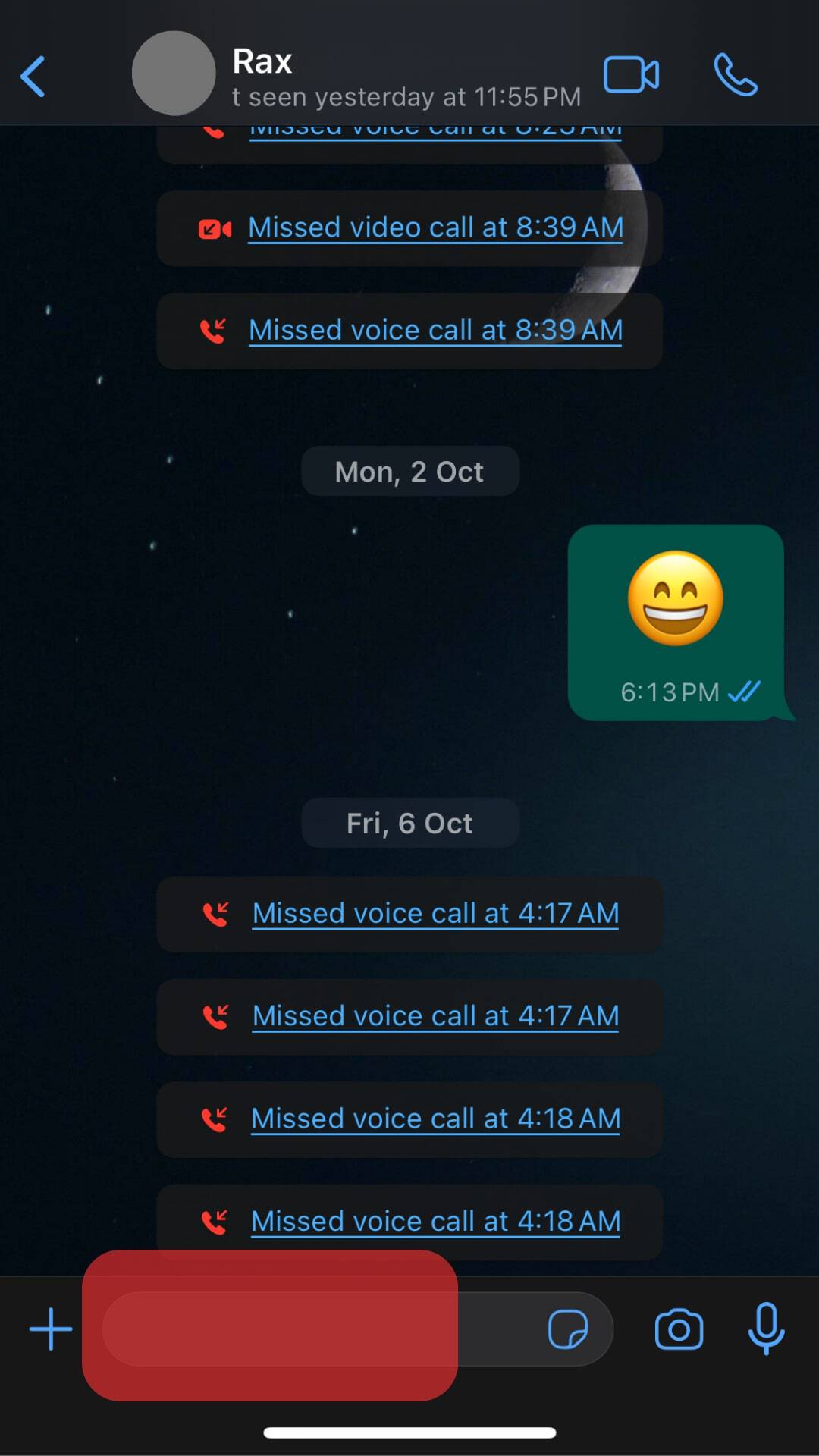
- Tap the happy emoji icon on the keyboard.
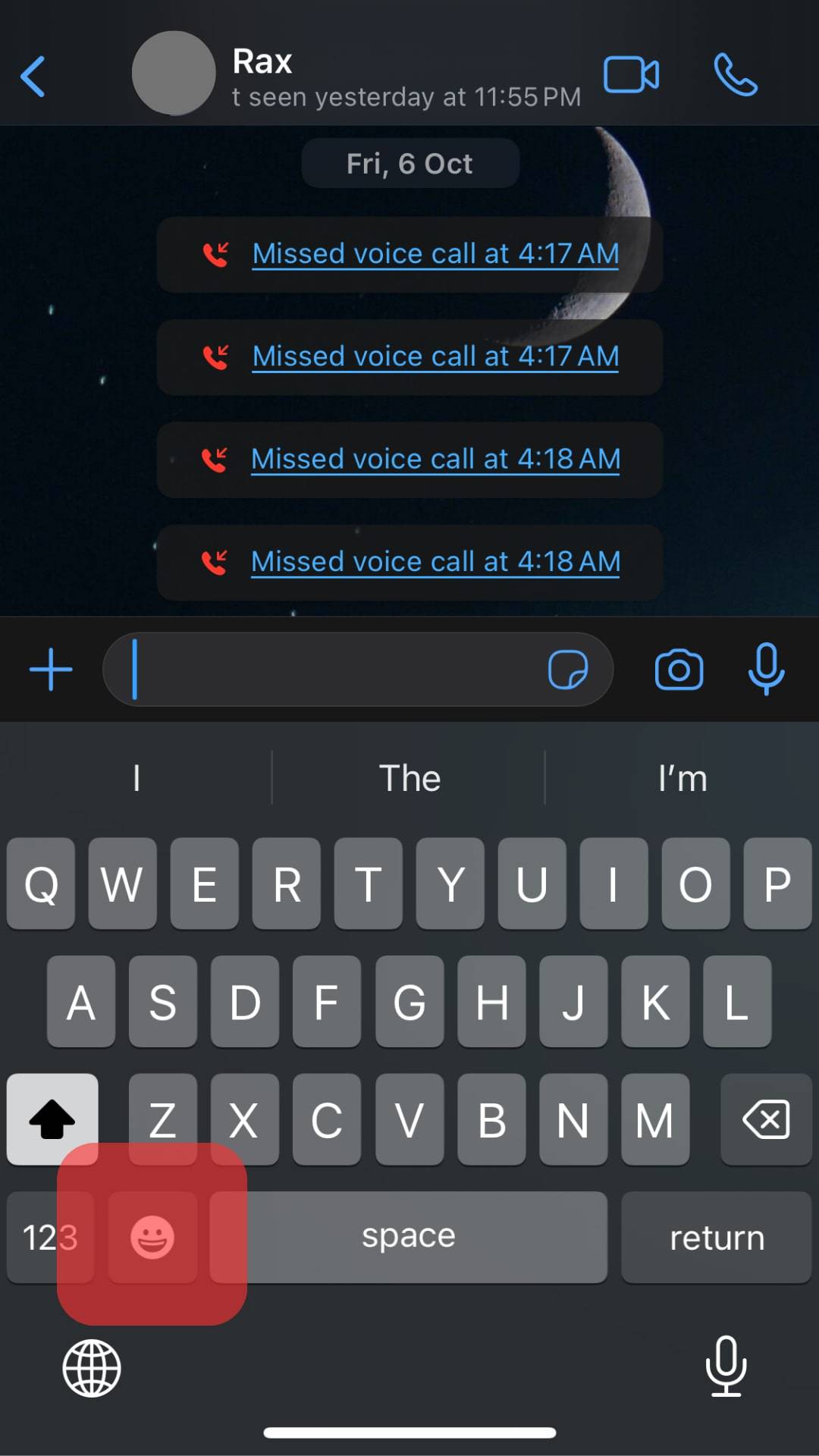
- Tap the “Memoji Stickers” icon.
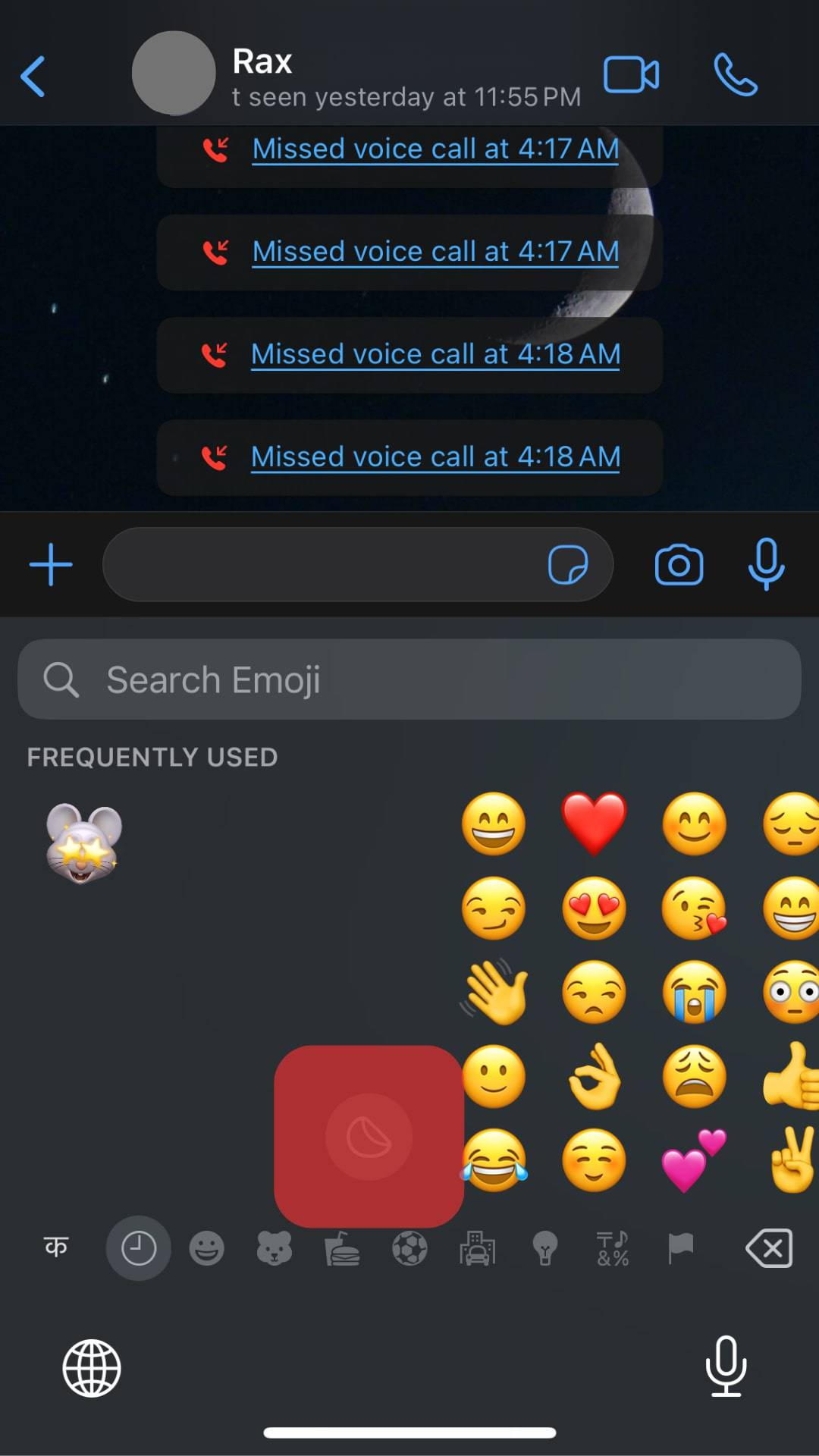
- Tap on the Three Dot icon.
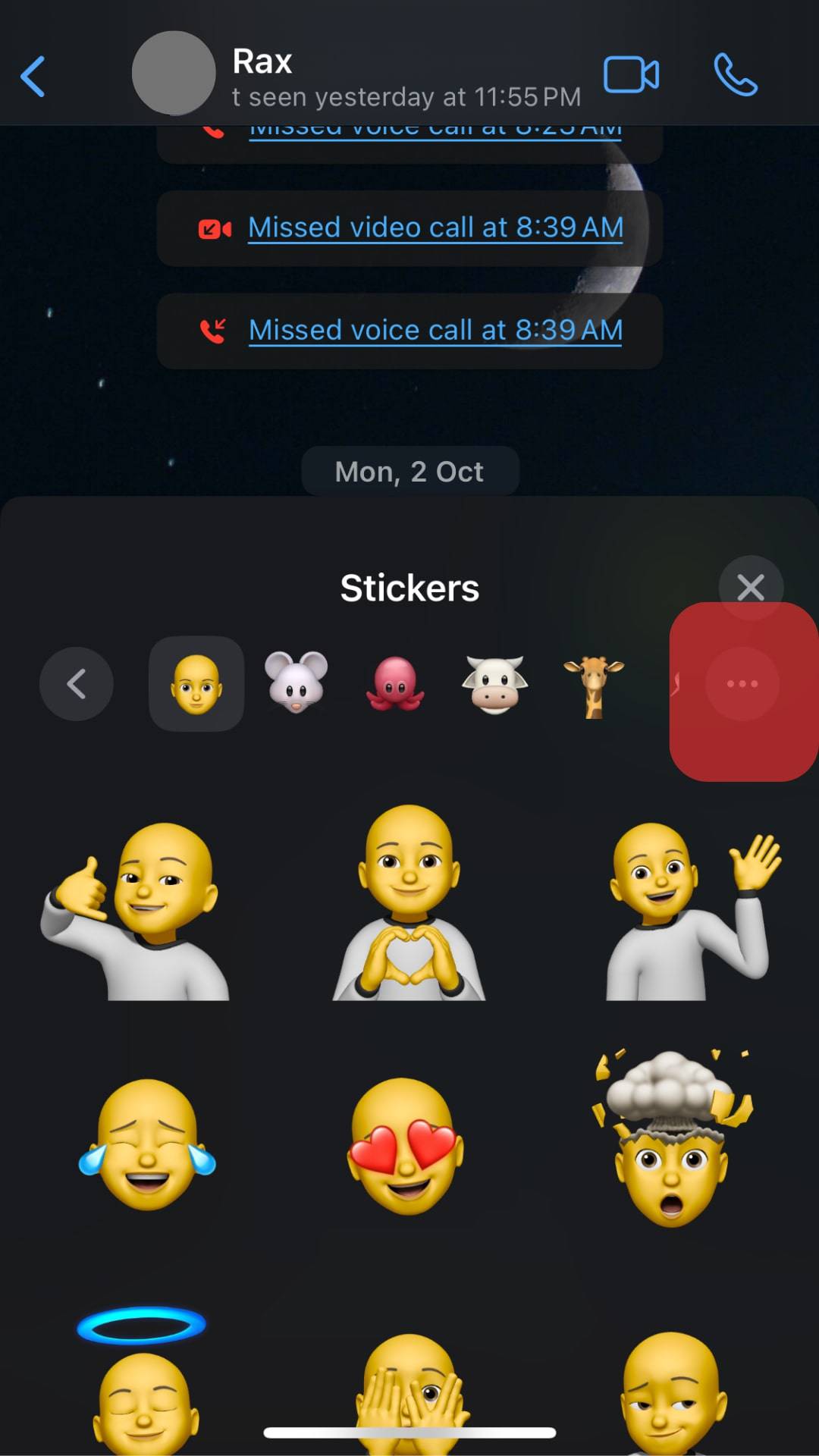
- Tap on New Memoji.
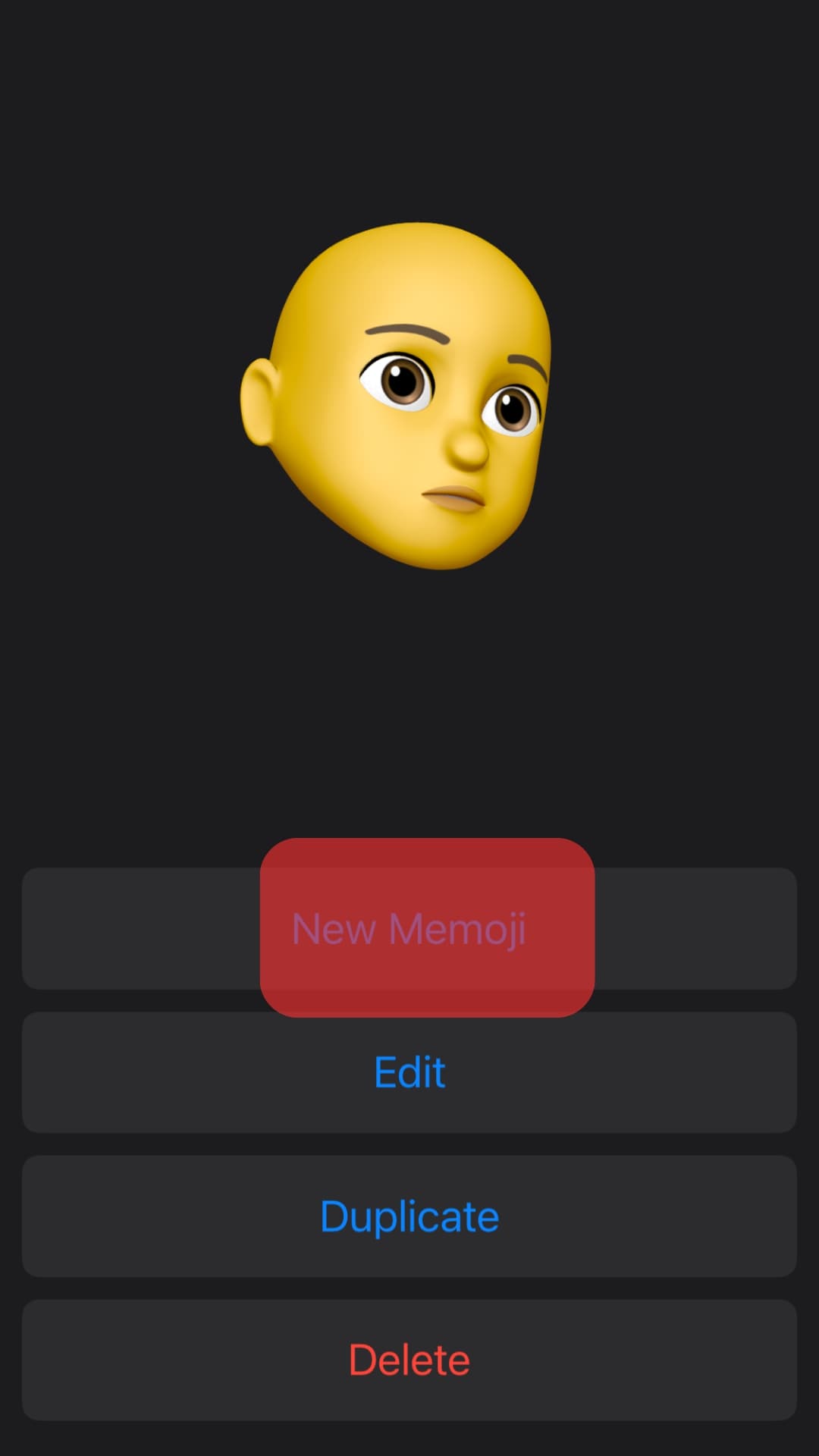
- Personalize the Memoji by choosing your preferred skin, hairstyle, brows, eyes, head, nose, mouth, ears, facial hair, eyewear, headgear, and clothing.
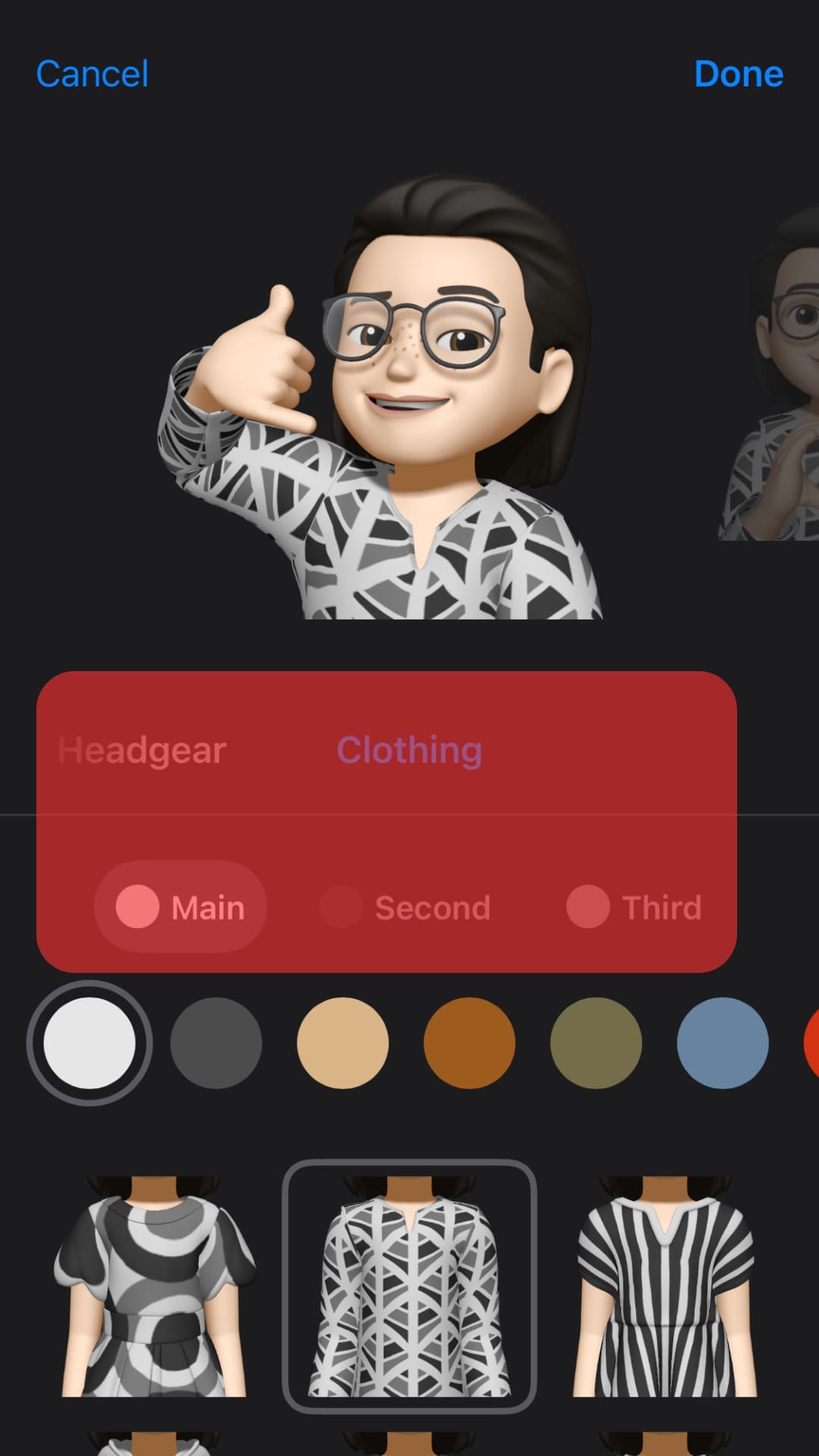
- Tap “Done” in the top right corner.
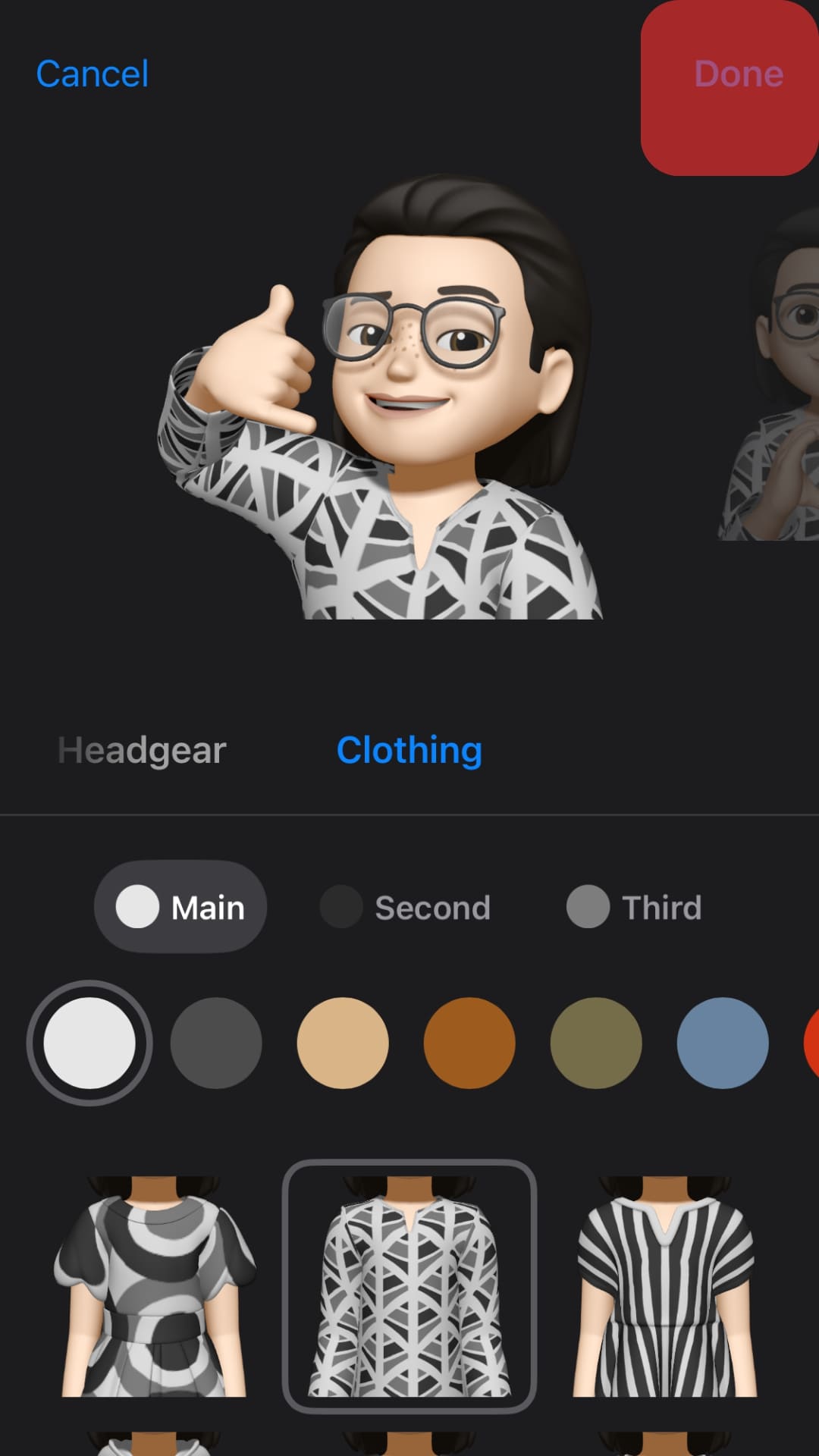
The next time you open Memoji Stickers on your keyboard, you will find different versions or illustrations of the Memoji you created.
You can then go ahead and select a Memoji that best expresses your emotion, mood or personality and send it to a friend on WhatsApp.
Next, we explore how to send the Memoji you just created to a WhatsApp user.
Sending a Memoji on WhatsApp
You can send Memojis to a WhatsApp contact regardless of their device. Even though Memojis can only be created by someone using an iOS device, you can still share them on WhatsApp with an Android user.
The steps below outline how to send Memojis to a WhatsApp user:
- Open the WhatsApp application on your phone.
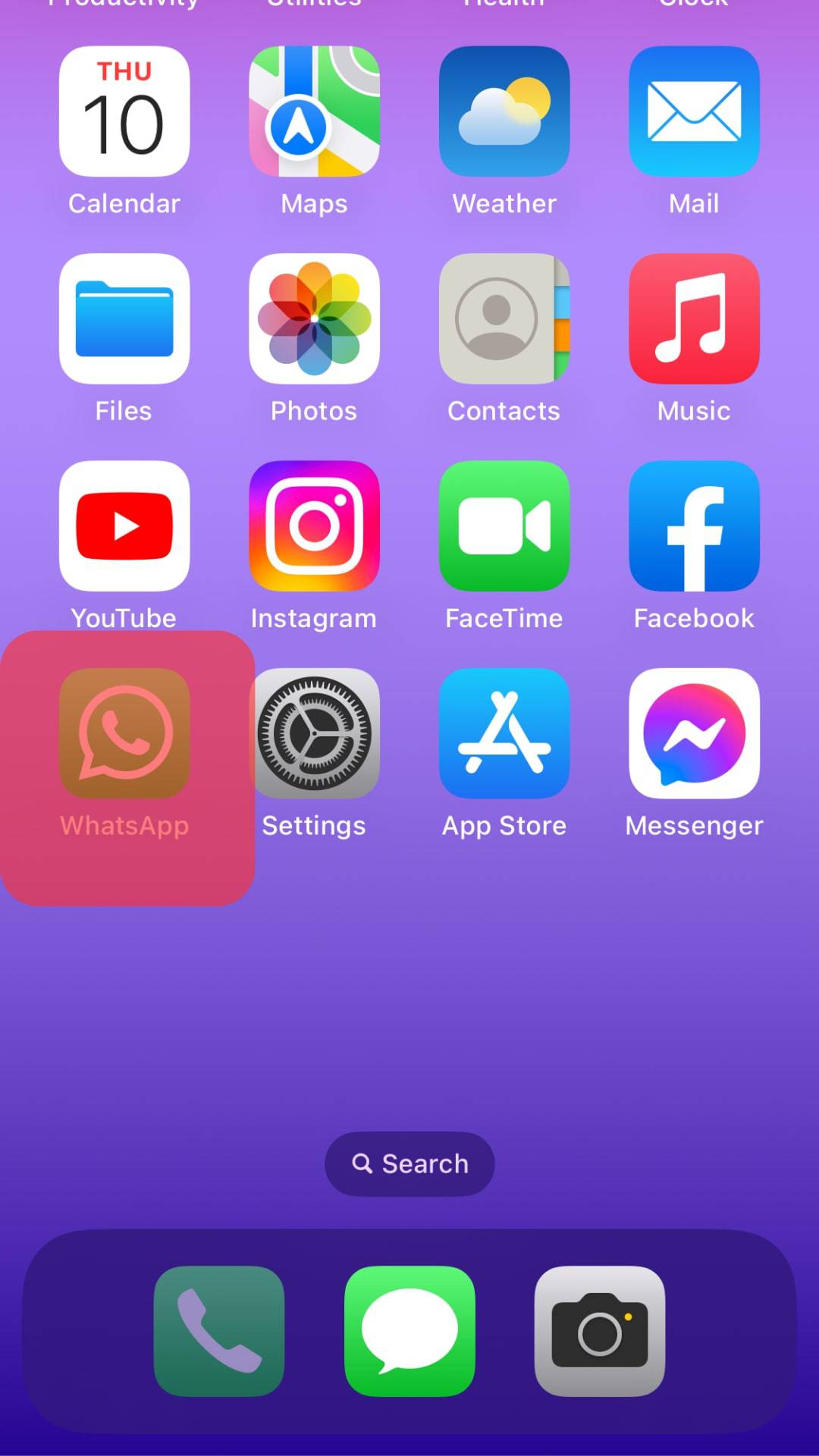
- Tap on the name of the contact you want to send Memojis to.
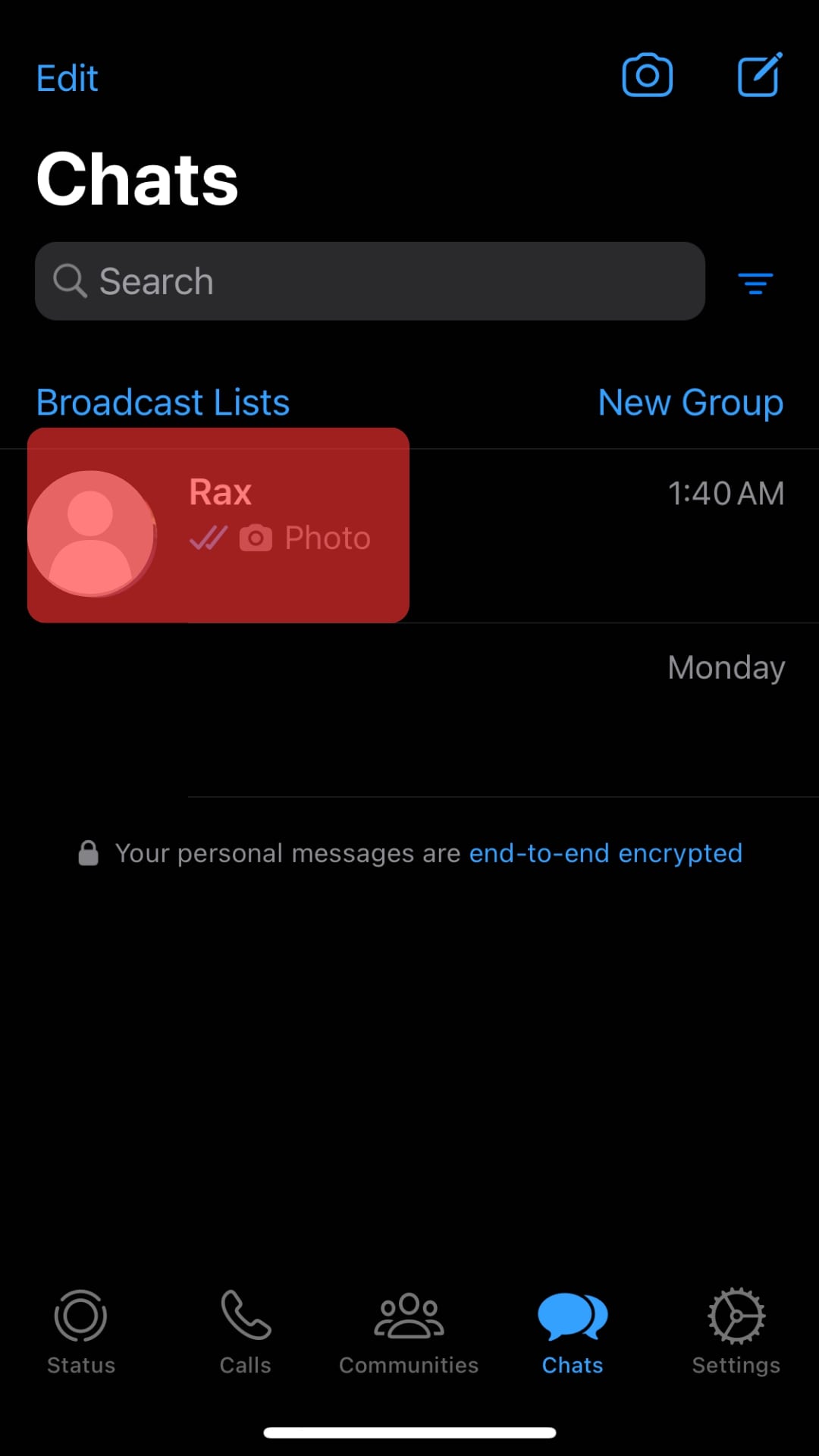
- Tap on the message input.
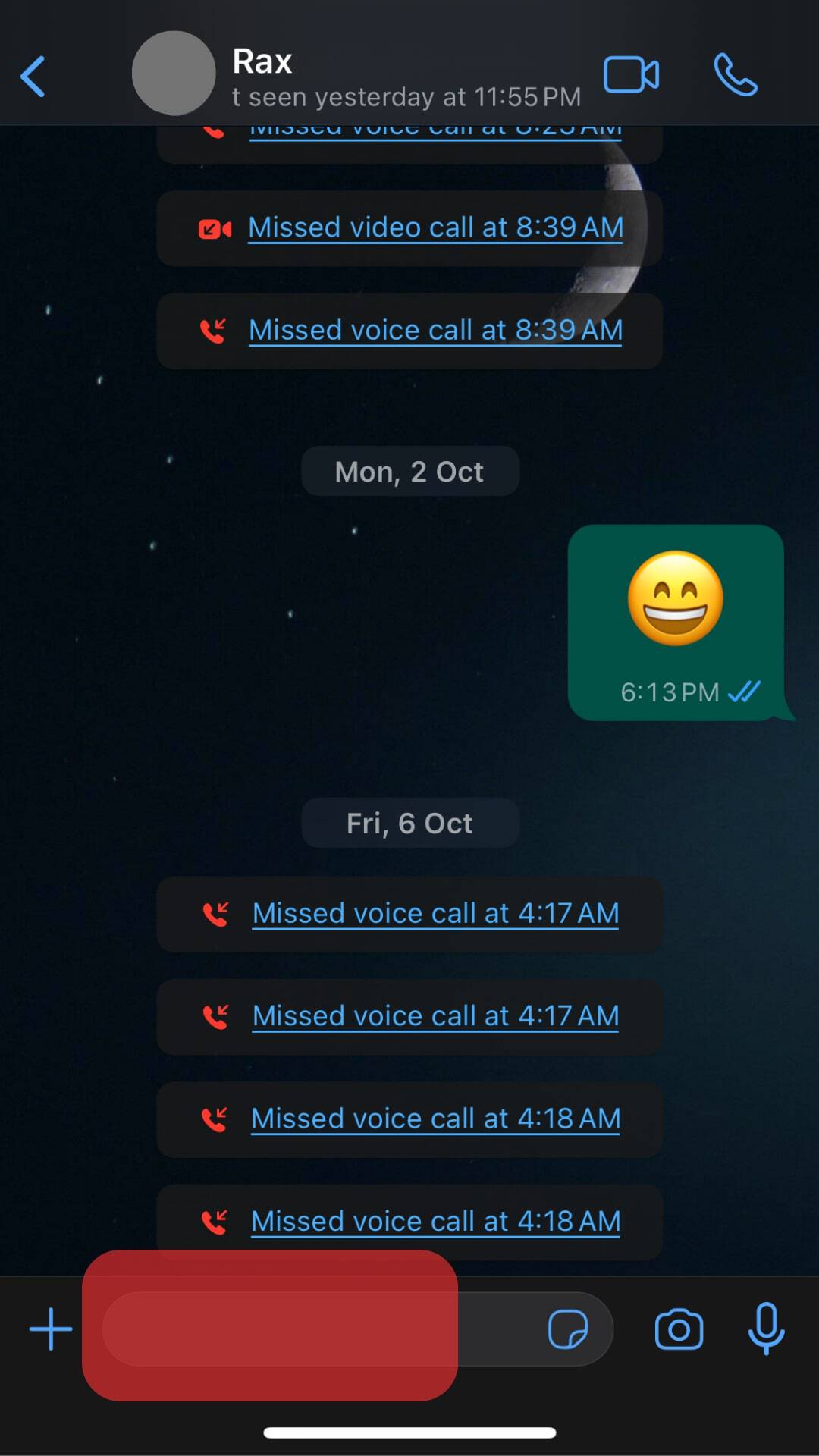
- Tap the happy emoji icon on the keyboard.
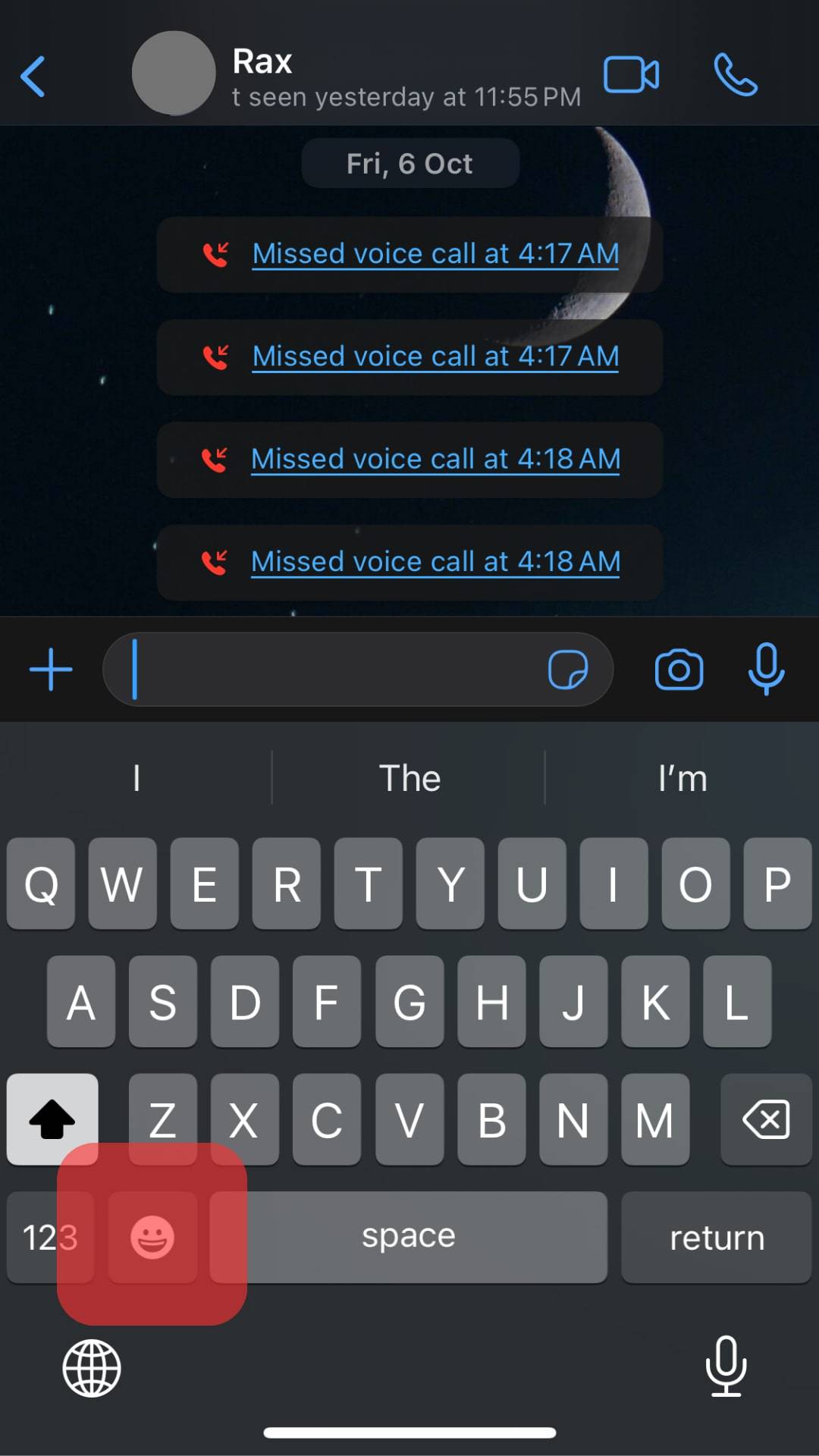
- Tap the “Memoji Stickers” icon.
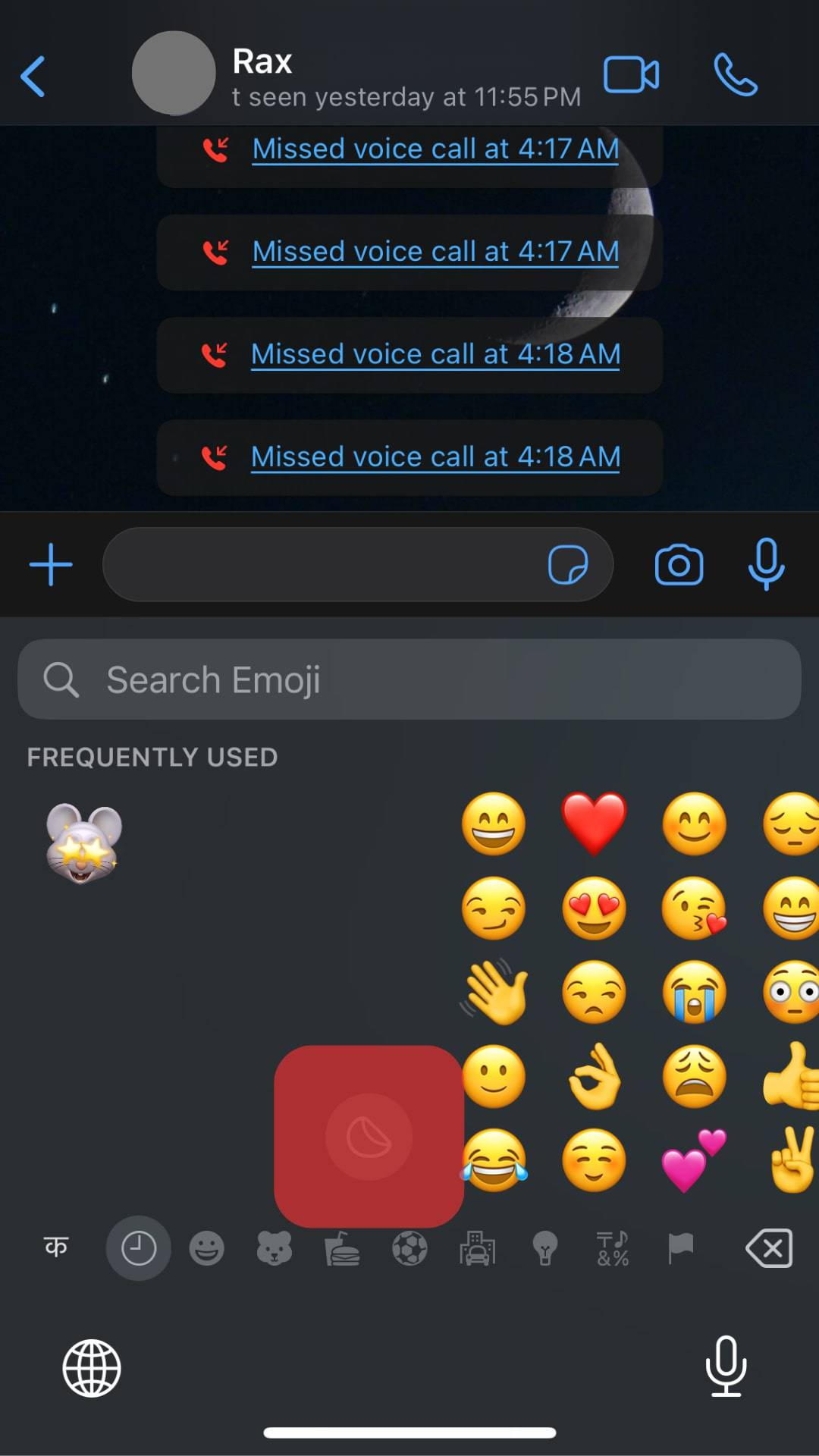
- Select a Memoji that befits your mood or personality.
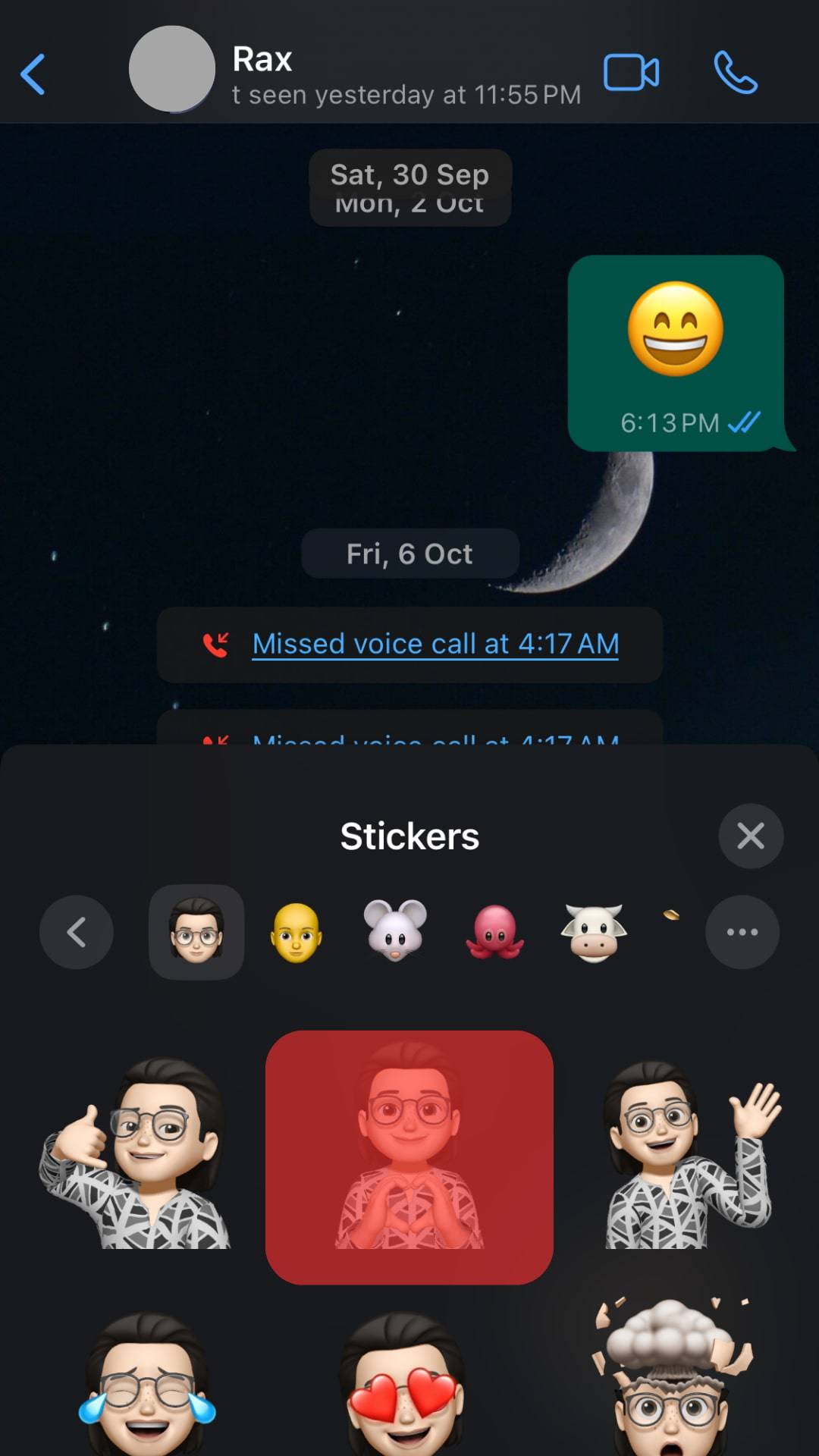
- You’ll see an auto-generated message saying “Preparing Sticker,” and then the Memoji will automatically be sent to the WhatsApp user.
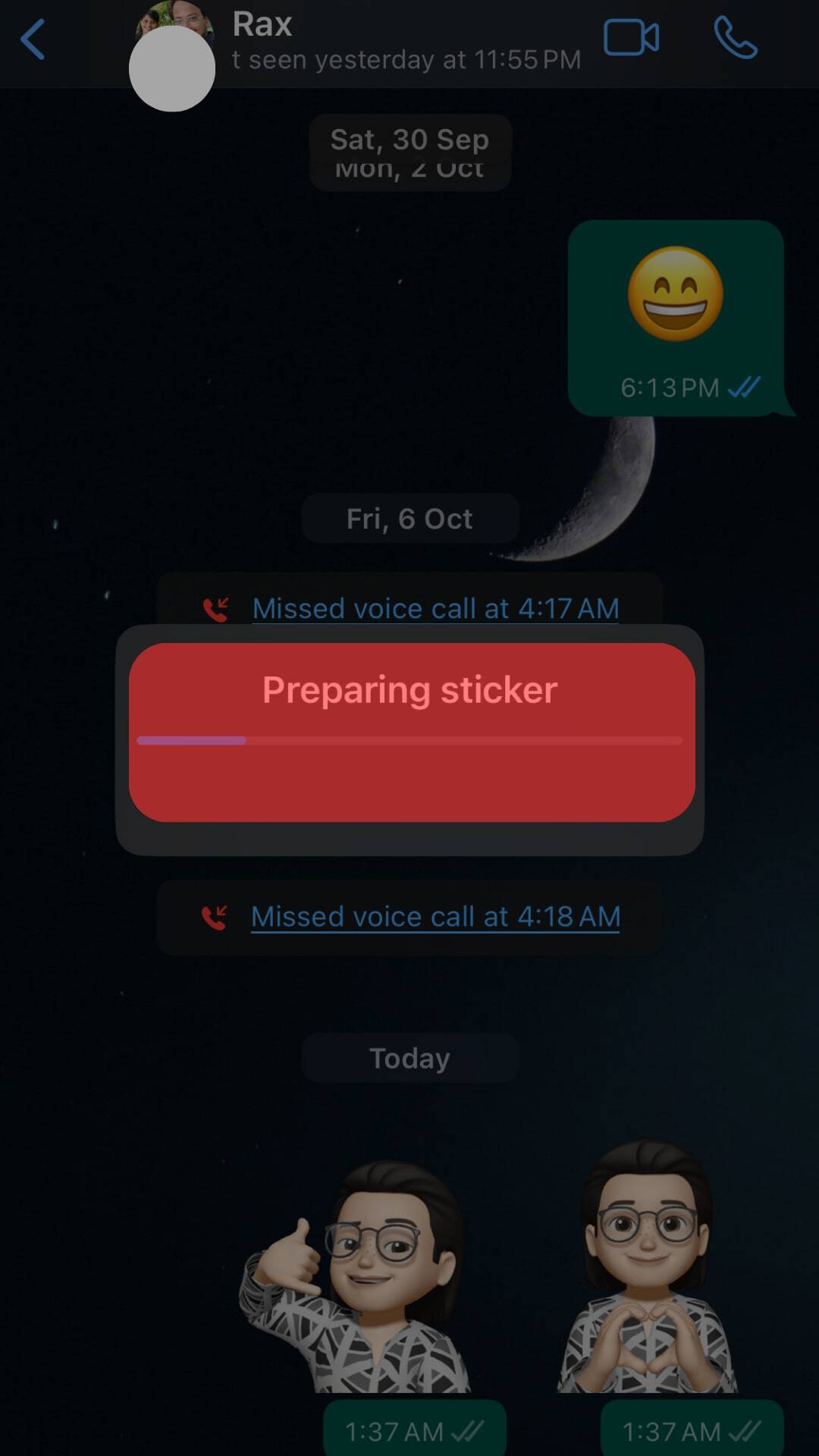
Alternatively, click the three horizontal dots under “Frequently Used” and then scroll down to see a comprehensive list of Memojis.
Choose one that best befits your mood, personality or conversation topic, then tap on it. After you tap on it, it’ll automatically be sent to the WhatsApp contact, and you’ll see WhatsApp ticks below the sticker.
How To Send Memojis on WhatsApp on Android?
Currently, Apple has restricted the creation of Memojis to iOS users only. Even so, if you’re an Android user, you can still receive and send Memojis to your WhatsApp contacts.
To do so, you’ll need to message someone in your WhatsApp contact list who has an iOS device and tell them to create and share Memojis with you.
Assuming you’re an Android user and an iOS user has sent you Memojis to your WhatsApp, follow the steps below to share the Memojis on WhatsApp for Android:
- Tap on the Memoji you’ve received from an iOS user.
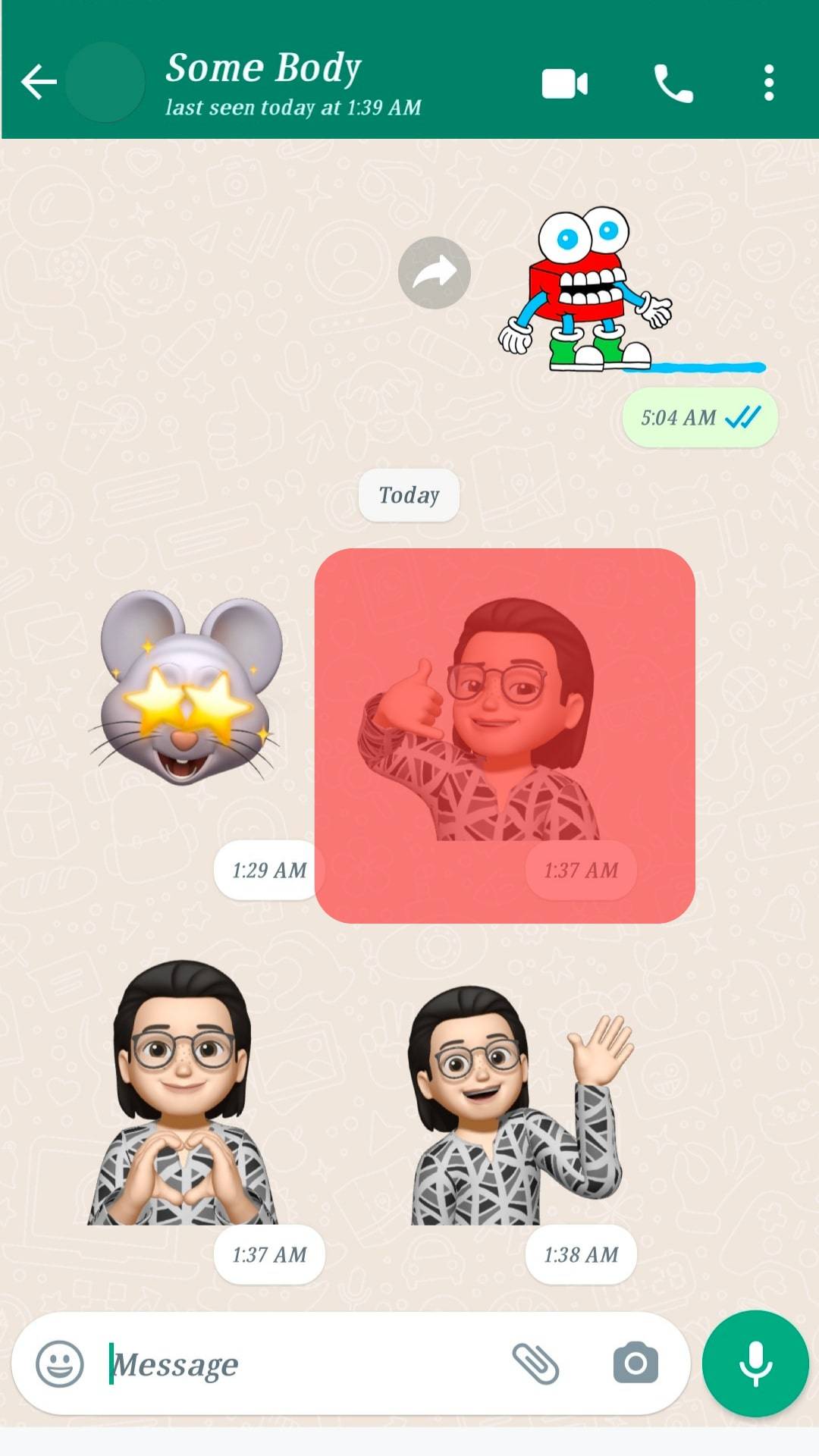
- Select “Add to Favorites.”
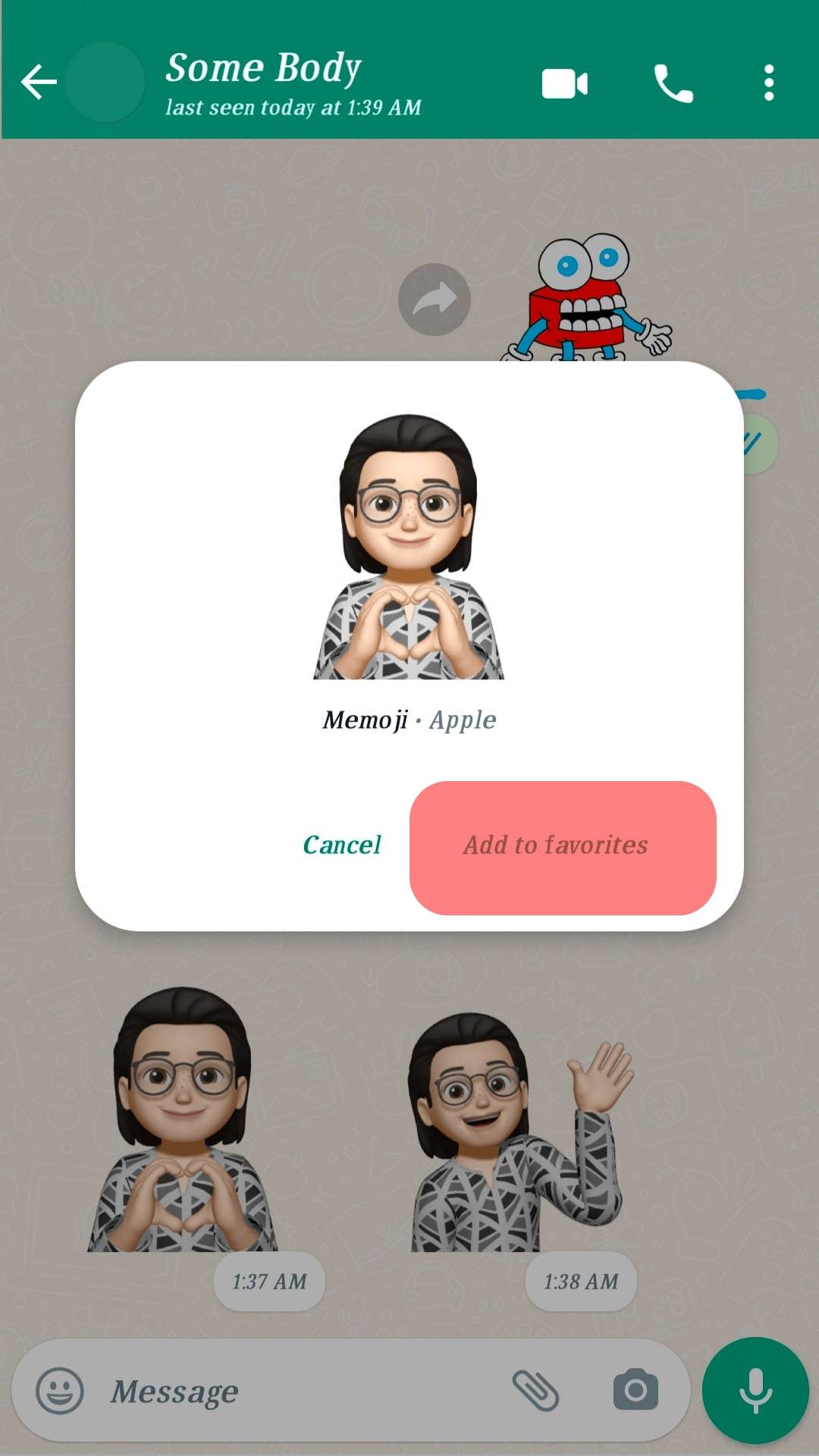
- Repeat the above process for all Memojis you want to save.
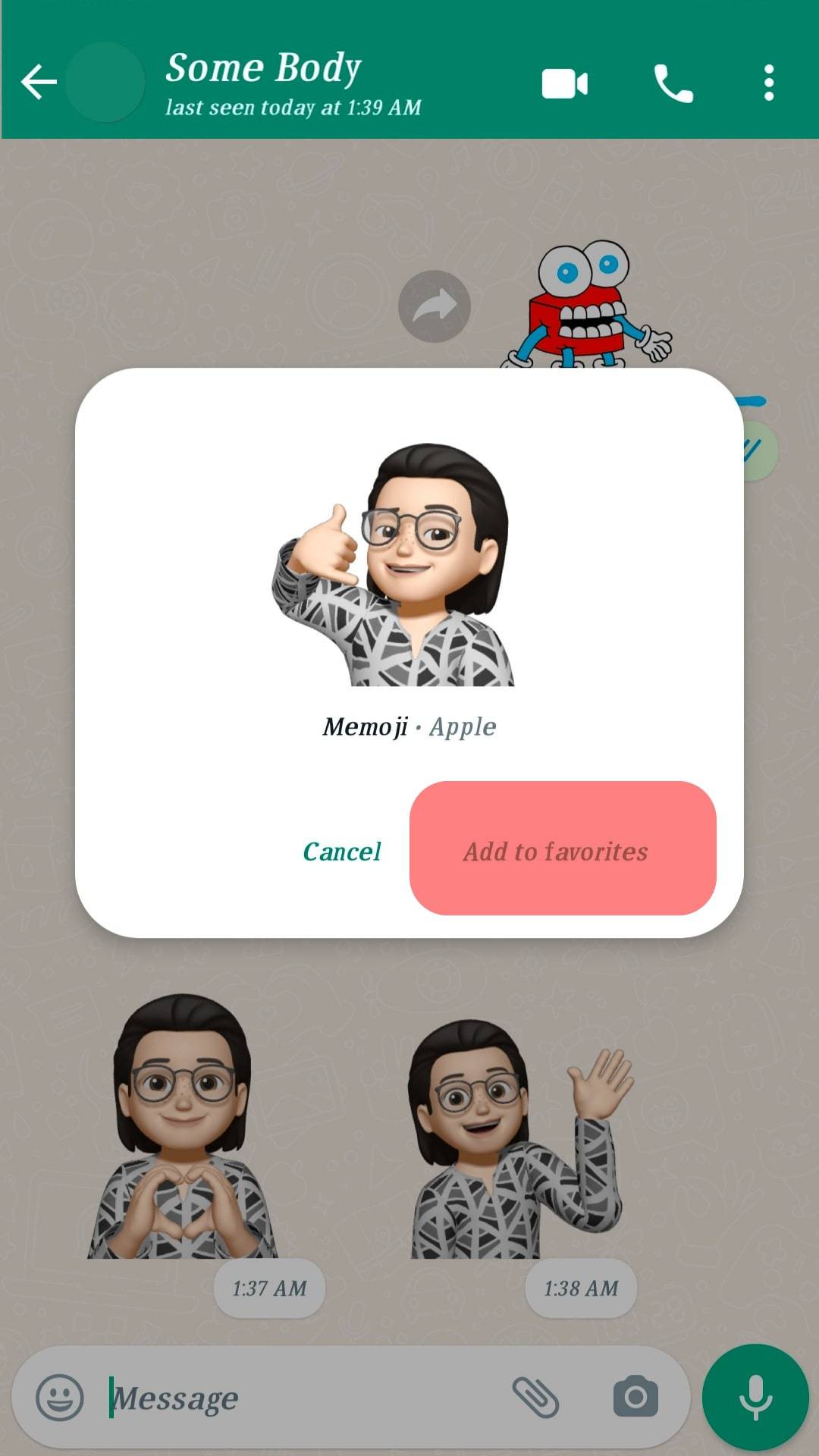
If you want to share the Memoji with another contact on your WhatsApp, follow the steps below:
- Open the WhatsApp application on your phone.
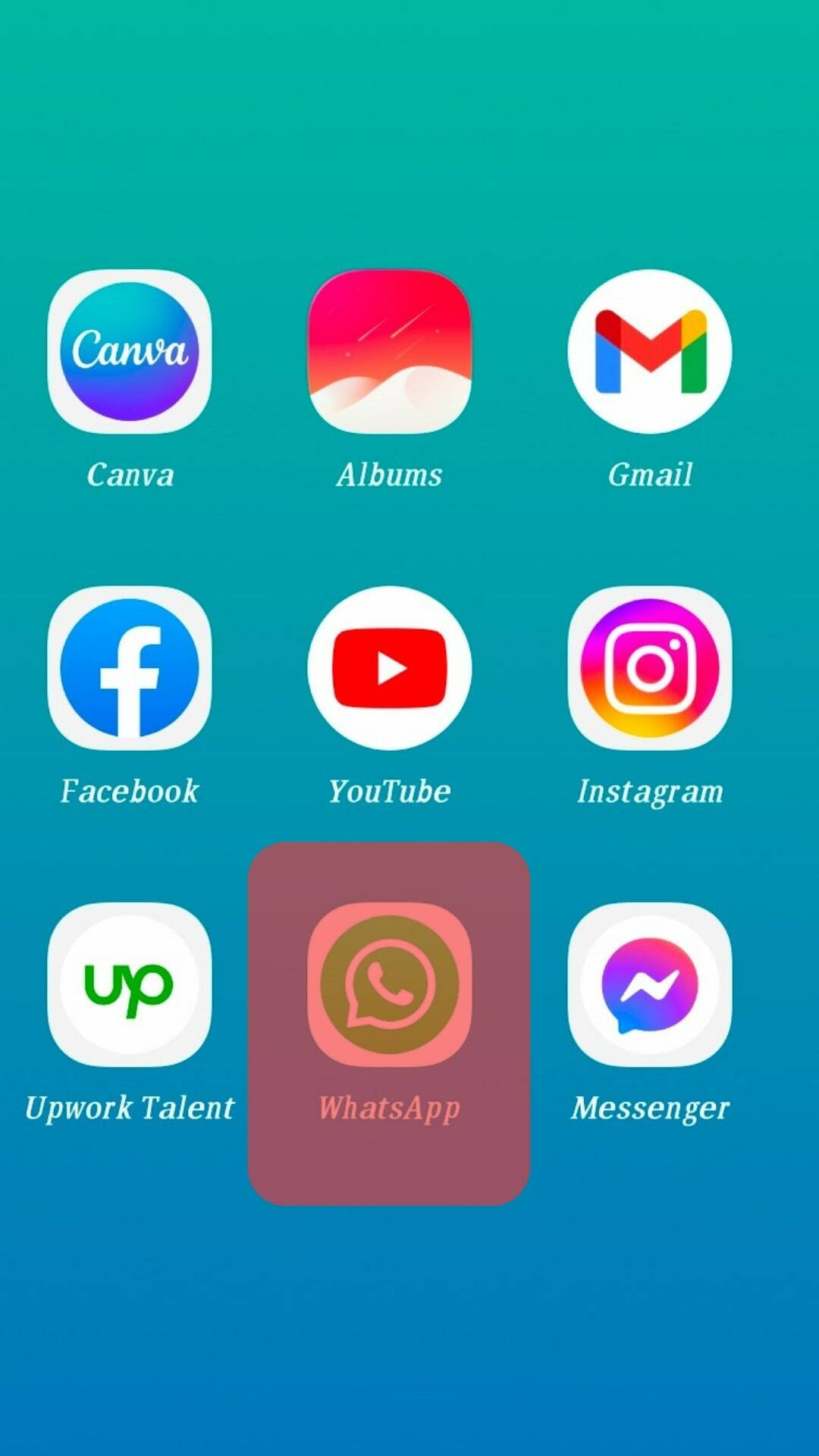
- Click on the name of the contact you want to send Memojis to.
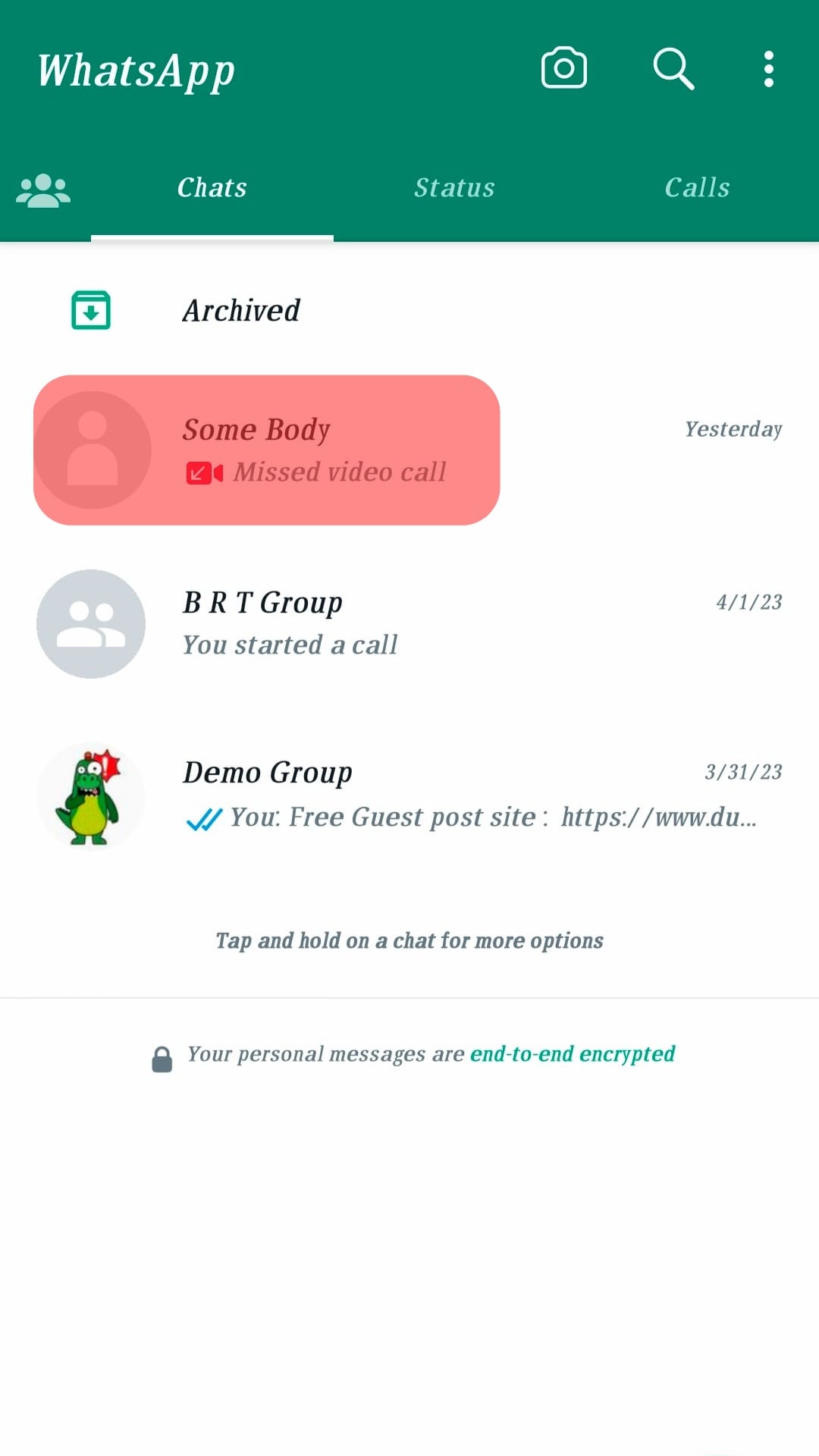
- Tap the smiley face icon next to the Message text box.
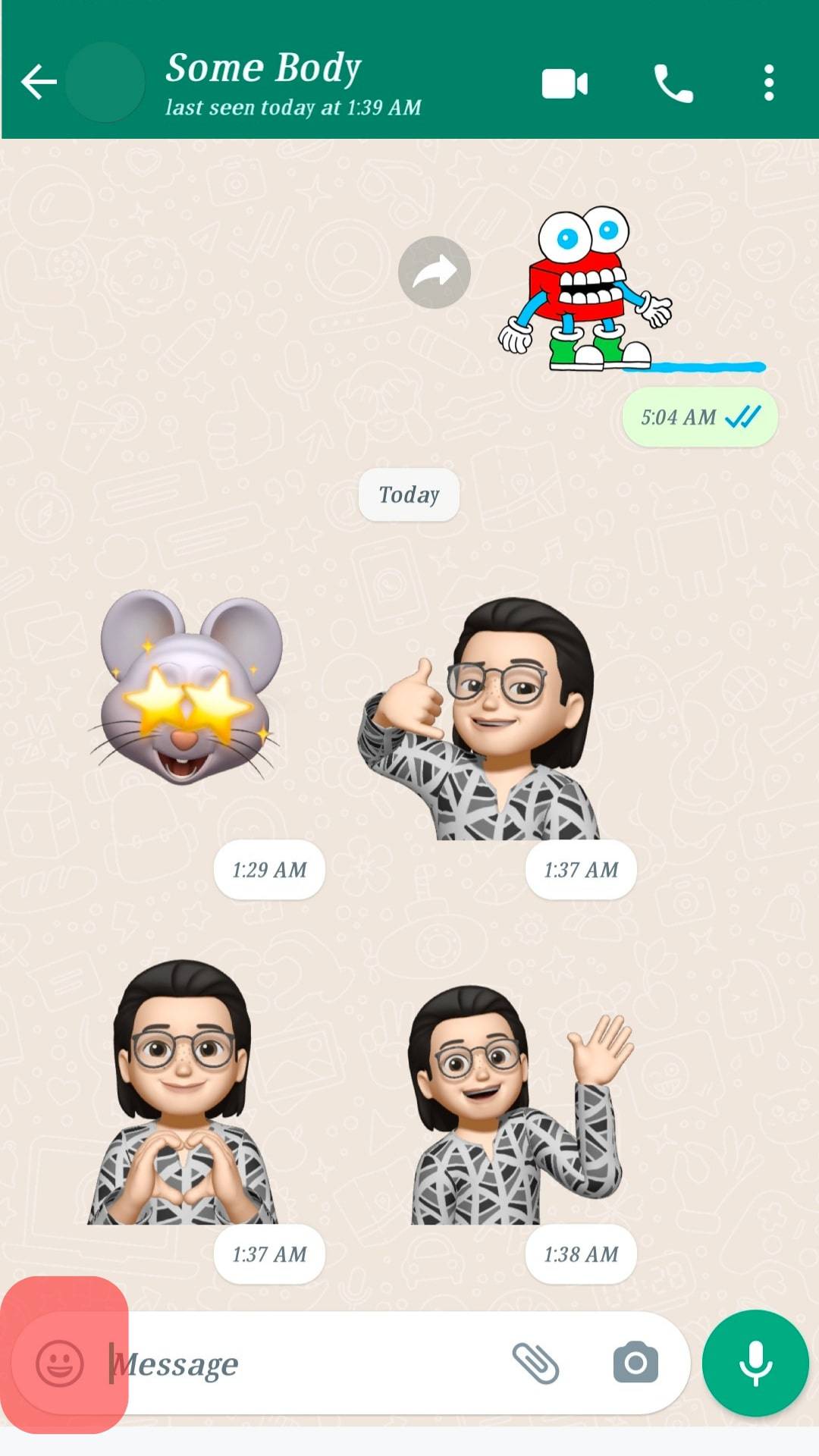
- Click on the Folded Paper icon to open Memoji section.
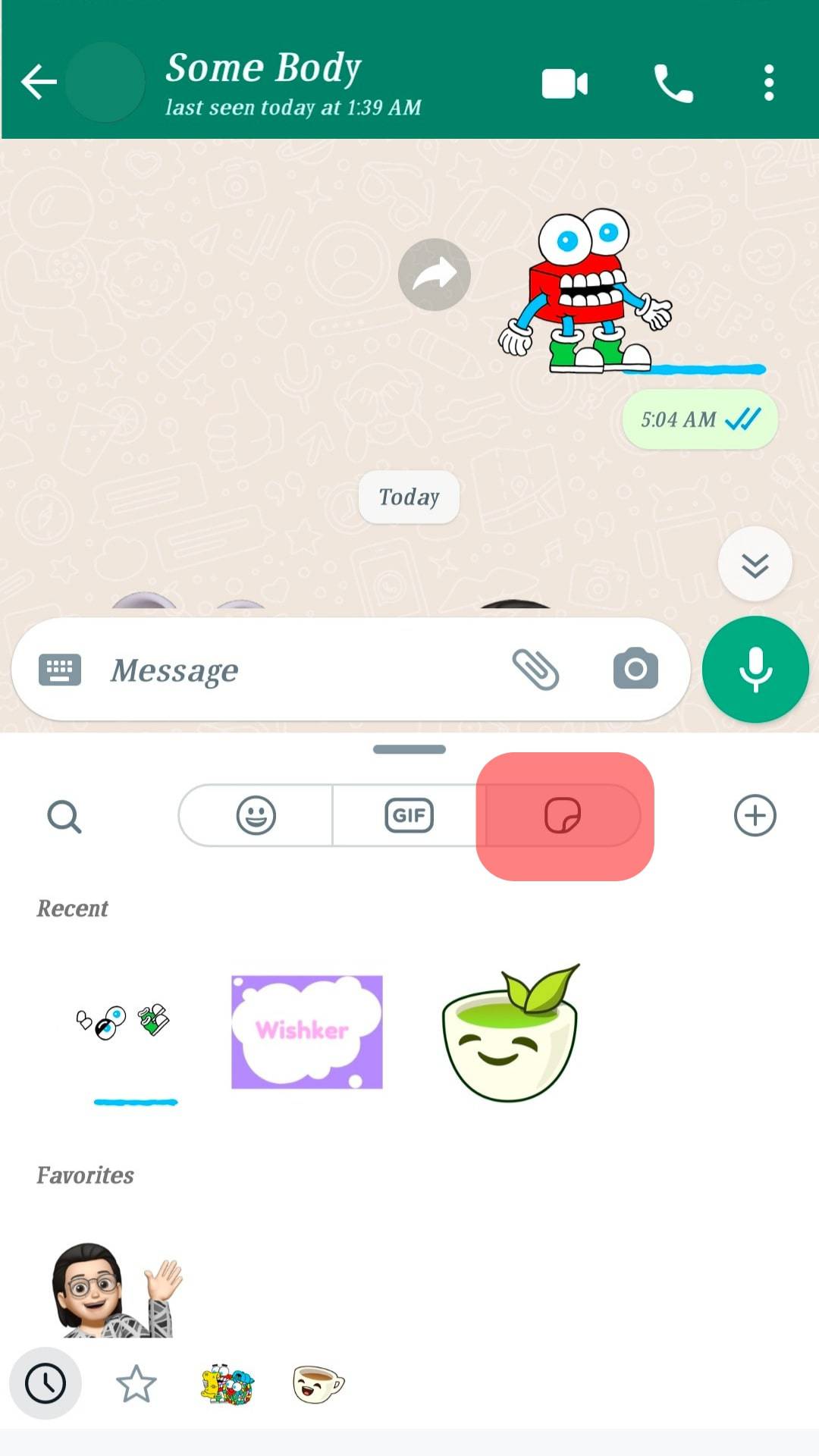
- Scroll down to see all the Memojis that you have added to your favorites.
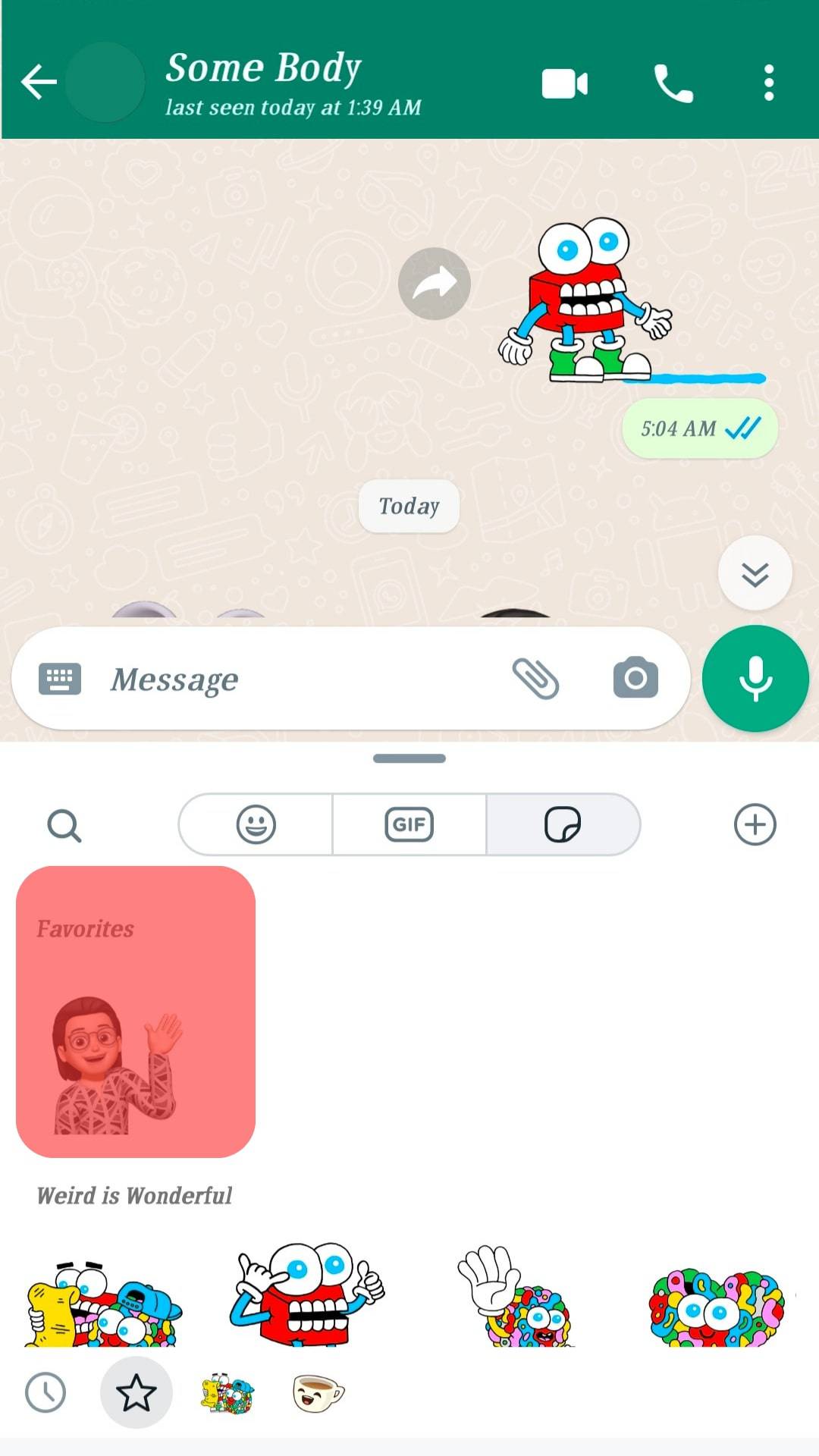
- Tap on the Memoji you want to share.
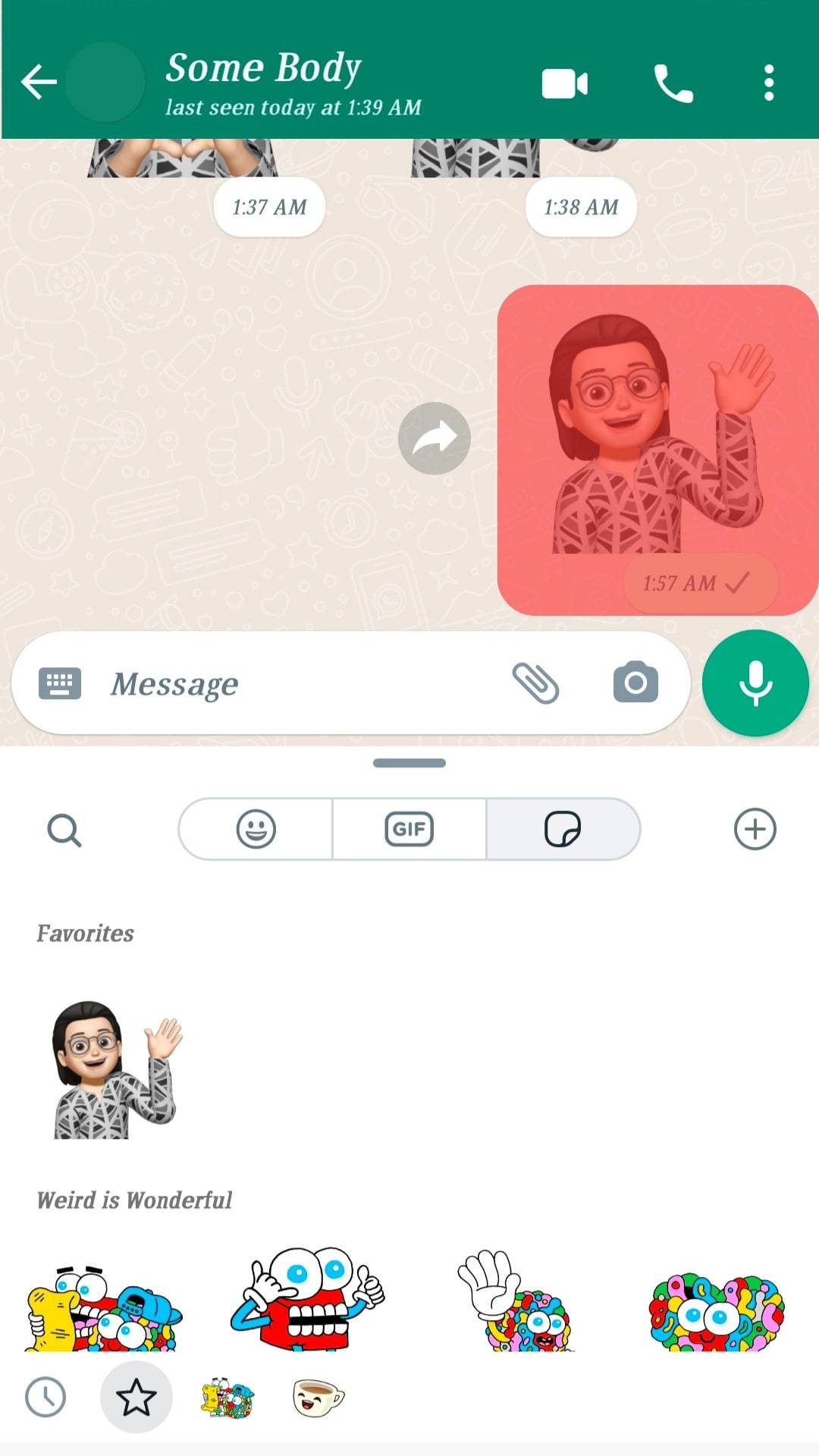
Conclusion
Memojis are exclusive to iOS users even though they are similar to WhatsApp Avatars and Animojis for Android.
To create and share a Memoji, you’ll need an iOS device.
Even so, you can still receive and send Memojis to other people in your WhatsApp contact list even if you’re not using an iOS device.