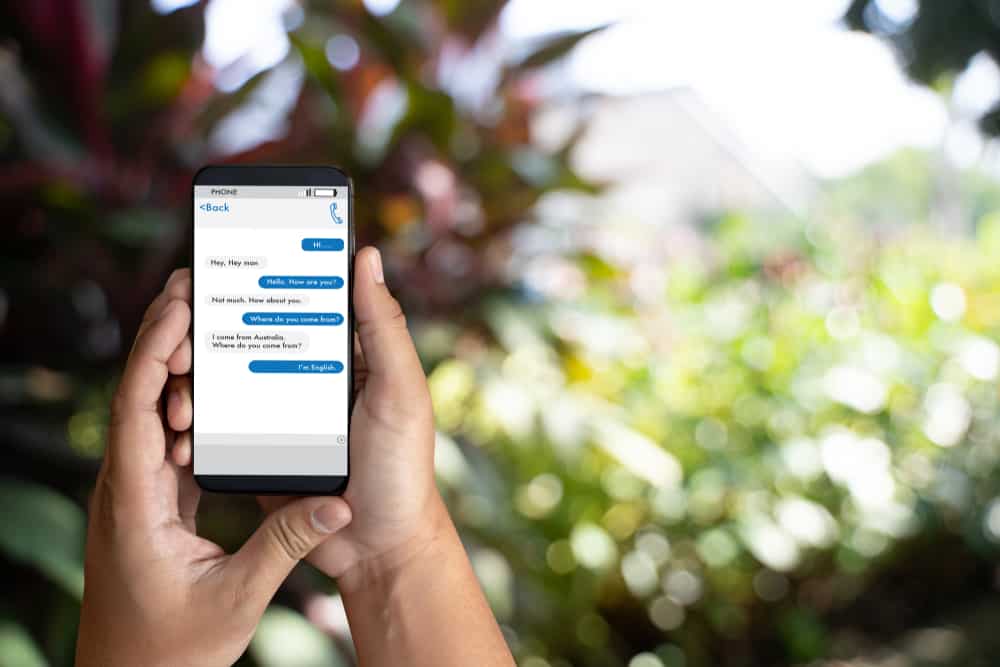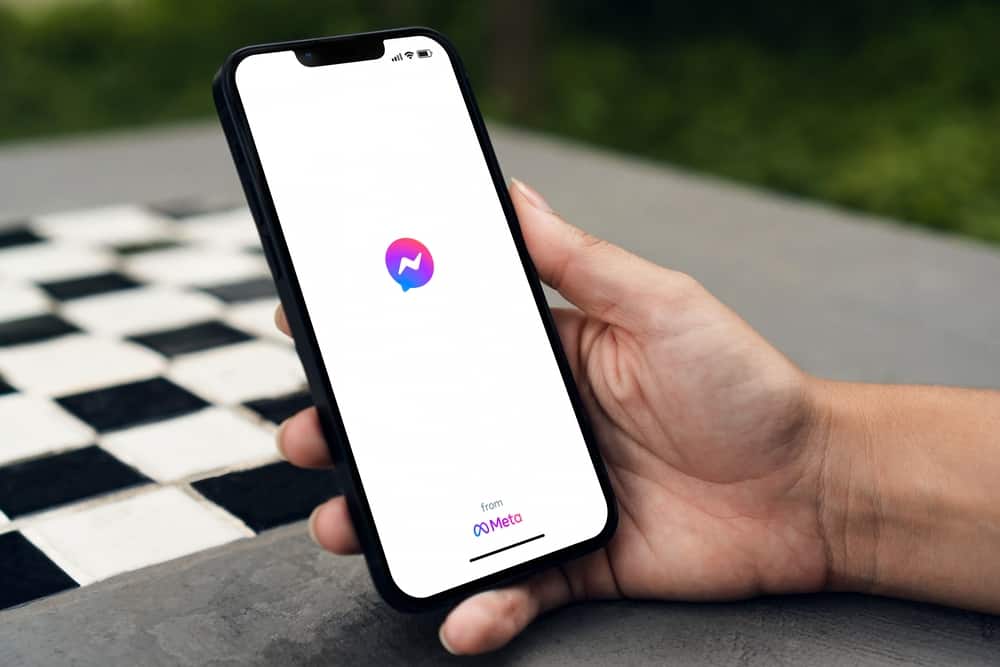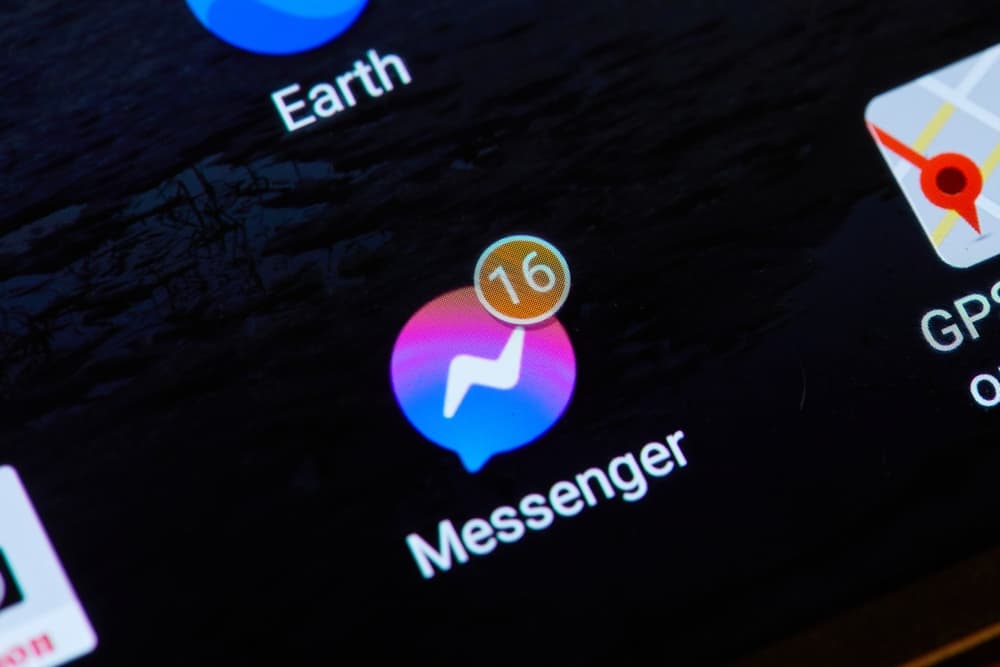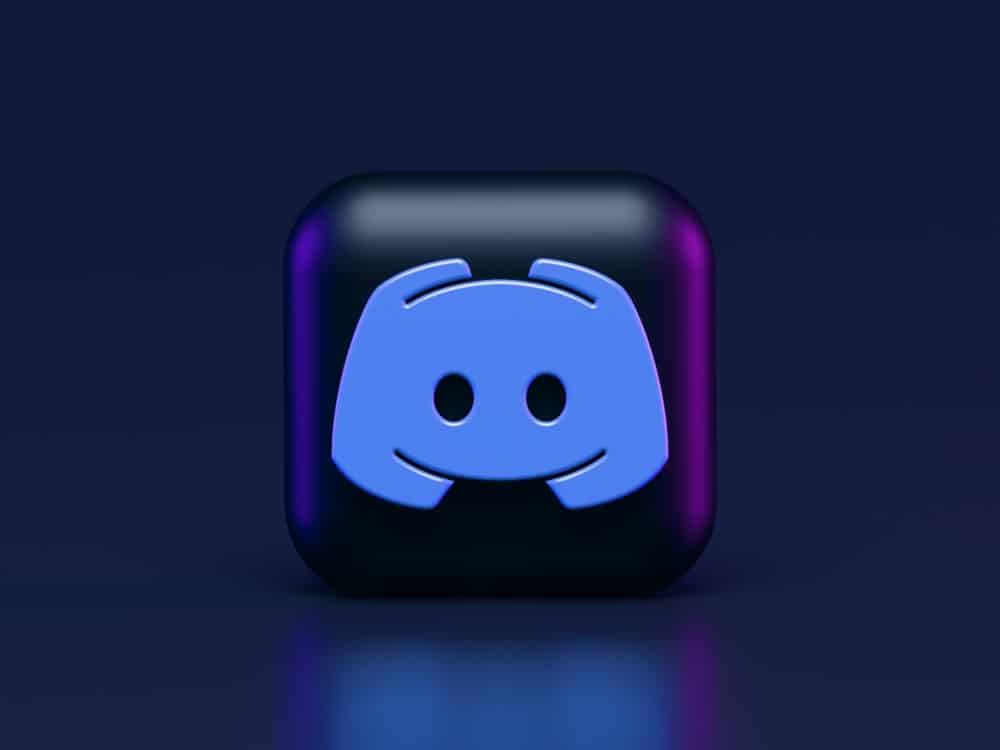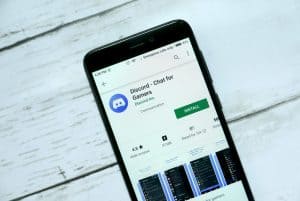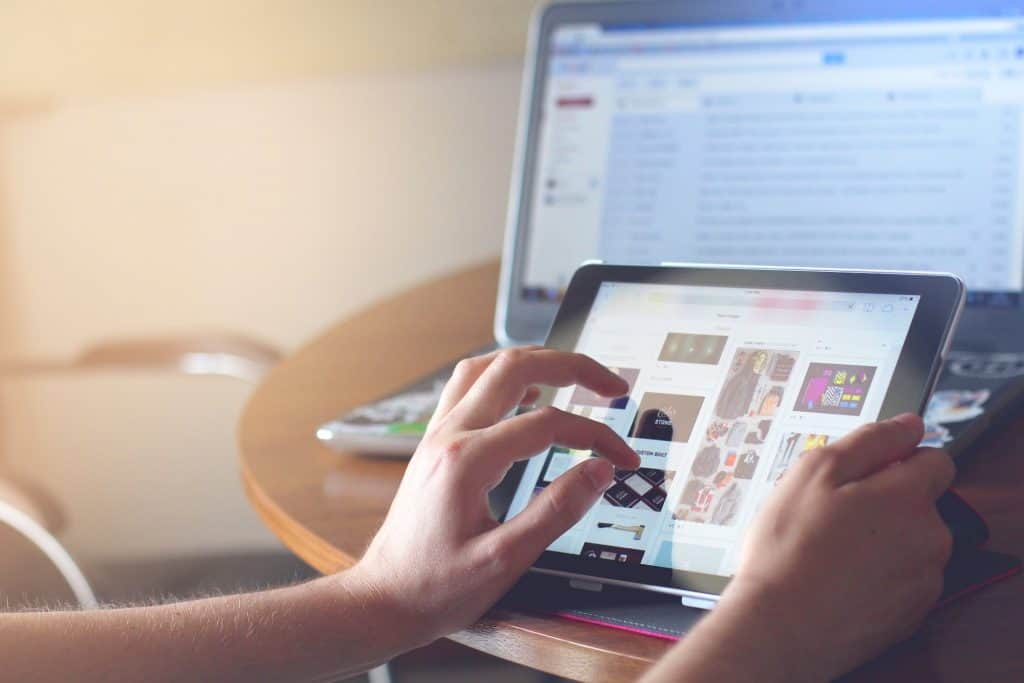
The Messenger app lets you connect with your Facebook friends through text messages, voice, and video calls.
While you can access the app on your browser, installing the standalone app on your device makes it easy to connect with your contacts.
You can use Messenger on various devices, including Android mobile, Windows, iPhone, and iPad.
But how do you download Messenger on iPad?
To download Messenger on iPad, launch the App Store and navigate to search. Next, enter “Messenger” into the search bar and hit the search button. Now, tap “Get” beside the Messenger app to start downloading it. Finally, once the app has been downloaded, tap “Open.”
Find out how to download Messenger on iPad in this post.
Overview of Downloading Messenger on iPad
Messenger is one of the most beloved social networking and instant messaging apps globally, with approximately 1.3 billion users.
It is supported on multiple devices and platforms, from Android phones, Windows PC, MacBooks, and iOS devices.
Installing Messenger on your iPad lets you socialize with your Facebook friends and contacts.
You can have fun through individual and group video calls, voice calls, private chats, group chats, and file sharing. So how do you download Messenger on iPad?
Downloading Messenger on iPad is straightforward. The app is available on the Apple App Store, and you only need to get it and download it on your device.
Let’s discuss the step-by-step process of installing Messenger on the iPad below.
Downloading Messenger on iPad
Follow the steps below to Download Messenger on iPad:
- Launch App Store on your iPad.
- Navigate to the search function at the bottom of the screen.
- Enter “Messenger” into the search bar and tap search; several results will appear.
- Tap “Get“ beside the Messenger app to start downloading it.
- Input your Apple ID or use your Touch or Face ID to authorize the download if required.
- You should see the app download progress on the screen. Once the app has been downloaded, tap “Open.” Alternatively, launch the app from your iPad’s app library.
Using Messenger on iPad
Once you’ve downloaded Messenger on your iPad, you need to sign in to start using the platform.
If you already have a Facebook account, you can sign in using your Facebook credentials.
Otherwise, you need to create a new Messenger account.
Sign in Using Your Facebook Account
Follow the steps below to sign in to Messenger using your Facebook account:
- Launch Messenger on your iPad.
- Enter your phone number or email address and password in the provided field.
- Tap “Log In.”
You have successfully signed in to Messenger using your Facebook account.
Create a New Messenger Account
Follow these steps to create a new Messenger account:
- Launch Messenger on your iPad.
- Tap “Create a new account.“
- Tap “Get Started.”
- Enter your first and last name.
- Tap “Next.”
- Input your birthday in the provided field and tap “Next.”
- Choose your gender and tap “Next.”
- Input your mobile number or sign up with email.
- Tap “Next.”
- Input your password and tap “Next.”
- Save your login information or tap “Not Now“ depending on your preference.
- Tap “I agree“ to accept Facebook’s terms and policies.
- Set up your profile picture.
- Give Messenger the necessary permissions, such as access to contacts.
Your new Messenger account is ready to use.
Wrapping Up
Downloading Messenger on iPad is straightforward.
You need to launch the App Store, search for Messenger and tap “Get” to install it on your device.
After that, use your Facebook account to sign in to Messenger or create a new account.
FAQs
There are various reasons why you can’t install Messenger on your iPad. These include inadequate storage space, incompatible settings, and the app being unsupported on your device.
Yes, Messenger is supported on iPad, and you can download the app from the App Store.
Yes, Messenger is free to download from the App Store. Moreover, you only need to sign in with your Facebook account to access Messenger features such as text messaging, voice, and video calls.
Typically, you need a Facebook account to use Messenger on iPad or any other device. However, you can deactivate your Facebook account without losing Messenger access through a Deactivated Except Messenger Account (DEMA).