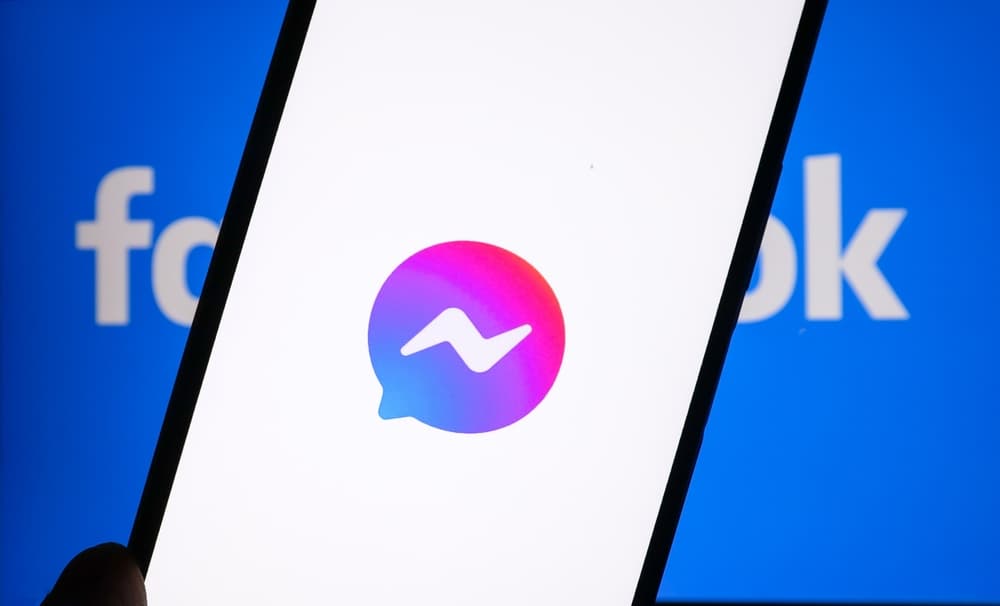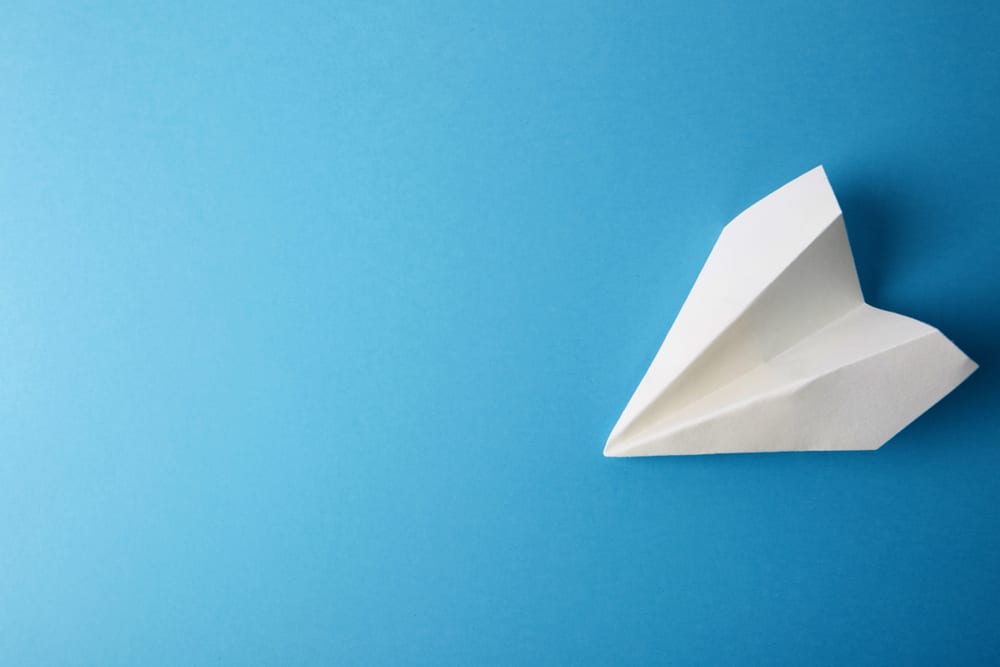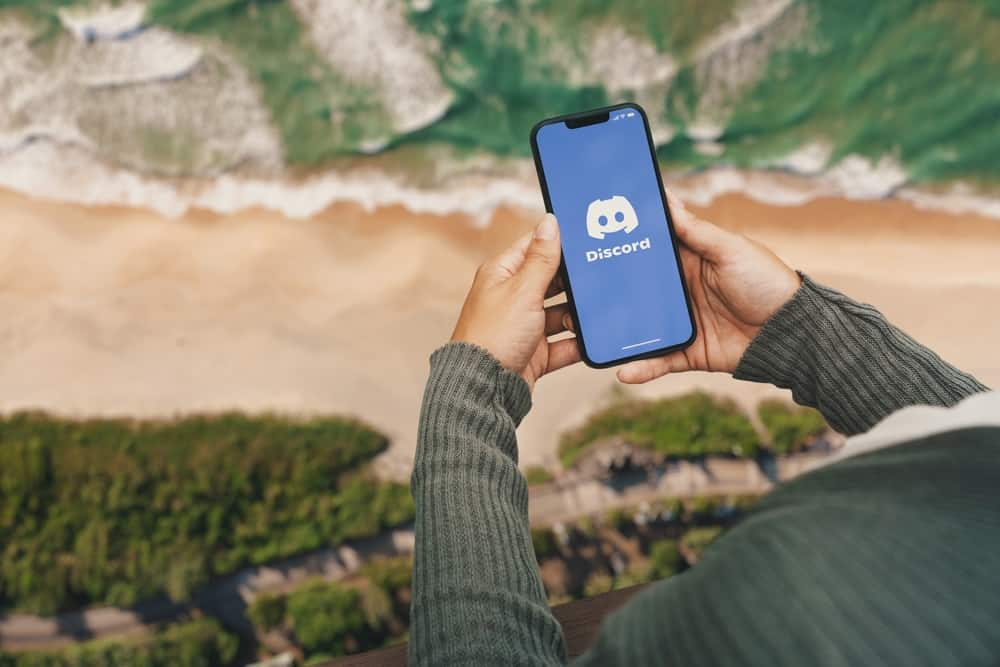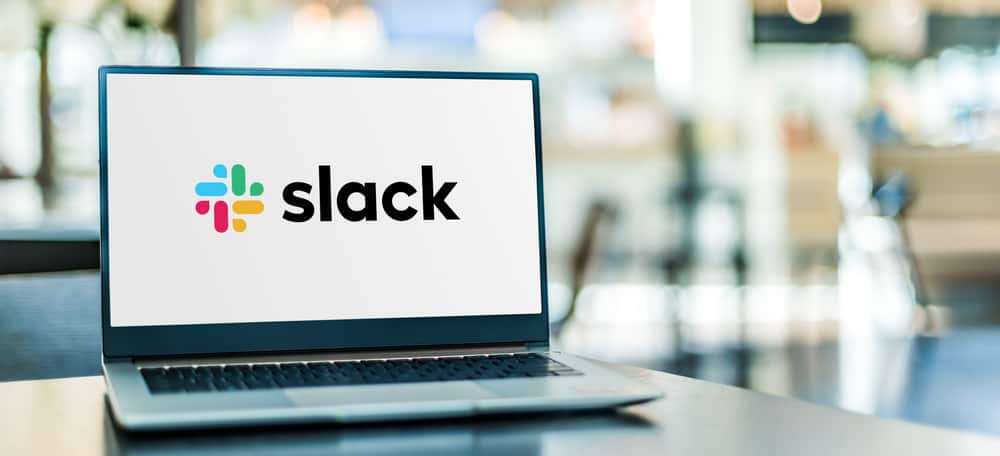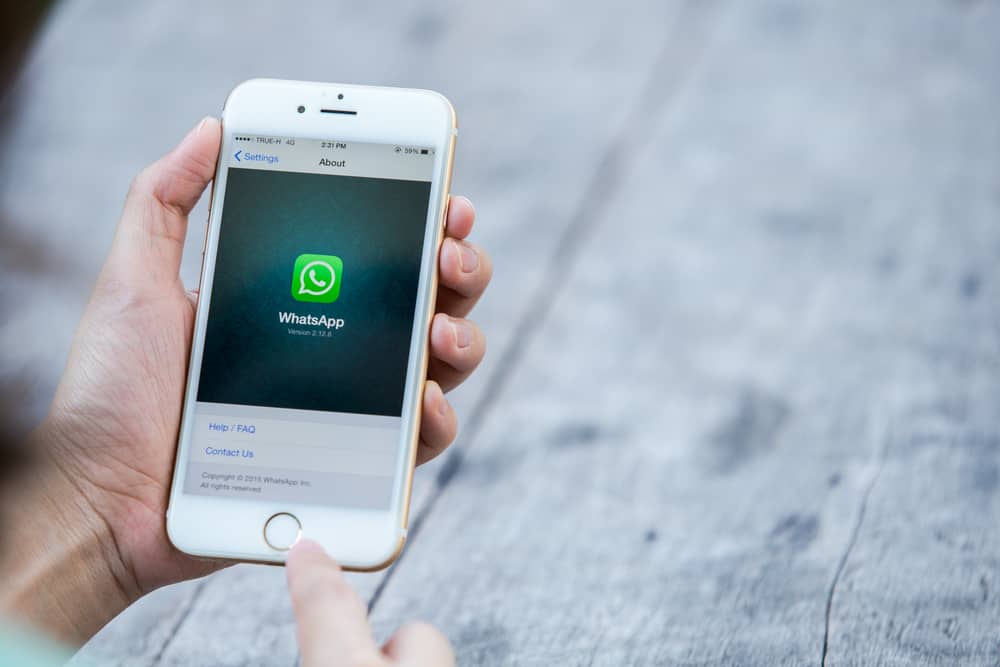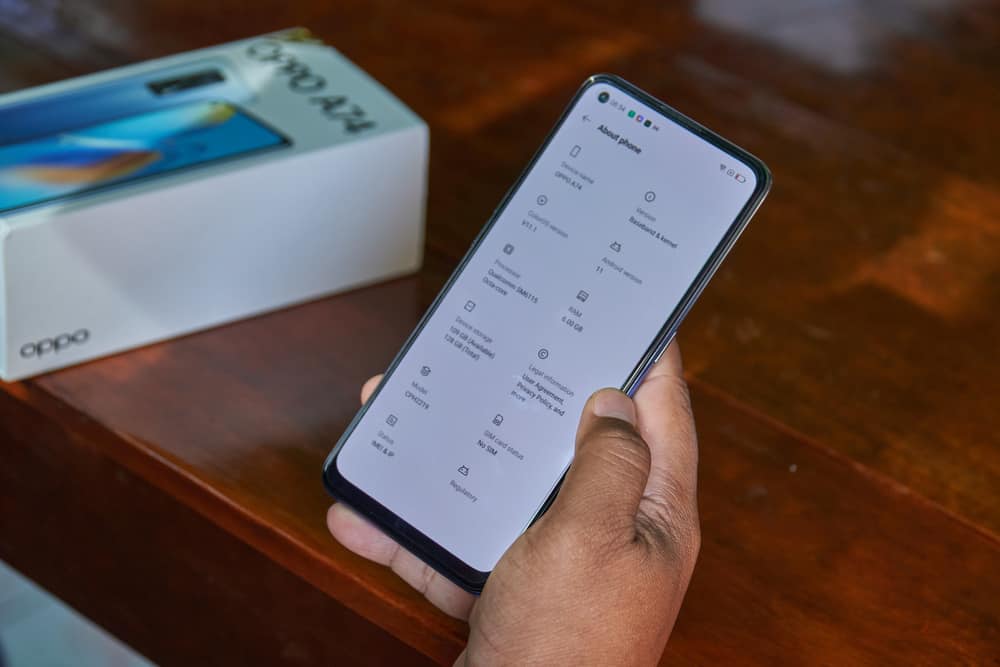
When you are using Discord on your desktop, it relies on your system’s RAM to operate comfortably and execute various activities.
The amount of RAM used depends on various factors, such as your current activity when using your Discord application.
If you notice a strain of computer resources, you may get curious about how much RAM Discord uses.
The amount of RAM used by Discord depends on your activity. Discord can use as little as 50 MB of RAM when running in the background with minimal activities. However, when you actively use Discord, such as in a voice chat, your RAM can spike as high as 300 to 600 MBs. The bottom line is that the amount of RAM Discord will use depends on the activities you are engaged in on your Discord account.
We will understand Discord’s RAM size and how it changes depending on the activities. Moreover, we will discuss how you can reduce or assign more RAM to Discord in simple steps.
Does Discord Use RAM?
Yes, it does. Any application running on your system requires sufficient RAM to support it. RAM is essential in handling the application’s basic activities, and Discord relies on your system’s RAM to perform all activities, including texting and voice chats.
When you open the Discord application, your system automatically assigns a given section of your RAM to Discord, depending on the current activity. Even when Discord runs in the background, it still requires RAM but is a lesser priority.
How Discord uses your RAM depends on the activity it currently engages in. Some activities are RAM intensive. For instance, more RAM is required to sustain the conversation in a voice chat than when texting.
How Much RAM Does Discord Use?
So, how much RAM does Discord use? When you open Discord and have it running as a background app, it only requires a small share of your RAM, and 50 MB is enough.
However, RAM usage will spike when you engage in intensive activities, such as joining a voice chat, constantly texting with your friends, or sharing many messages on servers.
In such a case, depending on your available RAM, you can use a higher RAM of 300 MB to 600 MB.
When Discord demands more RAM, and you have other RAM-intensive applications open, resources will be straining.
You may have a case where Discord begins to behave unexpectedly or freeze because of insufficient RAM.
You can check Discord’s RAM and CPU usage when using a PC; follow these steps:
- Press the Windows key on your keyboard and search for “Task Manager.”
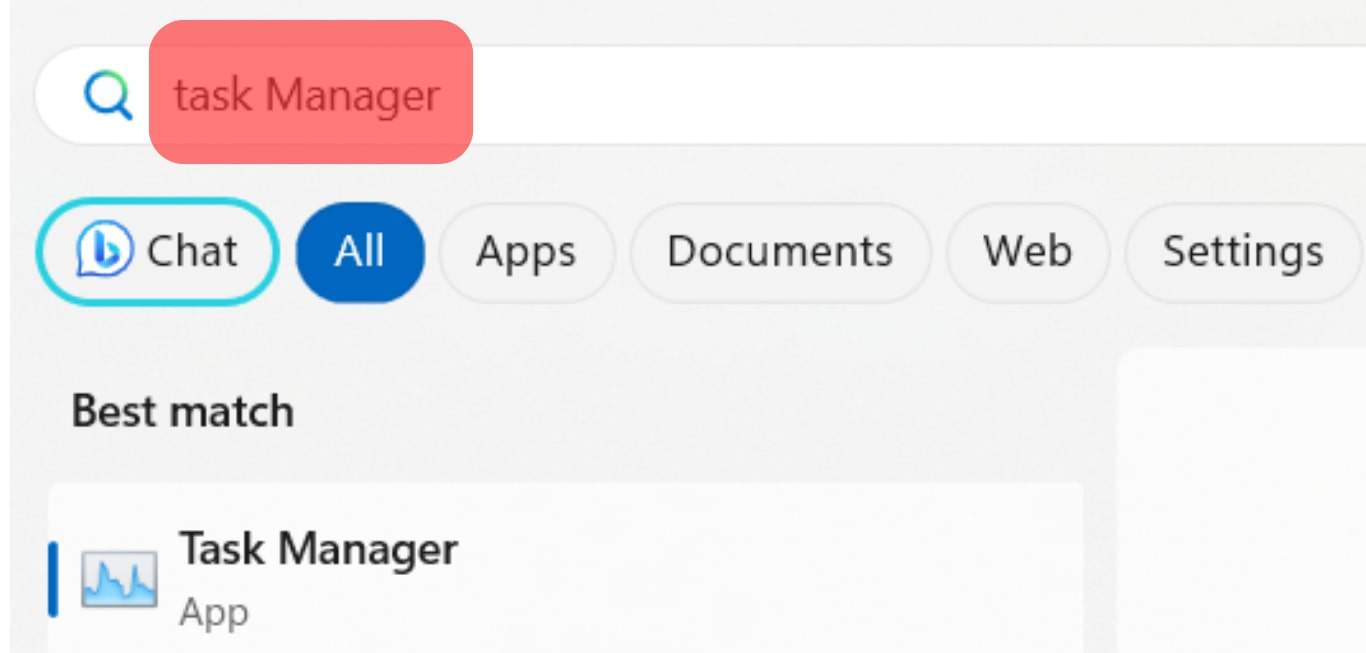
- Find “Discord” from the running apps.
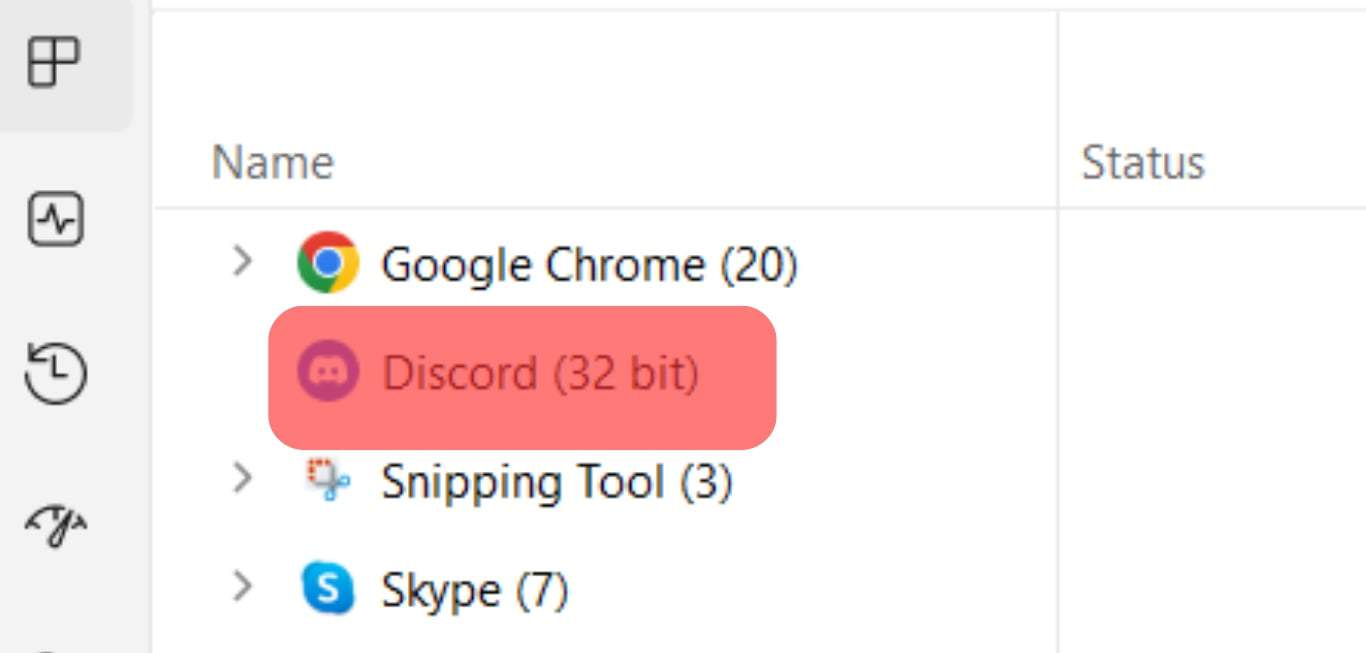
- On its right, you will see the different statistics.
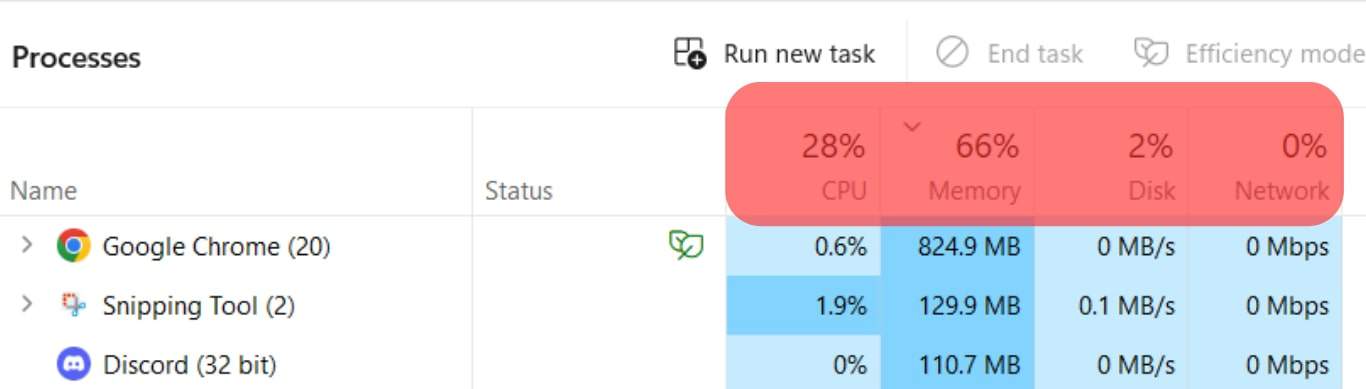
You will see the CPU usage, the memory, which is the RAM, disk space, and bandwidth.
How To Control RAM Usage by Discord
Depending on your goal, you may want to reduce or increase the RAM usage by Discord.
We will give tips you can use for each case.
Reduce Discord RAM Usage
When Discord consumes much RAM and affects how other applications run, you can consider reducing its RAM usage with the following methods.
Follow these steps:
- Open Discord’s “User Settings” page by clicking the gear icon.

- Navigate to the “Voice & Video” tab.
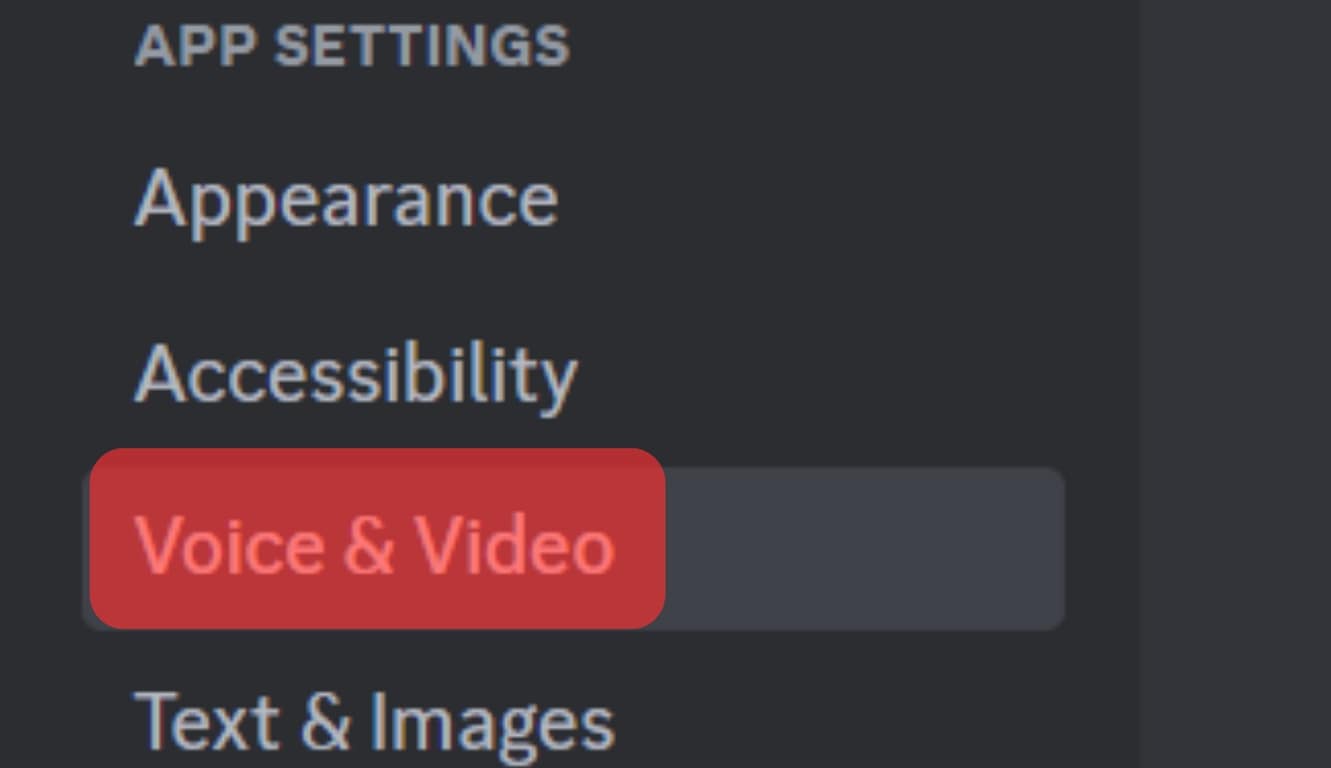
- Turn on/off “Hardware Acceleration” to see if that reduces it.
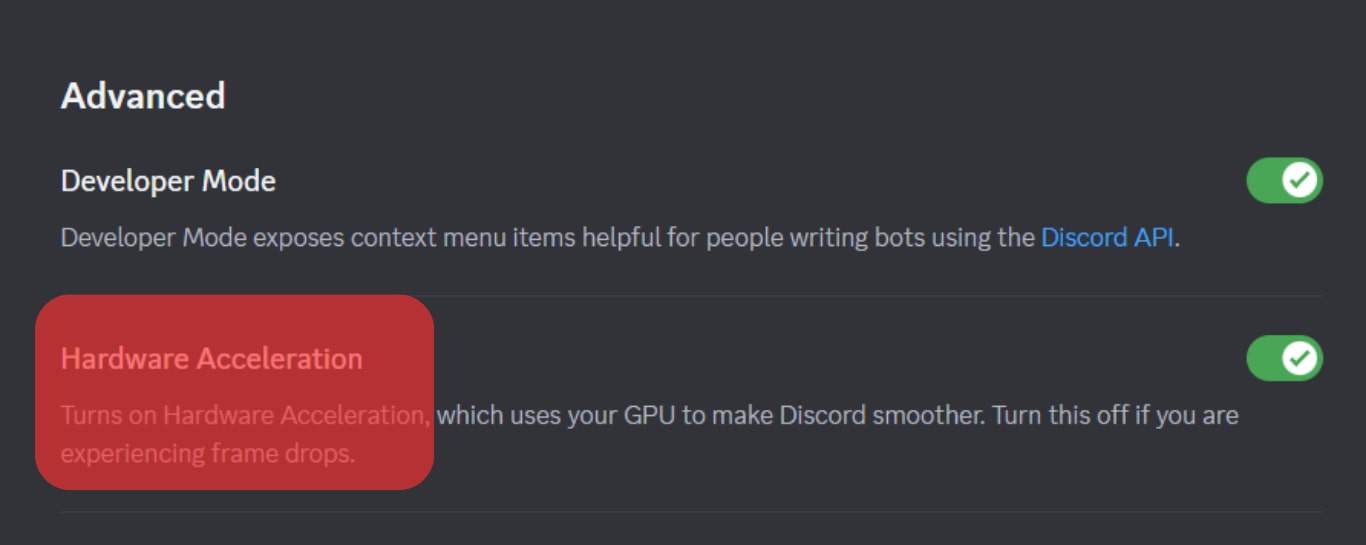
- Restart Discord.

Increase Discord RAM Usage
Suppose you want to give more RAM to Discord to avoid any straining; there are various tricks you can use:
- Close other running apps.
- Turn on/off hardware acceleration.
- Close any open browser.
When you have issues with Discord, you know how to resolve them by reducing or increasing the RAM usage available for Discord.
Conclusion
The amount of RAM used by Discord will depend on your activities.
Discord uses about 50 MB of RAM if it is open in the background.
However, when you are active on Discord, such as in a voice chat, your RAM usage can range between 300 MB to 600 MB and spike higher.