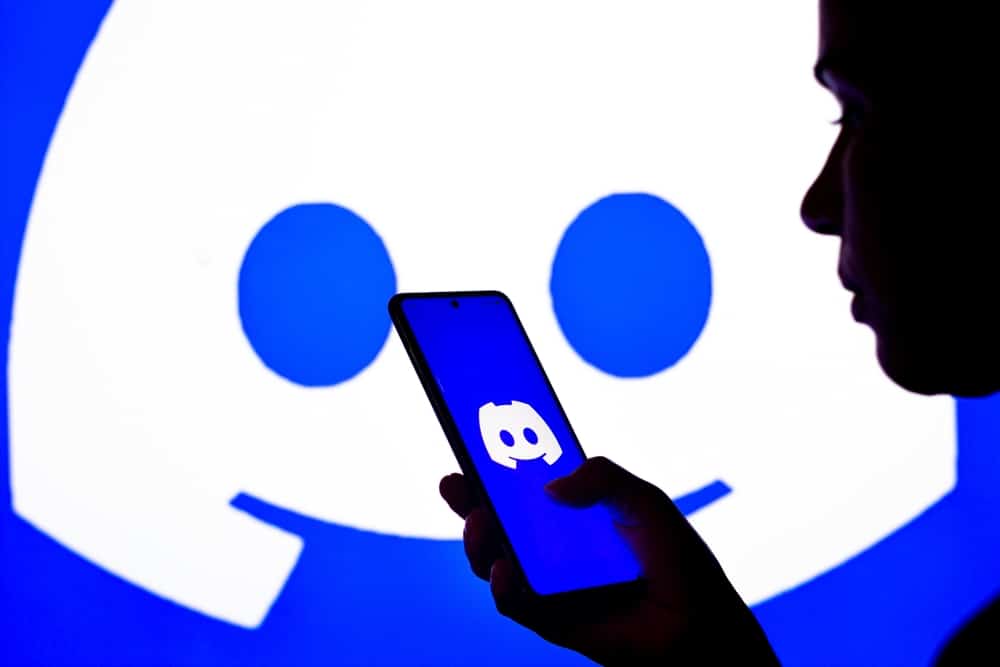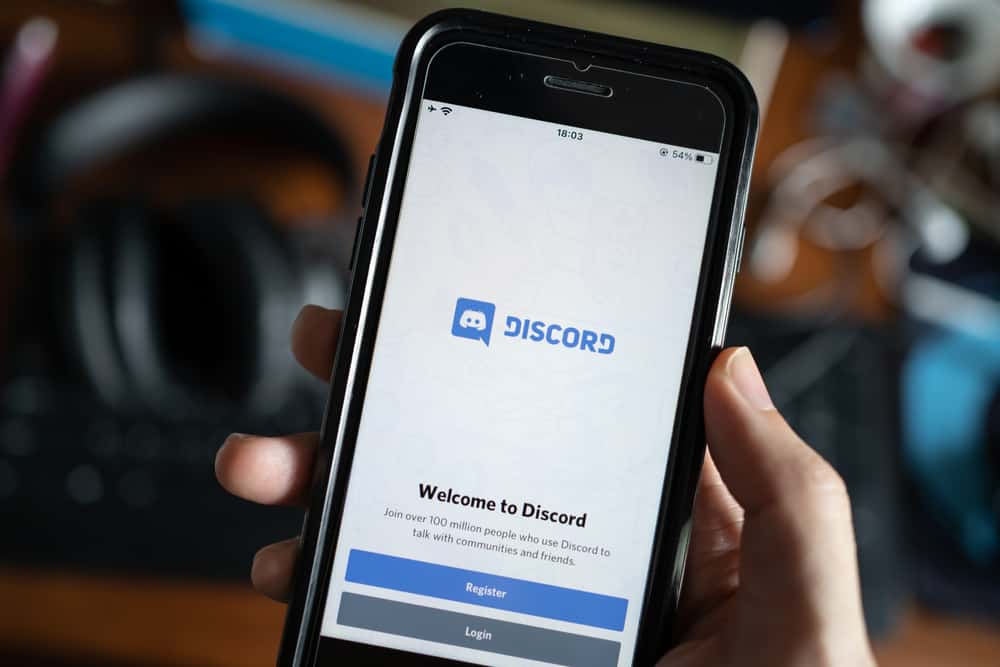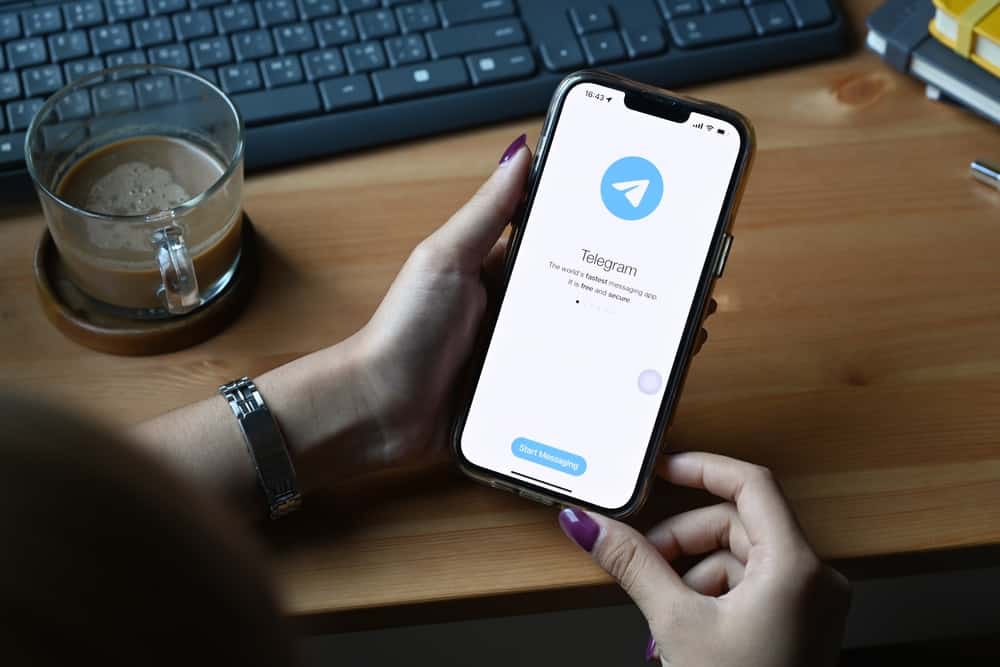
If you somehow suspect that Telegram is the reason your iPhone is overheating and losing its battery fast, then stop it from running in the background.
Don’t know how to do it? Well, worry not; we got your back.
To stop any App on iOS devices from running in the background, turn off the “Background App Refresh” option for the app. Here, try this for the Telegram app. Similarly, you can turn on the “Low Power Mode” to turn off the “Background App Refresh” for all the apps. Also, shut your app properly to prevent it from running and draining your device’s battery.
Let’s learn how to stop any app from running in the background on iPhone to prevent battery drainage and overheating issues. Here, we will look into how to turn off Telegram’s background app refresh option to rule this out.
Apps Running in the Background on iPhone
If you think that the moment you click on any app, it acts on your command and instantly refreshes itself for you, you could not be more wrong.
Apps do not work like this. Apps run in the background while consuming your data or Wi-Fi to keep them updated. So, you can see the latest content whenever you open Twitter or Instagram.
It is not by chance, as your mobile devices have allowed them (by default) to consume data to push up-to-date data for you every time you open them. So, smartphones are called “smart” because of legitimate reasons.
Now, the question is, how do smartphones do that?
The answer is via the “Background app refresh” option on iPhone, iPad, and Apple Watch. This option is available for Android devices under a different name.
What Is Background App Refresh?
Your iOS devices, by default, will have the background app refresh option turned on. This option allows your devices to permit apps to run in the background by consuming the data to update themselves for you.
So, when you open any app, you do not have to wait for it to refresh and update itself. It will automatically update with the latest content with this feature.
This feature is particularly convenient for news platforms like Twitter, where you would want to see the latest news.
Similarly, with social media platforms like Instagram or Facebook, you can see the latest posts pushed up the screen for you. Generally, social media refreshes most in the background compared to other apps.
So, why would you want to turn this seemingly helpful feature off?
It is because apps running in the background can consume your device’s battery and data. So, to prevent the battery’s draining and overheating issue, you would want to turn this option off.
Turning off the “Background App Refresh” option will stop your app from updating itself with the latest content. Still, it will not affect the notifications, specifically for instant messaging platforms like WhatsApp or Telegram.
Turning the “Background App Refresh” for Telegram
When background app refresh is on for any app, the particular app will continue refreshing its content when your Wi-Fi or cellular data is on.
You can turn that off to prevent the drainage of the battery and excessive heating of your device.
Follow these steps:
- Open the Settings app on your iOS device.

- Select “General.”

- Tap on “Background App Refresh.”
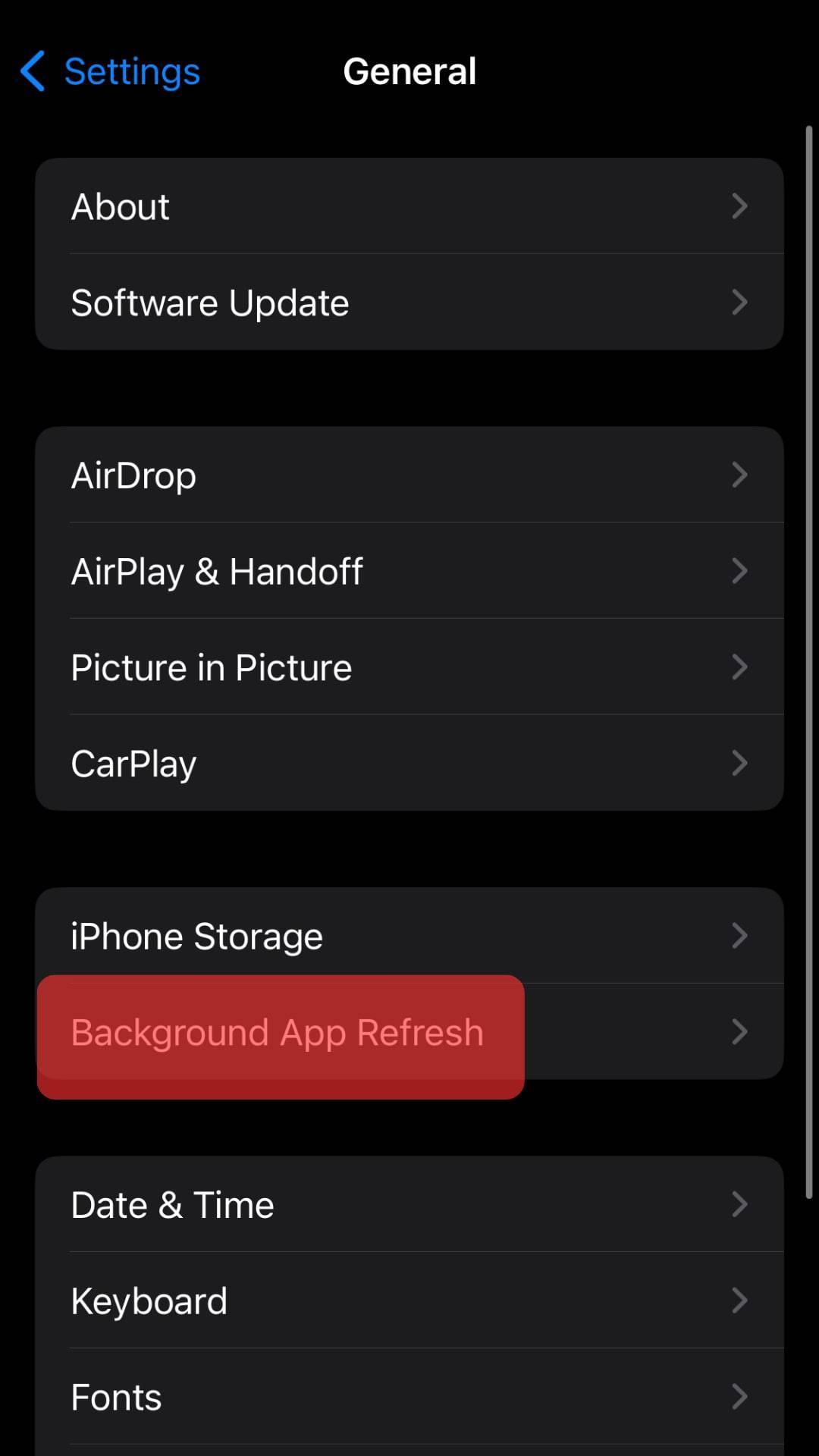
- Find the “Telegram” app from the list, and turn the toggle next to it off.
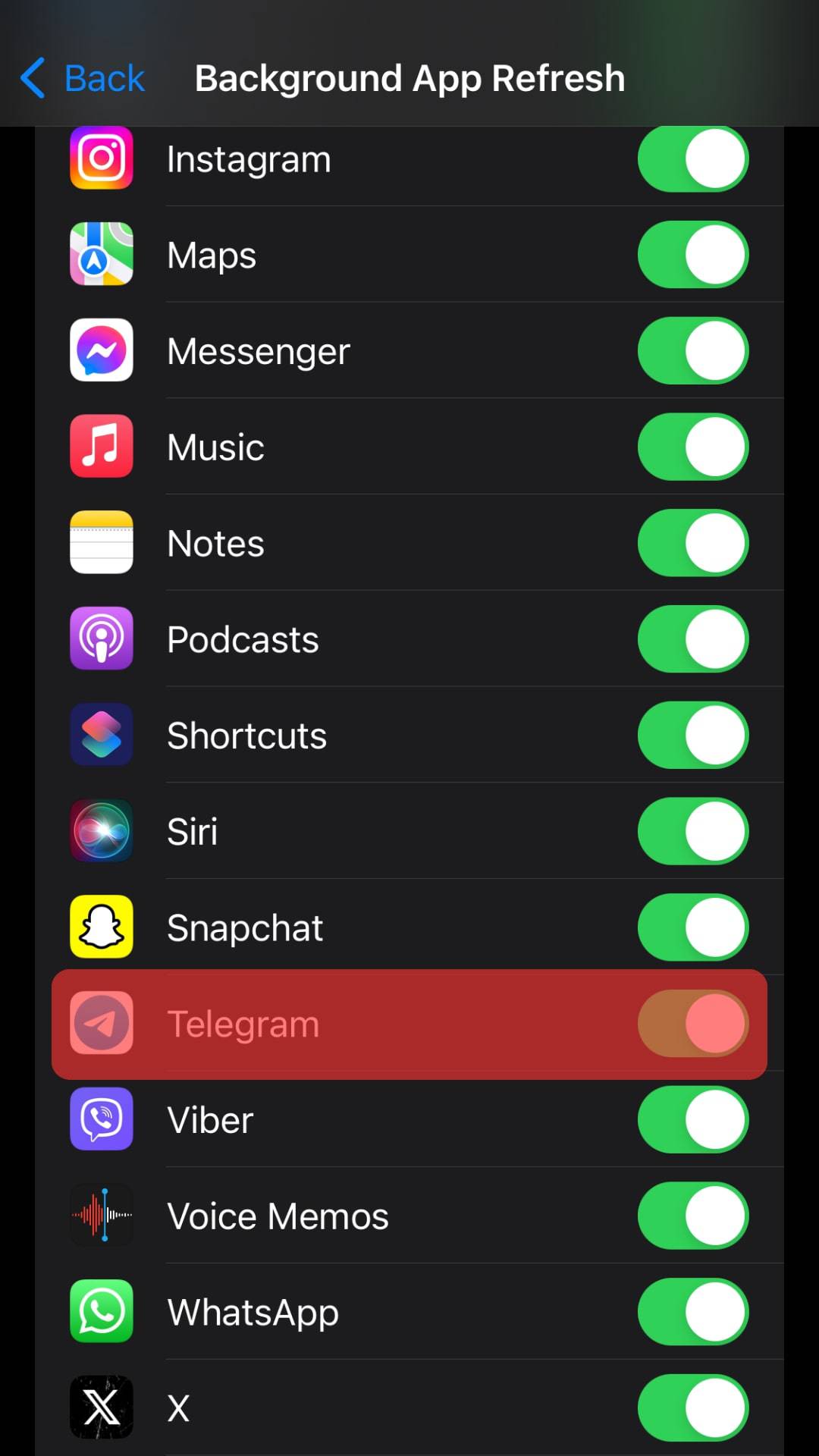
This action will stop Telegram from performing its function in the background whenever it gets access to the Wi-Fi on your device.
So, your Telegram app will not update with the latest content unless you open it and go online to check for the latest content.
You can customize which app you want to or do not want to allow to refresh itself in the background, or you can disallow all the apps together from refreshing themselves in the background.
You can also turn your device to “Low Power Mode” to turn off the “Background App Refresh” for all other apps.
Close Telegram Properly To Prevent It from Running in the Background
Another way to prevent Telegram or any app from running in the background is to close it properly:
- On Home Screen, Swipe up from the bottom to open the app’s preview card.
- Find “Telegram” by swiping the app’s card left or right.
- Swipe up the preview card of Telegram to shut it properly.
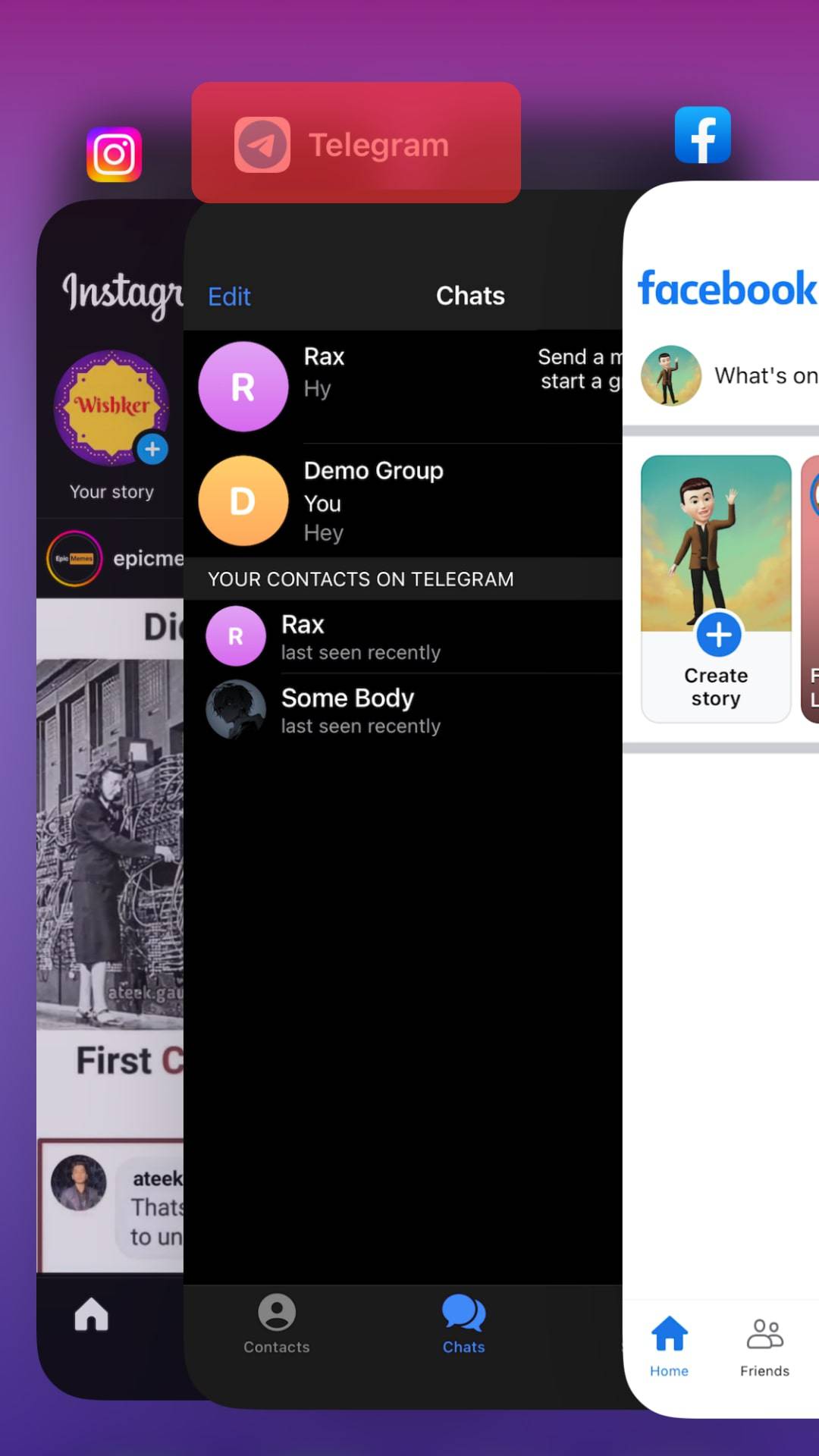
The Bottom Line
To prevent any app from draining your iOS device’s battery, causing overheating, and also consuming your data, you can turn off the “Background App Refresh” option for that particular app.
You can also try turning your device to “Low Power Mode” to achieve the same results.
Also, ensure your app is shut correctly and not running in the background.