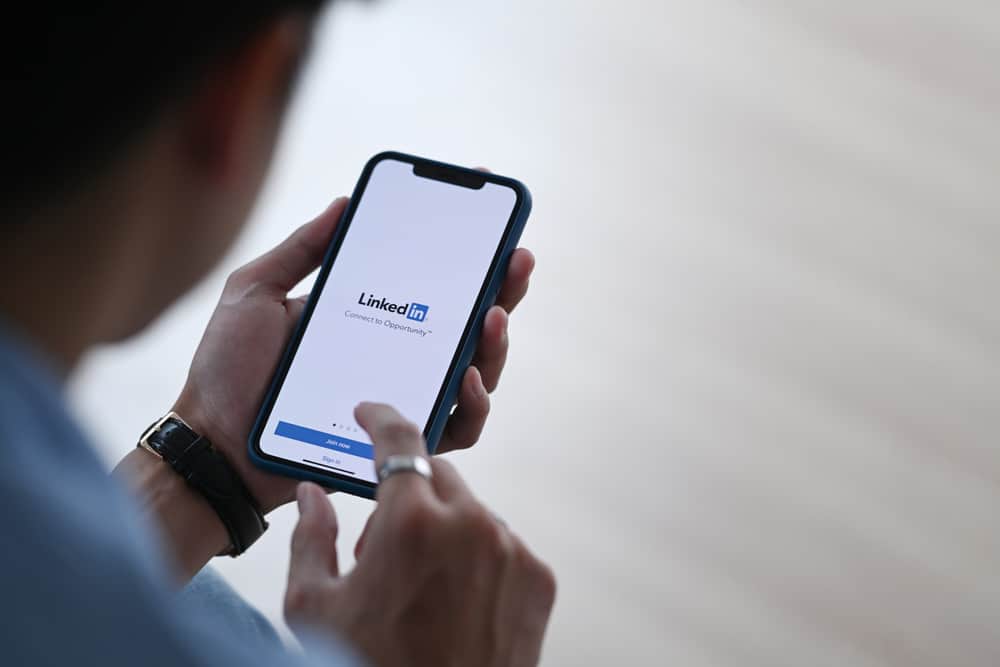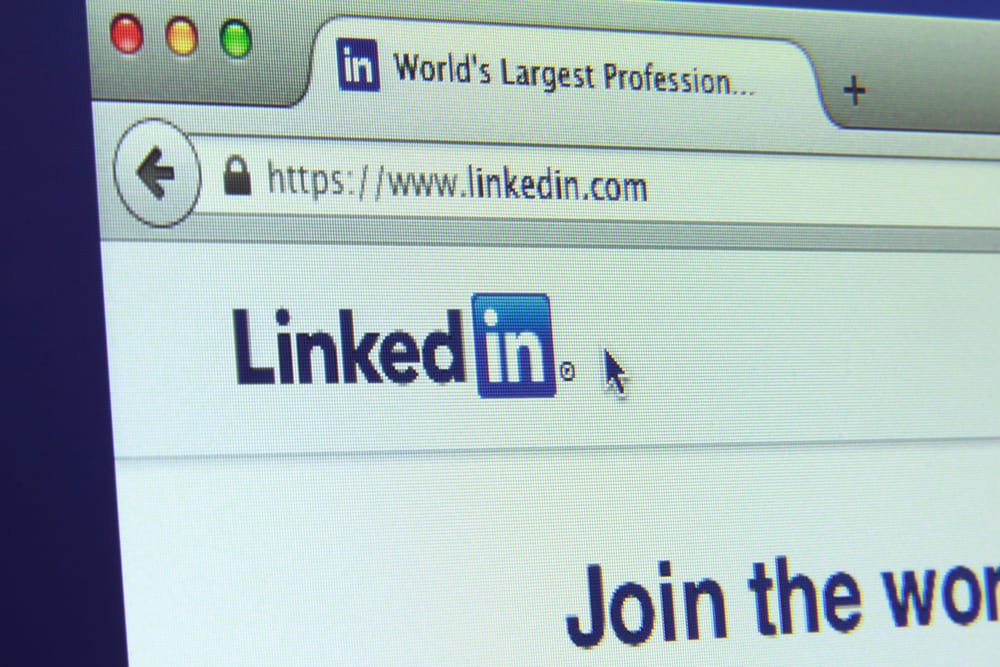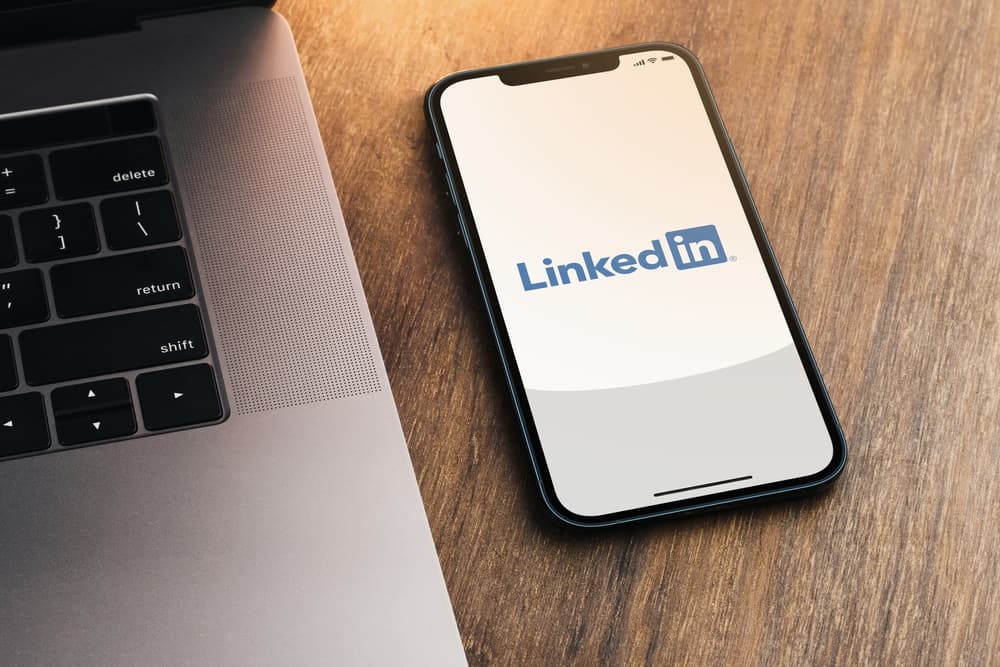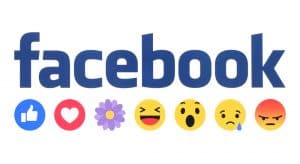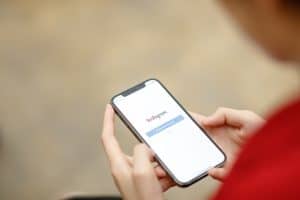While using Facebook, you can likely encounter harassment through comments or direct messages. When that happens, Facebook has made it easy to block someone to avoid contact with them. It’s hard to remember everyone that you’ve blocked on Facebook. However, you are in luck, as there is a way of viewing all the profiles you’ve blocked on Facebook.
You can view your blocked list via your Facebook mobile app and browser. Login to your Facebook account and go to the settings and privacy section. Tap the “blocking” option and click on the edit button beside the block user. A list of your blocked profiles will display various options, such as unblock.
This article explains what happens after you block a Facebook profile and the steps for blocking someone on Facebook. Next, we will discuss the steps for viewing blocked Facebook profiles and how you can unblock a Facebook profile.
What Happens After Blocking a Facebook Profile?
There are millions of Facebook users, and you will encounter different people daily. It could be those commenting on your Facebook posts or those messaging you in your inbox. In either case, you can brush shoulders with a person, and when that happens, you can cut off the contact by blocking them.
When you block someone, you deny them the opportunity to perform various tasks.
- The blocked profile won’t view your posts on your timeline.
- The blocked profile can’t invite you to groups or events.
- Someone you’ve blocked can’t tag you in photos, comments, or posts.
- They can’t message you or add you as their Facebook friend.
The above are various consequences of blocking someone on Facebook. If they are what you want to achieve, go ahead and block the Facebook profile.
How To Block a Facebook Profile?
Are you ready to block someone on Facebook? Here’s how to do it on the computer:
- Open your Facebook account.
- Click on the Friends option on your News Feed.
- Click the All friends option.
- Locate the person you want to block and click the three dots on the right side of their name.
- Click the “Block [name] profile.”
- Click Confirm on the confirmation button.
Your target Facebook profile is now blocked. To block someone using the Facebook app, use the steps below.
- Open Facebook.
- Click on the Menu option.
- Tap on Friends.
- Click on “Your Friends.”
- Locate the Facebook profile you want to block.
- Click the three dots on its right.
- Click on the “Block [target-name] profile.”
- In the confirmation prompt, click the Confirm button.
You’ve managed to block your target Facebook profile.
How To View Blocked Profile on Facebook?
You may have blocked multiple Facebook profiles by now. Remembering all the profiles you’ve blocked can be challenging, but you don’t have to, especially since you can view a list of your blocked profiles from your Facebook account.
To see blocked profiles using a browser.
- Open your Facebook account.
- Click on your profile at the top.
- Click the Settings and privacy option.
- Tap the Settings option.
- Click on Blocking on the left.
- Click the Edit button next to the “Block users” option.
- A prompt containing the users you’ve blocked will display.
- Scroll through checking the various Facebook profiles that you’ve blocked.
- To unblock a given Facebook profile, click the Unblock button on the right side of their name.
That’s how to view your list of Facebook profiles that you have blocked.
To see blocked profiles using a Facebook app.
- Open the Facebook app.
- Click the hamburger menu icon.
- Tap the settings icon at the top.
- Scroll down to the Audience and visibility section and click on Blocking.
- A list of your blocked profiles will appear.
If you don’t have blocked profiles, you can tap the Add option and add people to your blocked list. The two options allow you to keep a tab on your list of blocked Facebook profiles from your Facebook app.
Conclusion
There are various reasons for blocking someone on Facebook. We’ve seen what happens after you block someone on Facebook and the steps for blocking someone. Also, we’ve seen how you can view your blocked Facebook profiles and unblock anyone from the list.
Frequently Asked Questions
No, they can’t. Facebook doesn’t notify the person you block. However, if they try tagging you, following you, or messaging you, they can suspect that you’ve blocked them.
Facebook has the blocked section, where clicking the edit button next to the “block user” option lists the Facebook profiles that you have blocked. The feature is available for the Facebook app and the desktop version.