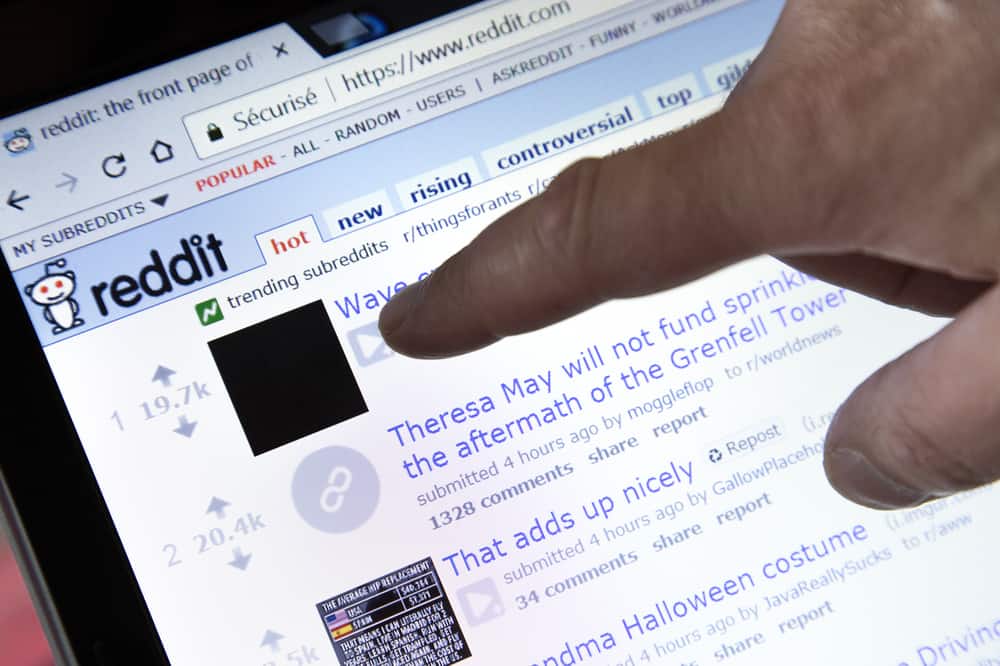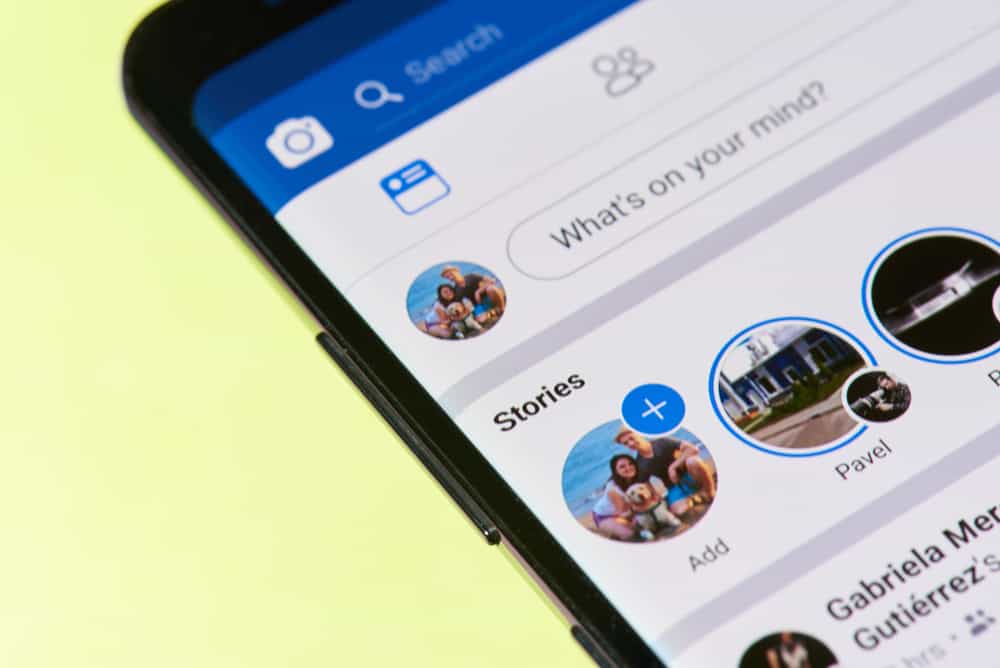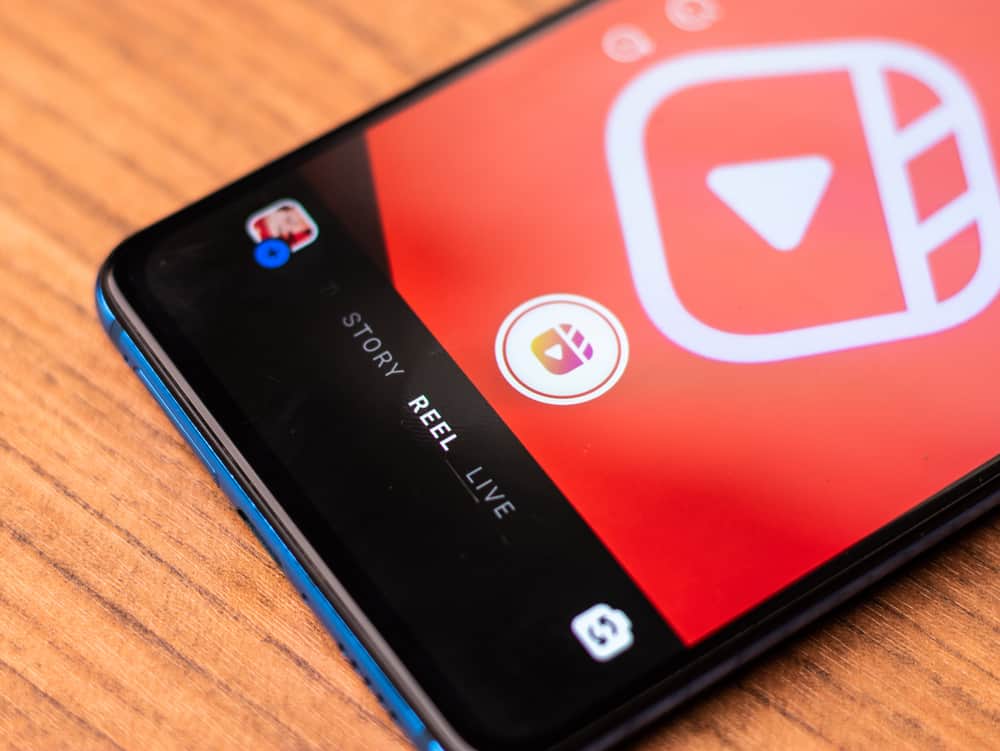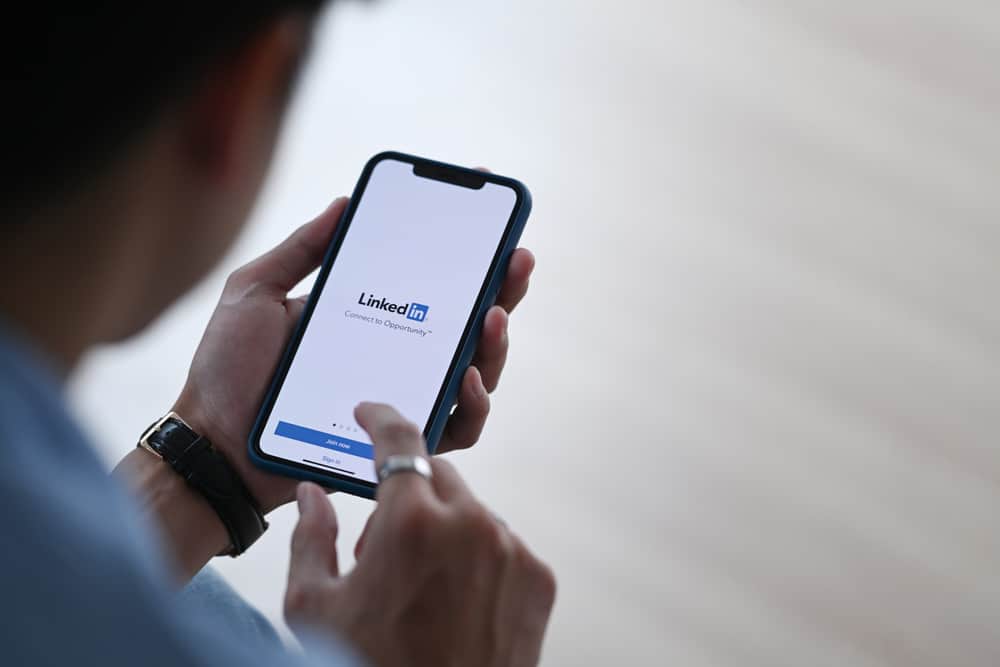
LinkedIn messaging allows you to communicate with people in your 1st-degree connections.
You can send a message to anyone in your LinkedIn network and edit or delete it whenever you want.
You can delete any message on LinkedIn within 60 minutes of sending it.
After 60 minutes, you need to delete the entire conversation with a particular person in your messaging tab to delete messages within.
So, how can you delete LinkedIn messages?
To delete any message, locate the message in your conversation thread, long-tap it, and select the ‘Delete’ option. After 60 minutes, you must delete the entire conversation thread to delete any message. To delete the conversation thread, tap on the ‘More’ icon (three dots) on top of the conversation thread, locate the ‘Delete’ option, and hit it.
Let’s explain the process of deleting any message or entire conversation on LinkedIn.
Importance of LinkedIn?
As frequently explained in my previous articles, LinkedIn is highly significant for your professional well-being.
LinkedIn is the biggest social media platform for professionals — with an astounding 810 million followers.
This social media platform offers professionals a space to build their network to fetch beneficial opportunities.
LinkedIn offers various opportunities for job seekers to find the perfect job that matches their skills. Similarly, the platform enhances the visibility and reach of all who want to advance in their careers.
Likewise, LinkedIn enables recruiters to find the right candidate for their jobs with desired skills.
Any job seeker’s credentials, backed by solid connections and endorsed skills, further enhance their credibility, making the recruitment process a bit easier.
We can go on and on about LinkedIn, but let’s limit ourselves to LinkedIn messaging. After all, you have bumped into this article to learn ways to delete them.
What Is Messaging on LinkedIn?
Introduced in 2015, LinkedIn messaging helps you to talk with all your 1st-degree connections.
LinkedIn rolled out this feature to offer its members lightweight ways to have meaningful and yet professional conversations with all professionals in their networks.
Members can use this feature to reach out to anyone in their network. LinkedIn messaging can pave the ways to turn a professional relationship into a more casual one.
I can recall many times when I sent the wrong message to the wrong person. It happens more often on WhatsApp for me, but once or twice even happened on LinkedIn.
If it happens to me on WhatsApp or Facebook, it would not be much of a concern, as my close friends are there (we would laugh it out).
But, when it happens on LinkedIn, it can get embarrassing. It is because our LinkedIn is strictly professional (we even have our bosses in our network).
That’s why it is essential to know how to delete messages on LinkedIn.
How To Delete a Single Message on LinkedIn?
You can delete any message you have sent to anyone on LinkedIn within 60 minutes of sending it.
You and the recipient will see ‘This message has been deleted‘ instead of the message once you delete it.
If the other person has read the message, you can still delete it within 60 minutes, but the deletion will not matter.
After 60 minutes, you cannot delete any single message separately; you must delete the entire conversation to delete any message within.
Once you delete any message on LinkedIn, you cannot restore or access them.
Deleting LinkedIn Messages on Desktop
Follow these steps:
- Navigate to LinkedIn using your favorite browser.

- Tap the “Messaging” option at the top.
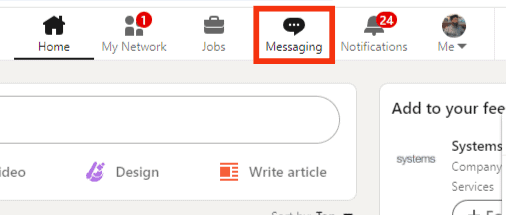
- Open the conversation thread the message is located in.
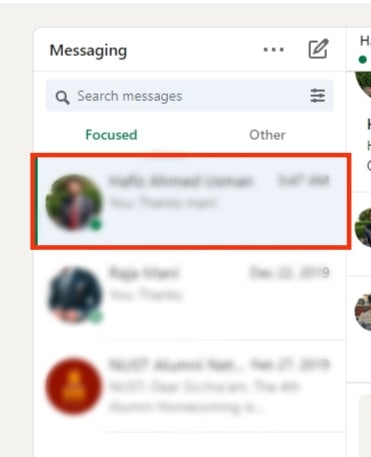
- Find and hover the mouse pointer over the message you want to delete.
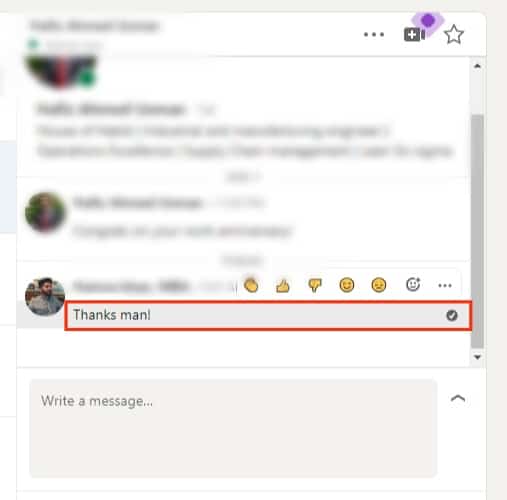
- Click on the three dots that appear next to the message.
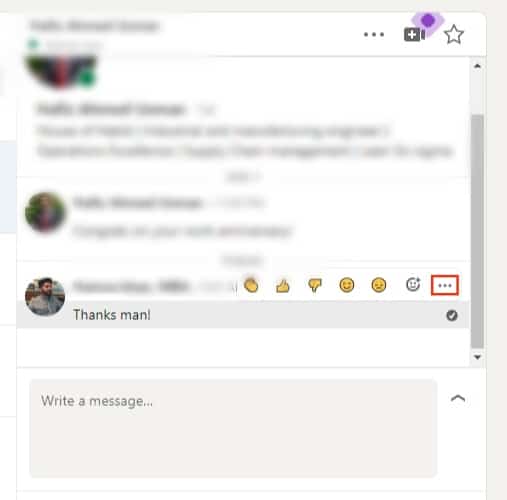
- Click on the “Delete” option.
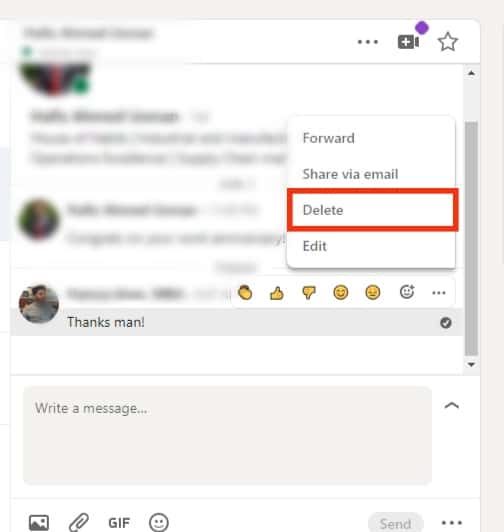
- Confirm the action by clicking on “Delete” again.
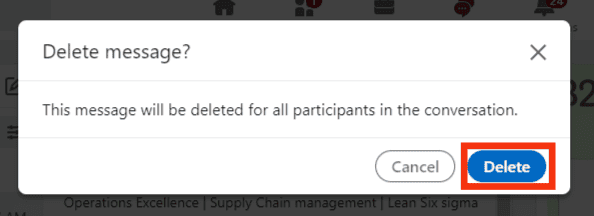
Deleting Messages on LinkedIn Mobile App
Follow these steps:
- Open LinkedIn on your mobile device.

- Tap on the message icon in the top right corner.
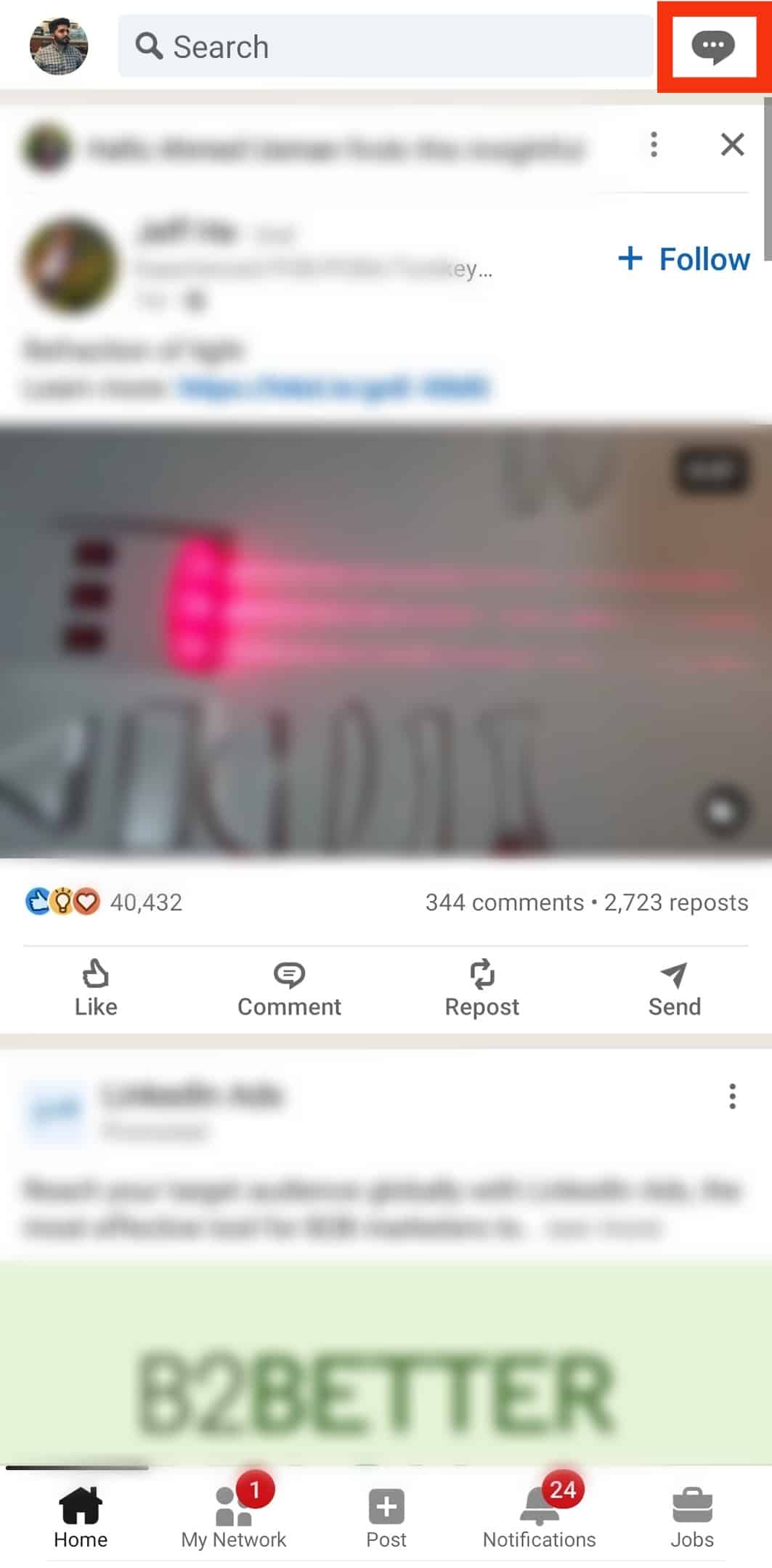
- Open the conversation.
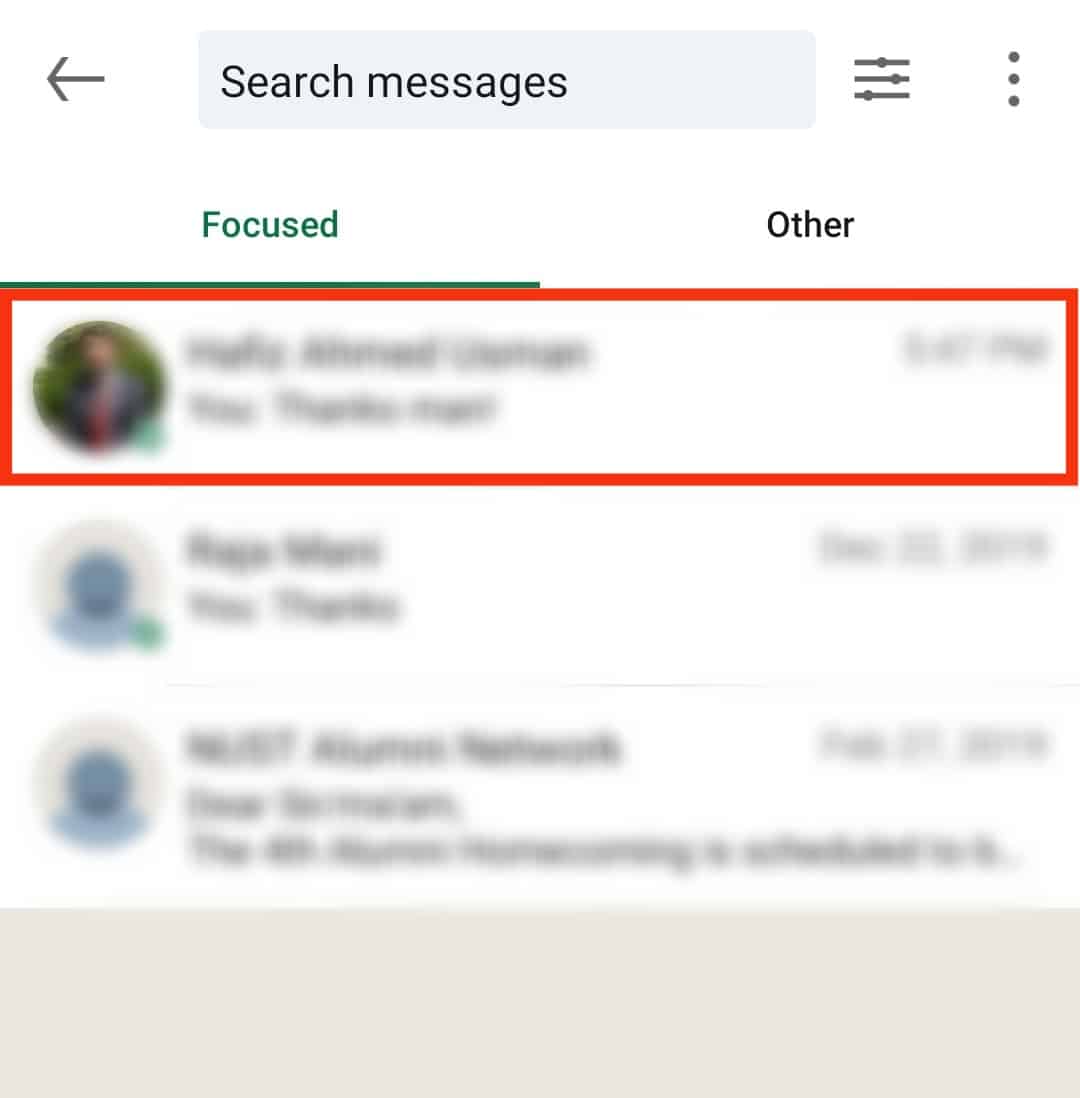
- Find the message you want to delete and long-press it.
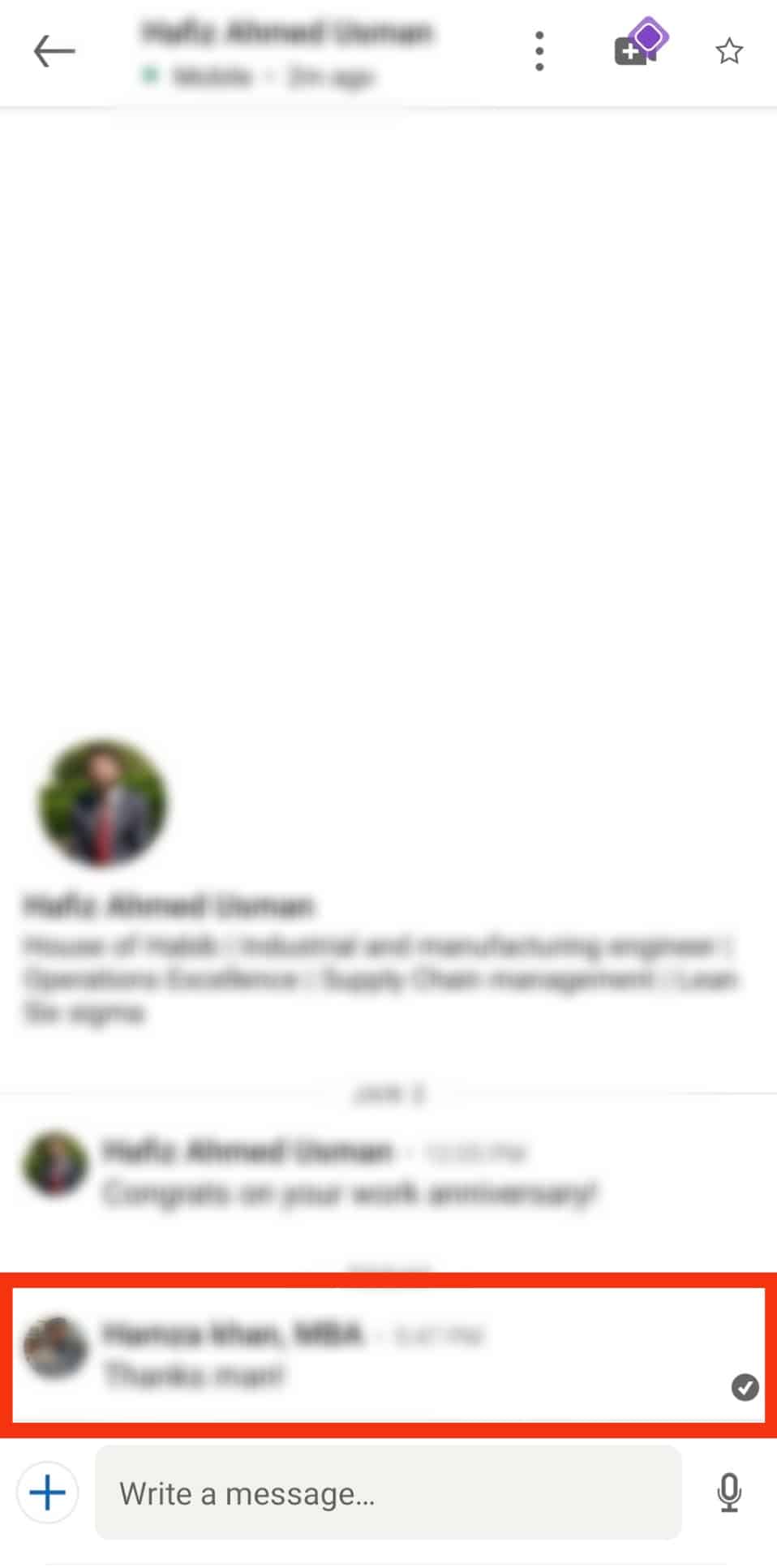
- Select the “Delete” option.
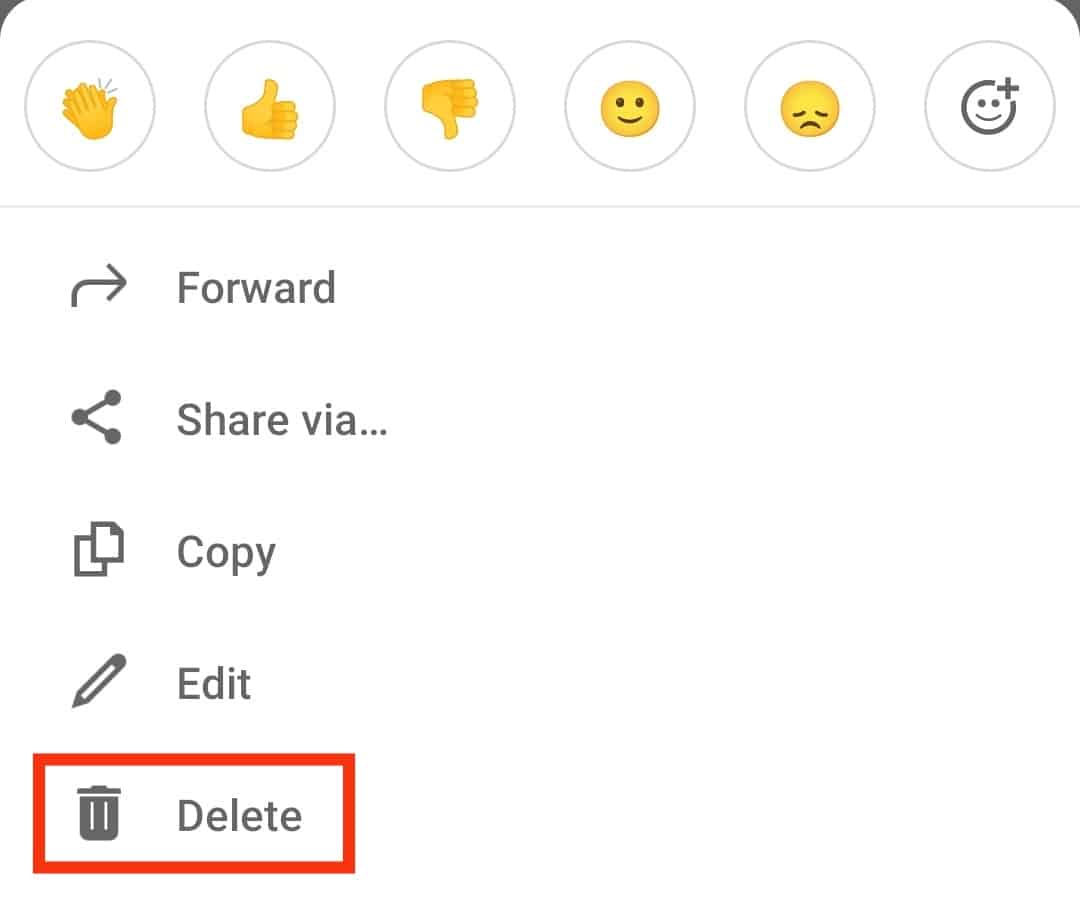
- Tap on “Delete” again to confirm the action.
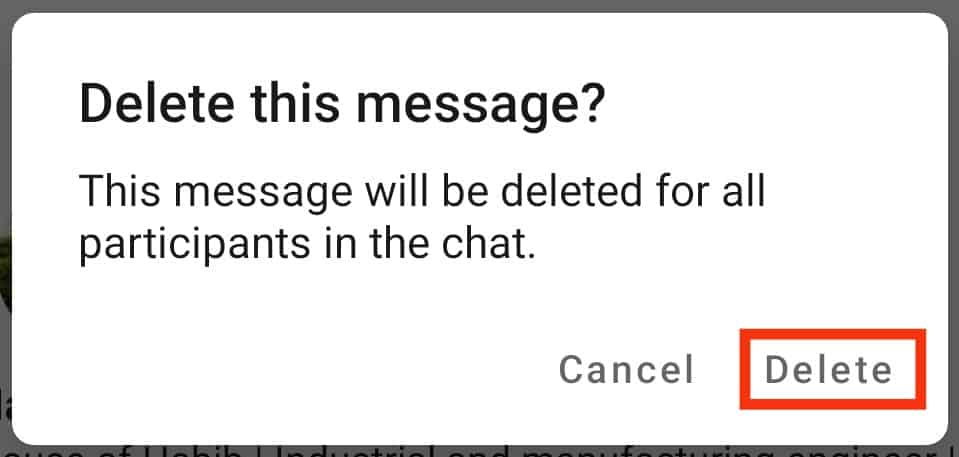
You can also edit your message within 60 minutes of sending it the same way.
How To Delete a Conversation on LinkedIn?
After 60 minutes of sending a message, you cannot delete or edit it. What you can do is, delete the entire conversation with a particular person to delete all messages within.
The method is similar for both the desktop and mobile app versions of LinkedIn and goes like this:
- Go to LinkedIn.

- Click on the messaging icon at the top.
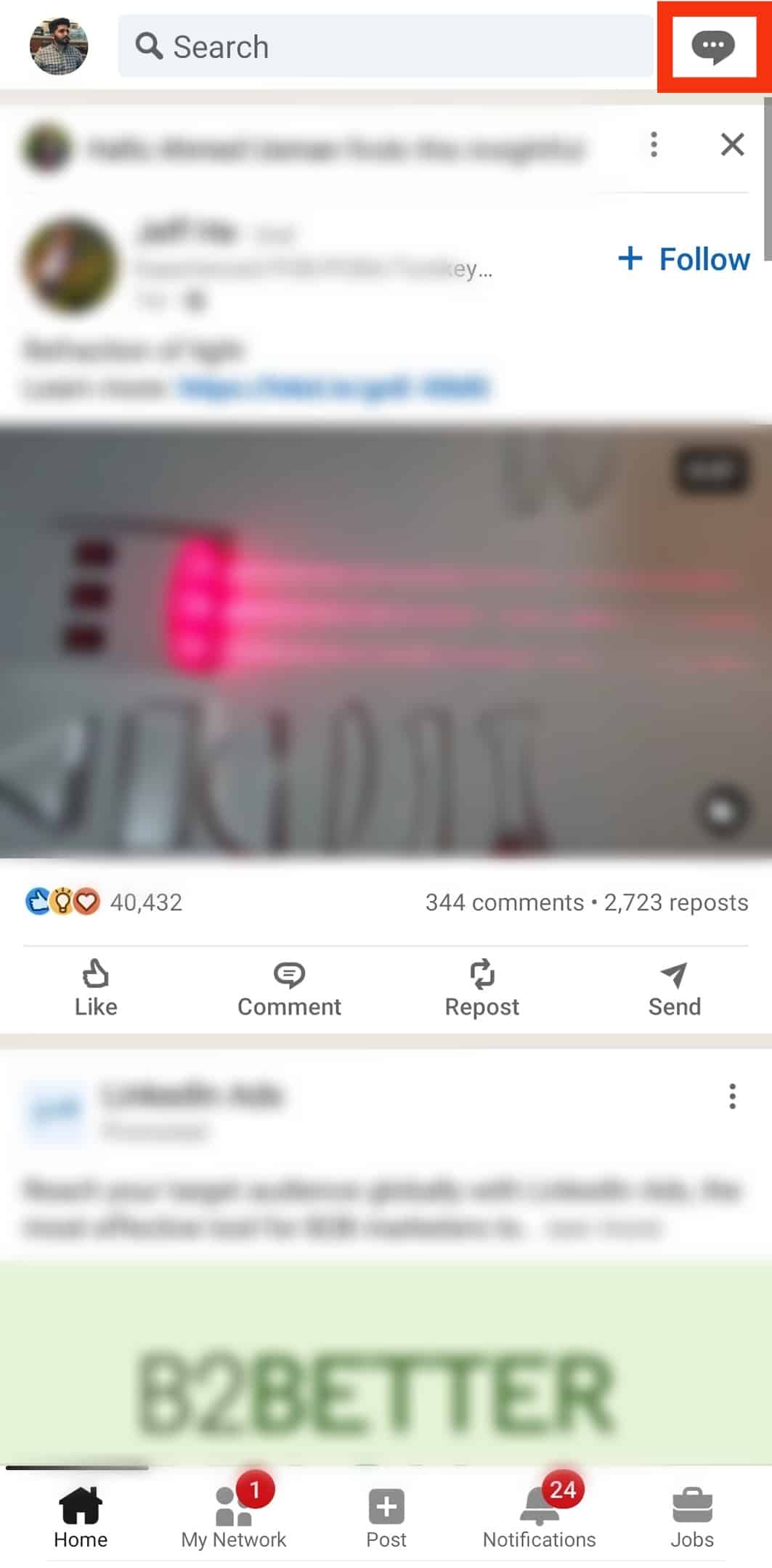
- Open the conversation you want to delete.
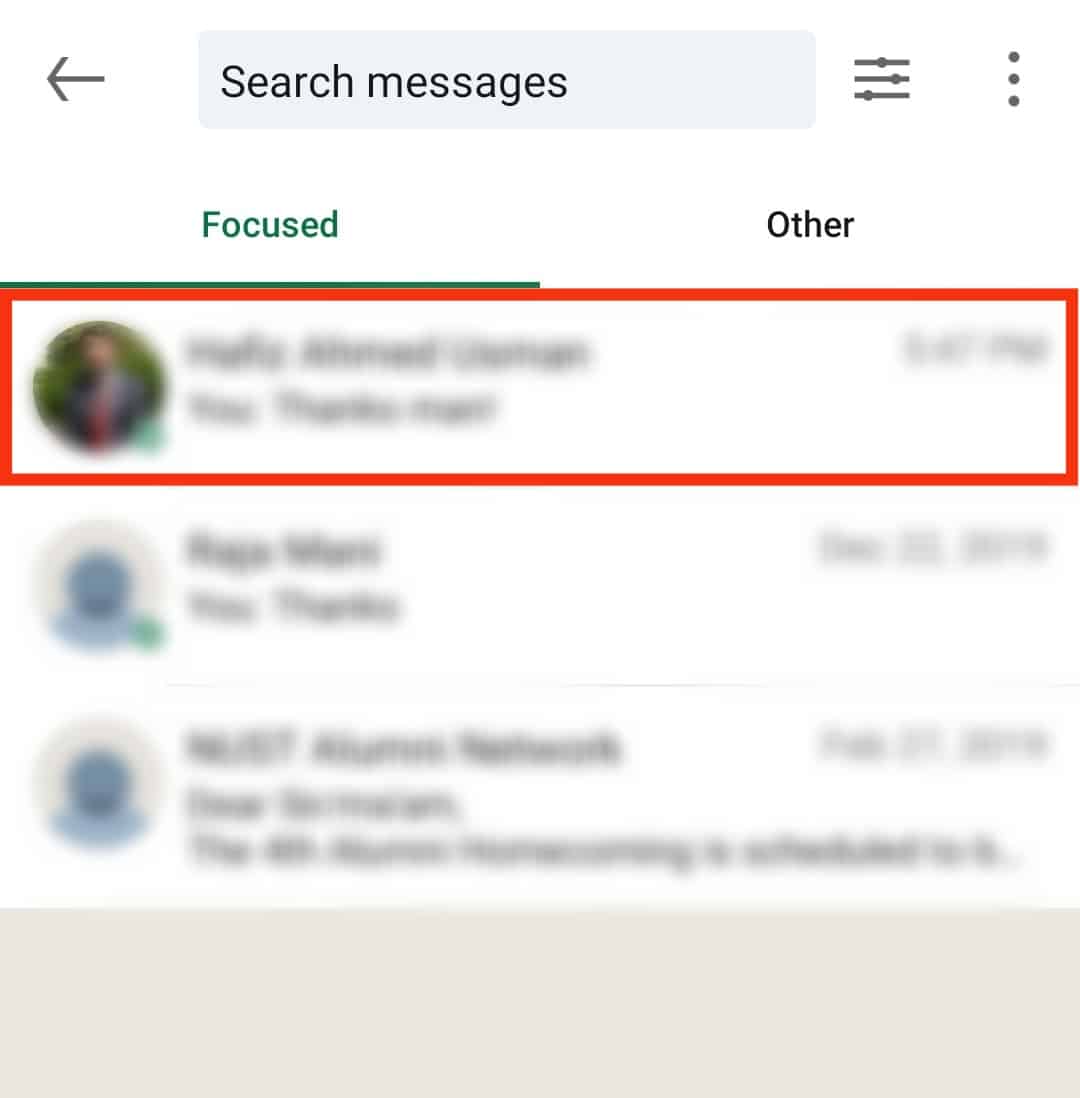
- Tap on the three dots in the top right corner of the conversation box.
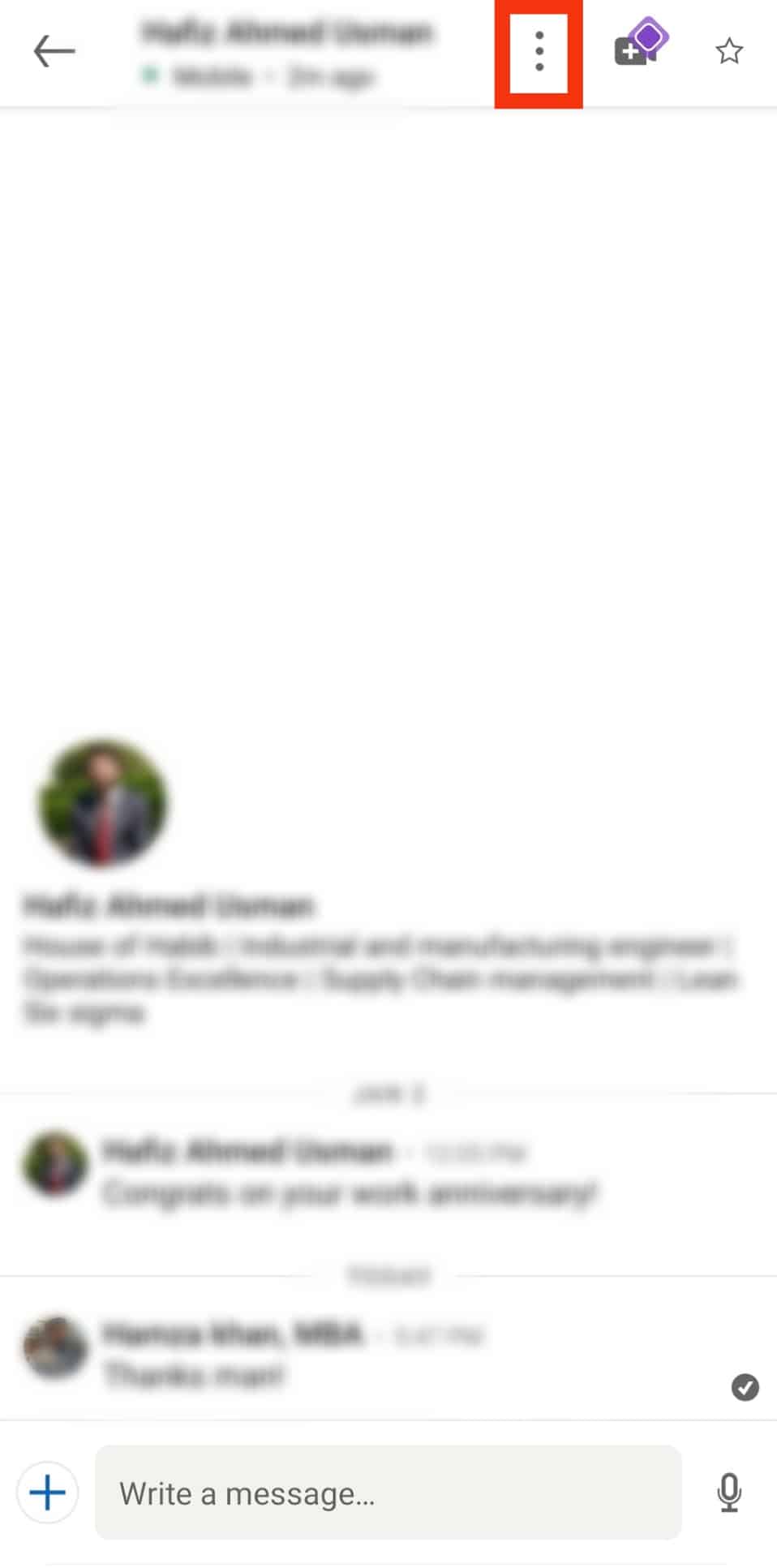
- Tap the “Delete” option.
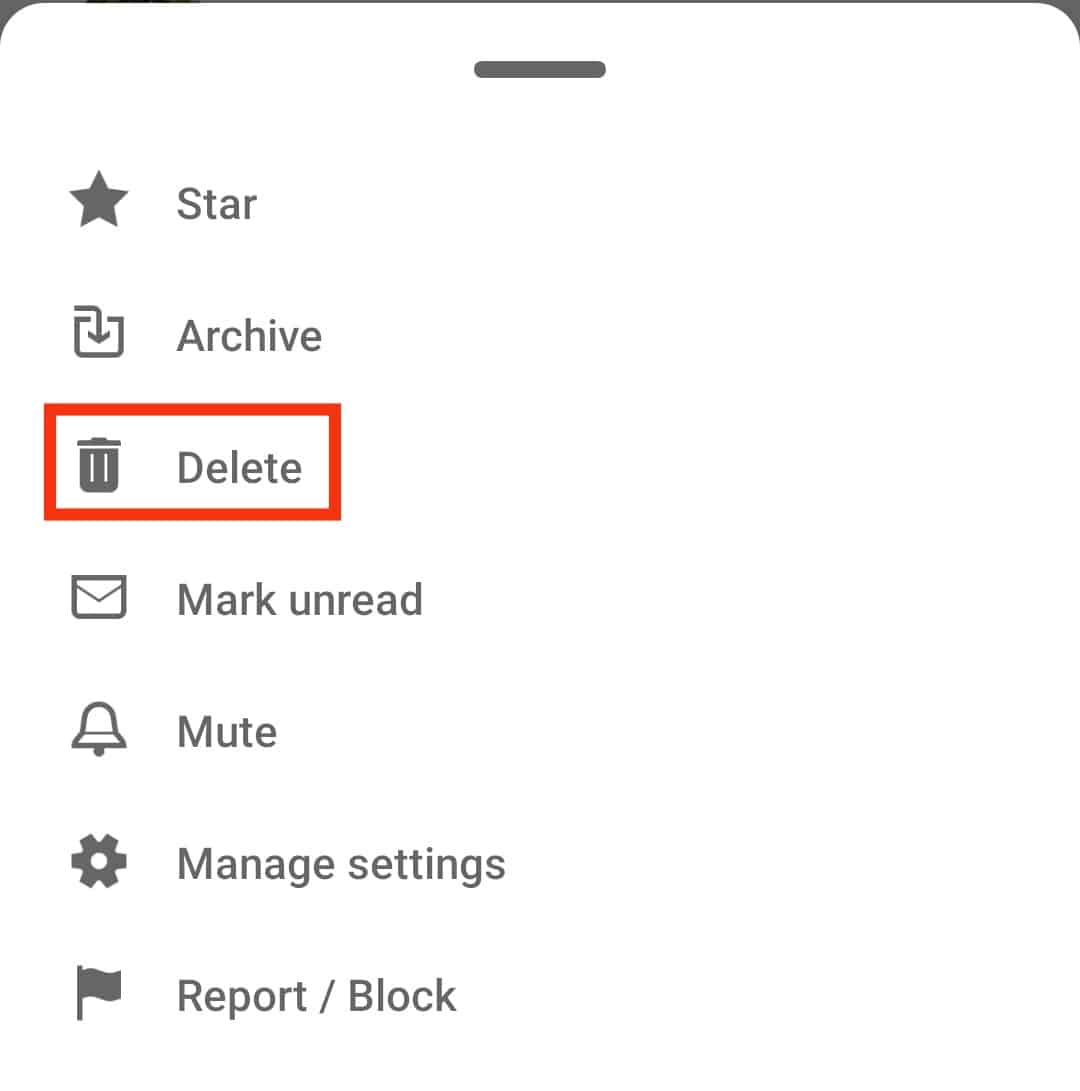
- Tap on “Delete” again for confirmation.
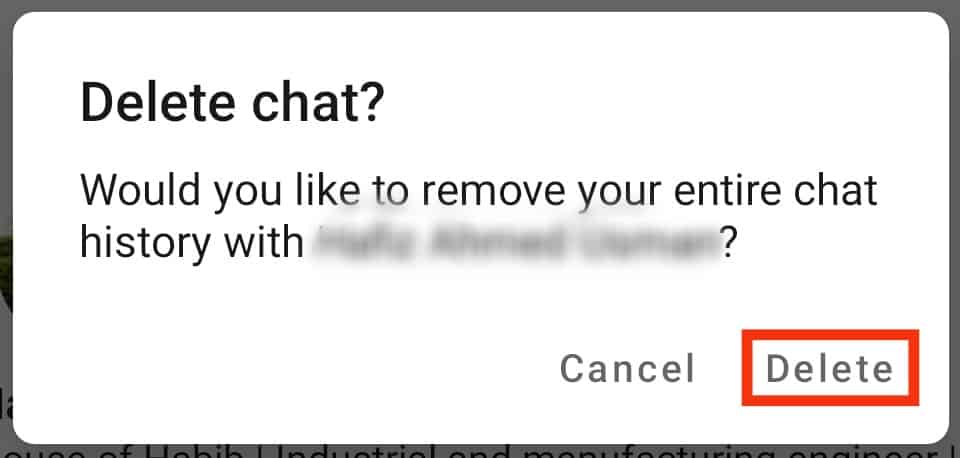
Viola, you have deleted all your messages within a particular Conversation.
If you delete the conversation thread, it will only delete the conversation on your end. The recipient can still see the messages unless they delete them.
The Roundup
You can delete any message you send to any of your 1st-degree connections within 60 minutes of sending it.
In this article, we explained ways to do it using LinkedIn’s desktop and mobile app versions.
However, you cannot edit or delete the message if a considerable time has passed (more than 60 minutes).
Instead, you have to delete the entire conversation thread.
If you delete it, it will delete all your messages within a particular conversation from your end.