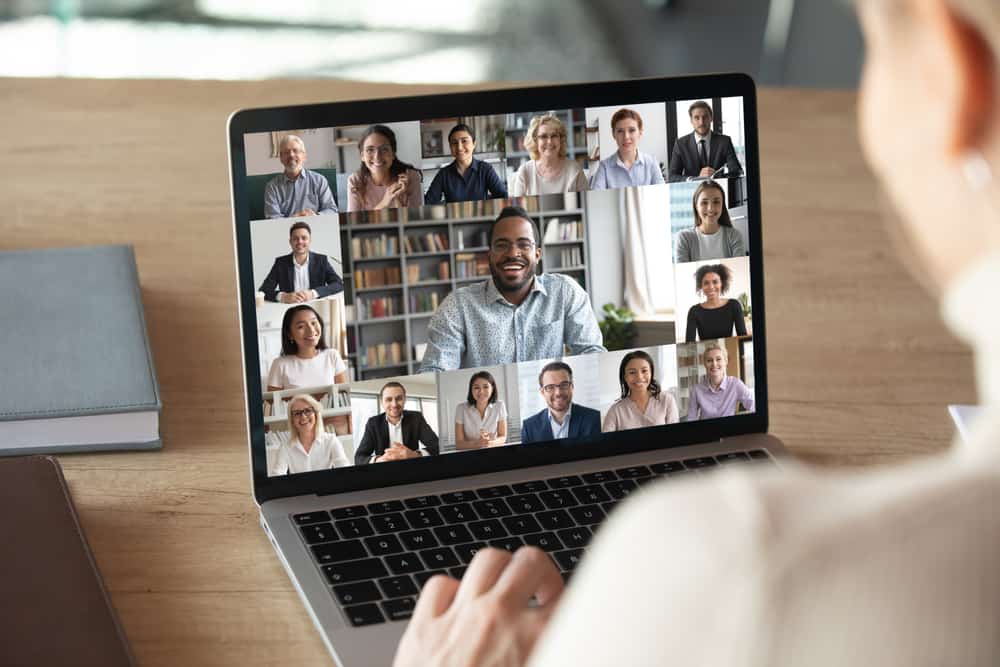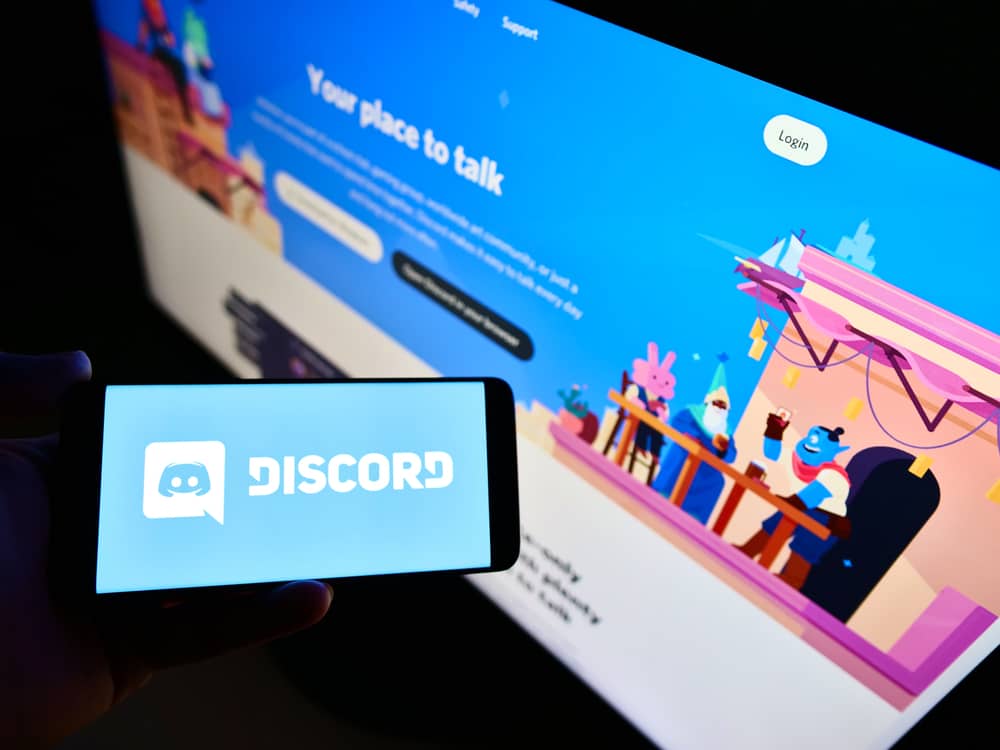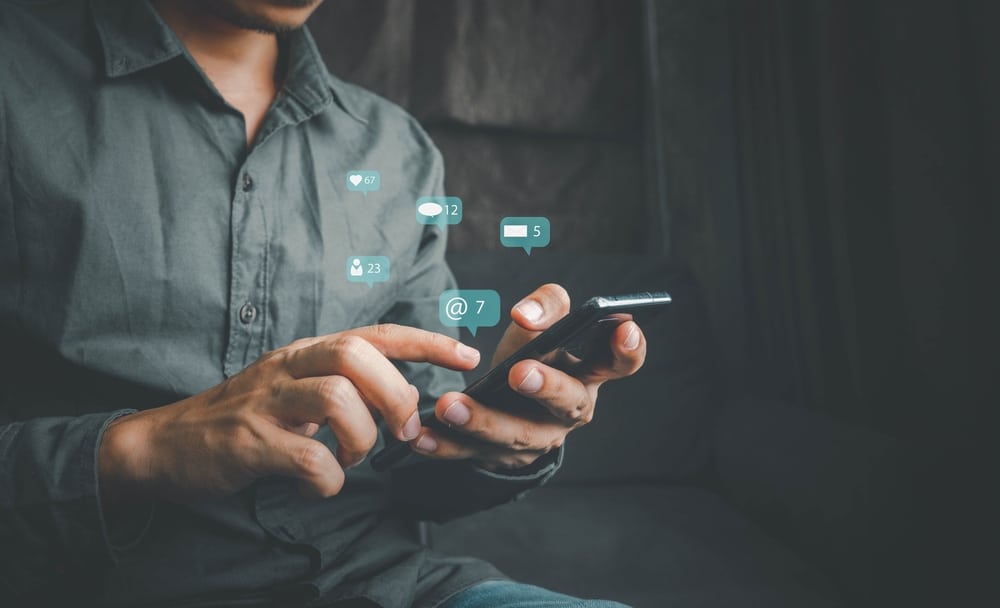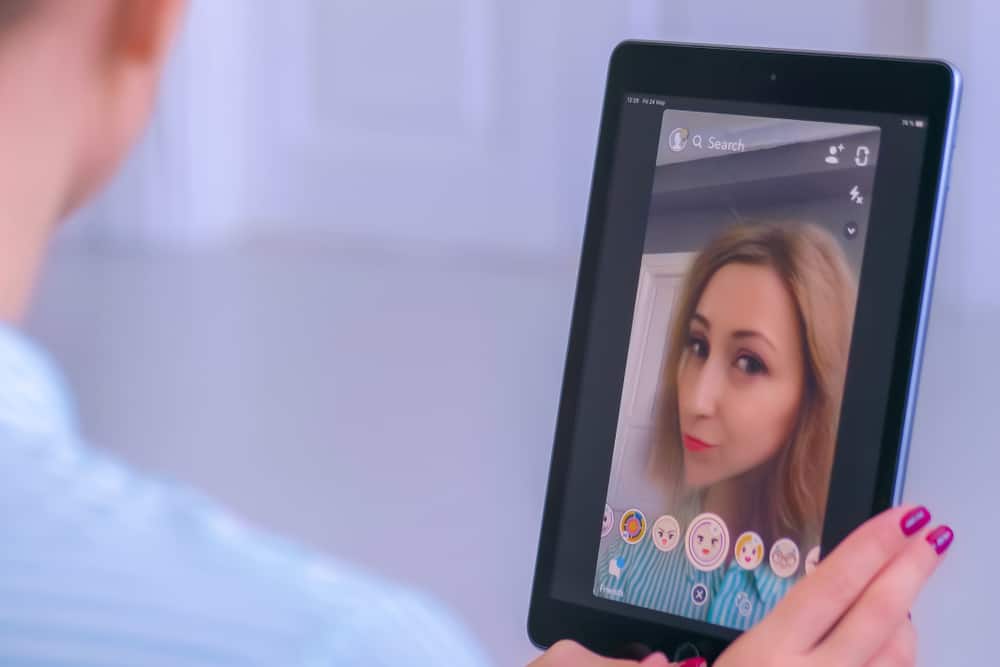Discord is a server allowing gamers, YouTubers, and other users to live-stream their gameplay, coordinate with other players, and chat while playing games.
The Discord server has many features.
One such multipurpose feature is the Pancake Bot.
However, some people find it hard to use.
So, how can you use the Pancake Bot?
You can use Pancake Bot by installing the feature on your Discord server and entering commands. To enter a command, type the “p!” sequence and type your required command. Press the enter button to send the command.
The Pancake Bot is a multifunctional bot that allows music to be played and enables features such as moderation, role management, fun commands, etc.
This article will discuss adding and using Pancake Bot in your Discord server.
How To Add the Pancake Bot on Discord?
Before learning how to use the Pancake Bot, you must first learn how to add it to your Discord server. Adding the Pancake Bot to your Discord server is pretty simple.
All you have to do is to follow these four quick and easy steps.
Step #1: Open the Pancake Bot Website
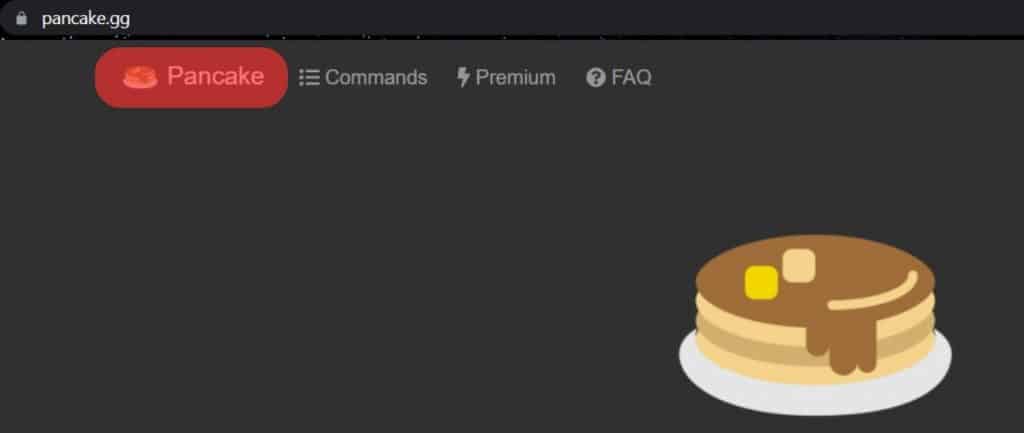
First, open any browser, type Pancake Bot in the search bar, and click on the first option. It will take you to the official website of Pancake Bot.
Step #2: Invite the Bot
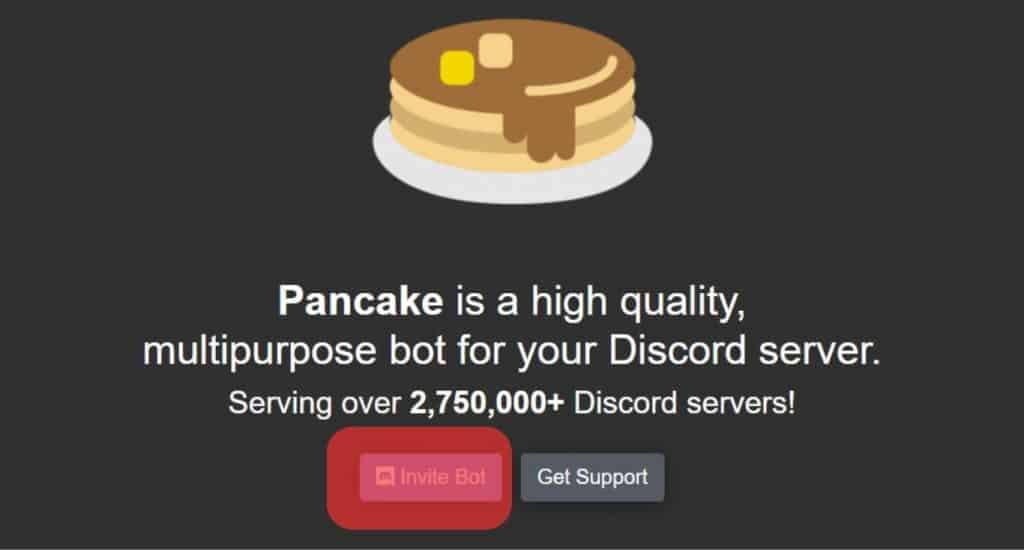
Once the official website of Pancake Bot opens, click on the “Invite Bot” button. You will find this button next to the “Support” button.
Step #3: Choosing the Server
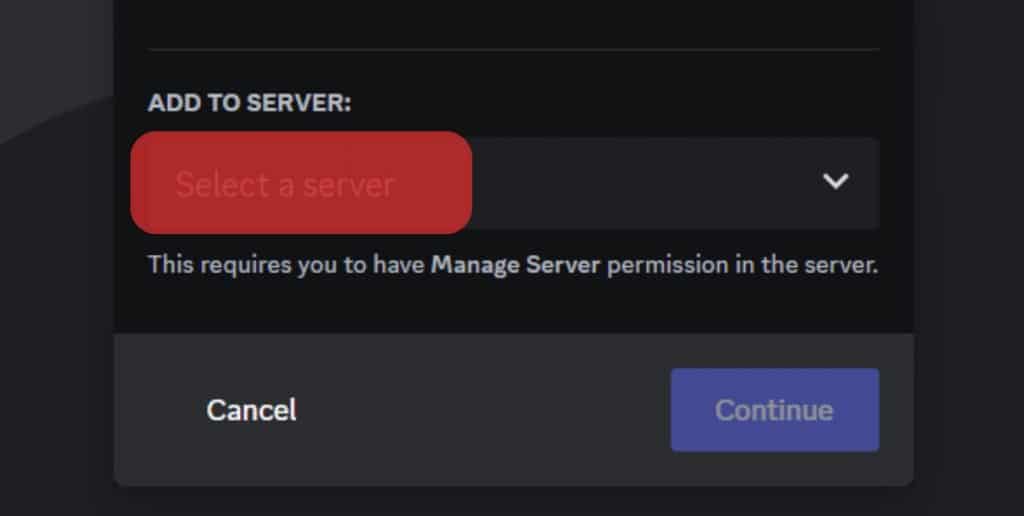
A new page will open. From there, choose the server for your Pancake Bot. Then click on “Continue” to move forward with the process.
Step #4: Authorizing
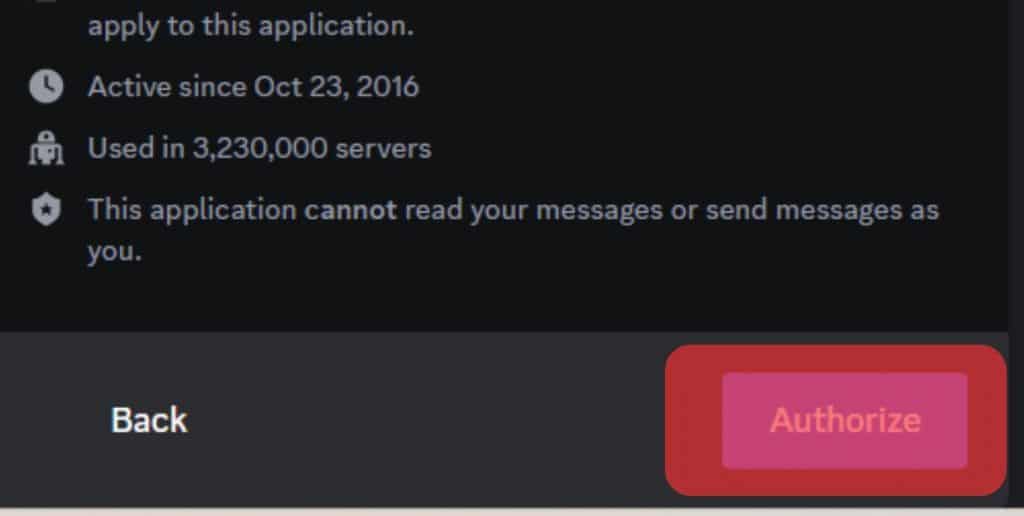
Again a new window will open. Keep all the boxes ticked to enable access for the bot, and click “Authorize.” You might need to complete a Captcha as well.
How To Use the Pancake Bot on Discord?
Now that you have learned how to add the Pancake Bot to your Discord server, it is time to learn how to use it.
We will discuss below all the types of commands that you can enter in Pancake Bot for various purposes.
So let’s get rolling.
Viewing the list of Commands
It always helps to know the entire list of commands that can be used on the Pancake Bot to know your way around the server.
To view the list of commands, type “p! Help,” and it will open all the commands of Pancake Bot. If you want to change the default prefix, you can do so by using the prefix command.
Song Commands
Sometimes you feel like spicing things up with music. Pancake Bot lets you add music to your channel. The bot will join your channel when you put in a music command.
Here are some music commands that you can use:
p! autoplay– to allow the bot to pick the next song automatically.p! play– to play any song on your channel.p! search– to look for a song from the list of songs.p! pause– to pause the music playing in the background.p! join– to join your voice channel.p! nowplaying– to show the song being played at the moment.p! lyrics– to see the lyrics in your channel.p! bass boost– to alter the bass boost level of a song in your channel.p! move– to move to the next song.p! remove– to remove the song from the list.p! queue– to show which song is next in the queue.p! repeat– to play the same song again.p! resume– to resume the song playing in the background.p! shuffle– to shuffle all the songs in the queue.p! stop– to stop all the songs from playing and remove the player from the server.p! skip– to skip a song.p! volume– to increase or decrease the volume of a song.
Image Commands
Sometimes you have to send a picture or a meme to keep the fun going.
Here’s how you can do it:
p! darken– to darken the image.p! saturate– to increase the saturation of the image.p! brighten– to increase the brightness of the image.p! invert– to invert the image.p! implode– to make the image implodep! grayscale– to put the image in a grayscale.p! explode– to make the image explode.p! majik– to enhance the look of the image.p! meme– to insert a meme from Reddit.
So adding an image is pretty simple. Just use the prefix “p!” and type the name or kind of image you want to insert into your channel.
User Info Commands
You can also view user info through the Pancake Bot. Here’s how to do it.
Just follow these commands:
p! donate– to get information about Pancake Premium.p! invite– to showcase the invitation URL of Pancake Bot.p! support– to invite a support server from Pancake.p! serverinfo– to get all the information about any role.p! avatar– to see your avatar.p! userinfo– to see all your user information.p! roleinfo– to see all the information about your role.p! ping– to see Pancake Bot’s latency.p! stats– to see your Pancake statistics.
Conclusion
Discord has several great features that make the server fun and interactive.
One such is the Pancake Bot.
The Pancake Bot is simple-to-use, and above all, it is multifunctional.
It allows you to play songs, share images, moderate users, and much more.
Now that you know how the Pancake Bot works, you can have fun using your Discord server!