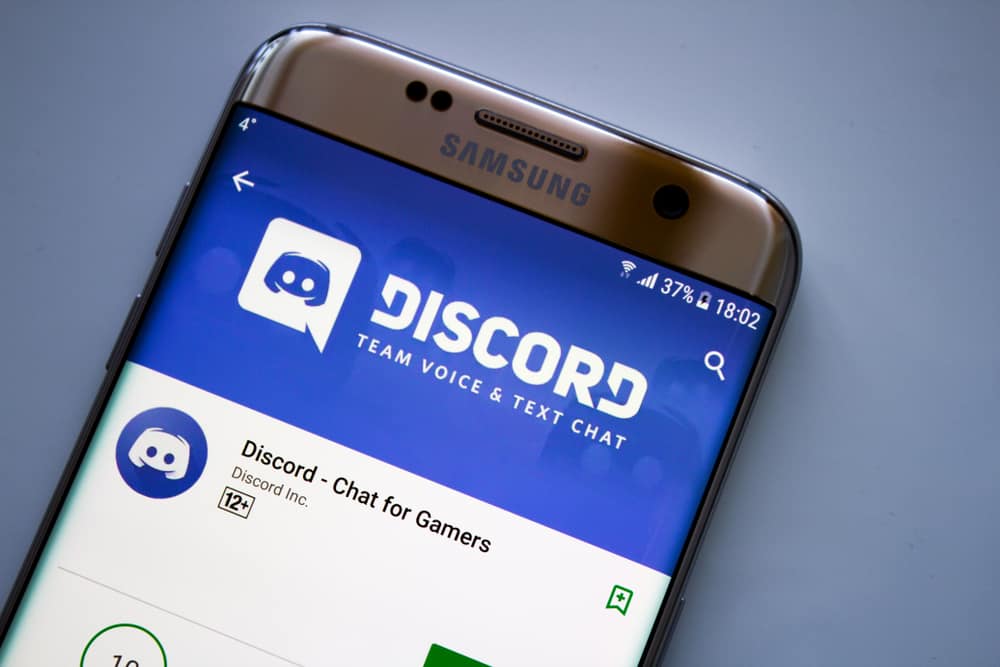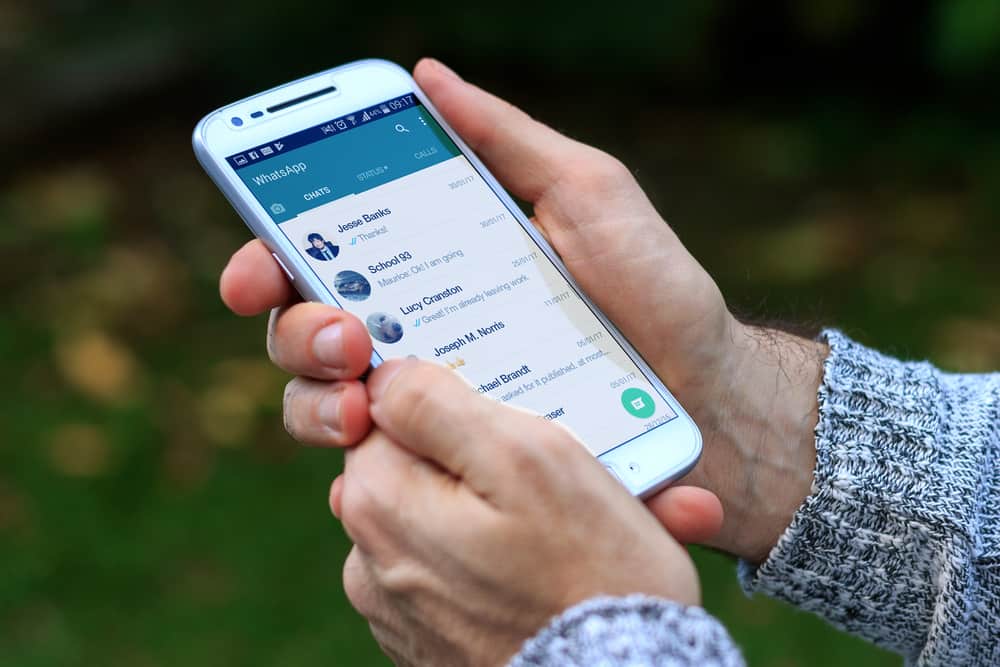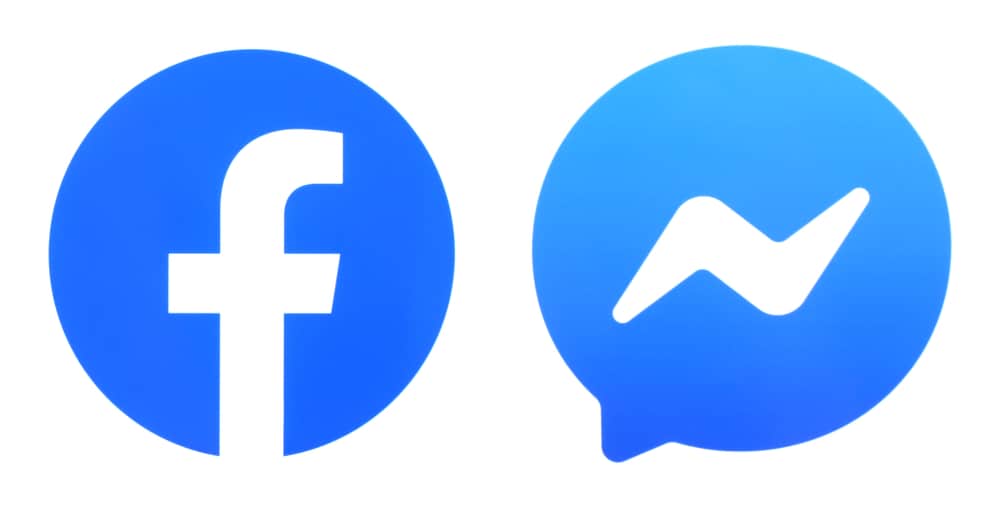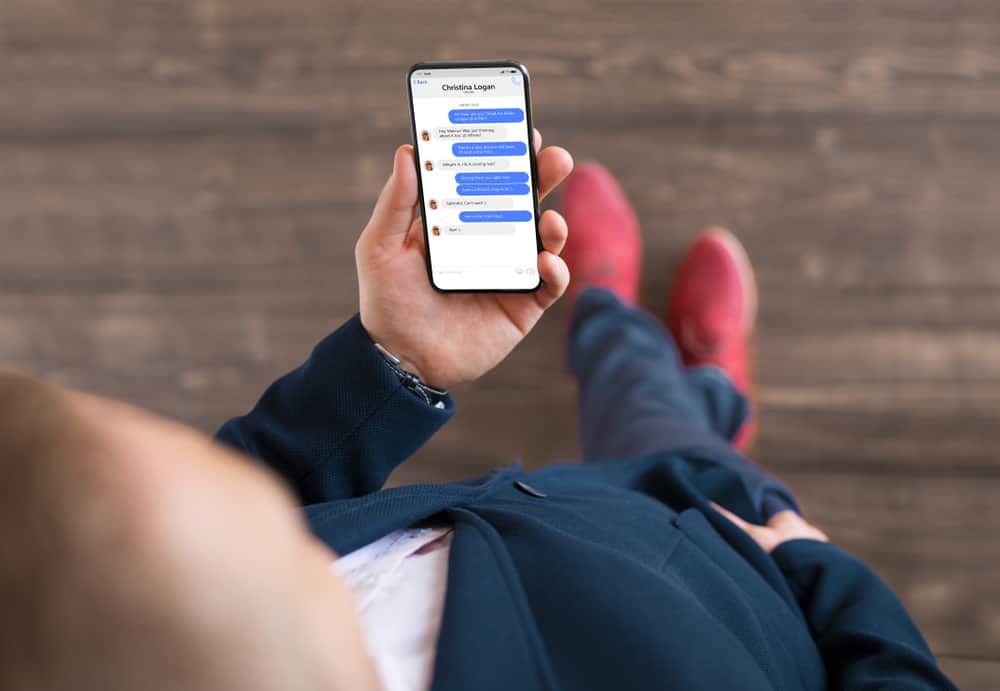When you have a major milestone that calls for a celebration and your friends are away, you may resort to hosting an online party using videoconferencing apps like Zoom. With Zoom, you can create a meeting and share an invite link with friends.
You can host your party and create fun online when they join. Besides, Zoom offers features, such as virtual background letting users customize their background.
To host a Zoom party, start by deciding the party’s agenda and theme and creating a guest list. Next, create a Zoom account, schedule the party event, and share the invite link with friends. In some cases, physically invite friends and start the Zoom party when everyone joins. If possible, have a DJ play music as everyone joins in the fun, and their grid pane will show each person enjoying the Zoom party.
Creating a Zoom party is not difficult. This guide discusses why Zoom parties are popular and why most people prefer using Zoom for online parties. We will also cover the steps and tips to host a Zoom party conveniently. By the end of this guide, you will have the required information to host your Zoom party.
Why Are Zoom Parties Popular?
The idea of using videoconferencing apps for parties became popular with the onset of the pandemic. With the restricted movements, people had to shift to meet online, and what better way than using reliable videoconferencing platforms like Zoom?
So, why is Zoom so popular and loved for hosting online parties?
- Zoom allows creating a free account and hosting an online party for 40 minutes. With the pro account, you can host longer meetings.
- A Zoom party can have many people, up to 100.
- Anyone with the meeting link can join the party without creating a Zoom account.
- Zoom has a user-friendly interface, making it easy to use.
- Zoom supports multiple devices, including mobile phones and desktops.
- You can record the Zoom party and share it as a video file.
- The host can control the meeting, including muting participants.
Now that we understand why using Zoom for online parties is popular, let’s get into the tips and steps for hosting a successful Zoom party.
How To Host a Zoom Party
Hosting a Zoom party is easy. Follow the steps below.
Prepare the Party
Before you start the Zoom party, you must prepare for it. The preparations include deciding on what theme to use for the party, who to invite, the date and time for the party, and the agenda. It could be you are having a celebration for a given milestone as a team, or it’s a birthday party.
Whatever the reason for the party, take time to prepare for it and have an idea of why you are creating the Zoom party.
Create a Zoom Account
Zoom lets users create a free or pro account. The free version allows you have a meeting for 40 minutes per session, while the pro account can have longer meetings.
So, visit the Zoom website or use the Zoom app for mobile or PC to sign up for a Zoom account. The other guests don’t need a Zoom account to join the meeting. Only the host requires an account.
Schedule the Party
Login to your Zoom account and click the “Schedule” option. Proceed to schedule the date and time for the Zoom party.
Add other details, such as the theme/topic for the Zoom party and the video options, and generate the meeting ID and password.
For a free account, you will get the message that the meeting lasts only 40 minutes. If you want a more extended party, consider purchasing the pro subscription or creating multiple meeting sessions.
Send Invitations
Once you’ve scheduled the Zoom event, copy the invitation link. You can share it with the target friends by sending it to them via other platforms, like WhatsApp.
The guests will note the meeting details in the invitation, including the scheduled date for the party, the theme/topic, the meeting ID, and the password. They can click the meeting link on the scheduled date and time and use the provided credentials to join.
Start the Party
As the host, you can join the Zoom party on the scheduled date. When everyone joins, lead the party. You can begin by communicating with the guests via message or speaking through your microphone.
Make everyone comfortable, and if there are any rules, such as muting the microphone, clarify them to them. Optionally, you can choose to record the Zoom party for future reference.
If there is a DJ for the party, welcome them to take control of the party by playing music.
Mute Participants and Play Music
Ask everyone except the leader or DJ to mute their microphone to avoid distractions. Once all is set, start the party with music.
Everyone will hear the music on their headphones or speaker and can participate through dancing. On the grid pane, everyone will be displayed how they are enjoying the party. You can take a break in-between to have a conversation or other fun. Besides, anyone can lead a conversation using the microphone.
There are plenty of ways to enjoy the Zoom party; your creativity is the only limitation. Whether you stick to music or bring in other fun, like games and talks, it’s up to you and the party members.
End It
Once the party ends, everyone can leave the meeting. As the host, pause the recording. You can save it on your device and share it with others as a video file or post it on a platform where they can access it.
That’s how to host a Zoom party.
Conclusion
Anyone can host a Zoom party if you know how to go about it. This guide teaches the steps and tips for conveniently hosting a Zoom party. With the presented steps, you can now comfortably host your Zoom party. Enjoy!