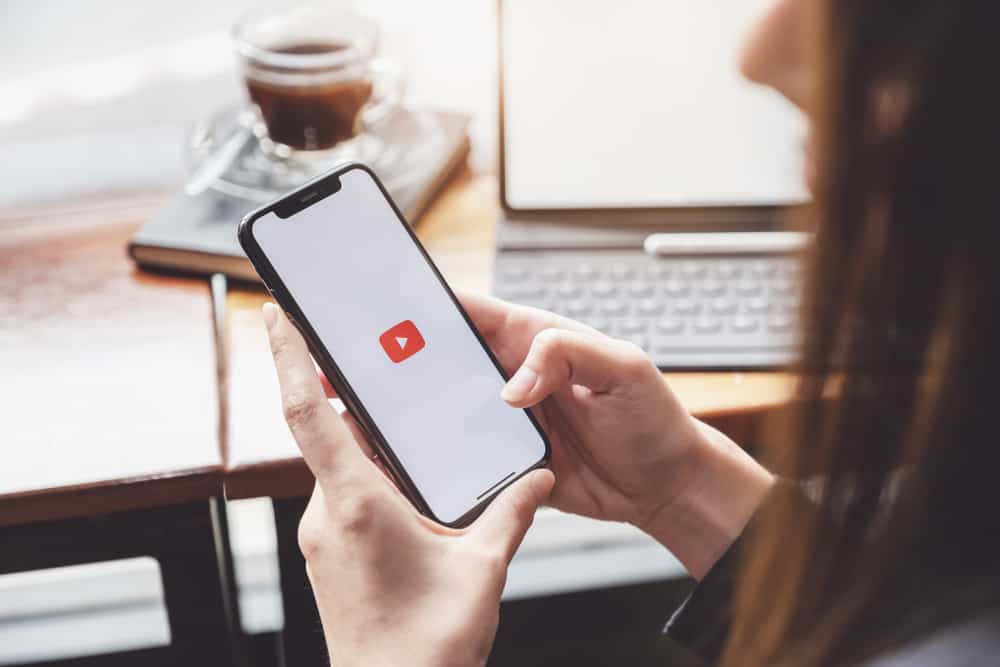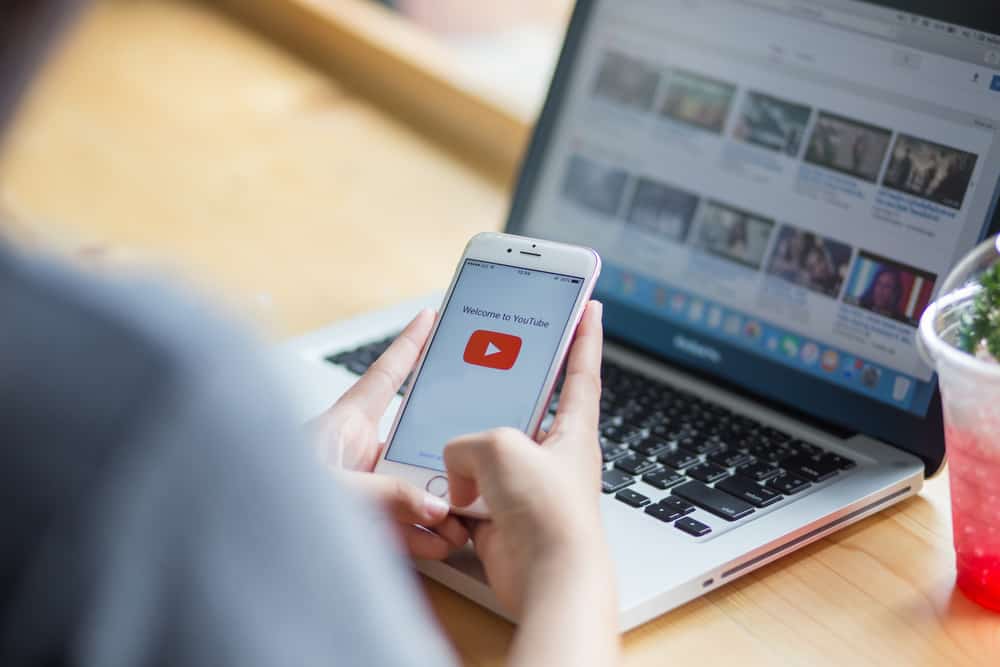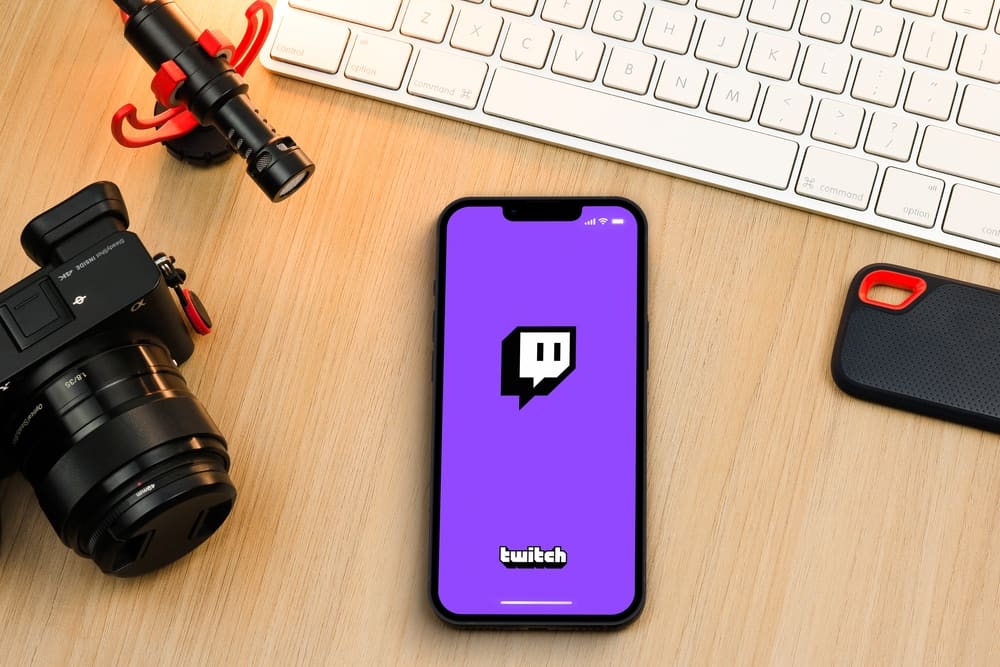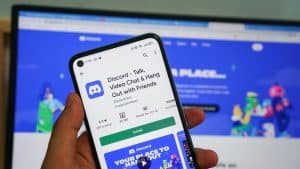A PowerPoint presentation is an excellent way to pass important information to your students, followers, and other stakeholders. Uploading the presentation to YouTube is even better because it lets you reach a wider audience.
For instance, sharing a YouTube link to the presentation is easier than sending individual presentations via email. But how do you upload PowerPoint to YouTube?
Convert the PowerPoint presentation to a video format on MS PowerPoint. You can do this by clicking “File,” then “Export,” and selecting “Create a Video.” After converting the PowerPoint to a video, access YouTube Studio. Click “Create,” select “Upload videos,” and click “Select Files.” Upload the converted PowerPoint video.
This post gives an overview of uploading PowerPoint to YouTube and will teach you how to upload PowerPoint to YouTube.
Overview of Uploading PowerPoint to YouTube
YouTube is a video-uploading platform that only supports video file formats. Technically, it means you can’t upload your PowerPoint presentation to YouTube. However, you can upload your PowerPoint (PPT) file to the platform by converting it to a supported video format.
Converting a PowerPoint file to a video is a straightforward process. You can use third-party video converting software or the official Microsoft Office PowerPoint software.
This guide will show you how to convert a PowerPoint presentation to a video using MS PowerPoint. Besides converting the PPT file to a video, you can add background music, narration, and time stamps to the video to make it more appealing to the audience.
The “Insert” option on the main menu lets you add media to your presentation, including pre-recorded audio, music, and narration over the presentation.
These features make PowerPoint one of the easiest tools to create and share presentation videos with your students, followers, and colleagues.
Let’s discuss how to upload a PowerPoint presentation to YouTube in detail below.
How To Upload PowerPoint to YouTube
To upload a PowerPoint presentation to YouTube, you must first convert it to a video format.
Step #1: Convert the PowerPoint to Video Format
Follow the below steps to convert your PowerPoint file to a video on MS PowerPoint:
- Open your presentation in MS PowerPoint.
- Click “File.”
- Select “Export.”
- Click “Create a Video.”
- Choose your video quality. We recommend the Full HD (1080p) resolution.
- Choose whether “Use Recorded Timings and Narrations” or “Don’t Use Recorded Timings and Narrations.
- Optional steps:
- If you haven’t recorded timings for your video and narrations but want to do that, select “Record a Video” and record audio to accompany the video.
- If you have recorded timings for your video and narrations, choose “Preview Timings and Narrations.”
- Optional steps:
- Set the seconds spent on each slide.
- Click “Create Video.”
- Select where you want to save the video, then select “Save.”
The software will begin converting the PowerPoint to a video.
Step #2: Upload the Converted PowerPoint to YouTube
Once your presentation is converted to a video format, follow these steps to upload it on YouTube:
- Open your web browser, navigate to YouTube, and log in to your account.
- Click your profile picture.
- Select “YouTube Studio.”
- Click “Create.”
- Select “Upload videos.”
- Click “Select Files.”
- Choose the converted PowerPoint from your local files and click “Open.” The video will be uploaded to YouTube.
- Once the video is uploaded, edit the video settings. This includes adding a title and description, choosing visibility, and whether to save it as a draft or publish it.
You have successfully uploaded a PowerPoint to YouTube.
Winding Up
To upload a PowerPoint to YouTube, you must convert the PPT file to a video format.
You can do this within the MS PowerPoint software by exporting the file, then saving it as a MPEG-4 video.
Once the file is converted to a video, navigate to your YouTube Studio and upload the video as usual.
FAQs
No, you can’t upload a PowerPoint presentation directly to YouTube because the format is unsupported. To upload a PowerPoint to YouTube, convert the presentation to a video, then upload it normally.
The native MS PowerPoint can convert your PowerPoint to a video by letting you save the video in an MPEG-4 format. Other third-party PPT-video converters include RZ PowerPoint Converter, Movavi PPT to Video Converter, and Leawo PPT to Video Pro.
Yes, you can add audio to a PowerPoint presentation. The first method to add audio is inserting a pre-recorded audio stored on your computer. Alternatively, you can insert a live recording/narration through the Insert>Media>Audio>Record Audio route.
To upload a PowerPoint to YouTube with audio, insert pre-recorded audio or record audio over the presentation. Next, export the PPT file as MPEG-4 video, set the duration per slide, create the video and save the file on your computer. Lastly, go to YouTube Studio and upload the video.
Yes, PowerPoint is great for making explainer YouTube videos. Its unique features let you convert a presentation to a video, insert audio and narration, and trim the video to perfection.