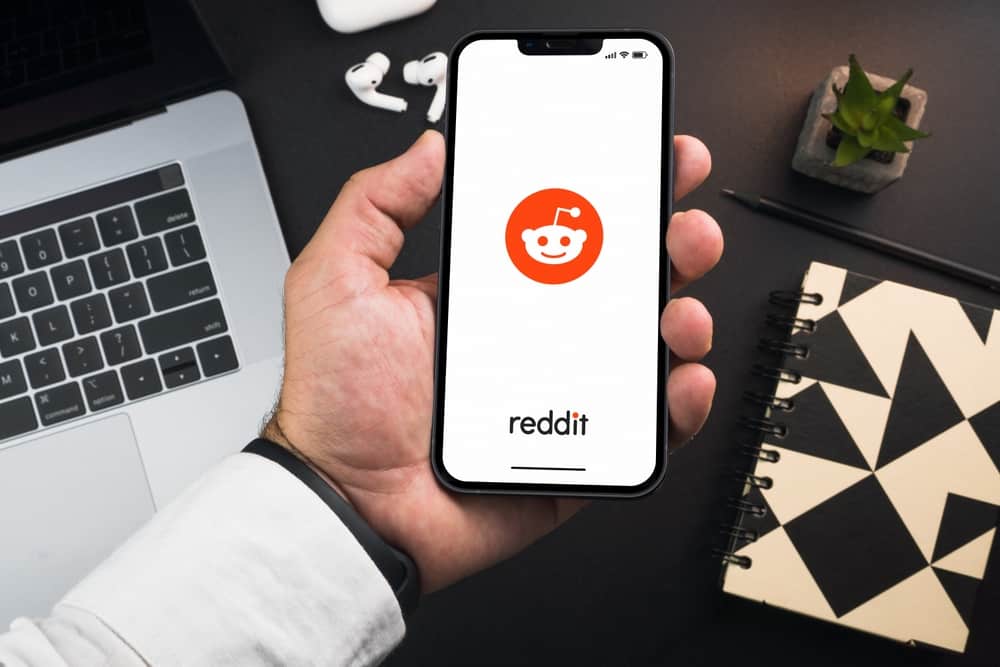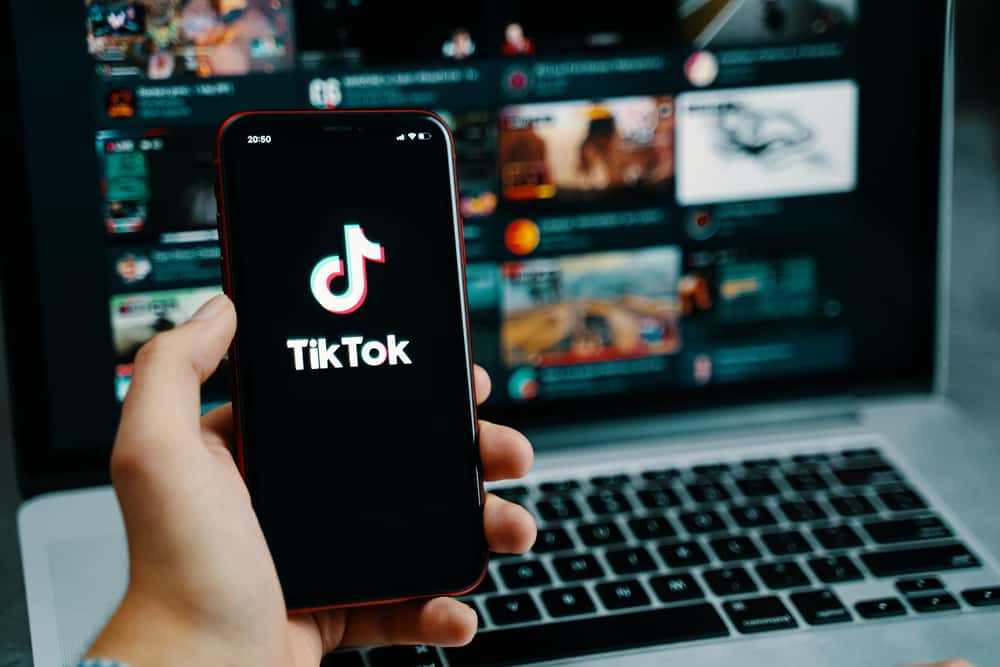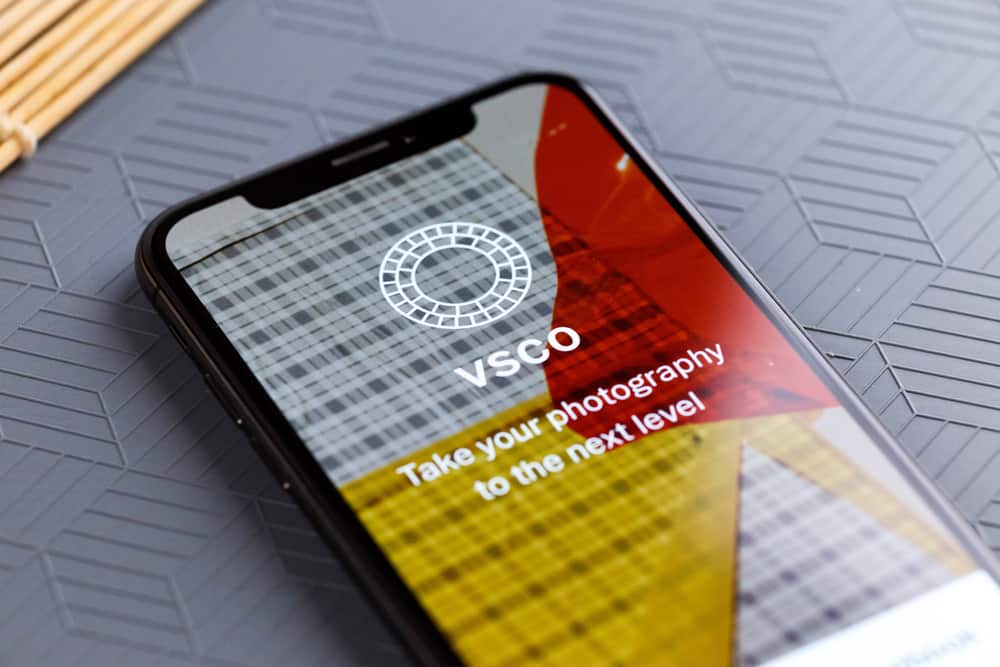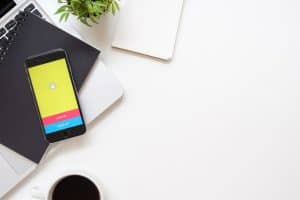Are you following a given Facebook page? Do you want to unfollow the page?
Following and unfollowing a Facebook page are easy tasks.
Once you unfollow a page, you won’t get posts from the page displaying on your News Feed and its notifications.
You can unfollow a Facebook page from the News Feed section or directly by navigating to its page. If you come across a post on your News Feed of a group you want to unfollow, click the three dots next to it and choose the “Unfollow” option. Alternatively, locate the Facebook page directly and click the “Following” button, which opens the “Follow Settings”, from there, select the “Unfollow” option and click “Update”.
By the end of this guide, you will have a firm understanding of how to unfollow a Facebook page using two methods. Besides, we will cover the steps for using a computer and your mobile phone. Stick around!
How To Unfollow a Page on Facebook
A Facebook page is mainly created by people who want to create or advertise their brand and bring people together.
If you are a member of a Facebook page, but you no longer want to associate with the given Facebook page, you have the option of unfollowing the page.
Using a Computer
If you access Facebook on your PC or Mac using the Facebook desktop version or directly from the website, you can still easily unfollow a Facebook page.
In that case, the steps below will guide you:
- Open Facebook on your computer and access your account.
- Once logged in, click on the “Pages” on the left or at the top. The flag-like icon.
- Tap on the “Liked Pages” to display all the pages you follow and those you’ve liked.
- Locate the Facebook page you want to unfollow under the “All Pages You Like or Follow”.
- Click the three dots on its right and tap the “Follow Settings” from the menu options.
- At the bottom, toggle on the “Unfollow this Page” button, then click the “Update” button.
Alternatively, if you see a post on the Facebook page on your News Feed, click the three dots on its right and tap the “Unfollow [page name]” option.
Using the Facebook Mobile App
Whether you use Android or iPhone, you can still unfollow a Facebook page using its post or by navigating to the profile of the Facebook page.
To unfollow a Facebook page from your News Feed, do the following:
- Open your Facebook account and locate a post shared by the Facebook page.
- Click on the three dots on the post.
- Tap on the “Unfollow [page name]” option.
Alternatively, you can directly unfollow a group using the steps below:
- Open your Facebook account.
- Locate the Facebook page that you want to unfollow and tap on its profile picture.
- Once its profile page opens, click on “Following”.
- Click on “Unfollow”.
That’s it. You won’t see any posts related to that page any longer.
Conclusion
People follow different Facebook pages when they want to get posts from a given page. It could be a brand or a celebrity’s page.
Nonetheless, when you no longer want to view posts from that given Facebook page, unfollowing the page will ensure you no longer see posts from that page.
We’ve seen how to unfollow a Facebook page using your computer or mobile phone.
Frequently Asked Questions
When you unfollow a Facebook page, you won’t see any posts from the Facebook page on your News Feeds. Besides, the page will no longer be available if you check your Facebook pages. Still, you won’t get notifications regarding the Facebook page anymore.
To unfollow a Facebook page using an iPhone, start by accessing your Facebook account. Once logged in, check if you can see a post on your News Feed relating to the Facebook page. If so, click on the three dots next to the posts and the “Unfollow” button. Alternatively, locate the Facebook page and once you access its profile, click on “Following” and choose the “Unfollow” option.