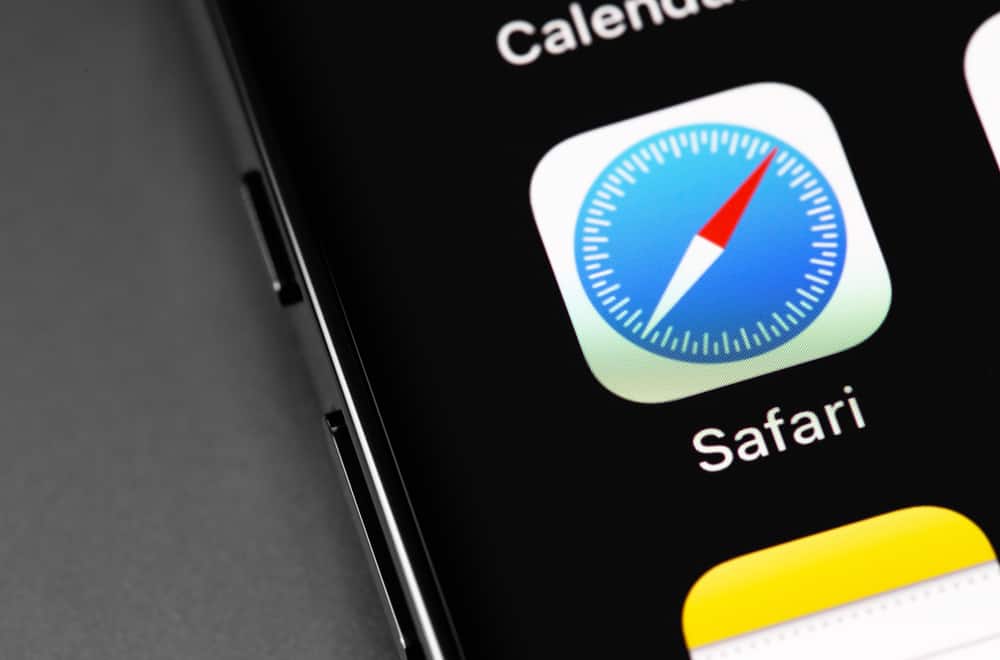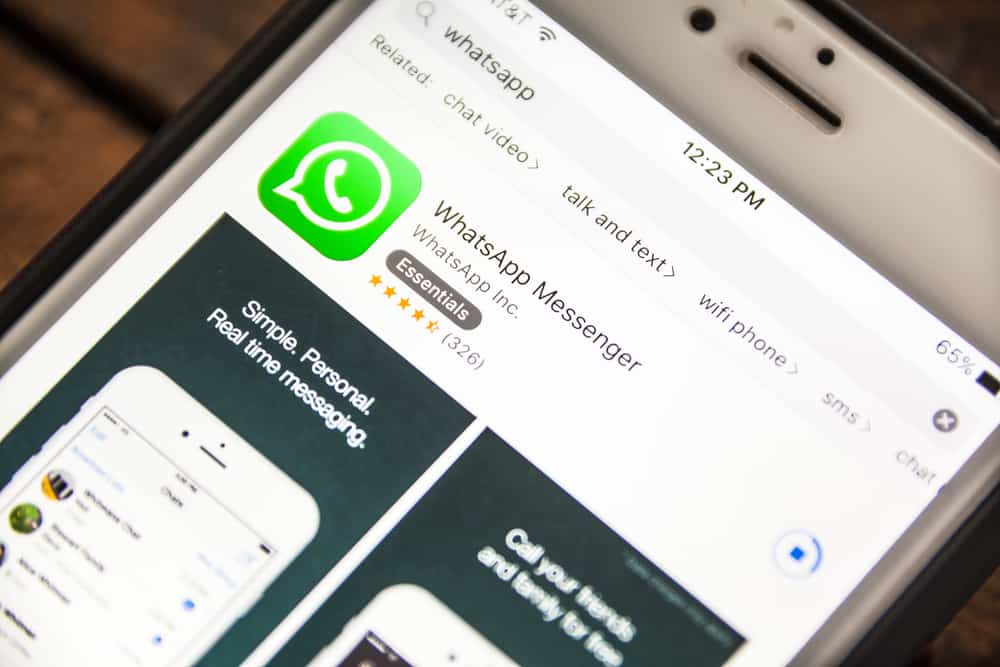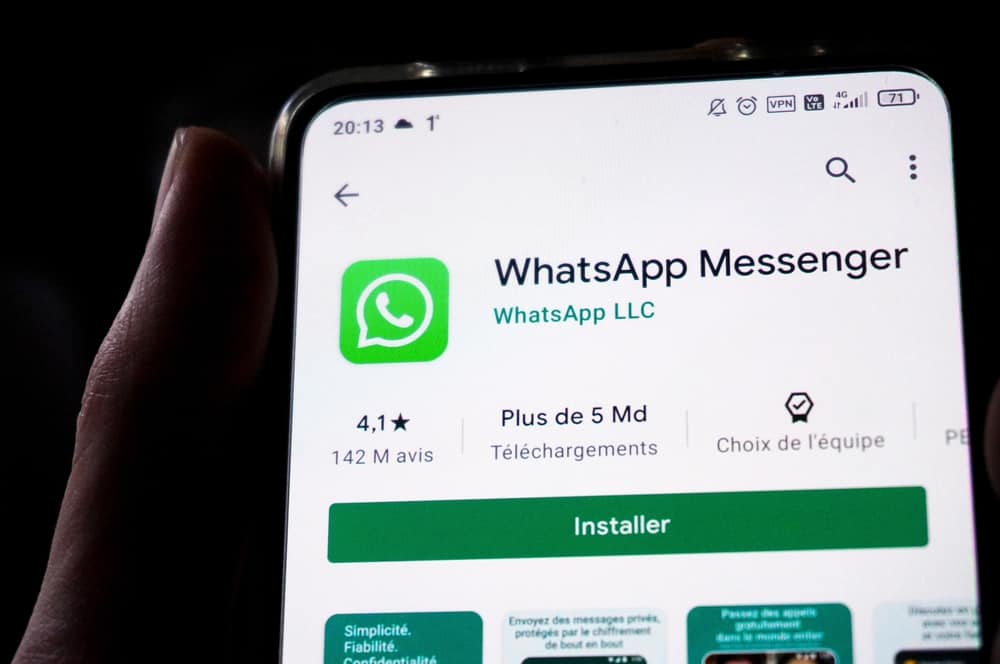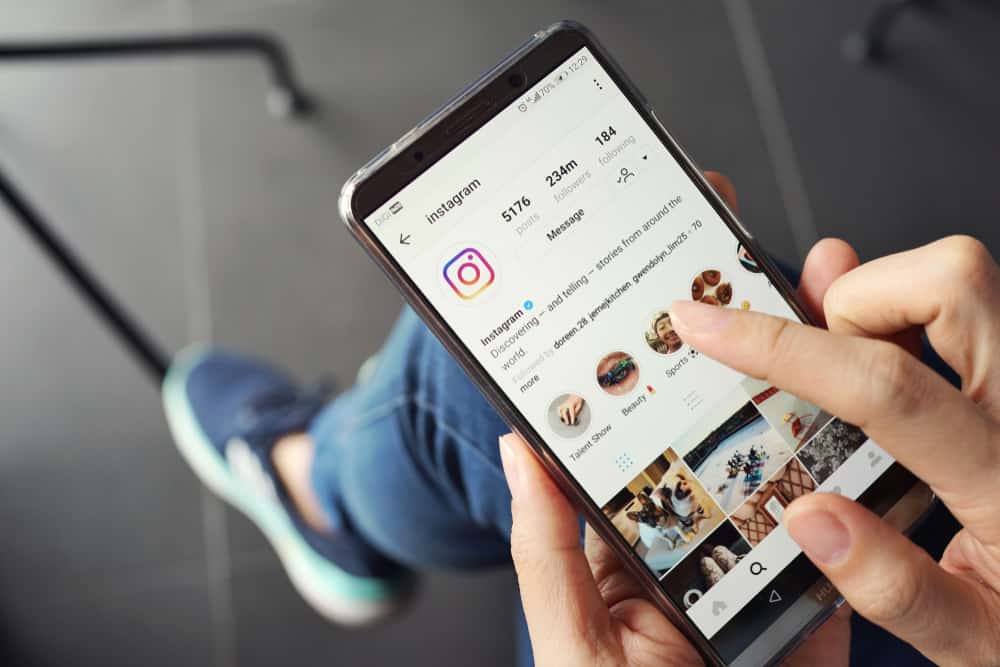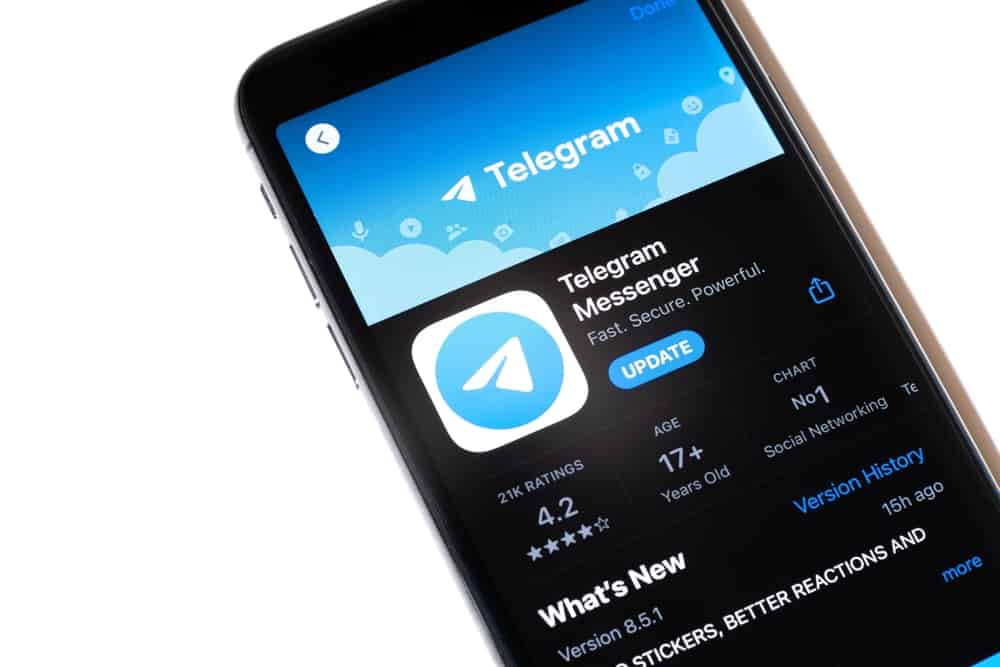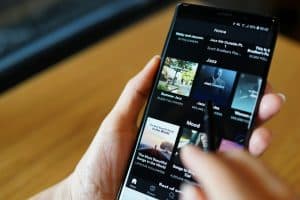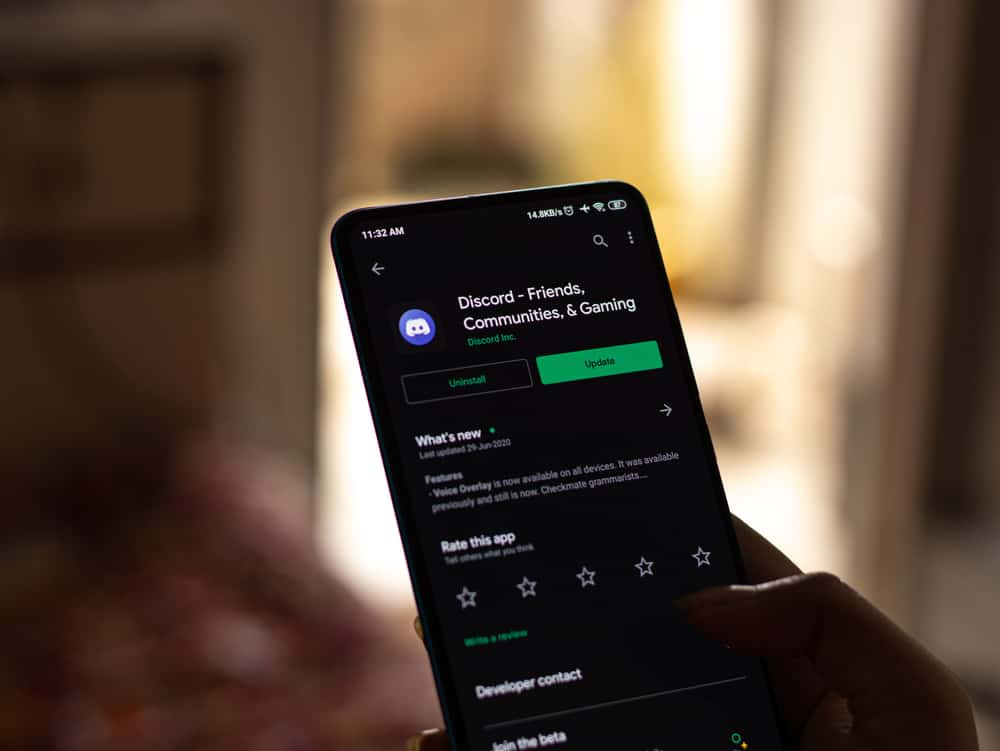
Discord is a chatting and VoIP platform that allows users to communicate with like-minded people in specific niche communities. The platform first started as a chatting space for gamers, but slowly its popularity picked up among non-gamers as well.
There are so many features that can elevate users’ experience on this platform.
Bots are for sure one such thing aimed not only to automate various users’ tasks but also to enhance users’ engagements. If you want, you can deafen a bot to prevent it from hearing you or responding to any command in your voice channel.
Similarly, you can undeafen them conveniently without a hassle. We can help you to figure out how to deafen and undeafen any bot.
To deafen any bot, find it in the voice channel where it is connected. Now, right-click it and select “Server Deafen” from the menu. Similarly, to undefean, you can again find the bot in a specific voice channel and uncheck “Server Deafen” to undeafen the bot. You can also use the right commands to deafen any bot, for example, “/deafen [user]” and “/undeafen [user]” to deafen/undeafen, depending on the bot you are using.
Deafening and undeafening take or give back the ability of any member or a bot to listen to the voice communications in your voice channel. Let’s learn how to do it!
How To Deafen a Bot on Discord?
Bots on Discord play many roles, from moderating activities to playing your favorite music to make your experience even more worthwhile. There is so much you can make happen using Discord bots.
To use any bot and make it work, you have to invite and authorize it to become part of your server. Once a bot becomes part of your server, you can use the right commands to make it work.
Generally, you need to type bot commands to make them function. But there are even bots (voice recognition bots) that can listen to your voice commands or get triggered by keywords on your voice chats on your voice channels and respond accordingly. So, you do not even have to type commands for such bots to act.
These bots can play music, mute/unmute anyone, or perform other duties triggered by keywords in your voice commands.
If you do not want any bot to listen to or respond to any voice communication, you can deafen the bots on any voice channel. When you deafen any bot, you can prevent it permanently or temporarily from listening to your voice channel communications.
Only the person with the administrative role or “Manage Server” permission can deafen any bot.
On PC
Follow these steps to deafen any bot on your specific voice channel on your PC:
- Open Discord on your PC.

- Select your server from the left navigation.
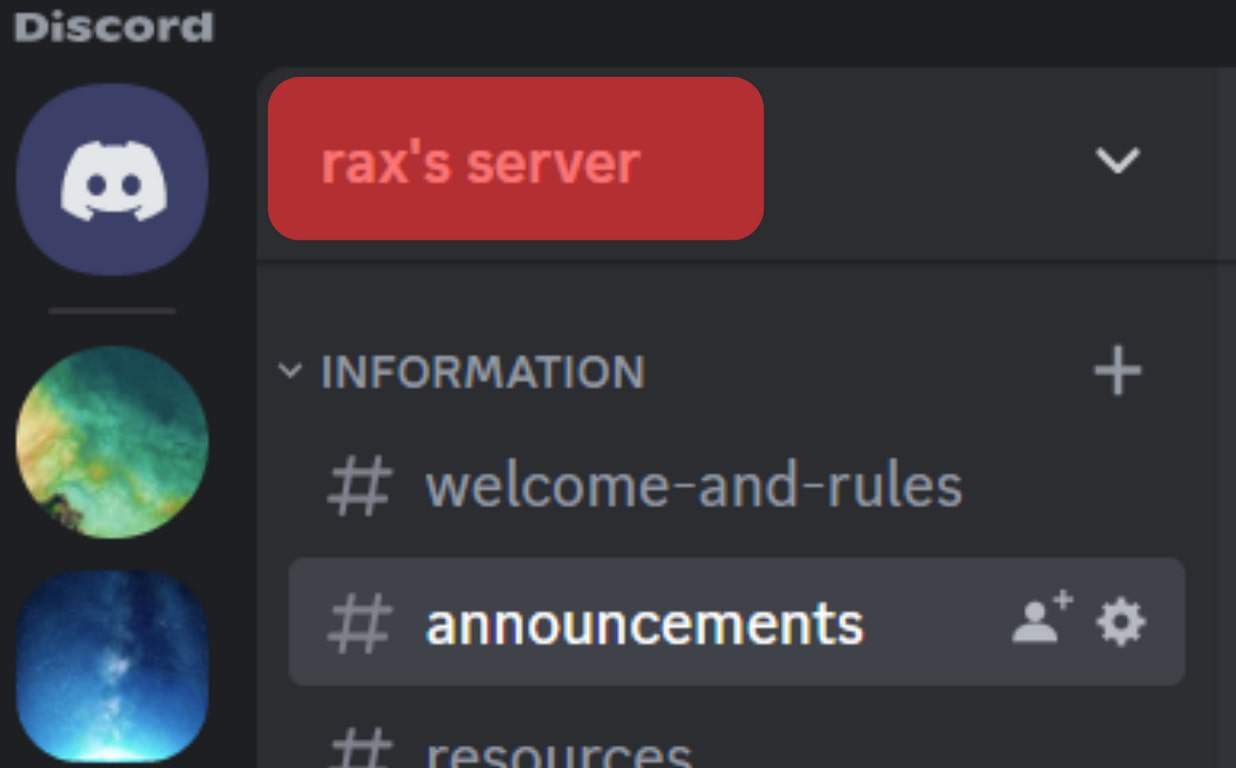
- Locate the bot in your voice channel.
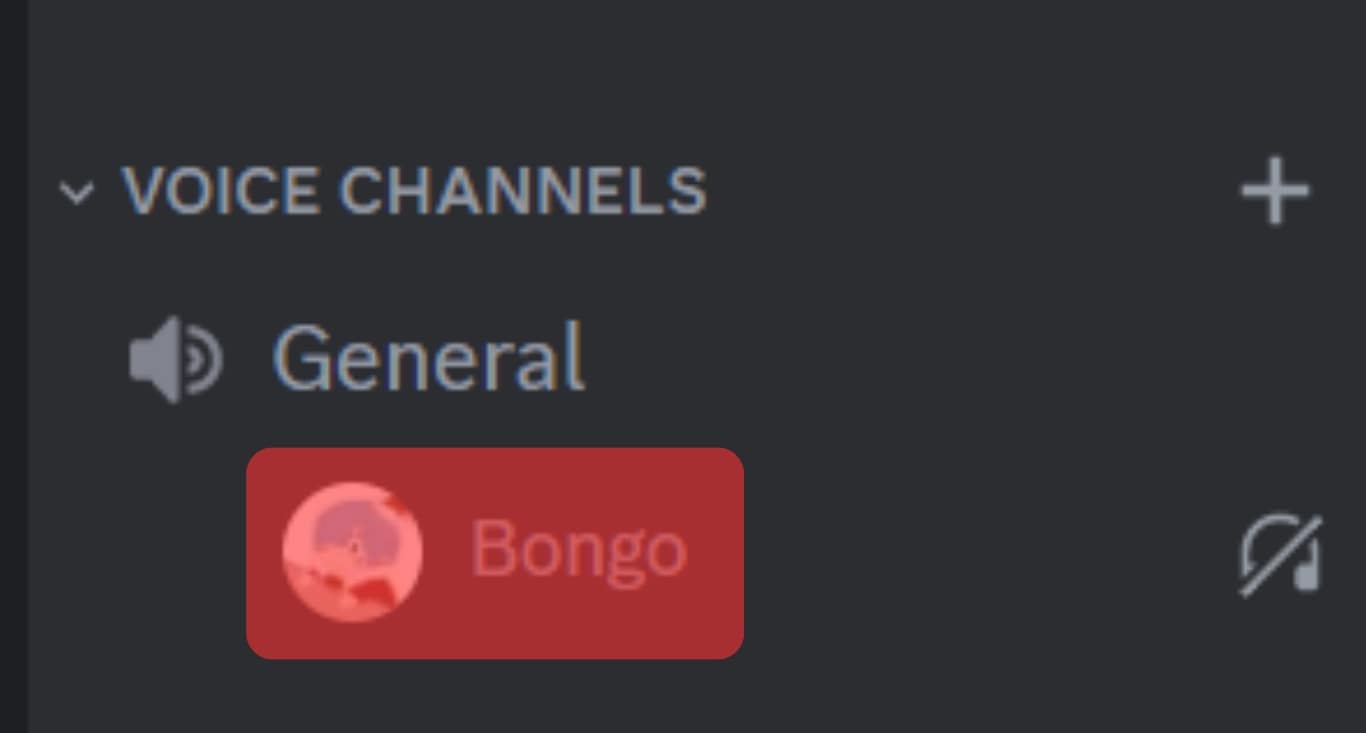
- Right-click the bot’s name.
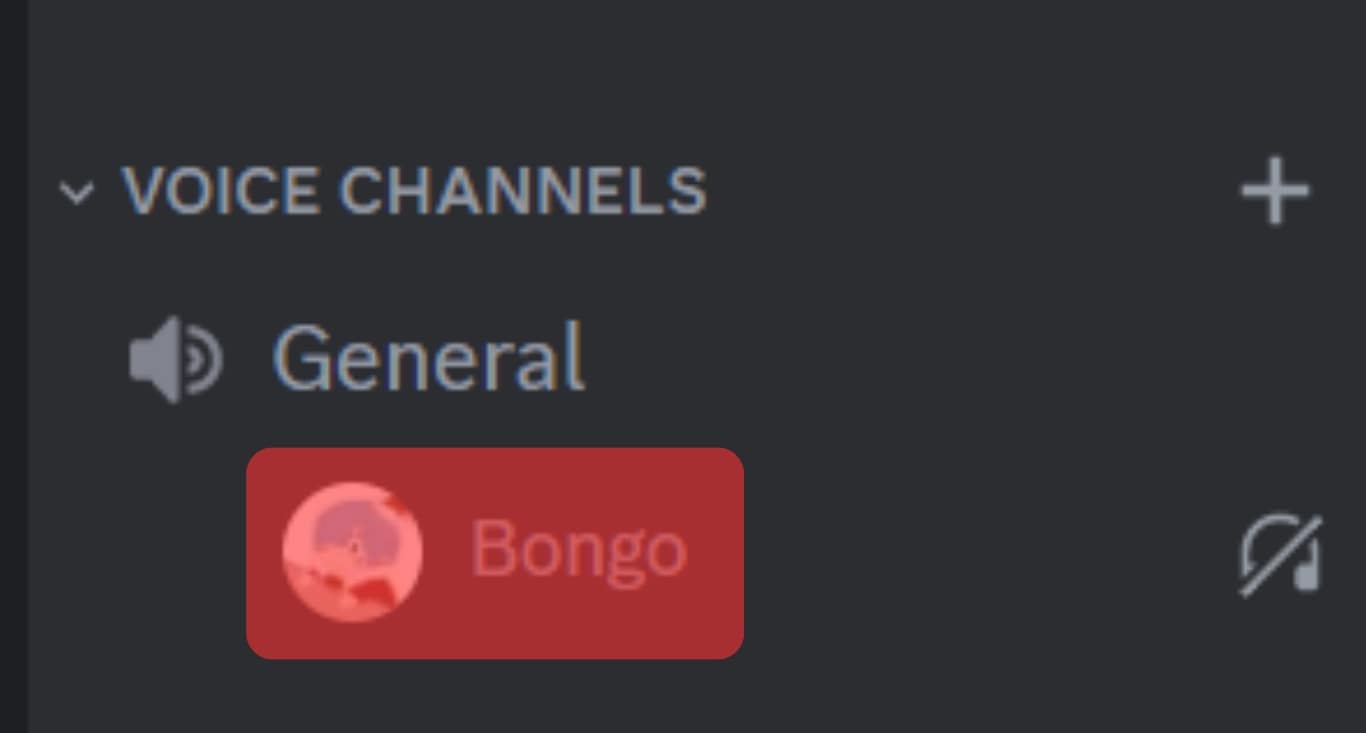
- Click on the “Server Deafen” option.
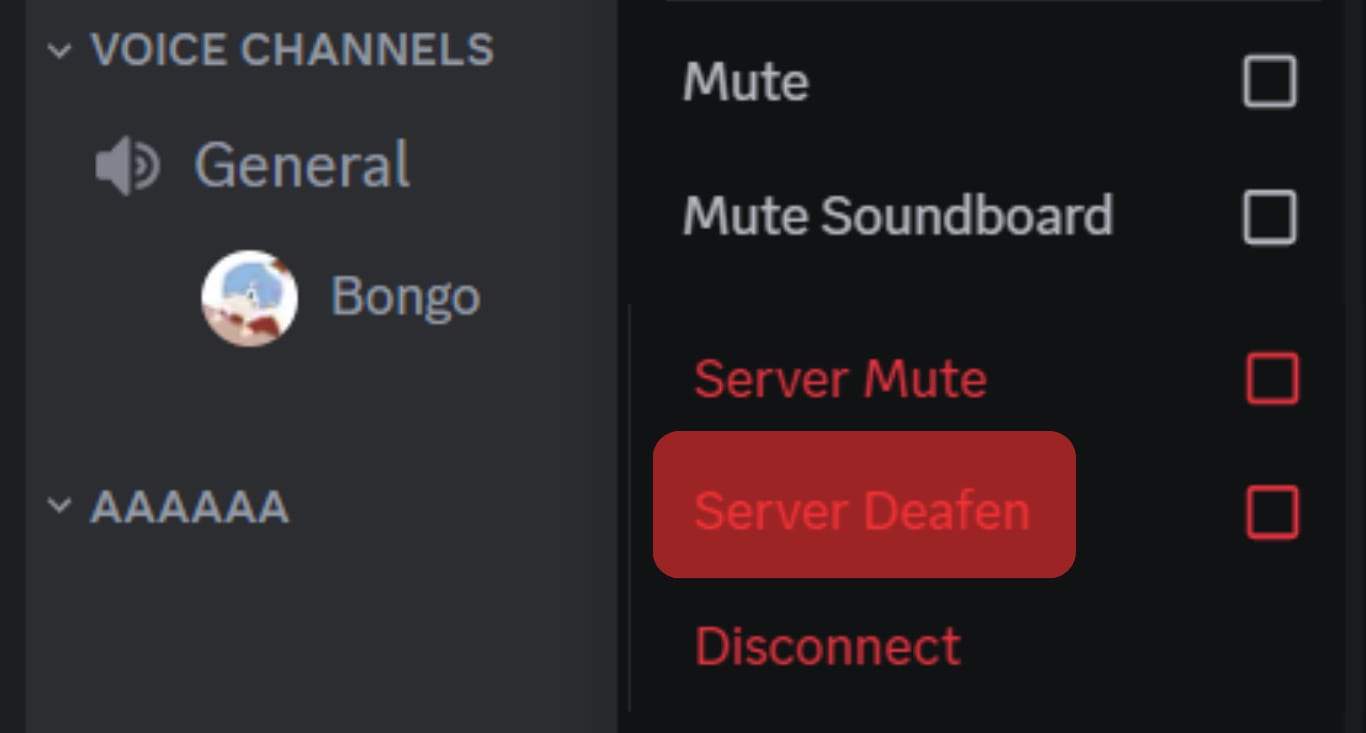
On the Mobile App
Follow these steps on your mobile device.
- Launch the Discord app on your mobile device.

- Tap the hamburger menu icon in the top left corner.
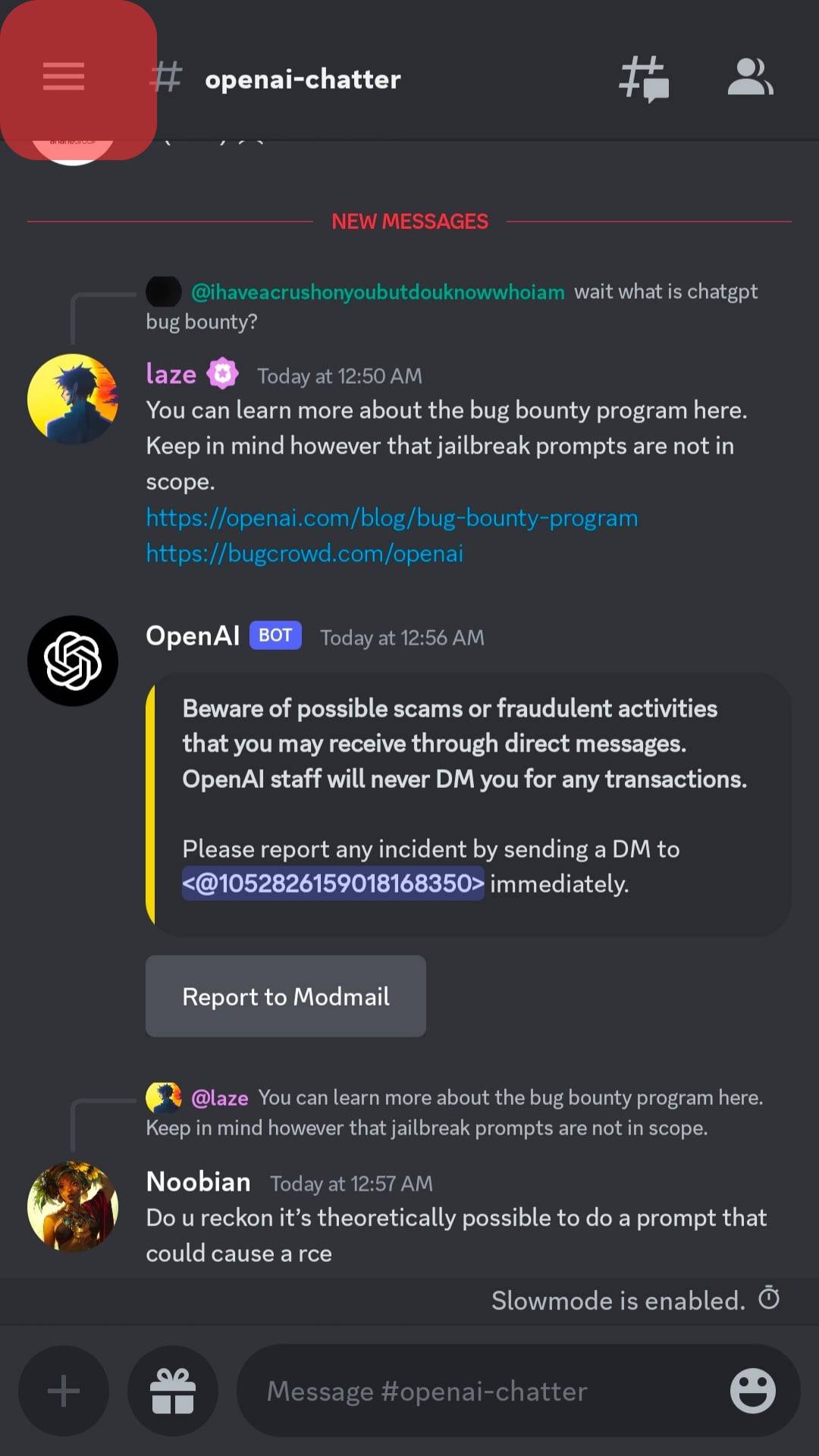
- Select your server.
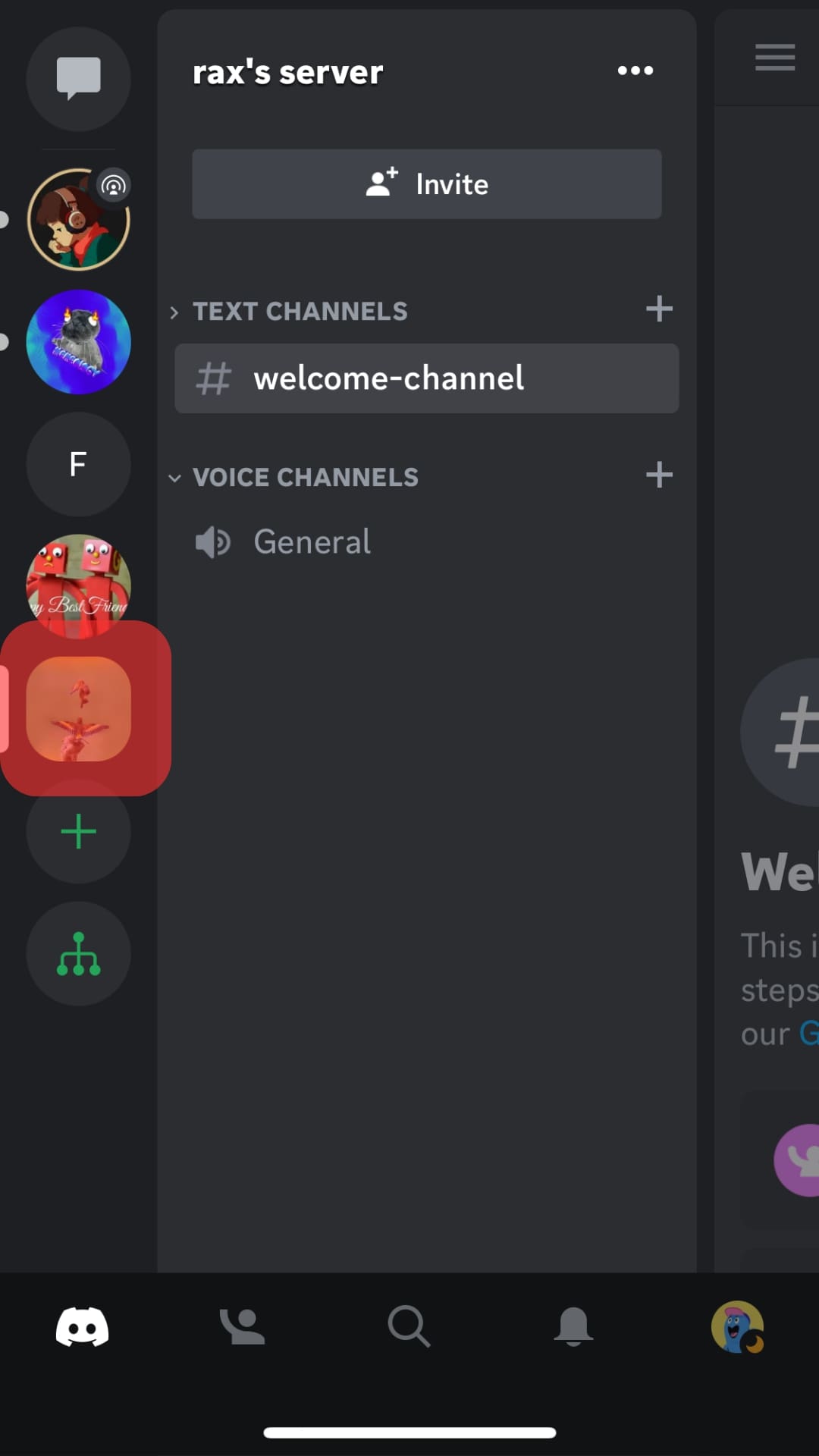
- Navigate to the voice channel where the bot is located.
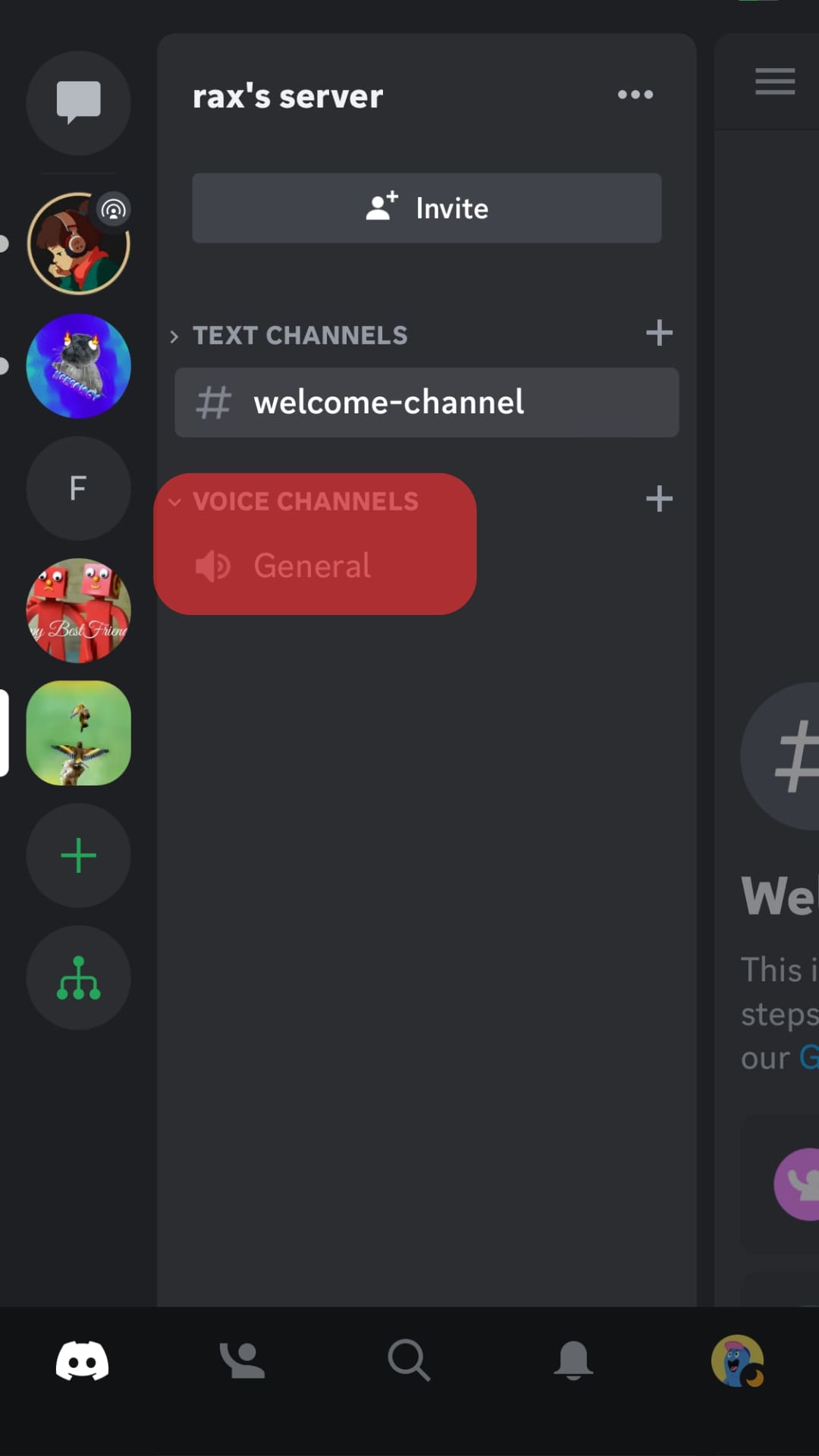
- Tap on the bot’s name.
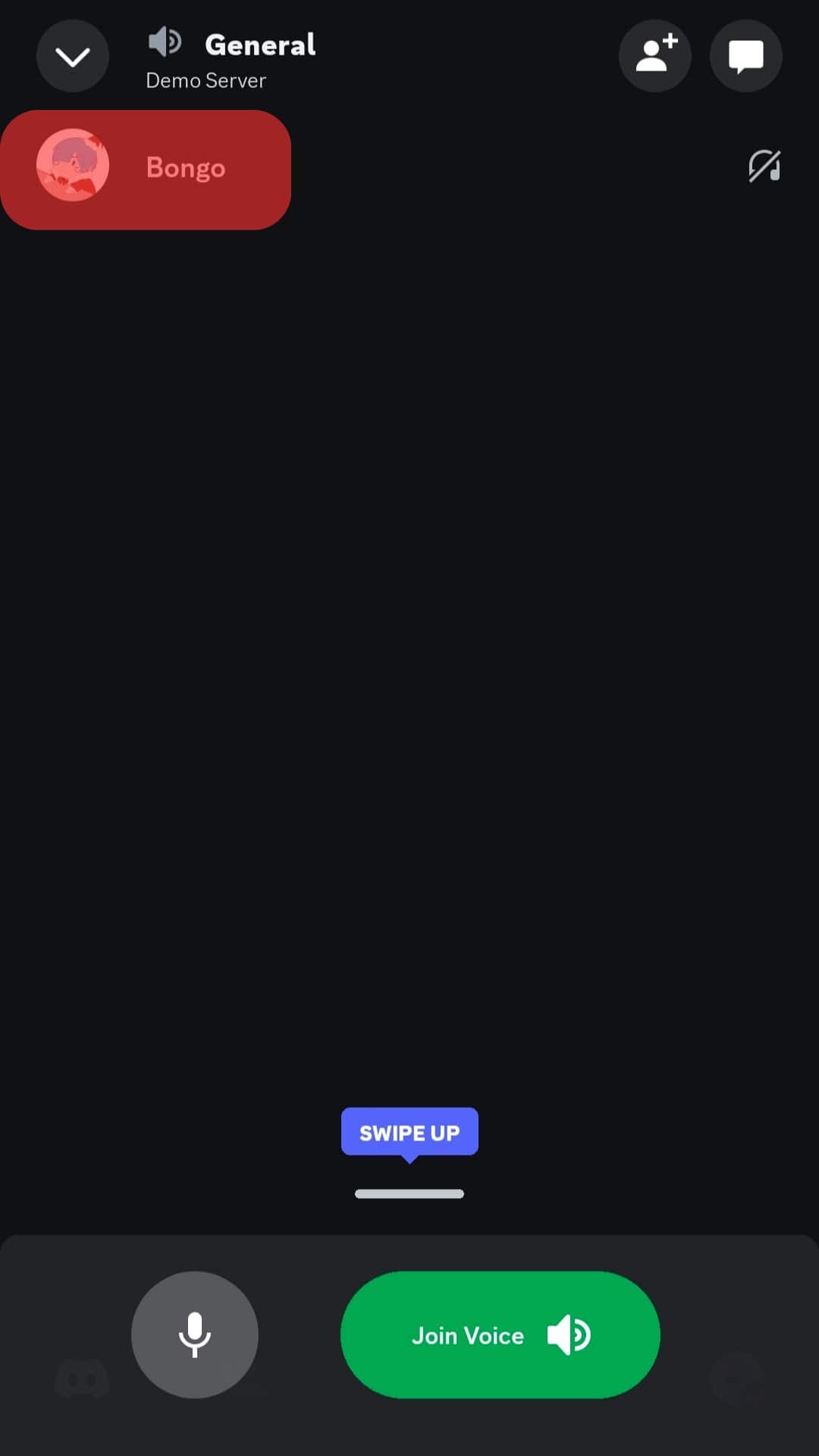
- Select the “Server Deafen” option to deafen the bot.
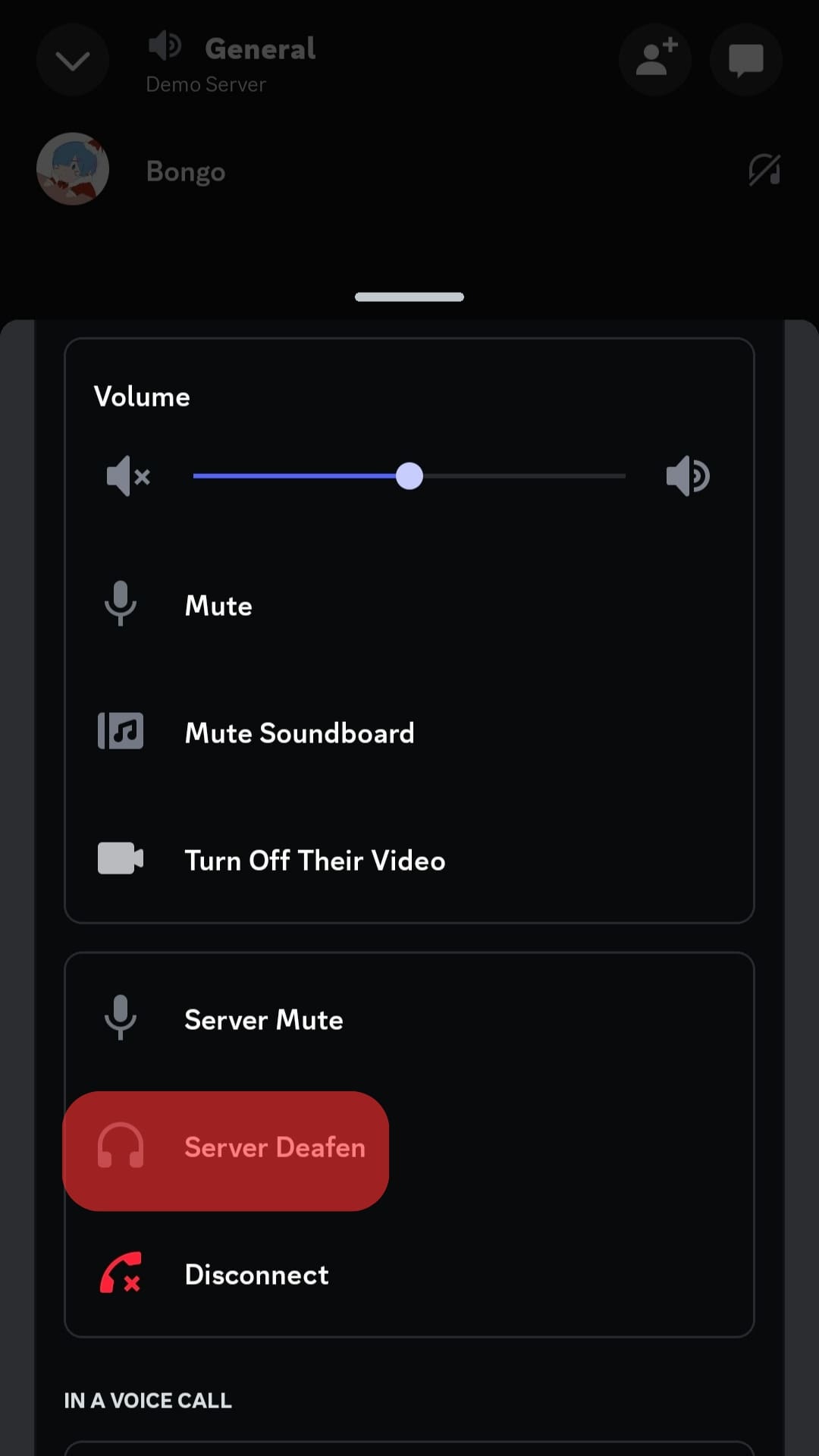
Similarly, you can deafen/undeafen any member of your server to prevent them from listening to other members on voice calls.
Likewise, you can deafen yourself to prevent others from hearing you on any voice channel.
How To Undeafen a Bot?
Undeafening a bot on Discord takes the same steps as deafening it in the first place.
On PC
To undeafen a bot on your PC, follow these steps:
- Open Discord on your PC.

- Select your server from the left navigation.
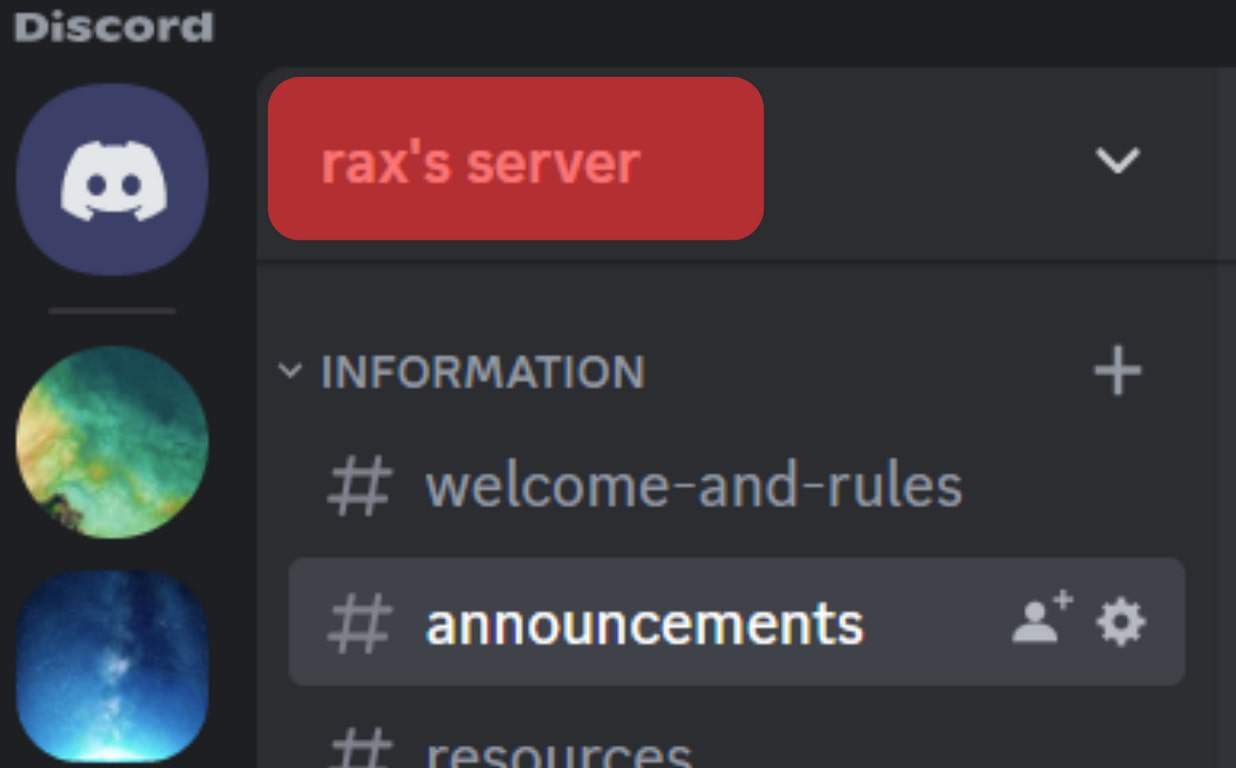
- Locate the bot in your voice channel.
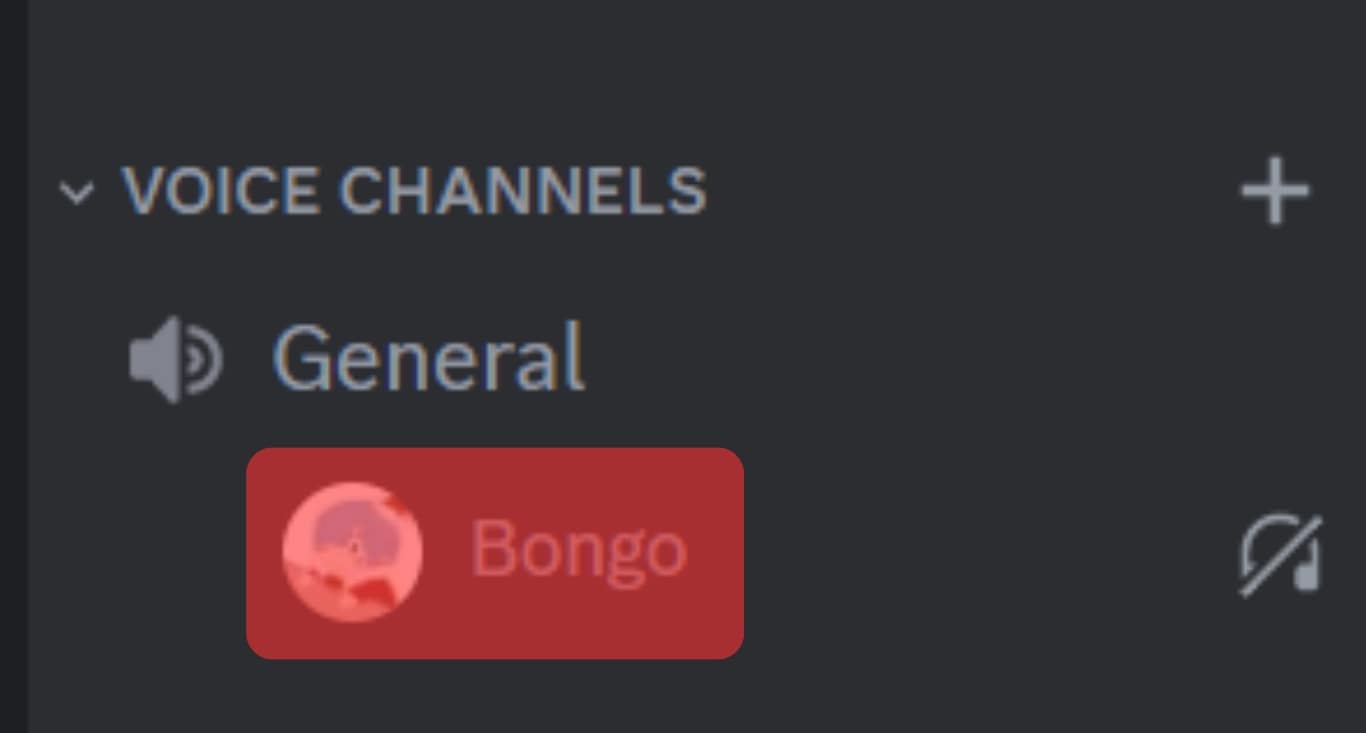
- Right-click the bot’s name.
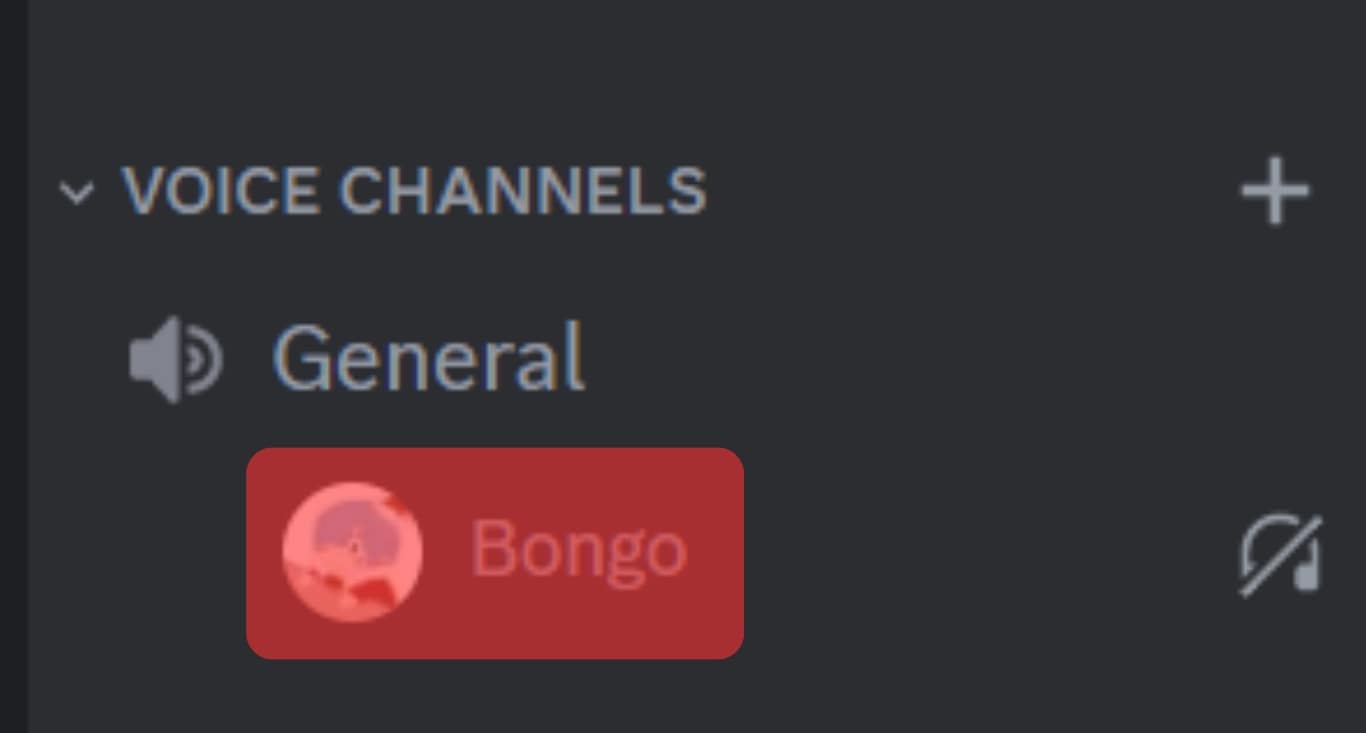
- Uncheck the “Server Deafen” option.
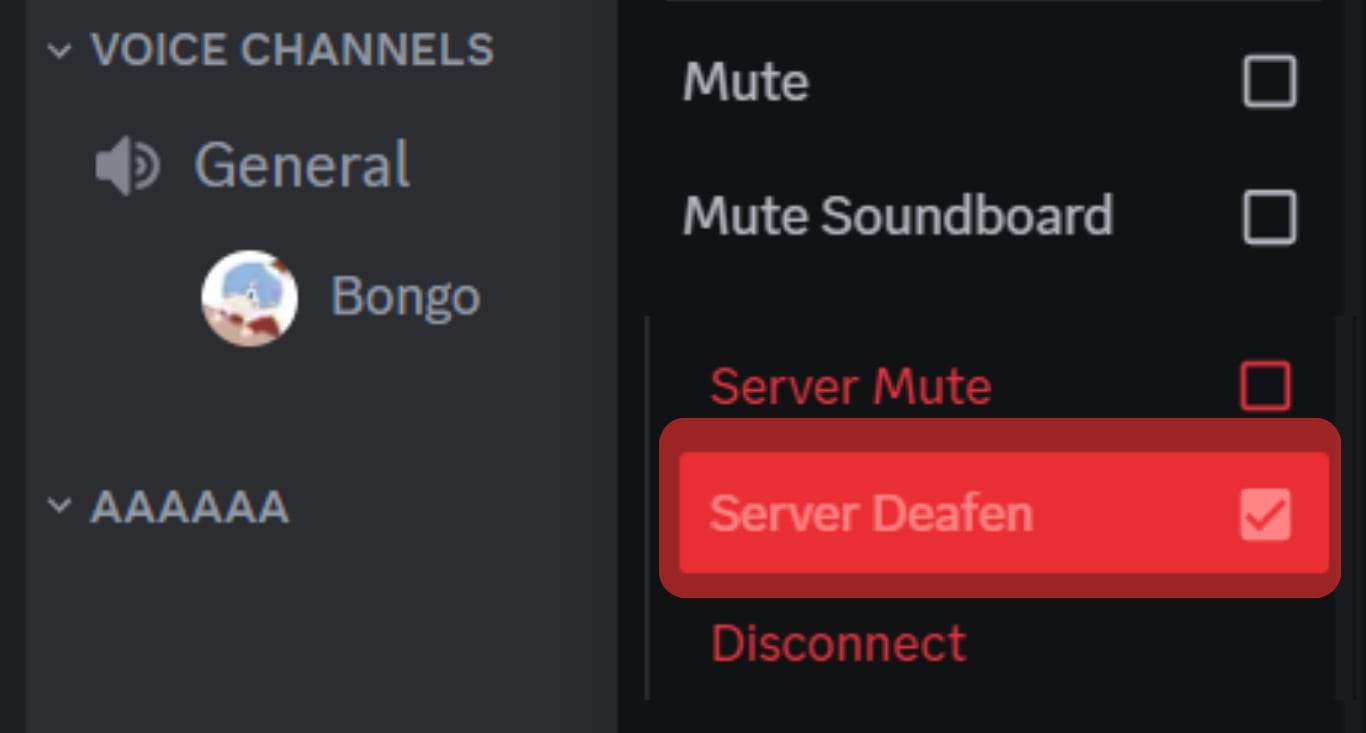
On the Mobile App
Follow these steps:
- Launch the Discord app on your mobile device.

- Tap the hamburger menu icon in the top left corner.
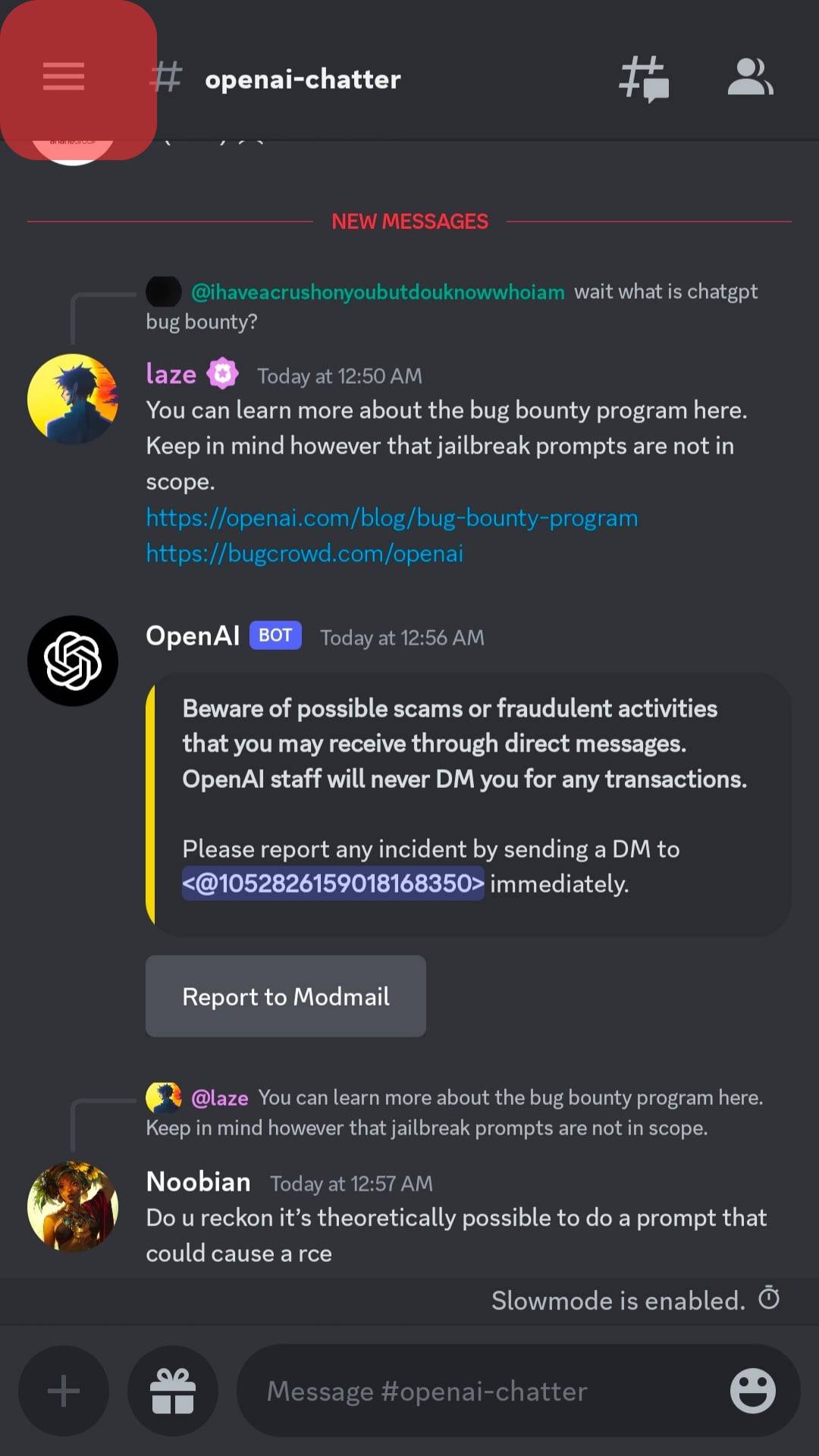
- Select your server.
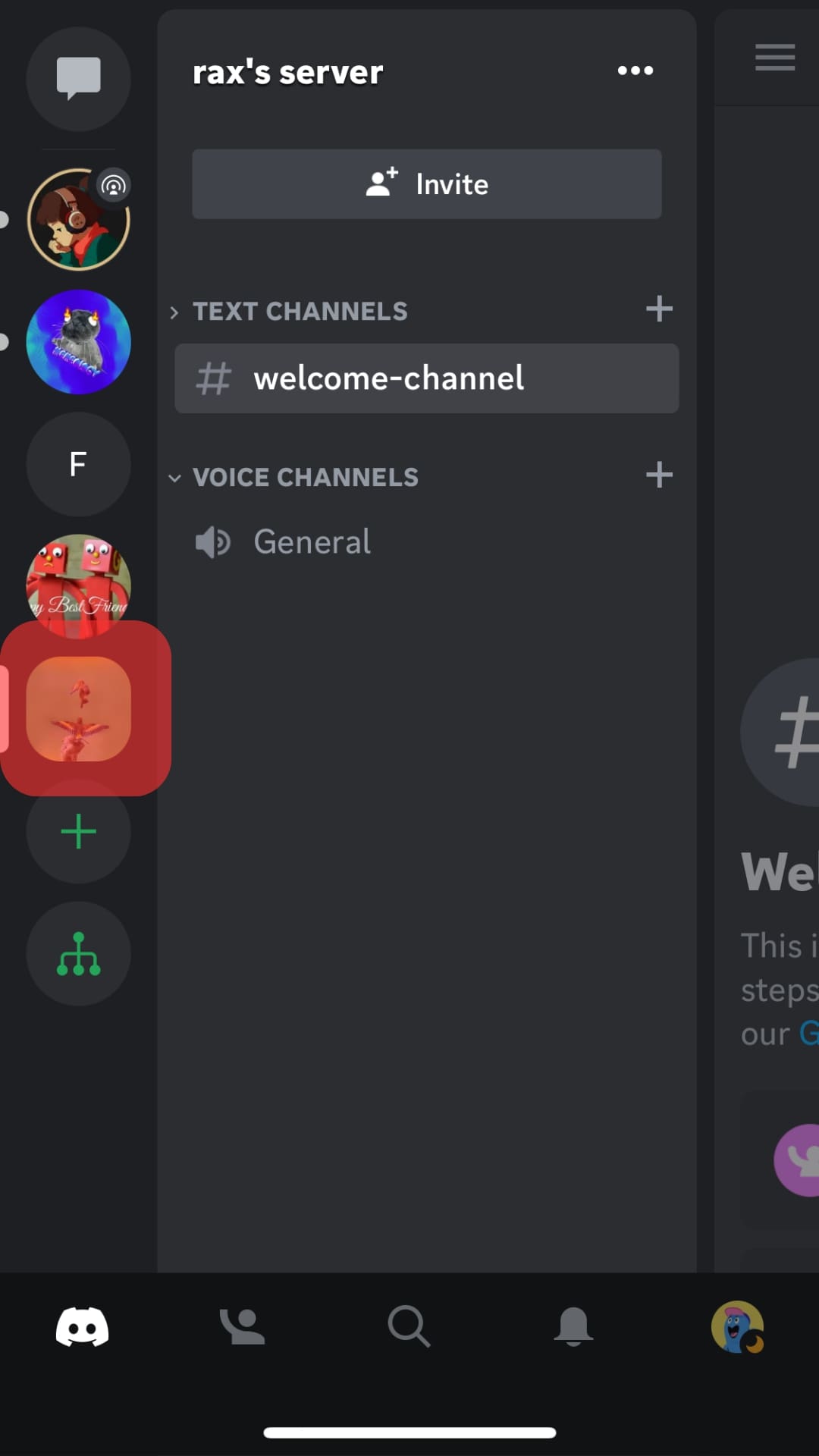
- Navigate to the voice channel where the bot is located.
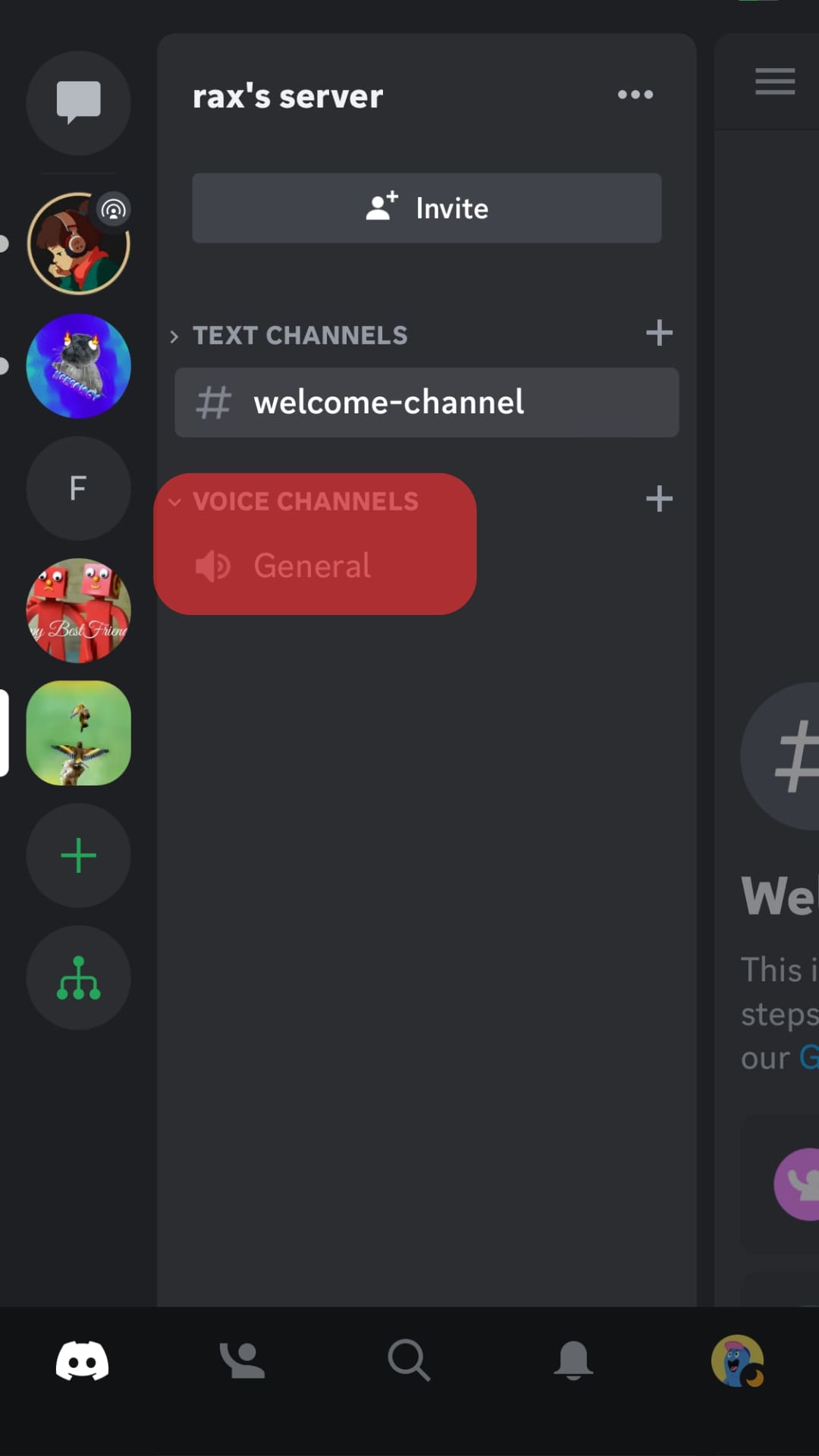
- Tap on the bot’s name.
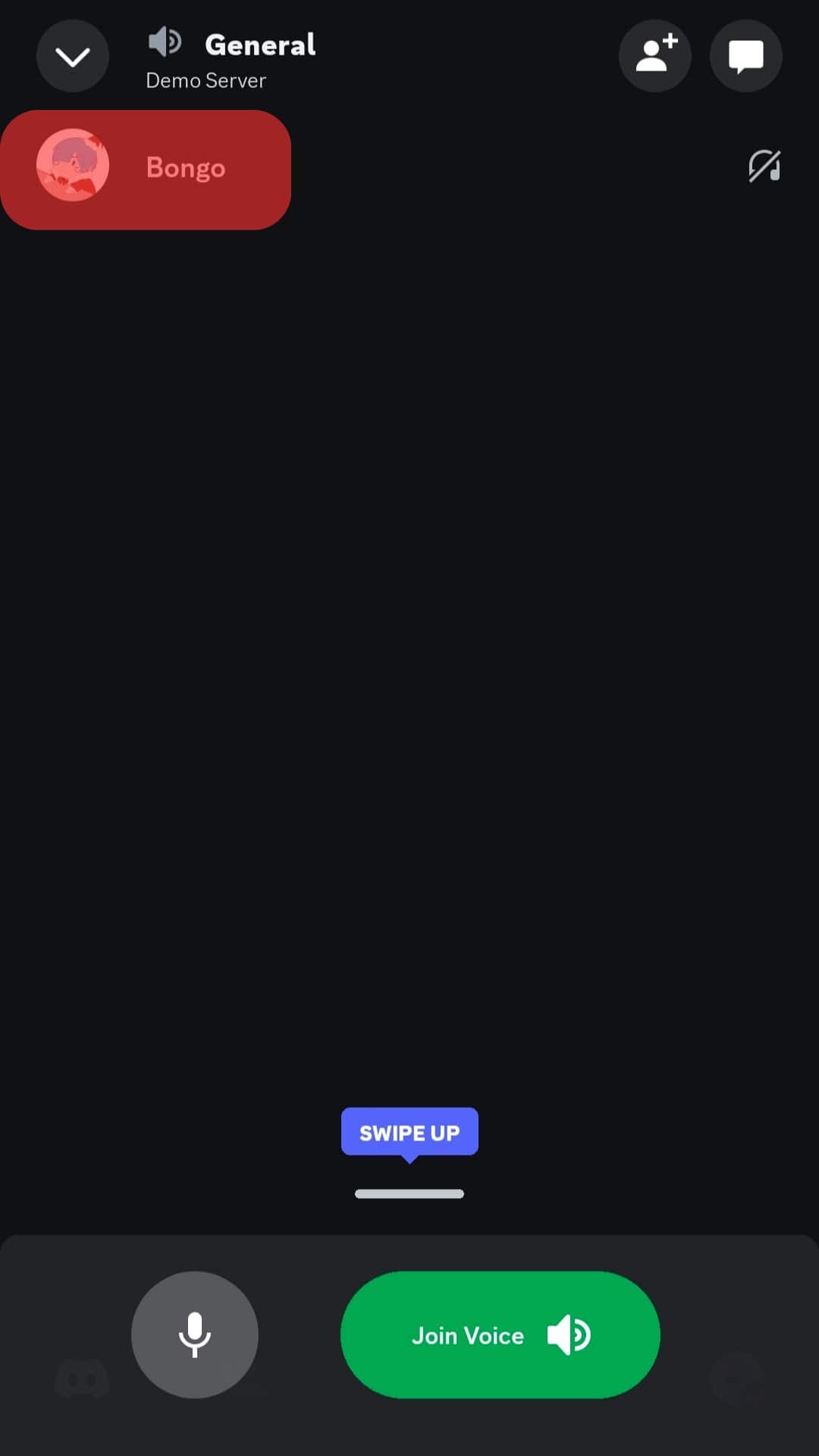
- Tap the “Server Deafen” option to undeafen the bot.
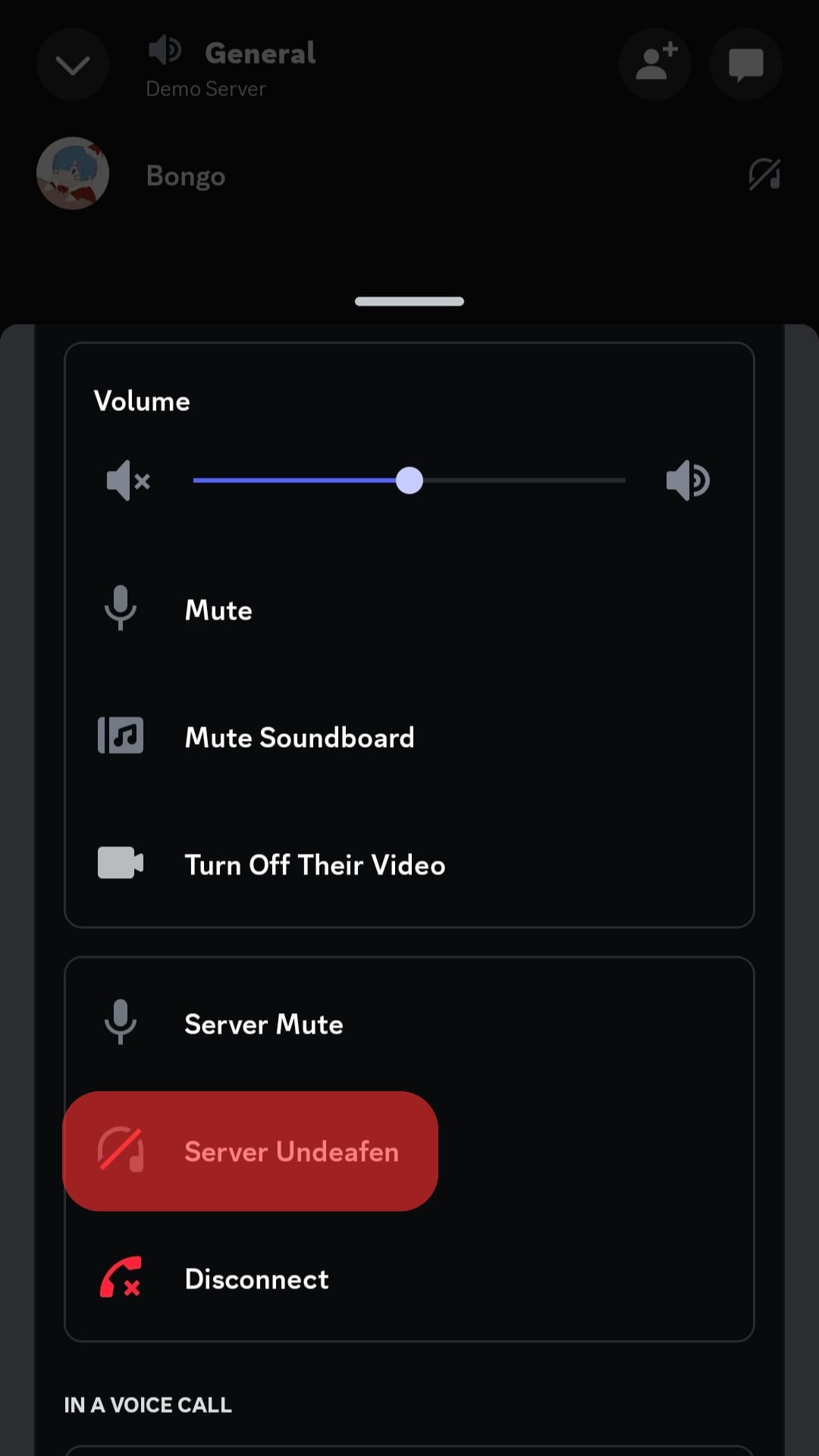
You cannot deafen/undeafen any bot not connected to any voice channel on your server.
Alternative
You can also use specific commands to deafen/undeafen any bot. For example, if you use the Dyno bot, then you can deafen any bot using this command:
/deafen [bot or member name]
Similarly, to undeafen any user or bot, use this command:
/undeafen [bot/member name]
Quick Round-Up
You can deafen the bot if you do not want any bot in your voice channel to listen to your voice calls or respond to voice commands.
Find the bot connected to your specific voice channel and check the “Server Deafen” option from the menu by right-clicking the bot’s name. Uncheck the same option to undeafen the bot.
Alternatively, you can use different commands to deafen/undeafen any bot.