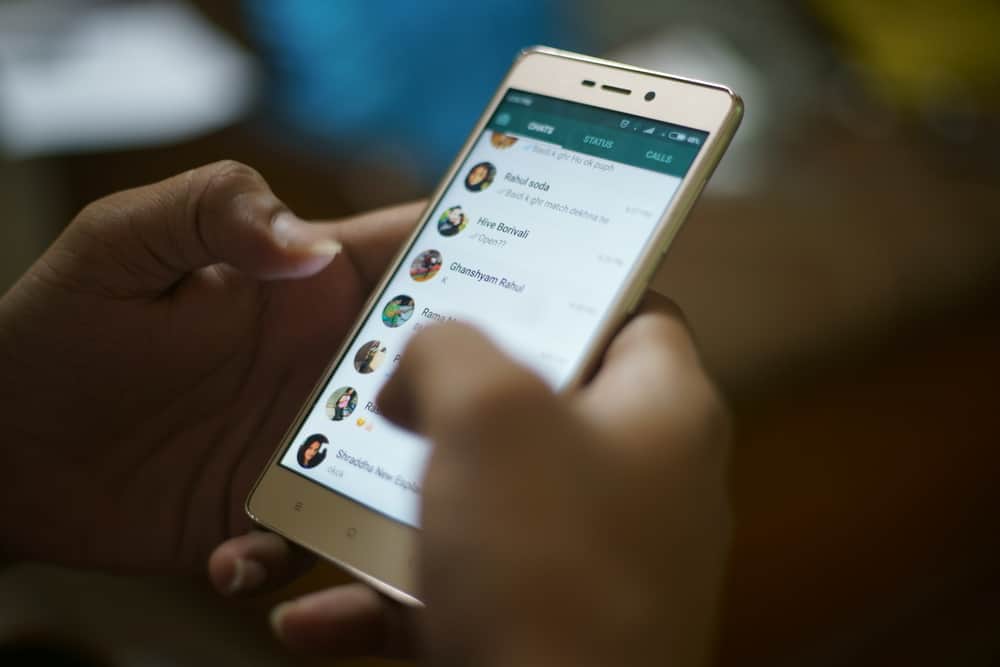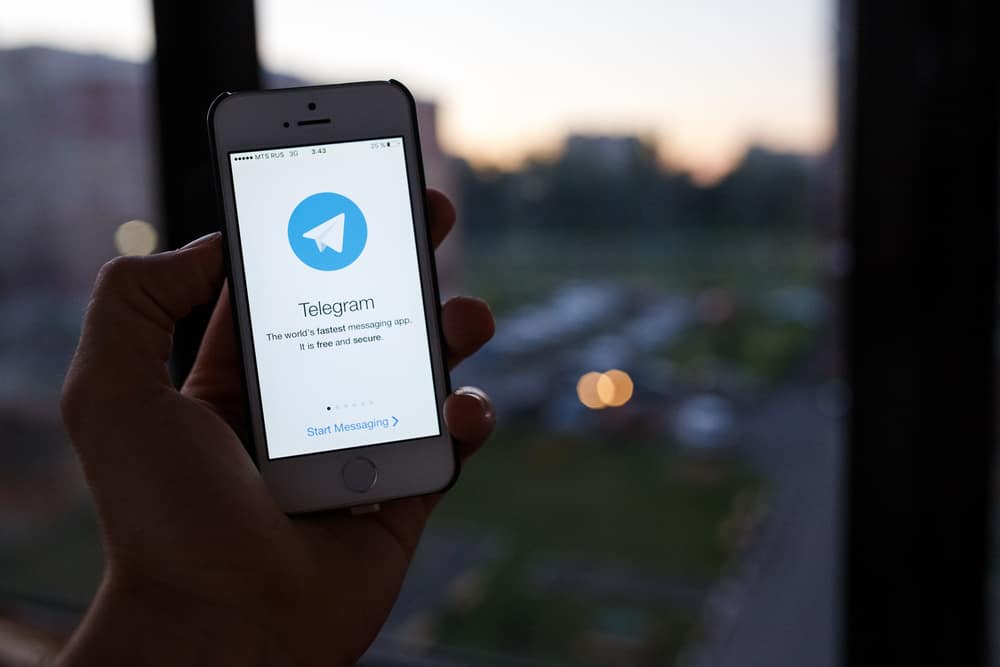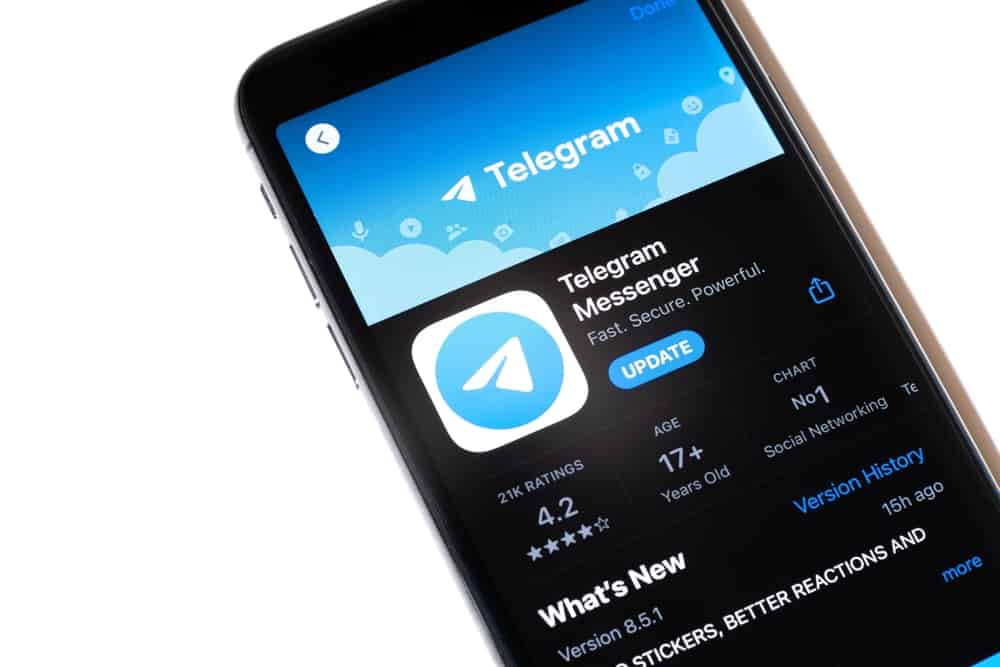
Telegram is one of the world’s most popular multi-platform messaging apps. It has over 55 million active daily users on the platform, making it an essential tool for many worldwide.
If you experience a malfunction of your Telegram, it is most likely because your app is outdated. So, how do you update the Telegram app?
Open your App Store or Play Store and navigate to the Telegram app. Tap on the ‘Update’ button and ‘Open’ once the update is done.
This article breaks down the process of updating the Telegram app on various devices and how to enable automatic app updates.
- How To Update Telegram on iOS Devices?
- How To Update Telegram on an Android Device?
- How To Update Telegram on Windows Phone?
- How To Update Telegram on a PC?
- How To Automatically Update on iPhone?
- How To Automatically Update Telegram on Android?
- How To Enable Automatic Telegram Update on PC?
- In Conclusion
- FAQs
How To Update Telegram on iOS Devices?
Updating Telegram on iOS devices is straightforward and requires an internet connection. It is applicable for the iPhone and iPad and takes a few minutes.
Here is how to update Telegram on iOS:
- Open the App Store on your iOS device.
- Tap the “Search” tab in the bottom right corner.
- Search for “Telegram.”
- Tap the “Update” button on the right.
Once you have done this, the Telegram app will automatically update in the background. If you do not find the ‘Update’ tab next to Telegram, your app is already up to date.
How To Update Telegram on an Android Device?
This process applies to all Android and Google devices. Ensure that your phone is connected to a stable internet connection.
Here is how to update Telegram on your Android device:
- Open the Play Store app on your Android device.
- Tap on the search bar at the top.
- Search for “Telegram.”
- Tap on “Update.”
- Tap on “Open” once the update is finished.
Doing this will update your Telegram app to the latest version. If the button next to the ‘Uninstall’ tab shows ‘Open’ instead of ‘Update,’ your Telegram is up to date.
How To Update Telegram on Windows Phone?
Updating Telegram on Windows phones is quite similar to the previously mentioned ones. If there is a new update for your mobile app, you will notice your app store icon change to reflect the number of apps that need updating.
Here is how to update Telegram on Windows phone:
- Click on the app store icon on your Windows phone.
- Navigate to the bottom of the screen.
- Click on ‘Update all.’
Once this process is done, the latest Telegram version will be available on your Windows device.
How To Update Telegram on a PC?
If you have the Telegram desktop app installed on your PC, you are expected to update regularly to maintain access to new features. Updating Telegram on a PC is quite simple.
Here is how to update the Telegram app on a PC:
- Open the Telegram app on your PC.
- Tap the hamburger menu icon in the top right corner.
- Navigate to “Settings.”
- Click on “Advanced.”
- Scroll to the “Versions and updates” section.
- Click on “Update Telegram.”
Once the update is done downloading, your app will automatically be updated to the latest PC version of Telegram.
How To Automatically Update on iPhone?
Automatically updating apps on your iOS device ensures that all your apps periodically update themselves without your involvement.
Here is how to automatically update Telegram on your iOS device:
- Open the Settings app on your iOS device.
- Scroll down and select “App Store.”
- Turn on “App Updates.”
How To Automatically Update Telegram on Android?
You can also enable automatic app updates on your Android device. This saves you the process of always updating your Telegram app.
Here is how to automatically update Telegram on your android device:
- Open the Google Play Store app on your Android device.
- Tap on your profile icon in the top right corner.
- Tap on “Settings.”
- Tap on “Network Preferences.”
- Select “Auto-update apps.”
- Select “Over any network” or “Over Wi-Fi only.”
How To Enable Automatic Telegram Update on PC?
Setting up your Telegram app to automatically update saves you the process of always updating. The app will search for updates periodically and install them in the background.
Here is how to enable Telegram automatic updates on a PC:
- Open the Telegram app on your PC.
- Click on the hamburger menu icon in the top left corner.
- Navigate to “Settings.”
- Click on “Advanced.”
- Scroll to “Versions and updates.”
- Switch on the “Update automatically” toggle.
Once this is done, you will get a simple notification every time the Telegram app is done updating in the background.
In Conclusion
Telegram is an excellent platform for instant messaging with other great features. The app may begin to malfunction if left without installing the update.
You need not worry. You can update your Telegram app from your App Store or Play Store. The methods to achieve this are outlined above in this article.
FAQs
No, you don’t. The Telegram on your browser will automatically update itself every time you access it. This is because it is a cloud-based platform.
There are different reasons why your Telegram may not update. It could be due to an unstable network connection or a full phone capacity.
If there is a conflict between Telegram’s new and old versions, try to restart the application. You can also attempt to uninstall and reinstall the app on your device. This should install the latest version directly into your device. If this problem persists, contact Telegram technical support.