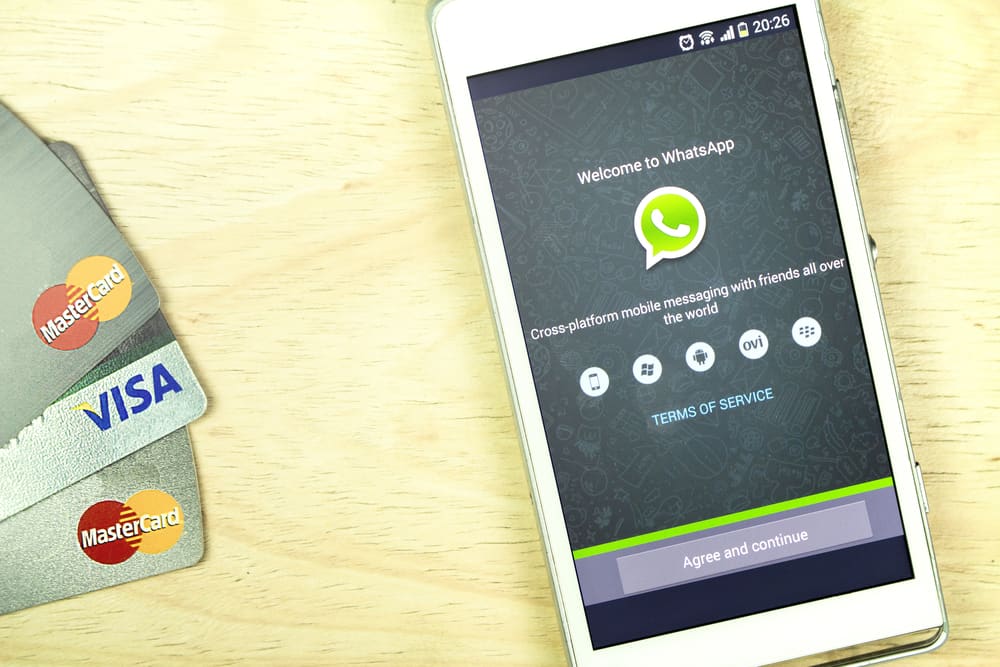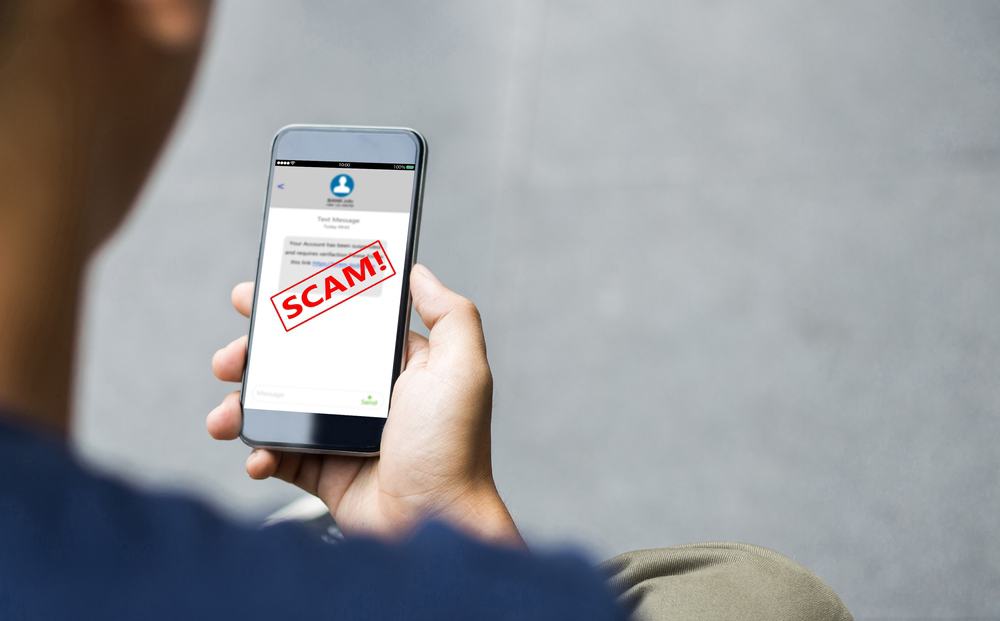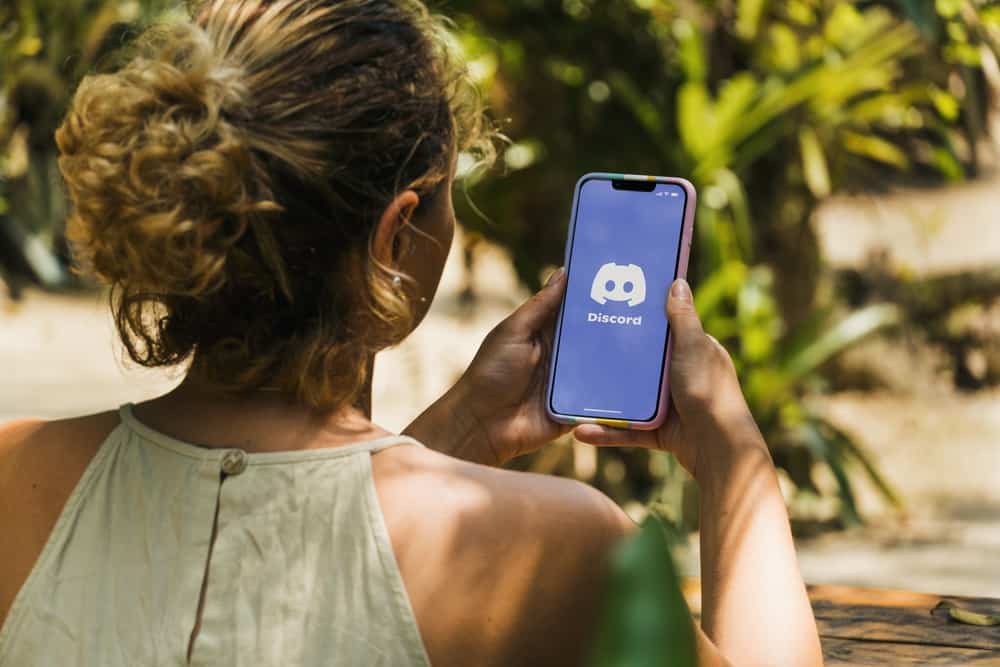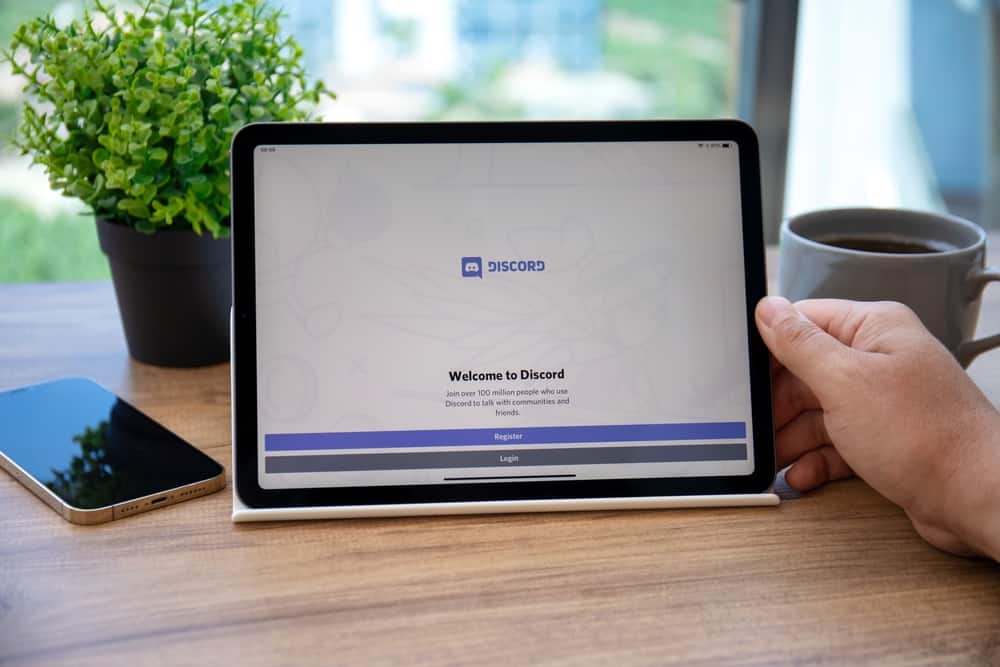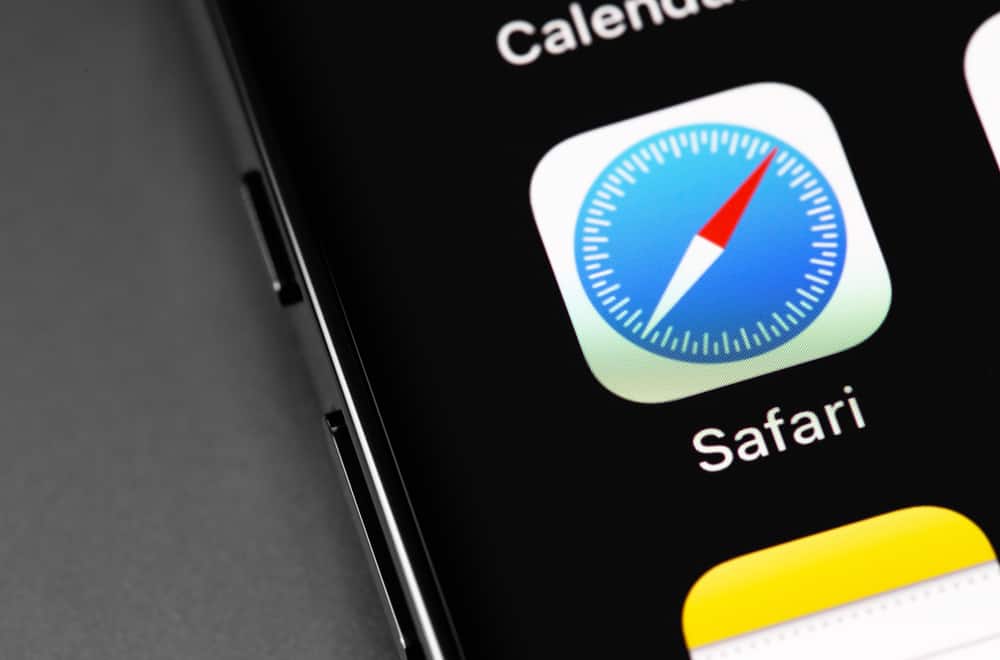
Discord is a cross-platform application, meaning it’s available on your Mac.
You can use it via the desktop application or from the Safari browser.
When using Discord, you must give it access to your microphone when in a voice channel.
Many users face difficulty when Discord Safari fails to enable the microphone.
If you are stuck on how you can enable a mic on your Discord Safari, this guide will answer all your questions.
There are two possibilities when you use Discord on Safari and notice that the microphone is muted. First, it could be that you’ve not enabled the mic on your Safari and can do so by accessing the Safari preferences and pressing the Allow button under the camera and mic tabs. Secondly, you could’ve muted the mic on your Discord account. In that case, locate the mic icon next to the user settings icon and unmute it.
We will cover the steps for enabling the mic on Discord Safari. Still, we will see how to check that the mic is not disabled on your Discord account. Lastly, we will discuss a few frequently asked Discord Safari questions.
Why Is Discord Mic Muted on Safari?
Discord can be accessed via the browser; all that’s needed is to visit the Discord website and log in to your account using your credentials.
Some features, like a microphone, are not enabled by default when accessing Discord via the browser.
Most browsers deny applications these permissions until the owner enables them. Safari is no different. So, if you cannot use the microphone on your Discord when using the Safari browser, that’s because you’ve not enabled it.
How To Enable Mic on Discord Safari
Many users face a rough time when they realize that Discord Safari has the microphone muted. Luckily, enabling a mic on your Discord Safari is not a difficult task.
Take a look at the below steps:
- Open Safari and access the “Preferences…” section.
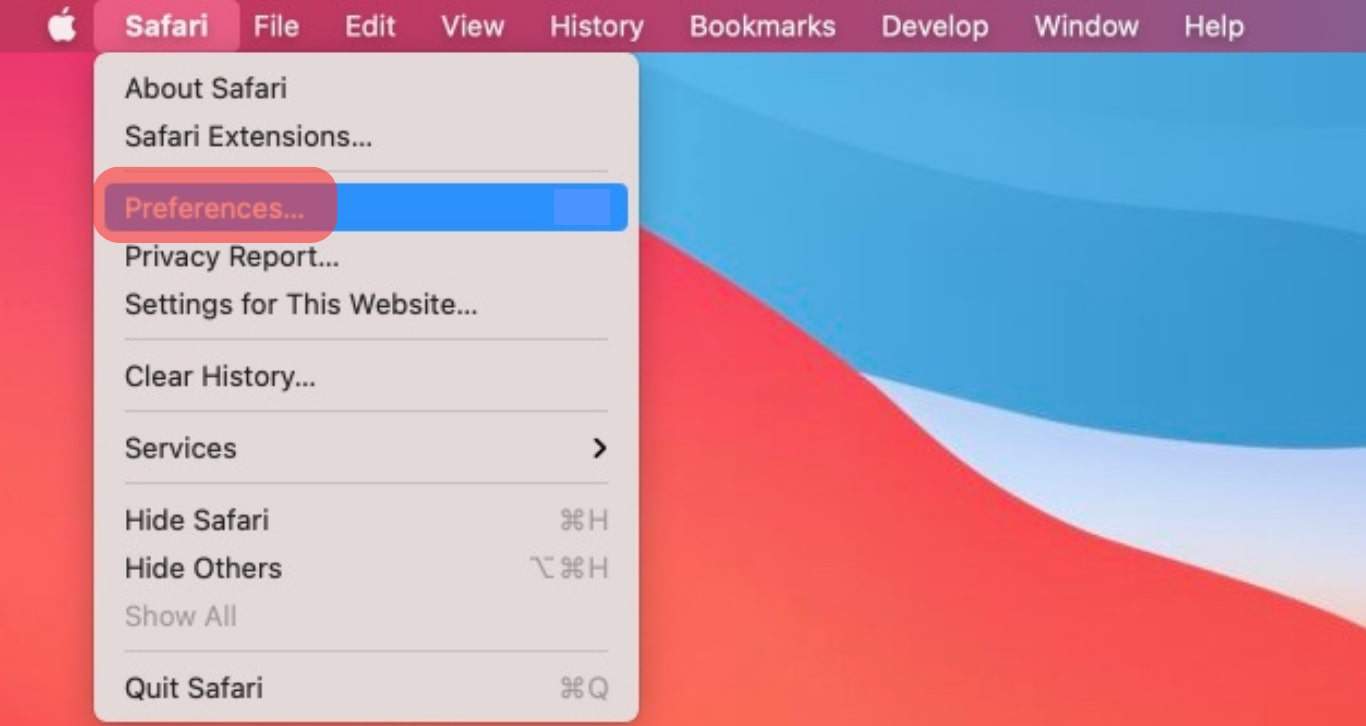
- Navigate to the section for “Websites.”
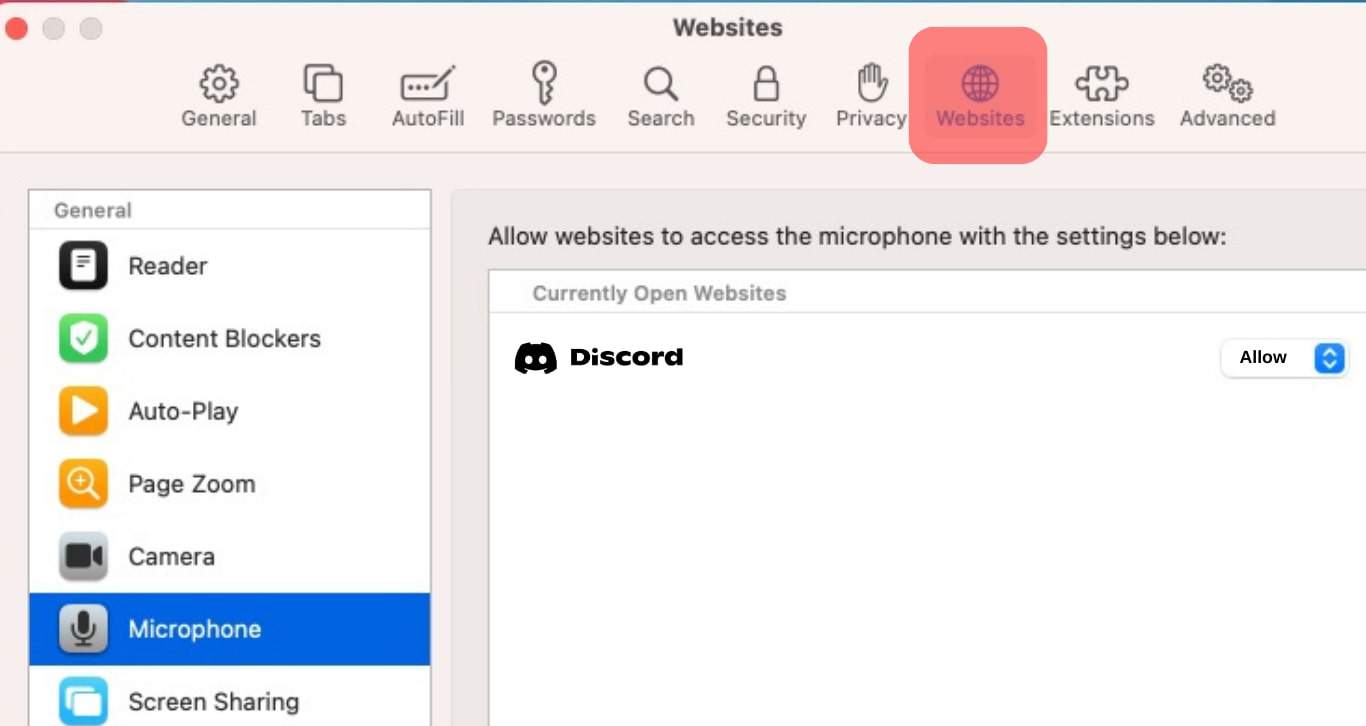
- Click the option for the “Camera” and “Microphone” tabs.
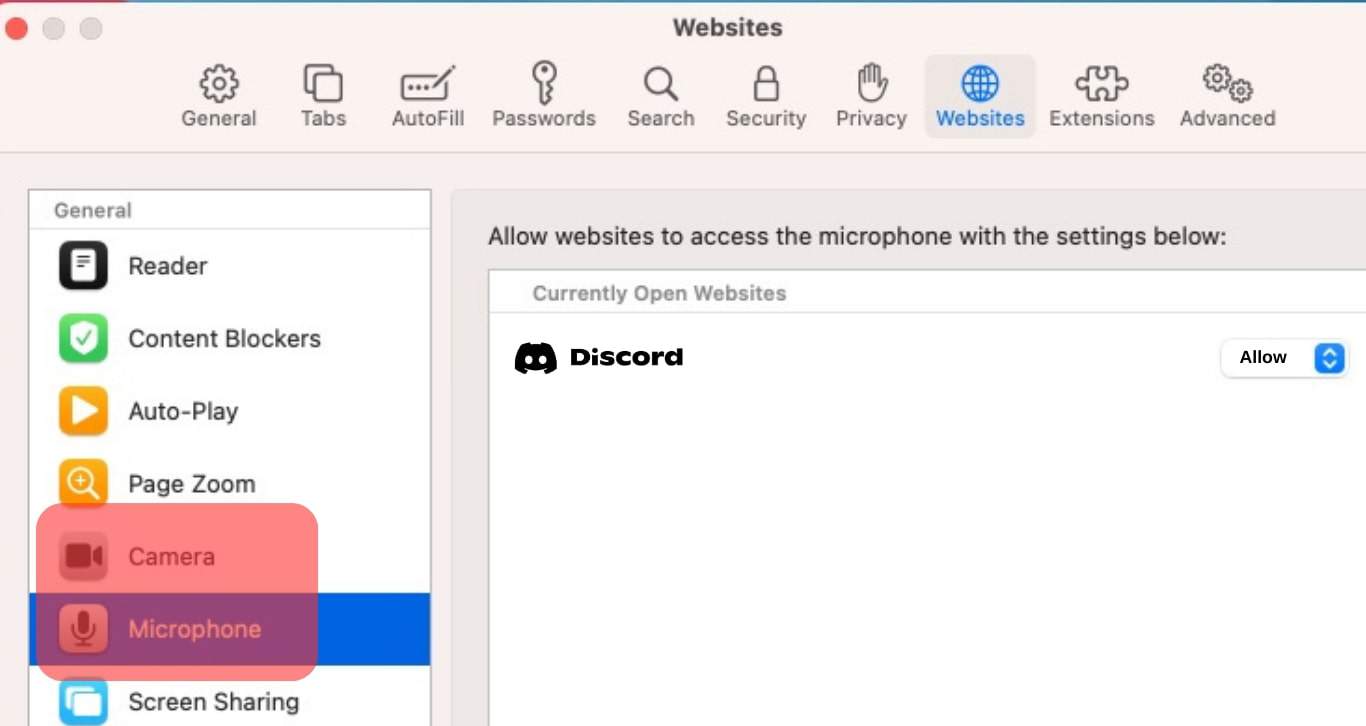
- Locate the access option and set it to “Allow.“
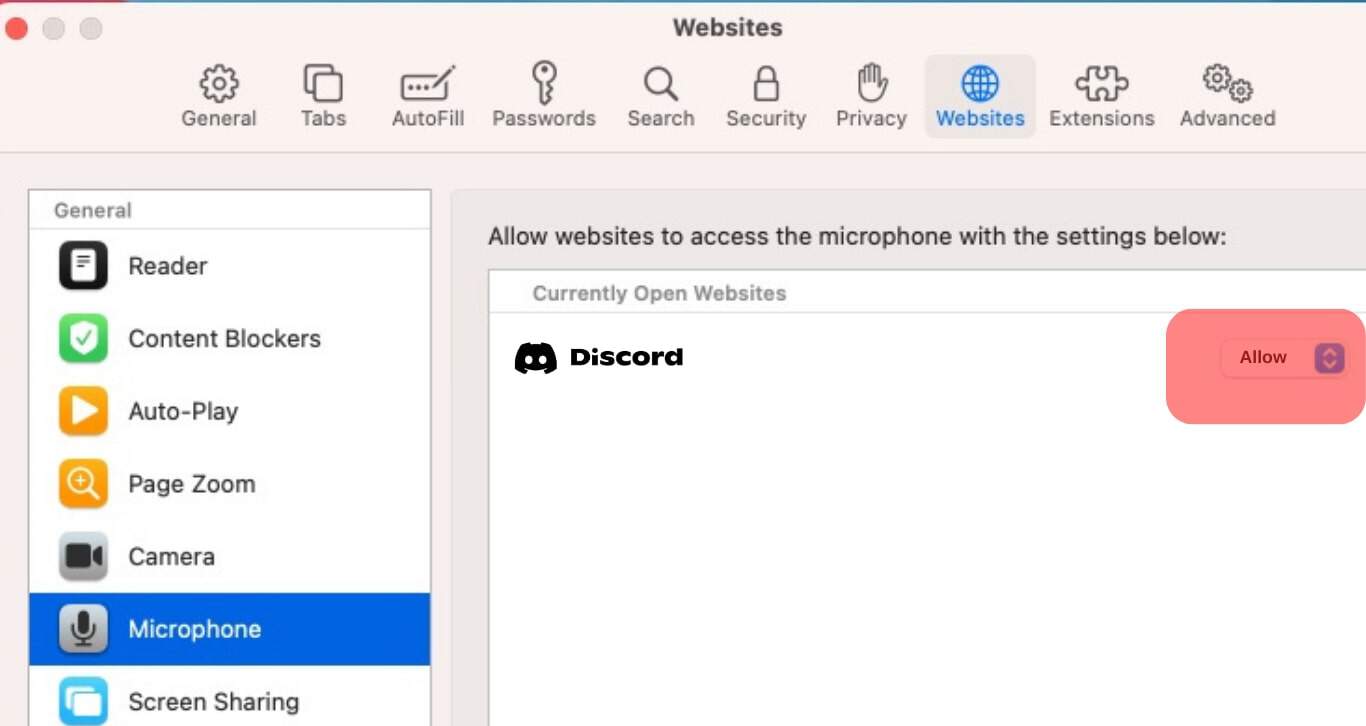
- Restart your Safari, open the Discord website, and access your account.
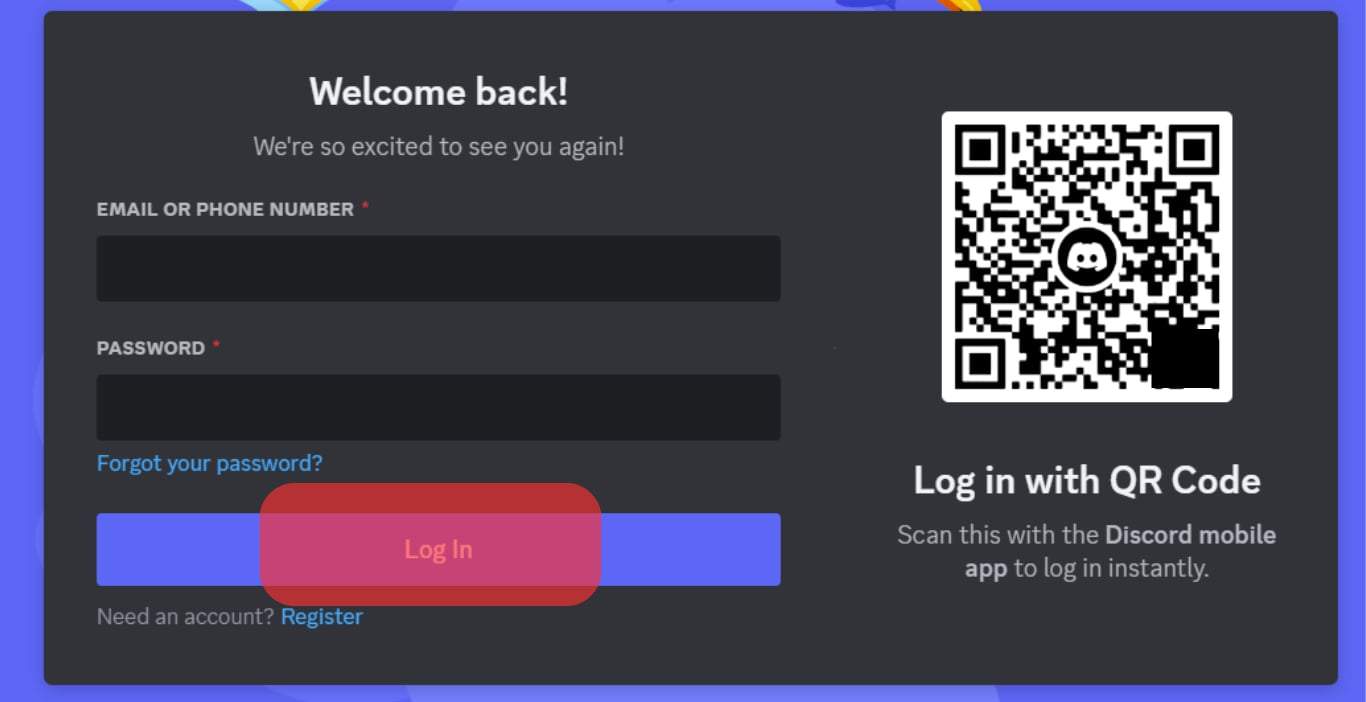
That’s it. Your microphone works properly on Discord, and you can communicate with friends in a voice channel.
How To Enable Mic on Discord
Despite enabling the mic on Discord Safari, it’s possible that you cannot communicate in a voice channel because you’ve not enabled the mic on your Discord account.
In that case, you can check to verify using the steps below:
- Open Safari and log in to your Discord account on the browser.
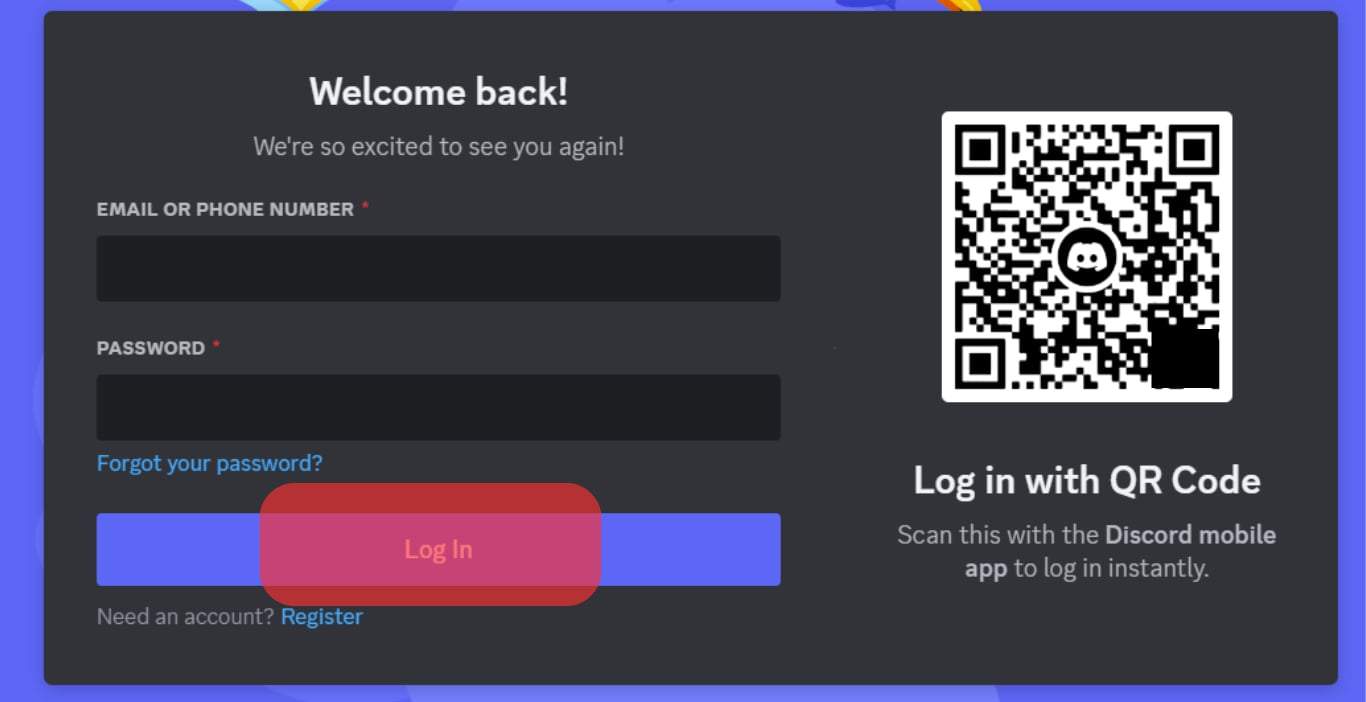
- Find the mic icon at the bottom next to the headphones icon. If you can’t find the mic icon, tap on the Discord icon to open the main menu and then locate the mic icon.
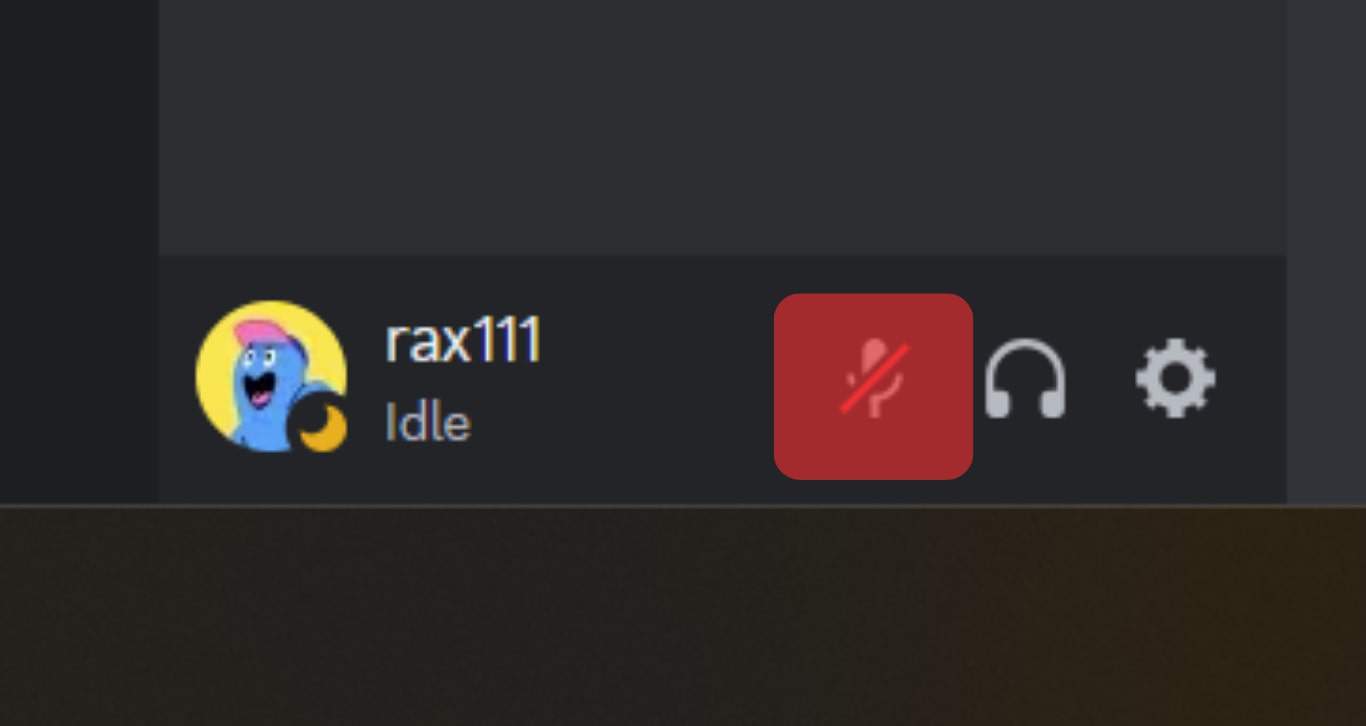
- Click on it to remove the cross. That way, you’ve enabled the mic on your Discord and can start talking in a voice channel.
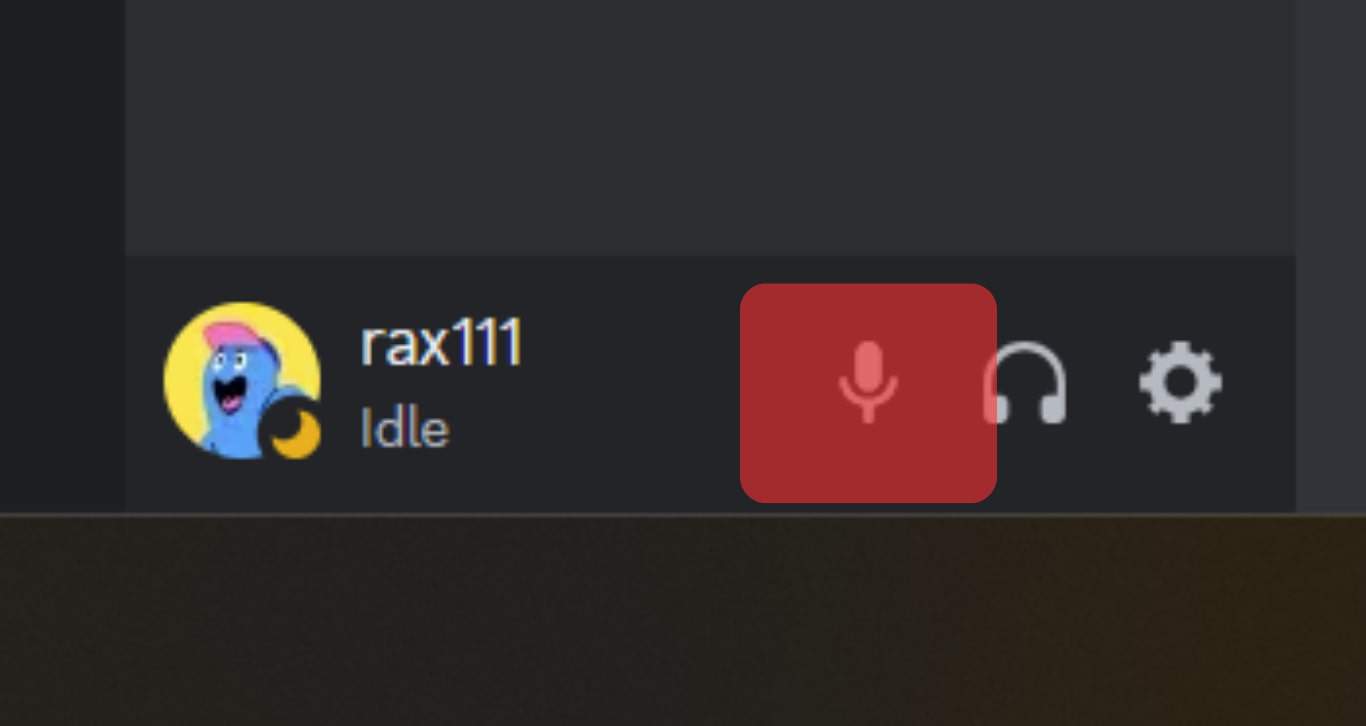
When you no longer wish to use the mic on Discord, click on the same icon to mute yourself.
Conclusion
When accessing Discord on Safari, you may find that Safari has disabled access to the microphone for websites.
So, access the Safari preferences and allow access to the mic.
That way, you can communicate in a voice channel.
This guide has explained everything about enabling a mic on Discord Safari.
Frequently Asked Questions
Like all browsers, access to the camera and microphone is disabled by default unless the user enables it. So, if you notice Discord is muted on Safari, it means you’ve not enabled the feature.
Open your Safari on your Mac and access the preferences section. Scroll down and access the option for websites. Next, click on the camera and mic tab. Lastly, change the access to allow and restart your Safari. With that, the microphone is now enabled on your Discord Safari, and you can use it in a voice channel.
Access your Apple menu on your Mac and open the System settings section. Click the option for Privacy and Security from the sidebar. Next, click on the microphone and locate Discord. Click the checkbox next to it to permit it to use your microphone.