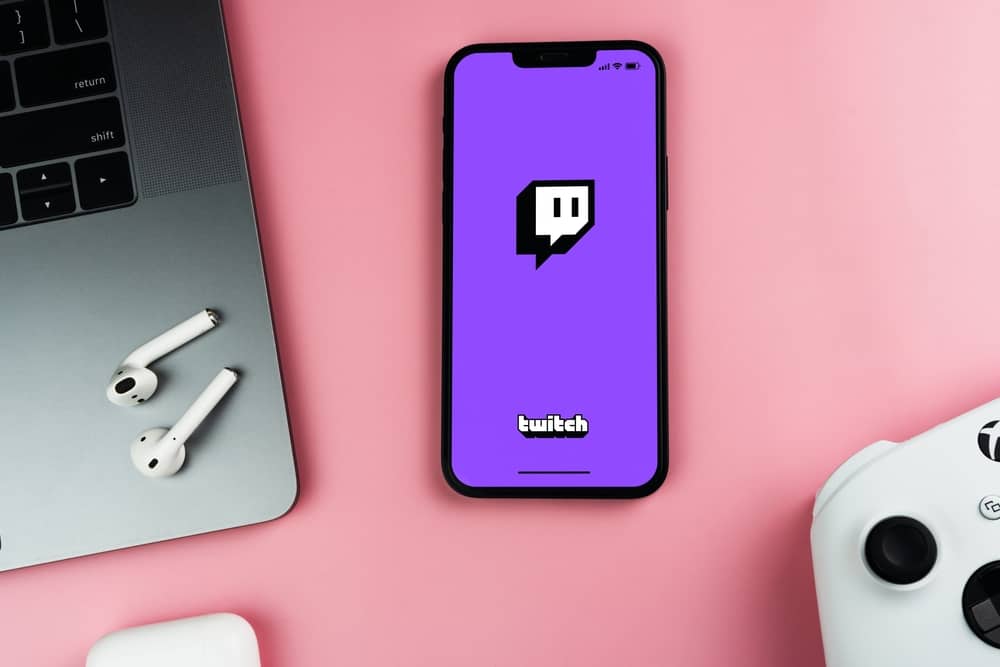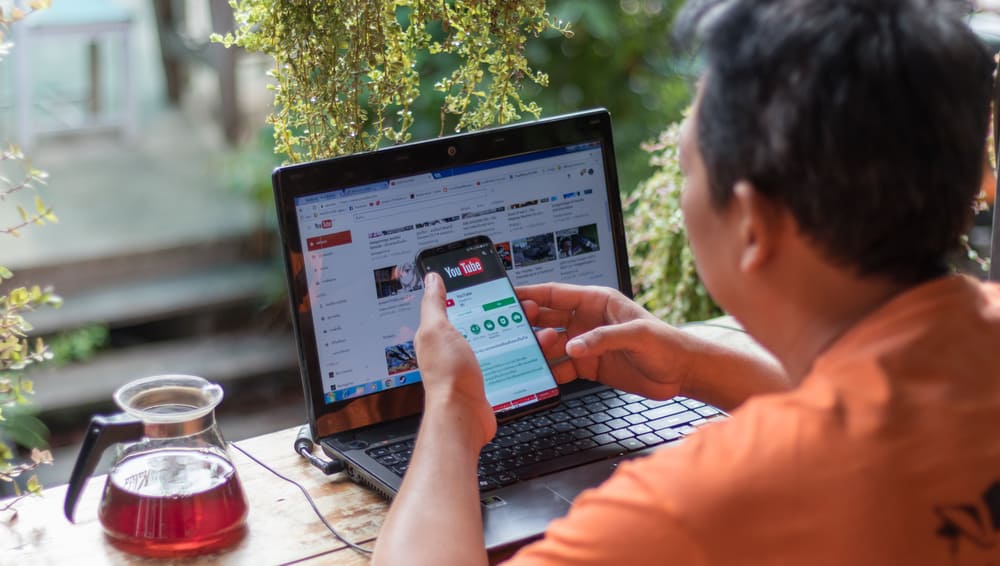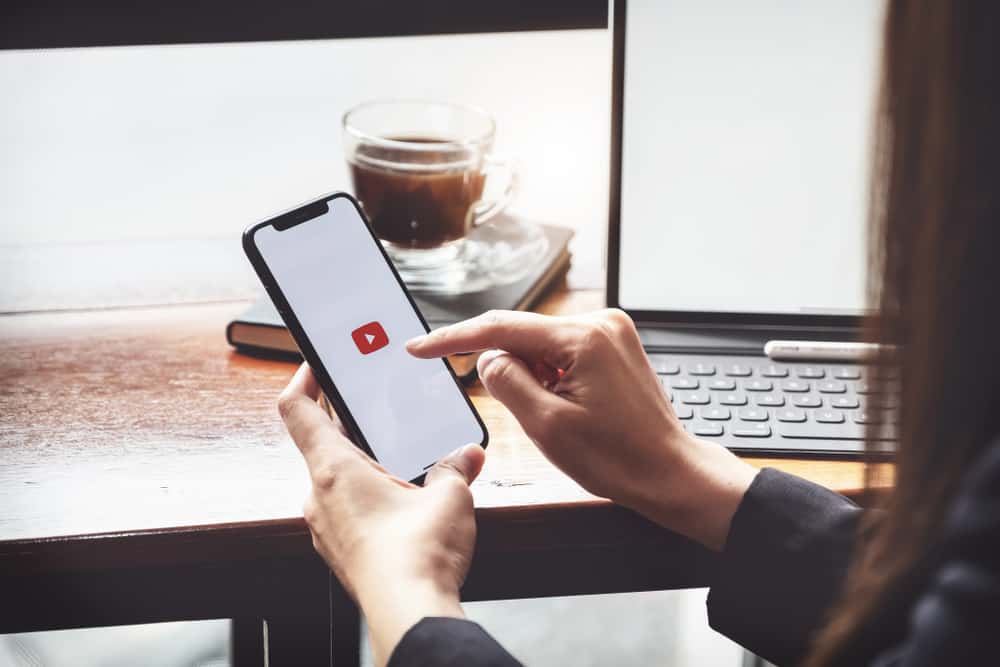YouTube is the biggest video-sharing platform that has changed how we consume content. With the ability to share videos with the world, the platform allows users to interact and connect via the comments section.
The comments section is precious for the creator as this gives insights into how well their content sits with the audience.
Sometimes, when the creator is uncomfortable, they can even turn off their comments section, particularly when they cannot bear the criticisms (or even trolls).
The good news is that you can turn on the comments whenever you are ready to face the world. Do you want to know how to turn on comments on YouTube?
To enable comments on YouTube mobile:
1. Open the YouTube Studio app, tap on the “Content” tab, and tap the three dots next to the video.
2. Select “Edit video” and tap “More options.”
3. Enable “Allow all comments” under the “Comments” tab.
Similarly, on your computer browser:
1. Access YouTube Studio, click “Content,” and open the desired video.
2. Click “Show More,” check the “Allow all comments” option, and save the changes.
YouTube comments are an integral component for every creator as these can help them in many ways. Let’s learn how to enable comments for a video or an entire channel.
Why YouTube Comments Are Important?
If you look at the beginning year of YouTube, comments were not part of the design. Later, in 2005, YouTube brought major upgrades and the ability to comment on YouTube videos. This ability turned YouTube into a social networking site, like Facebook, WhatsApp, Instagram, etc.
Currently, YouTube is the second biggest social networking platform after Facebook, with over 2.1 billion monthly active users. Additionally, YouTube is the second biggest search engine after Google.
YouTube comments are the most valuable thing for a creator. Nothing makes a day for a creator more than a positive comment from their audience on YouTube.
Monitoring the comments section is imperative for a creator for varied reasons, which are the following.
- Audience comments, particularly negative ones, can help you know where your content is lagging to improve your content.
- Instant feedback can help you do better or respond to your audiences’ misconceptions or misunderstandings.
- The more you interact with comments, the more people will likely engage in it: this will eventually reflect positively on your image and your channel’s reach.
- Audience comments can also give you ideas for future content.
- Your channel will grow when your community grows with positive interactions in the comment sections. It is your interactions that can turn your viewers into your audience.
The YouTube comments section for any video or channel can become one of the most toxic places ever. Haters and trolls can make things miserable for you with their taunts, and all this can reflect negatively on your mental health. It is better to get some help and talk to someone before all this takes a toll on your mental health.
How To Enable YouTube Comments
Before we learn how to enable YouTube comments, you should know you can do that for a specific video and your entire channel. Let’s learn how to do that.
Note that you can only turn on/off the comments section of your videos on your channel or the channel you manage, and not of others.
Enabling Comments on a Specific Video
Mobile
To enable comments on your specific video, follow these steps on mobile.
- Download the YouTube Studio app on your mobile device (Android or iOS).
- Sign in with your YouTube (Google) account.
- Now, tap on the “Content” tab at the bottom.
- Find the video you want to turn off the comment section and tap on the three dots next to it.
- Select “Edit video” from the menu, then “More options.”
- Now, tap on the “Comments” tab and select “Allow all comments” to turn on the comments on the video.
- Confirm by tapping “Allow all” on the pop-up and tap “Save.”
Alternatively, you can do it on the YouTube app.
- Launch the YouTube app.
- Tap on the profile avatar, and select the “Your channel” option from the menu.
- Tap on “Manage videos.” then “three-dots” next to the video you want to turn on the comments.
- Select “Edit,” then “Comments,” and select “Allow all comments.”
- Confirm by tapping “Allow all” on the pop-up and tap “Save.”
Desktop
- Open YouTube on your browser.
- Click on your profile avatar and select “YouTube Studio.”
- Now, select the “Content” tab from the left panel.
- Select the video where you want to enable the comments and click on the thumbnail of it.
- Now, scroll down and click the “Show More” option.
- Under the “Comments and ratings” section, check the “Allow all comments” option.
- Hit the “Save” button to save changes.
Enabling Comments on Entire Channel (Default Settings)
- Open YouTube on your browser.
- Click on your profile avatar and select “YouTube Studio.”
- Now, click the “Settings” option from the panel on your left.
- Select “Upload defaults” from the window, then open the “Advanced Settings” tab.
- Under the “Comments” section, check “Allow all comments” and hit the “Save” button.
Note that you cannot change these default settings on mobile.
Round Up
The YouTube comments section allows you to engage with your audience. If people in your comments section get a nuisance, know you can disable the comments for the specific video and your entire channel as a default setting.
Similarly, you can enable comments if you can face the world now by following the steps we explained in this article for YouTube mobile and computer.
So, play around as you like with your comments and do things how they make sense to you.