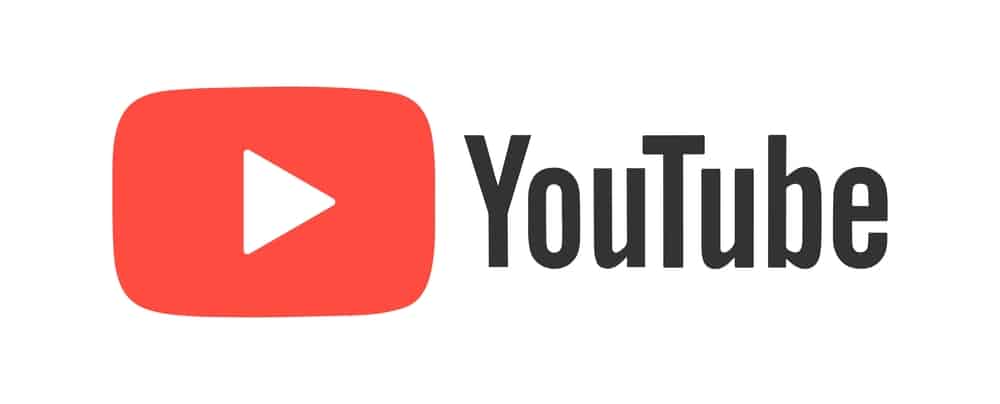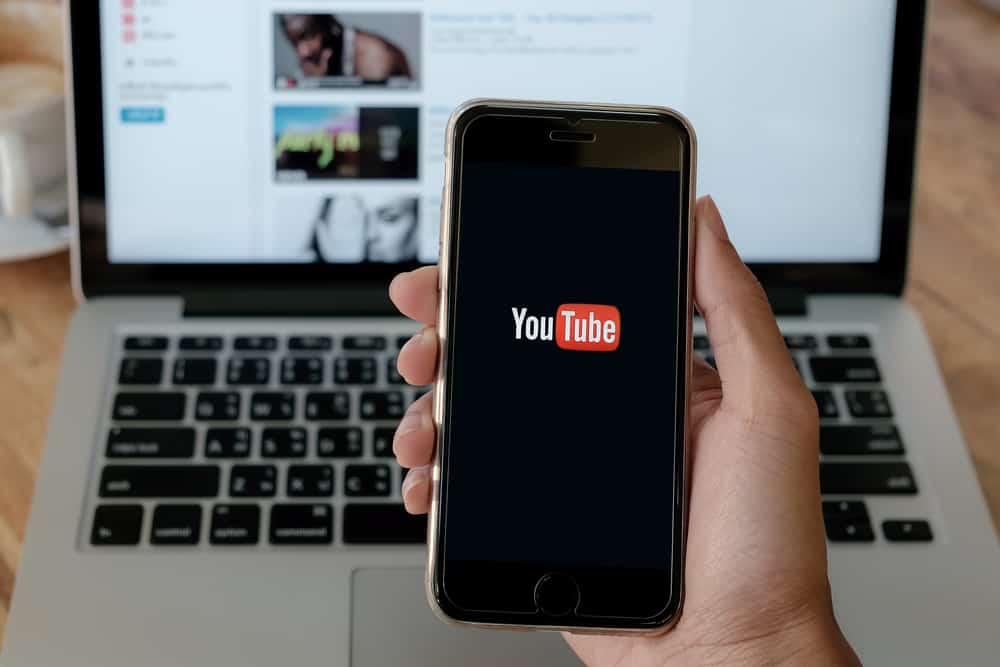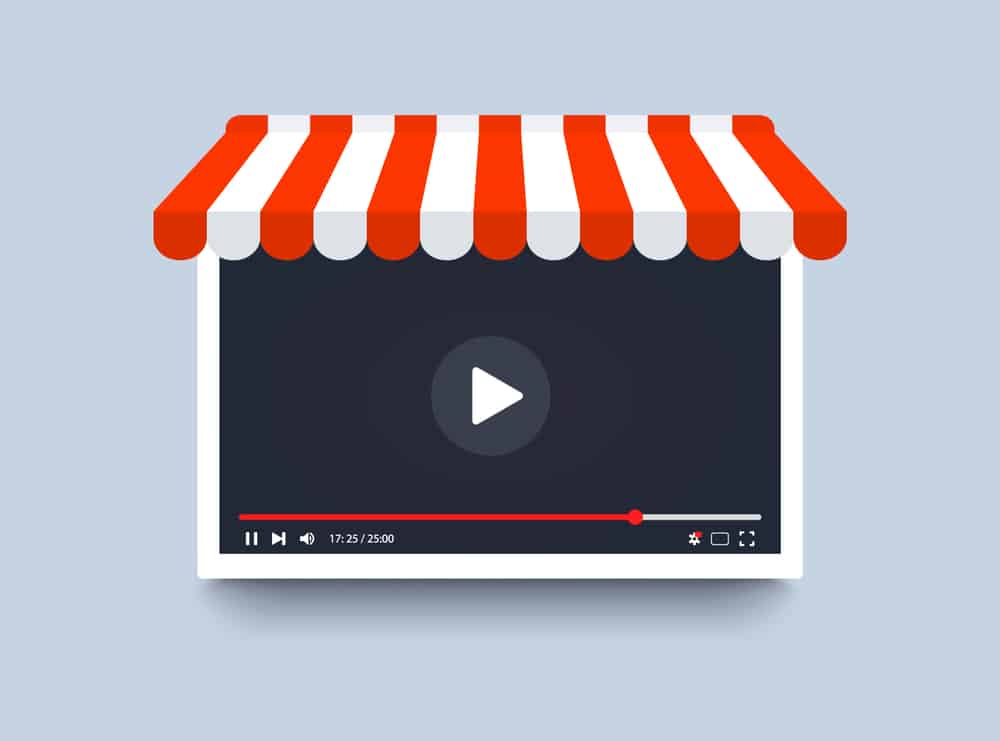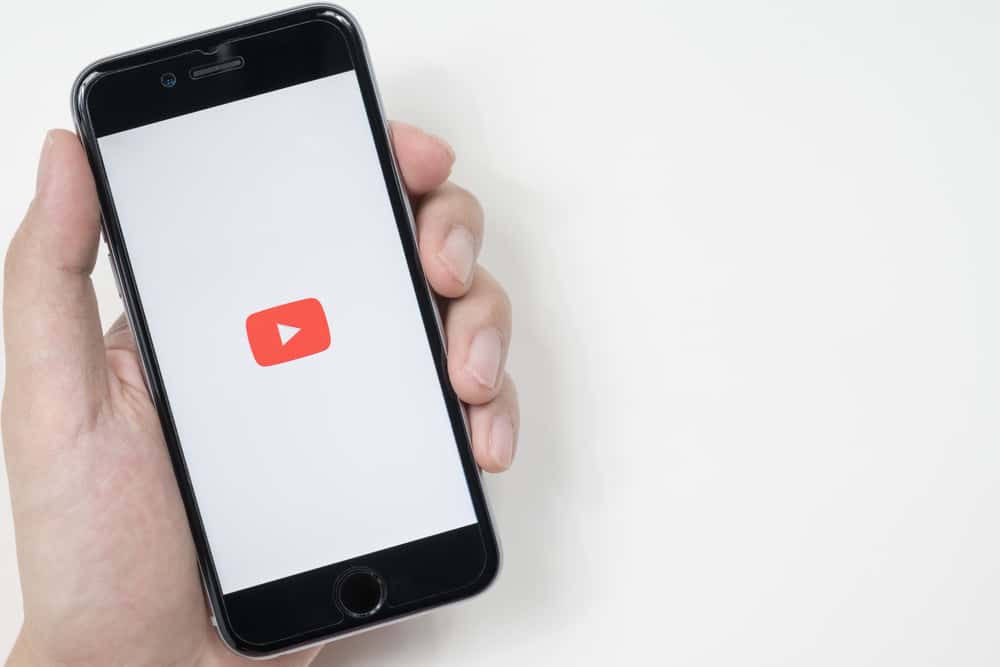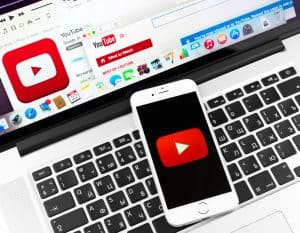YouTube is an excellent app for accessing different videos uploaded by various creators.
When you have YouTube on your device, you may get a case where you feel it’s no longer helpful.
Perhaps it’s taking plenty of space, or you wish to disable it for other reasons, such as keeping your kids away from it.
Whatever the case, we will show you how to disable the YouTube app.
On your iOS, the ideal way to disable the YouTube app is by uninstalling it. Open your iOS and find the YouTube app. Long-press on the app and select “Remove App.” Tap the “Delete App” and then “Delete” to confirm your action. You can’t uninstall the app on Android, but you can disable it. Open the Settings app and find YouTube under “Apps.” Hit the “Disable” button.
Why disable the YouTube app? What happens when you disable it? This post answers all questions regarding disabling the YouTube app while offering the steps to follow to disable the YouTube app on iOS and Android. Take a look!
Why Disable the YouTube App?
YouTube is a video-sharing platform owned by Google. The app comes pre-installed on Android devices, and you can install it on iOS devices.
The YouTube app lets you open and enjoy different videos from different channels.
While YouTube is excellent in giving you fun and access to millions of free videos, you may wish to disable it at some point.
Here’s the thing: everyone has their reason for wanting to disable the YouTube app. Below are the common explanations.
- You want to keep it away from your kids.
- YouTube app is taking up plenty of storage space on your device.
- You no longer need YouTube to operate on your phone.
Whatever your reason, you can disable the YouTube app at any point. When disabled, the YouTube app is rendered useless and will only function once enabled.
The goal is to “freeze” the app so that it won’t take up any more space on your device, as no data or cache will be stored in the disabled state. Besides, you can’t use it unless you enable it.
Can You Disable the YouTube App?
Well, disabling the YouTube app is an alternative to thoroughly removing the app on your phone.
In the case of iOS, you can quickly turn off the YouTube app by uninstalling it.
However, YouTube comes pre-installed on Android phones. Thus, you can’t uninstall it; instead, you can disable it from the settings.
How To Disable the YouTube App
If you are at that point where you must disable the YouTube app, we will guide you on what steps to take.
We will present the approaches to use for Android and iOS. Follow along.
On iOS
YouTube is available as a third-party app on iOS. Thus, the quickest way of disabling it is by uninstalling it.
Follow these steps:
- Open your iOS device.
- Find the YouTube app on your Home Screen.
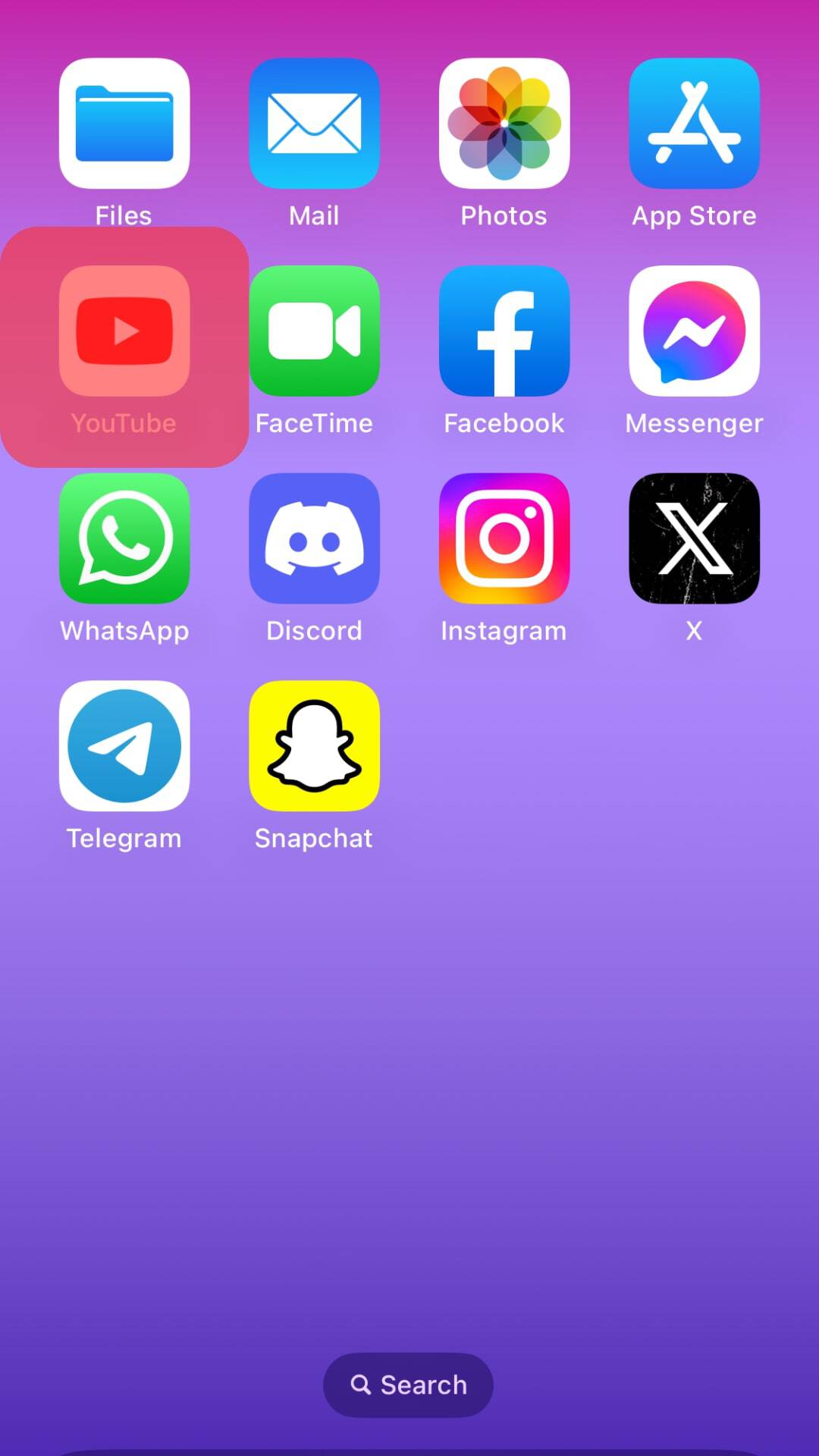
- Long-press on it and tap the “Remove App” button.
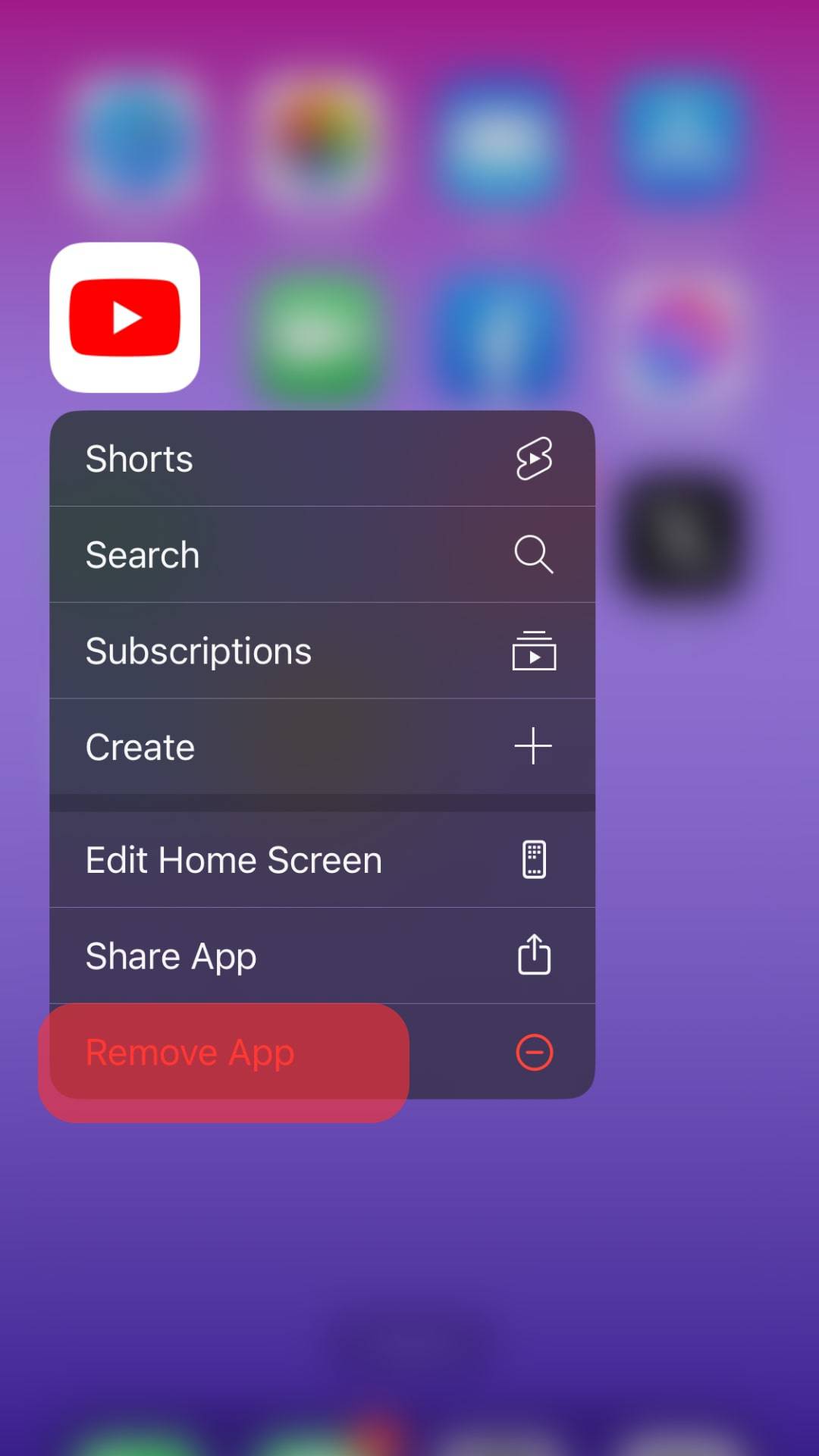
- Tap on the “Delete App” option.
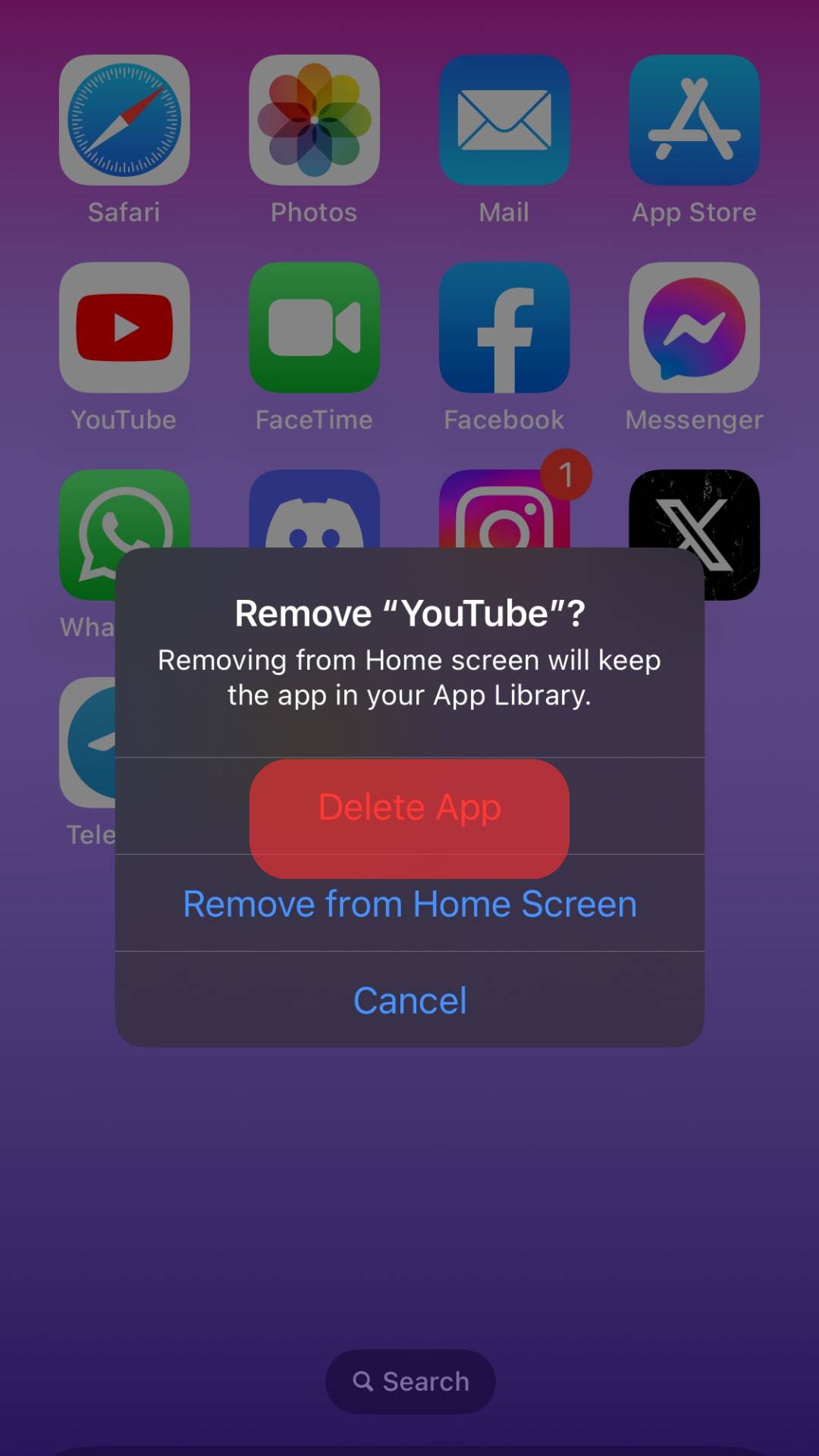
- Lastly, hit the “Delete” button to disable the app from your device.
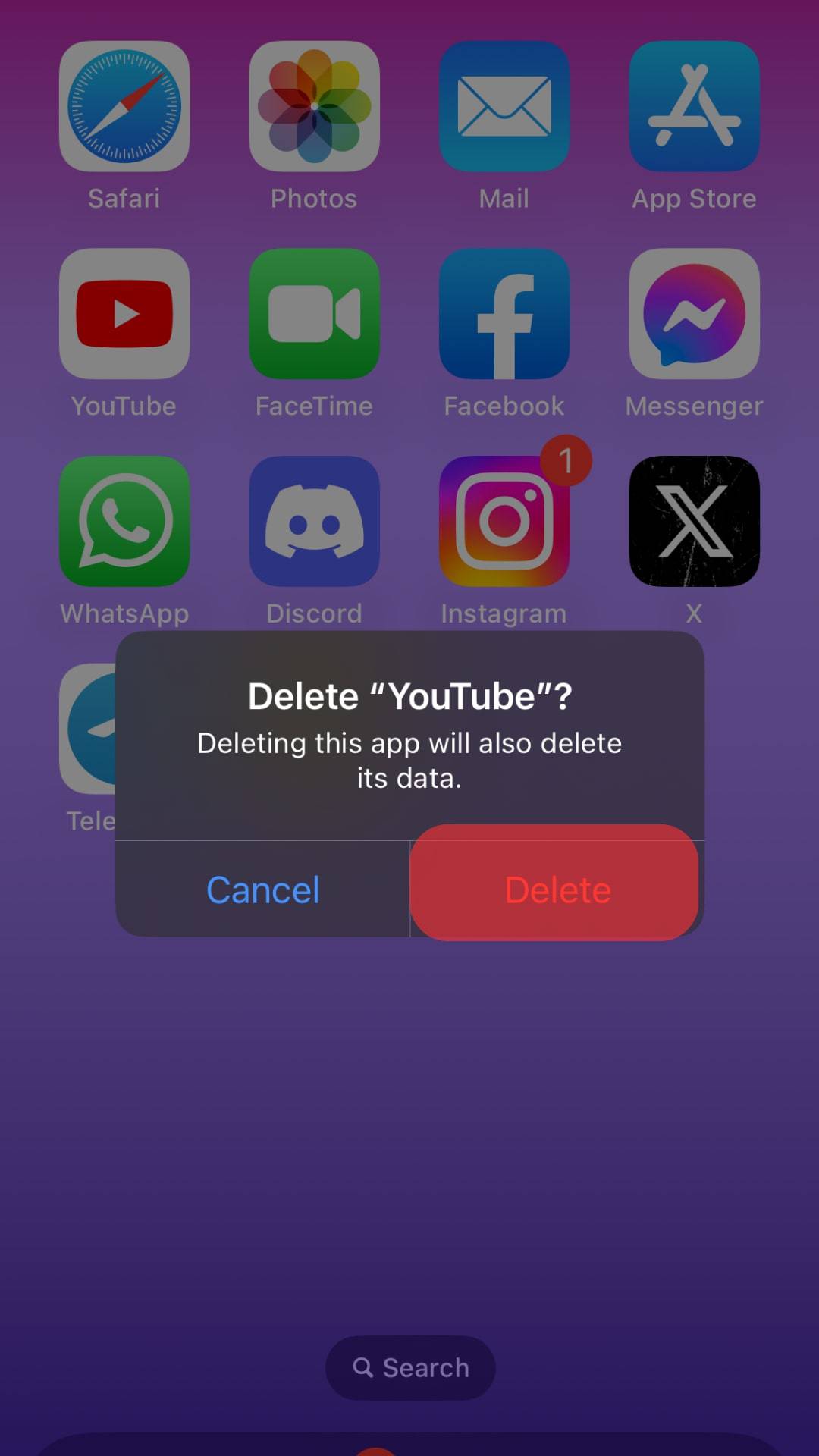
The next time you want to use the YouTube app on your iOS, you must install it from the App Store and sign in to your account.
On Android
Google owns YouTube. Thus, any Android phone comes with YouTube pre-installed.
YouTube takes plenty of space, and you can disable it and clear its cache and data with the steps below:
- Open the Settings app on your phone.

- Tap the “Applications & Permissions” option.

- Select “Apps.” If you don’t see all the apps yet, tap “App manager.”

- Search for “YouTube” and tap on it.
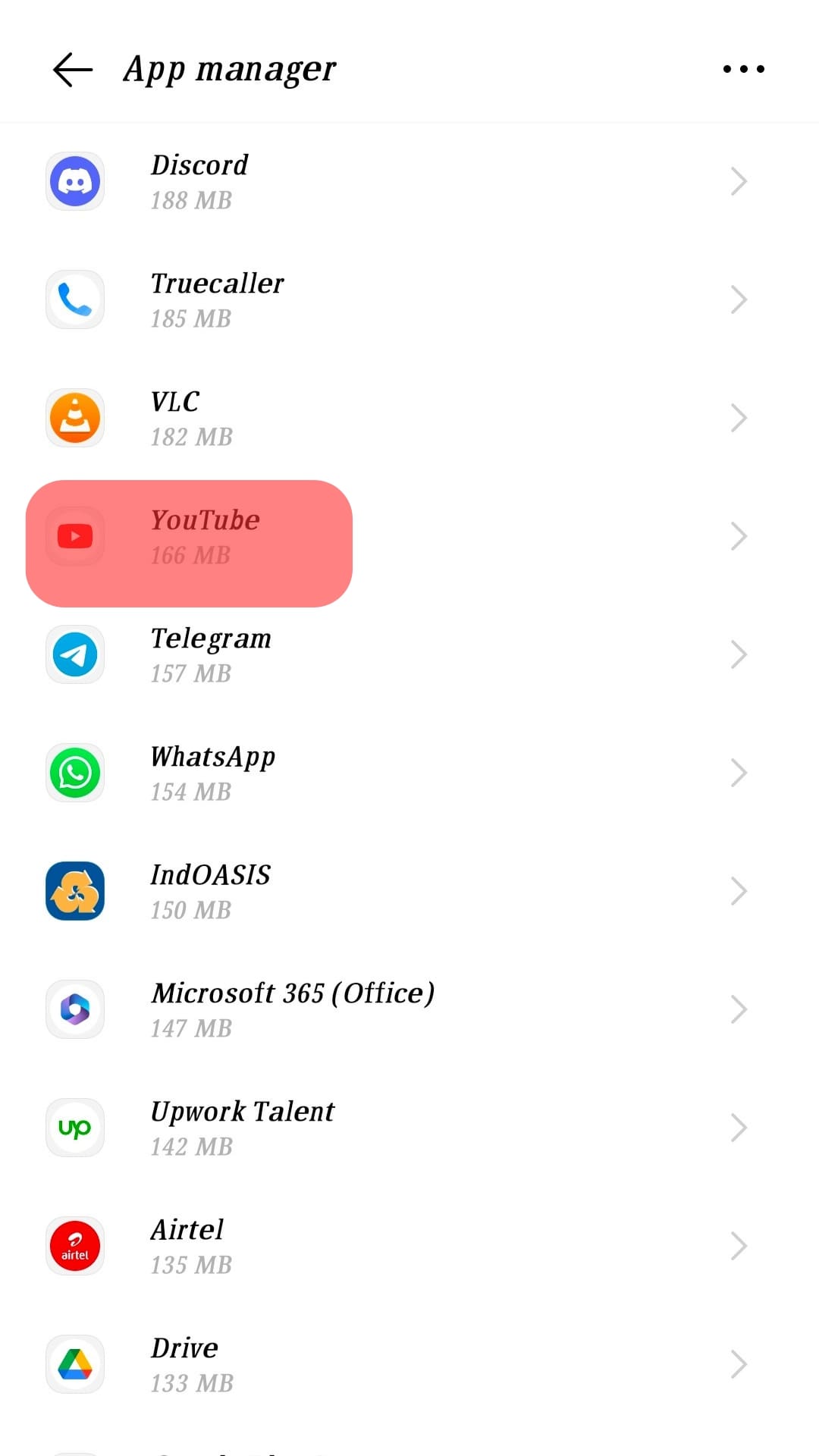
- On the YouTube app window, tap the “Internal storage” option.
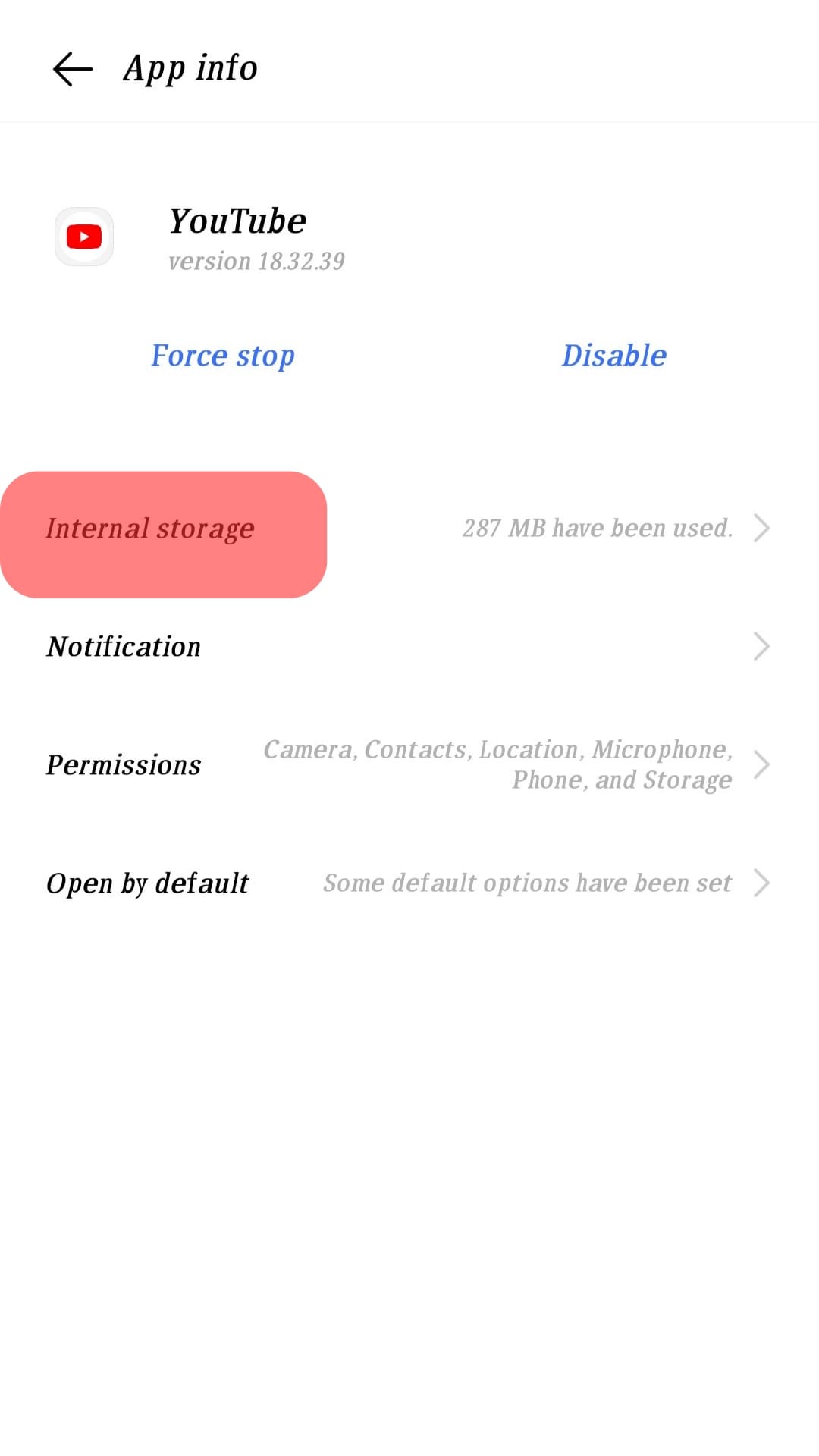
- Tap the “Clear data” and “Clear cache” buttons.
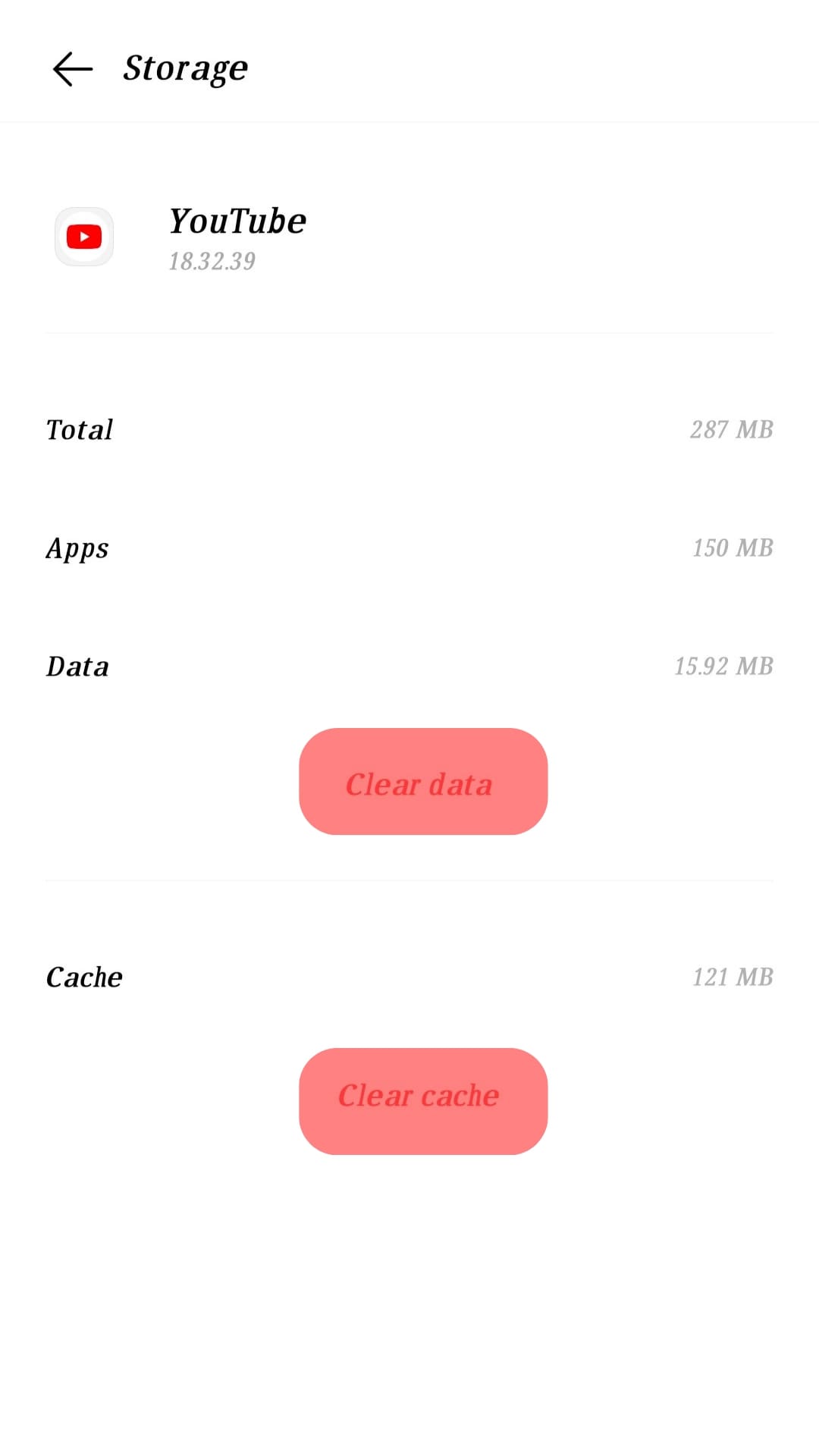
- Lastly, tap the “Disable” button on the page where you tapped “Storage.”
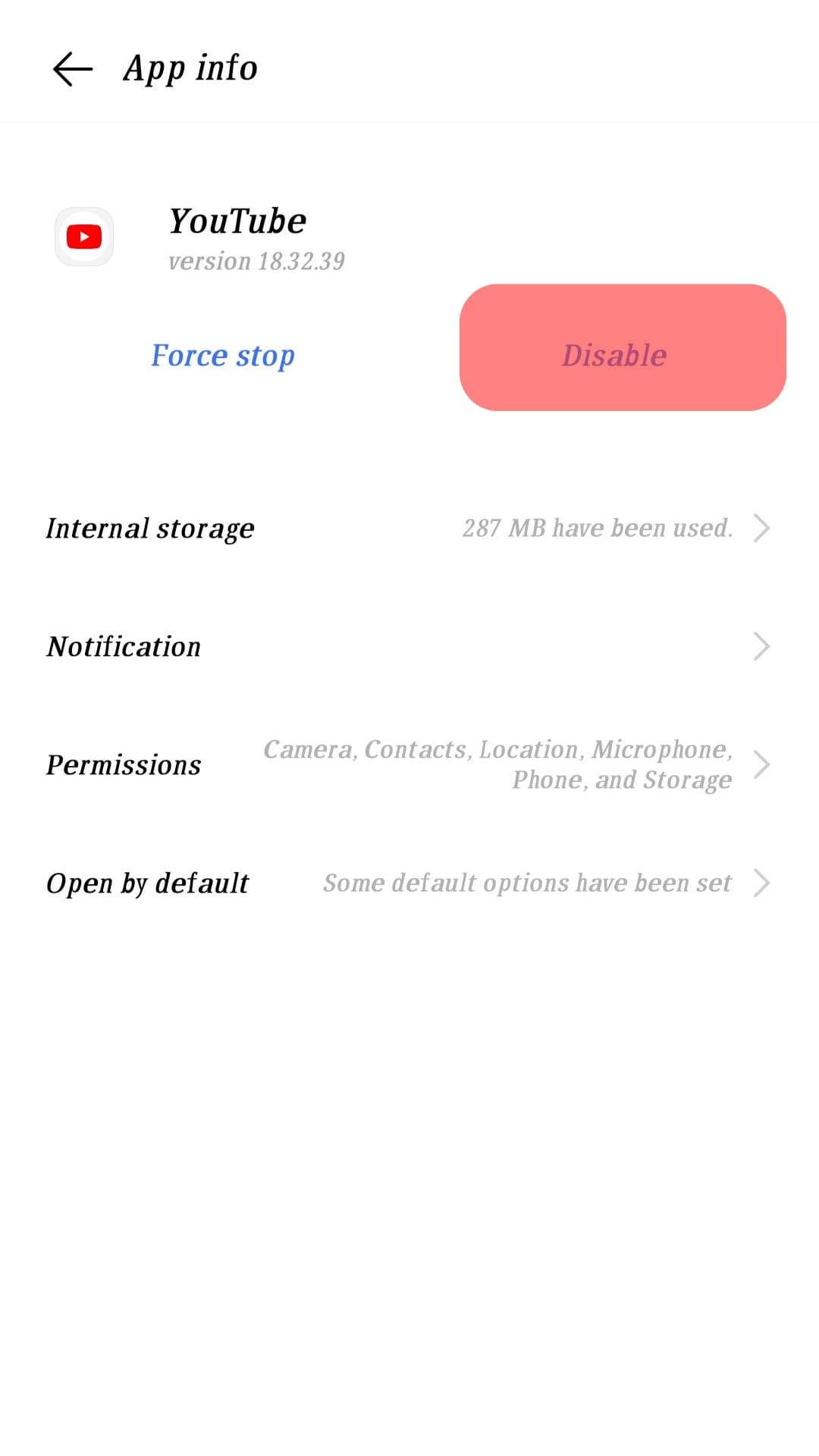
A confirmation prompt will appear. Tap the “Disable” option to confirm your action.
Conclusion
You can disable the YouTube app on Android by accessing the list of available apps.
For iOS, you can disable it by uninstalling it.
This post has detailed the steps for disabling the YouTube app on Android and iOS.
Hopefully, your case is solved.