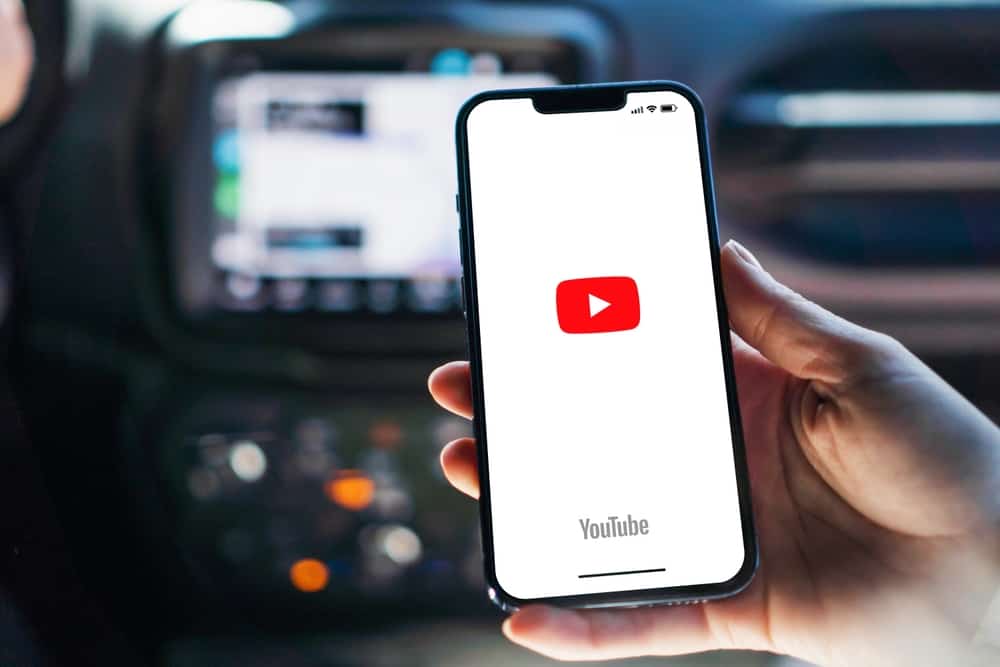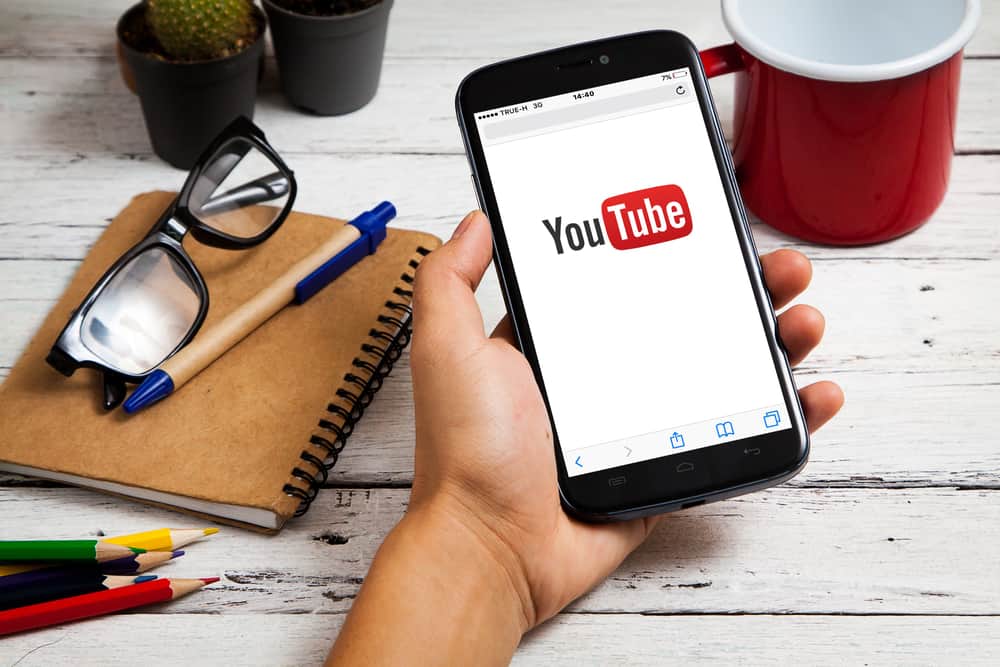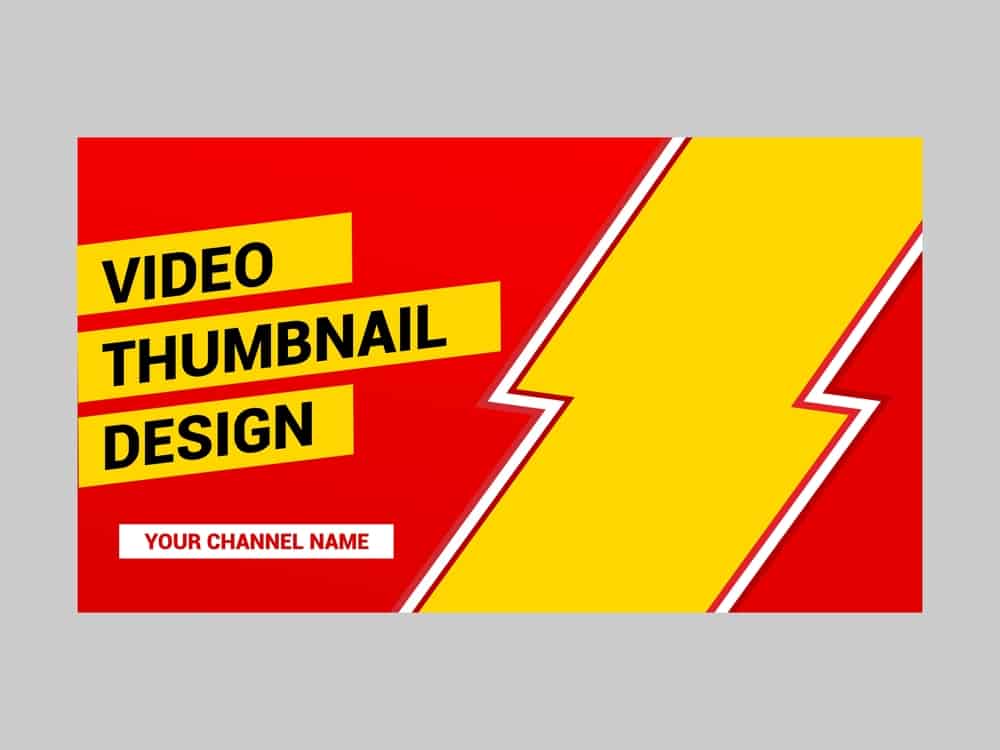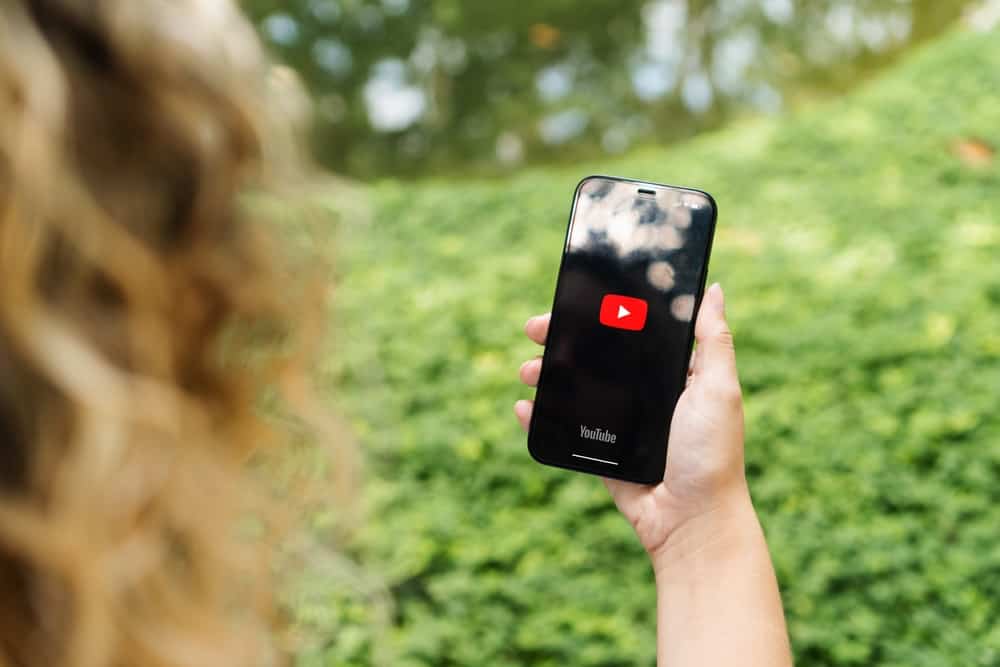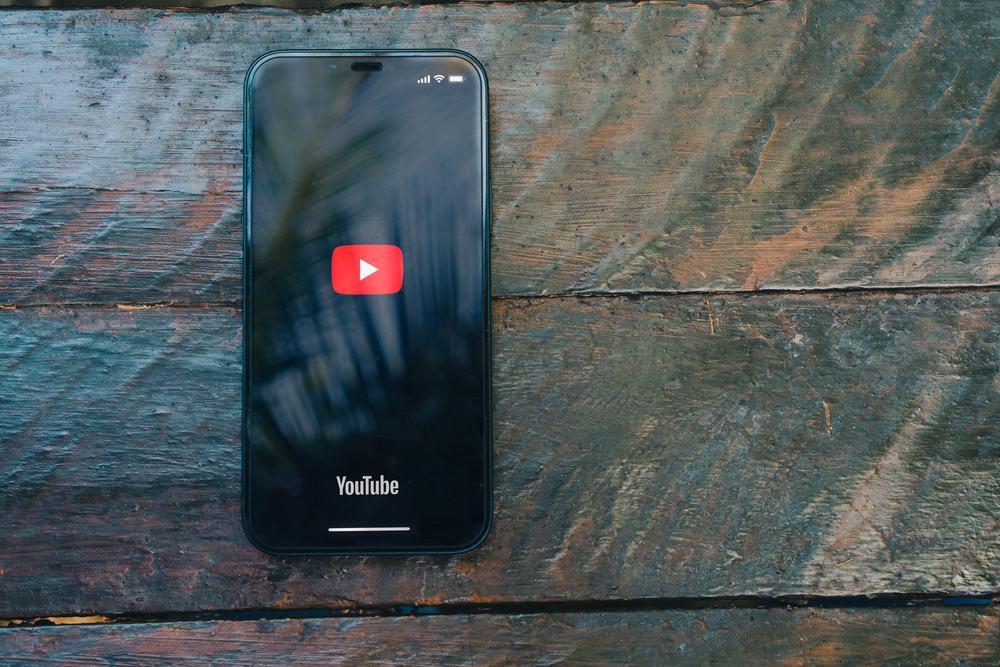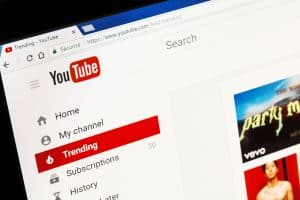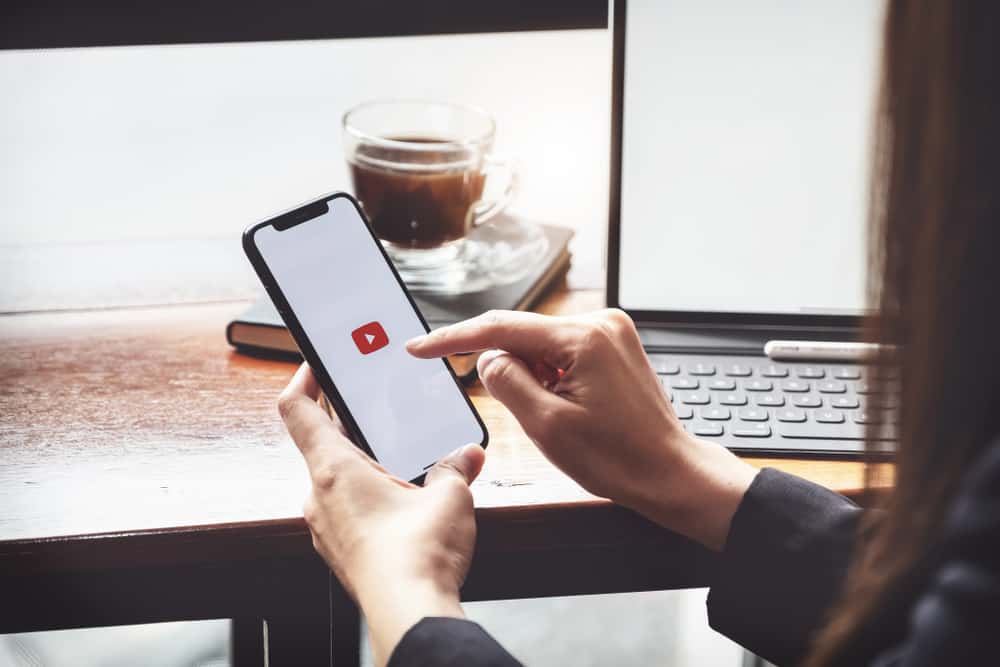
In the digital era, watching YouTube videos has become more fun for all groups of people. YouTube videos have become an effective way of entertaining people because anyone can enjoy them despite geographical boundaries. Additionally, even deaf people can watch the videos when captions accompany them.
So, how can you add captions to YouTube videos? Using automatic captions is the easiest way to add captions to your YouTube videos, but it may not always be available. Open YouTube Studio, select “Subtitles” from the left sidebar menu, and choose the video you wish to edit. Click “Add Language,” choose the language you used in the video, and click “Add.” You can choose to upload a file or use “Auto-Sync.”
Adding captions to YouTube videos can be hard if you are new to YouTube. If you want an easy way to add YouTube captions, this post has explained simple steps. Moreover, it has explained what YouTube captions are. Let’s start!
What Are YouTube Captions?
Many people have always used captions interchangeably with subtitles, but they are different. While subtitles can be added in a different language from the video, captions are always in the same language as the one used in the video.
The main purpose of captions is to ensure deaf people can easily enjoy YouTube videos. Captions are presented in the same language as the one used in the video, including background sounds and other features like notifications when the speaker changes.
Therefore, when you want deaf people to view your content easily, adding captions is the best way to achieve your goal.
How To Add Captions to YouTube Videos
Adding captions to YouTube videos is an excellent technique when you want all groups of people to view your content.
Captions are added the same way as subtitles, although one must select the language used in the video. As explained in this section, numerous ways of adding captions on YouTube exist.
Method #1: Add Caption to YouTube Videos Using a File
When you want your video on YouTube to have captions, you can transcribe it manually in a file and then add the file to YouTube. In this case, you can use an editing tool like Notepad, as explained below.
- Launch your preferred text editor, like Notepad.
- Choose your format for creating subtitles.
- Click on “File,” then tap the “Save As” option.
- Under the “File name,” type the name and ensure it ends with “.srt.” For example, “MyFile.srt.”
- Under the “Save as type” option, select “All Files.”
- Choose “UTF-8” under the “Encoding” drop-down menu to enable the saved file to function properly.
- Click on the “Save” button.
- Open YouTube Studio.
- Choose the “Subtitles” option from the left menu.
- Click on the video where you want to add captions.
- Click on “Set Language,” choose the language, and click “Confirm.”
- Alternatively, click the “Add Language” button and choose the language.
- Click the “Add” button from the selected language row and under the “Subtitles” column.
- Choose to add captions from a file by clicking “Upload file.”
- Select either “With timing” or “Without timing,” then hit “Continue.”
- Select the file containing the captions.
- Click on “Save.”
Method #2: Use Auto-Sync
This method lets you enter captions and subtitles while watching the video. The transcript text is inserted in the same language as the one used in the video.
But, before you choose this method of adding captions, it is important to know that videos longer than an hour or having poor audio quality will have poor captions.
- Sign in to YouTube Studio.
- Click on “Subtitles” from the left menu.
- Open the video where you want to add captions.
- Click “Add Language” and choose the preferred language.
- Hit the “Add” button.
- Choose the “Auto-Sync” option.
- Type in the captions or enter a transcript file.
- Click “Edit Timings,” then “Save and Close.”
In other cases, YouTube may create captions for your videos automatically. But that can only work when the automatic captions are available for your video.
Conclusion
Creating YouTube captions can be challenging when you don’t know how to achieve that. This guide has explained two ways you can use when the automatic captions are not available for your video.