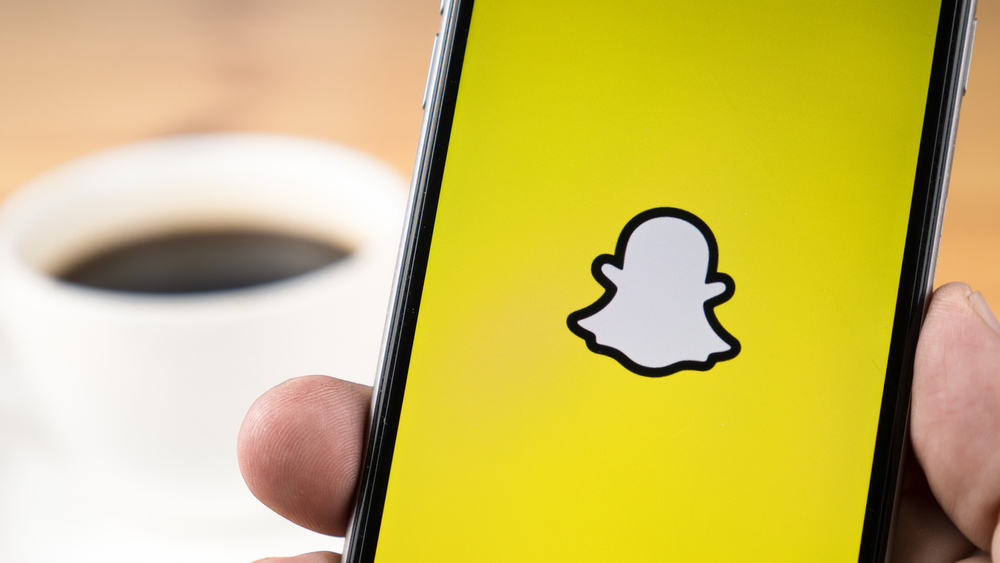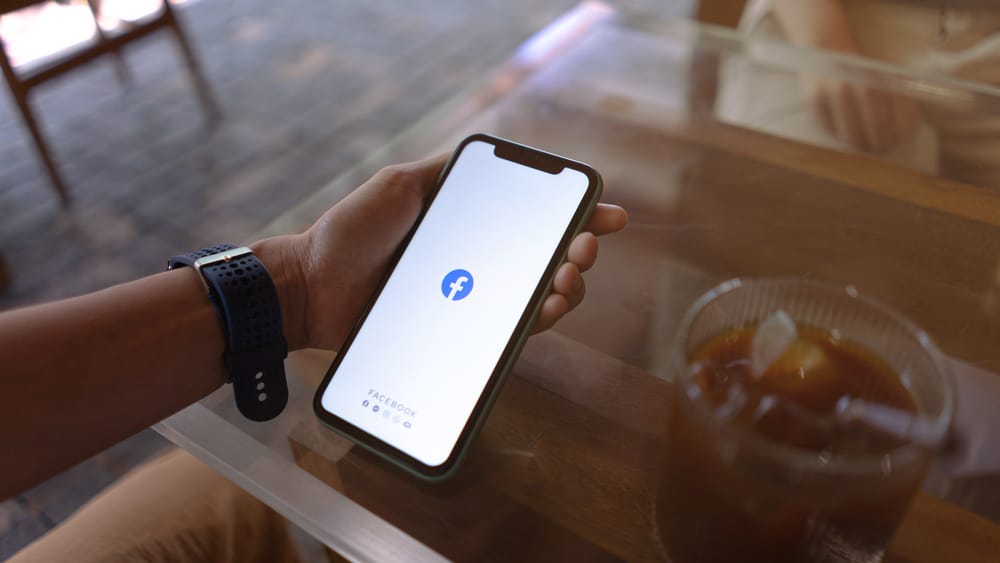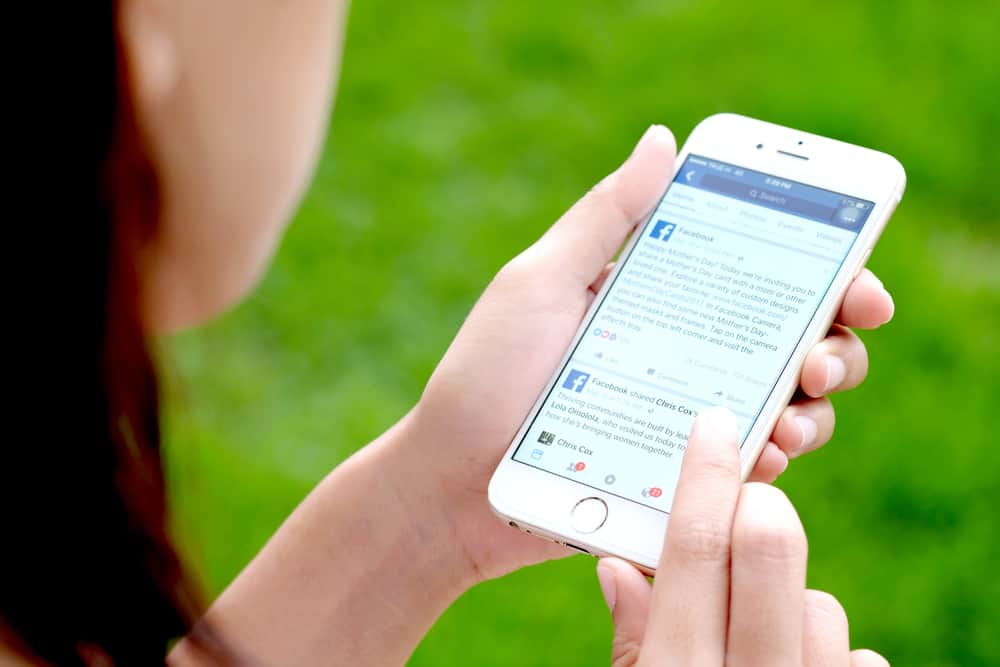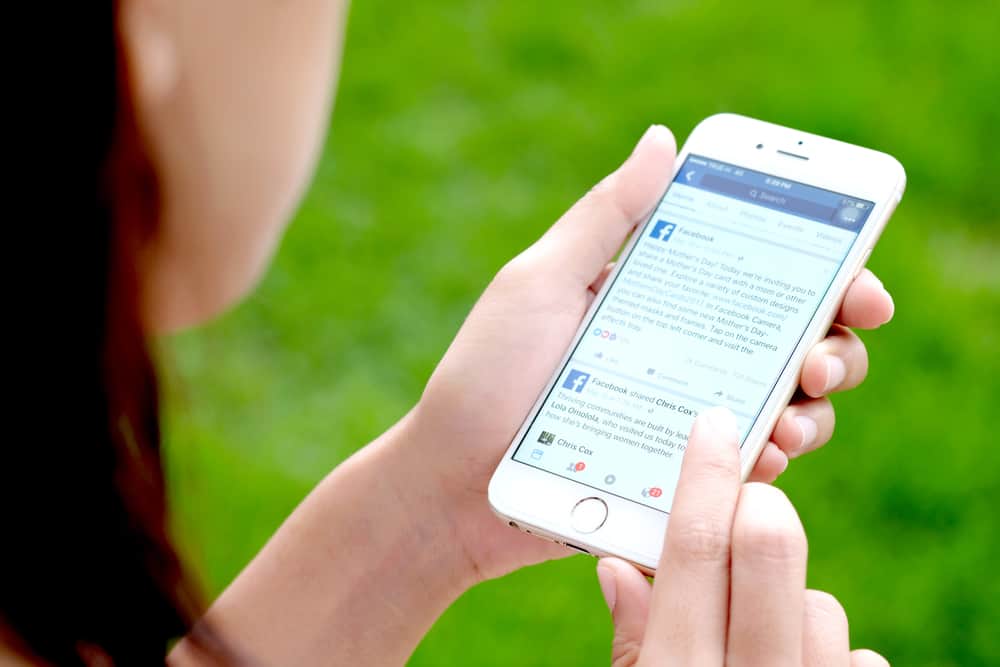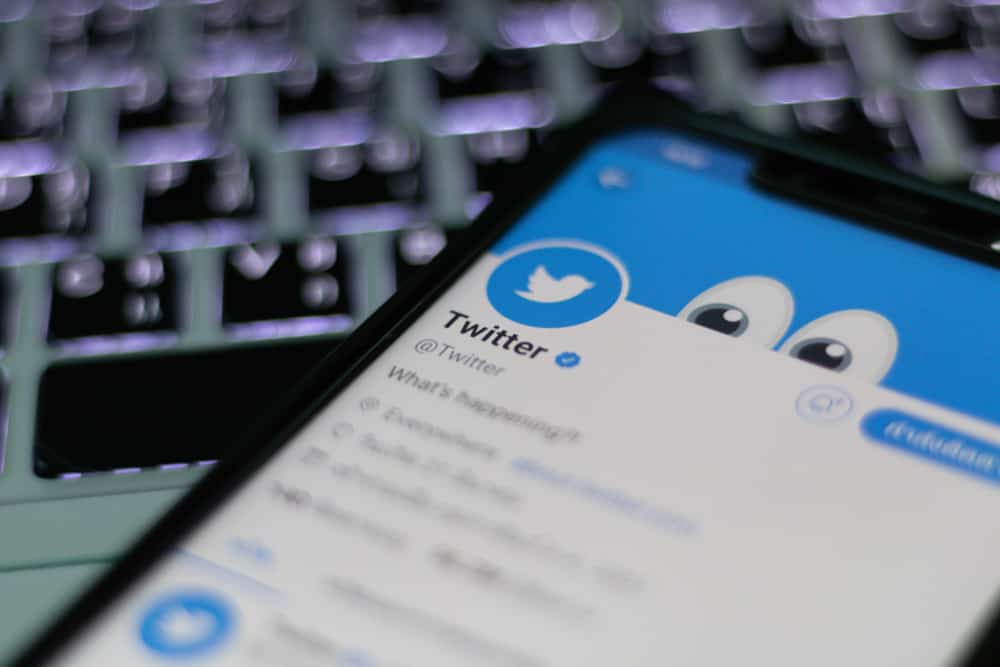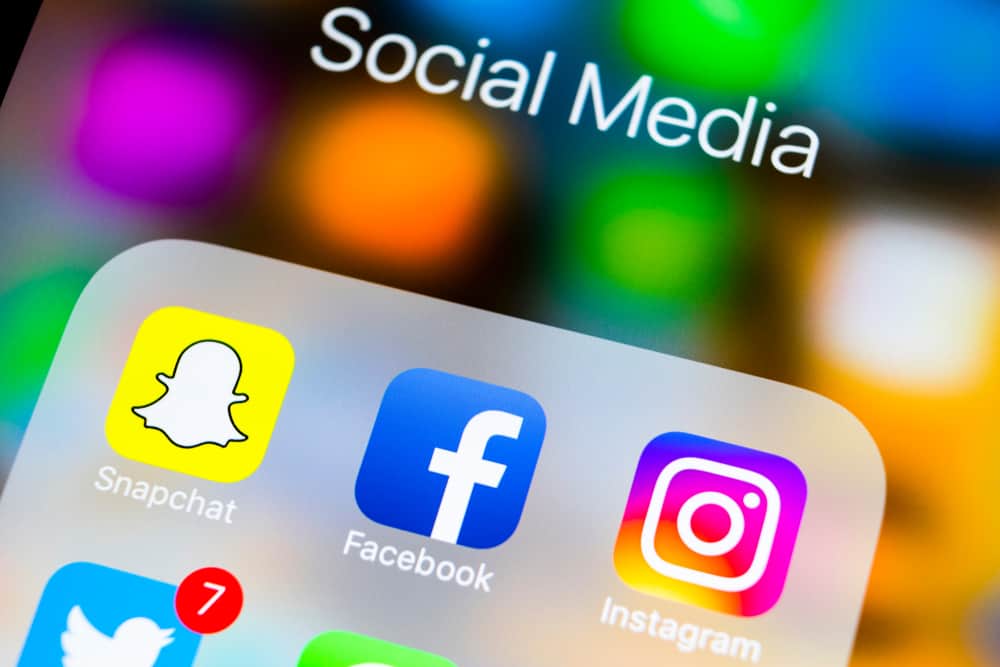
It is always fun to share your content on all your social media accounts, especially when each platform has different friends.
Snapchat allows users to share their Snaps and Stories on other social media platforms like Facebook, Twitter, etc.
Snapchat’s strategy strives to intrigue new users with its content to urge them to visit the platform and potentially join it.
So, if you are looking for ways to share fun Snapchat videos with your friends on the OG platform like Facebook, this article is specially tailored for you.
You can share a clickable link to any Story in your “Subscriptions” and “Discover” sections on Facebook. Similarly, you can share any Spotlight video on any platform by tapping on the “little arrow” on the video. Likewise, you can download any of your Snap or Story on your device or Memories and export it to Facebook. You can also paste the link to your Snapchat Story on the Facebook post or Story.
This guide will help you identify various ways to share any Snapchat video on Facebook. Let’s dive in!
Sharing Snapchat Stories and Spotlight Videos on Facebook
Snapchat rolled out this new feature in 2018. This feature allows users to share any Snapchat Story on any social media account. The idea behind this feature was to bring people to the Snapchat platform, even the non-users.
In 2017-18, Snapchat went through some financial struggles after going public. Its competitors even copied prominent features like Story, filters, and lenses.
The only way to thrive was to receive more people, even non-users, to the platform by showing Snapchat content everywhere. Thus, Snapchat introduced the “Share Story” feature.
With this feature, you can share any Story in subscriptions and the “Discover” section to any platform and even download them.
To share any Snapchat Story on Facebook, navigate to the “Discover” page or go through your subscriptions to find the video. Follow these steps:
- Launch the Snapchat app on your mobile device.

- Tap on the two people silhouette icon at the bottom.
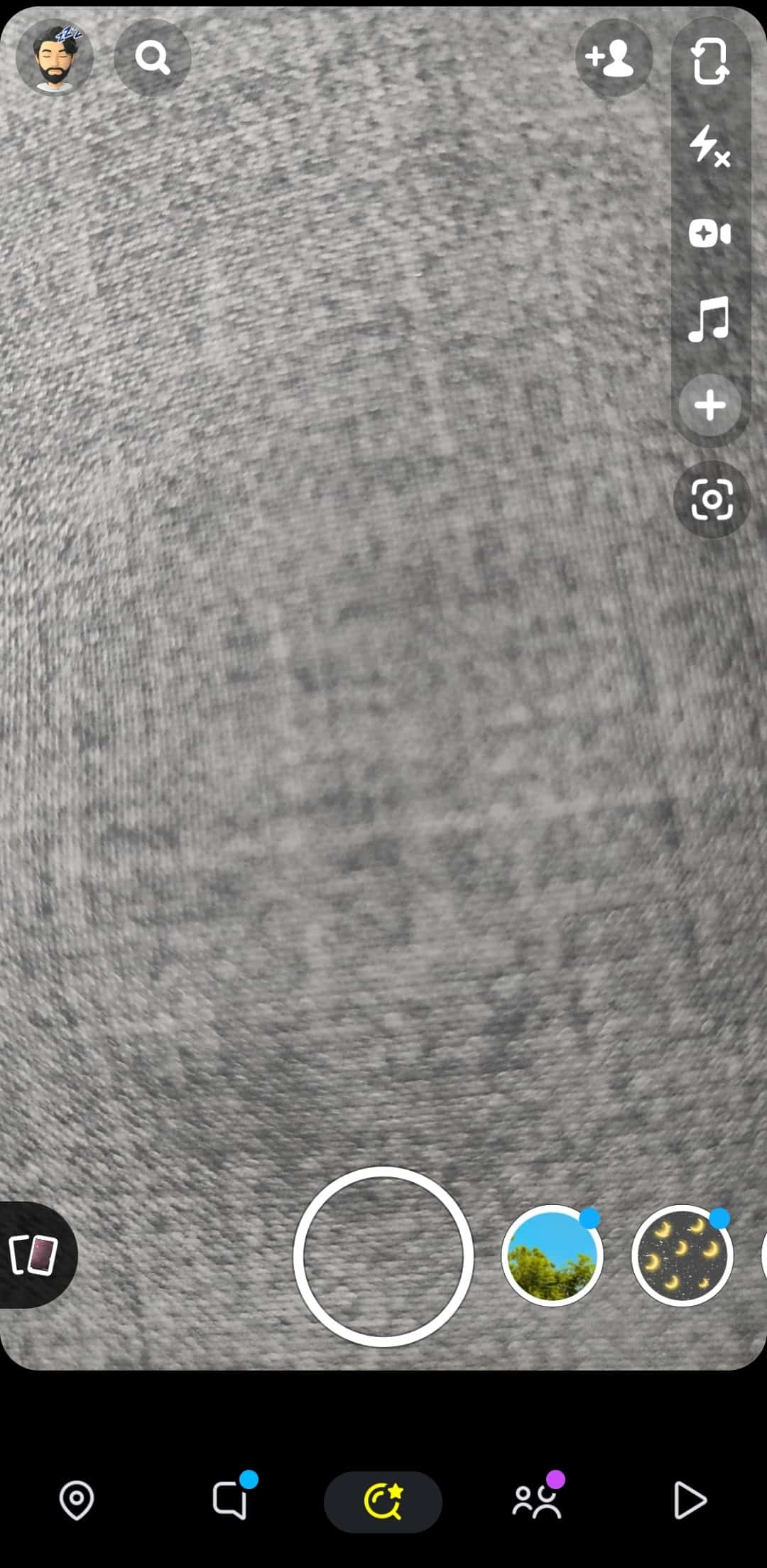
- Scroll down and open any video in the “Discover” or “Subscriptions” section.
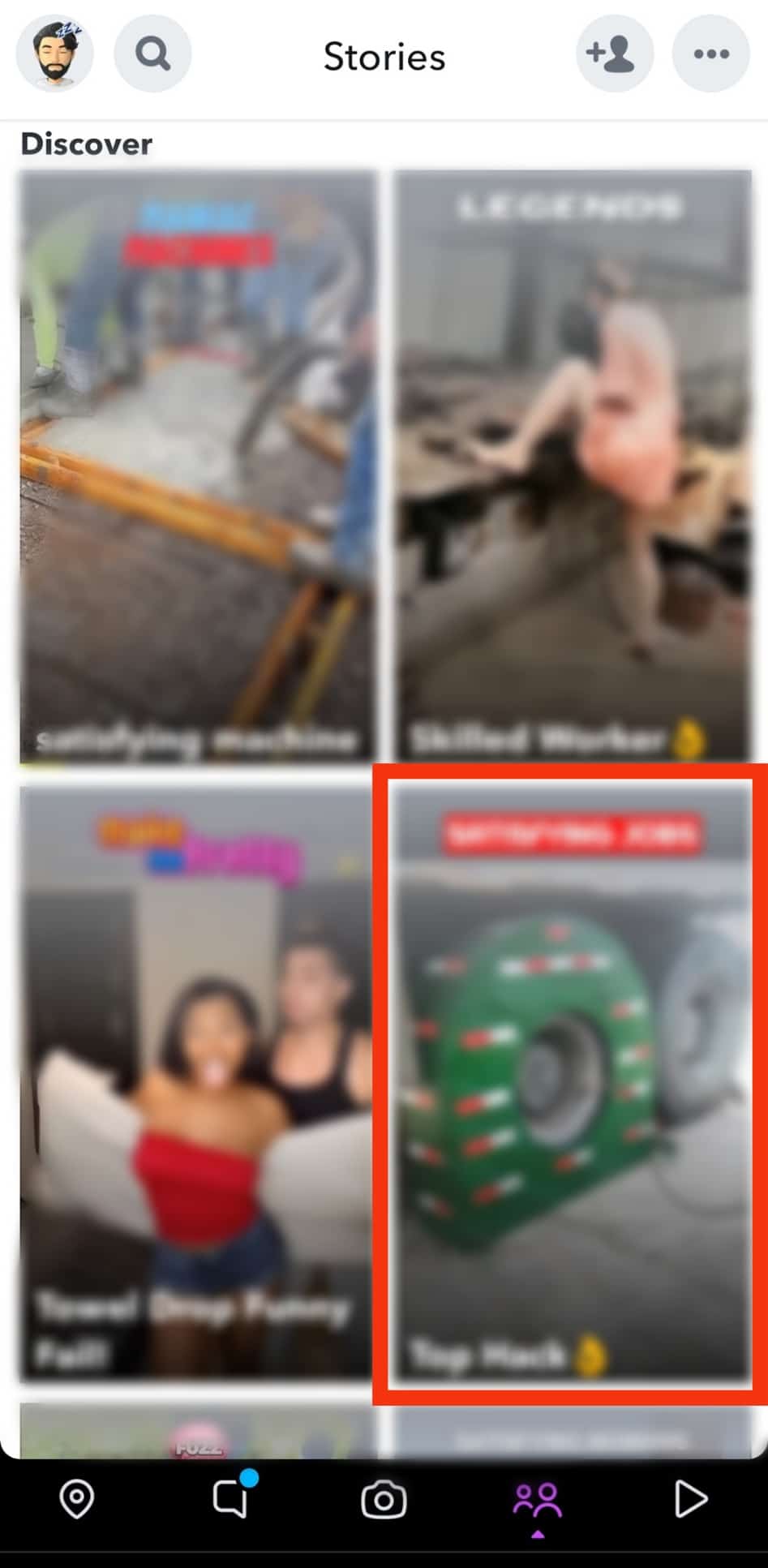
- Long-press the screen or tap the three dots in the top right corner.

- Select the “Send Snap” option.
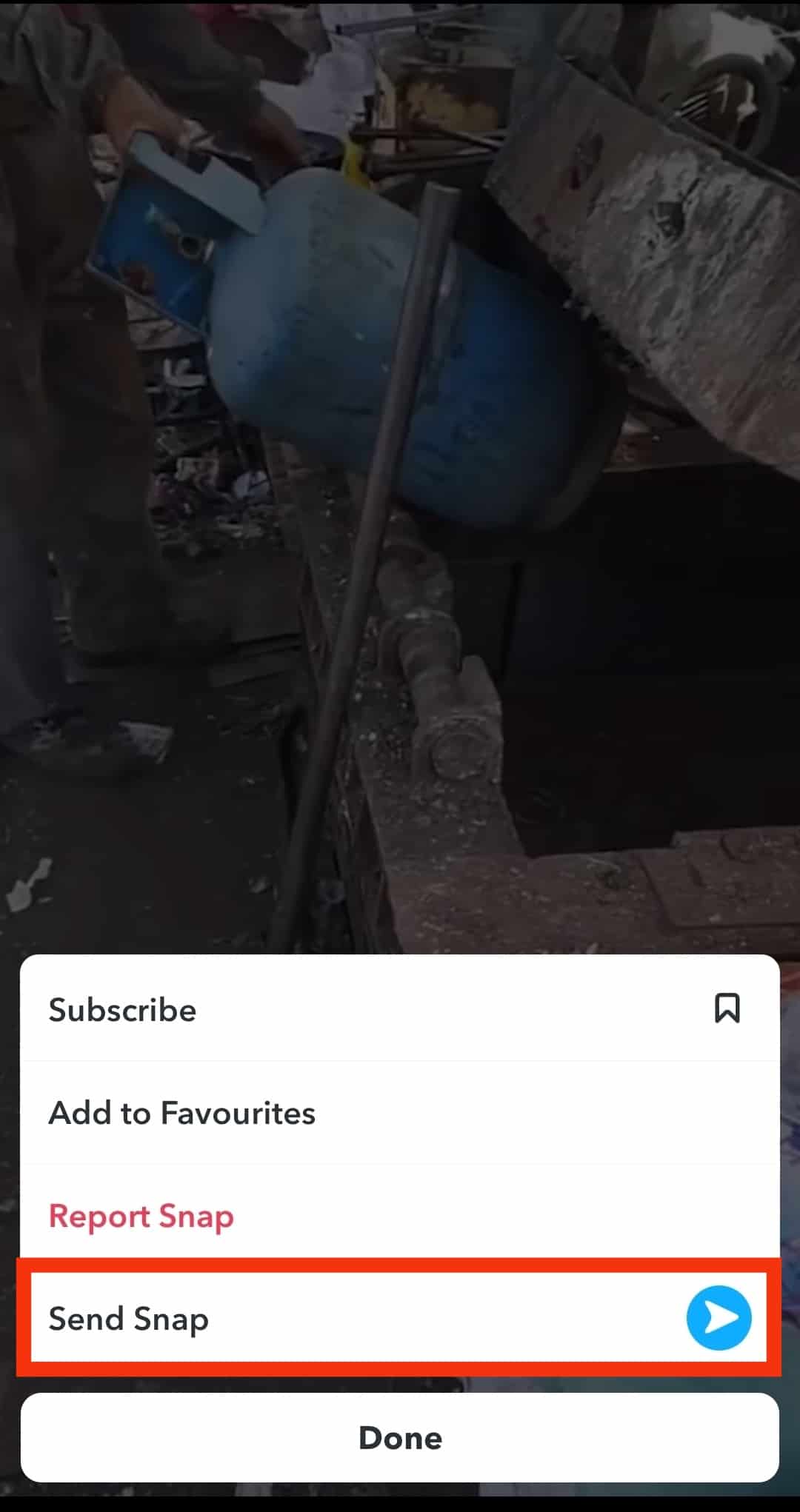
- Swipe left on the options below “Share to” and select Facebook.
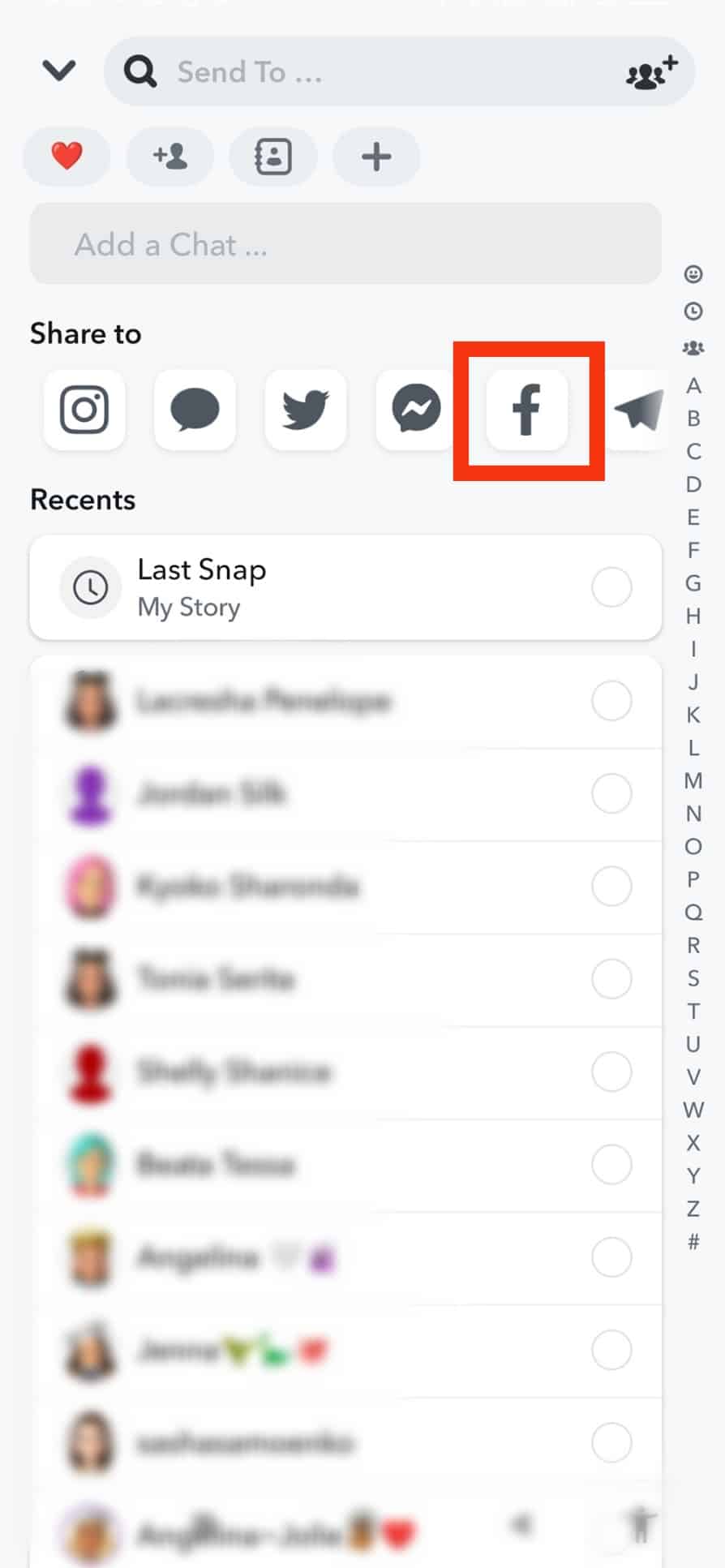
- Tap on the arrow icon in the bottom right corner.
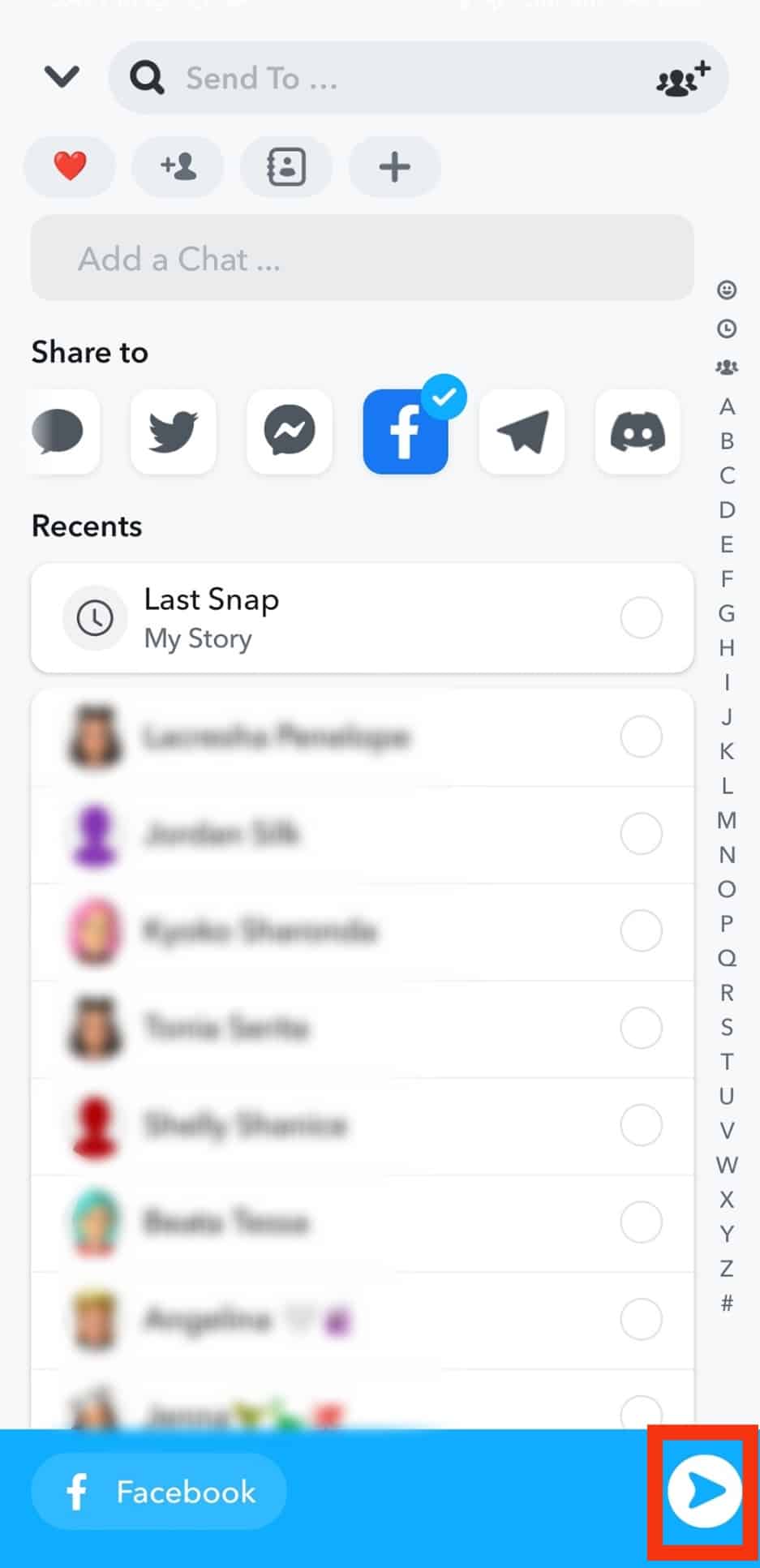
- You’ll get two options: share to “News feed” or “Your groups.” Click on the desired option to share the video.
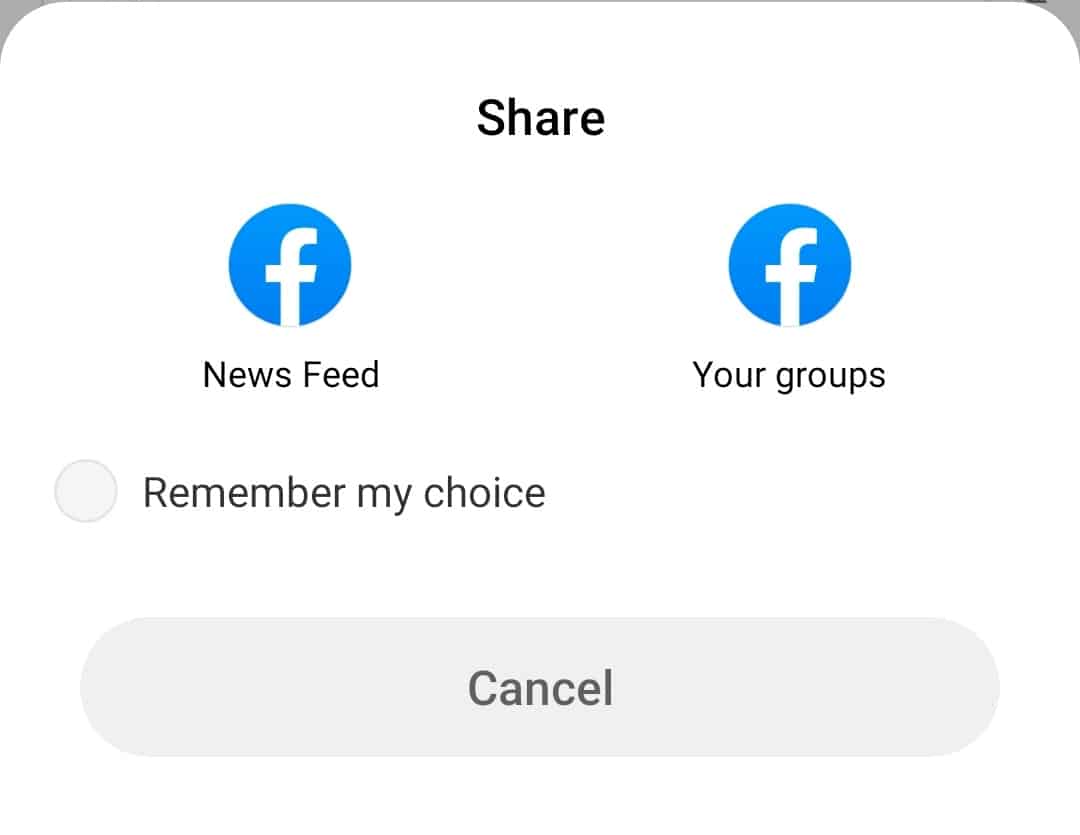
Anyone clicking the link will be redirected to the Snapchat website or app to play the video.
This feature is available for Our Stories, Official Stories, and Search Stories. Our Stories will remain available for 24 hours, while Official Stories and Search Stories will be available for 30 days.
Similarly, you can share any video from Snapchat Spotlight anywhere on Facebook.
To do that, follow these steps:
- Open the Snapchat app on your mobile device.

- Tap the unfilled arrow button in the bottom right corner.
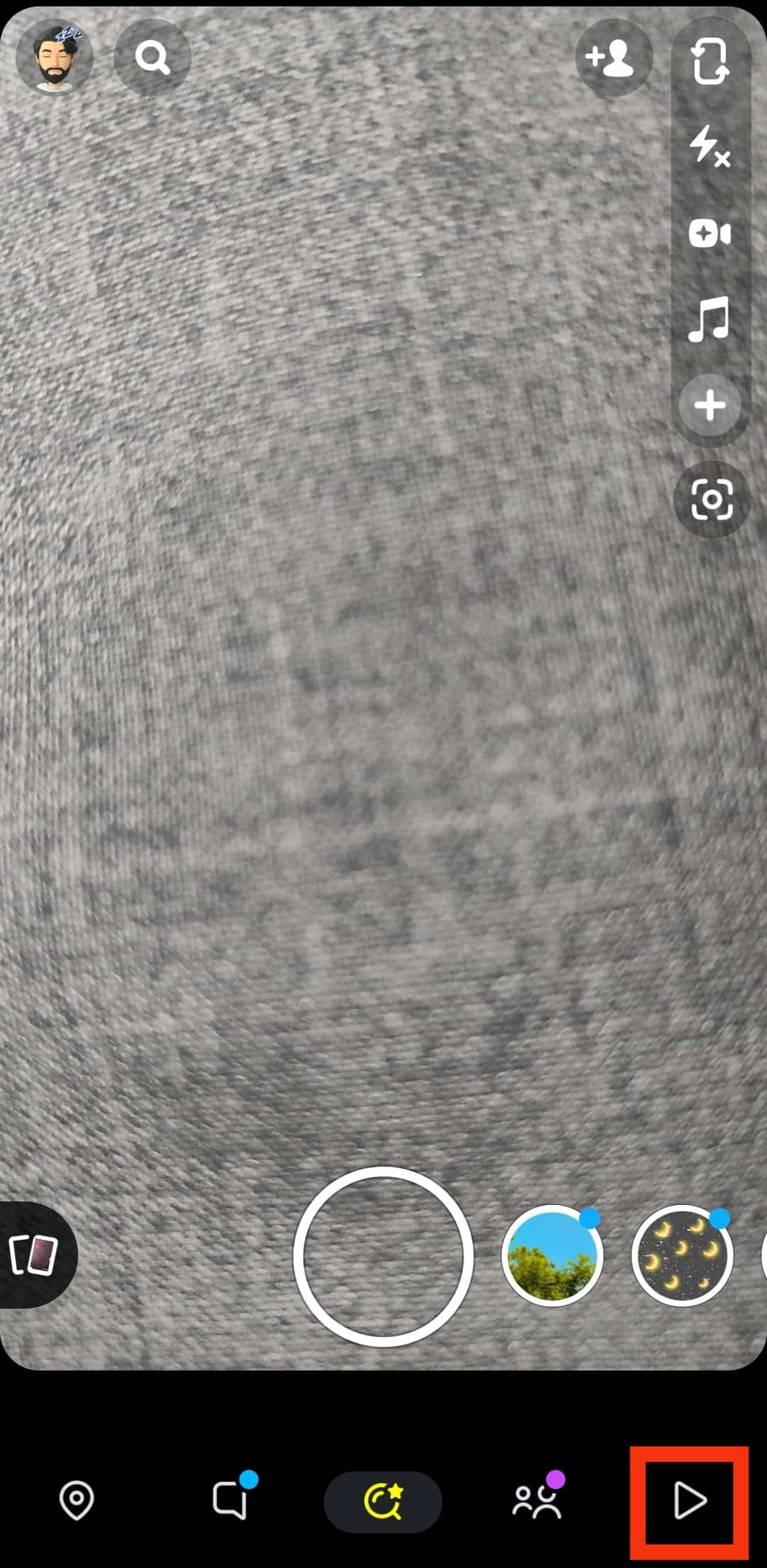
- Scroll down to find the video you like.
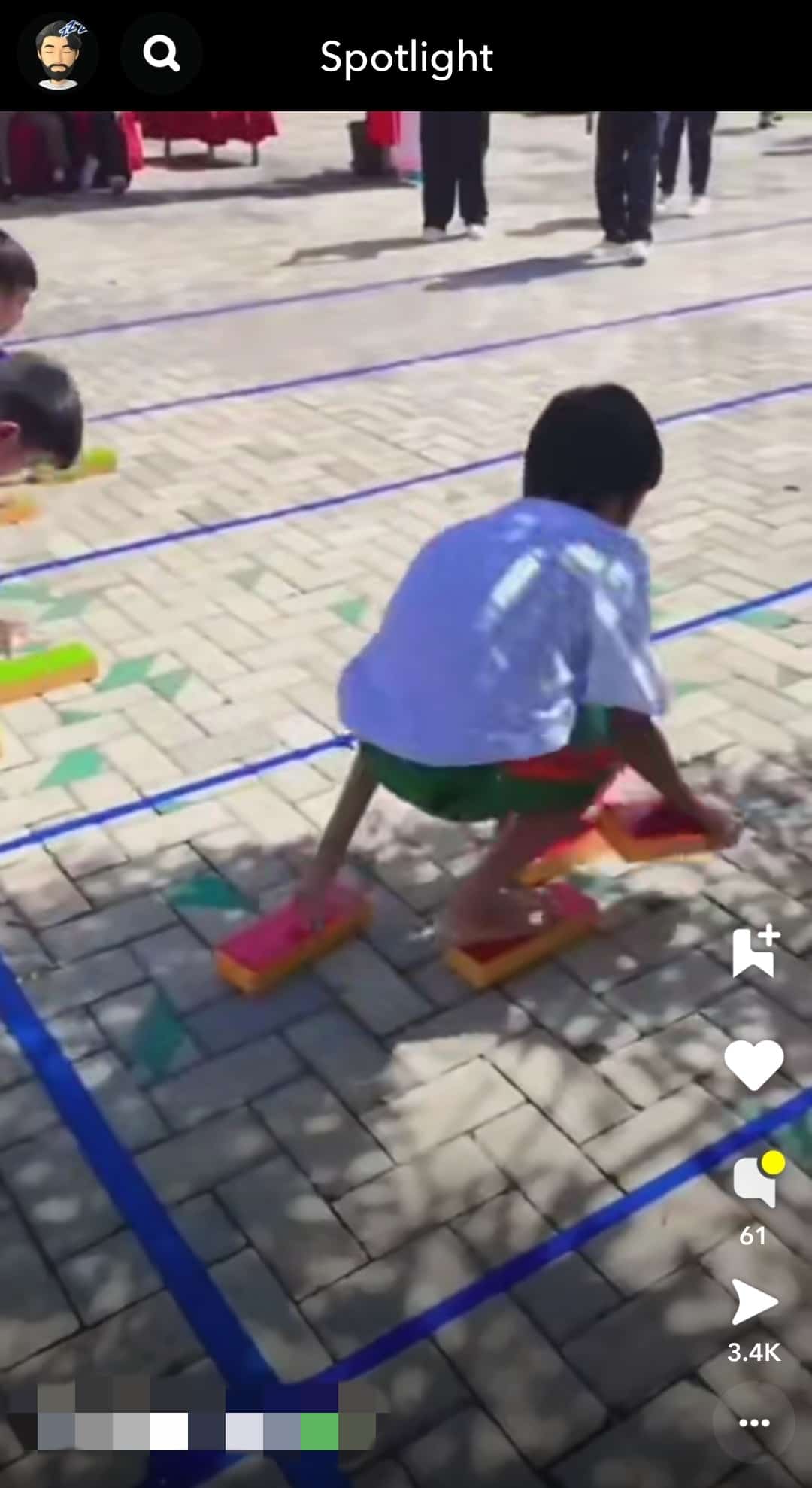
- Tap on the little white arrow at the bottom right.
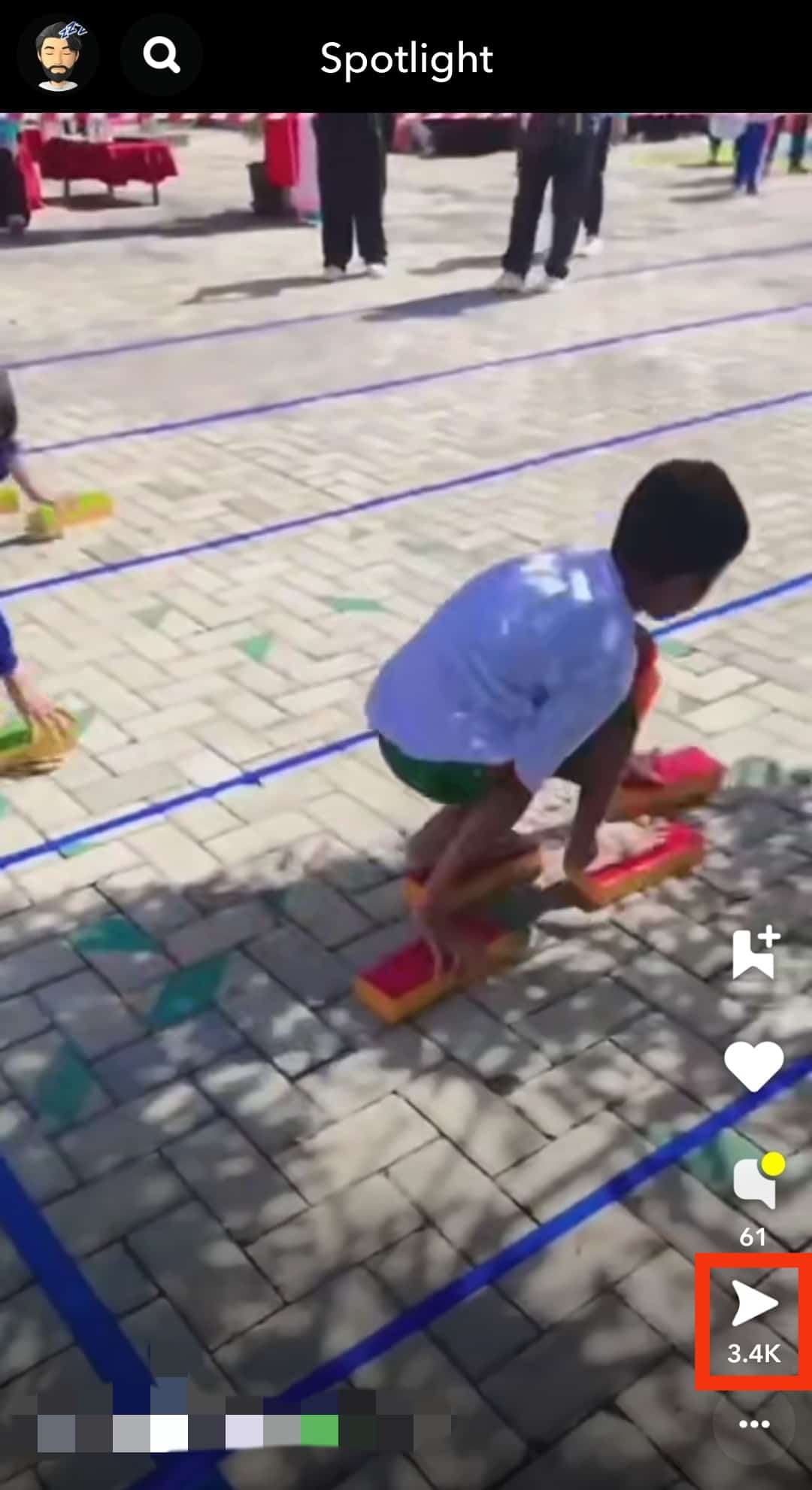
- Swipe left on the options below “Share to” and select Facebook.
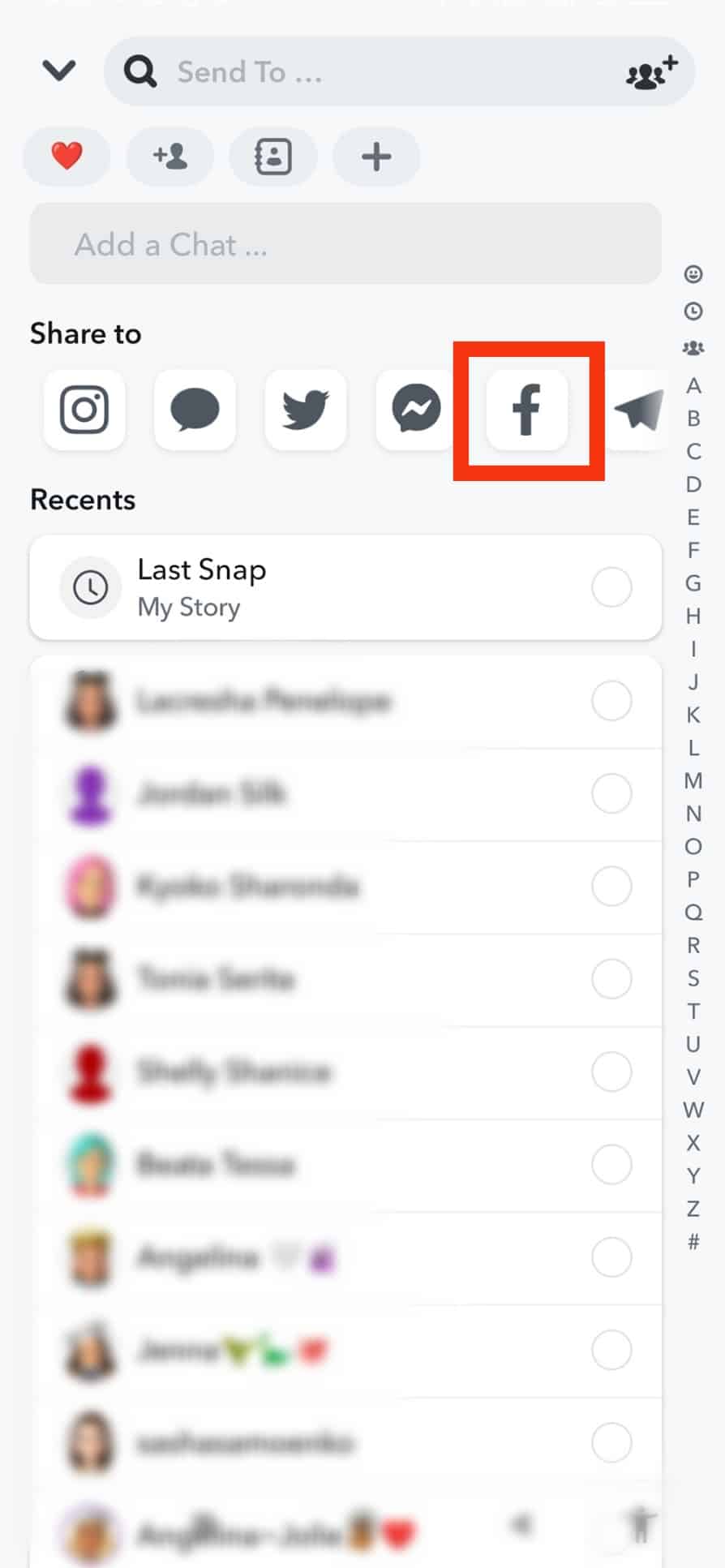
- Tap on the arrow icon in the bottom right corner.
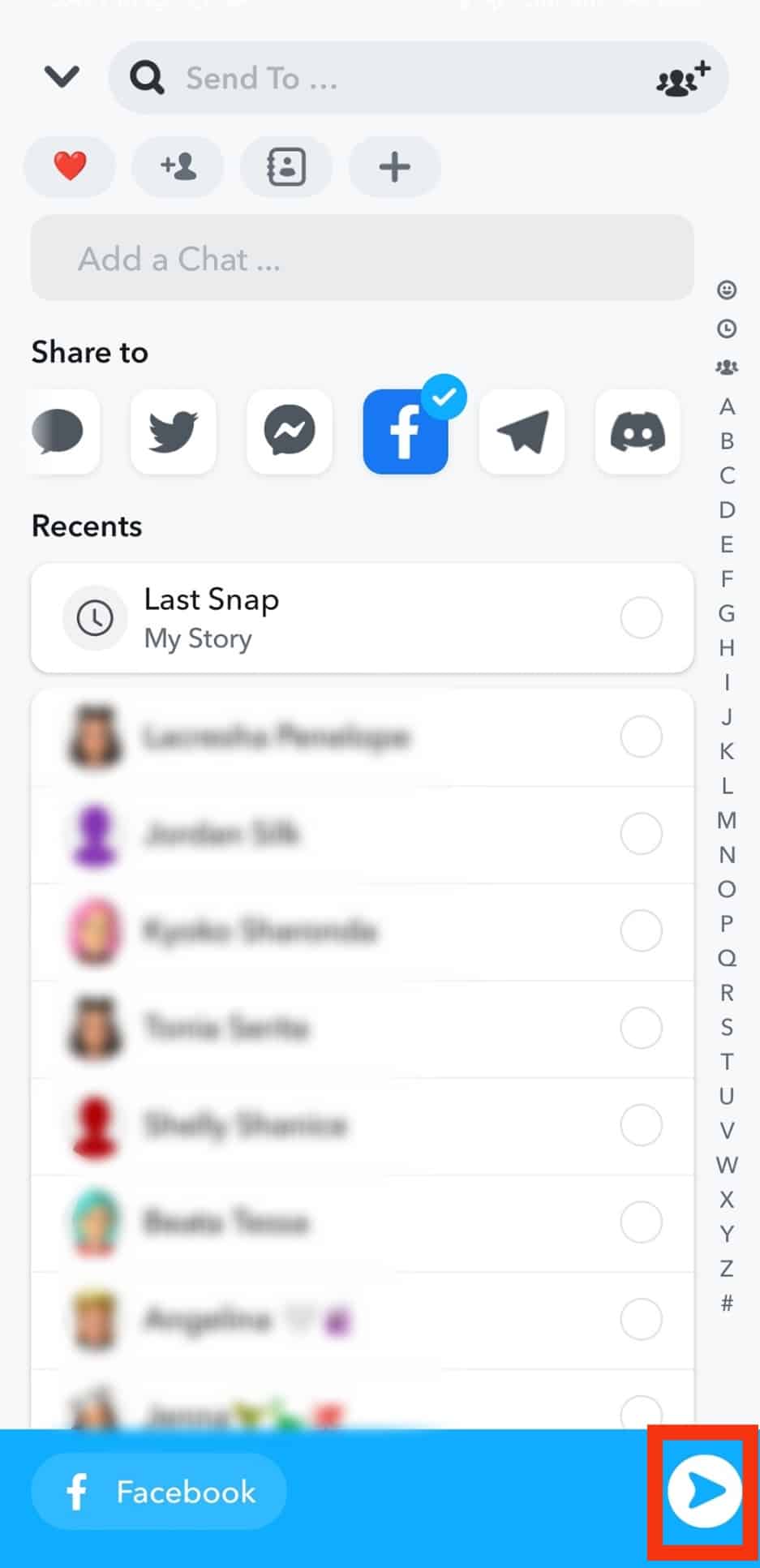
- Share it to your “News feed” or “Your groups” by tapping on it.
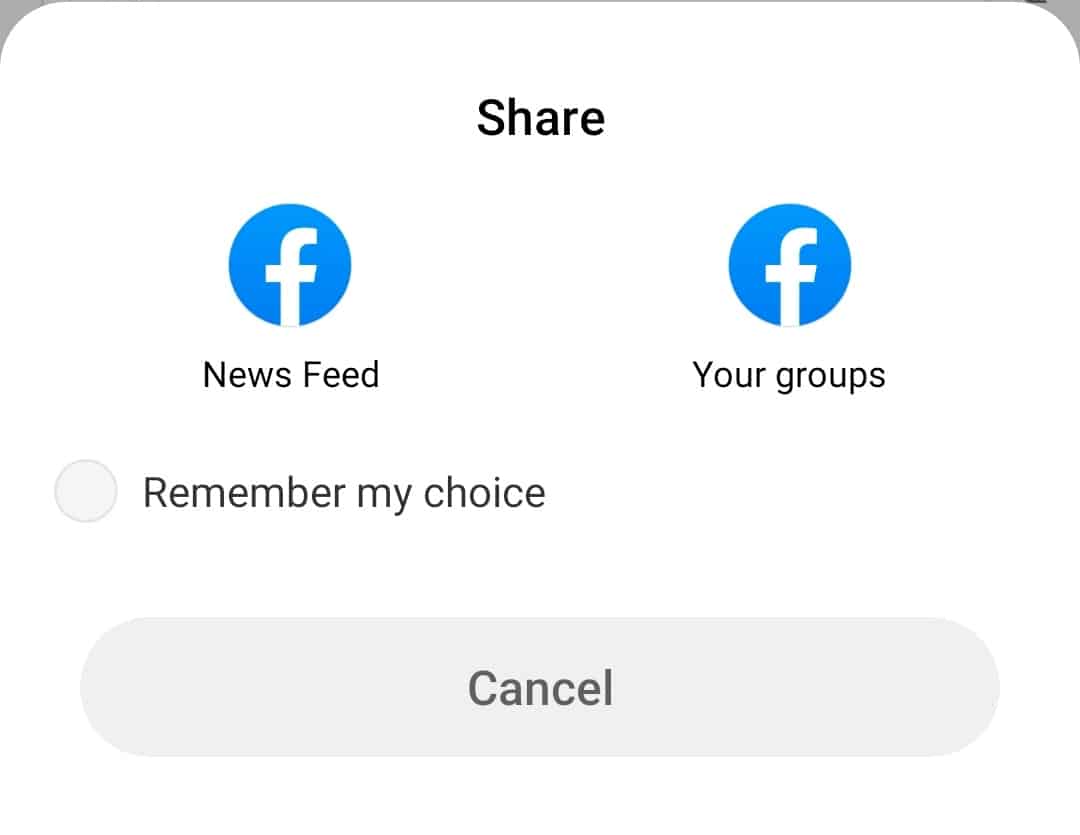
You can download any video to your device and share it on Facebook from your device. To download the video, click the downward-facing arrow (download icon) in the “Share Elsewhere” section.
Similarly, you can share the link to the Stories and spotlight videos on Messenger.
Copy the Link to Your Snapchat Story
To copy and share the link to your Snapchat Story in a Facebook post, follow these steps:
- Open the Snapchat app on your mobile device.
- Tap and hold the record button to create the Story.
- Insert all filters, text, music, audio, and other shenanigans.
- Tap the “Send To” button.
- Select “My Story.”
- Tap the arrow button in the bottom right corner.
- Once you do that, you will get an “Added to Story” intimation with a link to copy.
- Copy that link, and paste it on your Facebook “What’s on your mind?” box or in your Facebook Stories.
This way, a post will be created with a clickable link to your Story on Snapchat. The Story will disappear after 24 hours.
This method works only on iOS devices.
Export Your Snapchat Videos to Facebook
You can also download the video from Snapchat and post them to Facebook.
Step #1: Save the Video on Snapchat
Before the Snapchat Memories feature, there was no way Snapchatters could save their Snaps and Stories on the Snapchat app.
Snapchat Memories rolled out in 2011, allowing users to share and create a backup of their Snaps in the cloud storage.
Once you save anything in your Snapchat Memories folder, you can export those to any social media platform.
Let’s first discuss how to save any Snapchat video on your Memories:
- Launch the Snapchat app on your mobile device.

- Tap on your Bitmoji in the top left corner.

- Press the settings icon in the top right corner.

- Select “Memories” from the list.
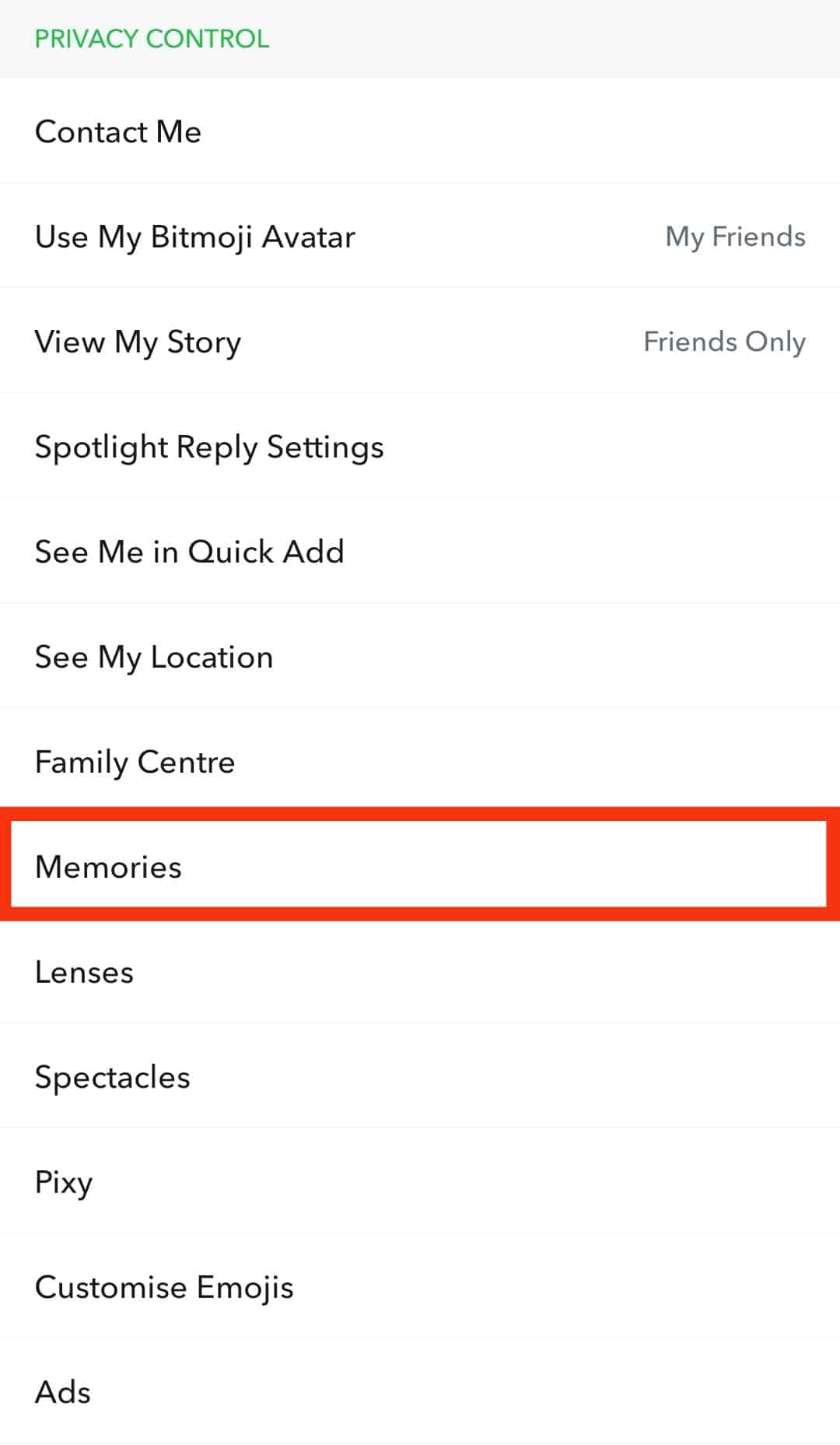
- Under “Save Destinations,” tap on the “Save Button” option.
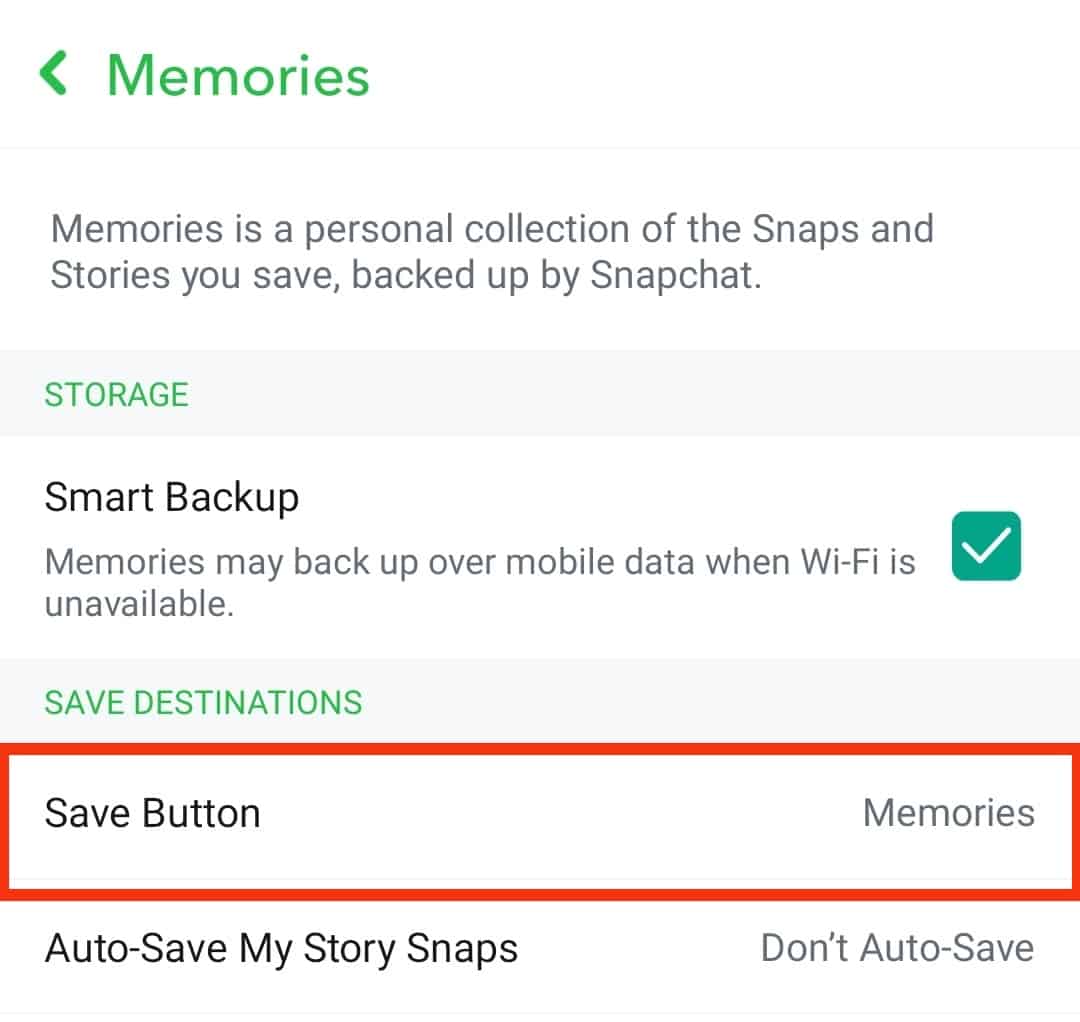
- Tap the “Memories & Camera Roll” option.
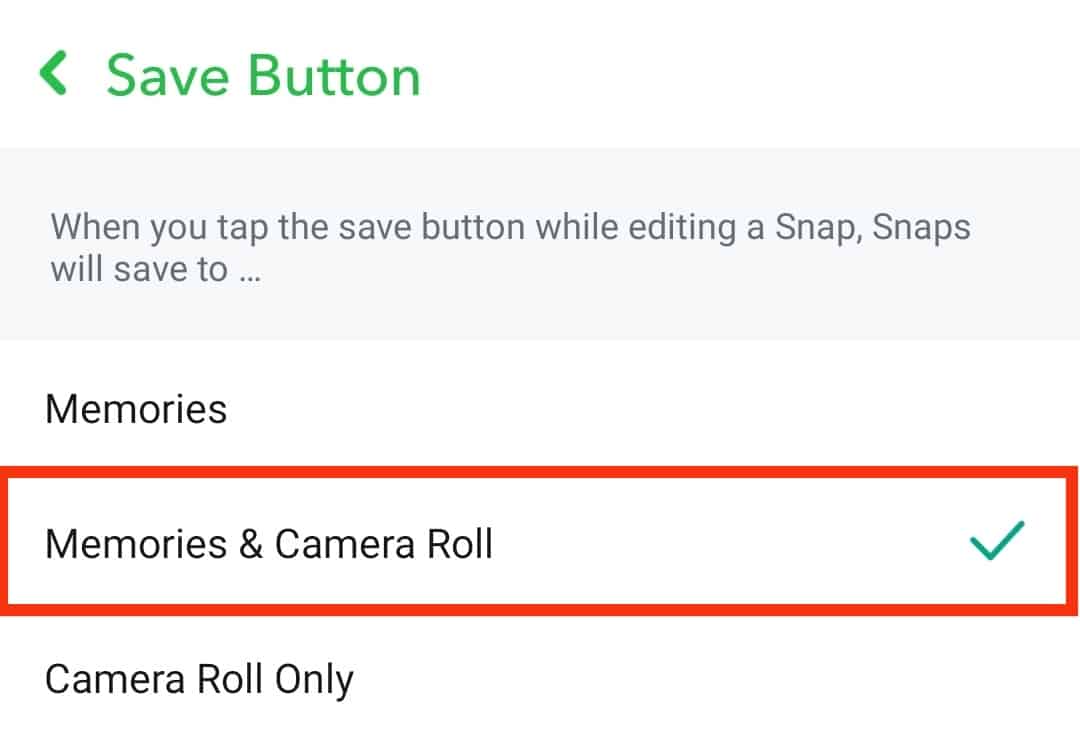
Now, create the Snap and tap the downward-facing arrow to download the video to your device and memories simultaneously.
Once Snaps are downloaded into your Memories and device, you can share them easily on Facebook.
You can also save Stories in memories to export them anywhere as a video. To automatically save stories in Memories, under “Save Destinations,” tap “Auto-Save My Story Snaps,” then tap on the “Auto-Save to Memories” option.
Step #2: Export the Video From Memories to Facebook
To export s Snapchat video to Facebook from Memories, follow these steps:
- Open the Snapchat app on your mobile device.

- Tap the gallery icon at the bottom left or swipe up on your screen.
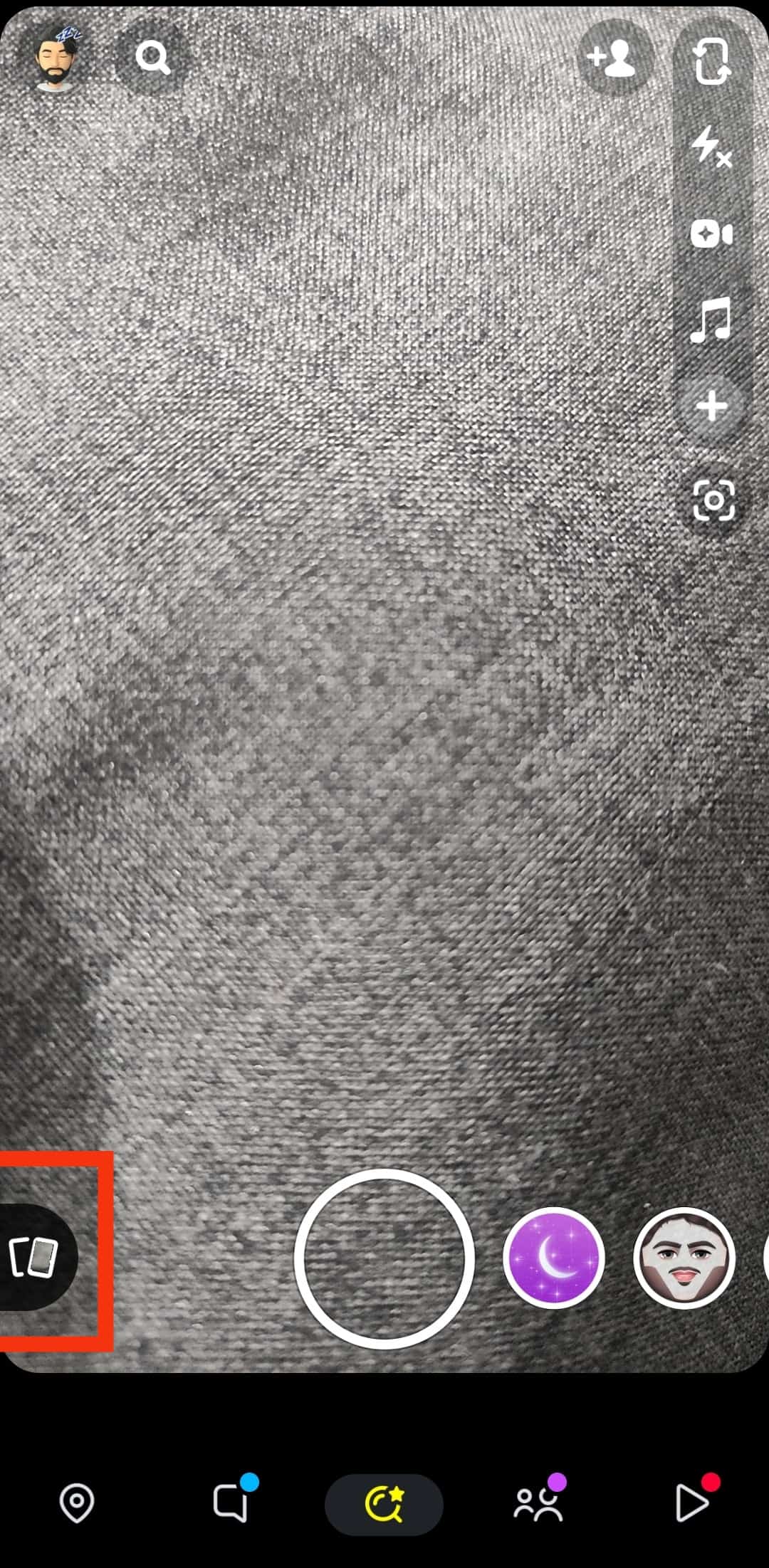
- Tap the Snap or Story in your Memories.
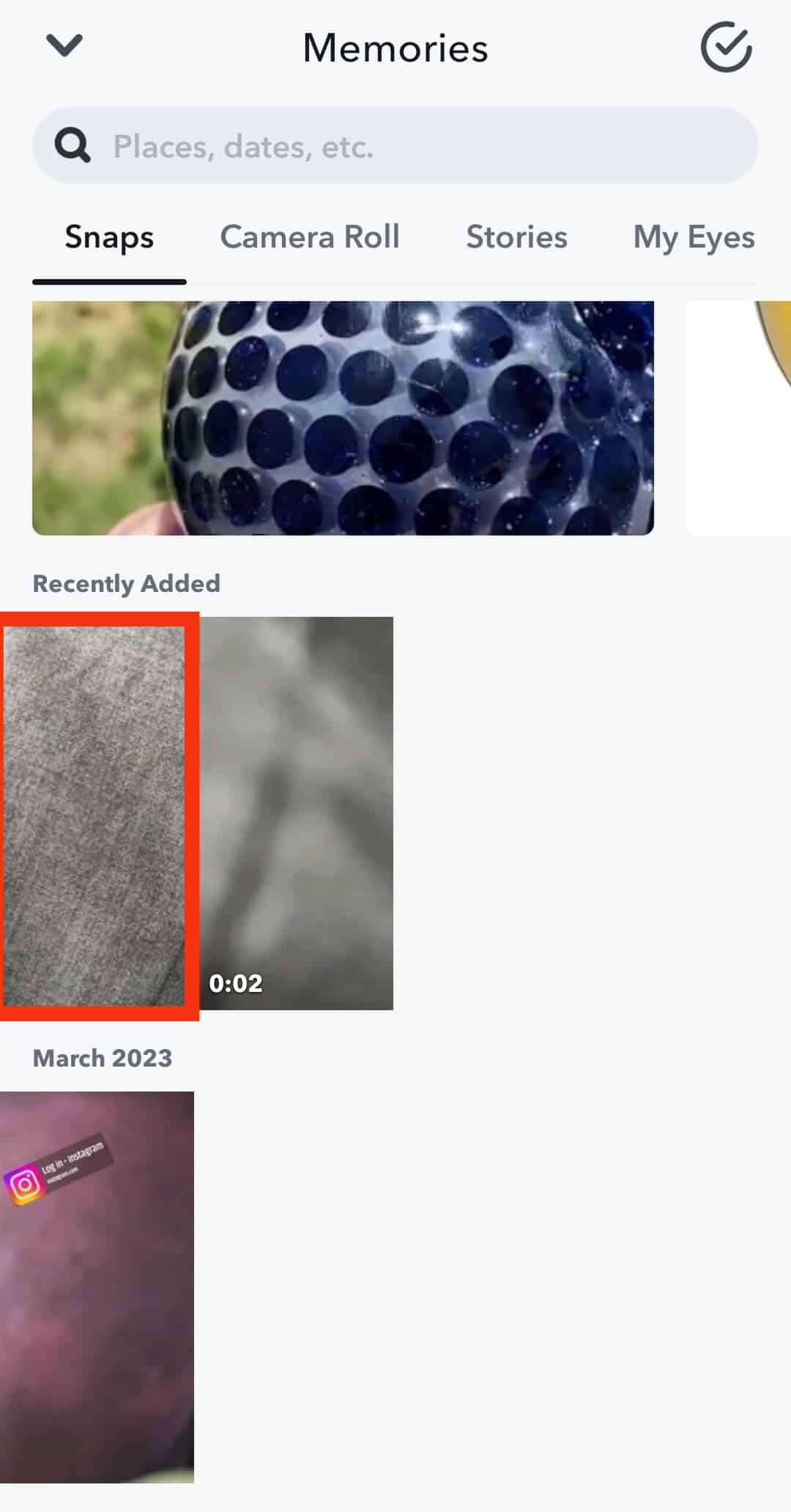
- Tap the three dots in the top right corner.

- Press the “Export or Send Snap” option.
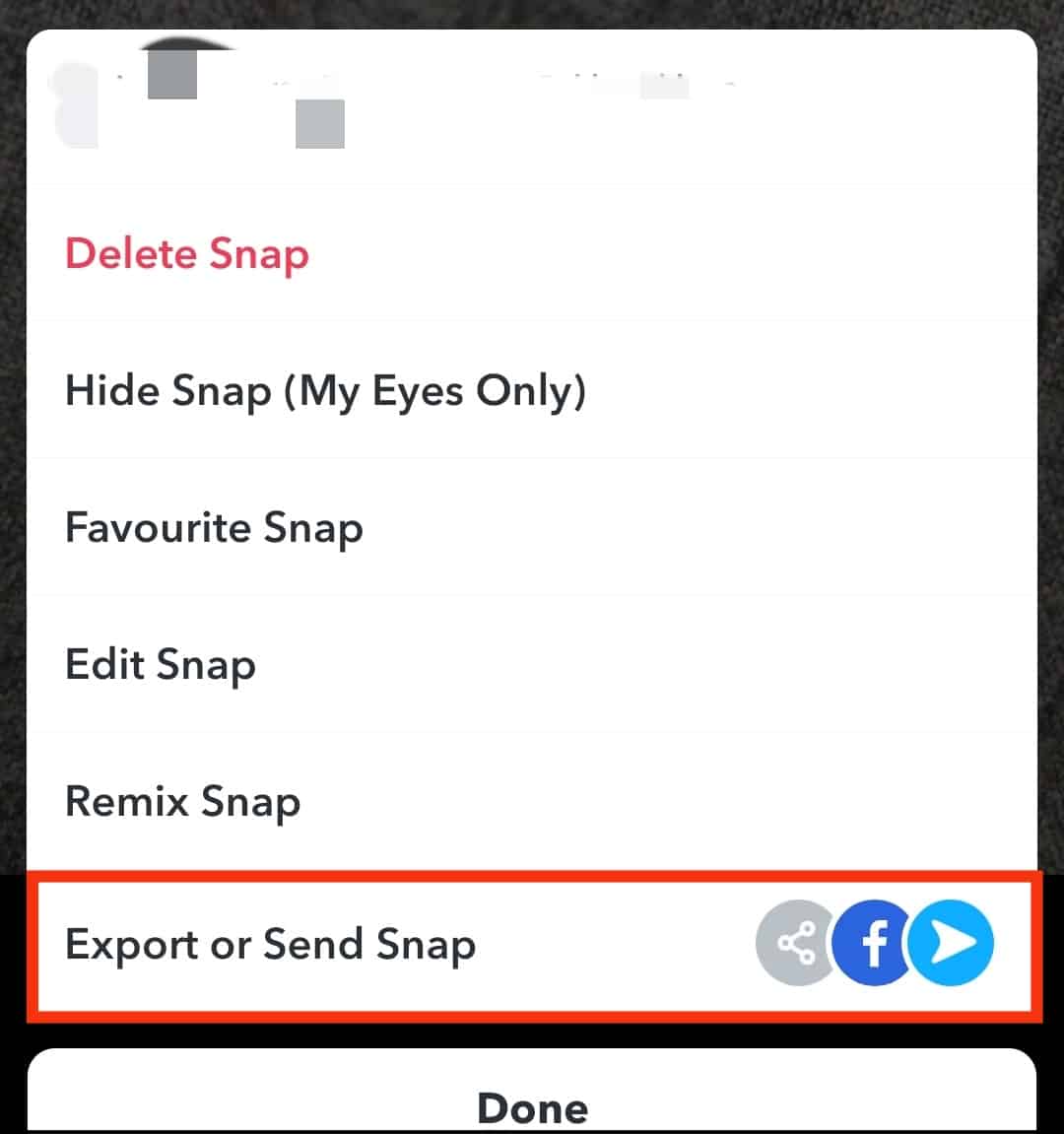
- Tap Facebook below the “Share to” section.
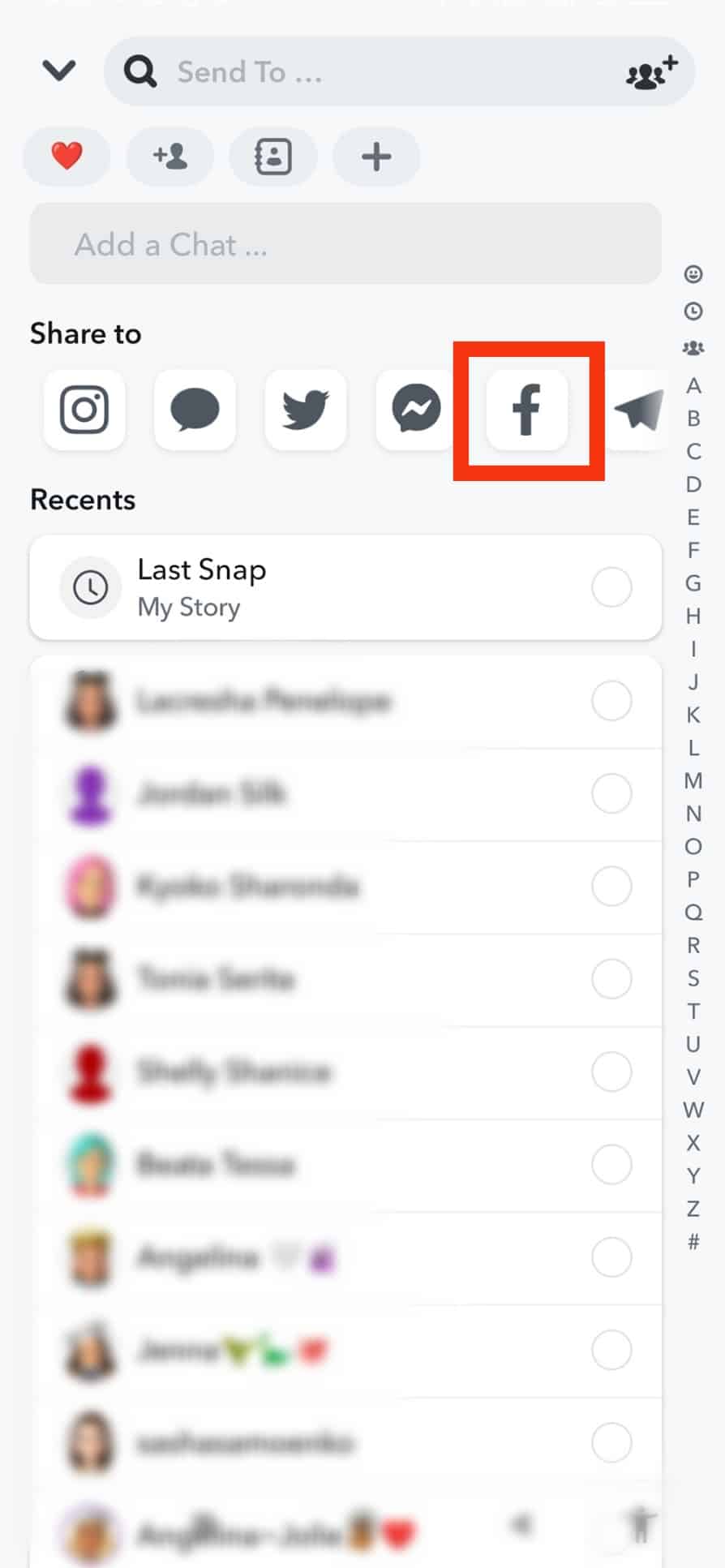
- Tap on the arrow icon in the bottom right corner.
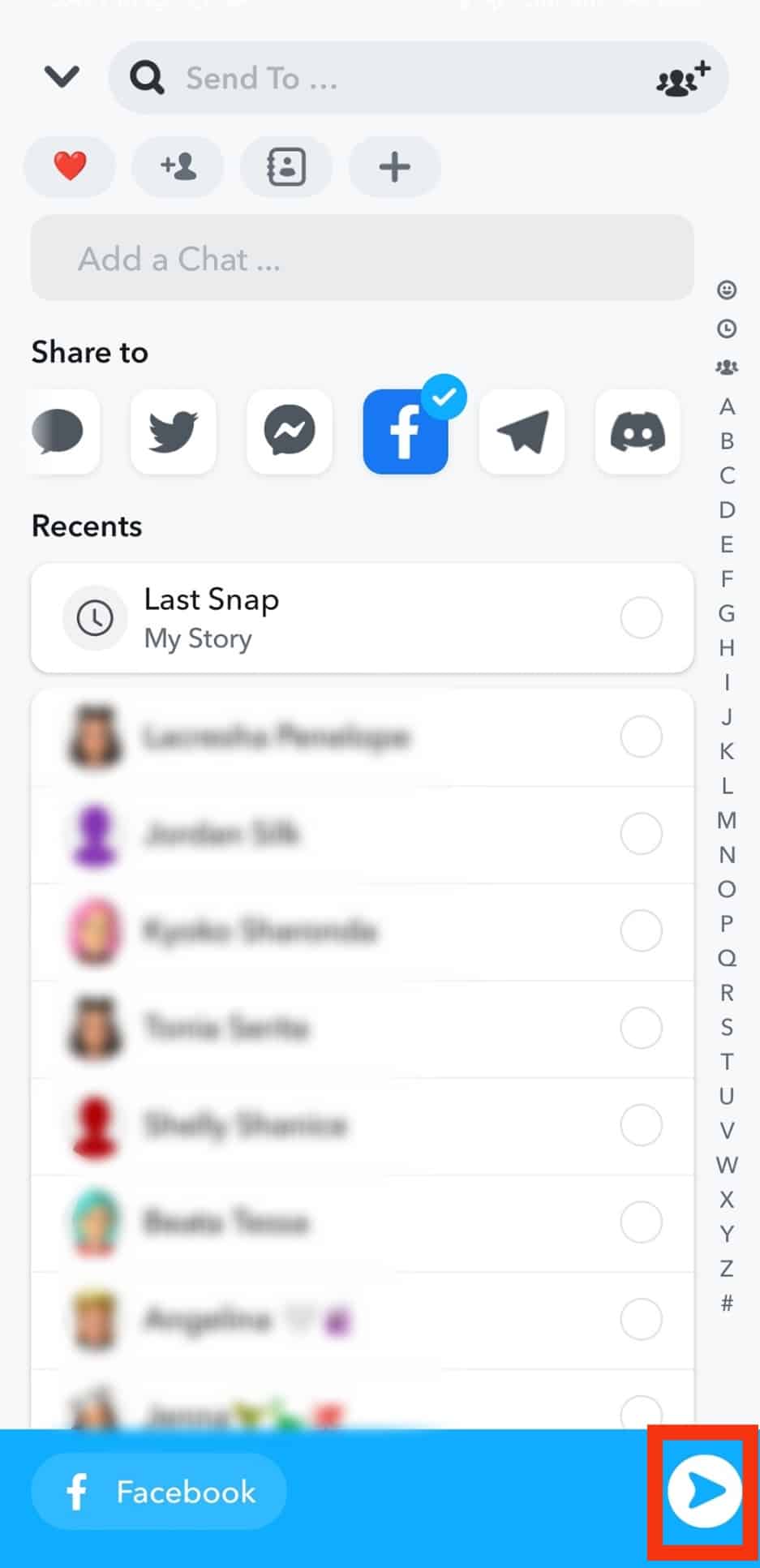
- You will get two options; Share the Snap to your “News Feed” or “Your groups.”
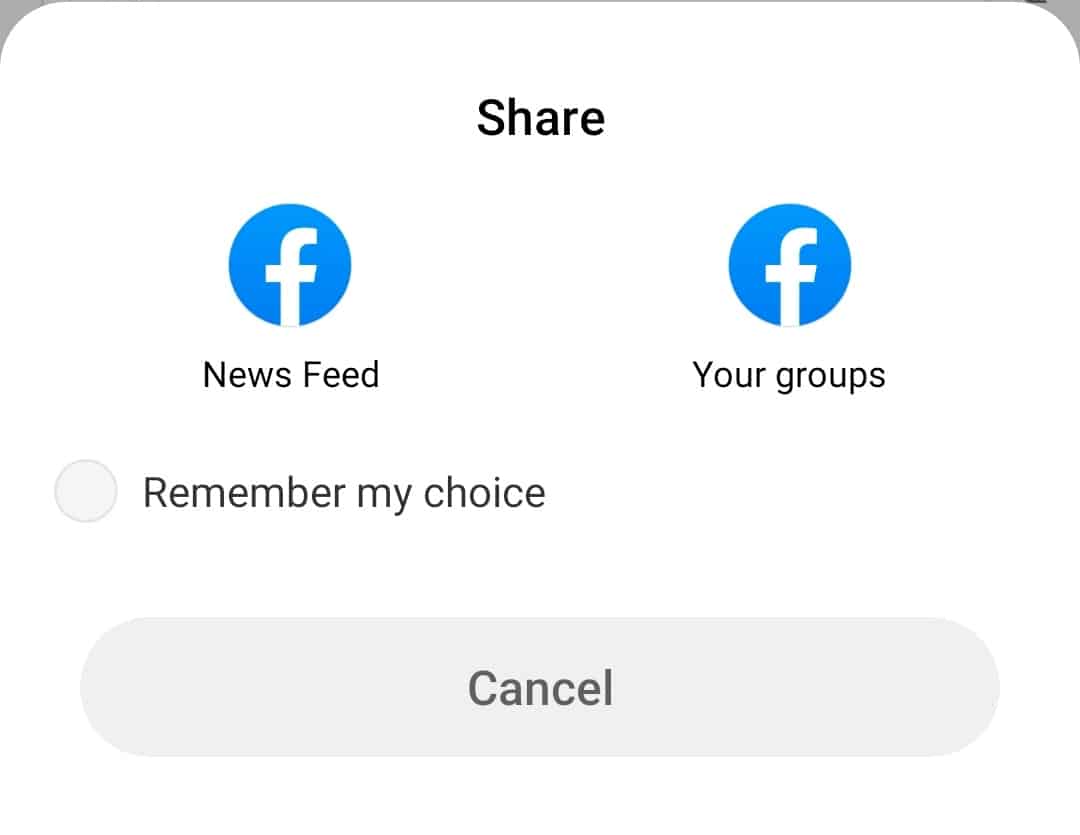
Click on whatever your heart desires. Viola! Your video has been shared on Facebook.
Similarly, you can download any Snap to your device and share it on your Facebook from your gallery.
Final Thoughts
Keeping all your friends in the loop with all your latest content is always a fun idea.
There is no point in limiting oneself to only one platform. Sky’s the limit, so your content should float to various avenues.
To help you spread your Snapchat content to more people, we gave a complete guide on how to share your Snapchat videos to the OG social media platform, Facebook.
Try it out, and have fun playing around with your content.