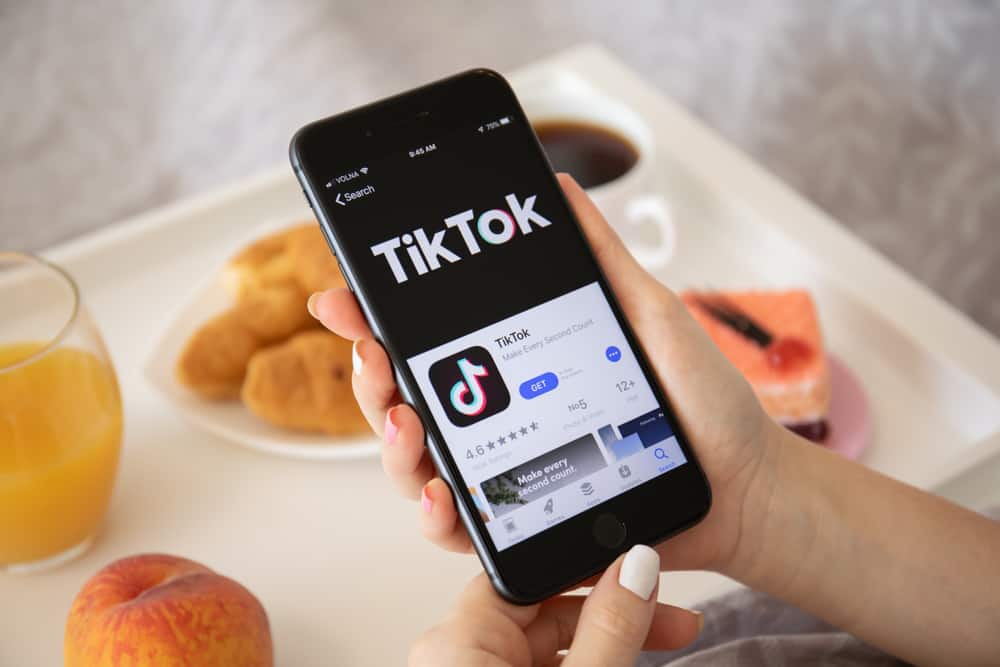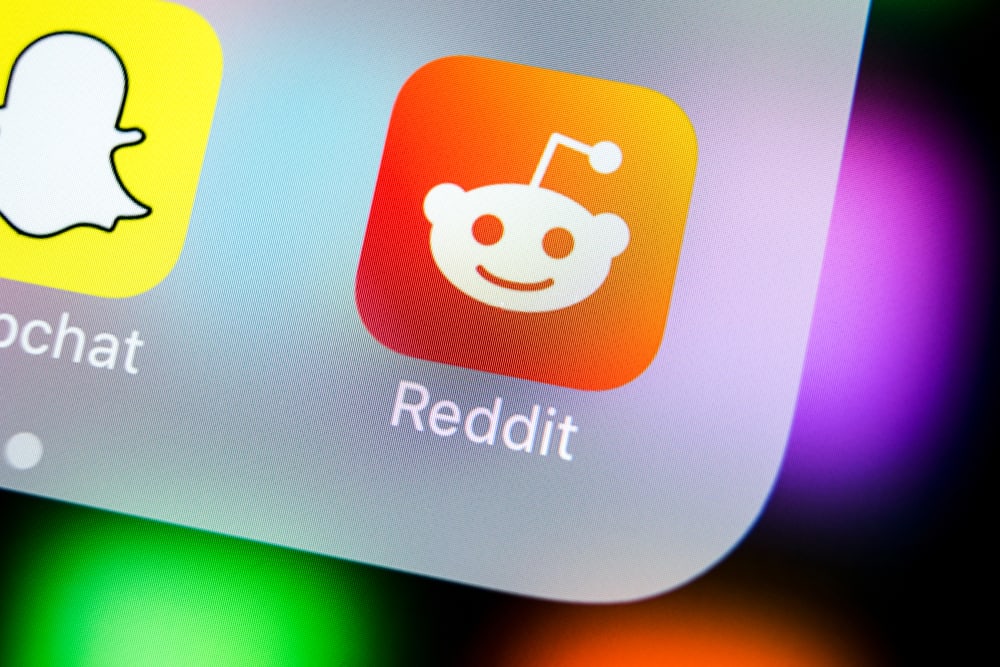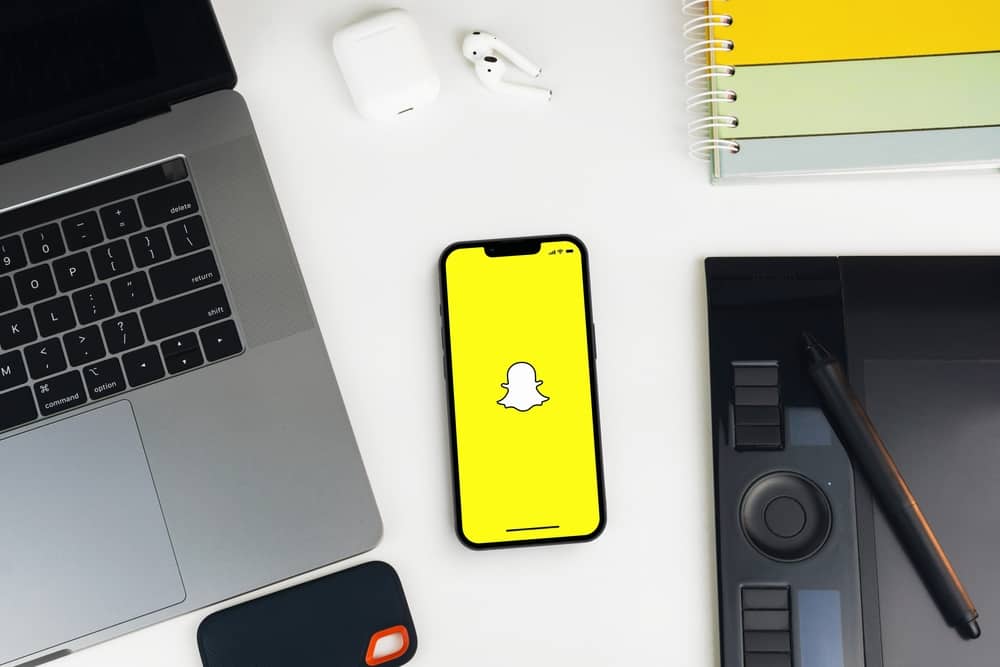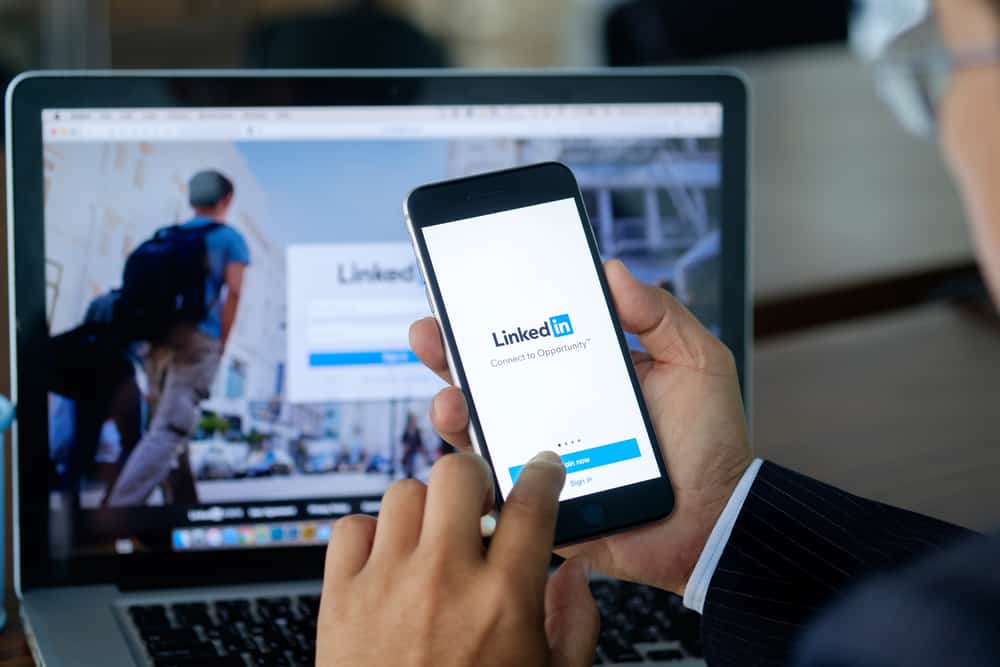Have you seen the “Swipe Up” or “S/U” on Snapchat and are curious to understand its meaning?
There are plenty of features on Snapchat, and unless you have a guide to shed light on them, you may miss out on some cool Snapchat features.
Luckily, this guide will elaborate on what “Swipe Up” means.
Have you ever added a link to Snapchat? Unlike other platforms where you can directly add a link, Snapchat requires you to use a call-to-action, in this case, the “Swipe Up.” Once someone swipes up, the attached link can redirect them to the linked website. So, “Swipe Up” is more like an attached link on Snapchat.
“Swipe Up” is one of the terms used on Snapchat, and in this guide, we will understand everything about “Swipe Up.” We will see what it means on Snapchat and offer a step-by-step guide on how to use it on Snapchat.
What Is “Swipe Up” on Snapchat?
Whether you’ve encountered “Swipe Up” or “S/U,” they both mean the same.
Snapchat users will see the “Swipe Up” button when they encounter a linked post. When they swipe up on their screen, they will get redirected to the website of the attached link.
That way, Snapchat users can link their other websites, articles, or something they wish to share with friends.
Think of it like a call-to-action, where instead of adding a “Buy Now” button, you replace it with the “Swipe Up” to achieve the same.
Besides, the feature is used on Snapchat stories, and instead of boring people with lengthy words or screenshots of something you saw on the web, you can add a link for them to get the whole content.
How To Use “Swipe Up” on Snapchat
Links are not visible on Snapchat. Due to that, if you want to share a link with someone, either on your Snapchat story or snap, using a call-to-action is your best alternative.
The best part is that Snapchat offers tons of GIFs, stickers, and Bitmojis that you can use when adding the “Swipe Up” to keep your audience engaged.
Follow the steps below to create an animated “Swipe Up” for your Snapchat story:
- Open Snapchat.

- Capture a snap or upload one that you wish to use.
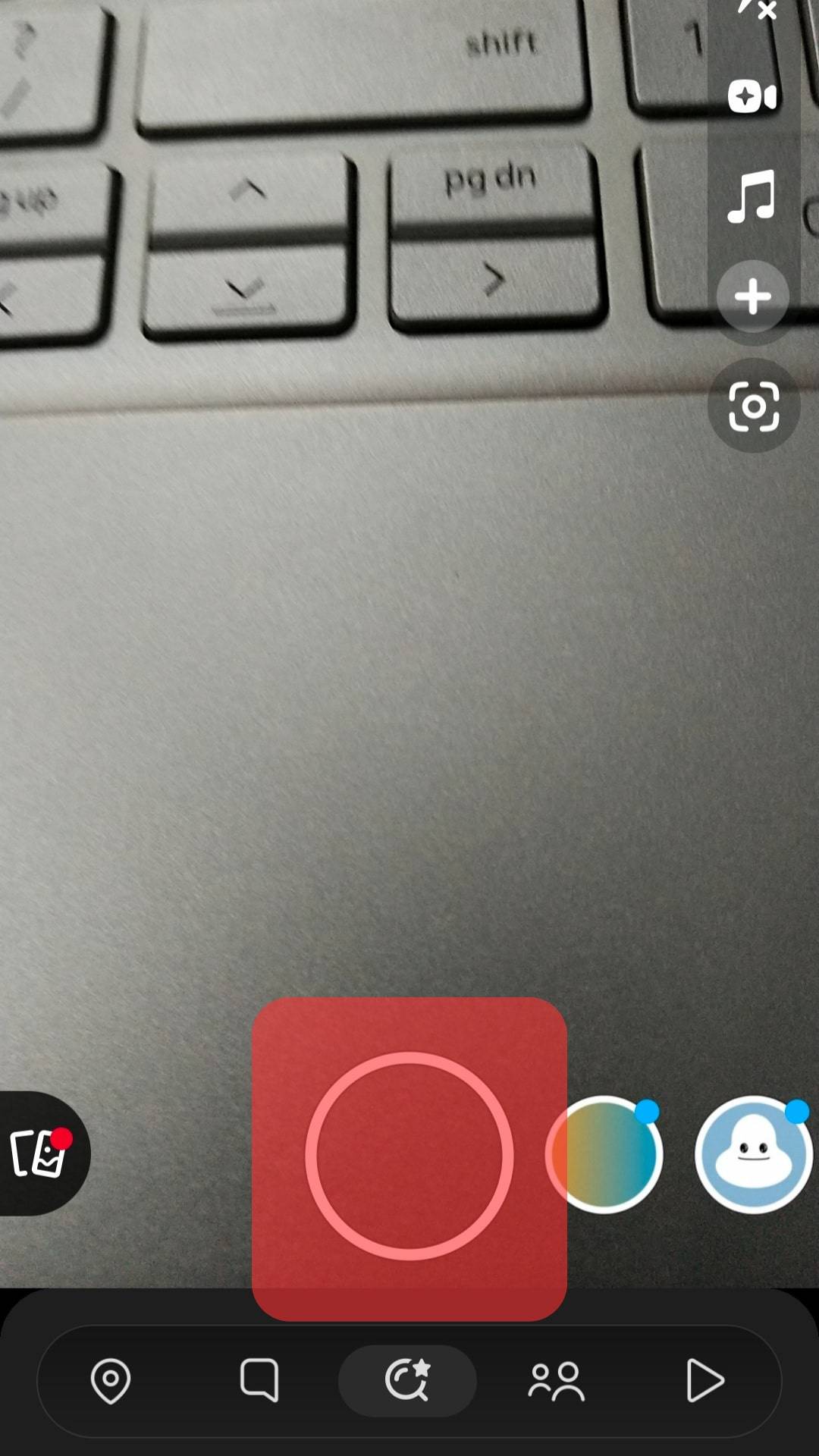
- Tap the link icon on the right sidebar.
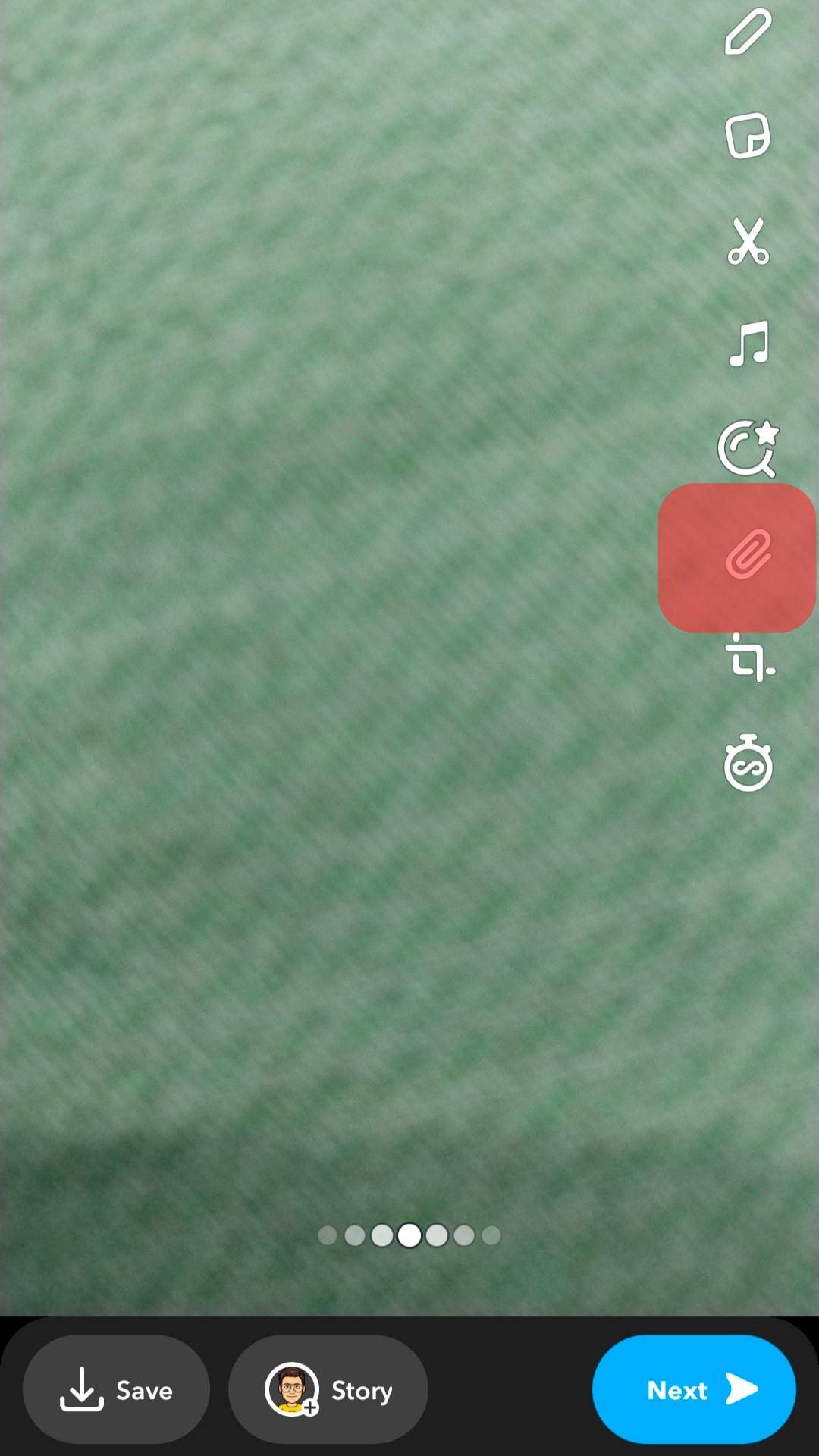
- Add your link or copy directly from the website.
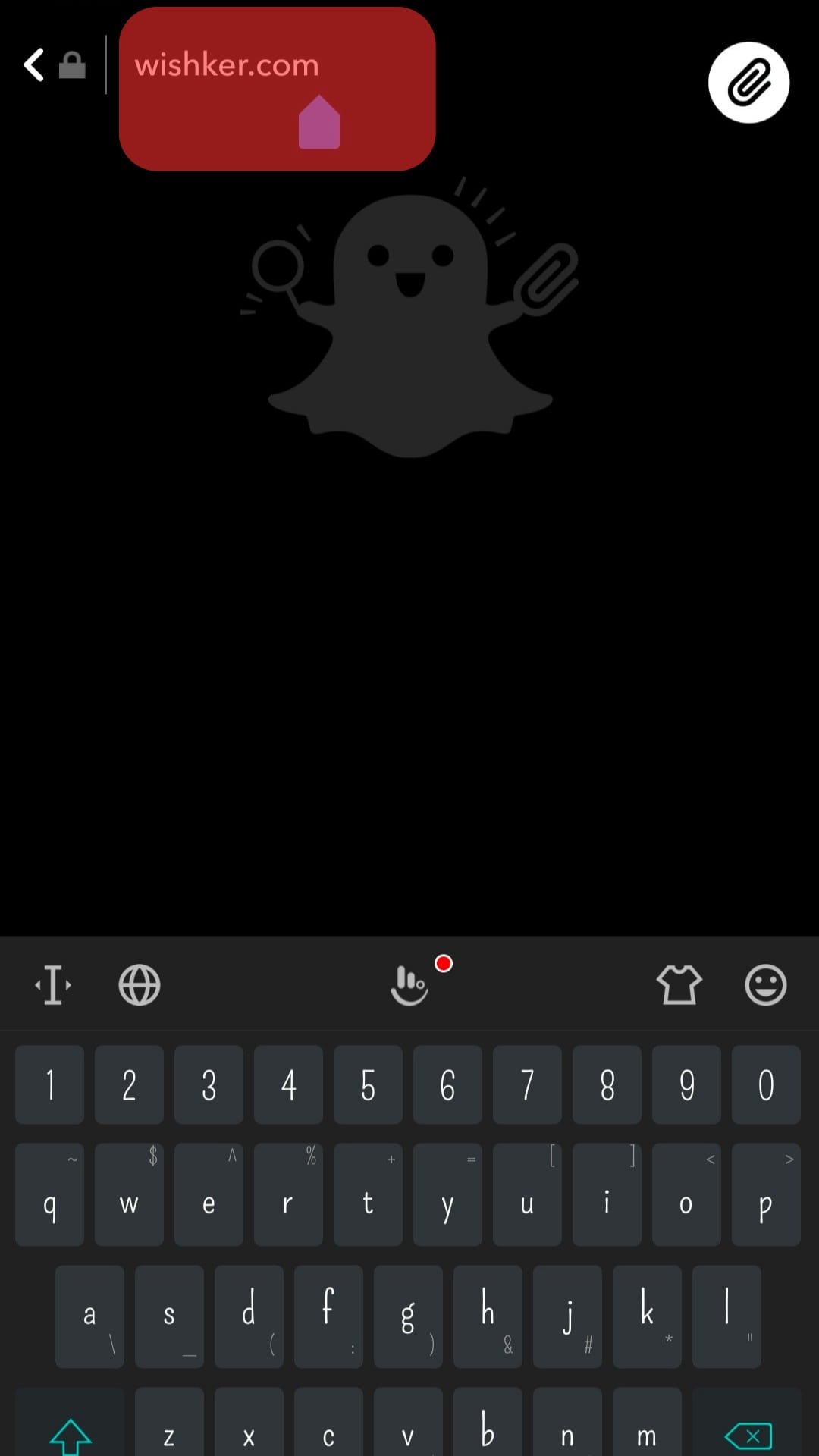
- Once added, a preview of the linked website will display.
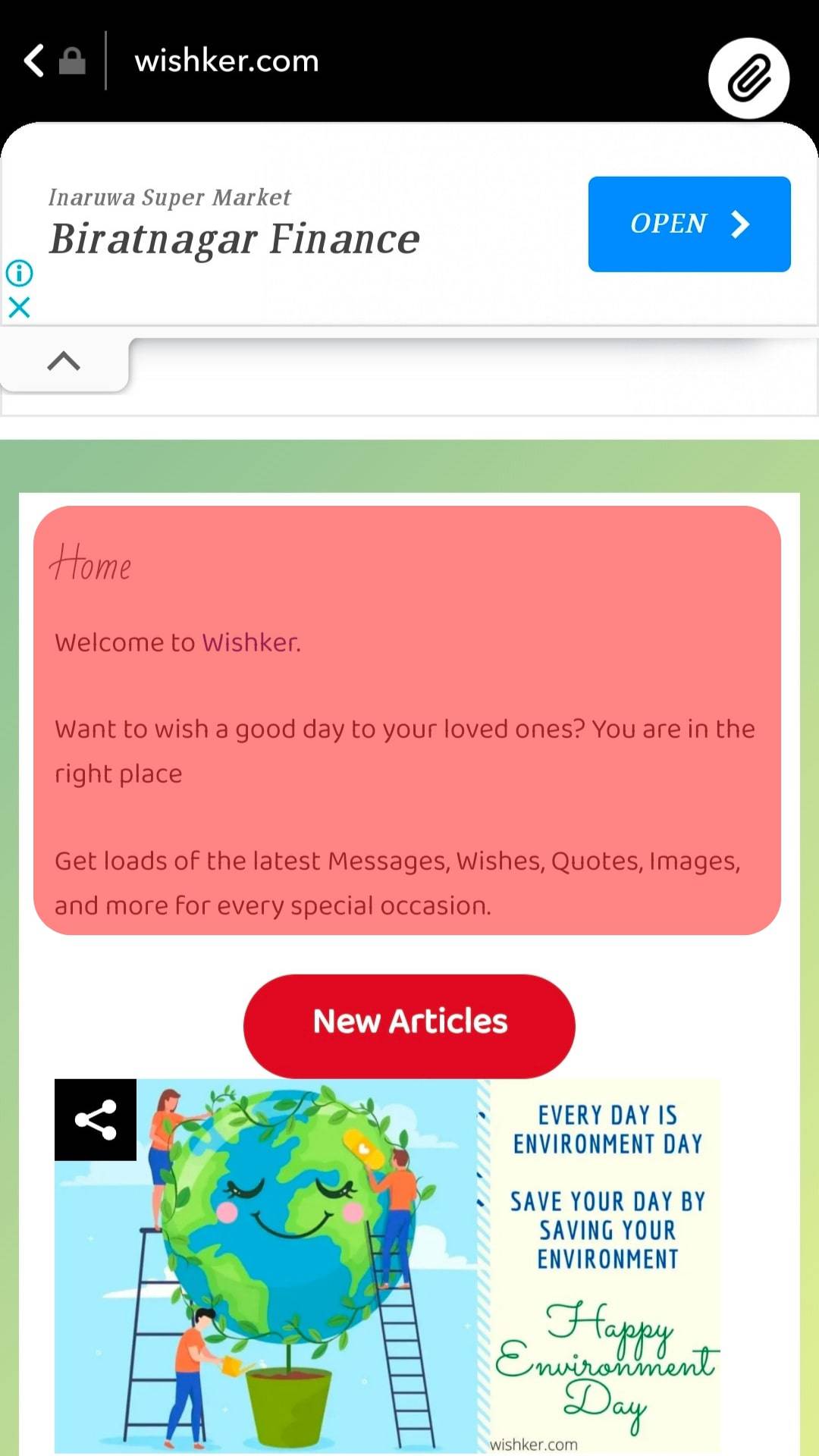
- Once you have the correct link, tap the “Attach to Snap” button at the bottom.
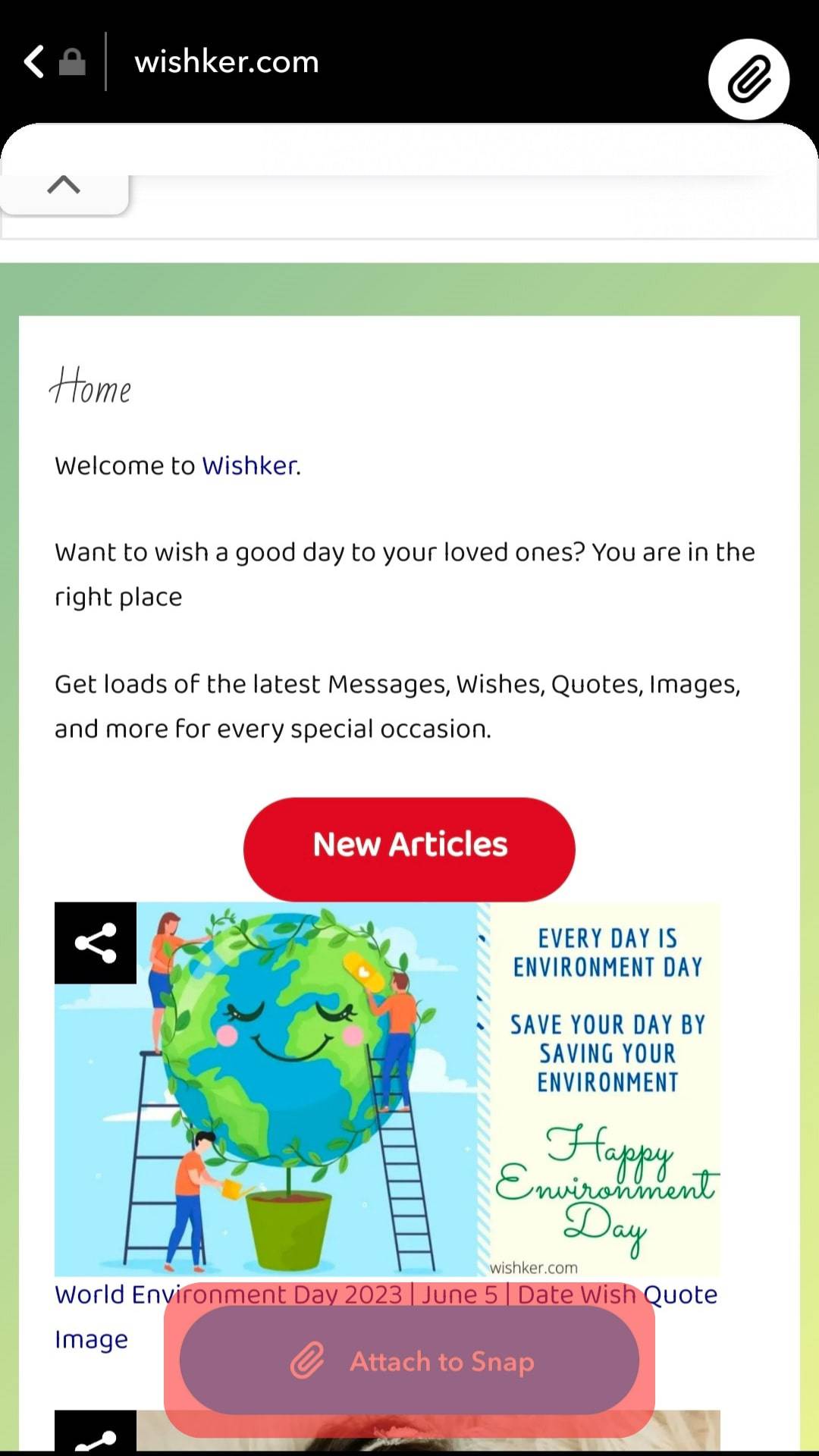
- With the link attached, you now need to add a call to action. So, tap the stickers icon.
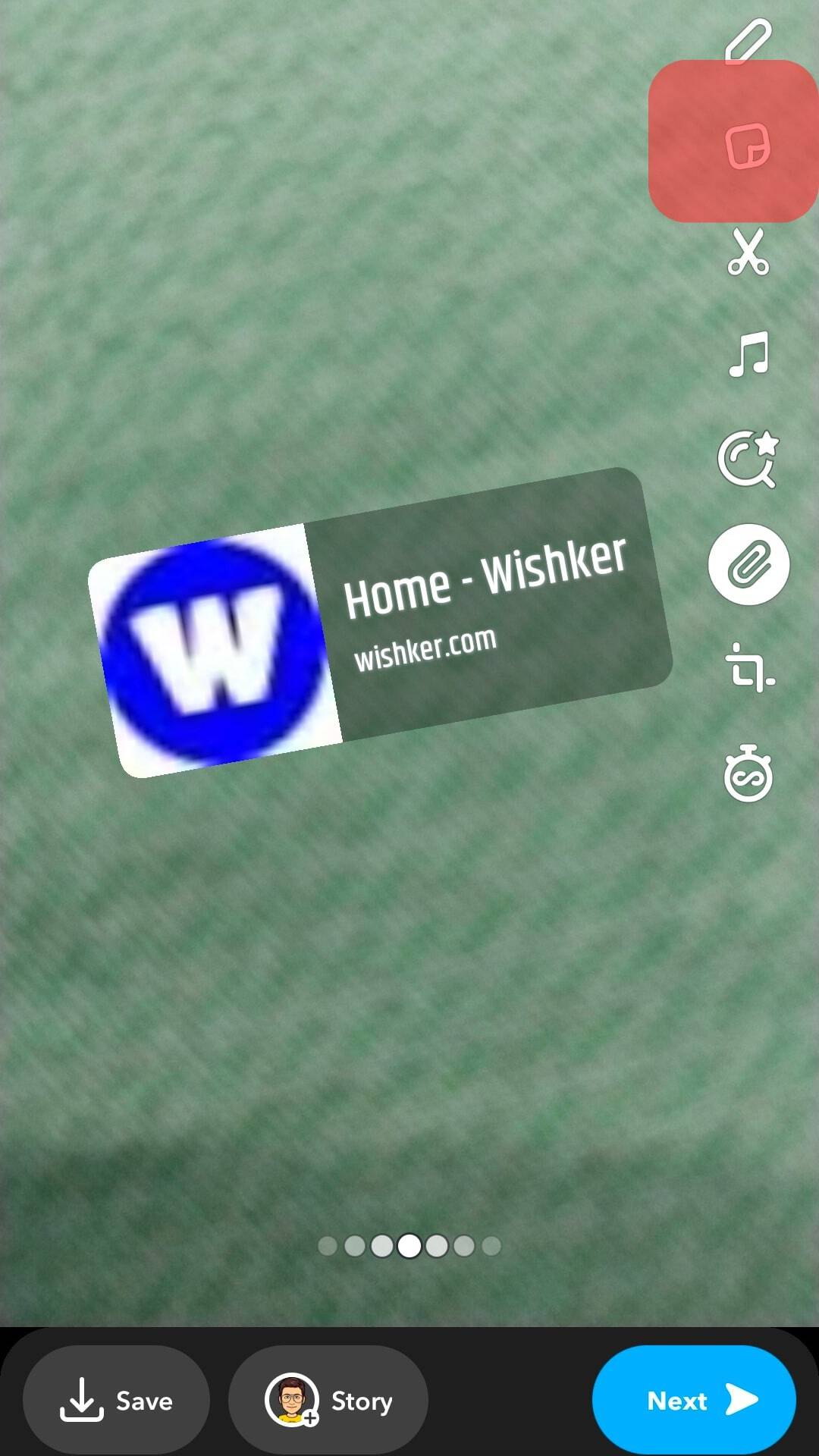
- Search for any sticker you wish to animate the “Swipe Up” with.
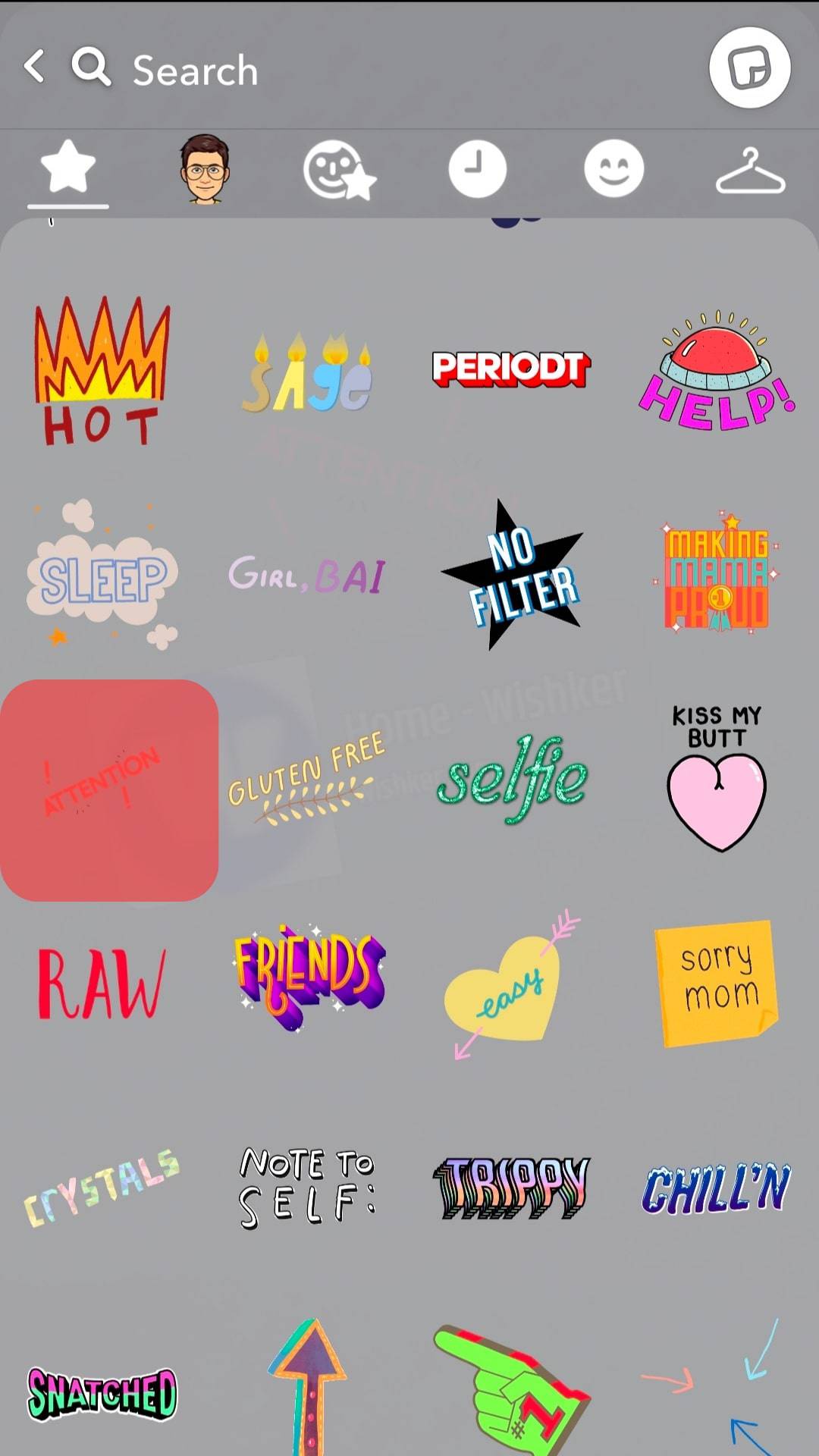
Note that you can add multiple stickers. - Once you have added your preferred sticker, share the story by tapping the send button at the bottom.
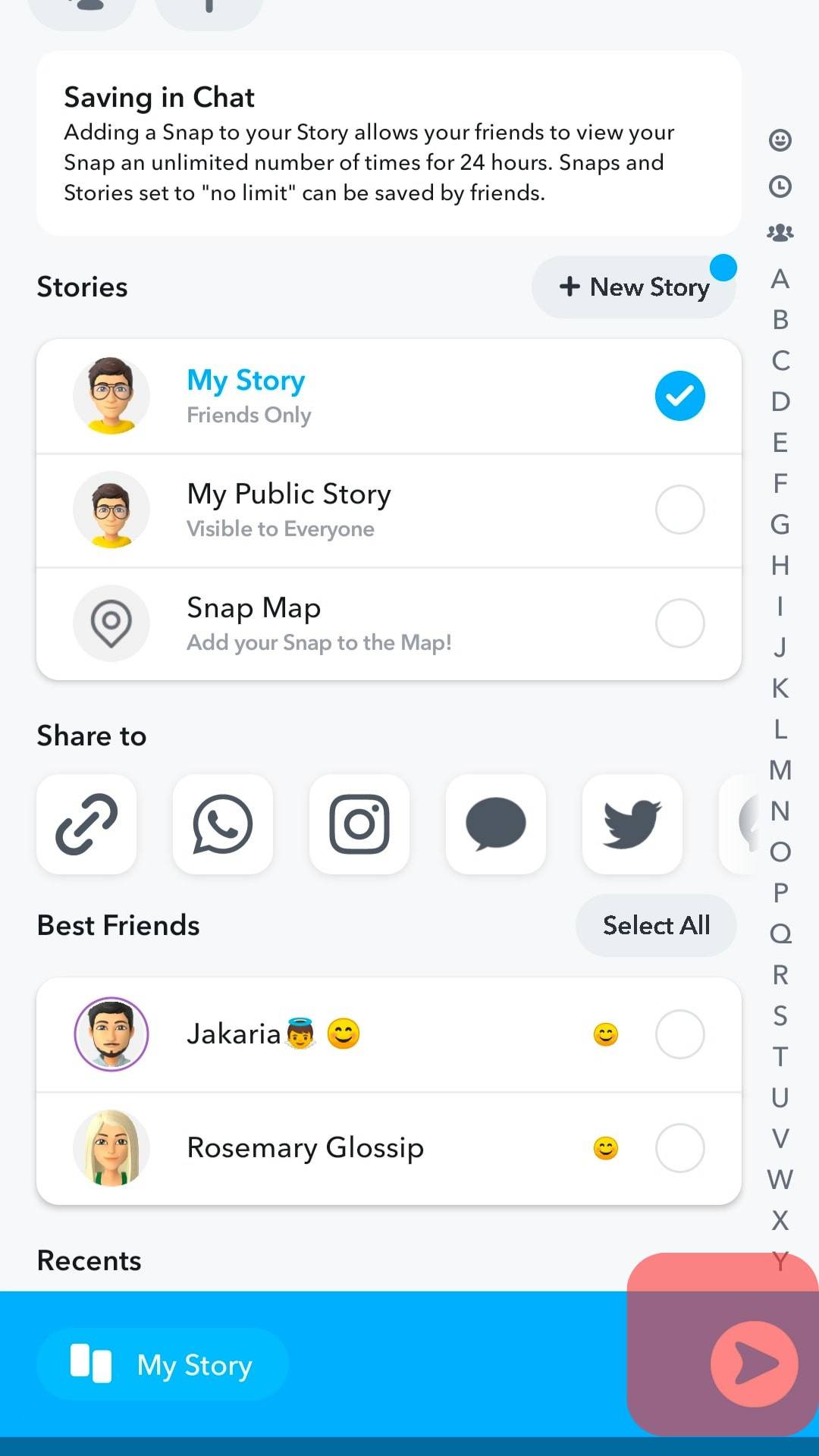
Conclusion
“Swipe Up” on Snapchat is used to add links when sharing a snap or Snapchat story.
Some people animate the “Swipe Up” with various stickers, and when you come across “Swipe Up,” you can visit the attached website by swiping up your screen.
Thanks to this article, you now understand what “Swipe Up” on Snapchat means.
Frequently Asked Questions
Swipe Up is a term used to refer to a call-to-action on Snapchat when someone adds a web link to their Snapchat story or snap. When taking a snap to upload to your story, you can click the link icon, add a link, then click the “attach to snap” button. Once that is done, you can click the sticker icon, choose any sticker you want, and share your Snapchat story.
To add a call-to-action, you must have a link that you want to share with your Snapchat Story. Once you’ve attached the link, click the sticker icon and search for any call-to-action sticker you wish to add. That’s it. You have your call-to-action added; everyone can see it when viewing your Snapchat story.
To add a link to your Snapchat story, you must first have a link you want to add. Then, open Snapchat and capture the snap you wish to share alongside the link or upload it. Click the link icon on the right sidebar, then add the link you want to share. A new button, “Attach to Snap,” will appear. Click on it to add the link. You can then share the Snapchat story with your friends.