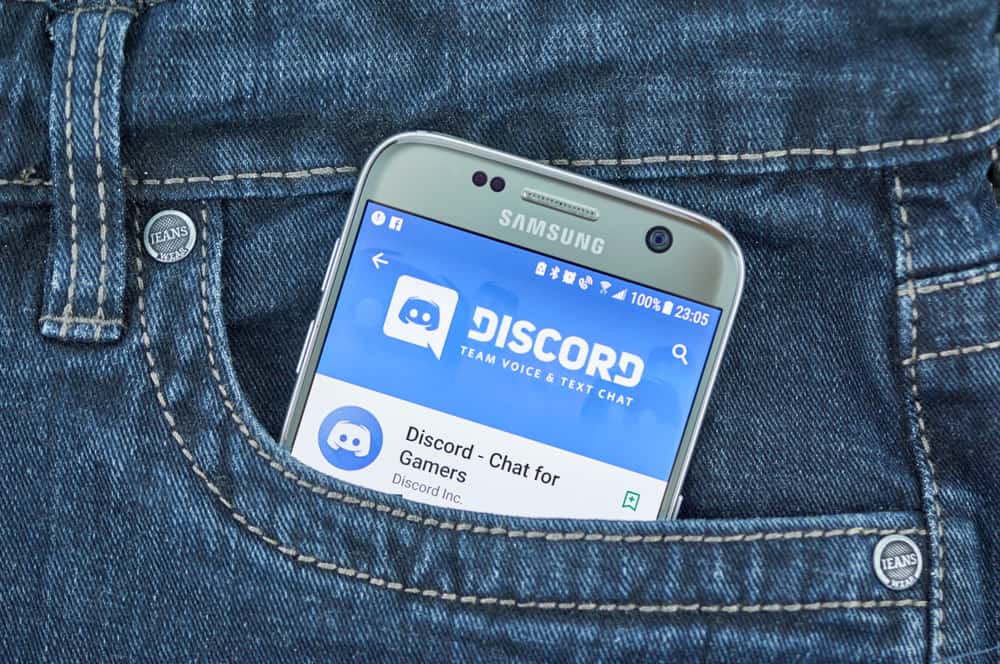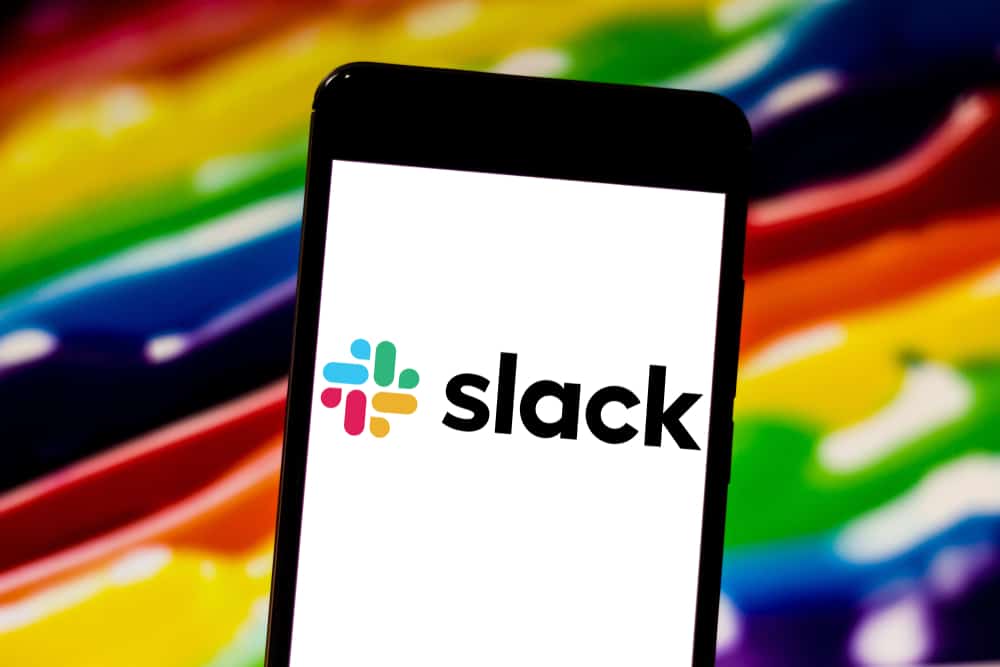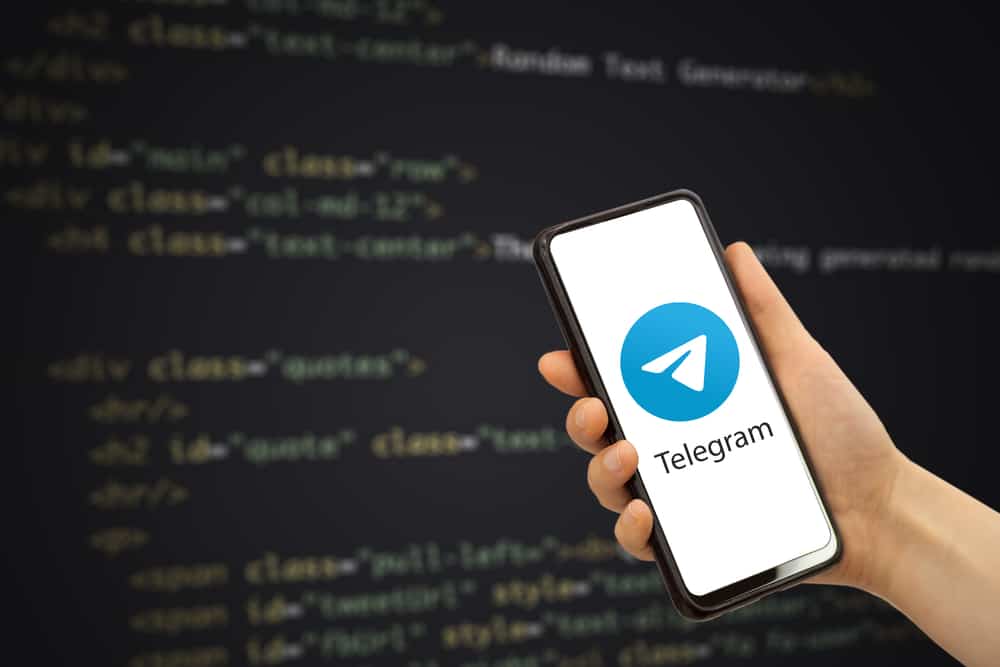
Telegram is a messaging platform, and you can spice things up by adding bots to help automate tasks in your Telegram group or handle other tasks.
You can create your bot or add existing bots to your group.
Besides, you can define new custom commands that you want to set for your group, and the bot will conveniently add the new commands, such that members can execute the custom commands without an error.
Telegram lets users utilize the @BotFather to create new bots for their activities. When you create a bot, you must set commands for it using the /setcommands option. Executing the command on the @BotFather will let you set a command and its description for people using your bot to utilize. The @BotFather specifies the format you should use to add the command’s name and description, and you will get a confirmation that your command has been set.
You must first create the bot to set commands for a Telegram bot. For this case, we will start by using @BotFather to create a new bot, then set its commands.
How To Create a Telegram Bot
Bots help automate tasks, and when you have a Telegram bot, you can use it to manage your groups. On Telegram, you can use the available bots or create yours.
To create a Telegram bot, you must use the @BotFather official Telegram bot to create new bots.
Here’s a detailed guide.
- Open your Telegram application.

- Click the search icon at the top.
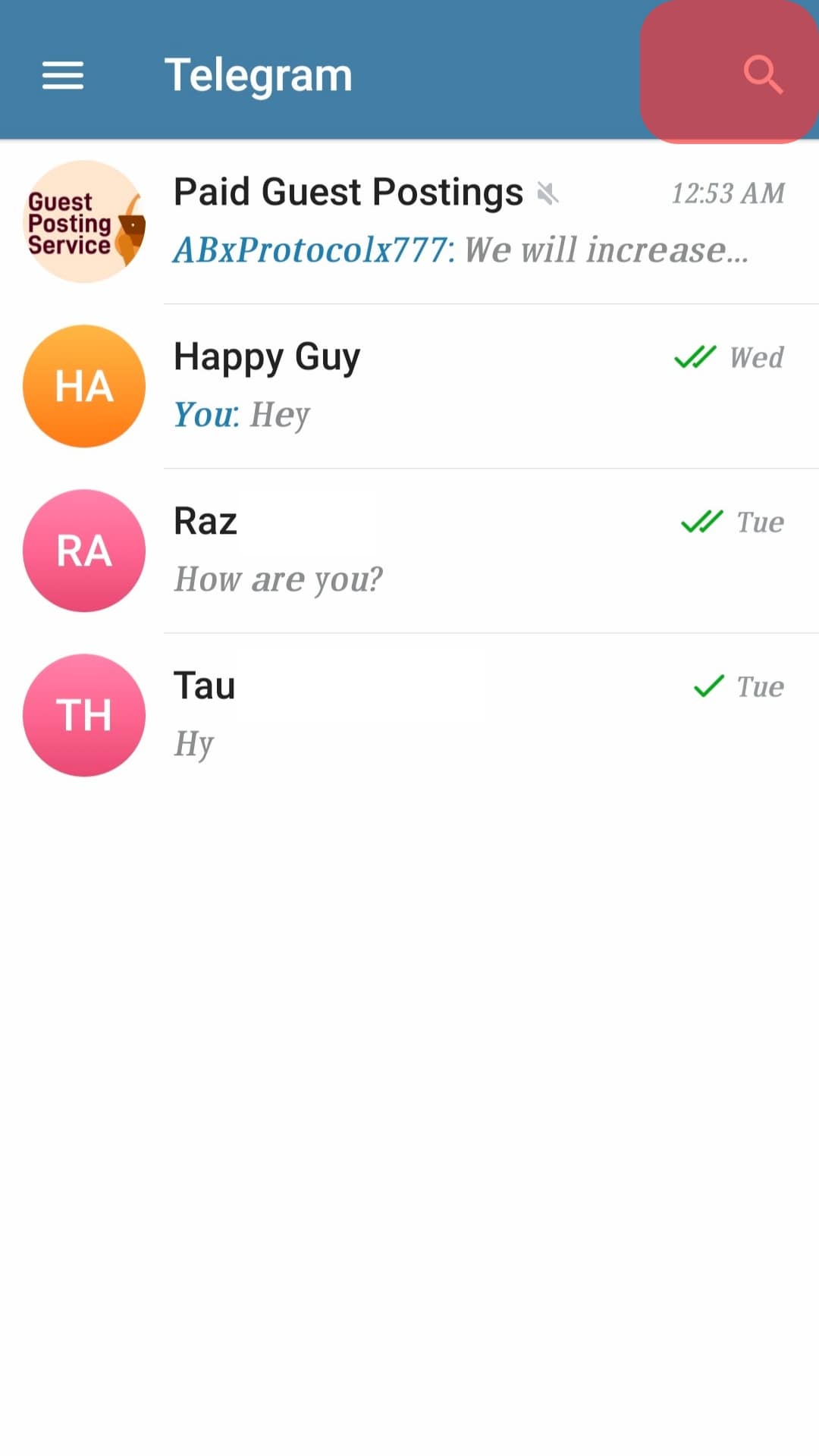
- Search for the @BotFather and tap on it when it appears.
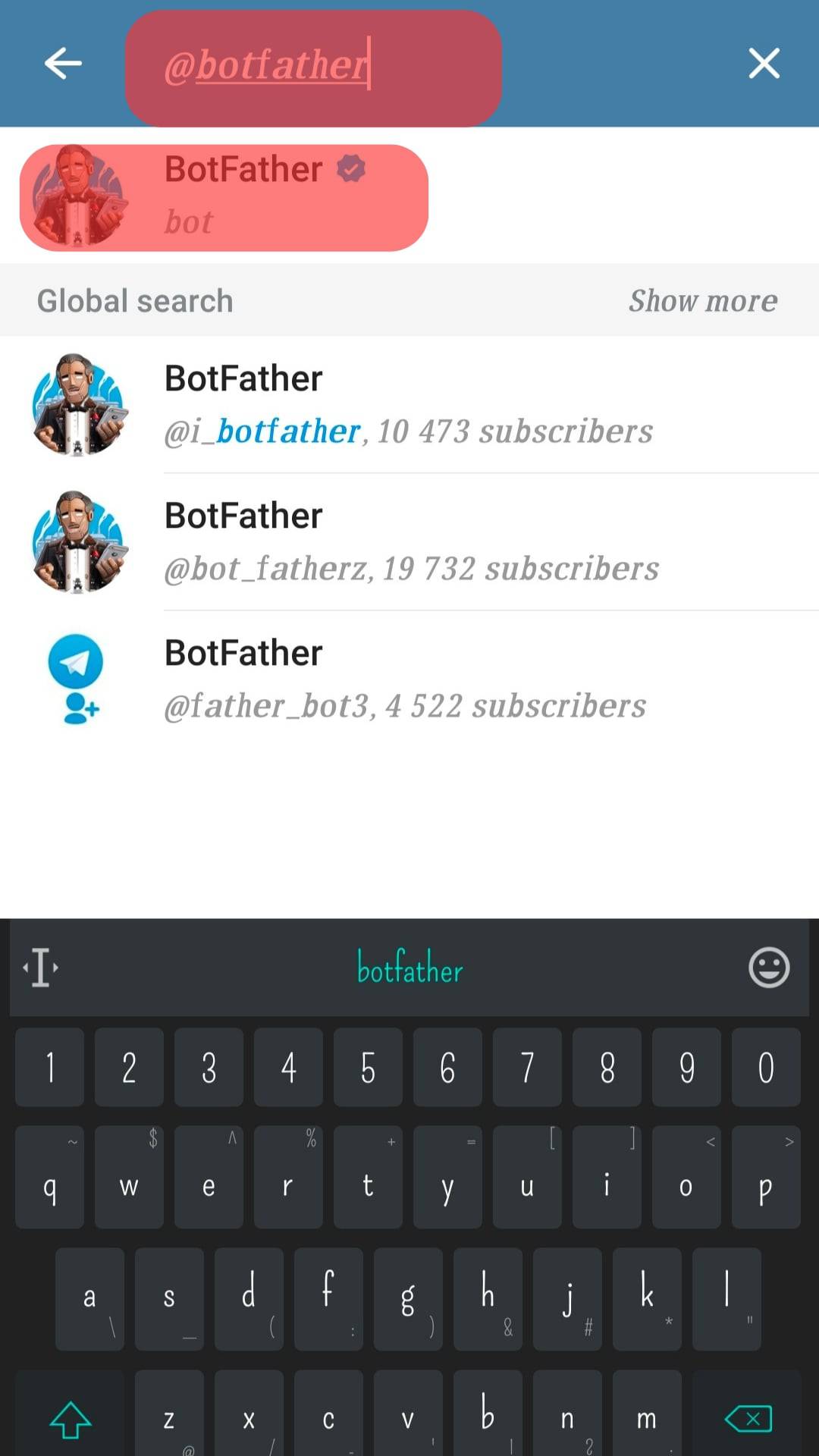
- Click the “Start” button once the bot opens.
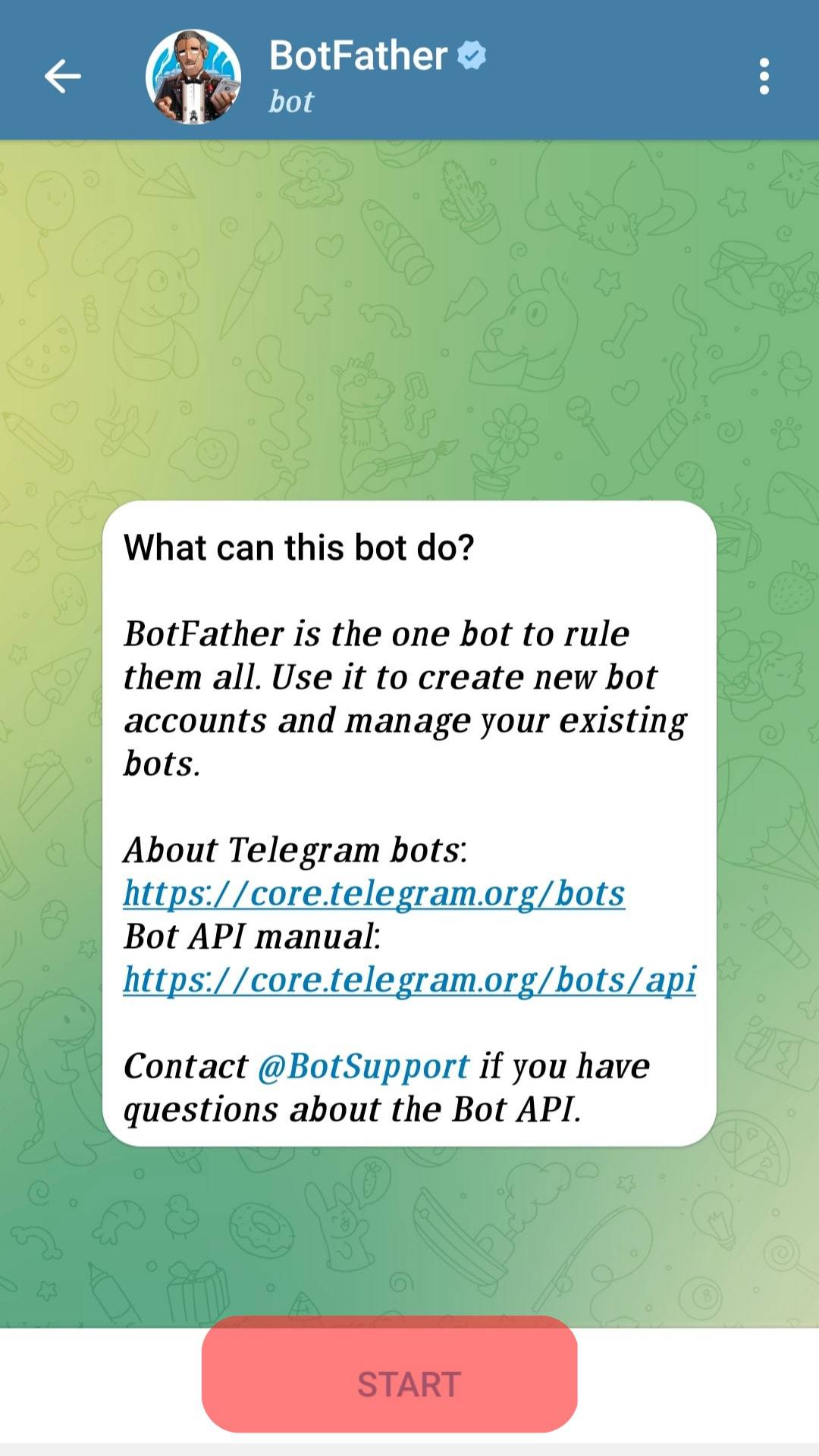
- To create a new bot, execute the “/newbot” command.
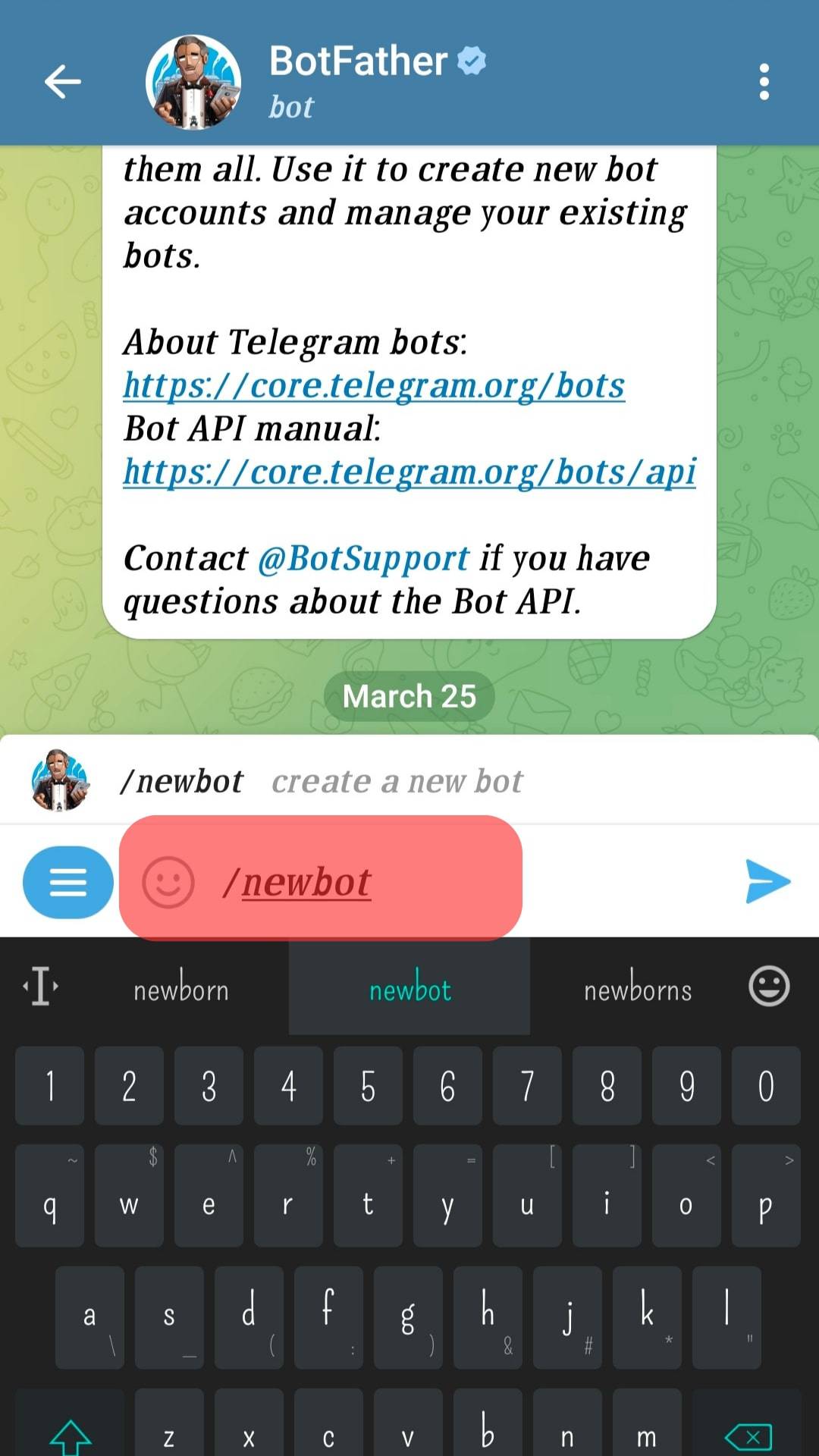
- The bot will guide you in adding the name and username for your new bot.
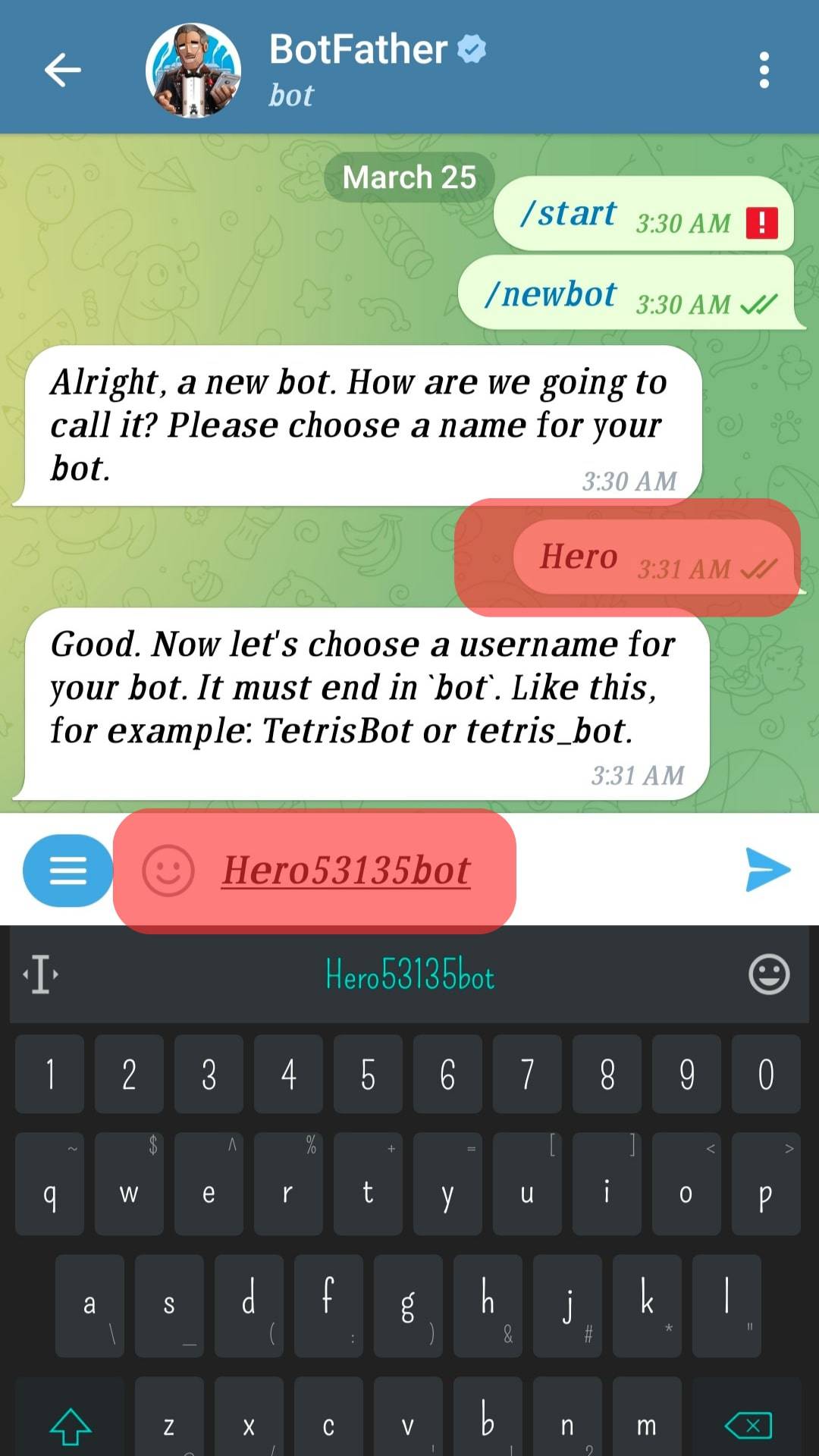
- Once your bot gets created, a token will be generated that you can use for configuring your bot.
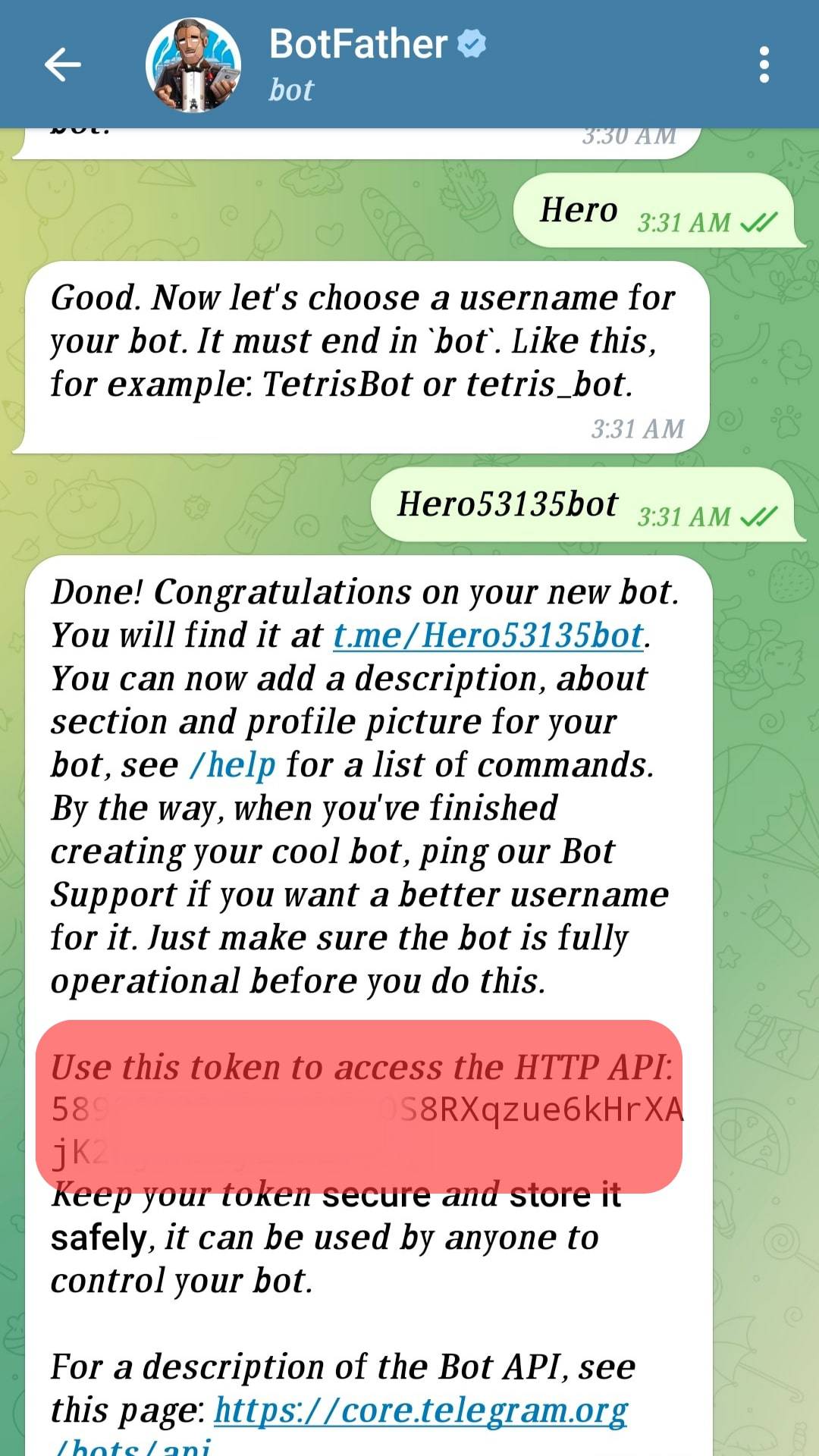
With the bot created, we are now ready to set its commands.
How To Set Commands in Telegram Bot
When you have a new Telegram bot, you should add commands for it, such that when you configure the bot to make it accessible in your Telegram group or decide to make it public, people can use the commands.
Telegram bots use the slash (/) when you want to execute a command.
To set the commands, we will use the @BotFather bot.
- Open your Telegram application.
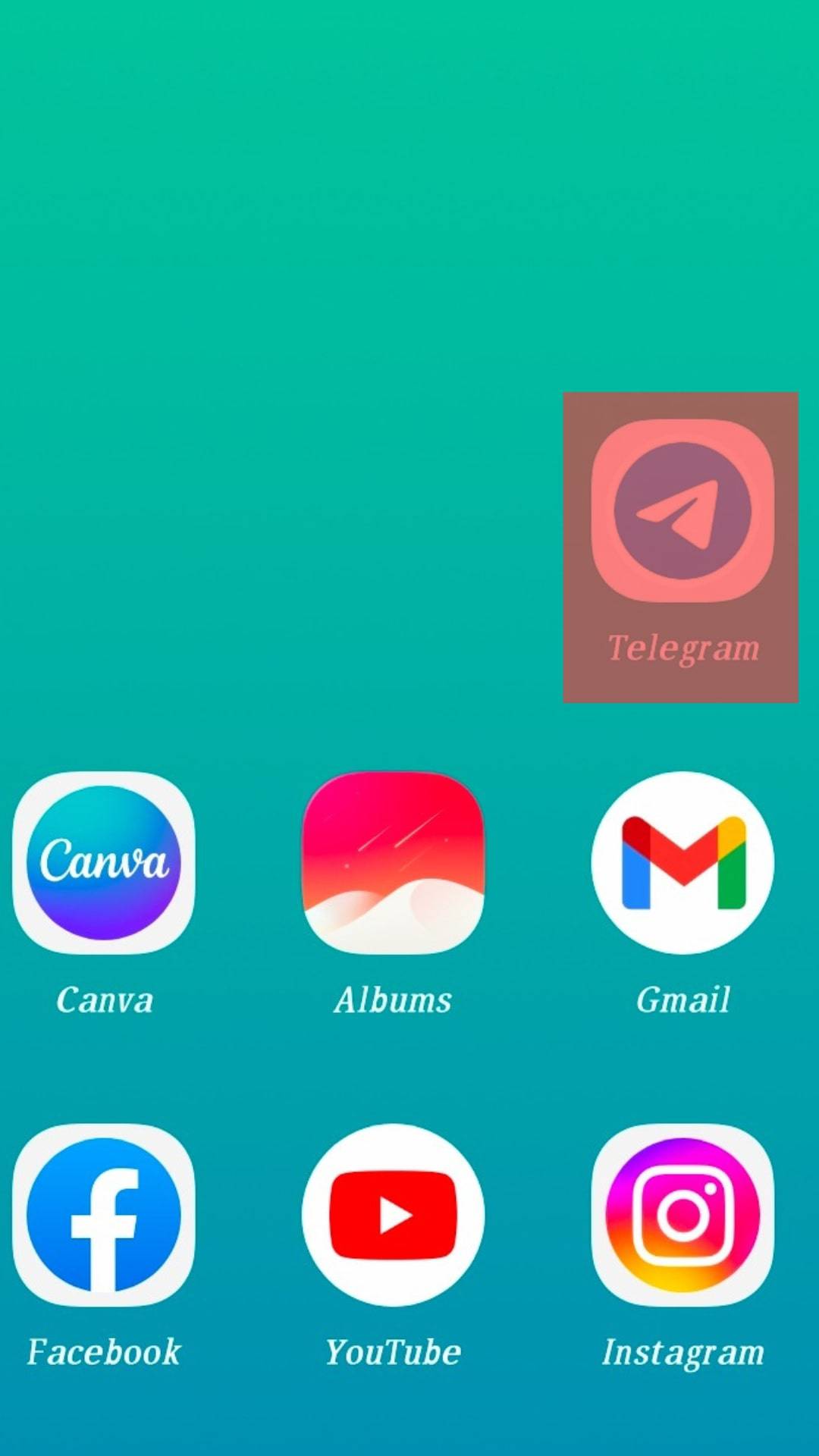
- Access the @BotFather you used to create the bot.
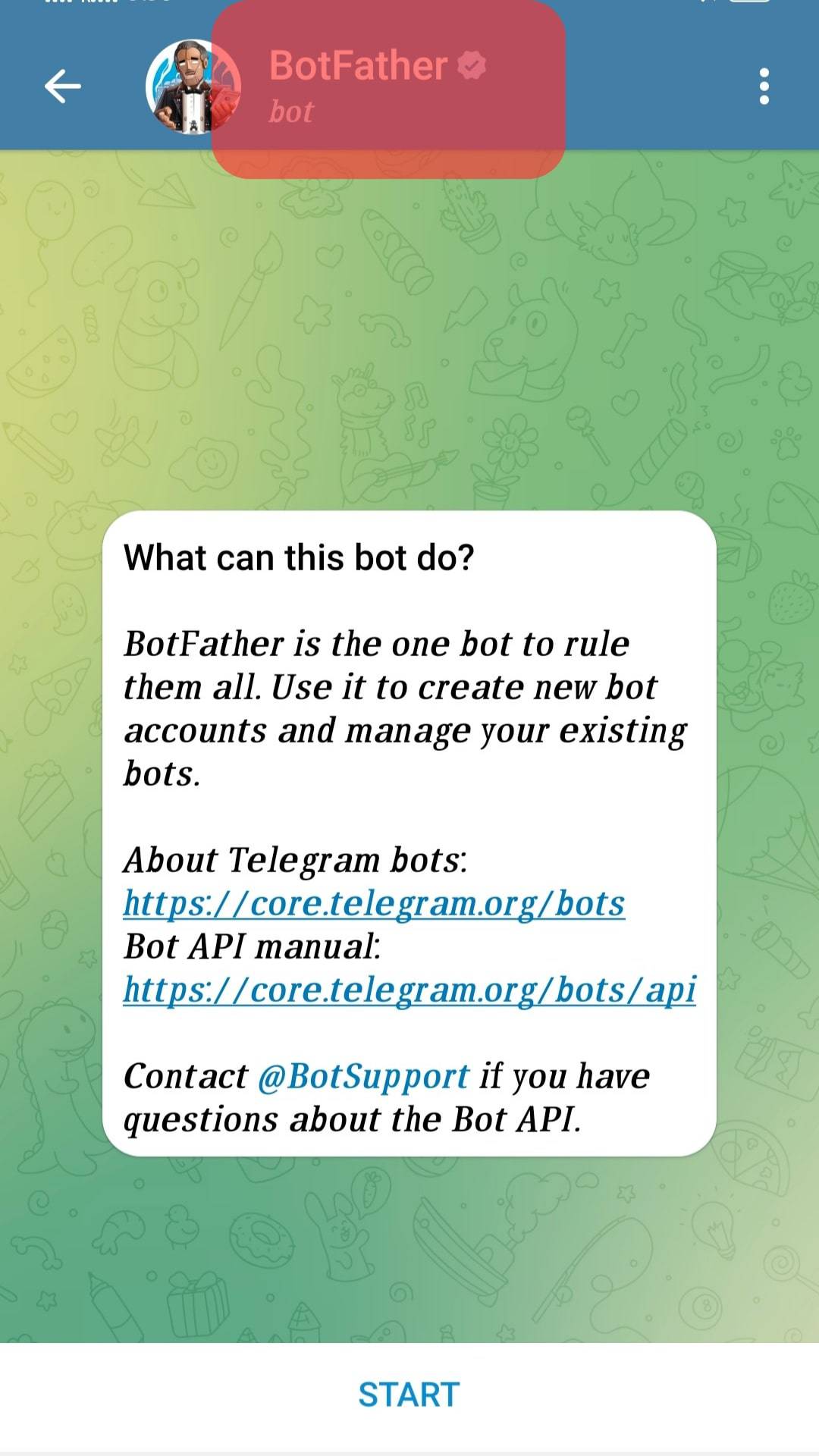
- Type the “/setcommands” command and press the enter keyboard key.
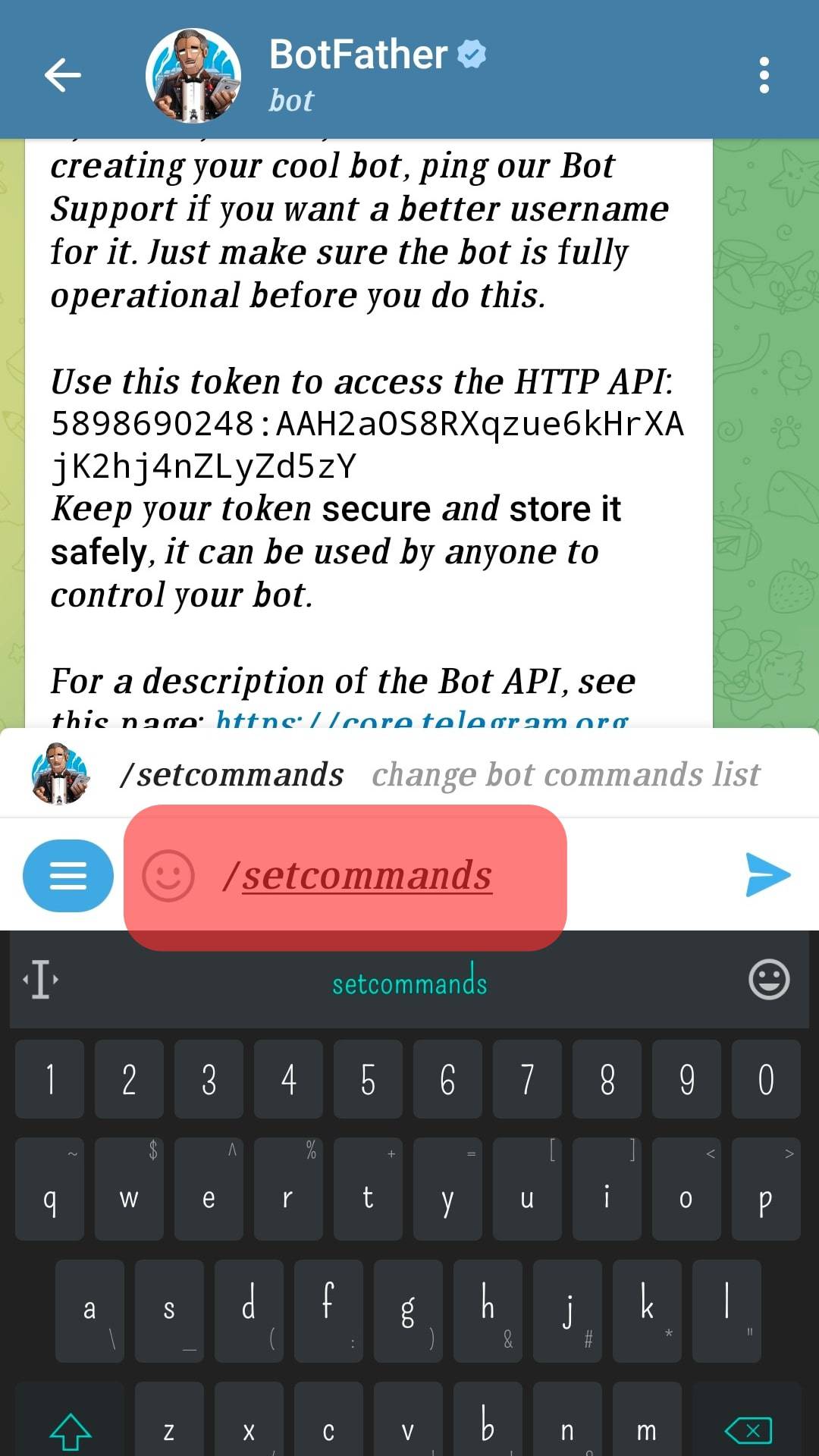
- Select the bot you want to set the command for.
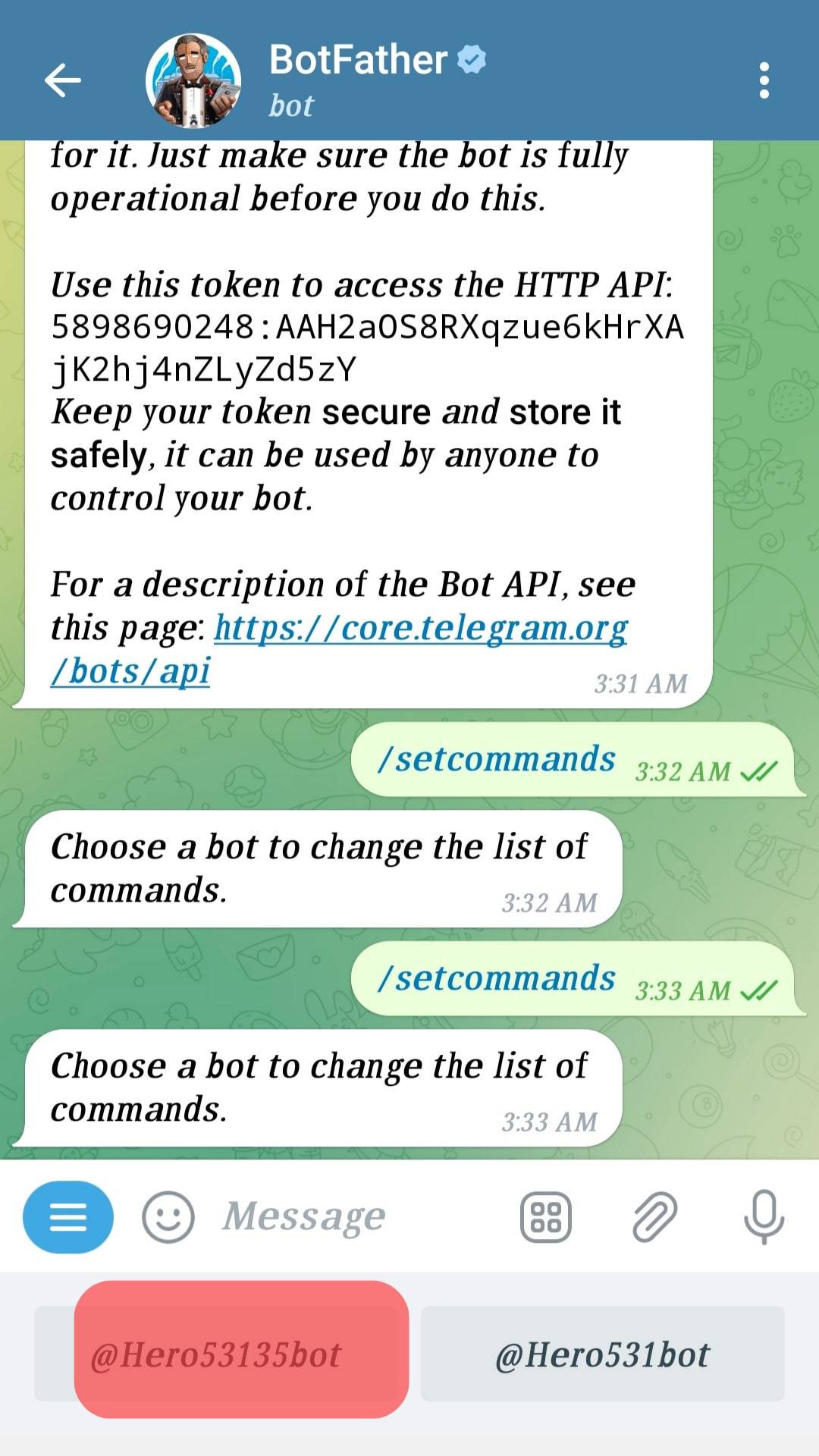
- Next, send the command you want to set and its description.
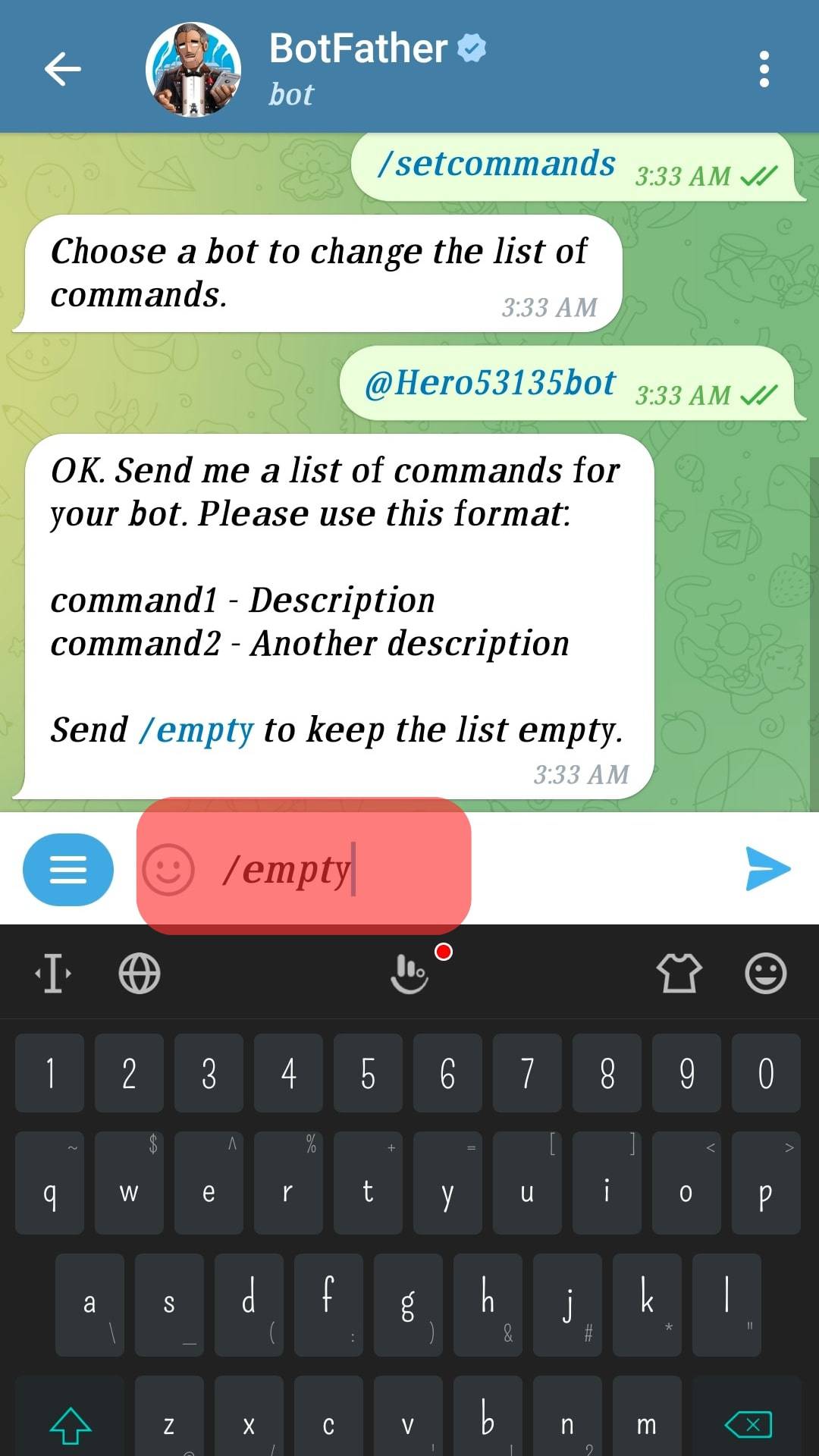
The bot will give you the format you should use for the new command.
Once you’ve set the command, typing the slash will allow you to execute the command you’ve created.
That’s how you set commands for a Telegram bot. When you add the bot to your group, you can always update its commands using the @BotFather and invoke the set commands when working with the bot in the group.
Conclusion
With the @BotFather bot, you can create a new bot and set commands for the bot.
This guide has presented the steps to follow when creating a Telegram bot and setting its commands using the @BotFather bot.
You can now create and configure your Telegram bot.
Frequently Asked Questions
Open your Telegram application and click the search icon at the top. Type the name of the bot you want to add and click on it when it appears in the search results. Once you open the bot’s chat window, click on the three dots at the top right side of the page. Select the option for “Add to Group” and choose the group you want to add the bot to.
To set commands for your newly created bot, use the @BotFather bot, execute the /setcommands and press the enter key. Select the bot you want to set commands for and type in the command’s name and description.