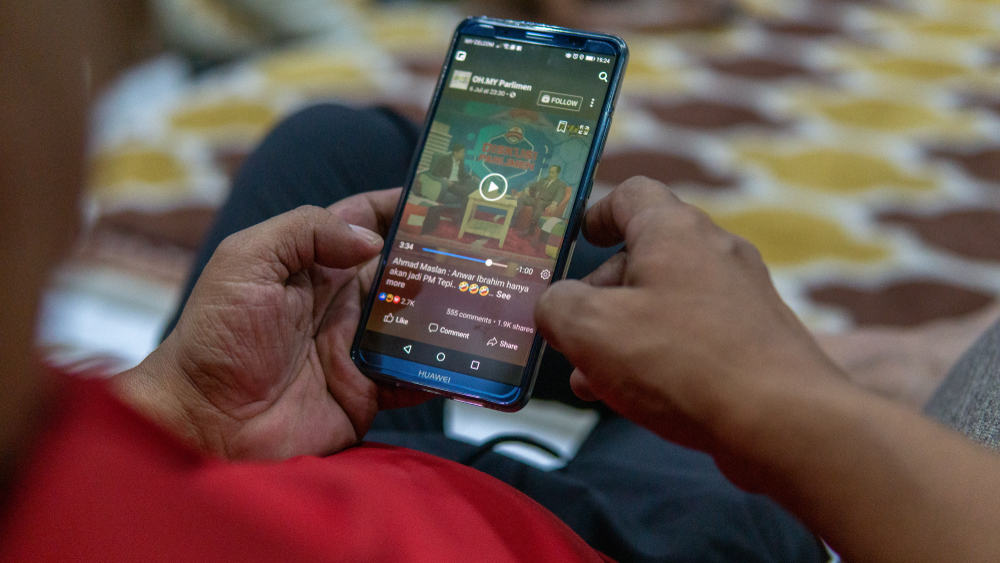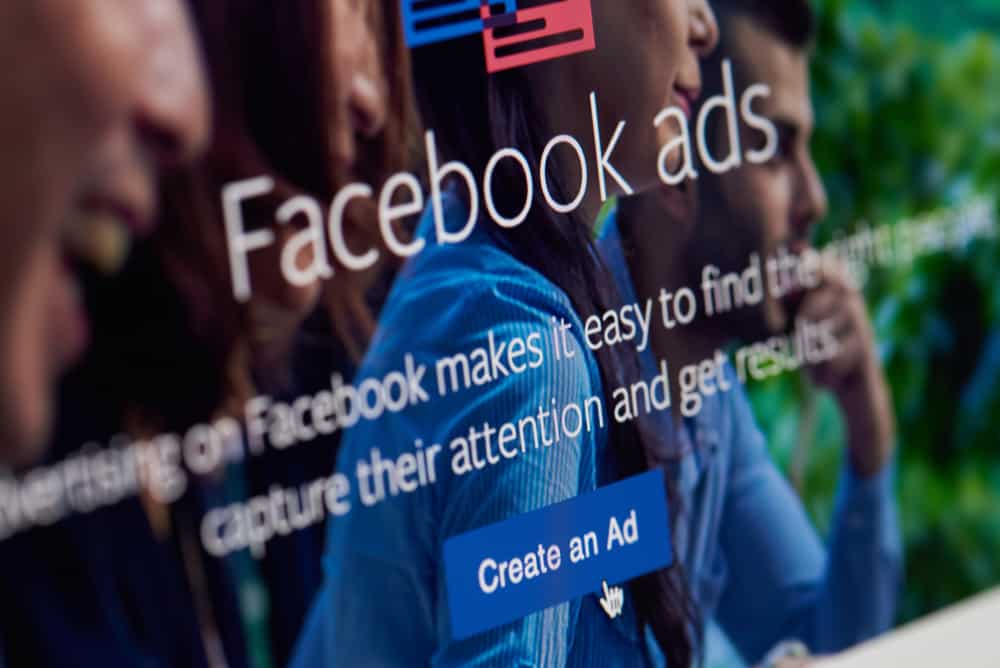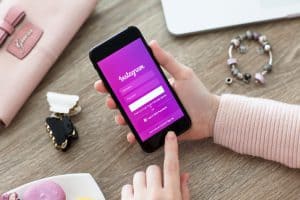Snapchat is constantly rolling out wonderful features. Have you ever wondered why the platform rolls out new features often?
Features are what keep users tied to a platform. Recently, Snapchat users saw a trending filter that does things in reverse, for instance, videos and audio.
If you are still wondering how to make beautiful videos and audio in a reverse way, you are in the right place.
Reversing audio on Snapchat is not hard, and you can do it from your Snapchat application, either on Android or iOS. To reverse audio, you need to open Snapchat and navigate to the record button to record audio. Say anything and capture it on Snapchat. Swipe left on your audio and click on the three reverse arrows once you see them. The audio will be reversed automatically. Once done, click the “Send to” button and post it or send it to your friends.
The reverse filter has been on Snapchat, and it is a great way to produce reverse videos and audio and create fun on the platform. If you have seen reverse videos and audio and are wondering how to use it, read this guide to understand what the reverse filter is, when to use the filter on Snaps, how to reverse an audio Snap, and what to remember when using it. Interested to learn more about the filter? Let’s get started!
What is the “Reverse Filter”?
Have you seen trending videos where things go in a reverse way?
Instead of pouring some water into a cup, the water flows backward.
Such videos are real and are not edited in any way but through the Snapchat application.
The “reverse filter” has been on Snapchat, but people never knew how the filter was used or if it existed until the trending videos were seen online.
The filter does not need to be installed on Snapchat, and you can find it by swiping through the available filters – three backward arrows denote it.
When to Use the “Reverse Filter” on Snaps?
Reversing videos and audio is an excellent way of creating fun and showcasing events in a backward way.
The filter can be applied for audio, but it is best used for action-based videos. When explaining something to your friends, like cooking tutorials, you can use the filter to do actions backward.
If you are looking for a way of creating fun with your friends, you can encourage each other to create interesting videos and audio and apply the reverse filter to make them more interesting.
How To Reverse Audio on Snapchat
Snapchat allows its users to use the reverse filter on videos and audio for iOS and Android users.
To reverse audio on Snapchat, follow the steps below:
- Open Snapchat on your device.
- Use the record button to record a video with some audio using Snapchat.
The recorded audio and video must be within ten seconds. - Once you have recorded the audio or video, swipe leftwards on the video and browse through filters to find the three reverse arrows.
- Your video and audio in the background will be played in reverse automatically after clicking on the three reverse arrows.
- You can add more effects and click the “Send To” button to post or share it with your friends.
Things to Remember When Using the “Reverse Filter” on Snapchat
After knowing how to reverse audio on Snapchat, it is good to keep some things in mind for the process to be successful when using this filter.
Moreover, reversing a video is the same for audio, and the following things must be done to do the reverse for videos or audio.
Tip #1: Make Brief Audios or Videos
Snapchat has mandatory rules that videos or adios that users want to reverse must be within ten seconds.
Otherwise, for long videos, the reverse filter will not be available.
Tip #2: Swipe Eight Times
Some Snapchat users have reported that the reverse filter is unavailable on their Snapchat, but they forgot that they must swipe to the left eight times to find the filter. Three reverse arrows denote the reverse filter.
Tip #3: Take Videos and Audio Using Snapchat
The reverse filter has been rolled out by Snapchat, meaning only videos and audio recorded through the app will have the reverse filter.
If you upload a video from your phone to Snapchat, it will not have the reverse filter.
Tip #4: The Filter is Available Offline
Snapchat users can use the reverse filter even when not connected to the internet.
Once you have finished recording audio through Snapchat, you can find the filter and reverse the audio without an internet connection.
Conclusion
The reverse filter on Snapchat has enabled many users to create fun on the platform and attract more users.
The many features Snapchat has enrolled in have made it a wonderful platform for creating fun, and it is best if you keep up with the trend.
If you are still stuck on how to reverse audio on Snapchat, read this guide and remember the important facts mentioned in the post to successfully reverse audio or video on Snapchat.
Frequently Asked Questions
Yes. Snapchat has offered a reverse filter that users can reverse audio and videos on the platform. The reverse filter is available for all Android and iOS users, and you need to create audio on Snapchat, then swipe left to find the three reverse arrows. Once you click on the three arrows, your audio will automatically be reversed.
Not all videos can have the reverse filter. Firstly, if the video was not created using the Snapchat record button, it will not have a reverse filter. Videos longer than ten seconds do not have the filter, although they have been recorded on Snapchat. Moreover, you must swipe eight times to see the reverse filter.