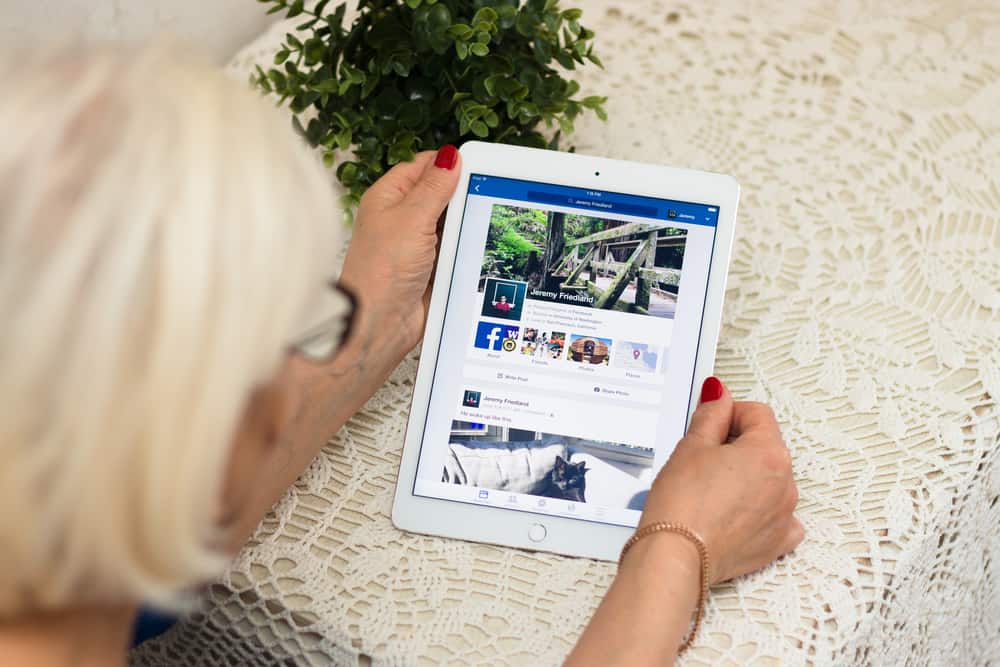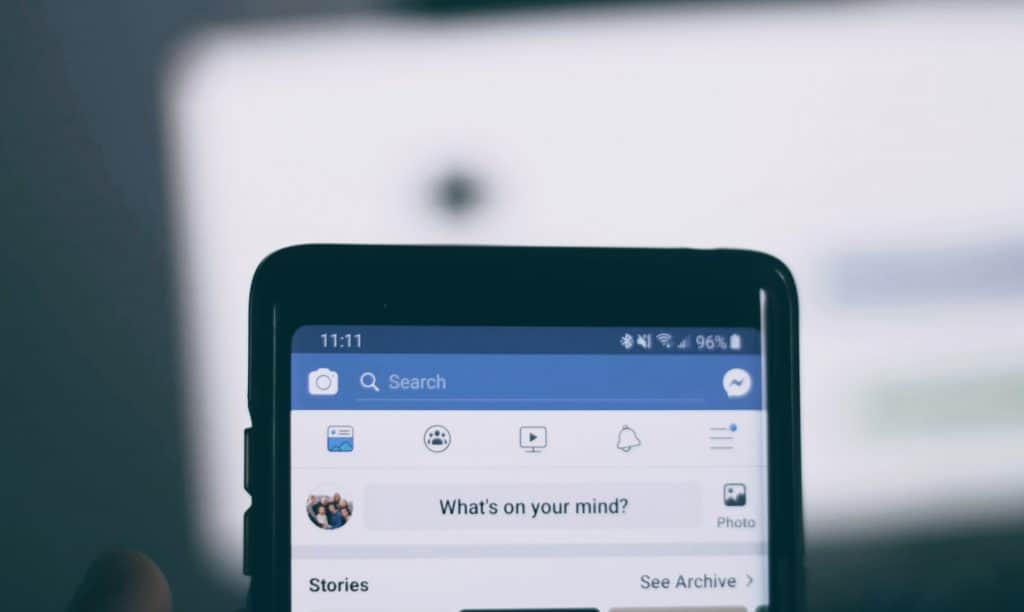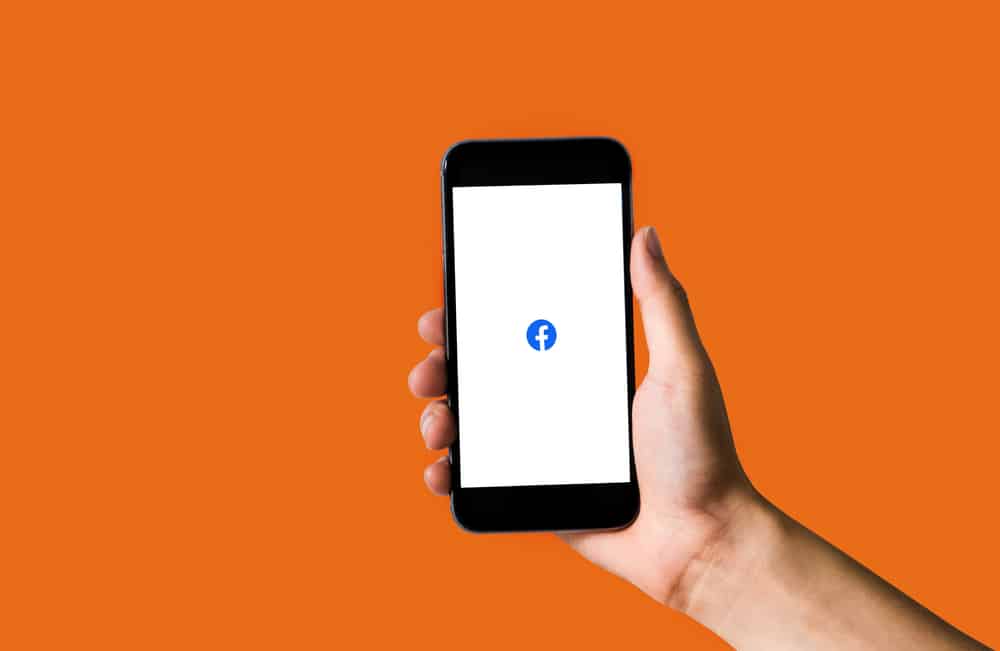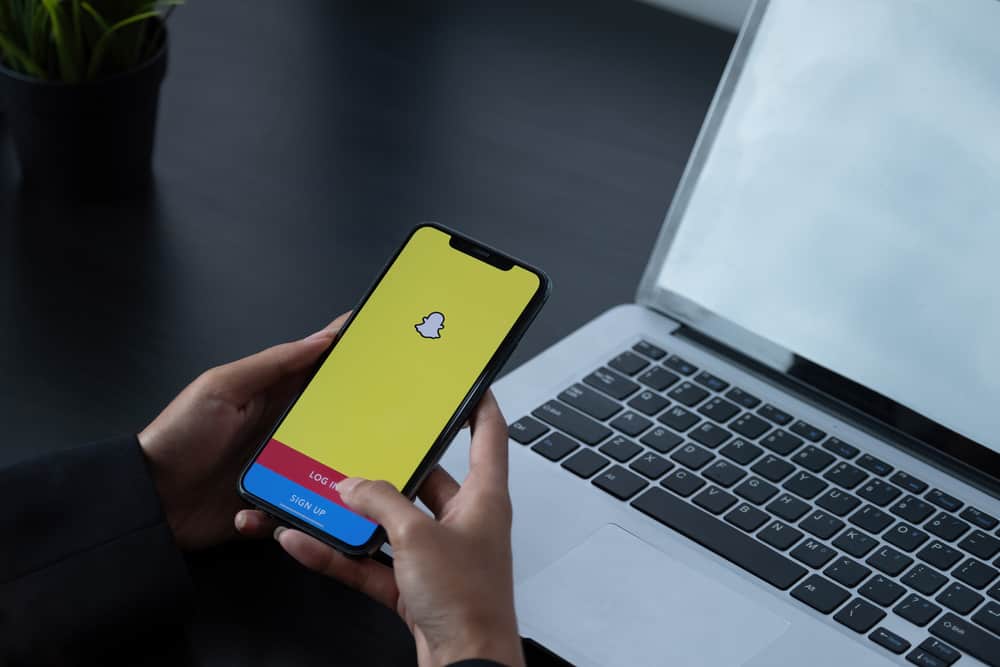
Snapchat was first launched in 2011, and since then, it has gained a huge amount of users from all over the world. The platform is known for its unique features and user-friendly interface. You can share unlimited video and picture content with your friends and family as stories – without worrying about spamming people because your content only lasts 24 hours.
When Snapchat was first introduced, it took the internet by storm because it was the first application that offered easy video and picture editing features. From the very beginning, you could apply a basic filter on your Snapchat pictures and edit videos by putting on speed filters and reversing videos.
After numerous updates, the app stands out for offering a range of filters and video editing features that other social platforms took inspiration from.
If you are a regular Snapchat user, you would know that reversing a video is a straightforward feature that you can apply to Snapchat videos. But if you are new, let us help you reverse a video on Snapchat.
How To Reverse a Video on Snapchat?
Reversing a video on Snapchat is super simple – you can record a video and directly save it as a reversed video. Let us tell you how:
- Open your Snapchat application on your phone and record a video using the camera button in the center. The camera button appears as a big circle; you must press and hold it to record the video. Do not tap on the circle; that will only take a photo instead of recording a video.
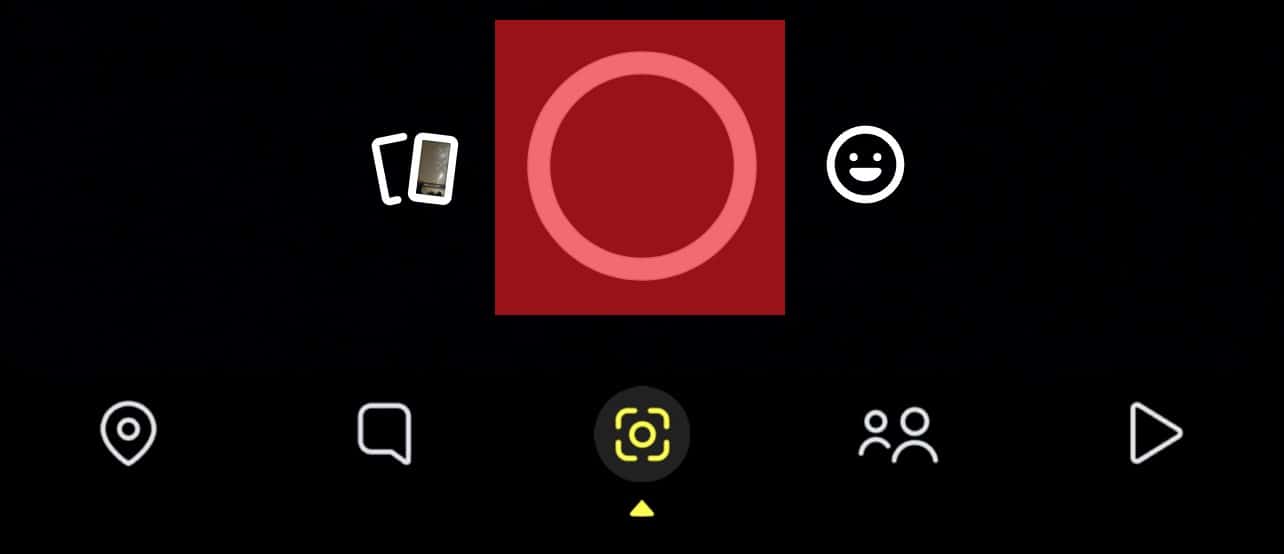
- Swipe left on the video once you have recorded the video. It will show you multiple filters – which you can apply as well if you want to enhance the colors of your video.
- After a few swipes, you will see the option to change the speed of the video. And the last option will show you the reverse video filter.
- This filter appears as three backward arrows (<<<) in the center of your screen. You will see that your video will now be playing in reverse – which means you have successfully reversed your video on Snapchat.
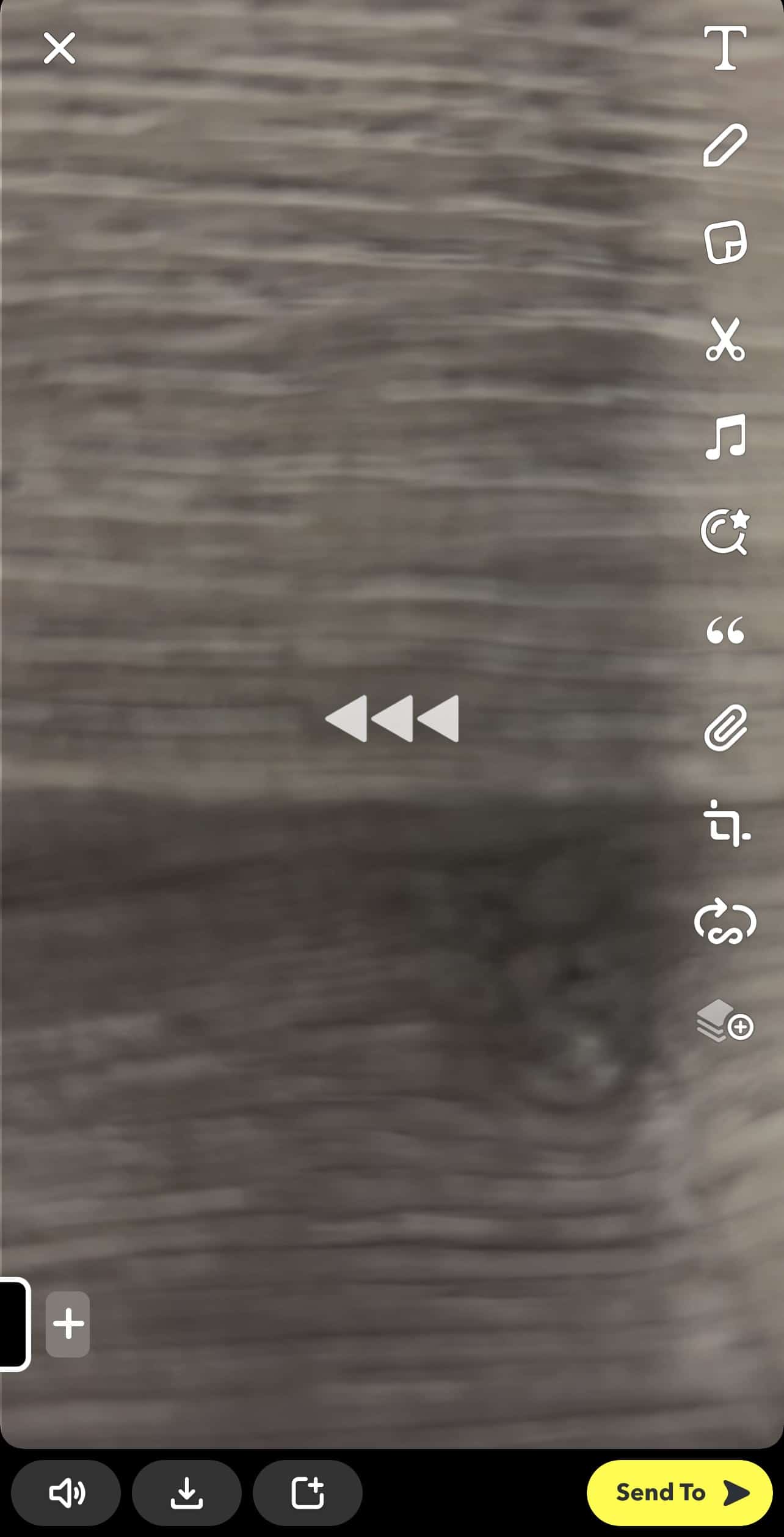
- You can now either save this video in your camera roll or memories (by taping the arrow facing downward) or upload it on your stories or send it to your friends.
Can I Reverse an Existing Video on Snapchat?
Yes, you can very easily reverse an existing video, from your camera roll or Snapchat memories, on your Snapchat application. Here is a step-by-step guide to help you with that:
- Open the Snapchat application on your mobile phone
- Click on the gallery icon – it is present on the left of the camera icon on the first window that opens when you launch the app.
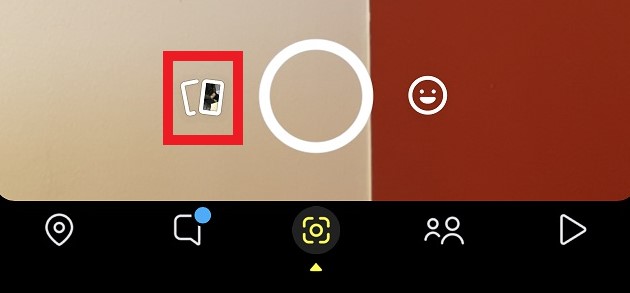
- When you select this icon, it takes you to your Snapchat memories. Now you can either swipe down to find a video from your Snapchat memories that you previously recorded from the Snapchat application. Or you can swipe left and go to the “camera roll” option and select a video from there.
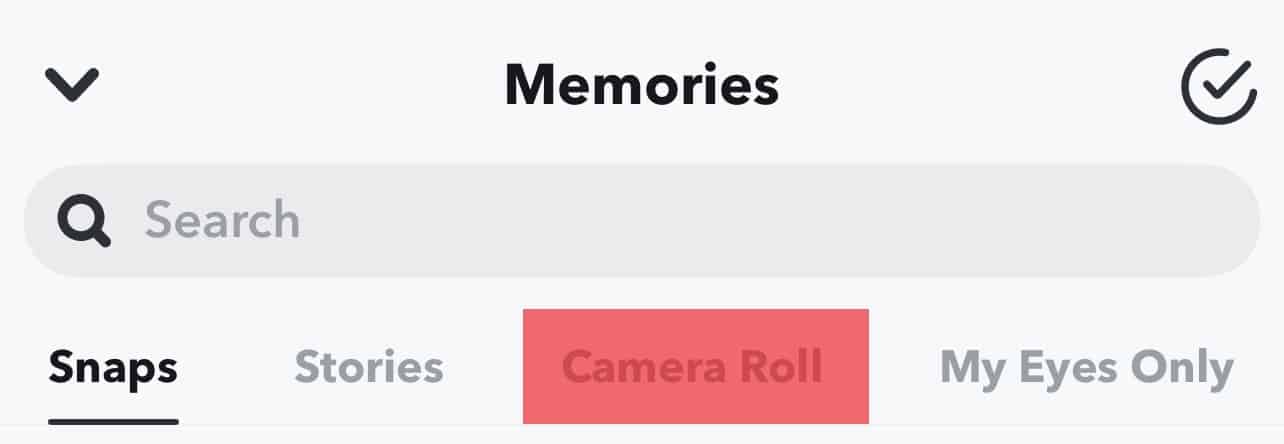
- The video you want to edit will now open on your Snapchat application. You will see a small pencil icon on the bottom left; tap on that pencil.
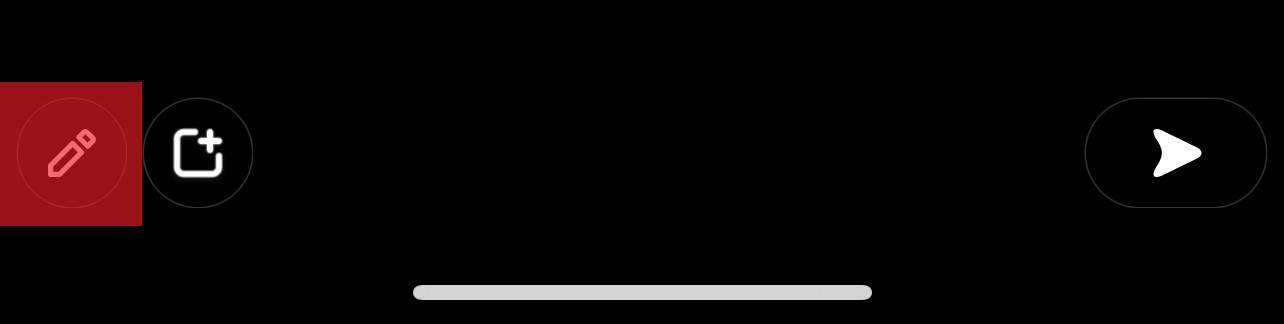
- The pencil represents editing. Once you tap on the pencil, it will open the video as a normal Snapchat video which you can edit as you previously did.
- Swipe left on your video, and after about eight swipes, you will find the three arrows representing the reverse filter. You can apply this filter to your video and either upload it or save it in your camera roll or memories.
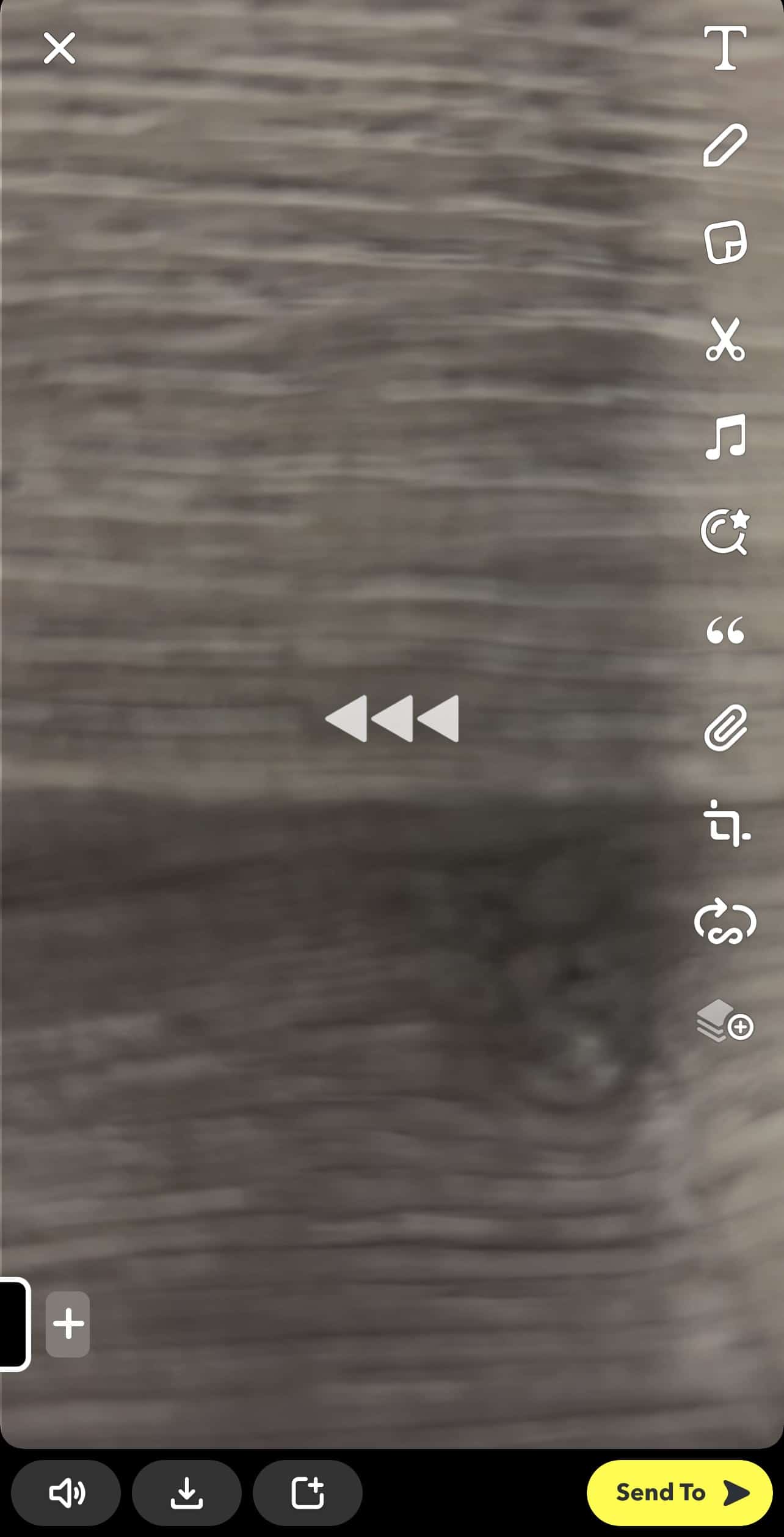
You can read more about adding filters to existing media in our article on “How To Add Snapchat Filter To Existing Photo?.”
To Wrap Up!
As you can, it is simple and easy to edit and reverse a video on Snapchat. If you are an old search user, you will know that the app has kept this feature simple and has not made any updates to it. Since the very beginning, reversing a video on Snapchat has been the same.
We are sure that when you use the application regularly, you will find no difficulty in editing multiple videos on your Snapchat. Follow this guide and have fun making cool video content for your friends and family on Snapchat!
FAQs
The time limit for a video that you can reverse on Snapchat is 10 seconds. If a video exceeds the time limit, you will not be able to reverse it.
However, you can shorten it on Snapchat by dragging the right corner of the clip appearing in the bottom left once the video is fully recorded. Save this video in your Snapchat memories and reopen it as a new video – you can now edit and reverse it how you like.
No, you can reverse any video on Snapchat from your phone camera or any other social media application as long as the video meets the time limit.
Yes, you can. This option was not available to users from the beginning – however, over the years, Snapchat made an update where you can “lock a filter” before applying another filter to your video.
So, for example, you want fast forward a video and then reverse it. You can first forward the video, then click on an icon present in the list of multiple icons present in the right corner of your camera screen. This option appears once you have applied one filter and looks like 3 squares stacked on one another with a small plus sign (+) beside them.
With this option, you can apply at least 3 filters at one time. So you can edit a video, change its speed, and enhance its color simultaneously and that too with just a few swipes!