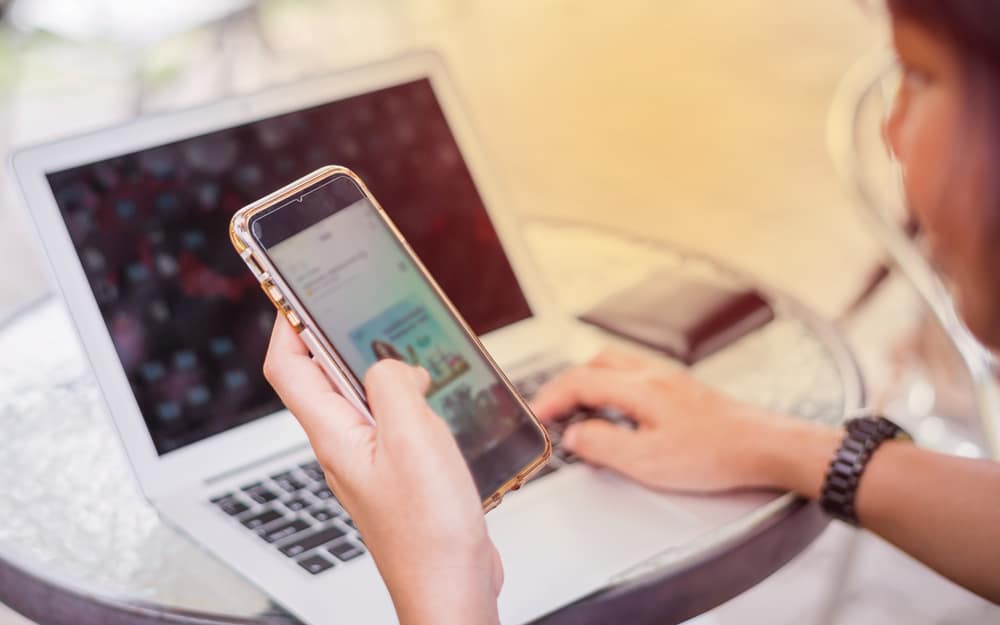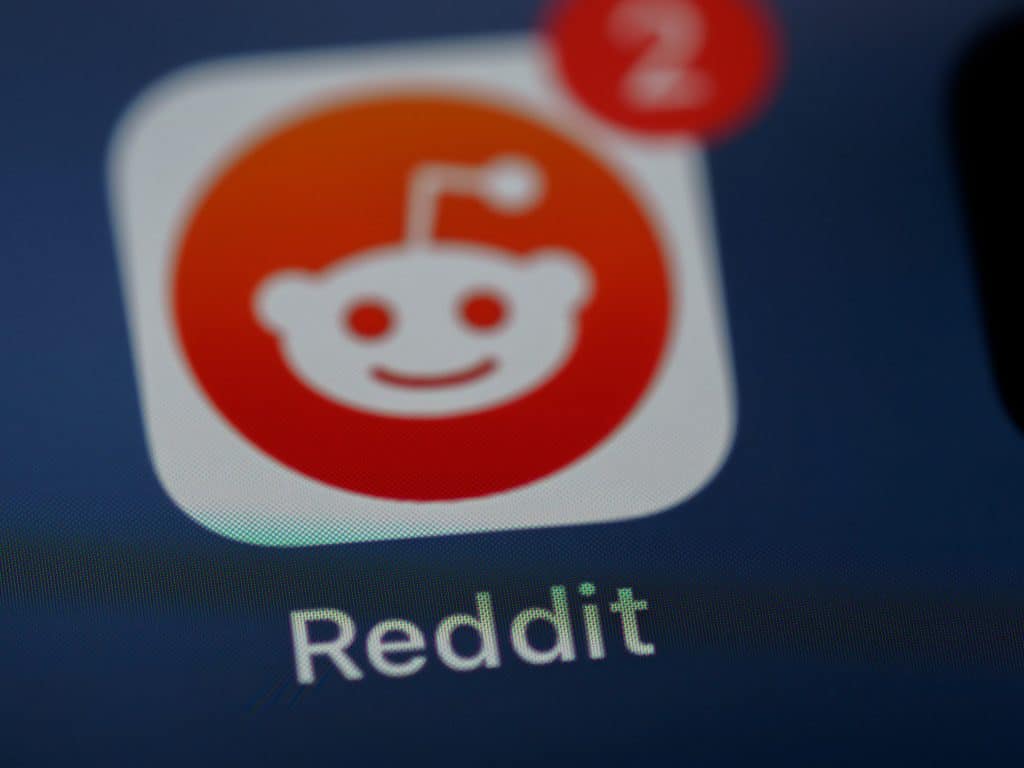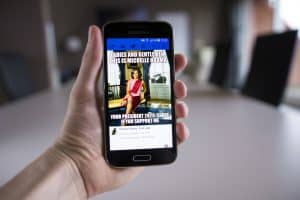Twitter is an interesting social media platform where users can engage with others who share similar interests. The platform allows you to converse with people you follow or don’t follow.
If you have a Twitter account, tweeting or replying to tweets is interesting. It allows you to add your voice to conversions you are interested in.
So, how can you reply to a tweet?
Click on the reply icon to reply to the tweet. The reply icon appears like a chat bubble below the tweet. Type your reply in the message box and hit the “Reply” or “Tweet” button.
As a rule of thumb, when replying to a tweet, make sure you understand the tweet first. Also, ensure you spend time creating a reply that will add value to readers who will come across and read your response.
Avoid bland responses such as “hello, thank you, bye.” Similarly, always stick to the point when replying and avoid going off the topic.
Well, whether you’re sending a tweet or replying to one, you need to know how to do it correctly. Sometimes, apart from simply typing your tweet or reply, you need to include a photo and a GIF and invite others to your tweet. We’ll give easy-to-follow steps for replying to a tweet.
Method #1: Reply to a Tweet via Browser
Replying to the tweet on Twitter is a valuable tool for interacting and building relationships with other users.
Your reply is visible to users who can see the original tweet. Therefore, remember that responses are public, so be thoughtful about what you say.
Replying to the tweets online is very easy. Here is a step-by-step guide on how to respond to a tweet if you are using your browser:
- Access your Twitter account. Navigate to Twitter on your favorite browser, and enter your username and password in the appropriate fields. Once you’re logged in, you’ll be able to see all the latest tweets from the people you follow.
- Identify the tweet you want to reply to by scrolling through your Twitter feed. To do this, go to the homepage and start scrolling. All the tweets from the accounts you follow appear on the homepage. Scroll through this list until you find the tweet you want to respond to.
- Click the reply icon. The reply button will automatically open a new tweet box where you can type your reply. The reply icon is at the bottom of the tweet and looks like a chat bubble.
- Type the text you wish to send. You can include other crucial elements such as photos and GIFs to make the reply message more interesting.
- Click “Reply” at the top right corner. Your reply will then be visible to everyone who views the original tweet. However, the people who don’t follow you might miss the answer. Usually, the reply appears in the recipient’s notifications if they are not your followers and their homepage or timeline page if they are your followers.
When you reply to a tweet, the reply will be directed towards the user you are responding to, indicated by “@username.” To add more recipients to your answer, type the “@” symbol followed by the recipient’s username.
Method #2: Reply to Tweet Using the Mobile App
If you want to reply to a tweet using the Twitter mobile app, you need to have the Twitter App first installed on your device.
You can quickly get started by downloading the free app from either the Google Play store or the Apple App store. Install the app on your device, and follow these steps:
- Log into your Twitter account. To do this, open the app and enter your username and password. Once you’re logged in, you’ll be able to see all of your tweets and replies.
- Scroll through your Twitter feed until you find the tweet you want to reply to.
- Tap on the reply button. The icon looks like a chat bubble underneath the tweet. A new message window will open where you can type out your response.
- Type your reply in the reply box. Add images, GIFs, or other media if needed.
- Tap the “Tweet” button to send the reply. The message will be sent.
Keep your replies concise and to the point to make the most of the 280-character limit. You must stay within the 280-character limit. This limit includes the recipient’s username, so leave enough room for the recipients. You can see the space you spent at the bottom right corner of the reply box.
Conclusion
You must already have a Twitter account to use either of the above methods. Therefore, if you’re not already on the Twitter bandwagon, Sign up for a Twitter account.
Familiarize yourself with the account, follow people, brands, and organizations that interest you, then begin tweeting or replying to tweets.