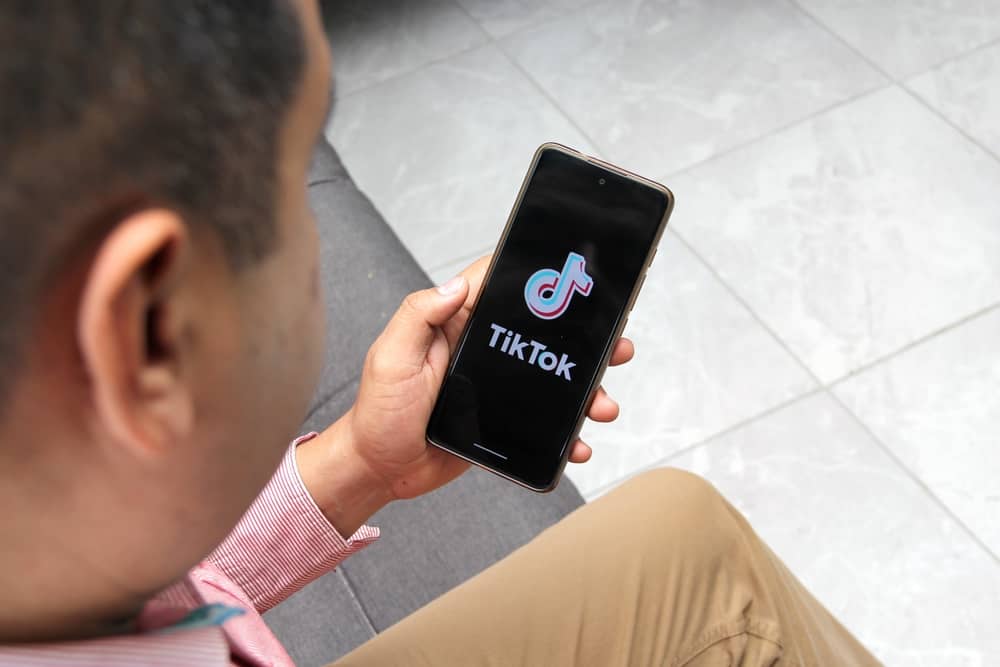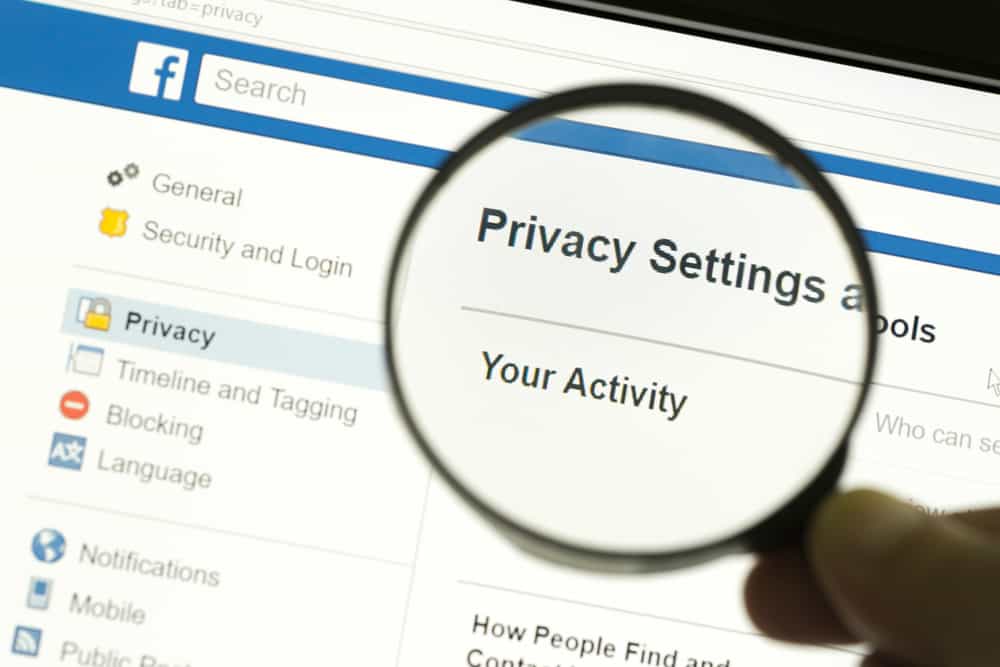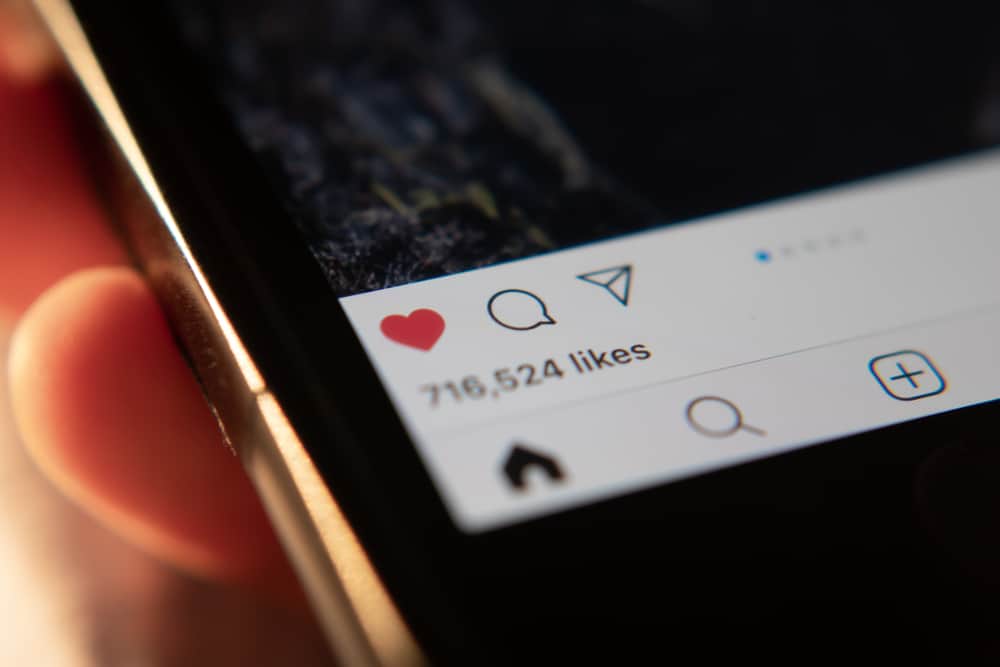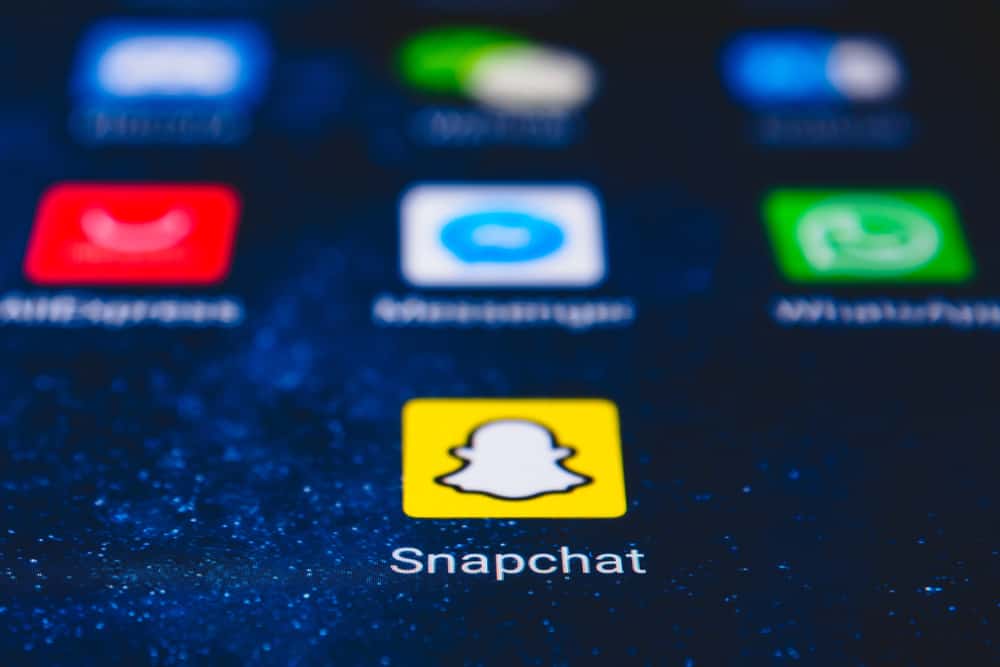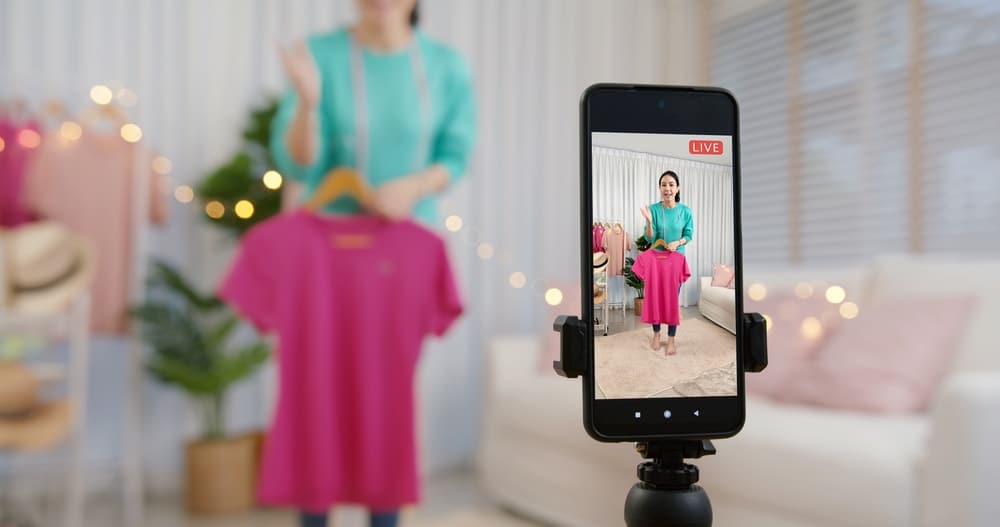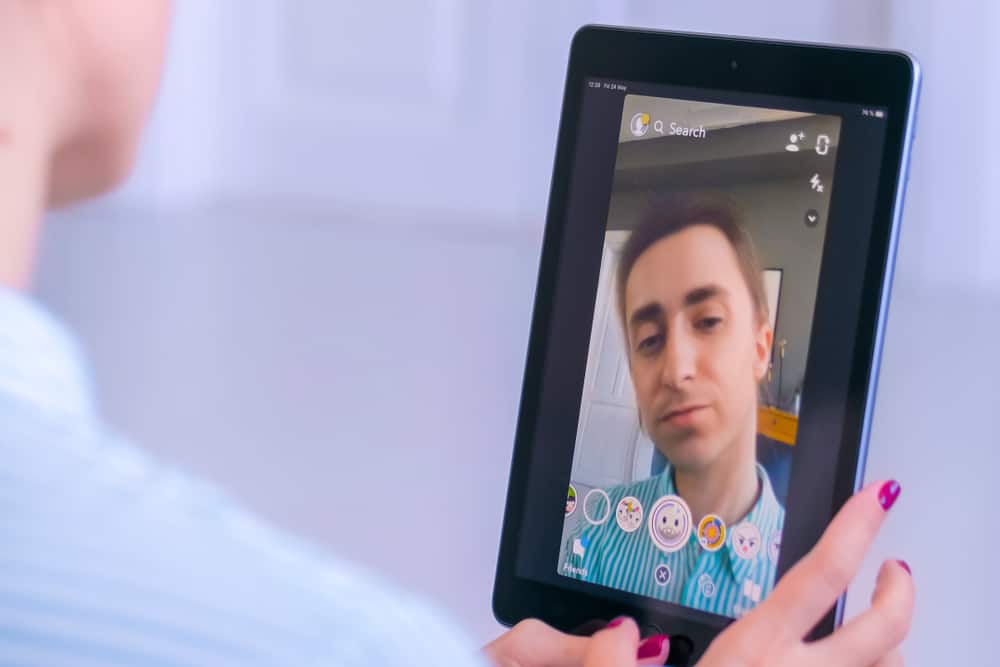
Snapchat created filters to help users enhance their images. Filters have become one of the mainstay features of the app; pictures are better with Snapchat.
However, with the good, there is always the bad too. Imagine posing for a bomb picture, and you realize the filter used doesn’t do the picture justice.
Yes, there are moments like that; what can we do? Can we remove a Snapchat filter?
Navigate to Snapchat Memories and open the snap you wish to edit. Next, tap the three dots and select “Edit Snap.” Finally, swipe through the filters to get a closer look and representation of what you intend the image to look like. Or when the filter disappears altogether.
In light of the above, we will walk you through a step-by-step guide for achieving this. If you do not get the desired result, we still have an alternative for you in this article—a filter remover app. Here we go!
2 Easy Ways To Remove a Snapchat Filter
Snapchat, when it first started, had a function that helped people remove filters from their pictures: Magic Eraser.
Unfortunately, they phased it out just like it has many great features. Users have, however, found a way to work around this, and here’s how.
Method #1: Readjusting Filters Within the App
Before we get into it, it is essential to ensure that the image you wish to edit is saved in the memories section of the app.
If so, follow these steps to remove or change a Snapchat filter:
- Launch the Snapchat app on your mobile device.
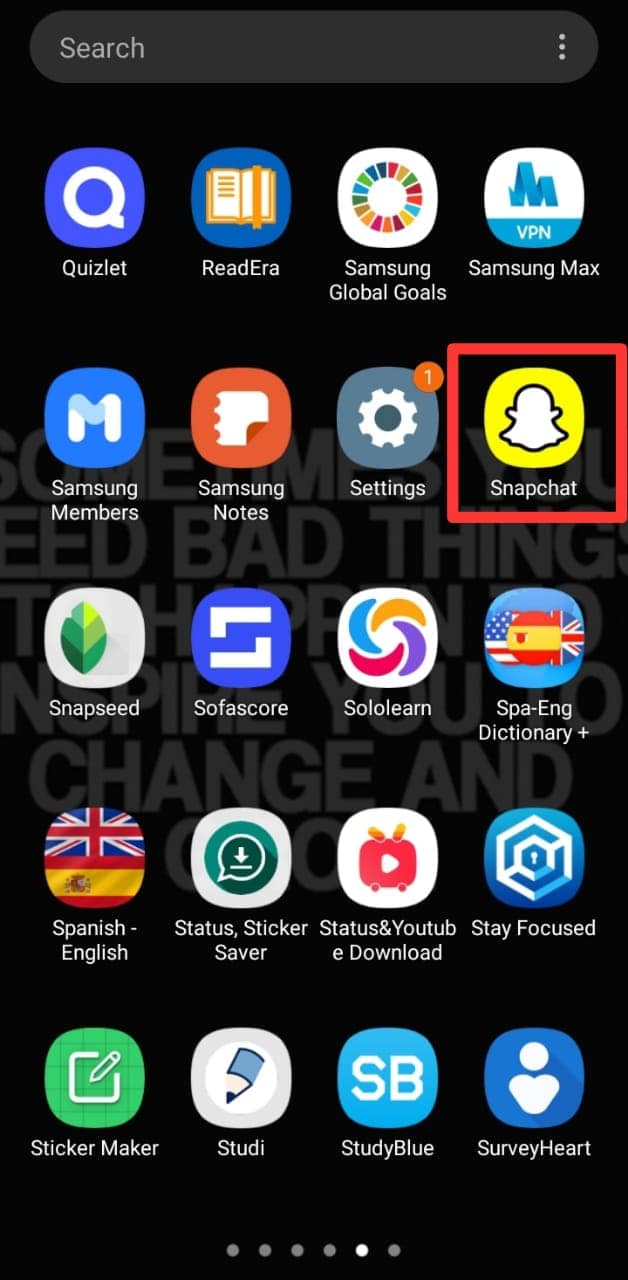
- Tap the gallery icon at the bottom left or swipe up on the screen.
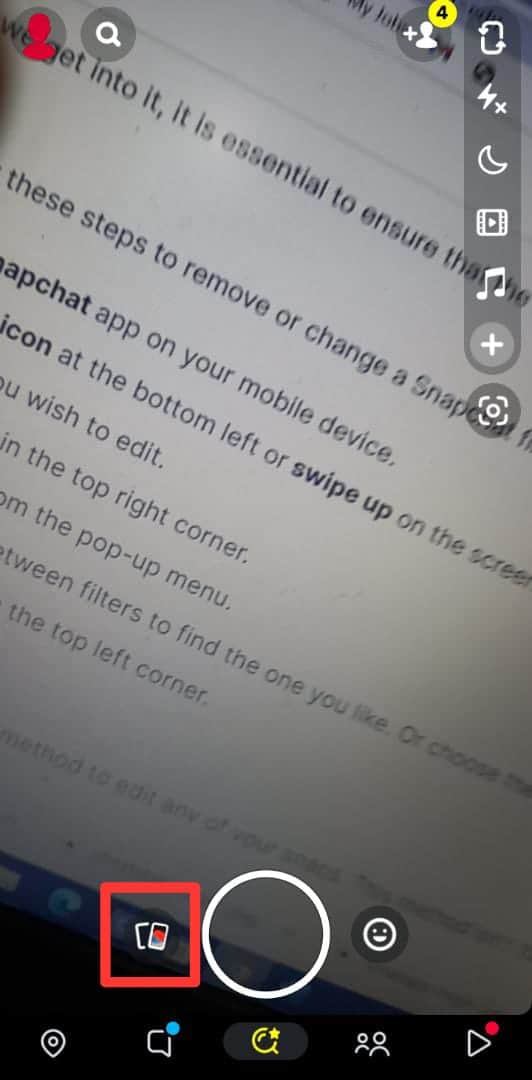
- Open the snap you wish to edit.
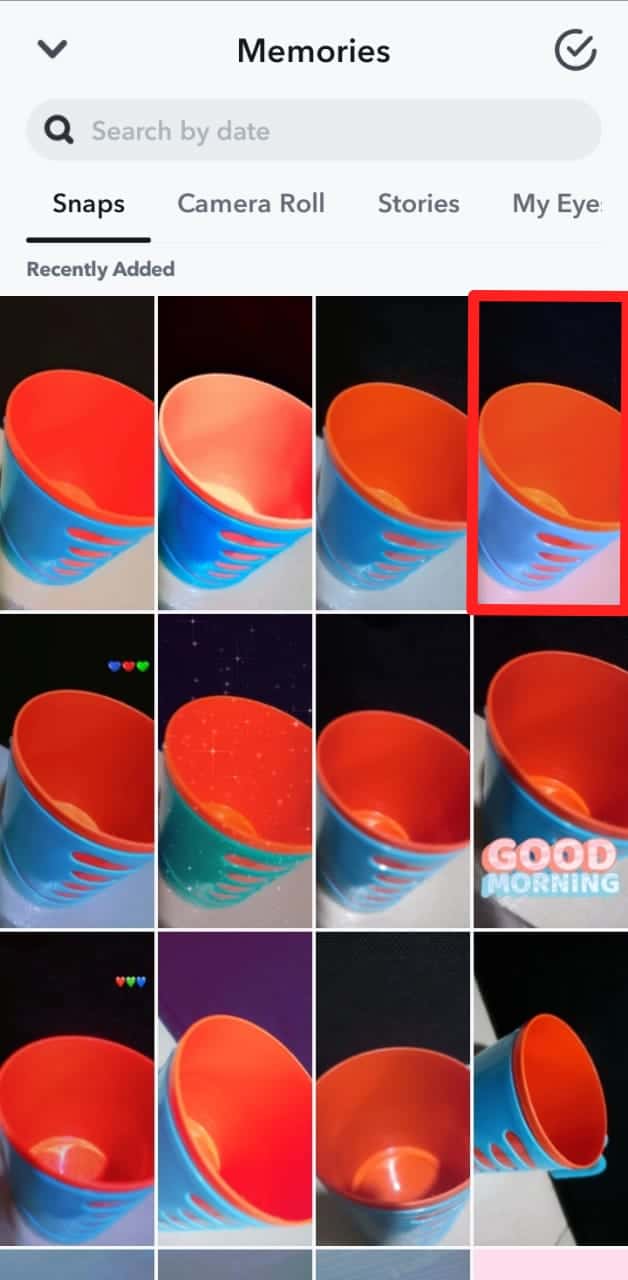
- Tap the three dots in the top-right corner.

- Select “Edit Snap” from the pop-up menu.
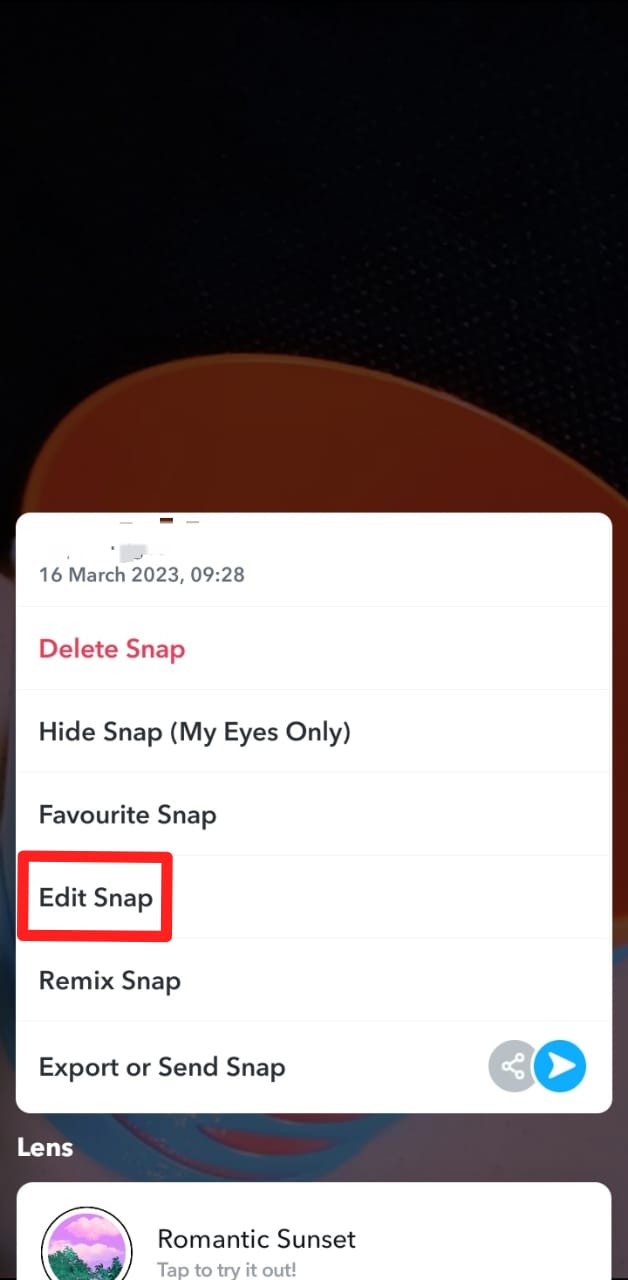
- Swipe left and right between filters to find the one you like. Or choose the empty one to obliterate the filter.
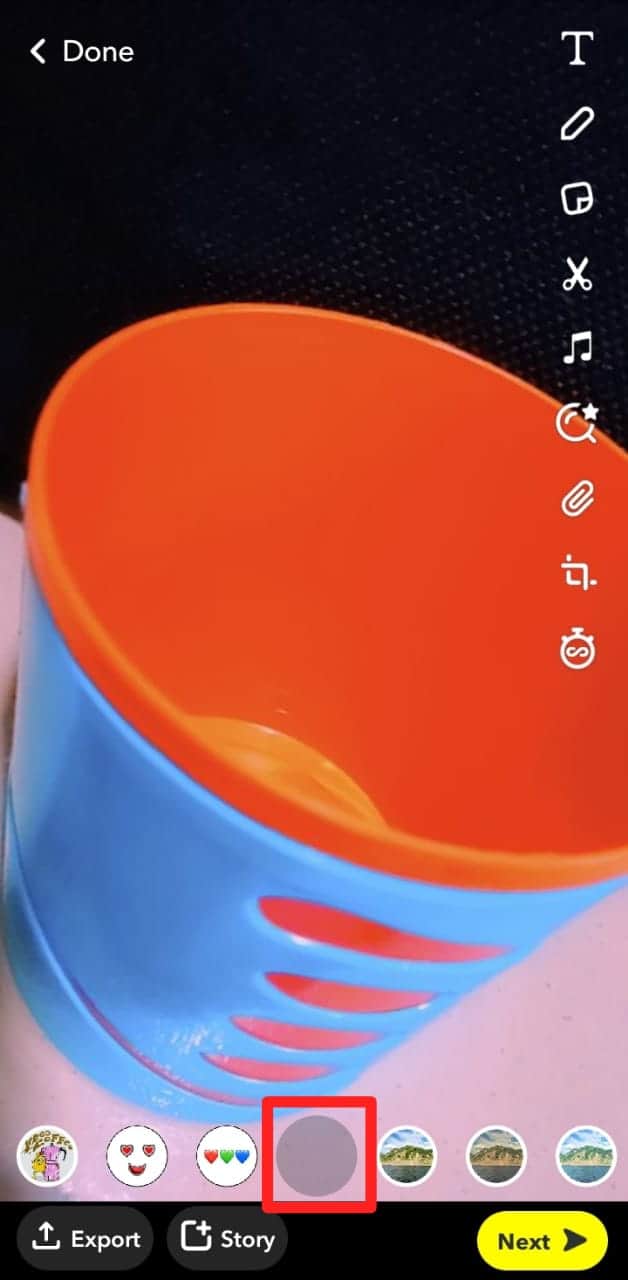
- Tap the “Done” button in the top-left corner.
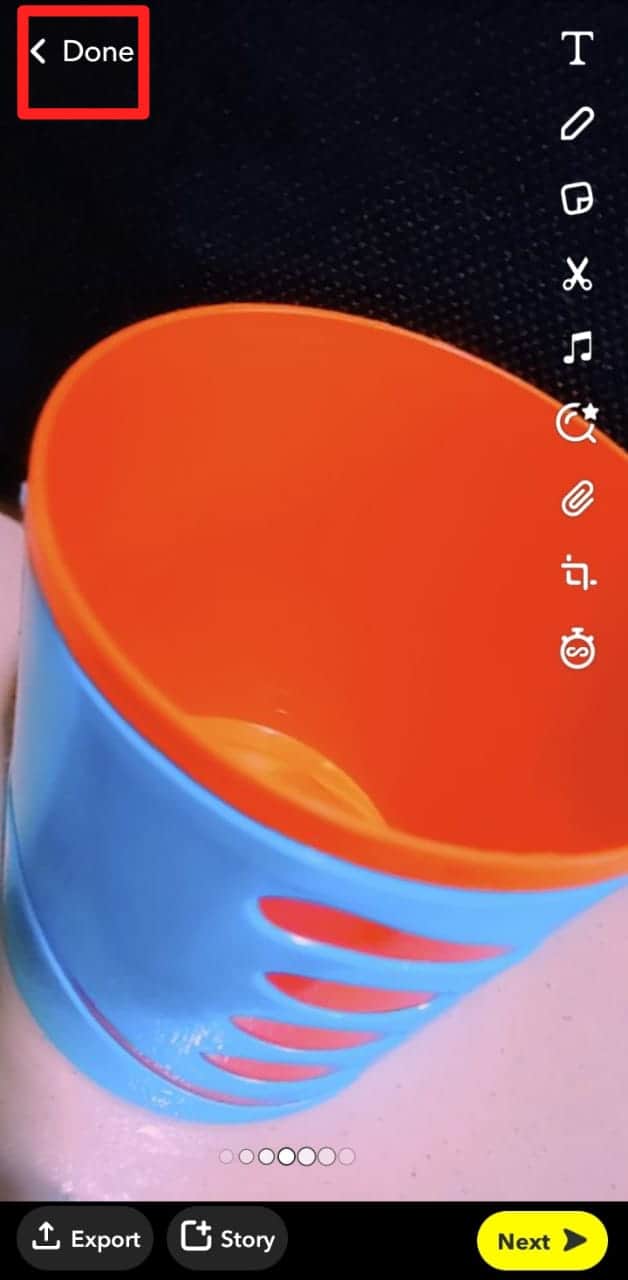
- Select “Save Changes.”
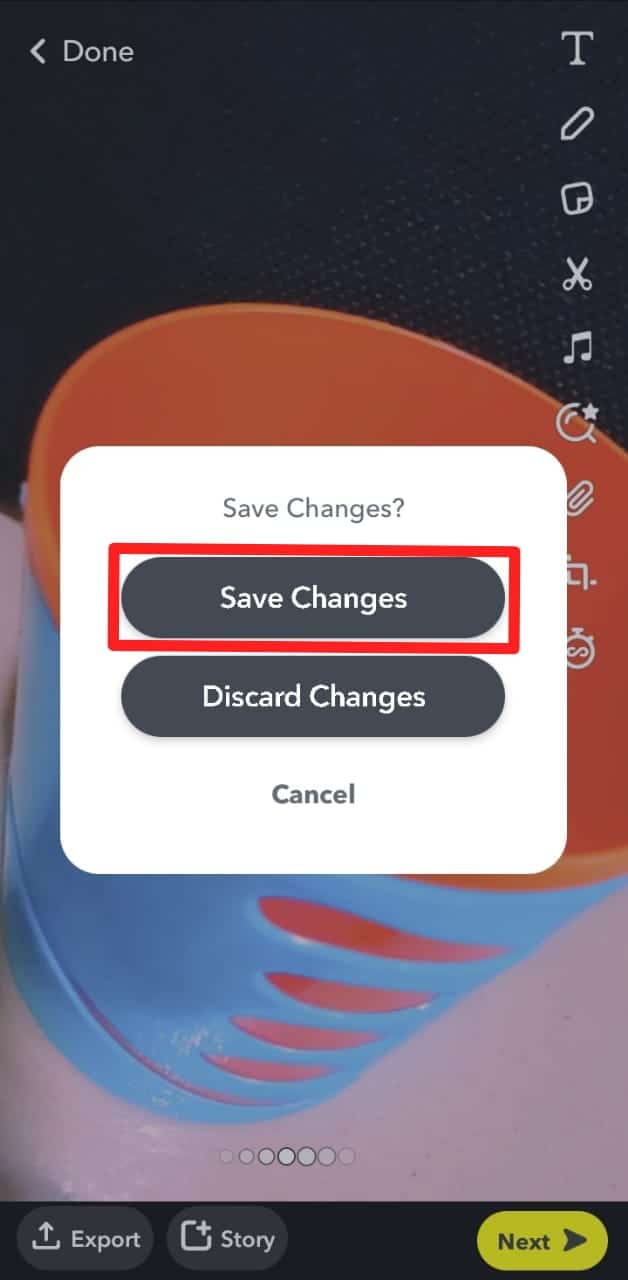
There it is, a straightforward method to edit any of your snaps. This method isn’t 100% if you are after perfection. However, there is an alternative method below.
Snapchat has revealed that 63% of its daily active users use AR filters. In other words, over 200 million of the platform’s active users use its augmented reality (AR) features, such as filters, every day.
Method #2: Using Photo Editing Apps
A few photo editing apps give you a higher chance of correcting and removing these Snapchat filters. Some proficient apps that do these include Snapseed and Photo Retouch, among a host of others.
After downloading any of the apps, follow the steps below:
- Download the preferred app from the Play or App Store (we are going for Snapseed.)
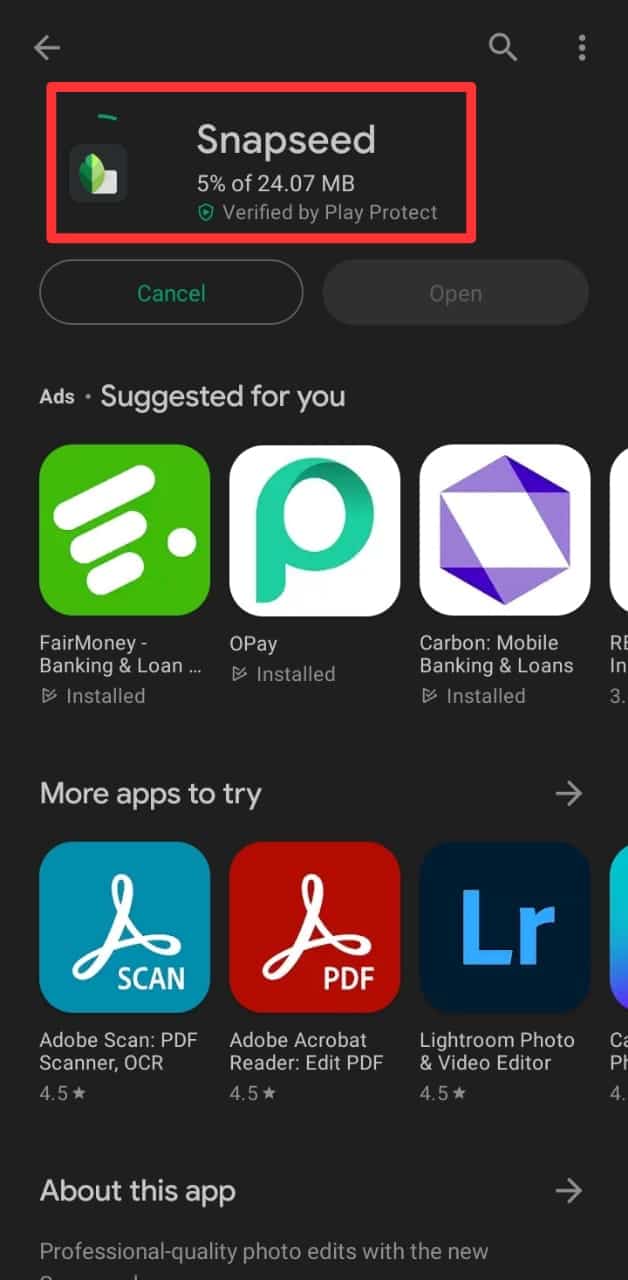
- Launch the Snapseed app on your device.
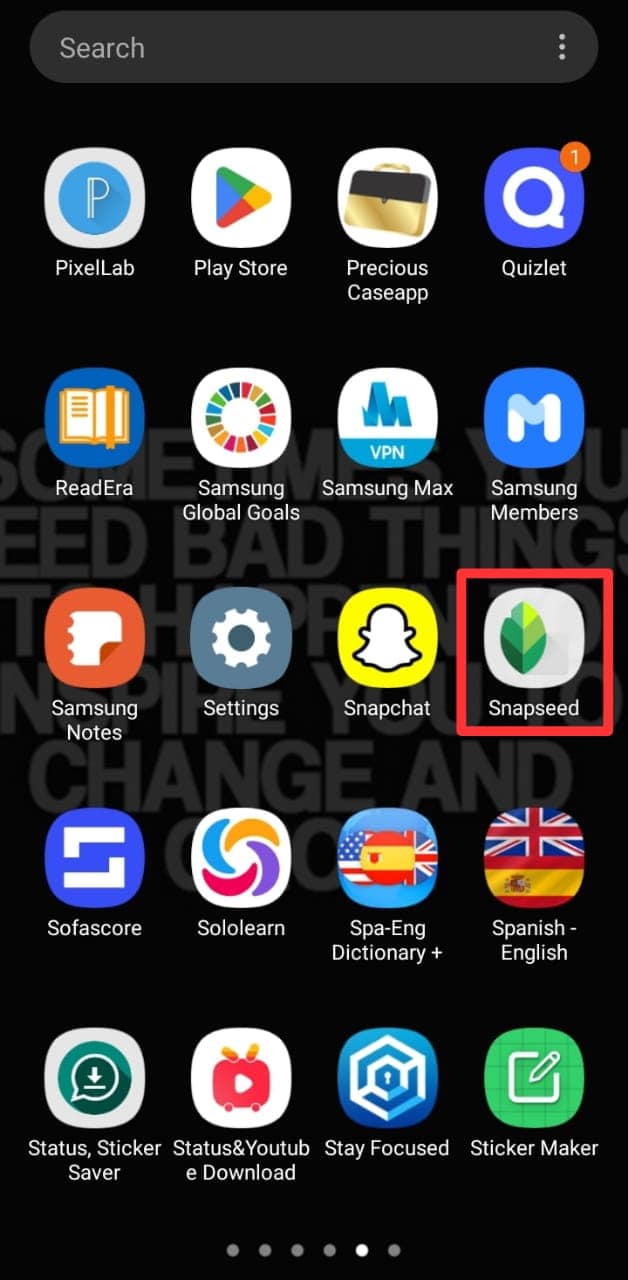
- Tap on the “+” symbol.
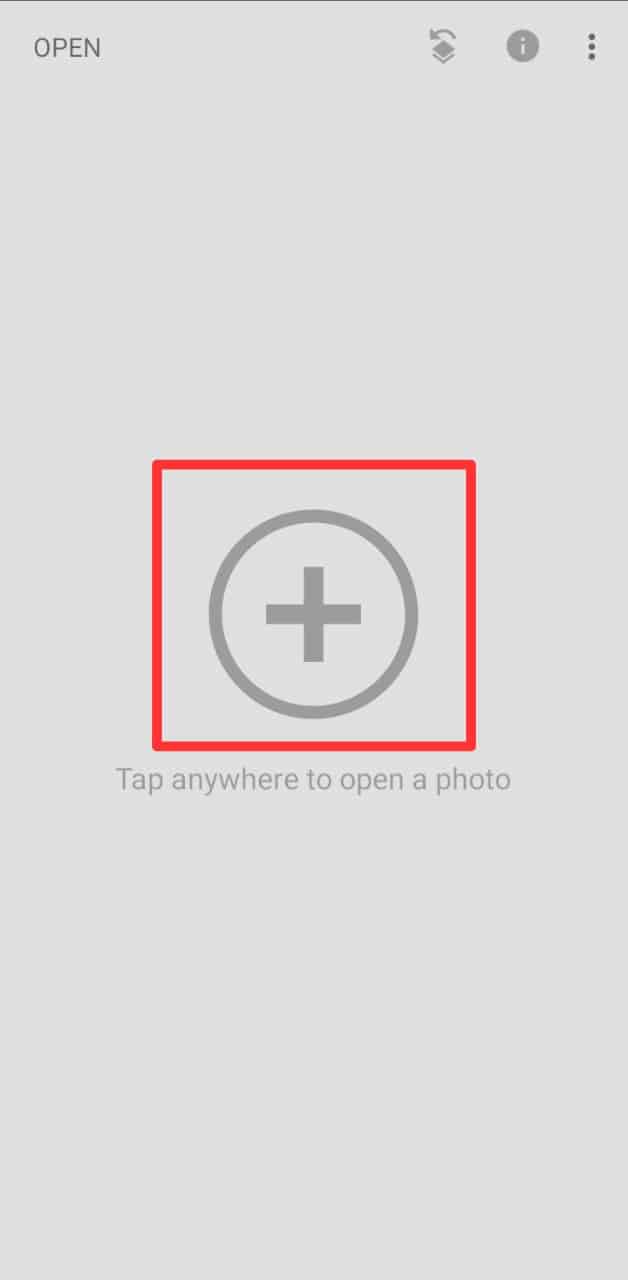
- Grant the app permission to access your media.
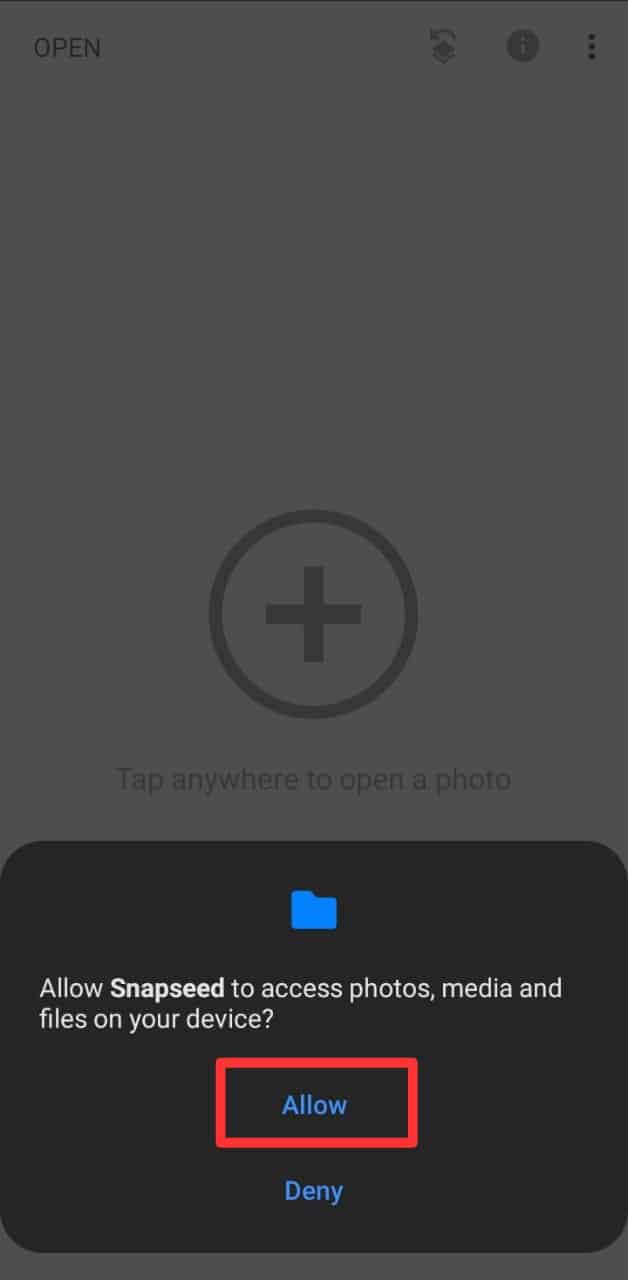
- Tap the “+” symbol again and select the snap from your camera roll.
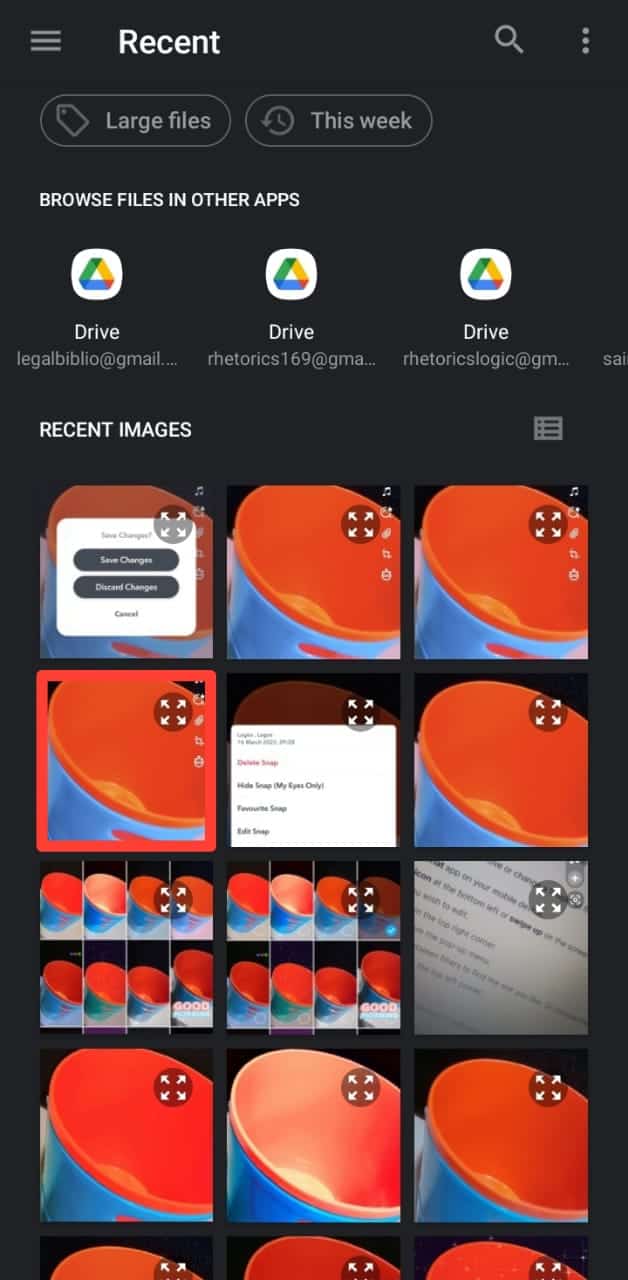
- Choose the new filter by scrolling through the options.
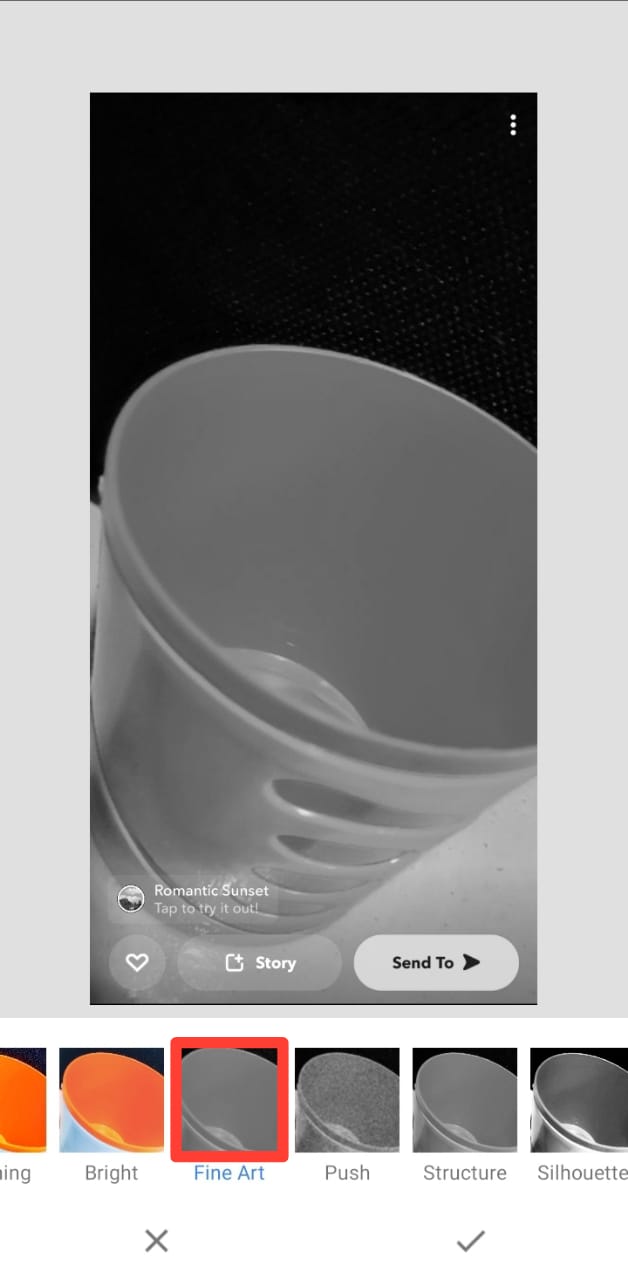
- Tap the tick icon in the bottom right corner.
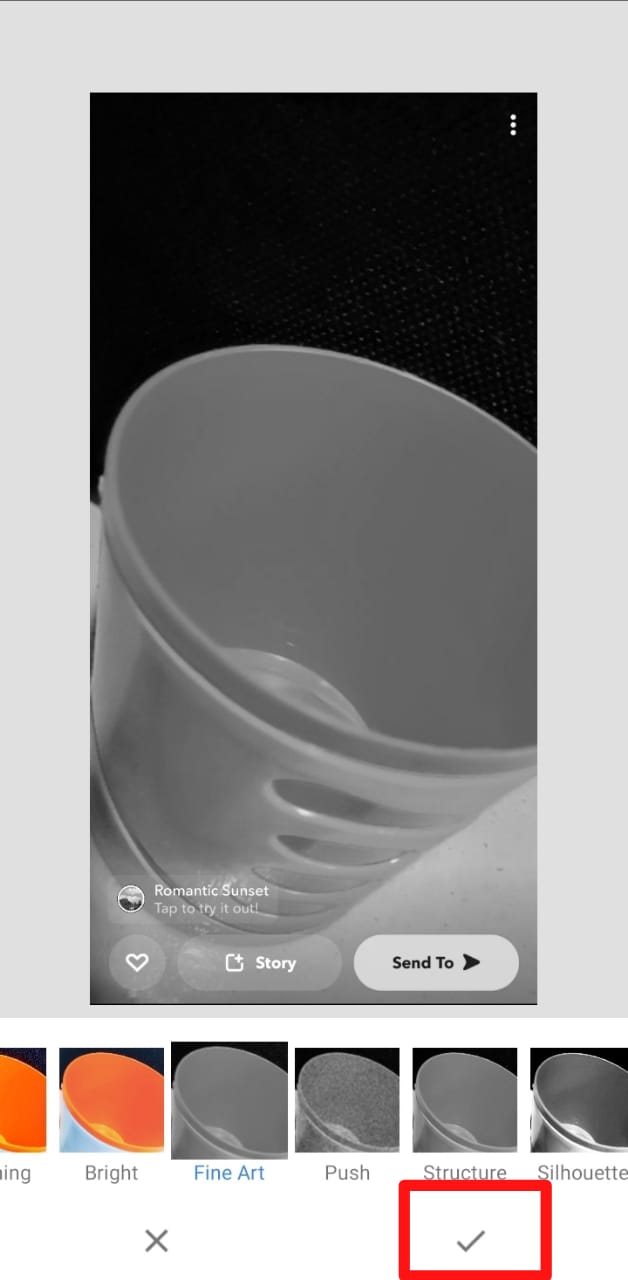
- Tap the “Export” button in the bottom right corner.
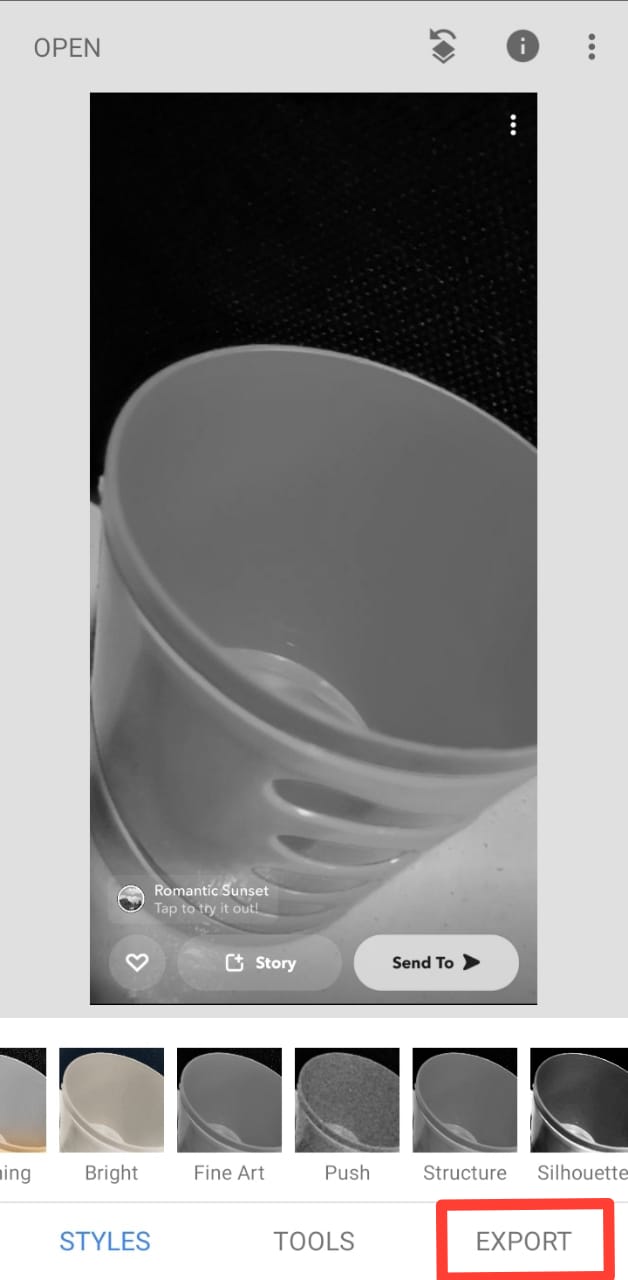
- Select the appropriate option.
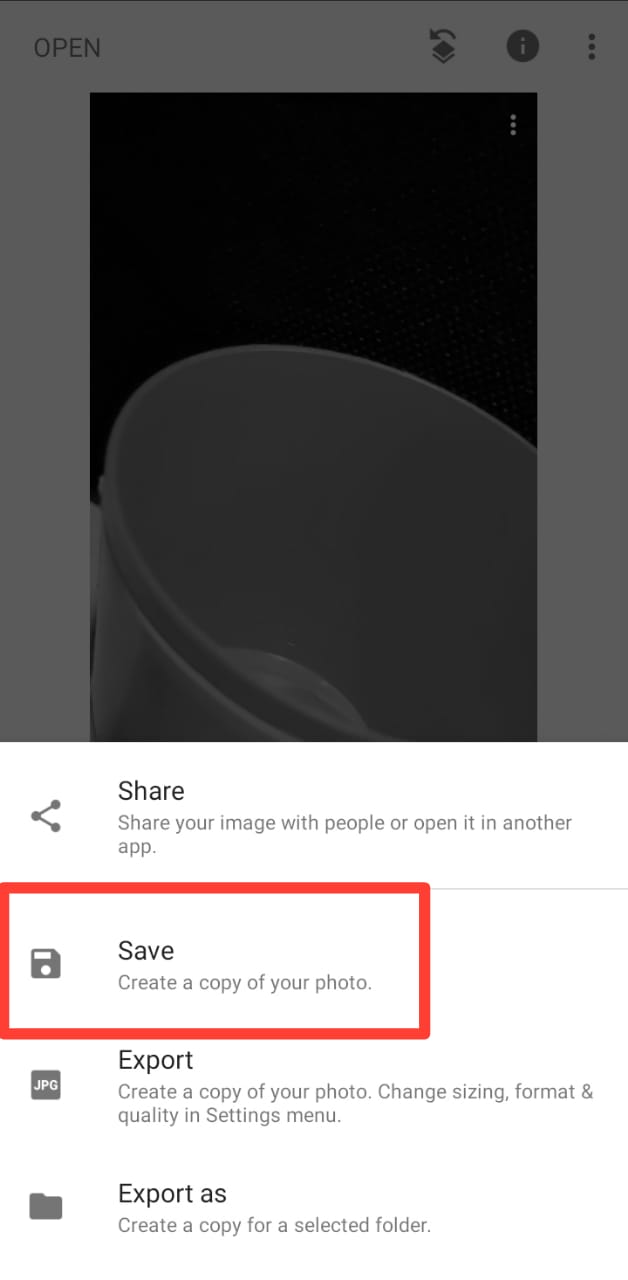
And that’s how to edit Snapchat pictures on Snapseed apps. It is free to use for any user. After more than three tries, you’ll become very good at it.
These apps won’t be able to remove filters that contain text, like tour location or time. The third-party apps can only adjust color filters.
Conclusion
In summary, these are the options and steps you need to take to edit and remove snap filters.
For light editing, hop on to the Snapchat app, open “Memories”, and select the photo you wish to edit. Click the three-dot menu, select “Edit Snap,” and swipe till you find the right mix for your picture.
Inadequate? Well, you can do more by downloading any of the photo editing apps we’ve highlighted above; proceed by uploading the pictures you wish to edit and using several of the options there to edit the image.
FAQs
Snapchat filters are design overlays that the app adds to your snaps. Filters can add colors and show your location or event at a particular venue (and much more). Before or after snapping, swipe to see the available filters.
Depending on the time and selection, Snapchat will usually have between 10 and 20 different filters available on the app for their users.
Yes, there are some apps where you can remove a filter from a picture. Some of these apps have been mentioned above; they include Snapseed, photo retouching, and others.