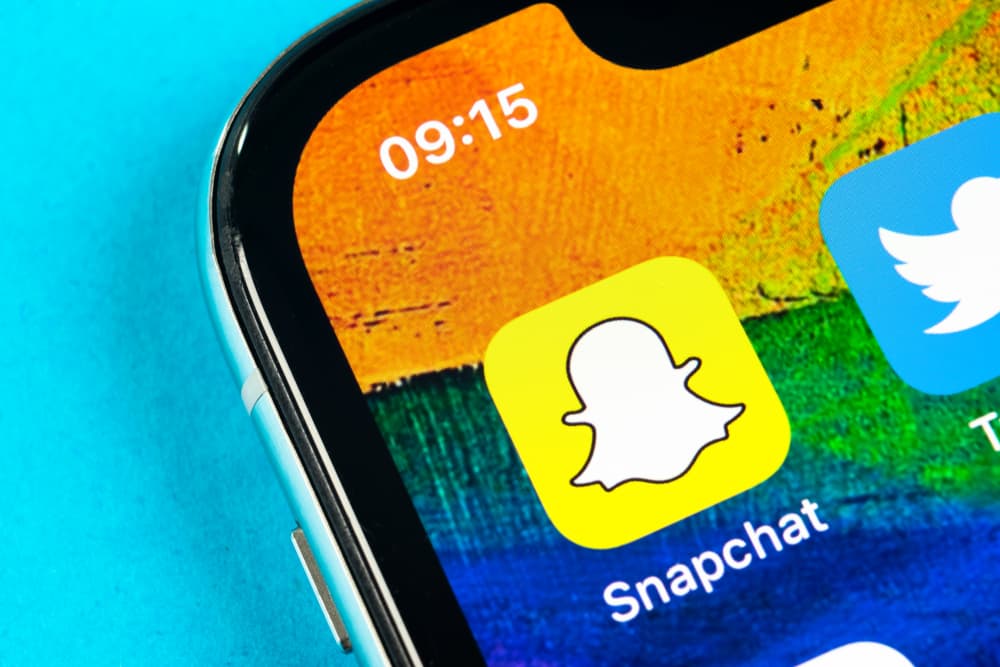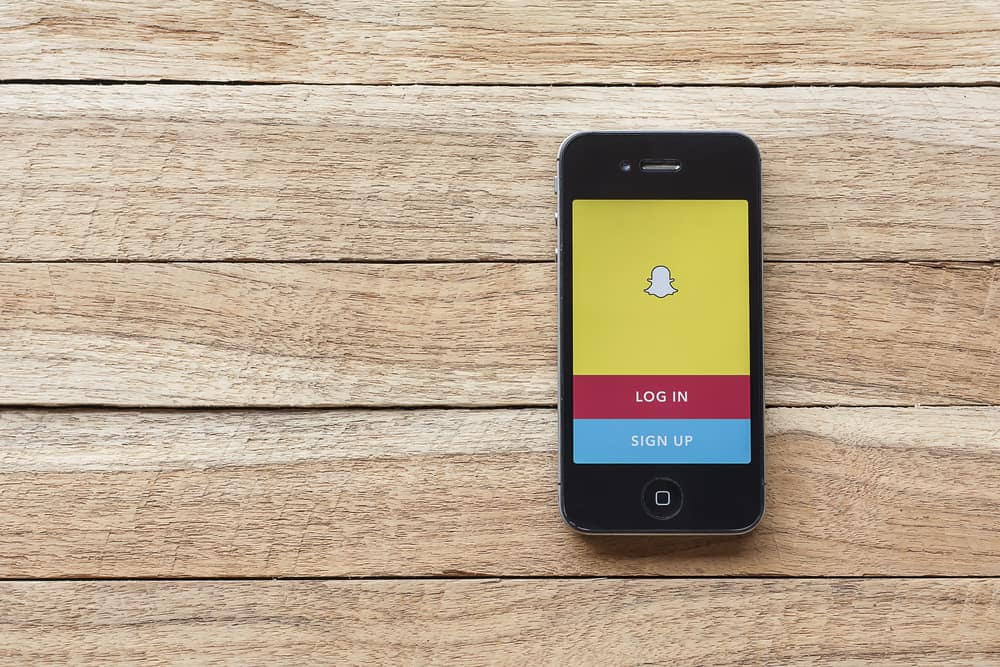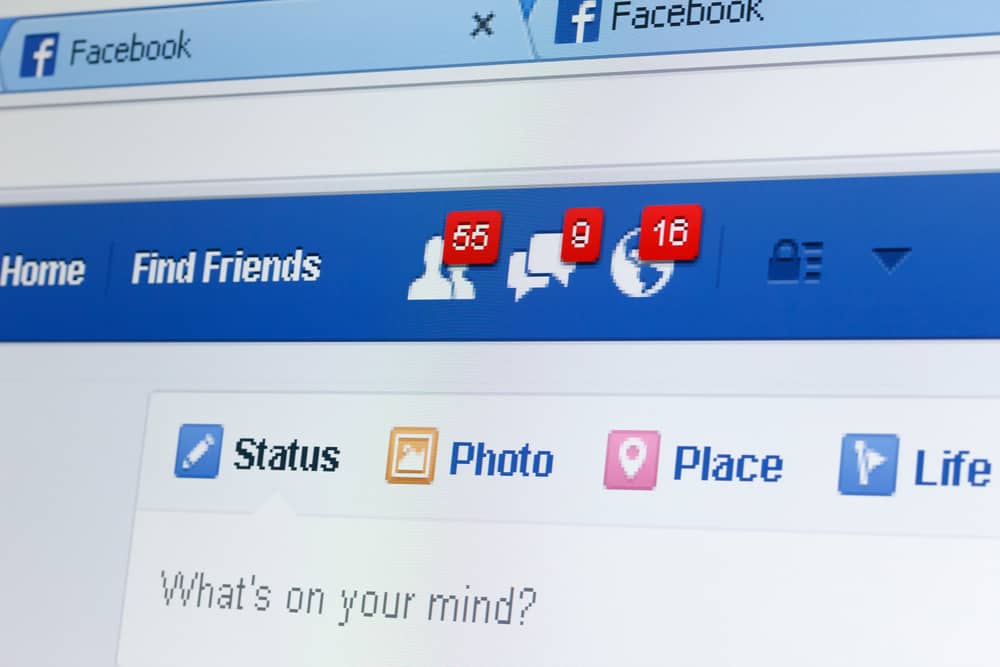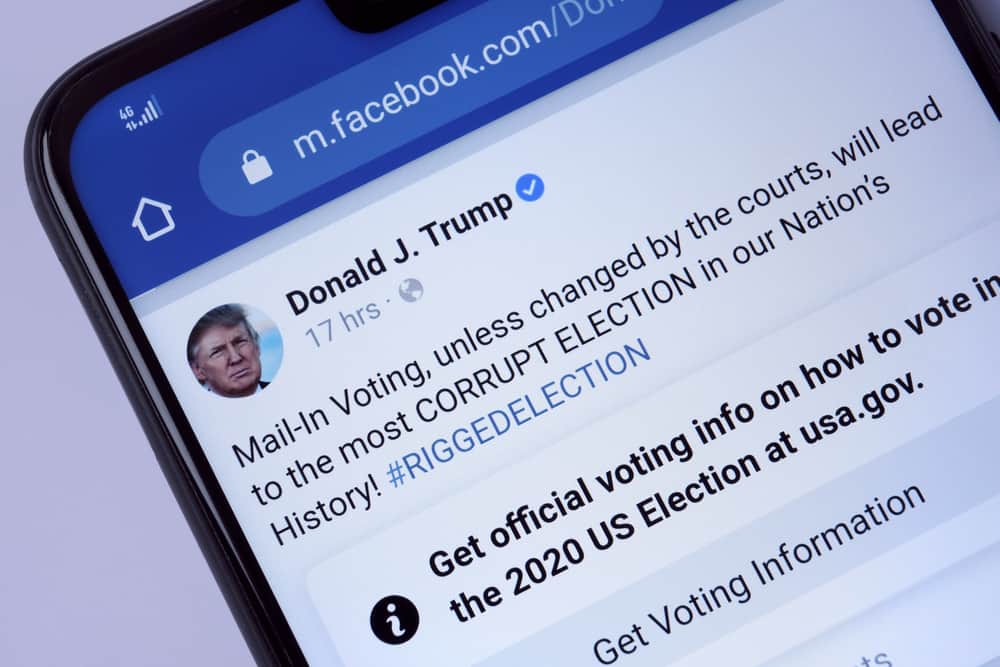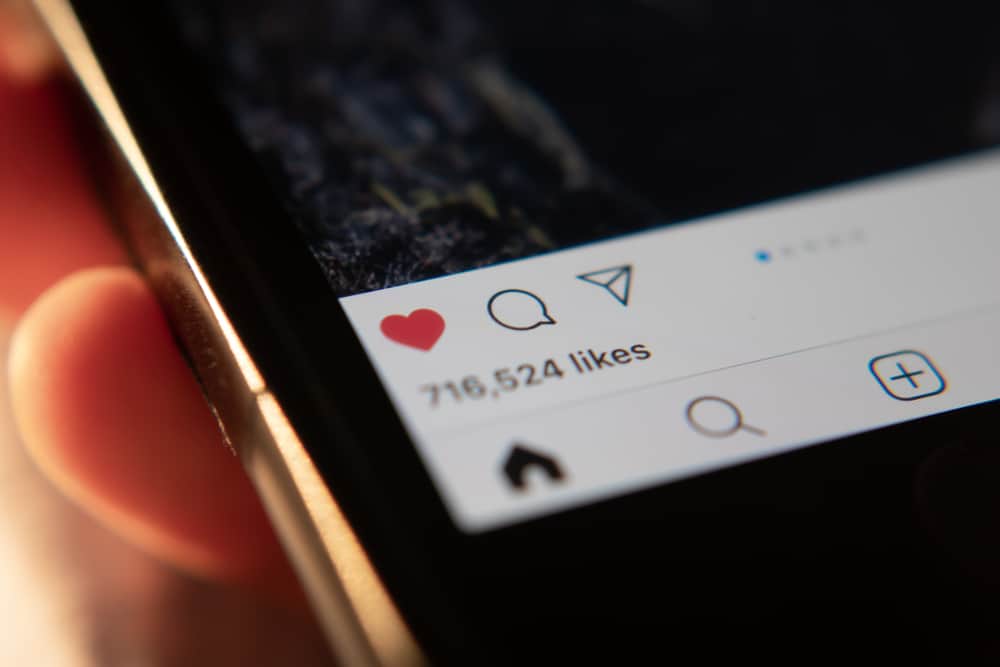When creating your Instagram posts and making edits, you may feel you should change something about the post and want to do it later.
If that’s the case, you can save the post as a draft, and when you access it later, you can continue from where you left. Besides, you can still share your draft or delete it.
To create and save a draft on Instagram, you must create a post and add effects or edits. Before you post it, click the back button twice. Instagram will prompt you to create a draft for the post or discard it. Once you choose the save as draft option, your post will be saved in the drafts, and you can access it later to complete editing and post it or delete it.
Today, we will discuss everything about Instagram drafts. We will discuss how you can create a draft, share it, and delete it. Besides, we will see how to access your saved drafts on Instagram. Ready to learn about saving drafts on Instagram? Let’s begin.
How To Save a Draft on Instagram
You can create and save a draft using Instagram on the mobile app. If using the web version or accessing your Instagram account using a computer, there is no means of saving drafts so far. Nonetheless, let’s see how to work drafts on the mobile phone.
Follow the steps below if you are wondering how to create and save drafts on Instagram using your Android or iOS phone:
- Open the Instagram app and log in to your account.
- For Android users, click the plus (+) icon at the bottom of your screen. For iOS users, the plus icon should be at the top. Click on it.
- Under the “New Post” page, take a picture or upload one from your gallery.
- Once you have your photo, click the “Next” button.
- On the next screen, add various filters to your photo, such as contrast.
- With the filters added, click the “Next” button.
- Now here’s the trick to saving your draft. Click the back arrow at the top.
- Again, click the back arrow at the top.
- At this point, Instagram will ask you what to do with the post. Click the “Save Draft” option.
Your Instagram post will get saved as a draft that you can access later to publish or edit. Here’s the catch; you must have made edits to your post, such as adding filters for you to save it as a draft. If not, you won’t get the save as draft option.
How To Access and Edit Your Instagram Drafts
Accessing and editing your Instagram drafts is the same for Android and iPhone. Besides, you can access the draft, edit it, and still save it as a draft again or post it.
Follow the steps below:
- Access your Instagram account on your mobile app.
- Navigate to your posts section by clicking the plus icon either at the top or bottom.
- Under the “Library” section, you will see the “Recents”.
- Locate and click on the “Drafts”. Your saved draft will be stored there.
- You can click on it to open it.
- To edit it, click the “Next” button at the top.
- Locate the edit button below the image near the caption section.
- You will note that you will be taken to the “Filter” page.
- You can add more filters to your post and proceed to post it.
How To Delete Instagram Drafts
We understand if you feel you no longer wish to share your saved draft. It could be you feel its time has passed or it will no longer serve its purpose.
In that case, you can delete the post using the steps below:
- Access your Instagram account.
- Navigate to your posts by clicking the plus icon.
- Locate the “Drafts” and click the “Manage” button on the right.
- On iPhone, click the edit button or the pencil icon on Android below the draft that you want to delete.
- Instagram will prompt you on what to do with the post. Click the “Discard” option.
Once you discard the post, it will be deleted from your Instagram drafts. Managing Instagram drafts is not a hassle, provided you know how to handle them.
Conclusion
This guide covered all there is to working with Instagram drafts.
We’ve seen how to create a draft, access it, and delete it. So, the next time you wish to halt posting something on Instagram and resume later, you know how you can save the post as a draft to finalize editing and post later.
Hopefully, this article covered all your concerns about Instagram posts.