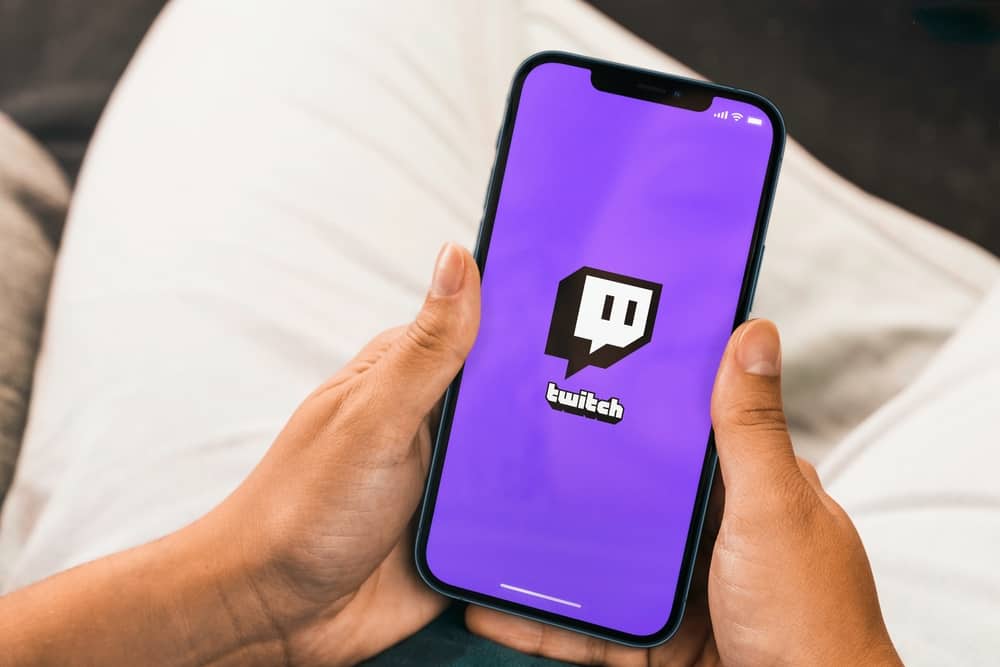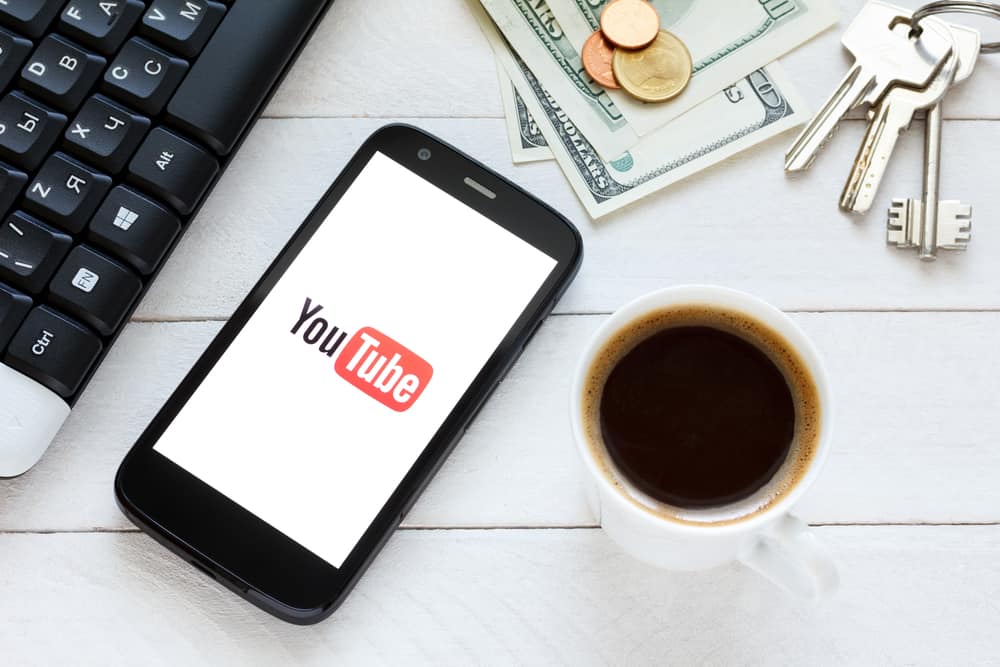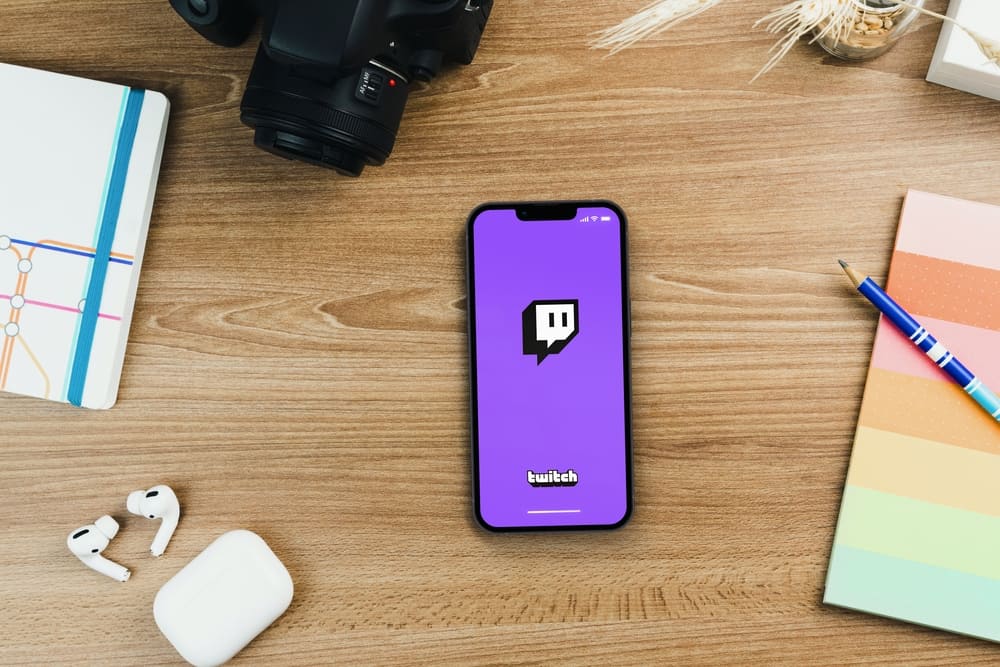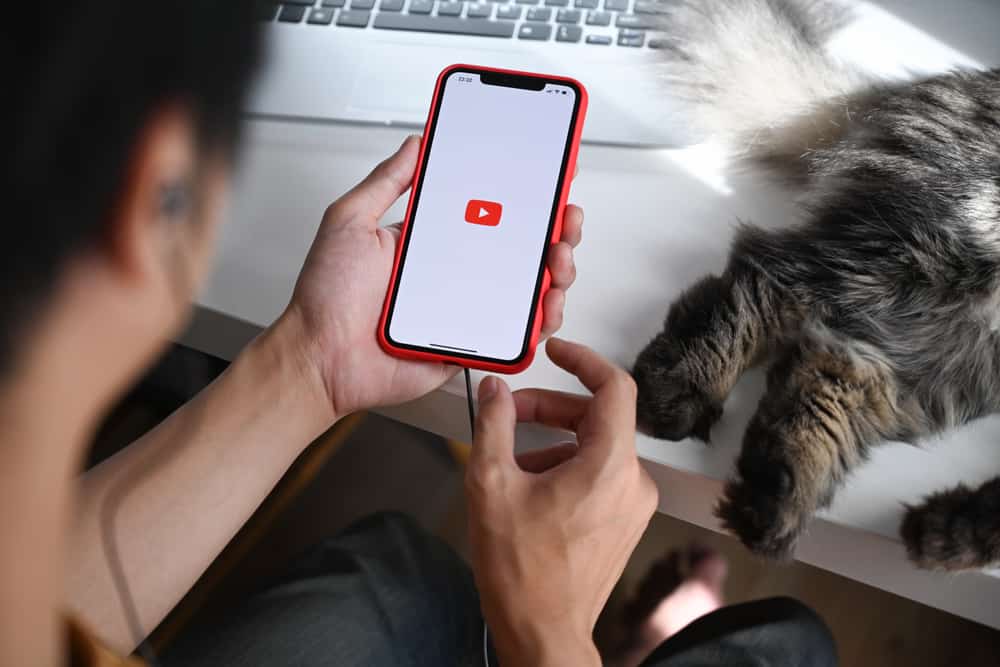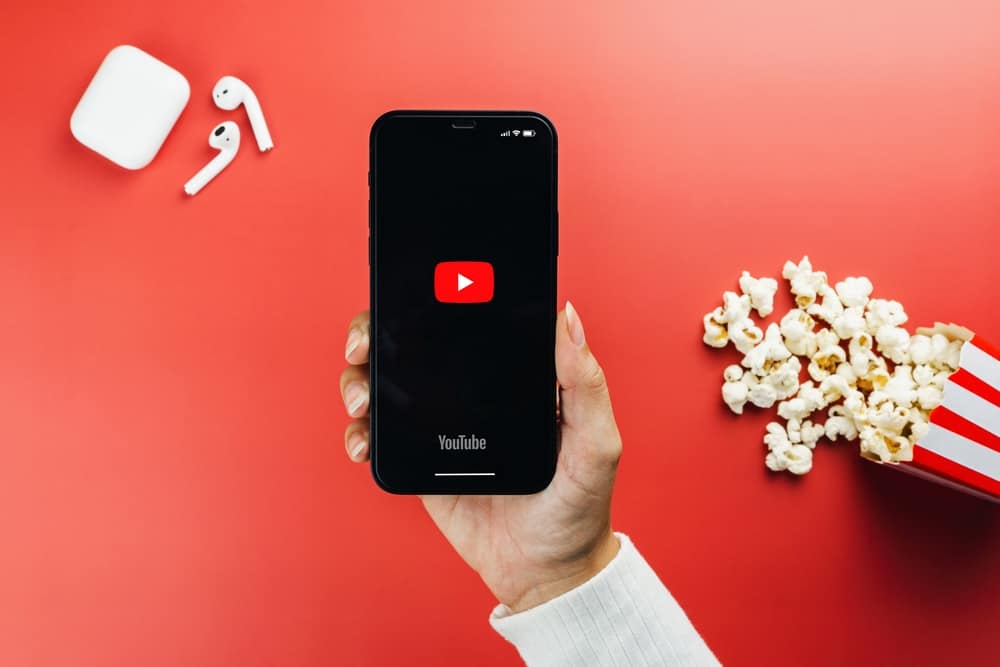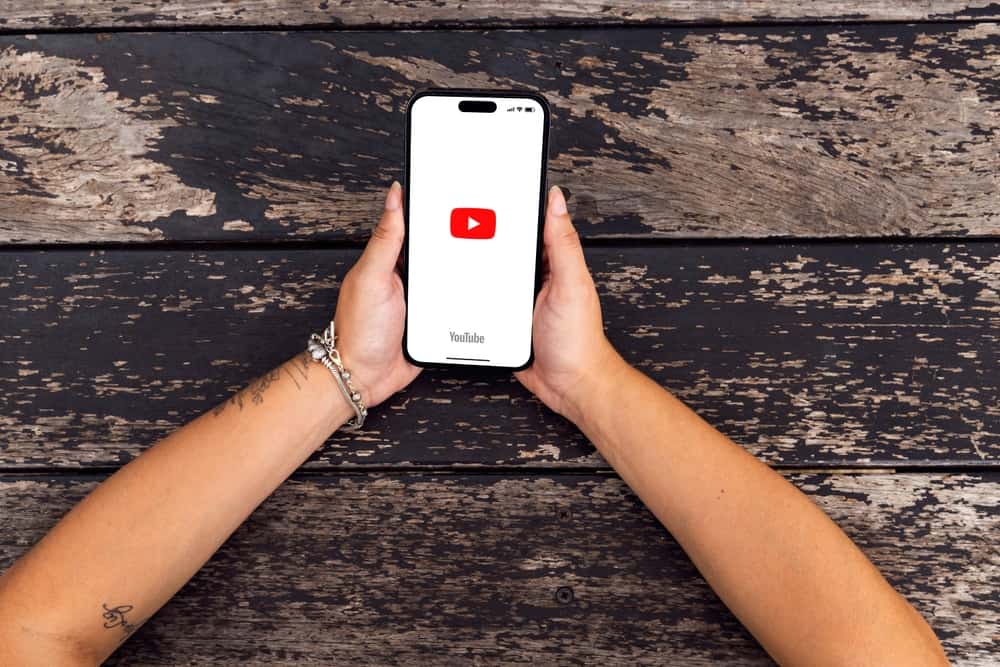
When enjoying YouTube videos, having a way to add another video to the queue is handy. It could be you were scrolling in the home feed section or saw a video in the recommended section and wanted to play it next.
Such a case requires queuing. While queueing a song on the YouTube browser is easy, how do you queue videos on the YouTube app?
Unlike the browser version, the queuing feature on the app is an added benefit of subscribing to YouTube Premium. You can’t use it unless you have a premium YouTube account that you’ve signed in. Once you sort that, open the YouTube app, find the video you want to queue, tap the three dots next to its title, and select the preferred queuing option.
Are you looking for a way to queue videos on YouTube mobile app? Today, we focus on understanding everything related to queuing videos on the YouTube app. We will discuss the requirements and provide the steps you should follow. Take a look!
What Is the Queuing Feature on YouTube App?
When interacting with YouTube videos, you may want to queue them to organize how you view them. Imagine a case where you are scrolling through the YouTube home screen and find different videos you want to view. If you tap on any video, the others will likely disappear, and searching for them will be troublesome.
However, it’s possible to queue them such that the queued one will automatically play after playing the current video. That’s the queuing feature that YouTube added to its mobile app.
How To Queue Videos on YouTube App
You can use YouTube on the browser and the mobile. Its mobile app supports iOS and Android and comes pre-installed on Android devices. By default, the YouTube app doesn’t offer the queuing feature.
To utilize the feature, you must have an active YouTube Premium subscription. The subscription comes at a cost, and only after you sign in to your YouTube Premium account on the mobile app can you access the queuing feature.
Once you have the YouTube Premium subscription, follow these steps to queue videos on the YouTube app.
- Open the YouTube app on your Android or iOS.
- Sign in to the YouTube Premium account.
- Scroll through the home screen or the recommended videos section to find the video you want to queue.
- Tap the “More” button next to the video’s title.
- Locate the “Play next in queue” or “Play last in queue” option to add the video.
Apart from queuing on the YouTube app, you can also queue videos on the YouTube browser when you access it via the computer. For such a case, use the steps below to queue the videos.
- Open your browser and access the YouTube site.
- Find a video you wish to queue.
- Click the three dots next to that video’s title.
- Click the “Add to queue” button to send the video to your queue.
You can queue numerous videos, and when you start playing a video, the queued songs will play as arranged in your queue.
Conclusion
When you want to play videos on YouTube, you have room to queue them. You must have a YouTube Premium subscription to access the queuing feature with the YouTube app.
Once you have the subscription, find the video you want to queue, tap the three dots next to the video’s title, and select the preferred queuing option. It’s that simple.
Frequently Asked Questions
Yes, you can. On the browser, you can add a video to the queue to make it play after the current song if no song is already queued. As for the YouTube app, you must have a YouTube Premium subscription before accessing the queuing feature. From there, sign in to YouTube, find the video you want to queue, tap the “More” button, and queue the video.