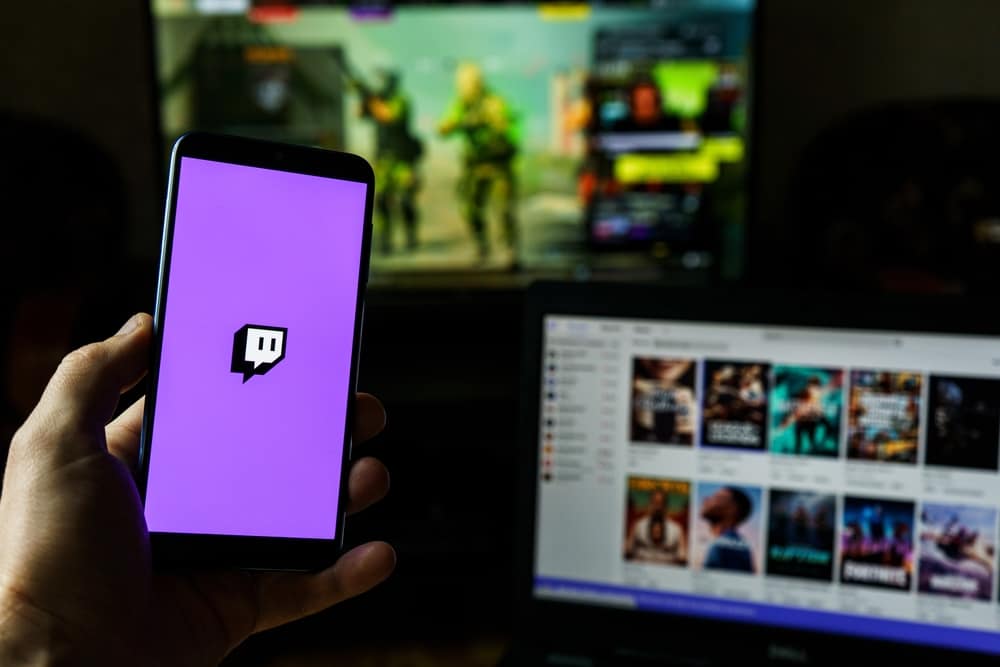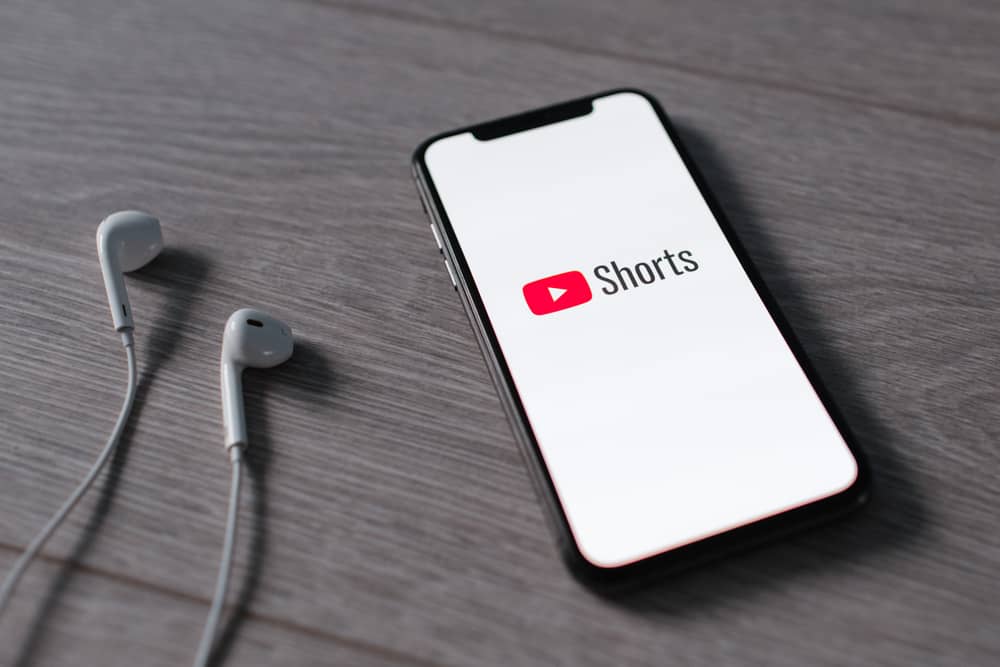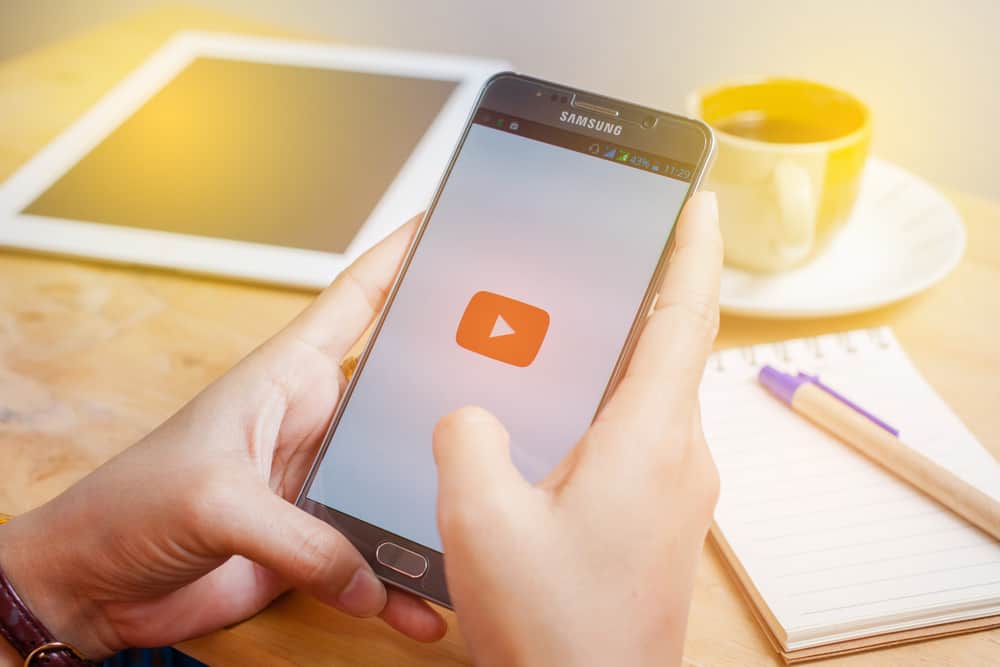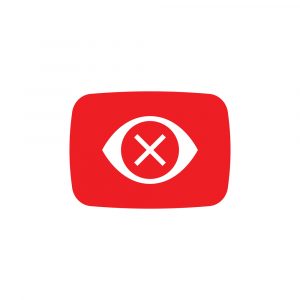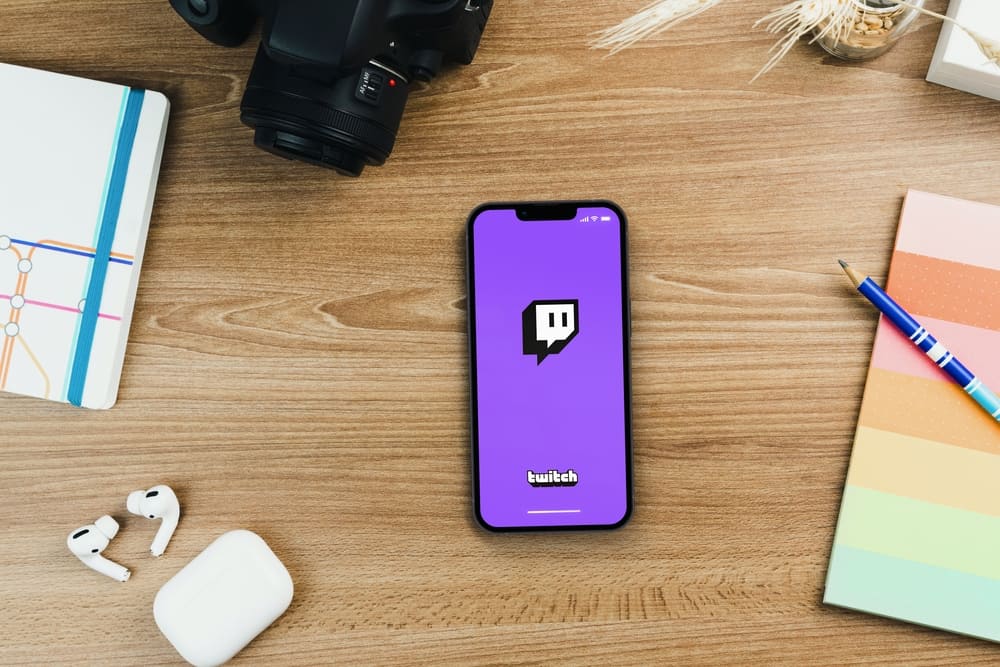
Are you looking for a quick way to clear chats on Twitch? You will interact with the viewers in the chat section as a Twitch mod or streamer.
For some reason, you may get a case where you want to clear chats. You could want to delete a specific chat or all chats sent by a particular viewer. We will guide you on what steps you should take. Read on!
To clear a chat from a specific viewer, access the chat section of the channel and click the settings icon. Enable the option for “Show Mod Icons” on the settings page. With the option enabled, find the chat you want to delete and click the trash icon next to the message. To clear all chats for a particular user, use the “/timeout [user] [duration] [reason]” syntax, and Twitch will clear that user’s chats.
Why clear Twitch chats? We start today’s post by understanding why you may want to clear Twitch chats. Next, we will give the steps to delete a particular Twitch chat and how to use the timeout command to clear all chats of a particular user.
Why Delete Twitch Chat?
Twitch offers a quality streaming experience for everyone. When you join Twitch, you can be a streamer or a viewer.
As a streamer, you will create a channel, and when you start your live streams, viewers can join your channel and interact with you in the chat section.
You can select a mod to handle the chats when you have a busy live stream. The mod will respond to chats and regulate the viewers. Besides, if someone shares sensitive or abusive chats, the mod can delete such chats.
Deleted chats will only be visible to the mod and the channel creator. Deleting chats is a good way of controlling a channel. For instance, if someone tries to spam or abuse others in the channel, you can access and delete such chats from your Twitch channel.
How To Clear Twitch Chat
Only the channel creator or the moderator can delete chats on Twitch. Deleted chats won’t be visible to the viewers.
So, if you feel someone shared chats that shouldn’t be visible to others, Twitch lets you quickly delete a particular chat or clear the chat history of a target viewer. All that is covered in the steps below.
Deleting One Message
Let’s say a particular viewer in your channel shared an abusive message. Instead of deleting all their messages, you want to focus on and delete the specific (abusive) message. Well, it’s possible, and the following steps will help you.
- Open your Twitch account and access your channel.
- Find the cog wheel icon at the bottom of the chat and click on it.
- Once the chat settings page appears, enable the “Show Mod Icons” option.
- Once enabled, navigate to the chat section of your channel.
- Locate the trash icon next to the message and click on it.
Once you click the icon, the message will immediately get deleted, and others won’t see it in the chat section. However, the mod and the channel owner will see the “Click to show” option that lets them view the deleted message.
Deleting All Chats
We’ve seen how you can delete a particular Twitch chat, but how can you clear all chats for a specific user? For instance, if the viewer shares spam messages, you may want to clear all their previous chats. For that, you must use the “/timeout” command.
The “timeout” command requires you to enter the username of the target person. Still, you must enter the duration for which to apply the timeout and the reason for giving the timeout command to the person.
In the chat section of your channel, type the “/timeout [username] [duration] [reason]” command.
Conclusion
You can clear a Twitch chat for a particular user or all their chats using the /timeout command. Both options are discussed in this post.
Try the methods and apply that which works best for your case. Remember, you can only delete chats if you are the Twitch mod or the channel creator.