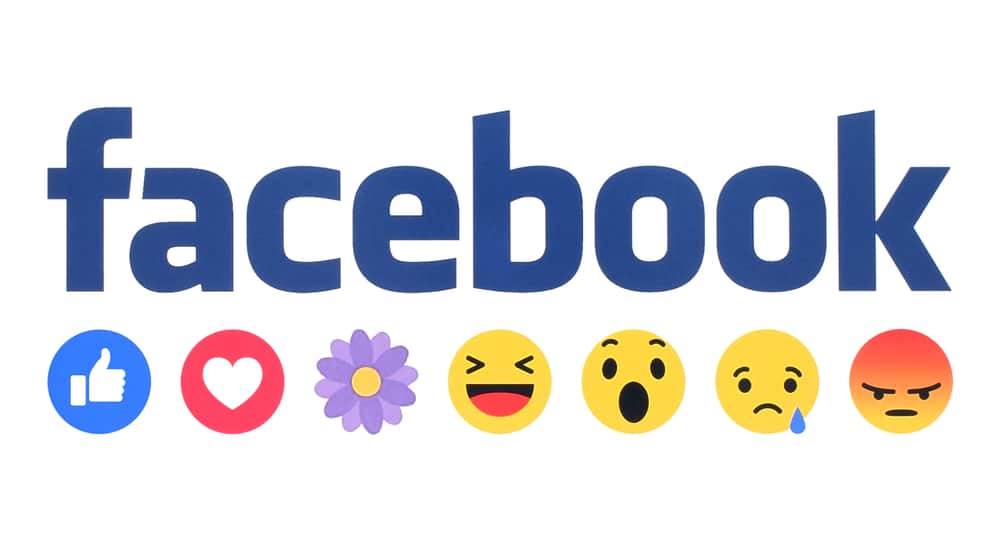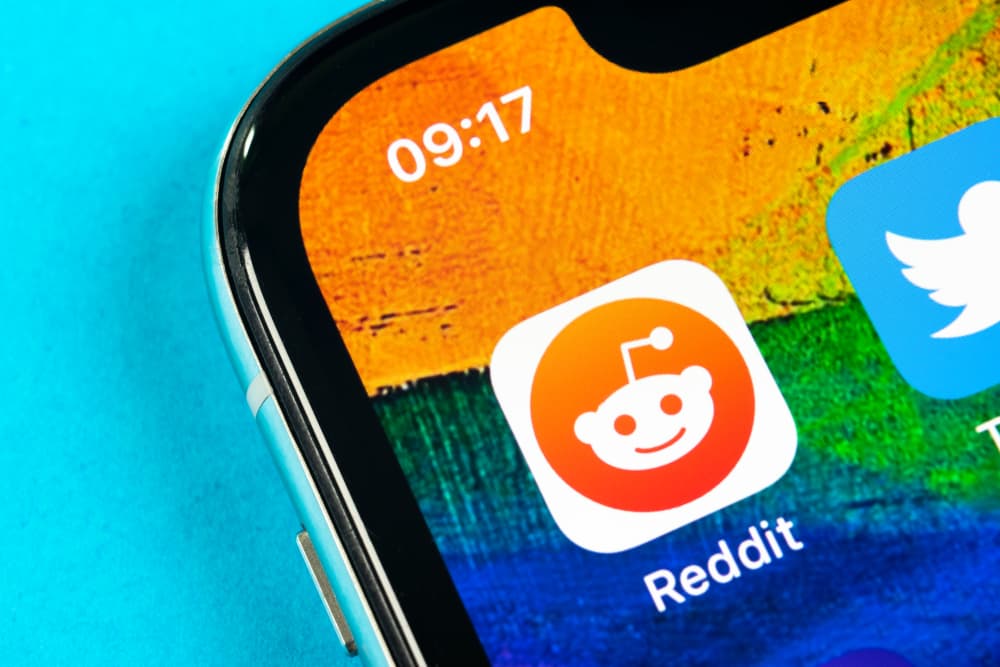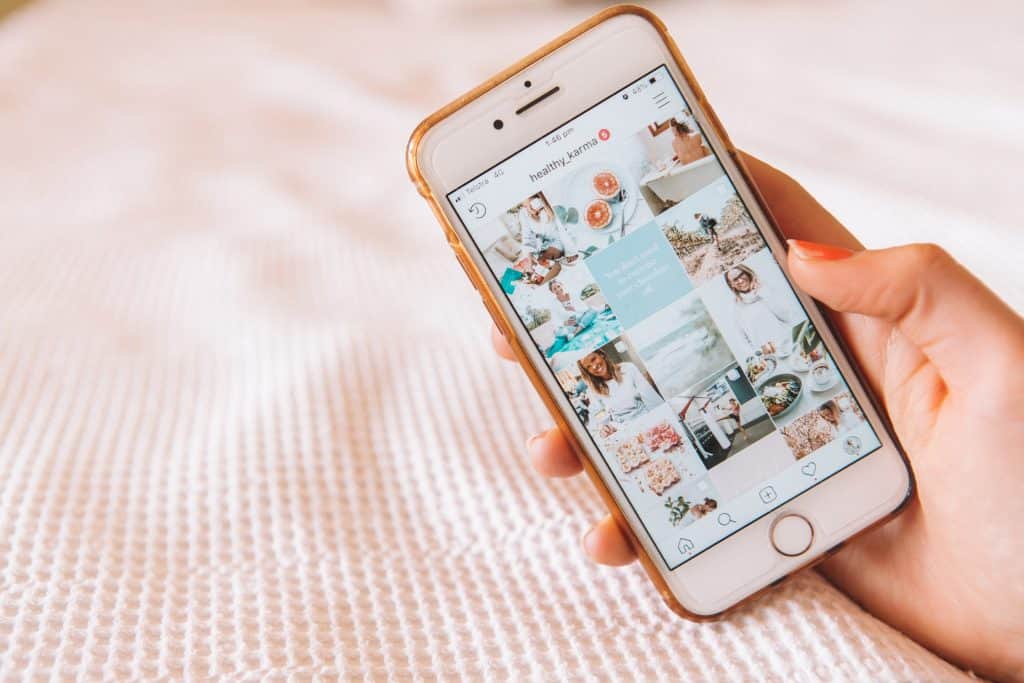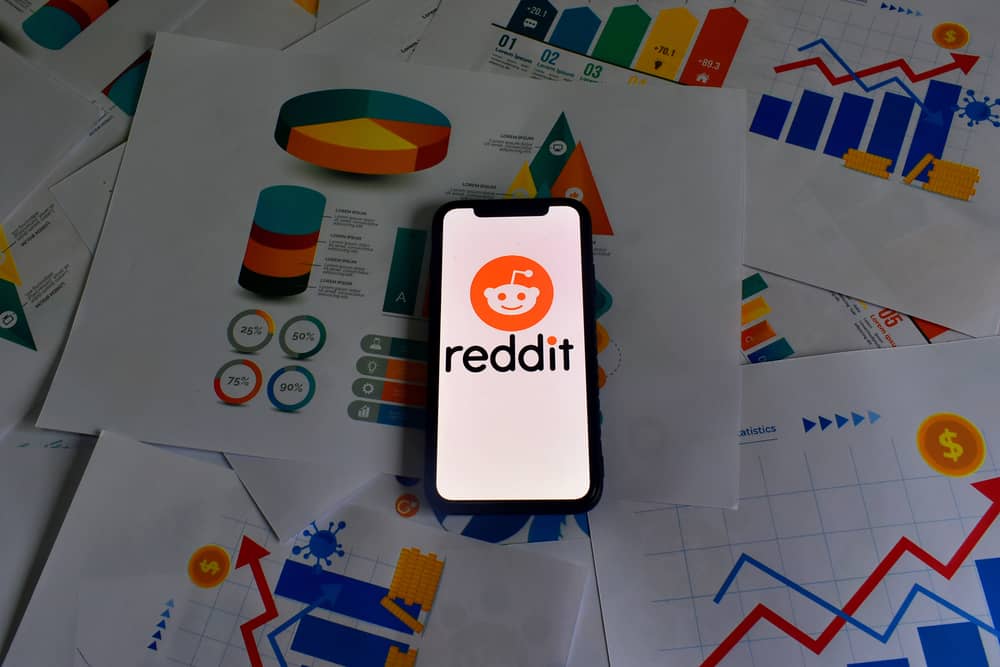Twitter is a platform that can be used for various purposes. For some people, it is a way to stay up-to-date on the news. For others, it is a platform to share their thoughts and opinions.
And for some, it is a way to connect with friends and family. If you are new to Twitter, you may wonder how to post a picture on the platform.
To post a picture on Twitter, tap the plus icon to access the Tweet composer box. Next, click the gallery icon to capture or upload a photo from your device. Once the picture has been added, the image will attach to your Tweet in full size. Finally, hit “Tweet” to post the photo.
As you can see, posting a picture on Twitter is easy and only takes a few seconds. However, there’s more you need to know about posting a photo on Twitter.
In this blog post, we will explain how to post a picture on Twitter in a few simple steps. By the end, you should be a pro at tweeting your photos!
Why Share a Picture on Twitter?
Pictures on Twitter help catch people’s attention and get more engagement. Photos are more likely to be retweeted than text, so sharing images on Twitter is essential.
Not only does this make your tweet more likely to be seen by people who follow you, but it also provides an opportunity for followers who don’t follow you yet (or are not currently following) to learn about what you’re saying.
The number of likes a picture receives can help determine how much attention the post will get from other users and whether or not people will share it with others after viewing it.
If someone likes one of your photos, they might also feel inclined to share it!
This implies that even if a tweet doesn’t have many followers or gets few likes overall, there could still be some benefit in posting pictures—and if enough people like them, then maybe someone else will see those posts too.
What Kind of Pictures Can Be Shared on Twitter?
Twitter is a great place to share all sorts of pictures! Whether it’s a photo of your breakfast, your pet, or sunset you snapped while out on a walk, there’s always a place for it on Twitter.
Of course, not every picture is suitable for sharing on Twitter. Inappropriate content, such as nudity or violence, is not allowed.
In addition, any pictures that are copyrighted or belong to someone else without their permission should not be shared.
When sharing a picture on Twitter, include a description or caption, so your followers know what they’re looking at. And if you want even more engagement, try asking a question in your caption or using hashtags.
Posting a Picture on Twitter?
Posting a picture on Twitter is slightly different depending on your device. We explain both PCs and mobile devices below.
On the Mobile App
It’s easy to post a picture on Twitter using your mobile device! Just follow these steps:
- Open the Twitter app on your mobile device.
- Tap the ‘+‘ button in the bottom right corner.
- Tap the gallery icon at the bottom.
- Select the photo(s) you wish to tweet.
- Tap “Next” in the top right corner.
- Write the caption for your picture(s).
- Once everything is set, tap the “Tweet” button in the top right corner.
You can Tweet up to 4 photos at once.
On the Desktop Version
To tweet a picture using the Twitter desktop version, follow these steps:
- Navigate to Twitter on your favorite web browser.
- Tap the gallery icon under the Tweet text box.
- Select the photo(s) you want to Tweet.
- Write a caption.
- Hit the “Tweet” button.
Twitter is a social media platform with over 500 million monthly active users. It was first launched in 2006, and since then, it has become one of the most popular social media platforms worldwide.
Conclusion
Posting pictures on Twitter is a great way to share your thoughts and experiences with your followers. And, thanks to the easy-to-use interface, it’s super simple to do.
In just a few steps, you can upload a photo from your computer or mobile device and have it shared with all of your friends and followers in no time.
To post a picture, log into your Twitter account and go to the Tweet Composer box. Next, click the gallery icon to capture or upload a photo from your device.
Once the picture has been added, the image will attach to your Tweet in full size. Then hit ‘Tweet’ to post it.
With these tips, go ahead and try it — we’re sure you’ll love the results!
FAQs
Yes! To edit your photos before posting them on Twitter, click the paintbrush icon after selecting your image. This will open up a basic editor where you can crop, rotate, or adjust the brightness/contrast of your photo.
The minimum dimensions are 600 x 335 pixels. The recommended picture size for bigger images is 1200 by 675 pixels.