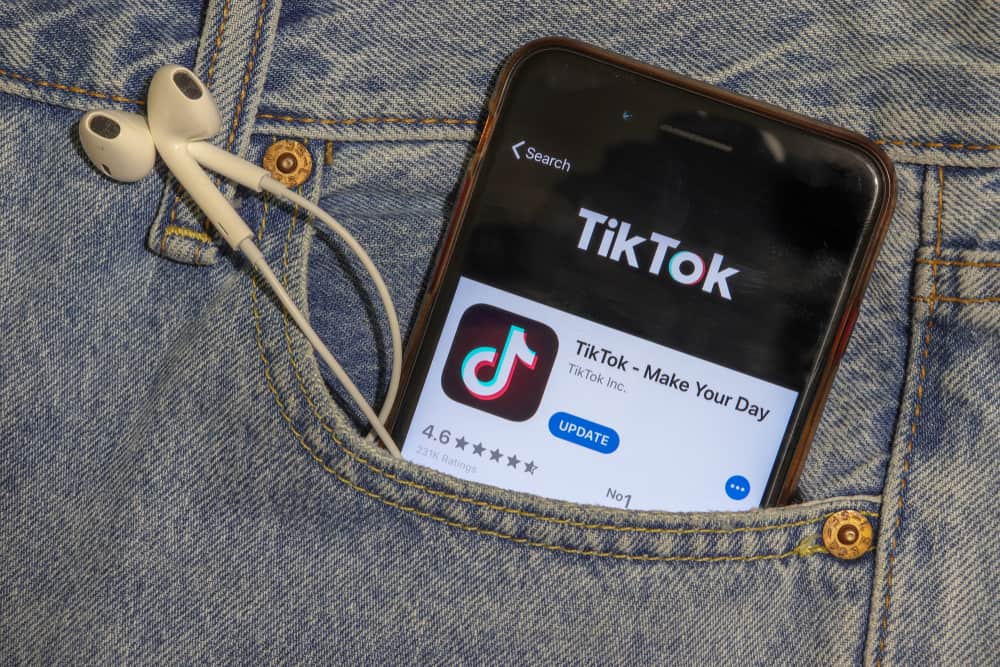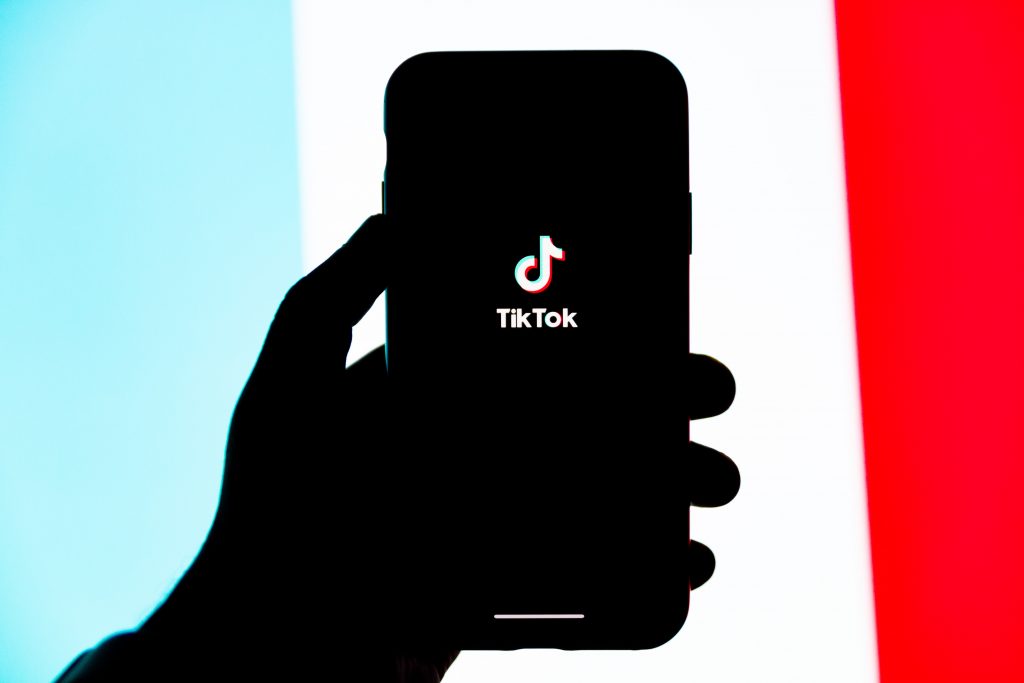A Facebook group admin’s work involves adding members, replying to inquiries and comments, posting frequently, and moderating the group. Moderating several groups that demand attention to detail can be overwhelming.
If you’re struggling with running multiple Facebook groups with similar purposes, you can merge them into one.
Unfortunately, there is no direct way to merge groups on Facebook. You have to add all members from other groups to the main group and dissolve the unnecessary groups as explained in the article. Be patient it might take some time for larger groups.
To learn more about merging Facebook groups, read this article to the end.
Overview of Merging Facebook Groups
If you run several Facebook groups with similar or related purposes, you can manually merge them into one. This way, you can focus on developing quality content, communicating, and posting on one group instead of several.
For business accounts, merging Facebook groups helps admins improve the services because they can focus on a particular group. One group also makes moderation, posting, and giving feedback easier.
Next, we cover the exact steps to merge groups on Facebook.
A Step-by-Step Guide on Merging Groups on Facebook
Unfortunately, there is no direct way to merge groups on Facebook. But don’t worry; you can do it in a few straightforward steps. Be patient as it might take some time. Here’s how to do it:
- Navigate to Facebook in your browser and log in.

- Select “Groups” from the left navigation.
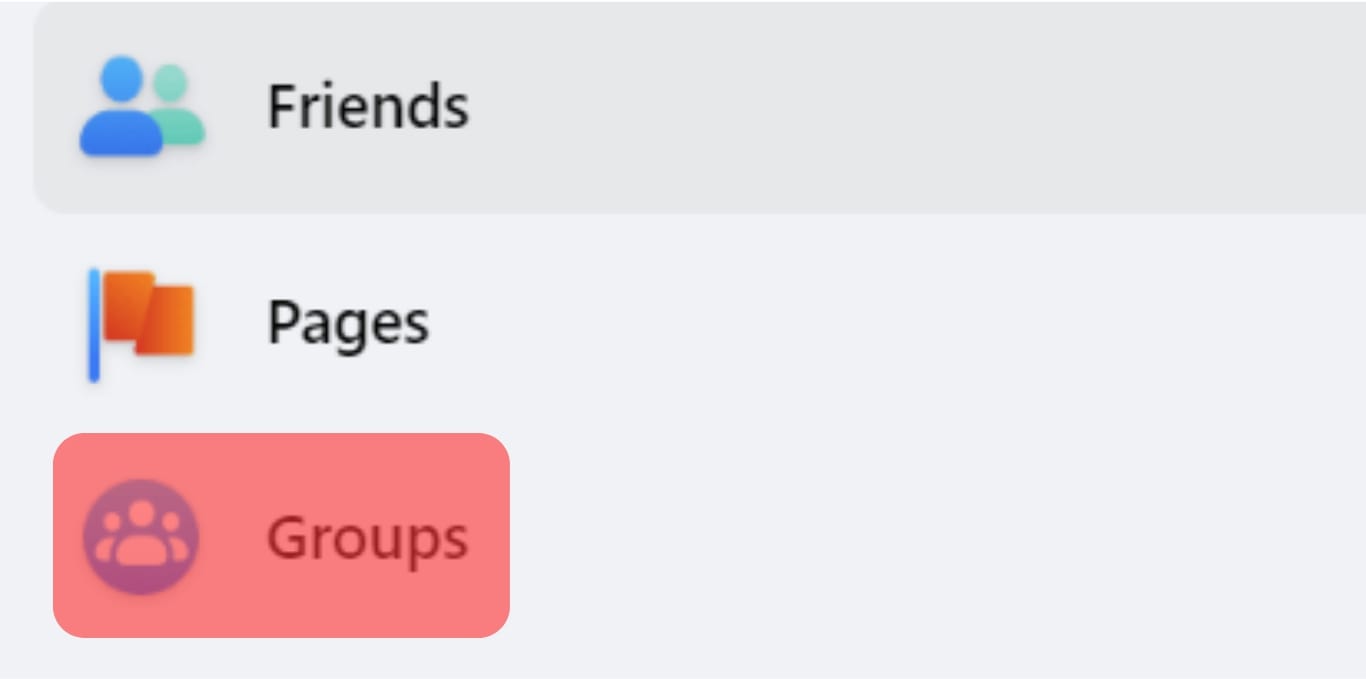
- Next, open the group you want to dissolve.
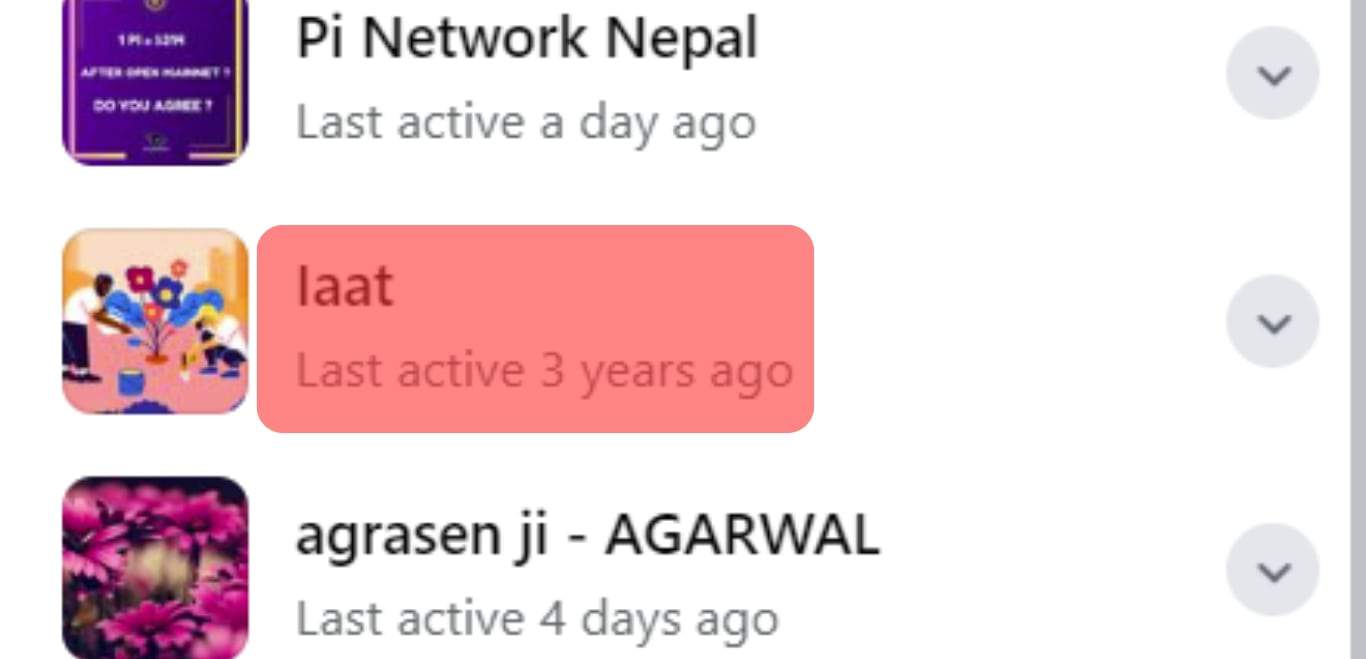
- Go to the “Members” tab.
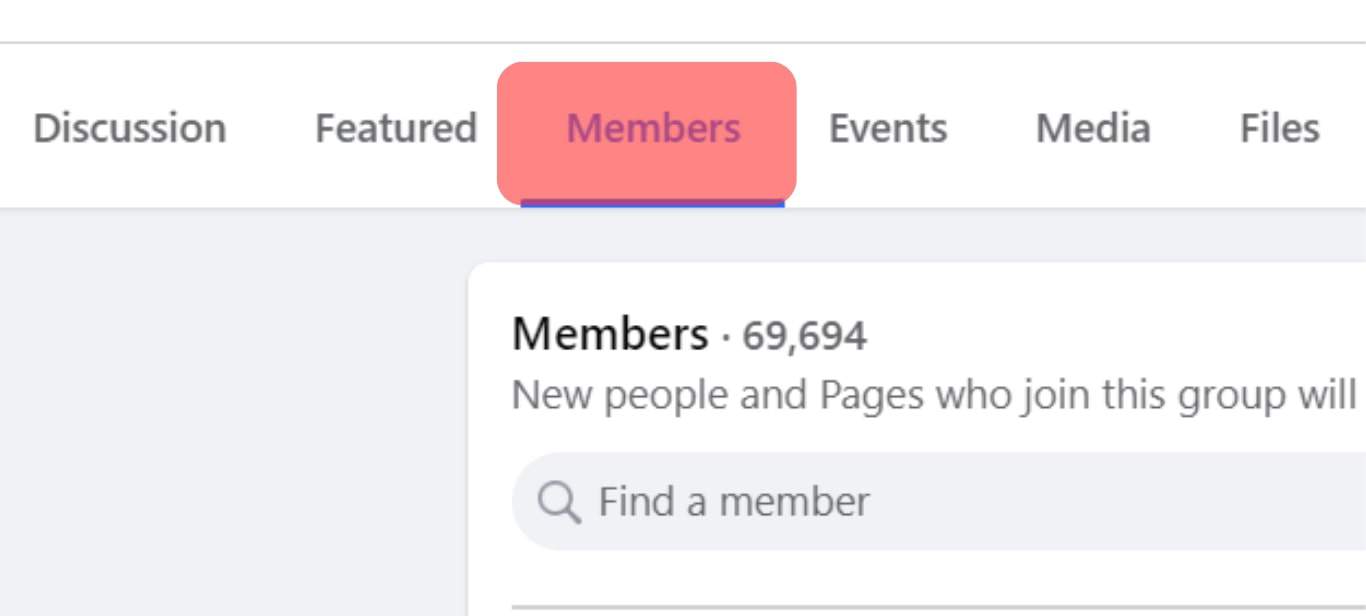
- Note down the names of group members.
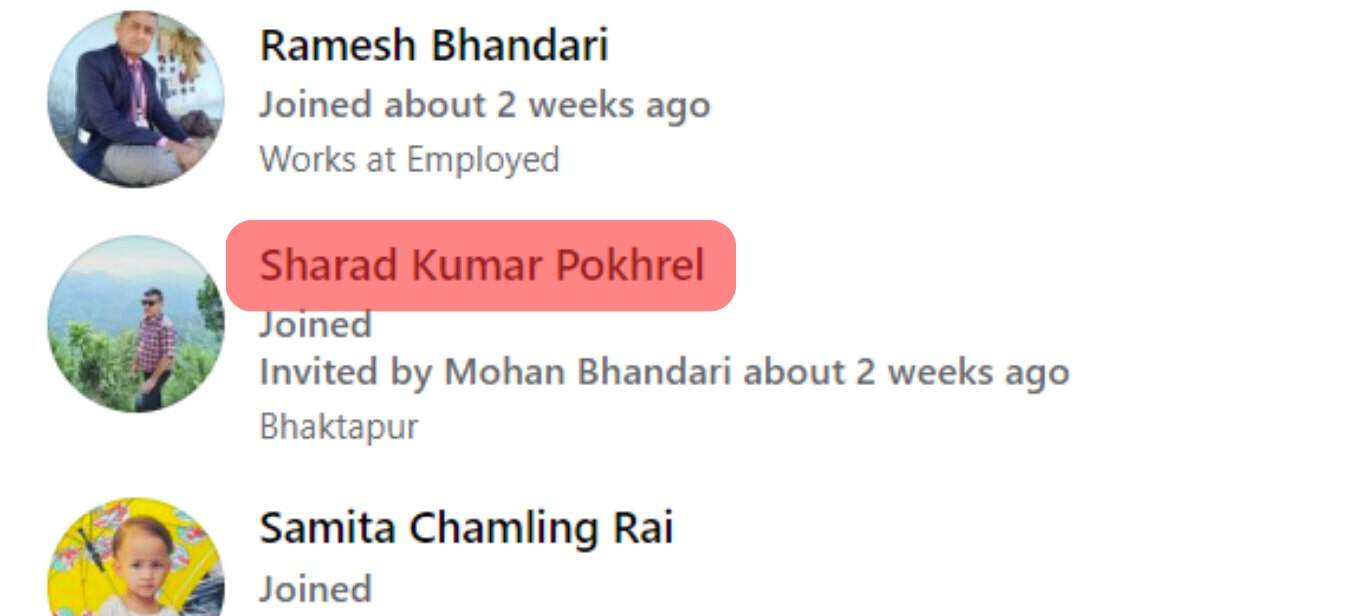
- Next, go back to “Groups” and tap on the group you want to merge into.
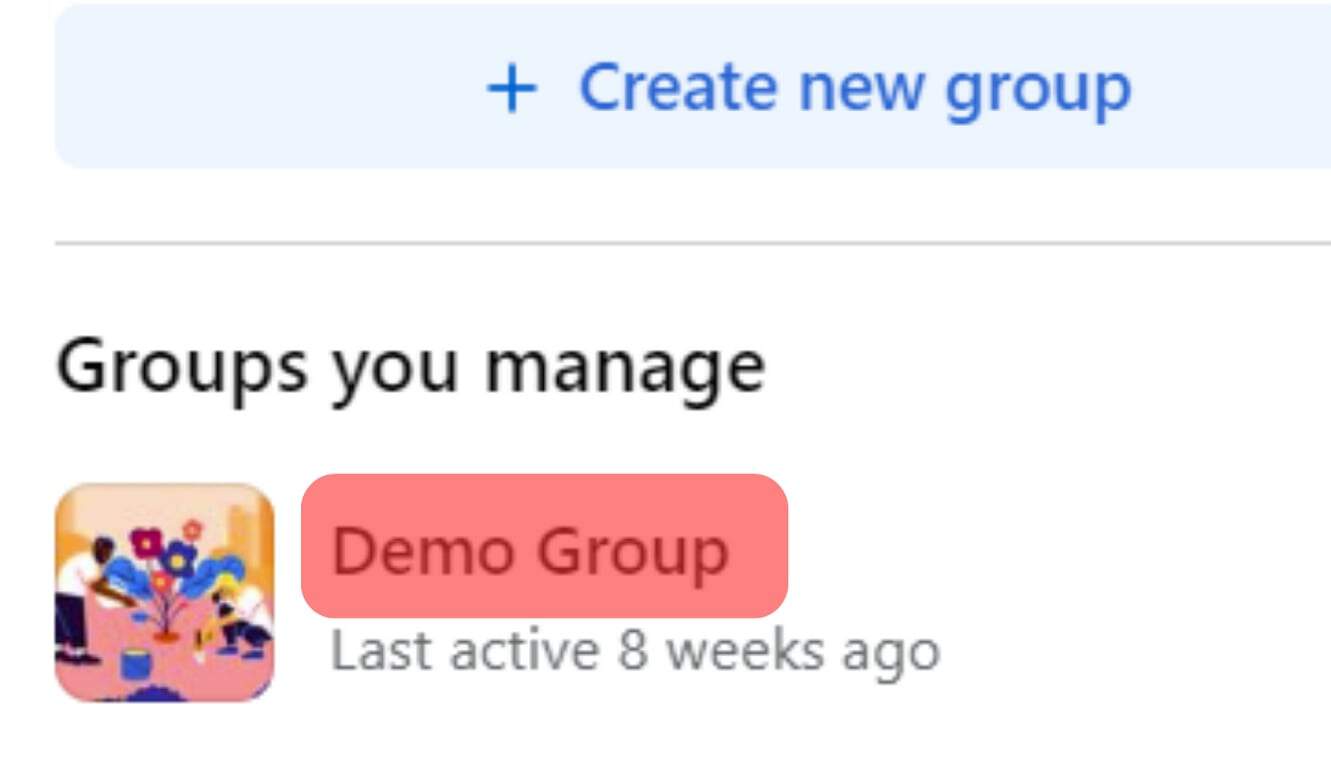
- Click the “Invite” option below the group’s name.
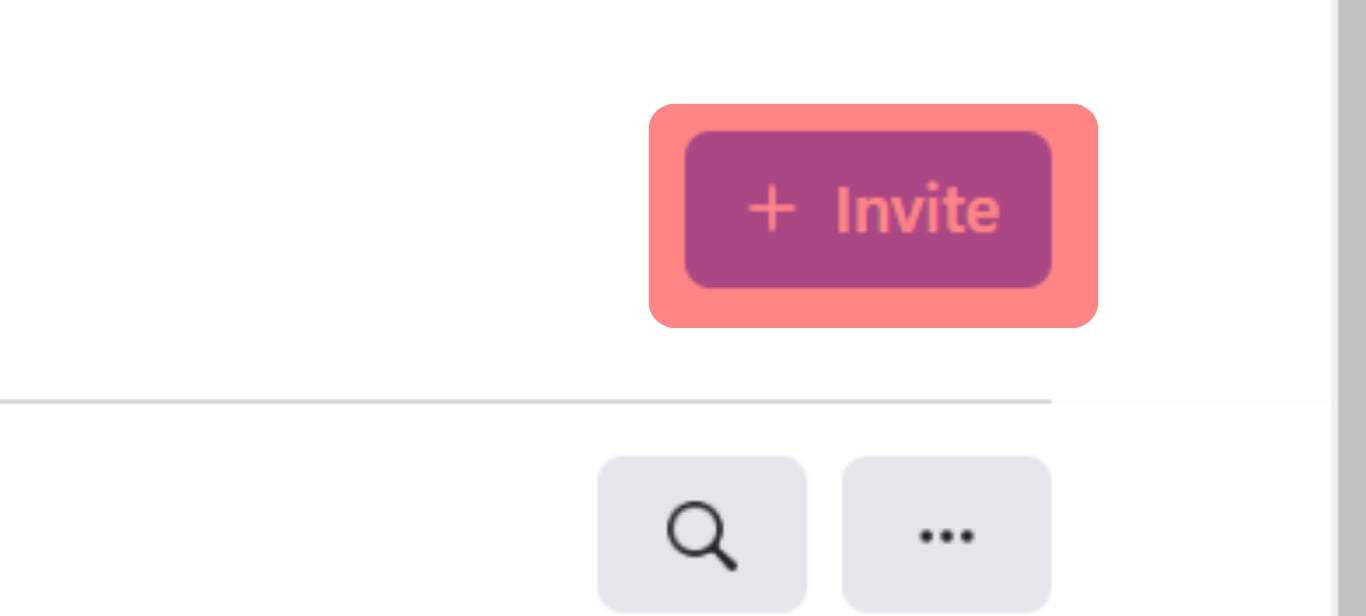
- Invite all the members of the previous group. Group members will receive a notification to join the group.
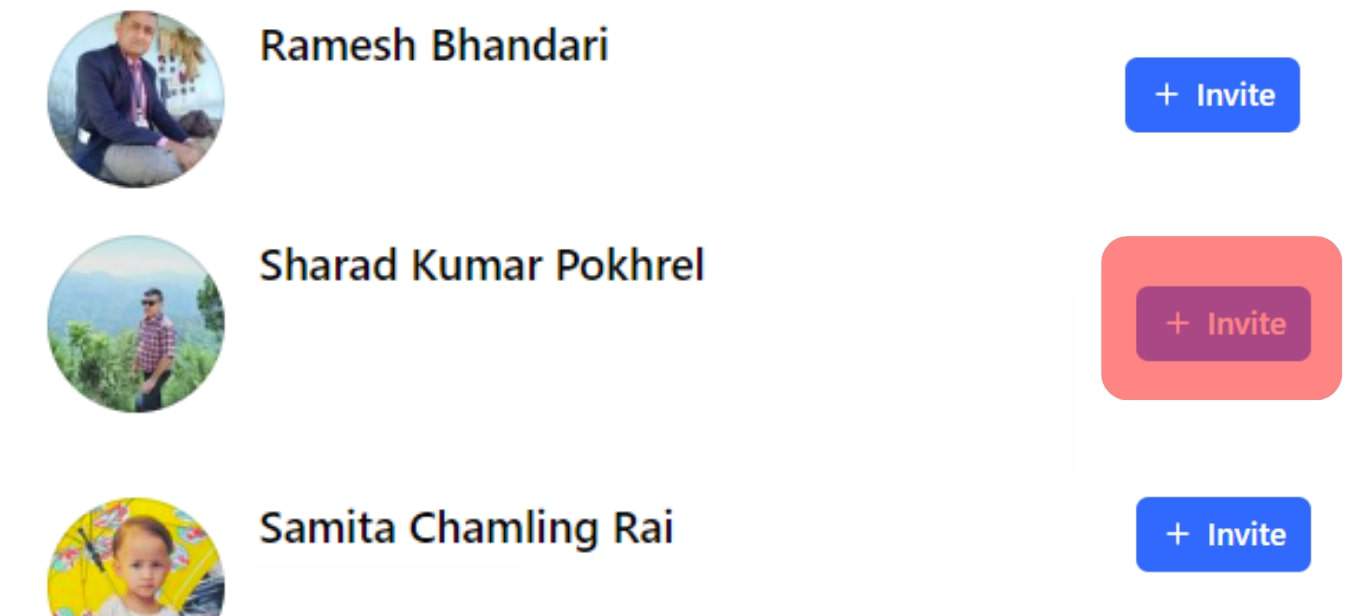
After all members from the groups you want to dissolve have joined the main group, follow the steps below to delete the other group:
- Select “Groups” from the left navigation.
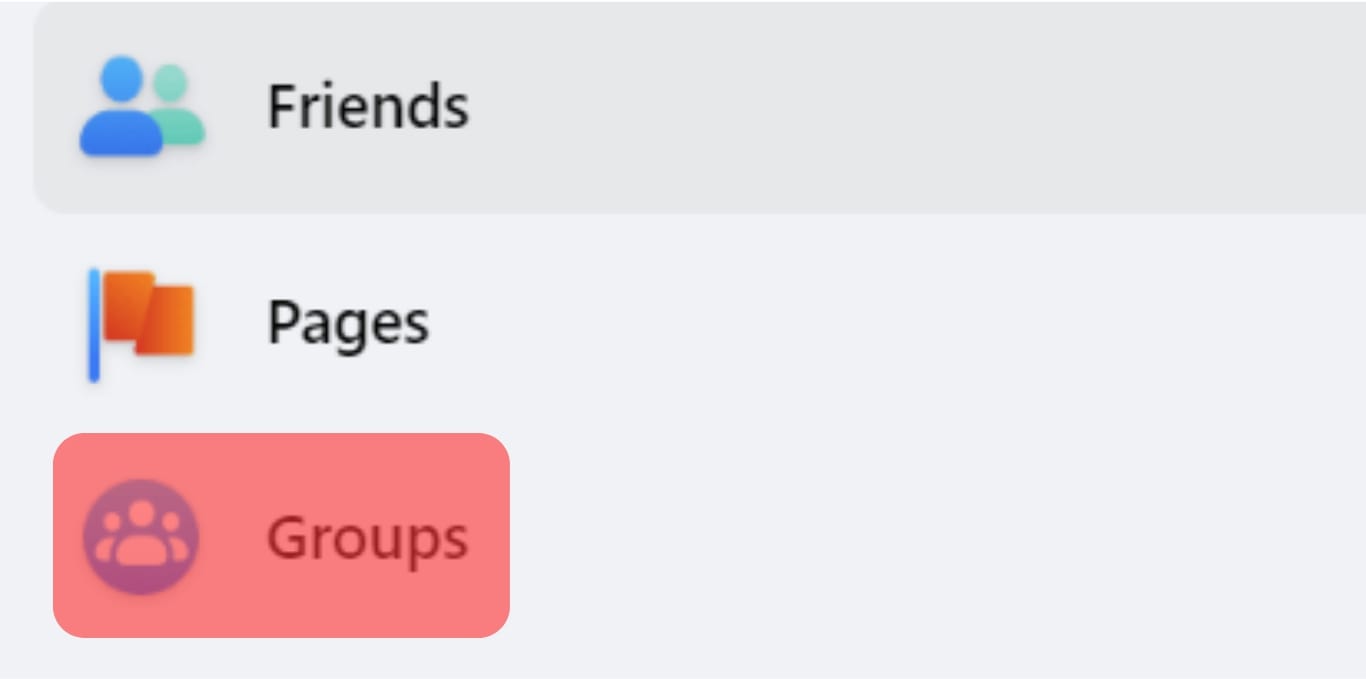
- Open the group you wish to delete.
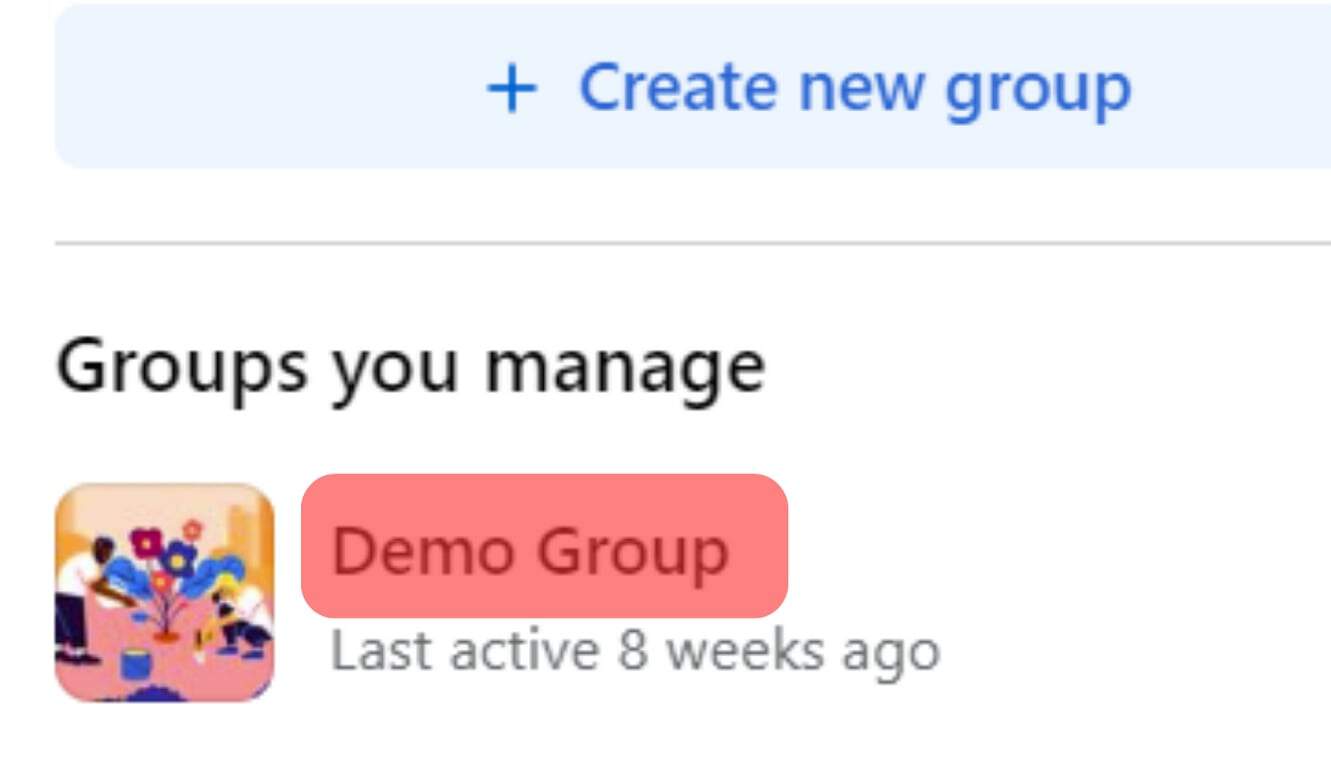
- Go to the “Members” tab.
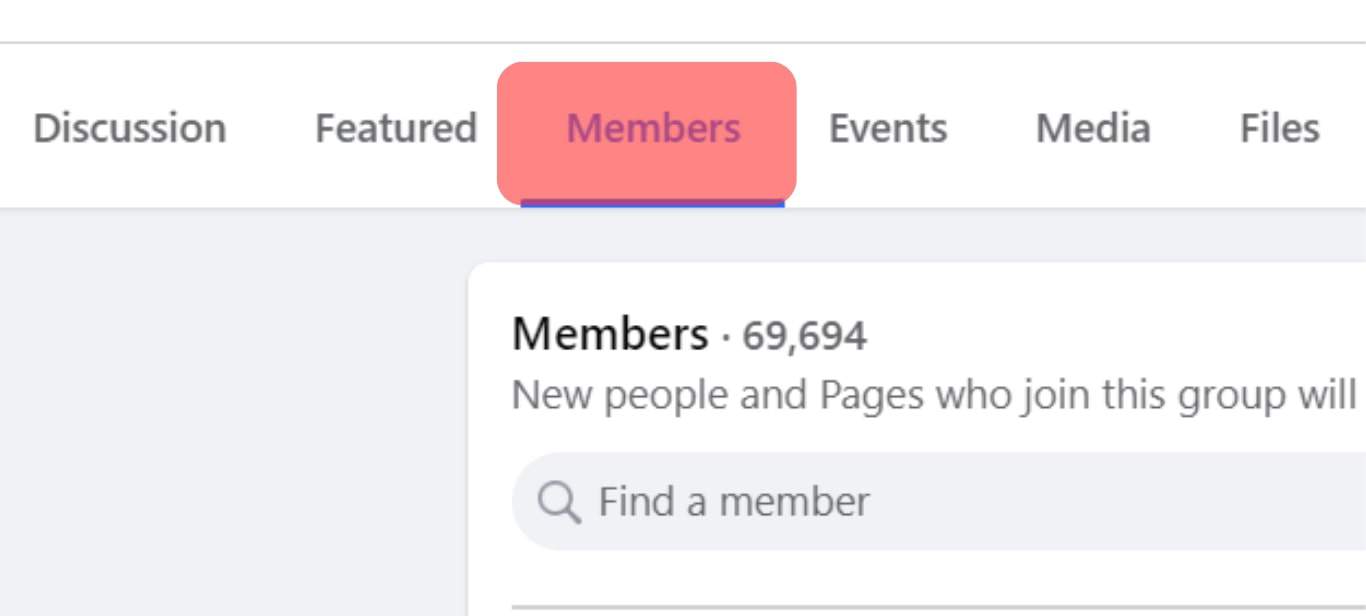
- Remove all members from the group.
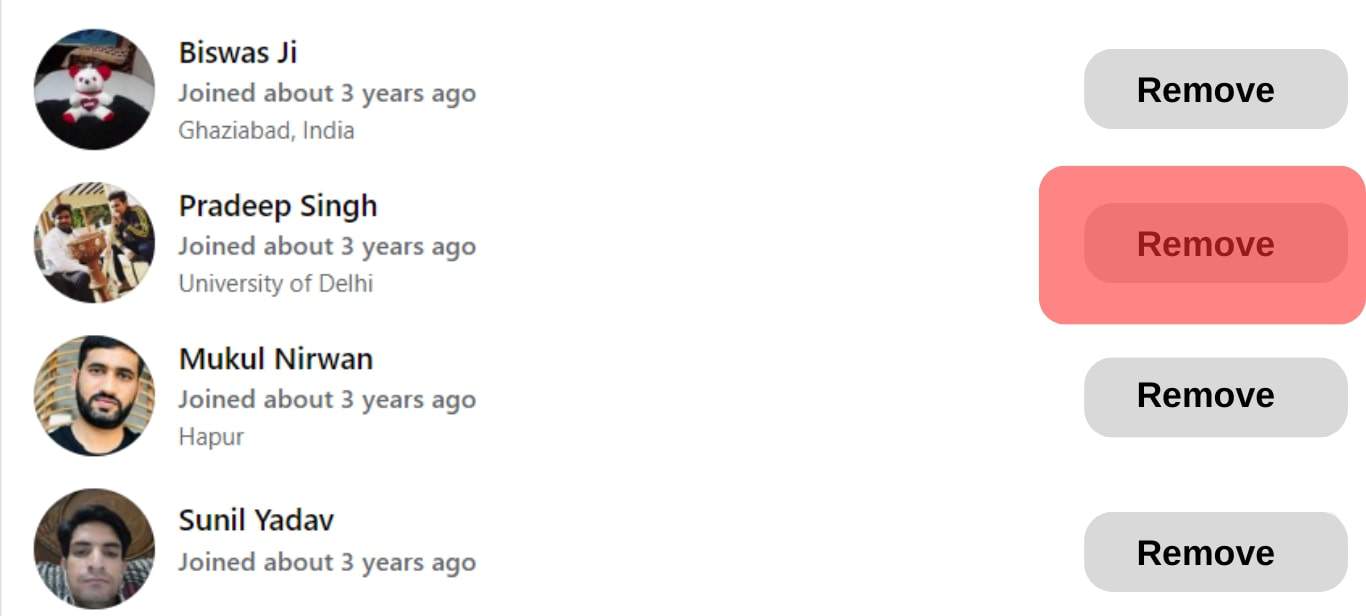
- After that, tap on the three dots next to your name.
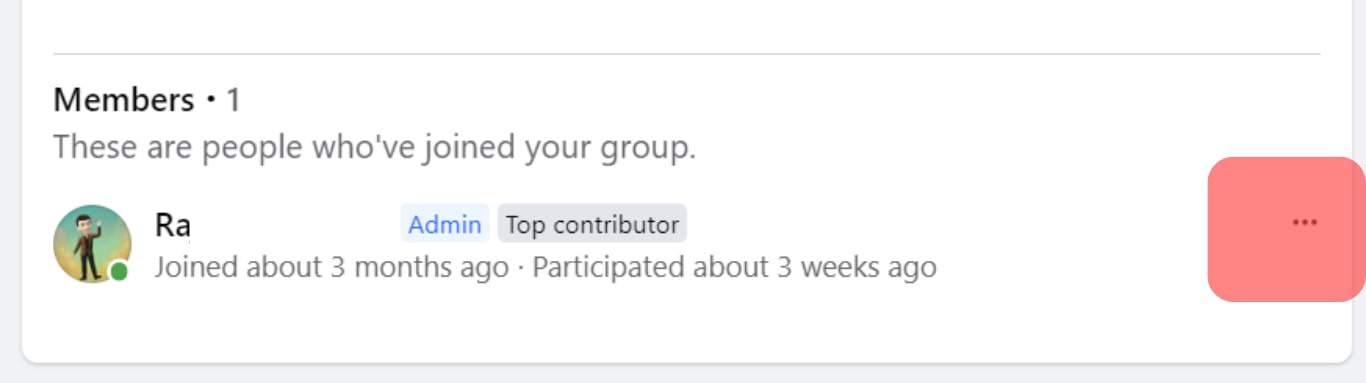
- Select “Leave group.” Facebook will now automatically delete the group.
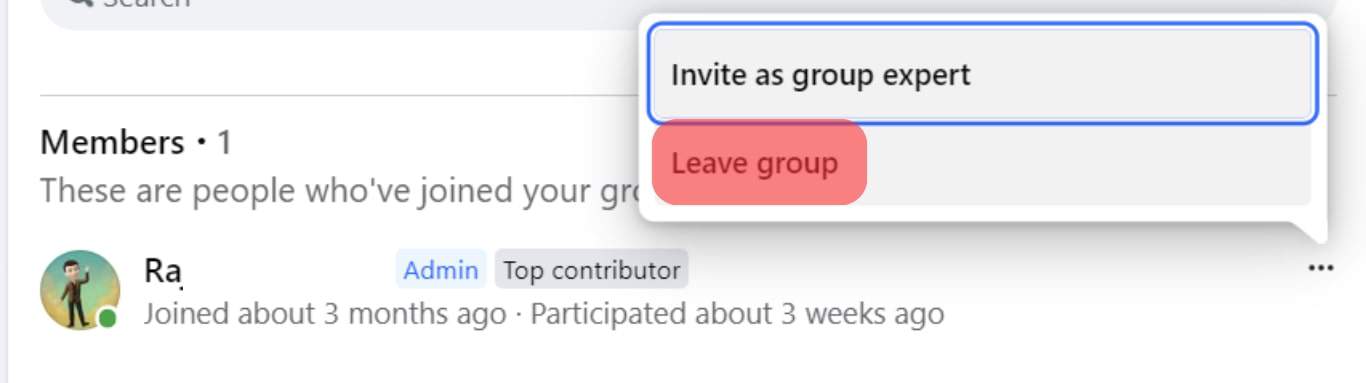
If you don’t want to delete the other groups, you can link them to the main group. To do this, follow the steps below:
- Select “Groups” from the left navigation.
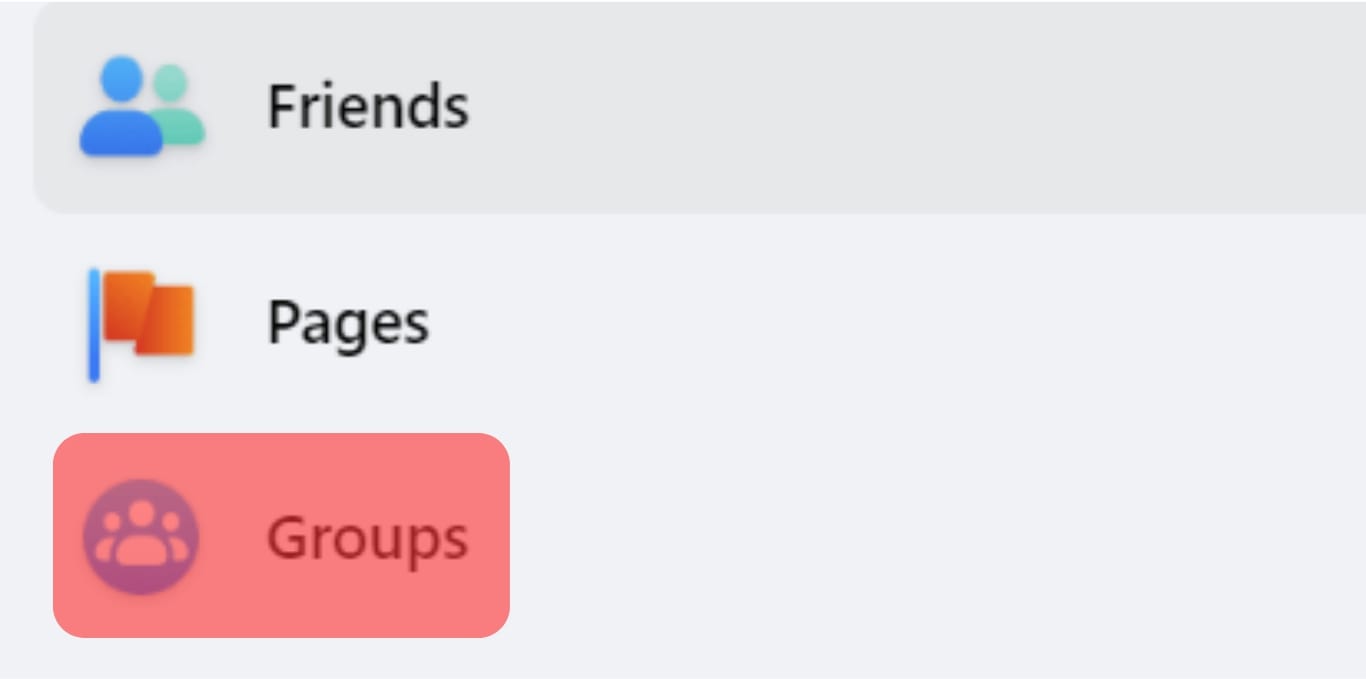
- Under “Groups you manage,” click on the group you want to dissolve.
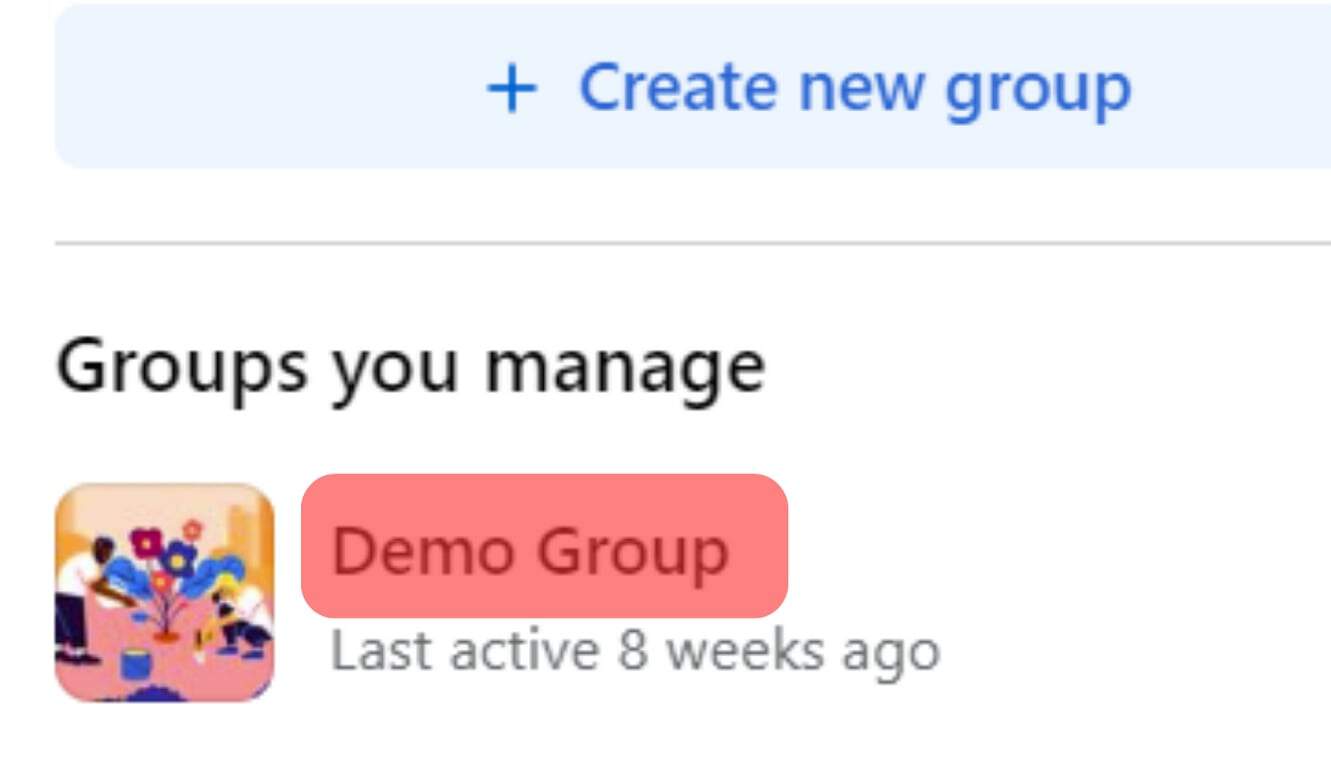
- In the left-hand menu, select “Group settings.”
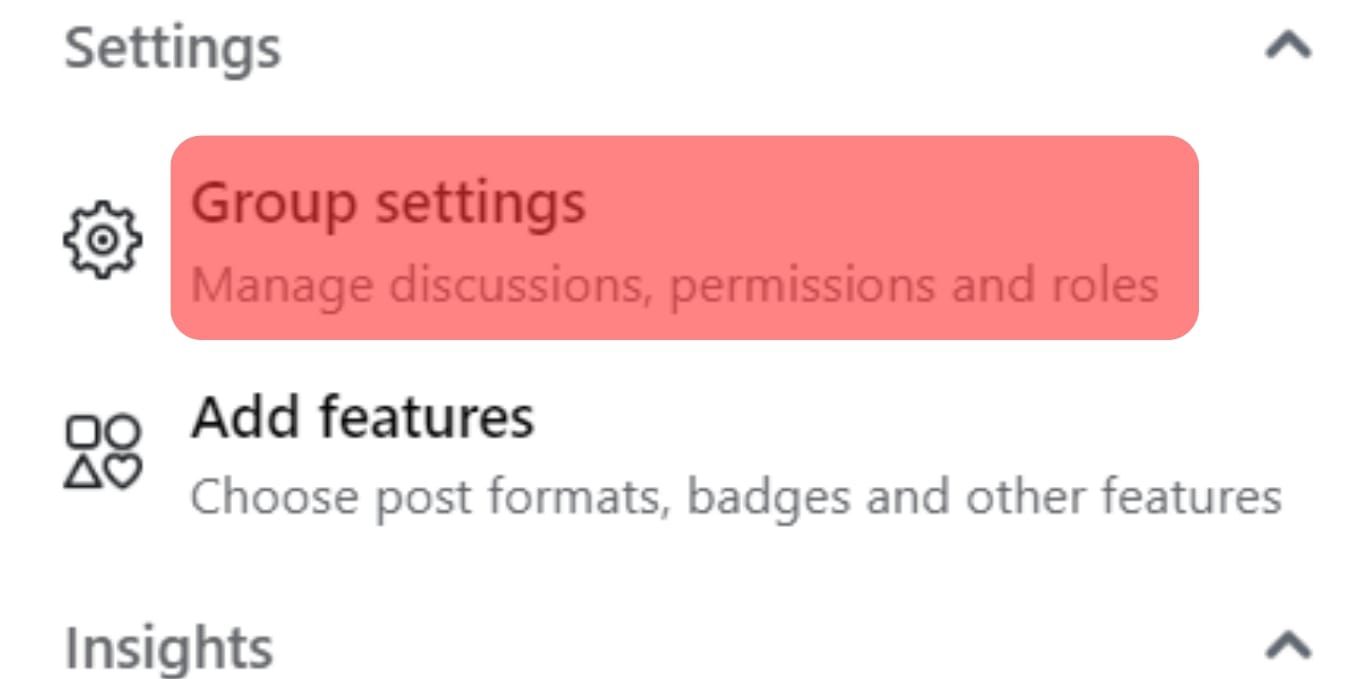
- Scroll down to “Manage advanced settings.”
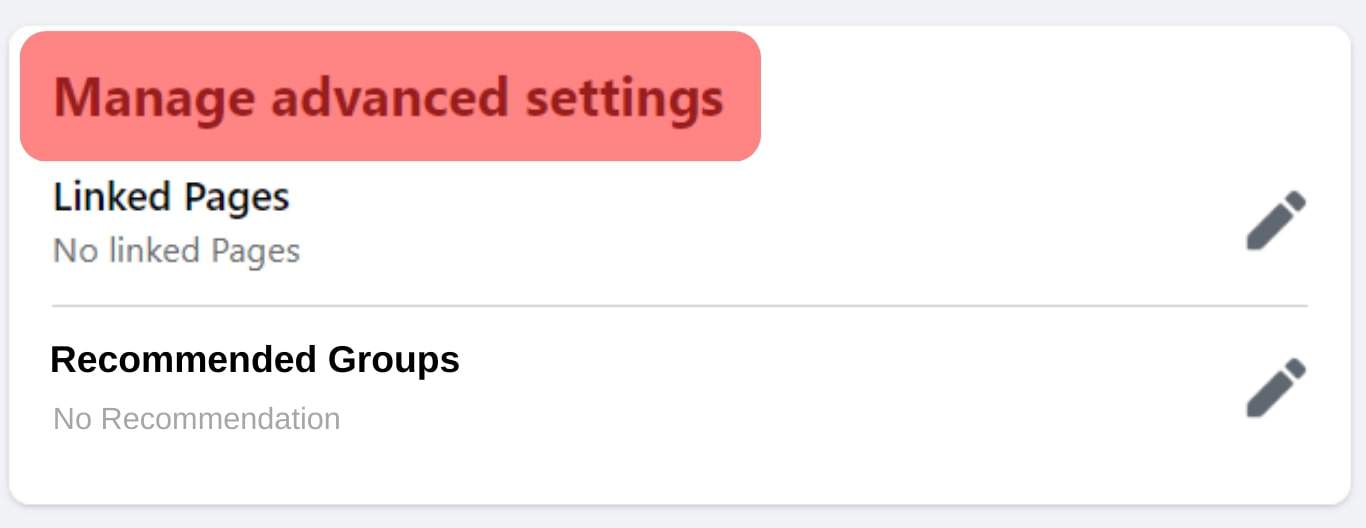
- Click on the edit icon next to “Recommended groups.” Search for the name of the main group and click the “Recommend” button.
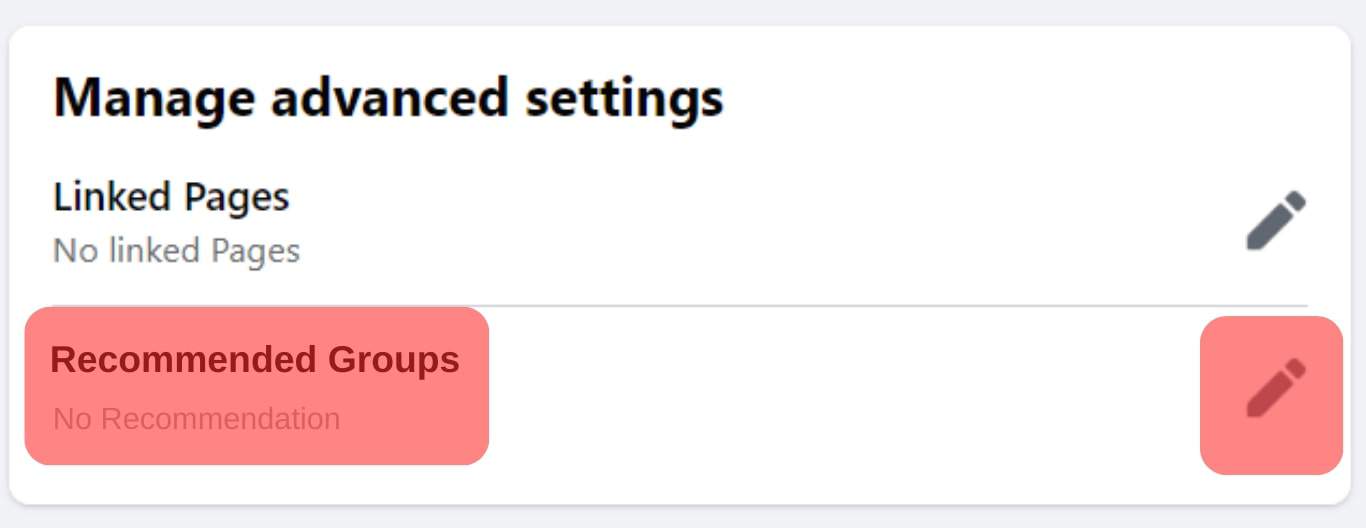
- Repeat the above steps in all the groups you want to dissolve.
The recommended group will appear in the “About” section of all the groups you want to dissolve. Members from the other groups will see the main group recommended by you and can join.
Summary
As you’ve learned from this article, Facebook doesn’t have an automatic option to merge groups. Instead, you’ll need to send new group invites to the members of the group you want to dissolve.
Alternatively, you can link the other groups to the main group by recommending the main group in the About section of the other groups. After sending group invitations or recommending the main group, members can either accept or decline to join the main group.
Note that you need to be the group admin of the groups you want to merge for the steps outlined in this article to work.