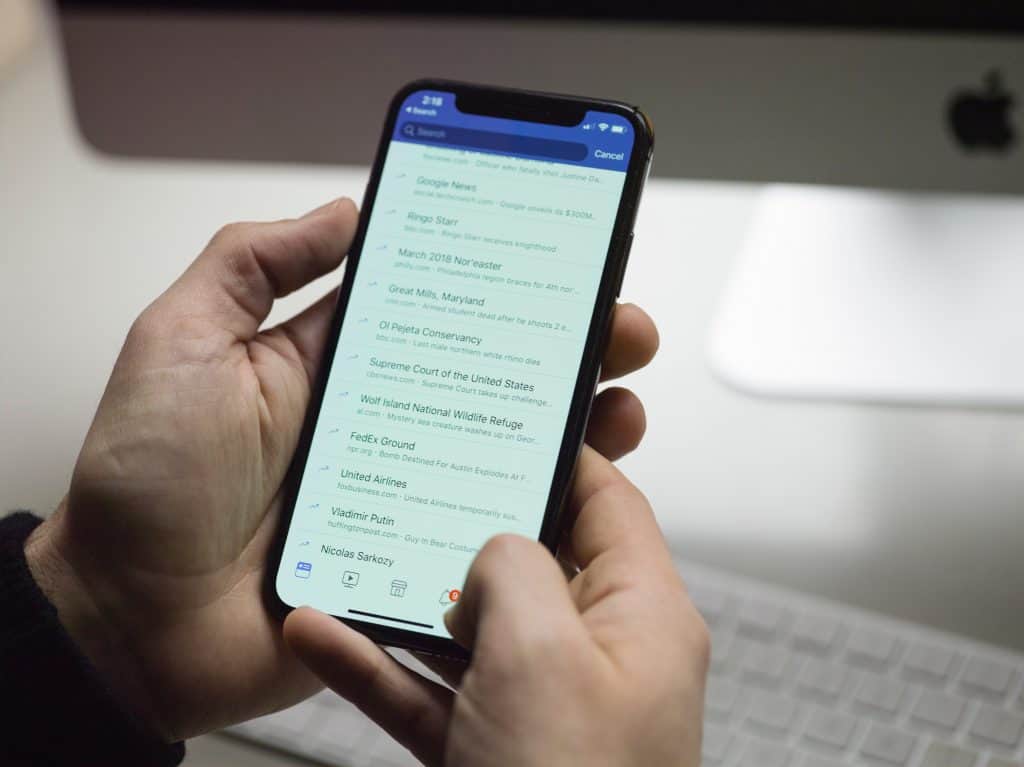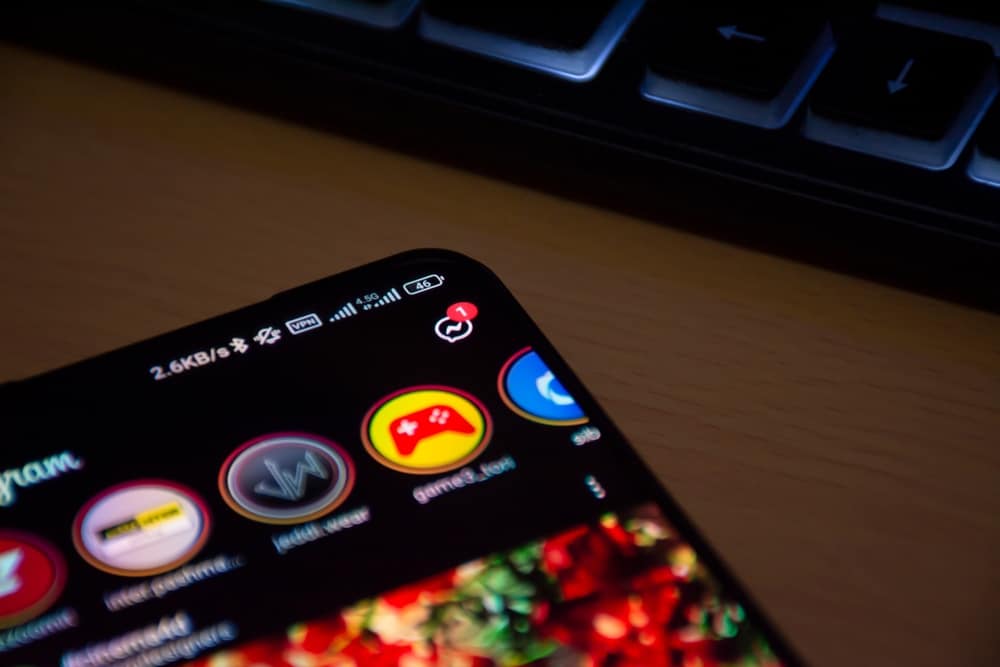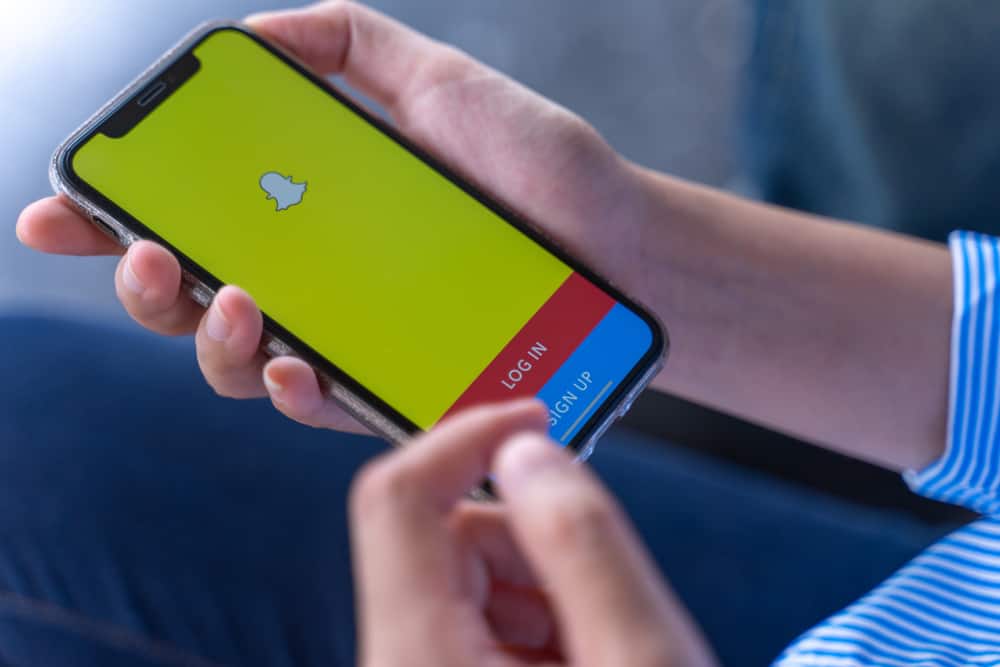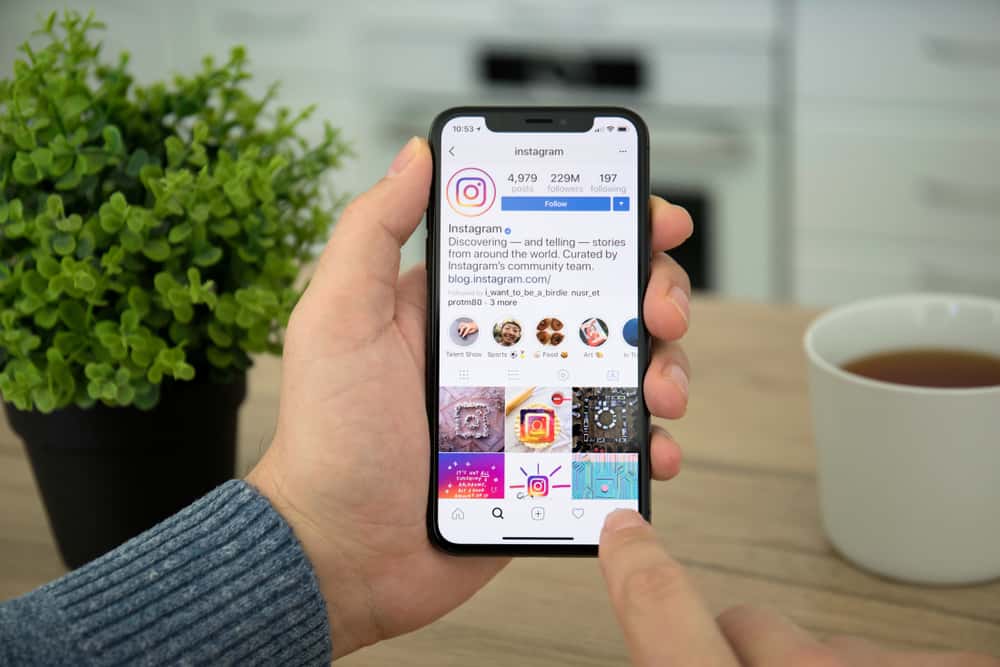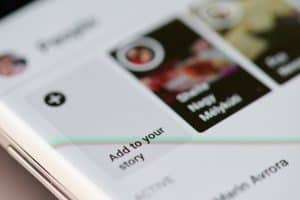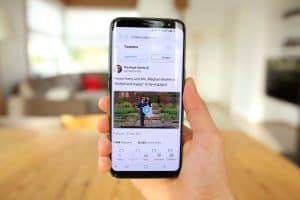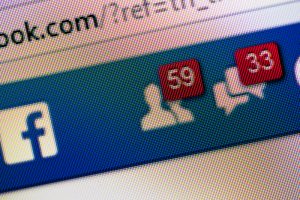Are you a music lover? Do you love to share your favorite songs with your friends and family? If yes, then you can count on us. We have shared all about making your status with lyrics more aesthetic. There’s no cap that Facebook is the house for all-rounder updates. Hence, adding your most loved vocal with the music note emojis sounds great.
How to make a music note on Facebook? Suppose you’re using your phone or tablet, head over to Facebook. Click over “What’s on your mind”. Head towards your emojis and find the music note. Add it with your favorite lyric. Also, if you’re using a PC, you can do the same. Get to your emojis and add a music note to the Facebook status.
If you fail to find the music notes, you can just copy them! We have shared the emojis in this article to help make a music note on Facebook. Nothing is holding you back from adding your favorite song with a music note!
In this article, we have covered all possible ways to help to make a music note on Facebook. Head downwards to know more!
Facebook Status & Music Note
Facebook statuses have been a thing since the mid-2000s. People love to add their locations, lovely sites, and feelings. They get to do live Q&A sessions, tag people, share GIFs, and live videos. Hence, where there are so many activities, the musicophiles are not hesitating either.
The music buffs love to enjoy their melodies with other Facebook pals. Thus, having no musical note with your desired lyrics seems pretty empty. Emojis give an evident feel to the statuses. Without the emoticons, the Facebook statuses can seem quite dull. Right? Well, we are here to fill the gap with a music note.
Ways To Make a Music Note on Facebook
It can be challenging for you to find a music note on Facebook. Hence, we have demonstrated how to make a music note on Facebook below!
One easy way to make a music note on Facebook. Copy the 🎵 from here and paste it on your phone or PC. If this is not the music note you’re looking for, copy this code 🎶 and paste it onto the Facebook status.
Method #1: How To Make a Music Note on Facebook via Phone
Are you having difficulty finding the accurate music note to go with your status? Then, scroll down; we have added a section about how to make a music note on Facebook through the phone!
- Go to Facebook.
- Tap over “What’s on your mind”.
- Head towards your phone’s emojis.
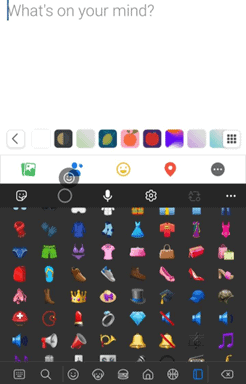
- Go to the search icon at the end.
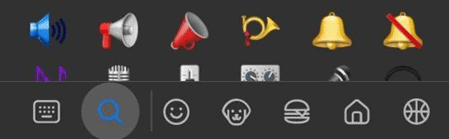
- Type “music” in the search bar.
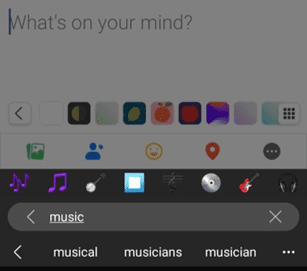
- Choose whichever music note you would like to add.
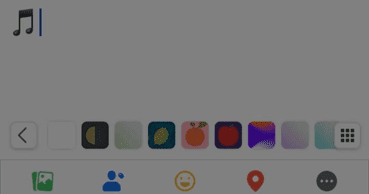
This is how easily you can get an attractive music note emoji with your status. Get ready to show off your music collection to the world.
While you’re at it, go to Facebook > Status > Activity. Choose the “Listening to” activity in the Feeling/Activity section. This is the most suitable way to share your high-level music with your friends in a cool manner.
Method #2: How To Make a Music Note on Facebook via PC
The phone’s emojis are one thing; finding a music note in the PC’s emoticons is another fight. Thus, we have made your ride smooth with the instructions below!
- Go to your Browser > search Facebook.
- Open Facebook > “What’s on your mind”.
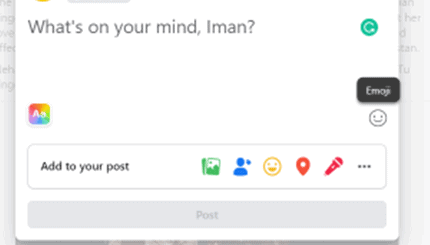
- Tap on the smiley face on the right side.
- Go to the “@” section in emojis.
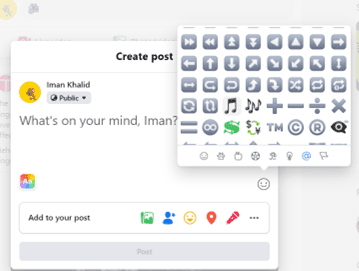
- Scroll down to find “🎵”.
Now, you can make music notes on Facebook freely. It’s your call to comment, share a post, or update your status with a music note. Let your buddies enjoy your playlist now!
Conclusion
When you’re talking about music, there should be music note emojis. Without emoticons, your words can lose their importance. Hence, the best way to express your most loved lyrics is to add a music note with them.
The music note makes your post look more enchanting and authentic. Thus, whenever you want to upload the music note, you can go through our guide and share the songs readily.
Frequently Asked Questions
The emoji is called three-eight notes. It is used to represent music, songs, and singers. It is added mostly with one or two lyrics of some song. The emoji indicates that the lyrics are a part of the song. Hence, multiple music notes can be added wherever you add melodies.
You can add custom emojis to Facebook Messenger. Hence, if you customize the emoji, the default thumb emoji will be replaced by our desired emoji. For that, go to Messenger > Chat > Eye button. Customize the emoji, and you’re good to go.