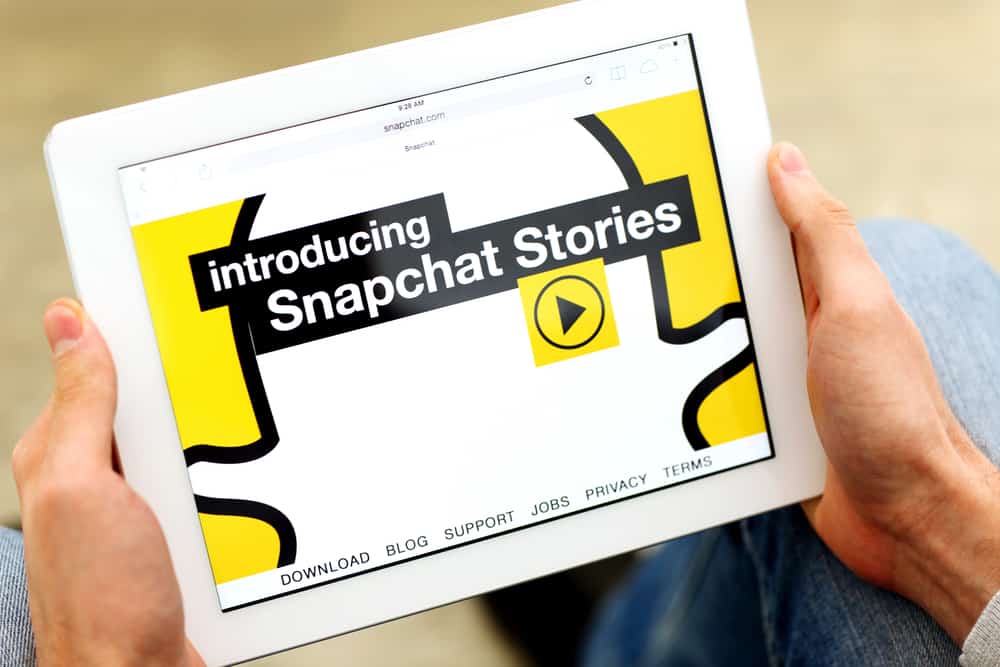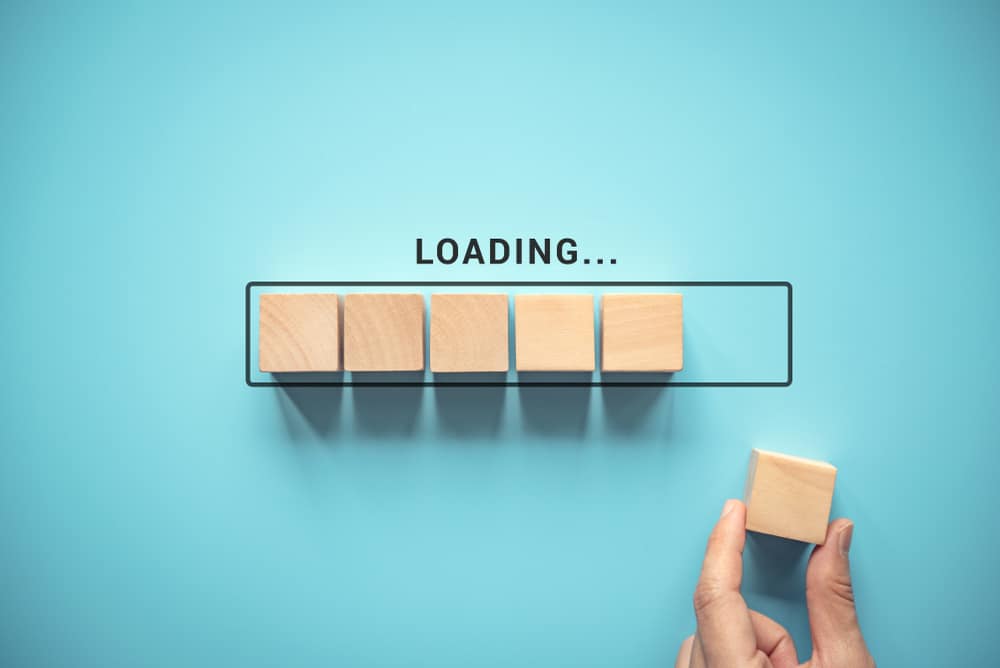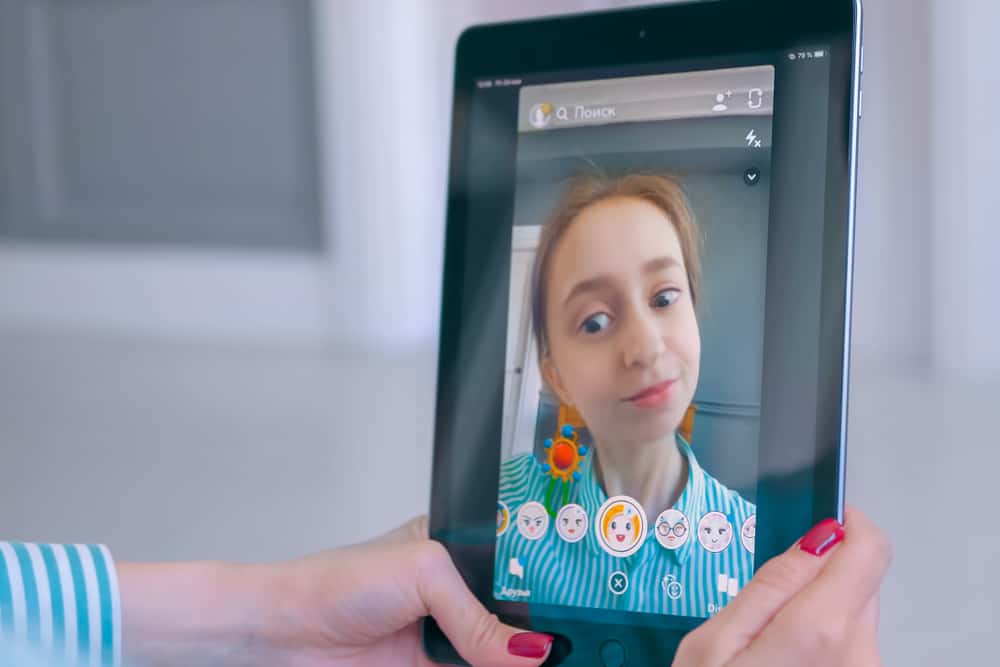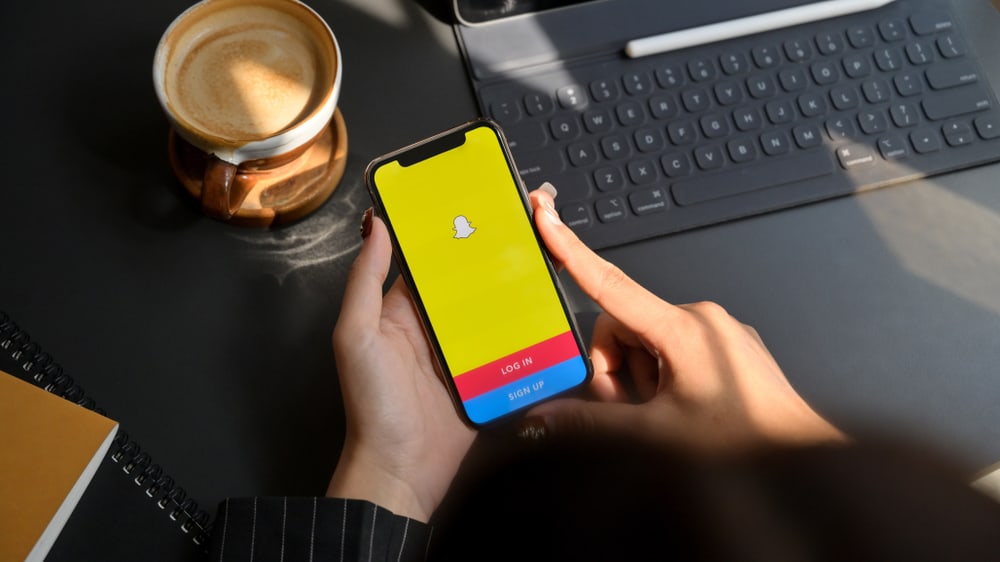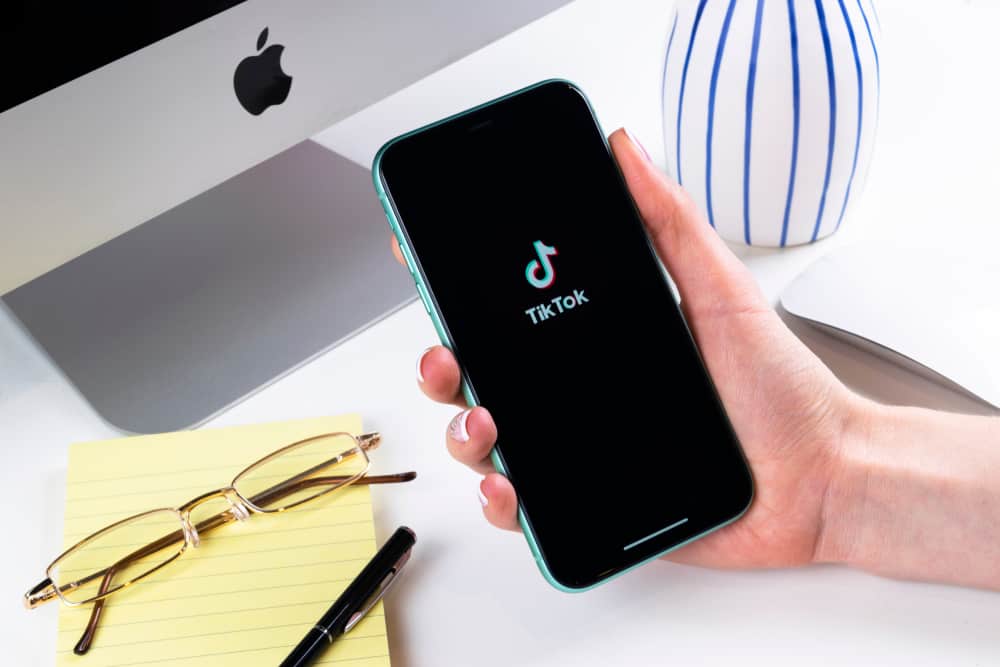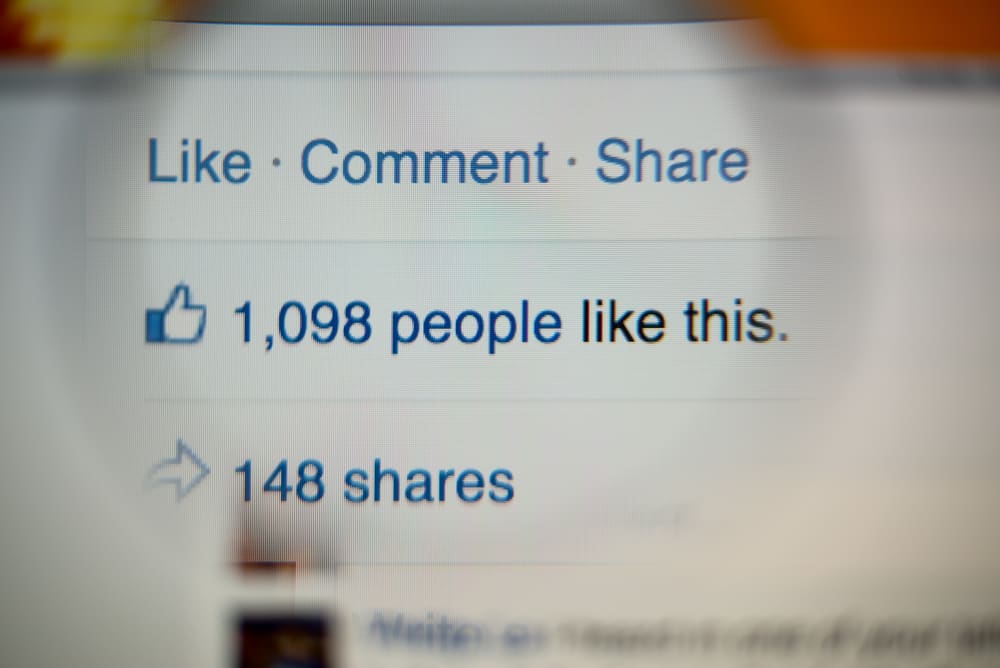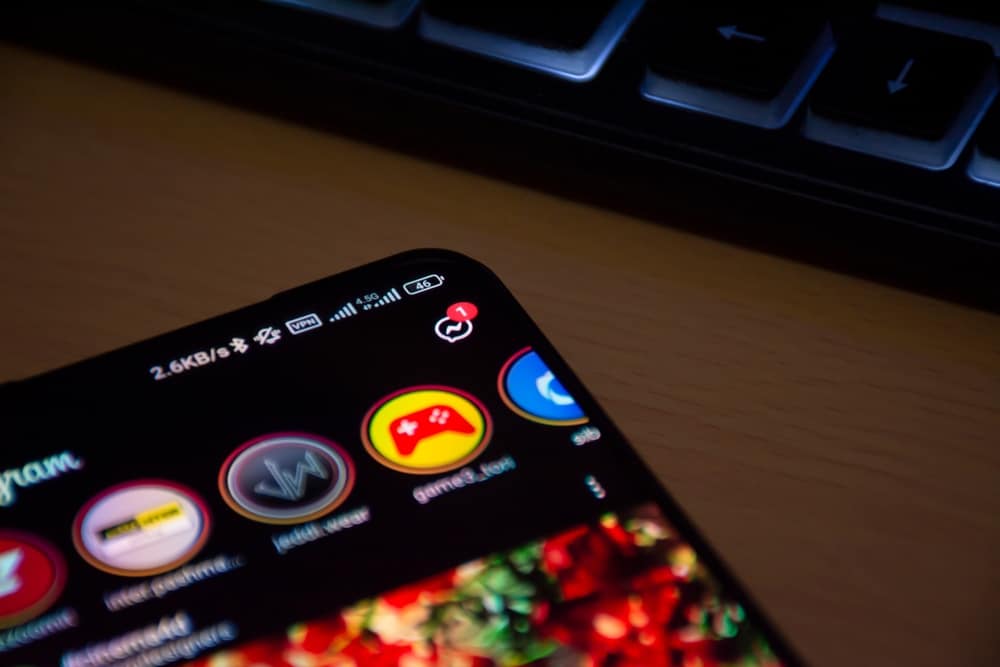
Are you tired of receiving Instagram messages from a given person?
On Instagram, anyone can message you when your account is public.
Still, if you’ve set your account as private, anyone you’ve accepted their friend request can also message you.
What if you don’t want to keep getting messages from a given Instagram user? We have a solution for that.
You can set your account private if you don’t want random people to message you on Instagram. That way, only your followers can message you.
If you don’t want someone, whether your follower or not, to message you on Instagram, you can restrict them, which helps protect you from having unwanted interactions with the given person.
Lastly, you can block the person you don’t want to receive their messages.
Today’s article explains three ways to stop someone from messaging you on Instagram. For each method, we will see the steps for using the Instagram mobile app and accessing Instagram via the browser. Take a look!
Three Methods of Stopping Someone from Messaging You on Instagram
There is plenty of fun on Instagram. You can view people’s Instagram posts and stories or create your own.
Besides, Instagram allows users to share DMs and connect with others. When someone messages you on Instagram, you can open the chats section and message them back.
The problem occurs when you start receiving messages from people you are not interested in or strangers.
In that case, you need a way of controlling who can message you on Instagram. Let’s discuss three ways of stopping someone from messaging you on Instagram.
Method #1: Restricting the Target Person
Sometimes, someone can annoy you with their messages, and you don’t want to block them.
If that happens, you can restrict their Instagram account such that they won’t know when you are online and when you’ve read their message. Check the below steps.
On the Mobile App
Follow these steps:
- Open your Instagram and go to the chats section on your account.
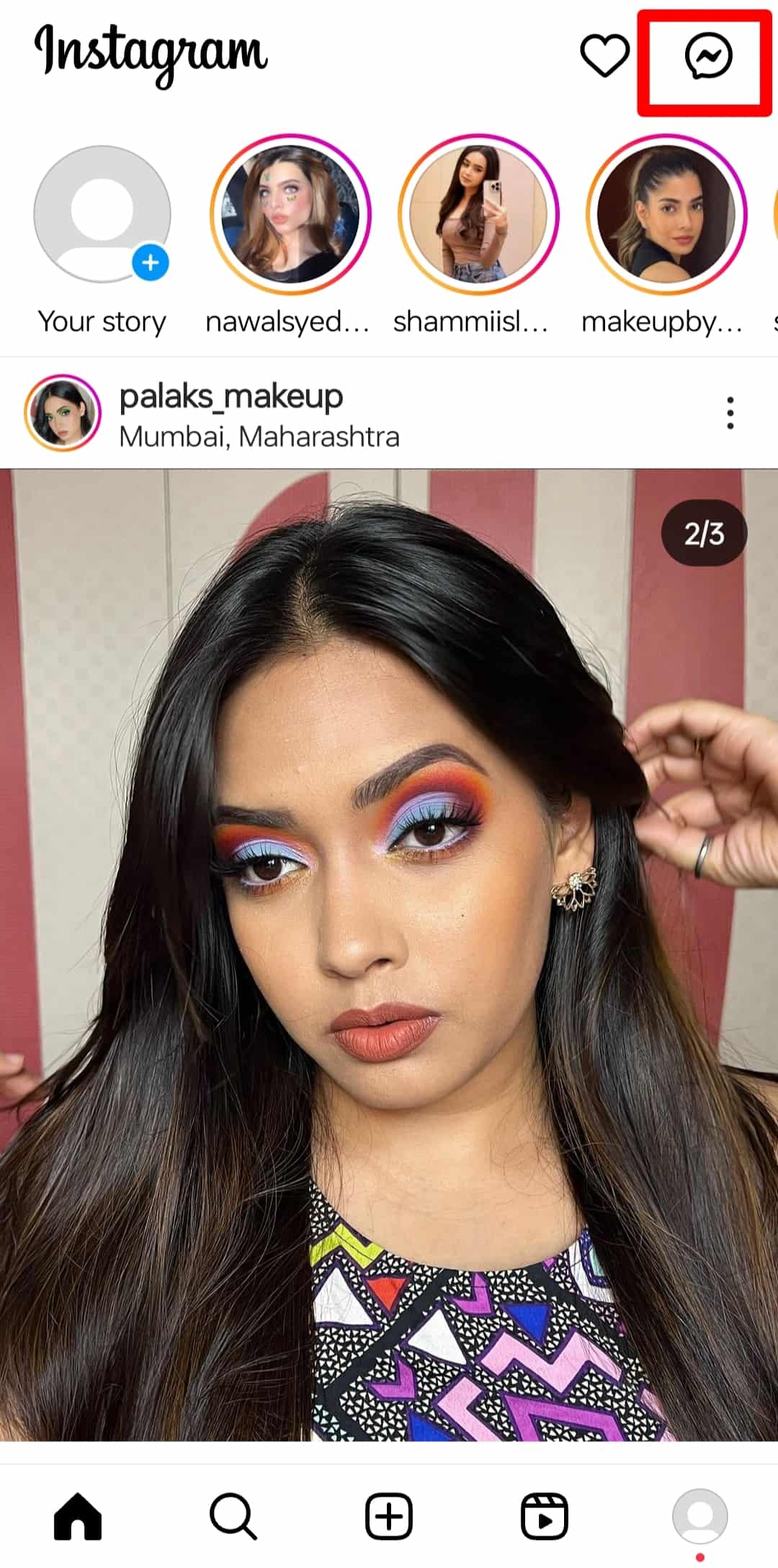
- Tap on the chat of your target person.
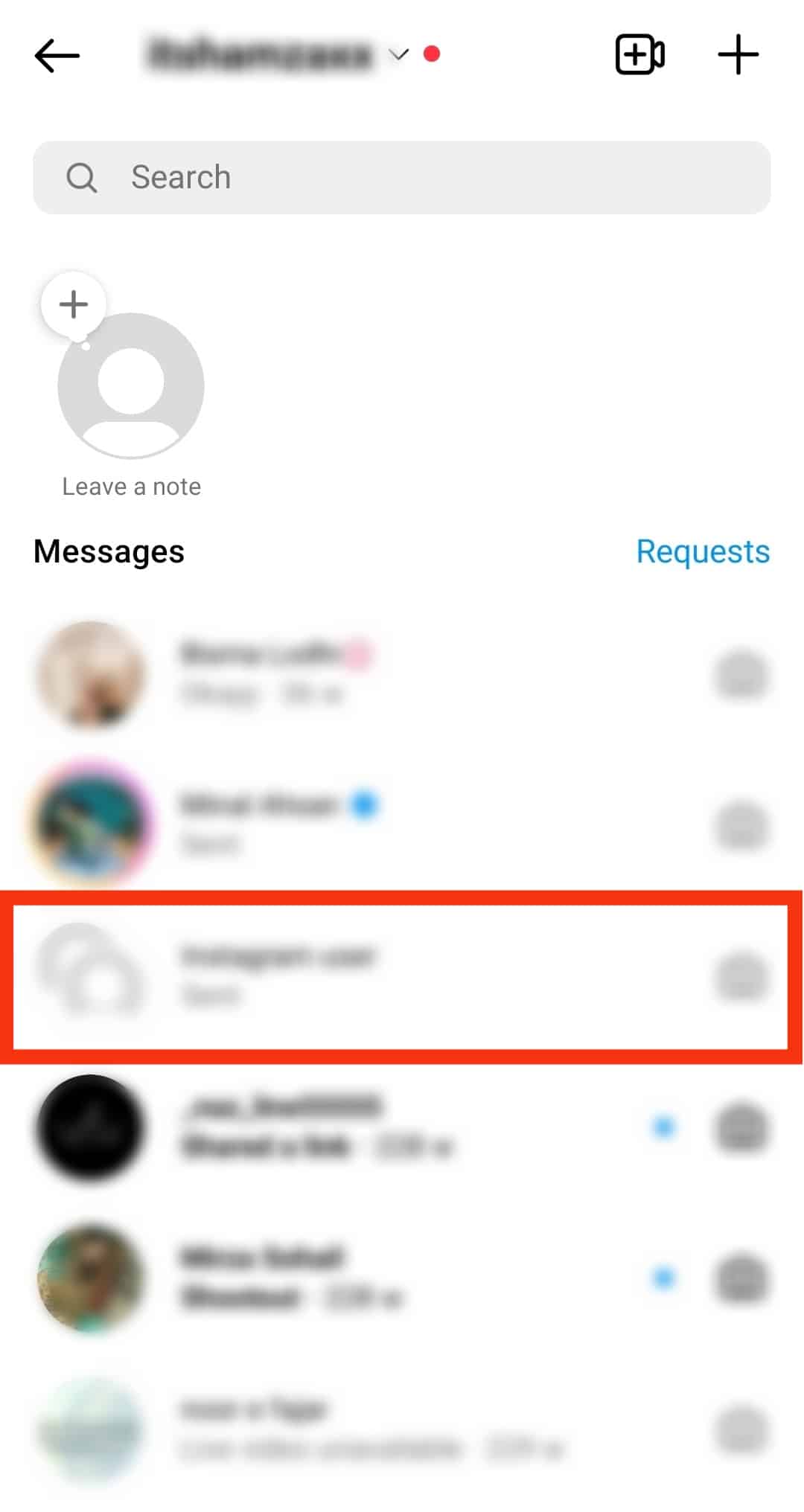
- Tap on their profile at the top.
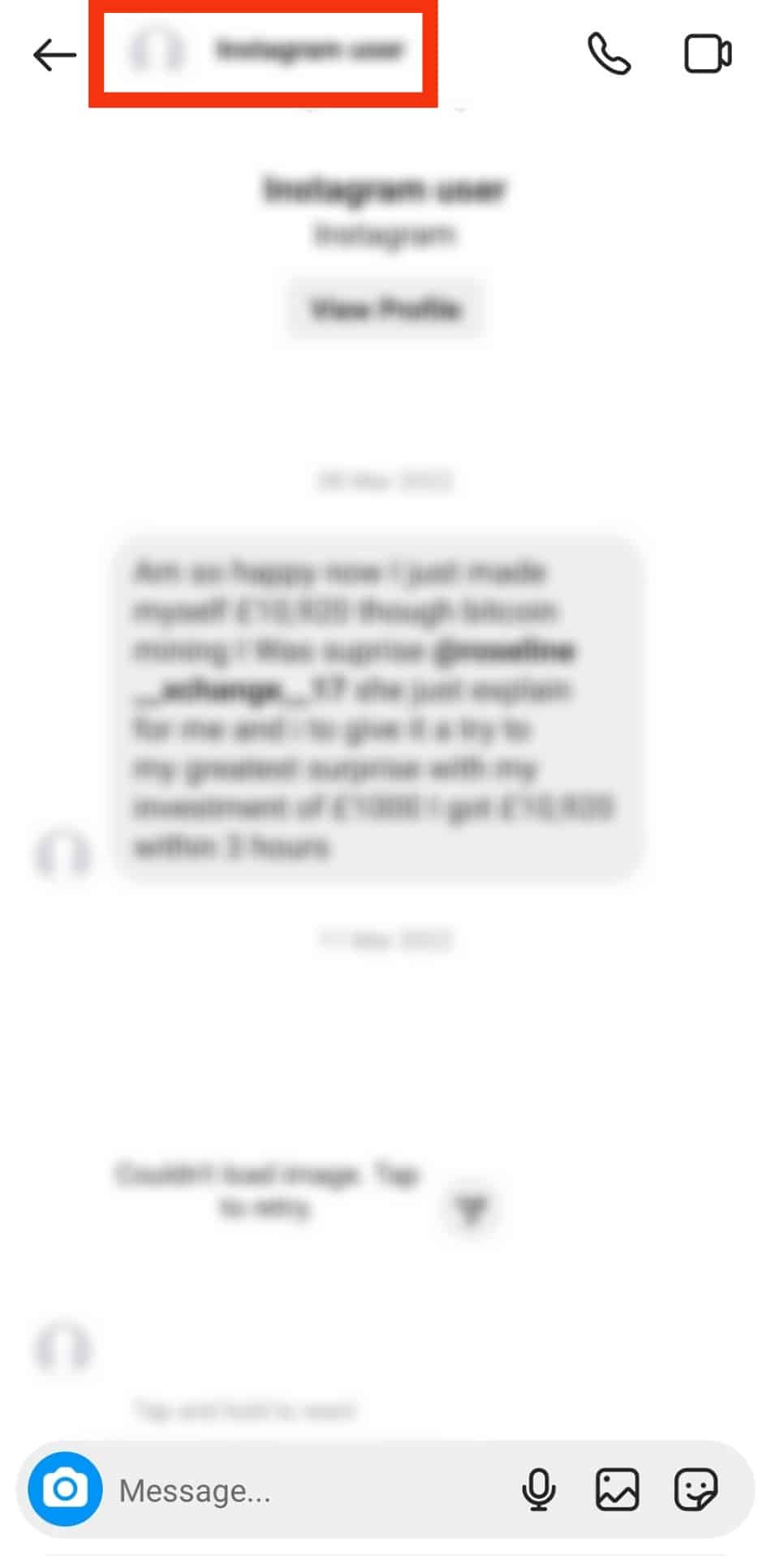
- Scroll down and tap the “Restrict“ button.
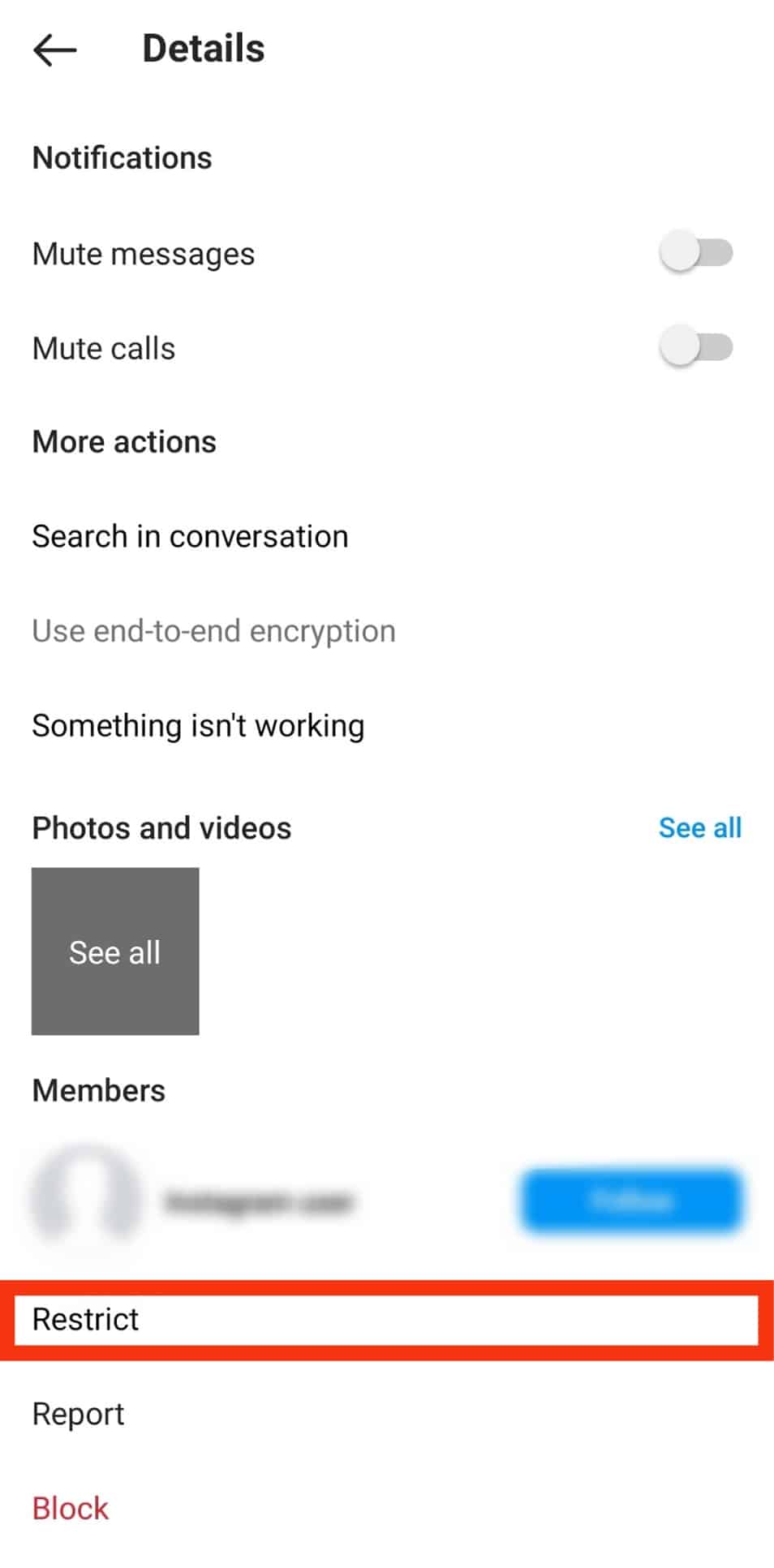
Alternatively,
- Open Instagram and navigate to the profile page of your target person.
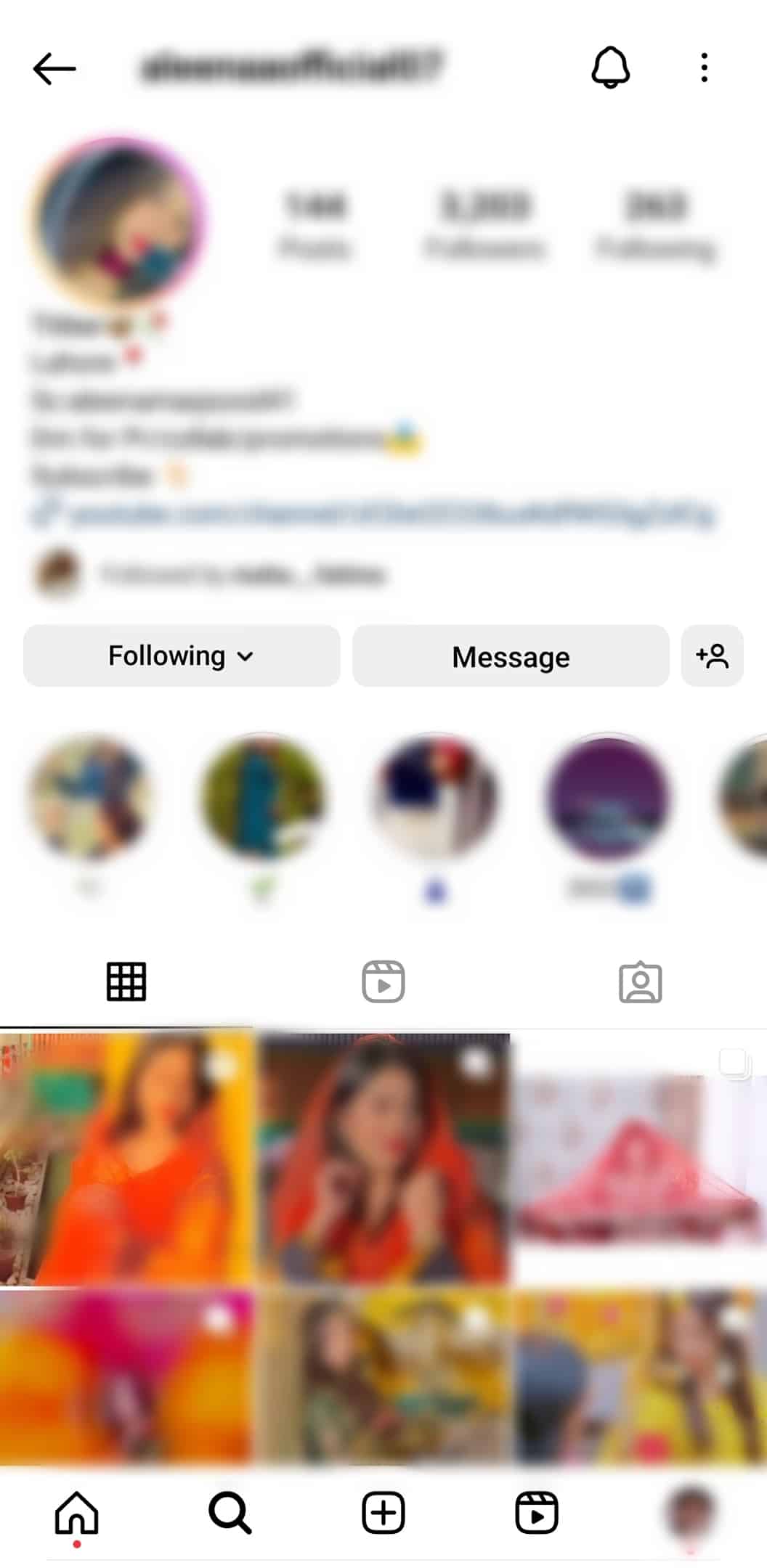
- Tap the three dots at the top corner.
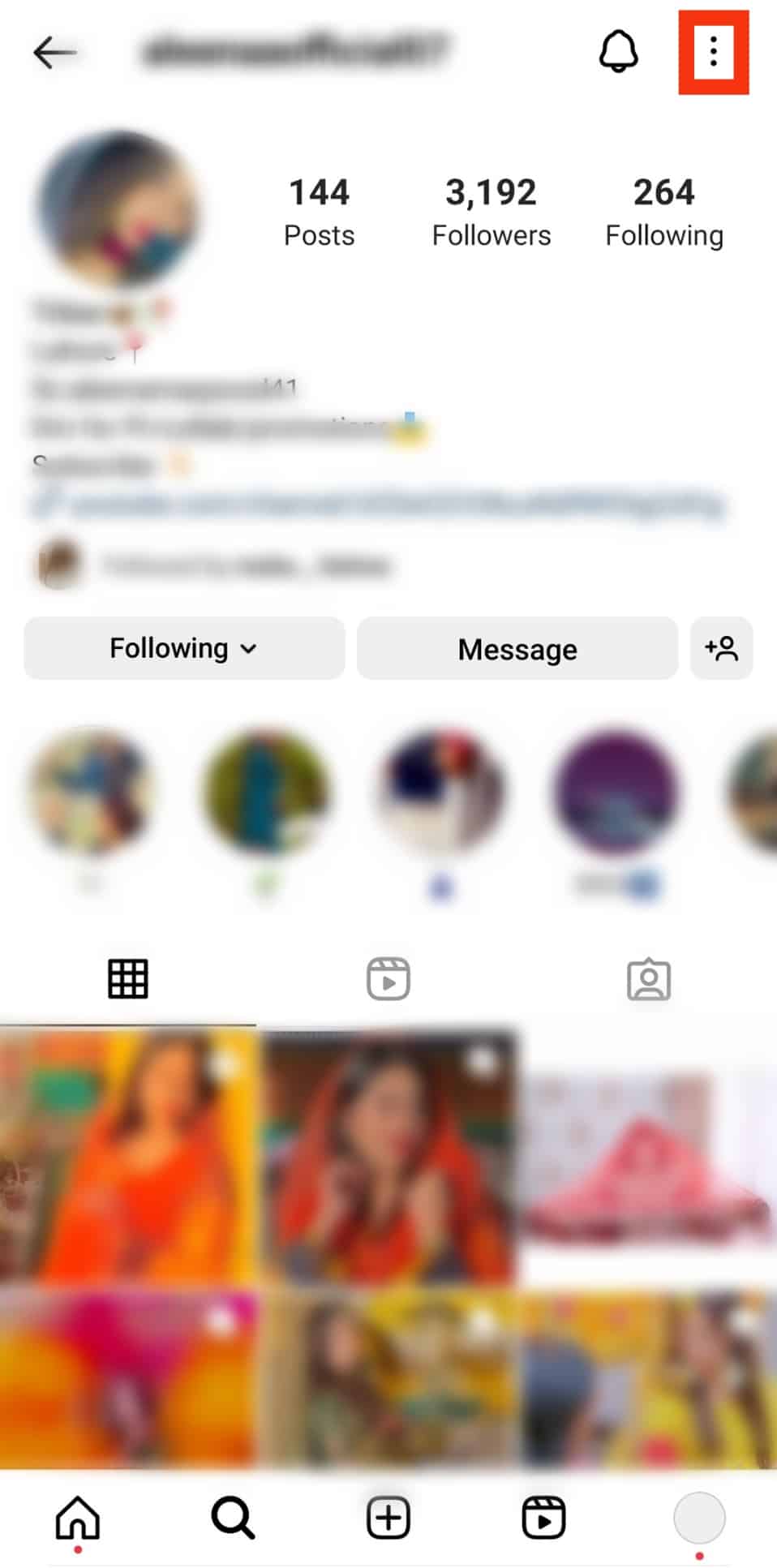
- Tap the “Restrict“ button.
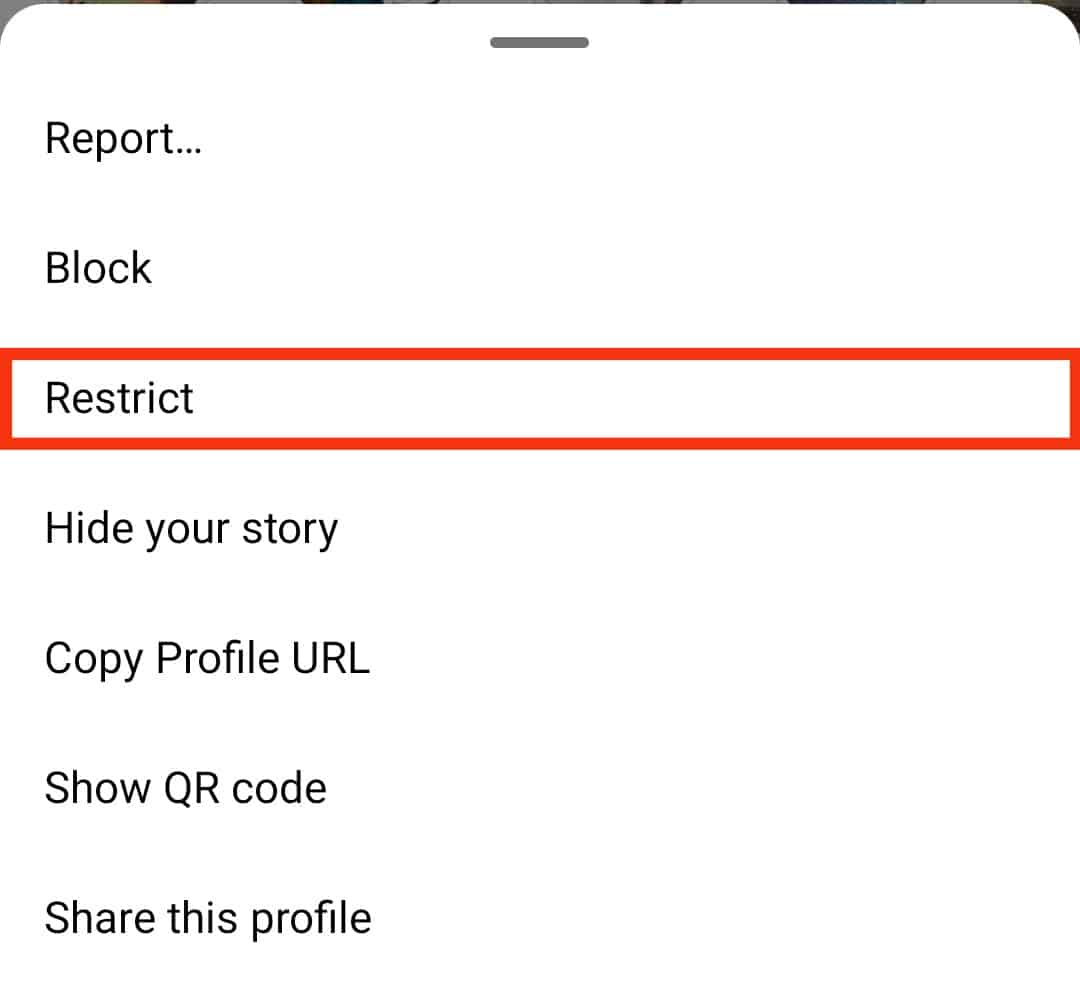
On the Web App
Follow these steps:
- Navigate to Instagram on your favorite browser.
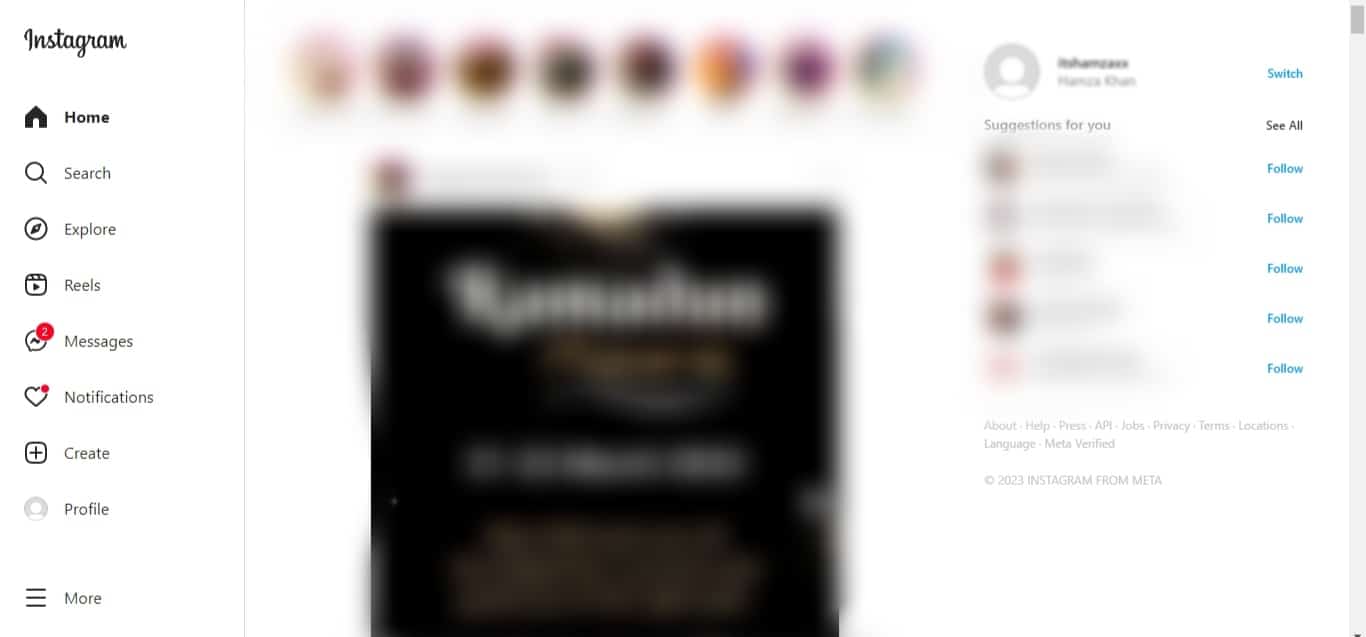
- Go to the Instagram profile of your target person.
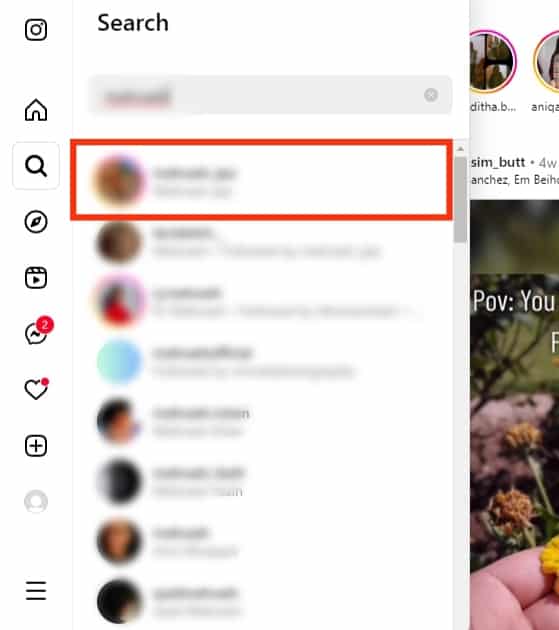
- Click the three dots on their profile.
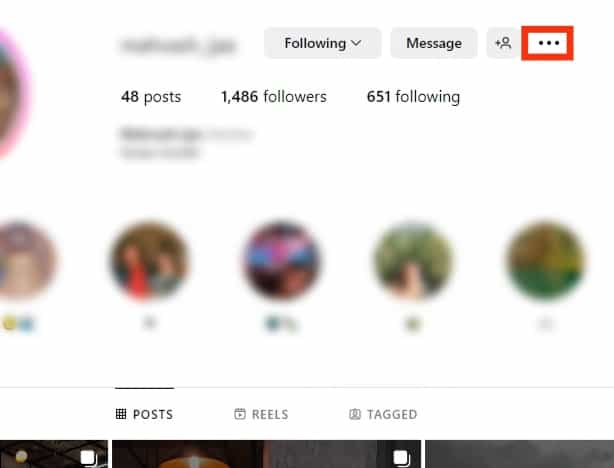
- Click on the “Restrict“ option.
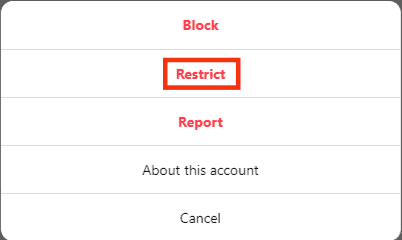
- Confirm your action by clicking the “Restrict Account“ button.
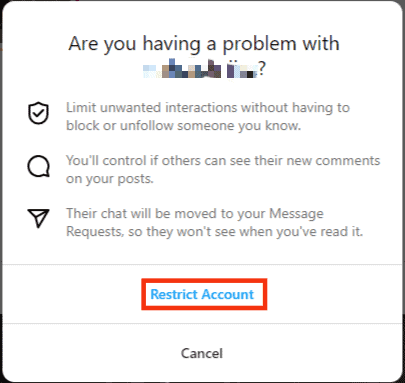
The person you’ve restricted won’t have a direct way of reaching you as you’ve blocked any interactions with them. Furthermore, they can’t tell when you view their message and when you are online.
Method #2: Block the Person
Restricting someone is a temporary solution to preventing them from messaging you, as they can still access your Instagram profile if it’s public.
However, if you block that person, they won’t be able to see your profile, message you, or view your Instagram post and story.
Blocking someone is an excellent alternative to keeping your Instagram profile public and avoiding the target person simultaneously.
On the Mobile App
To block someone using the Instagram mobile app, do the following:
- Open the Instagram app.

- Tap the search icon at the bottom.
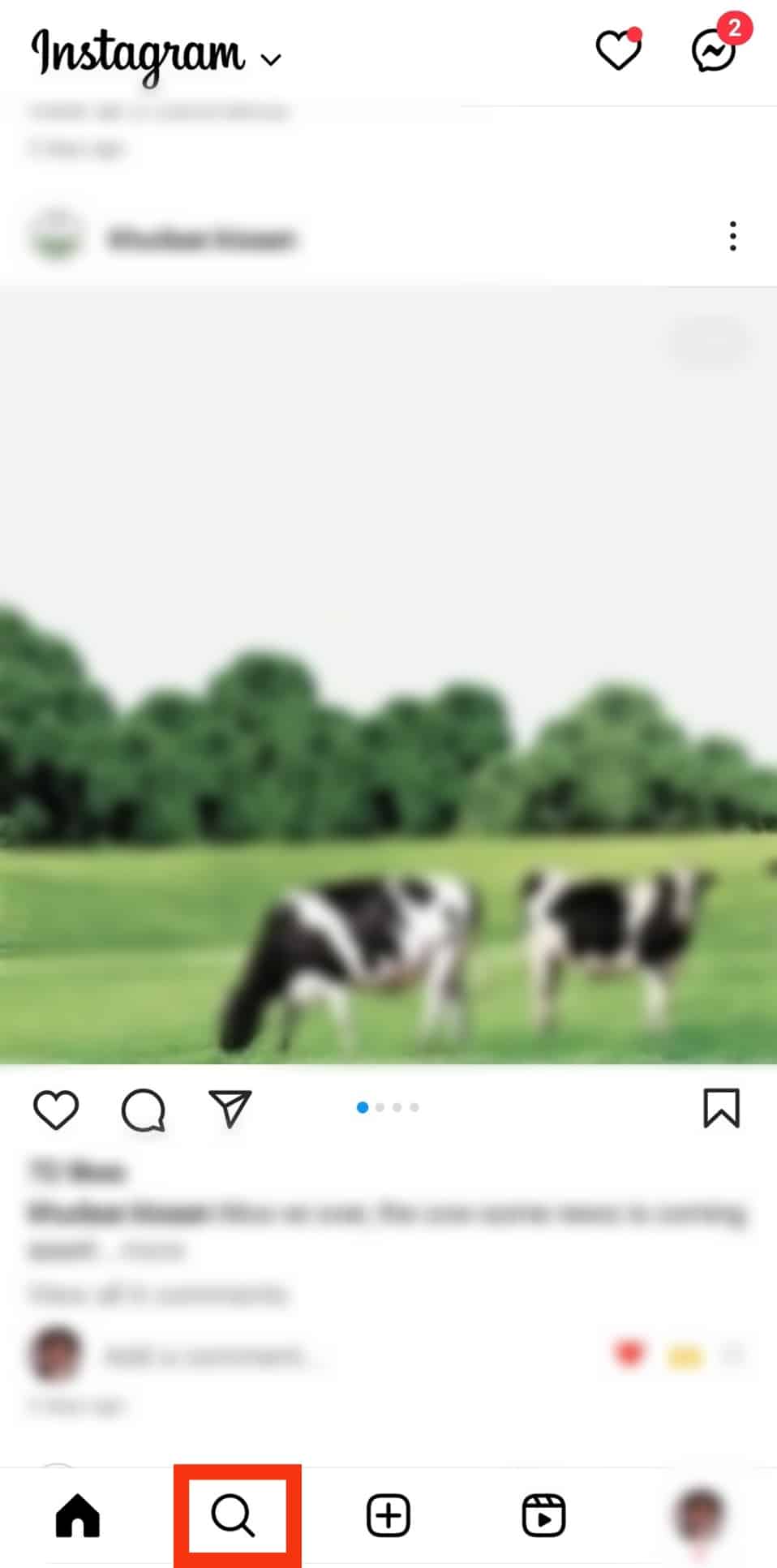
- Tap on the search bar and search for the target person.
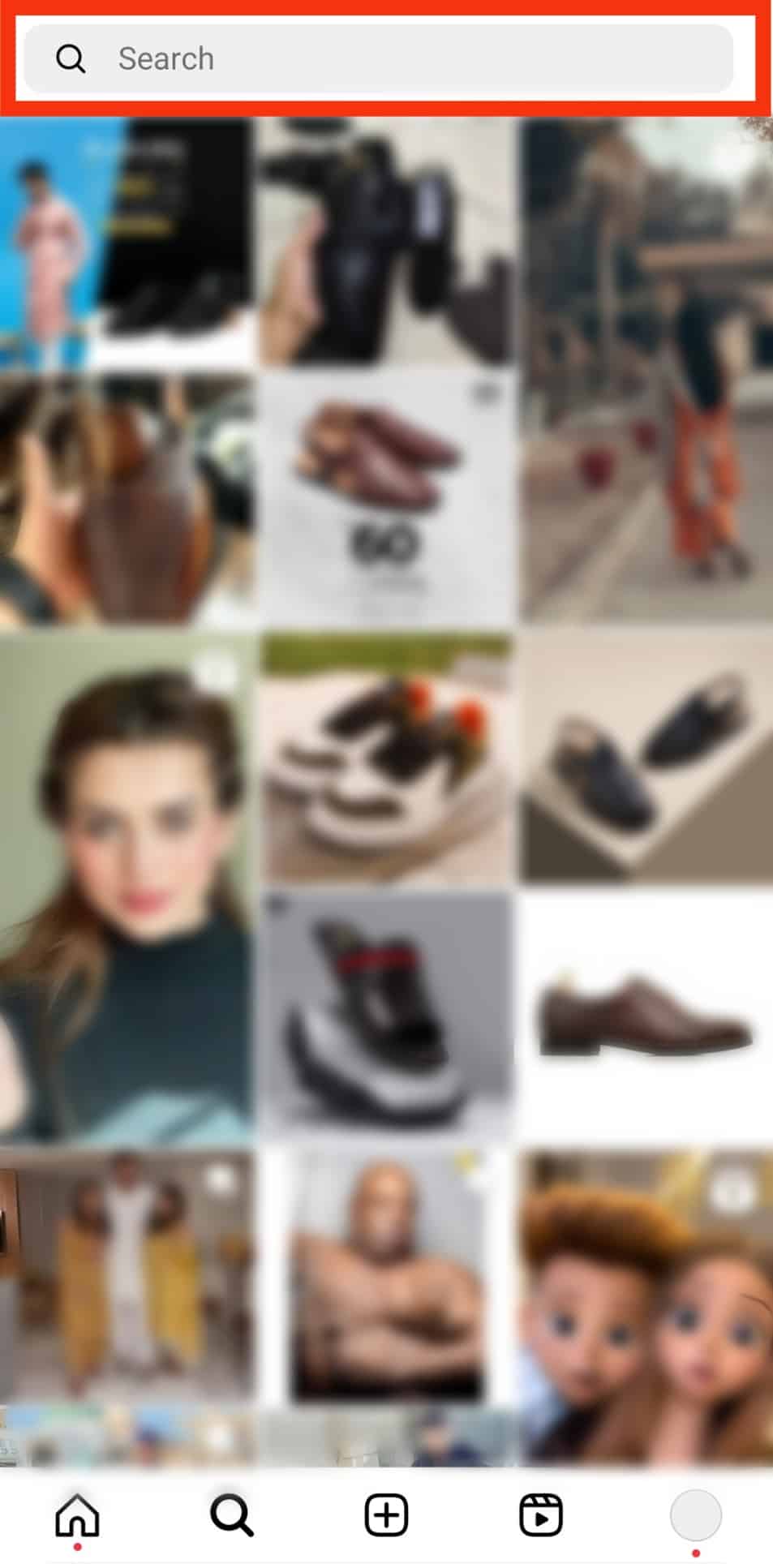
- Tap on their profile.
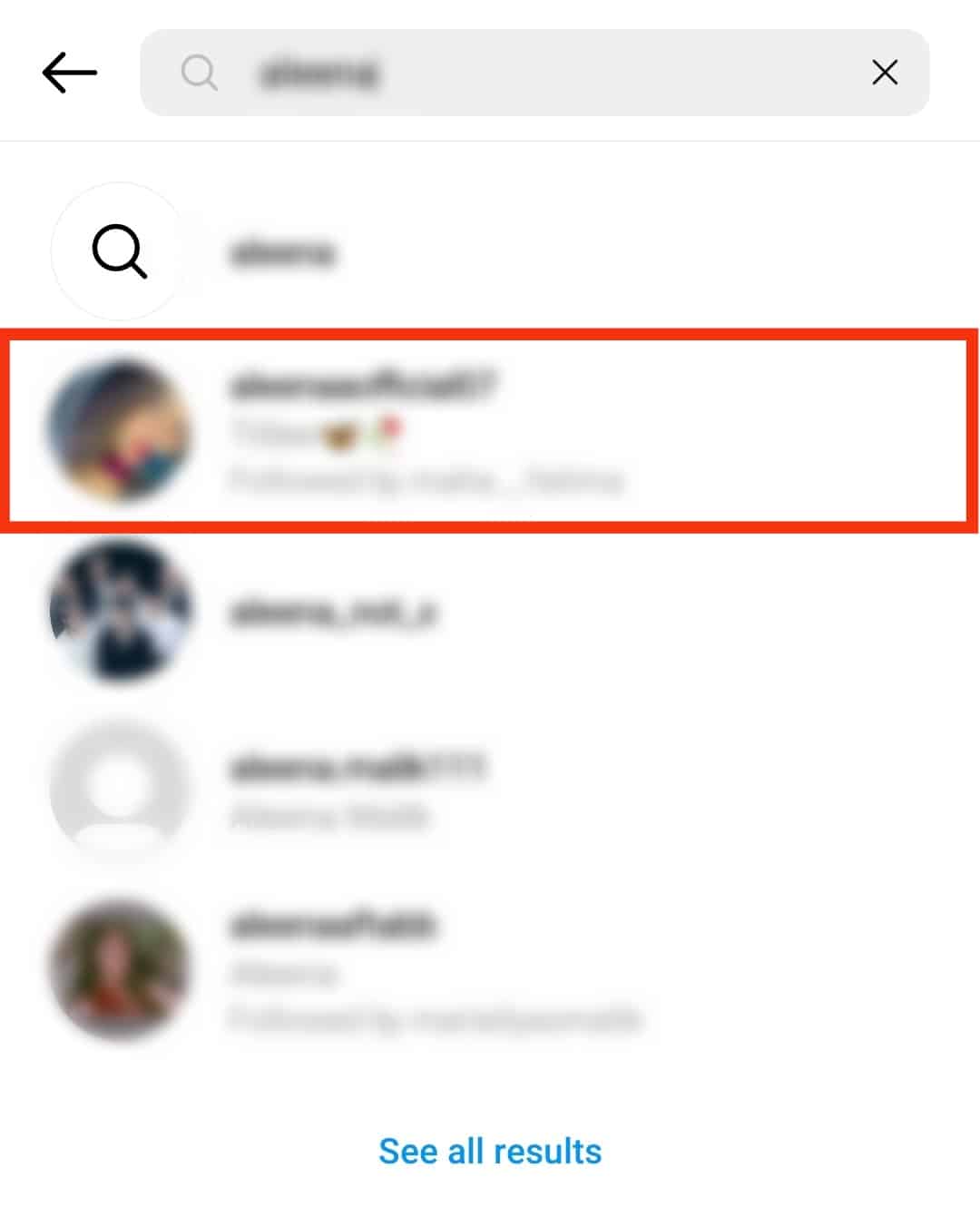
- On their profile page, tap on the three dots at the top.
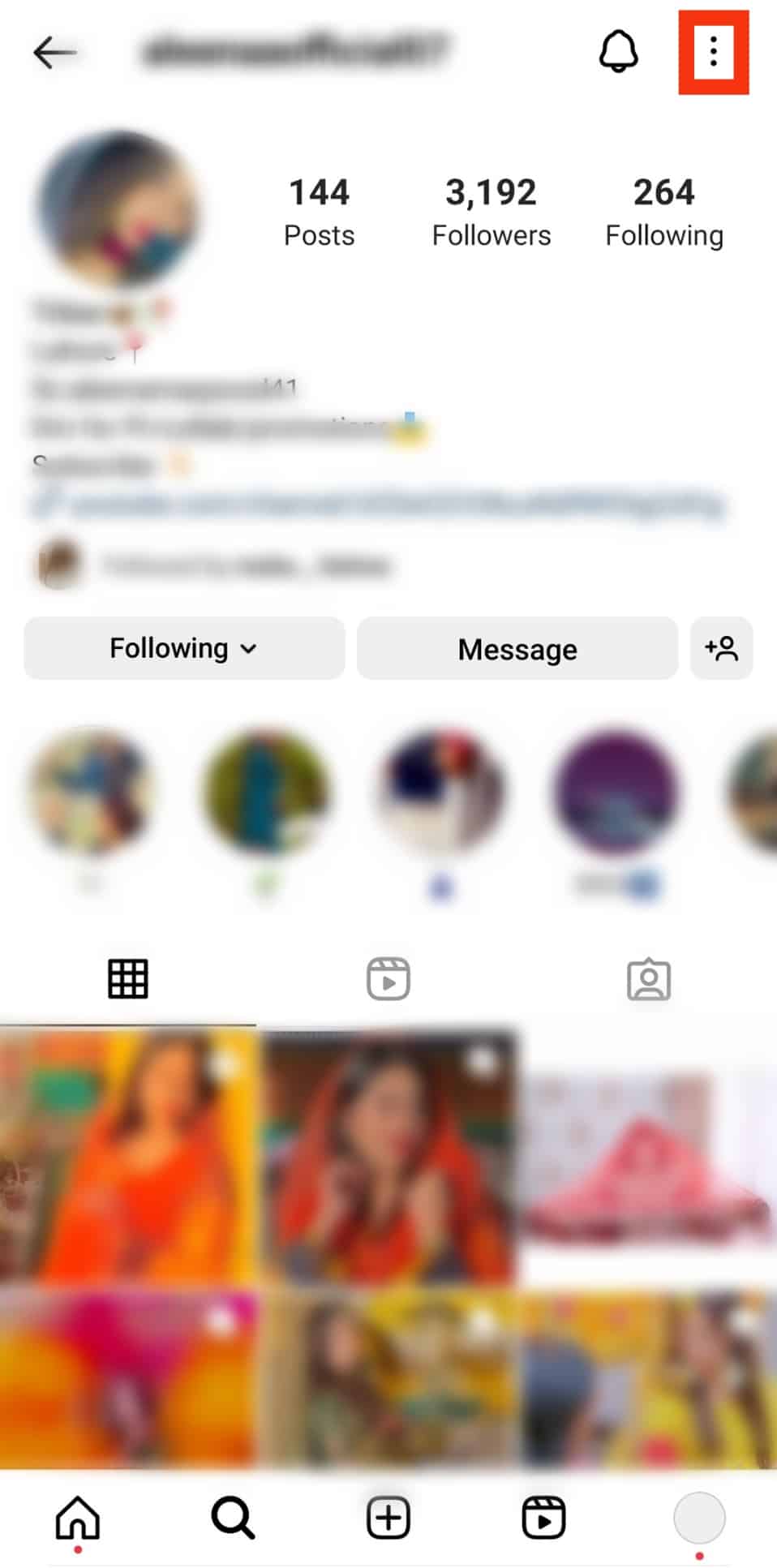
- Tap the “Block“ option..
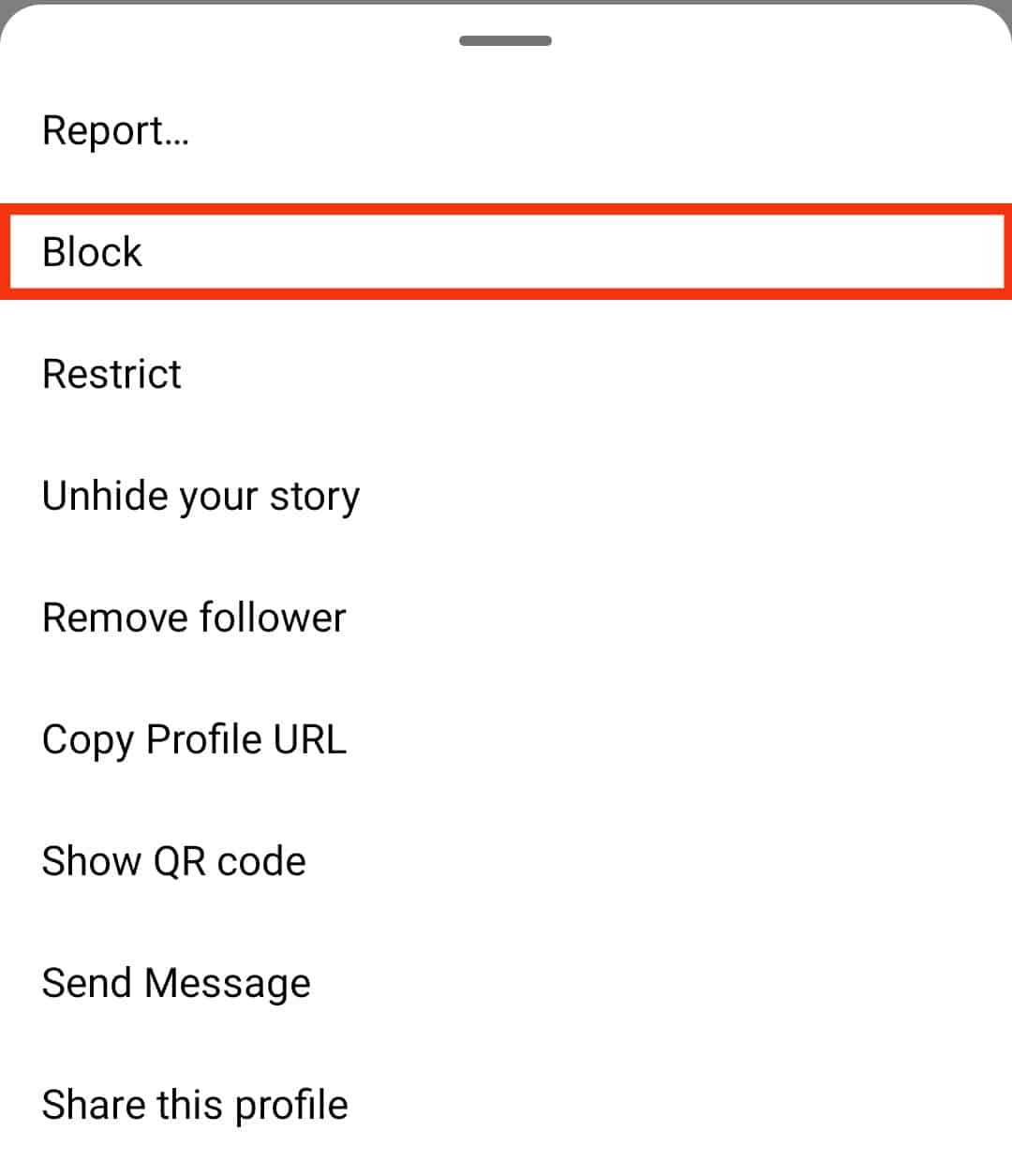
- Select “Block [username] and other accounts that they may have or create” and tap on the “Block” button.
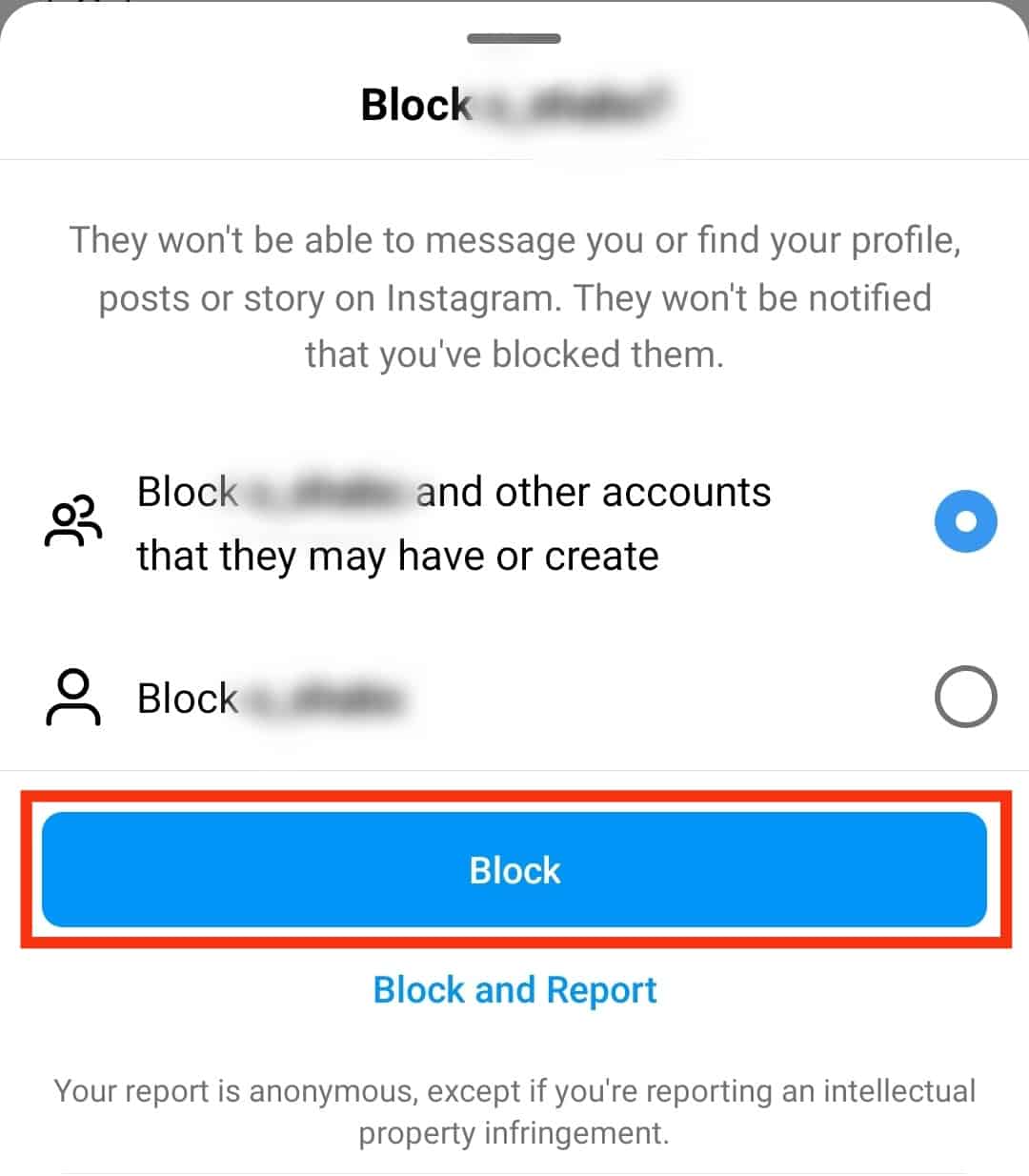
On the Web App
Follow these steps, to block someone via desktop:
- Open Instagram’s website and login into your account.
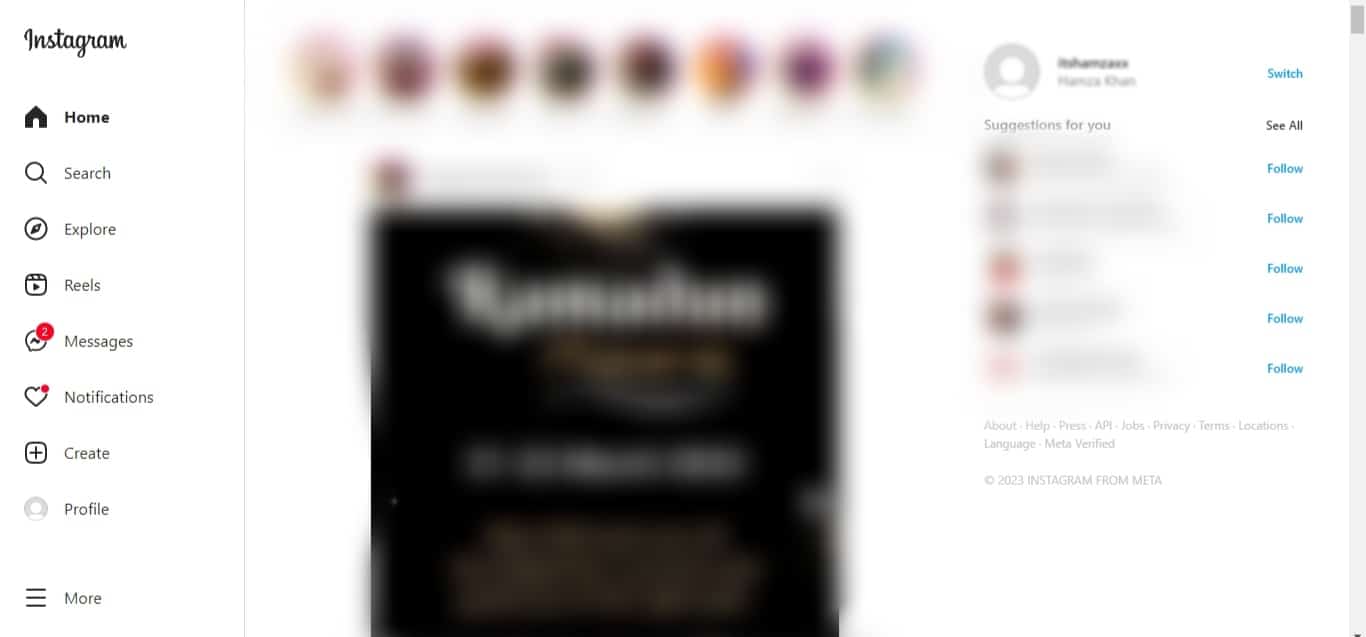
- Click on the “Messages“ option in the left menu.
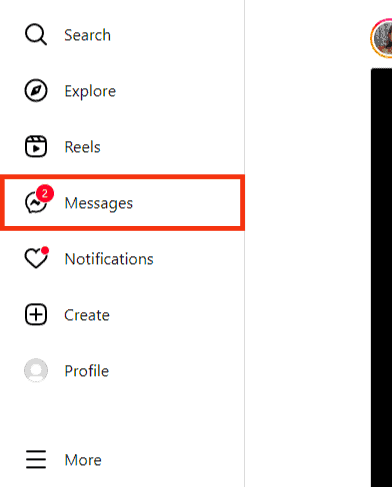
- Locate your conversation with the person you want to block. Alternatively, you can search for their profile by using the search bar.
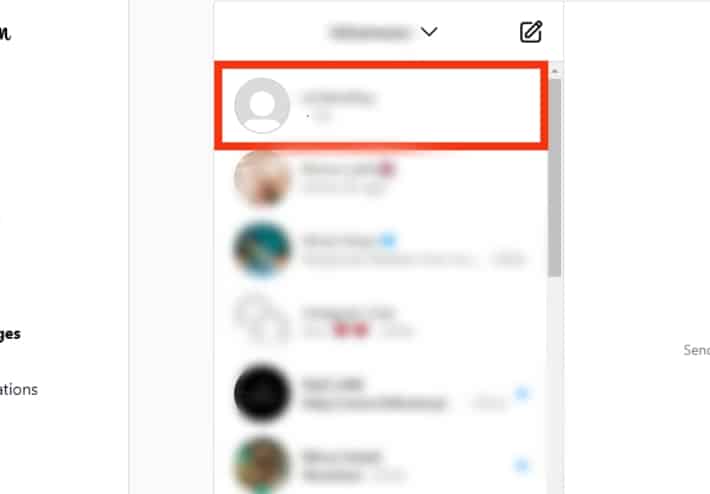
- Click on their profile at the top.
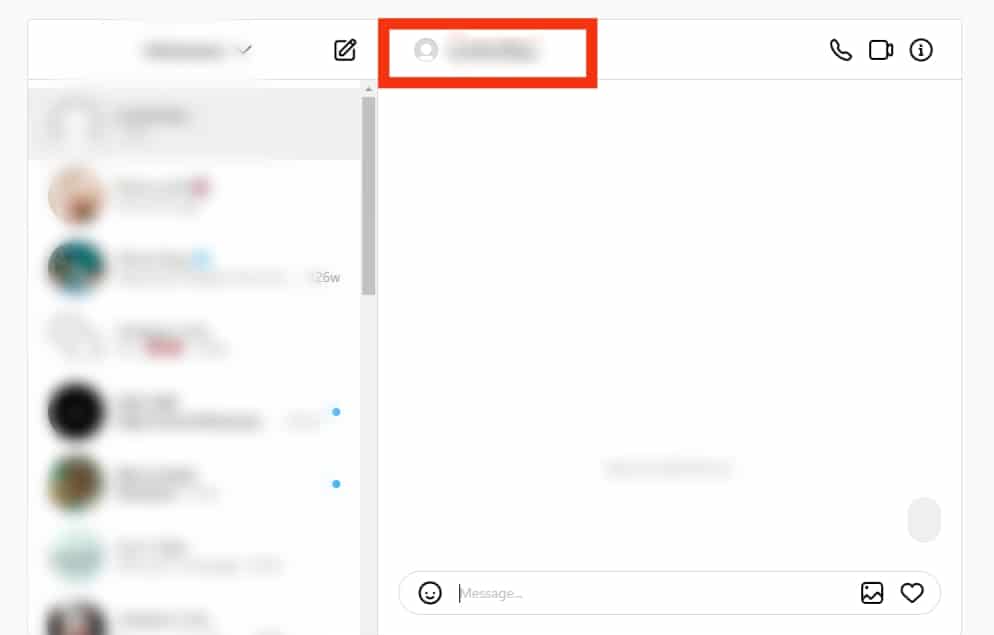
- Click the three dots on the right of their profile.
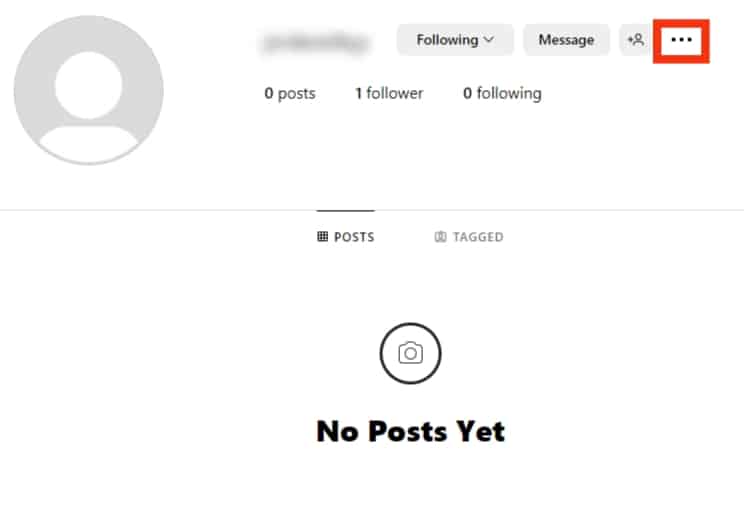
- Click the “Block“ option.
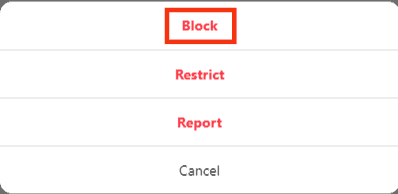
- Confirm the action by clicking on “Block“ again.
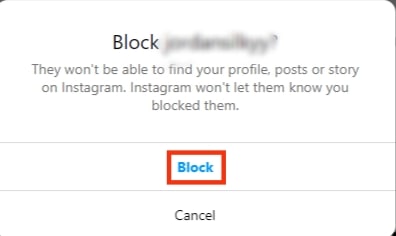
You’ve blocked your target person and will no longer receive their messages.
Method #3: Switch Your Account to Private
A public Instagram account means anyone who can find your Instagram profile can message you without restrictions. However, if you switch your account type and set it as private, only those following you can message you.
So, how can you set your Instagram account as private?
Follow these steps:
- Open the Instagram app on your phone.

- Open your profile page by tapping the profile icon.

- Click the hamburger icon (three lines) at the top.
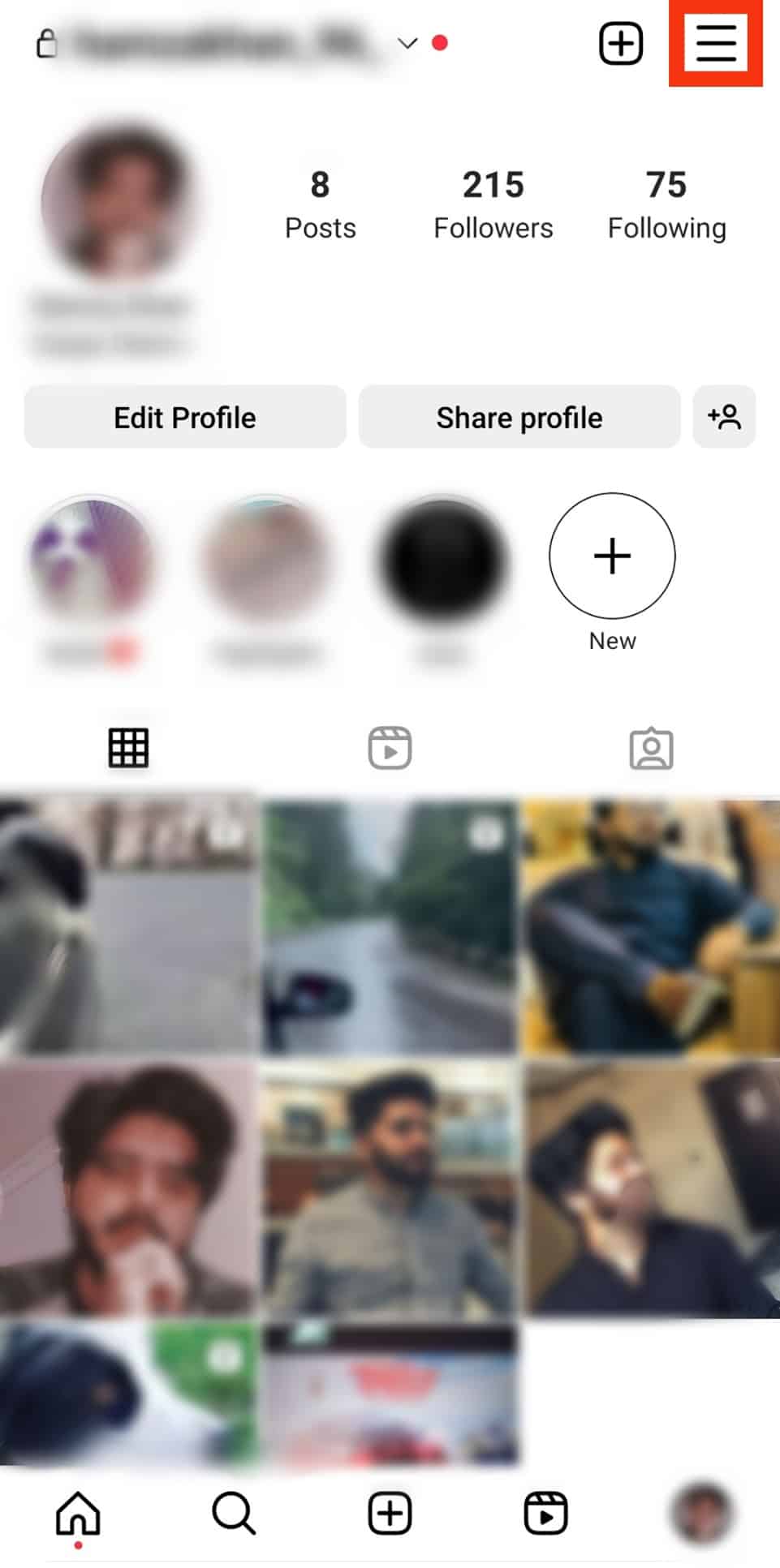
- Tap the option for “Settings and privacy.”

- Select “Account privacy.”
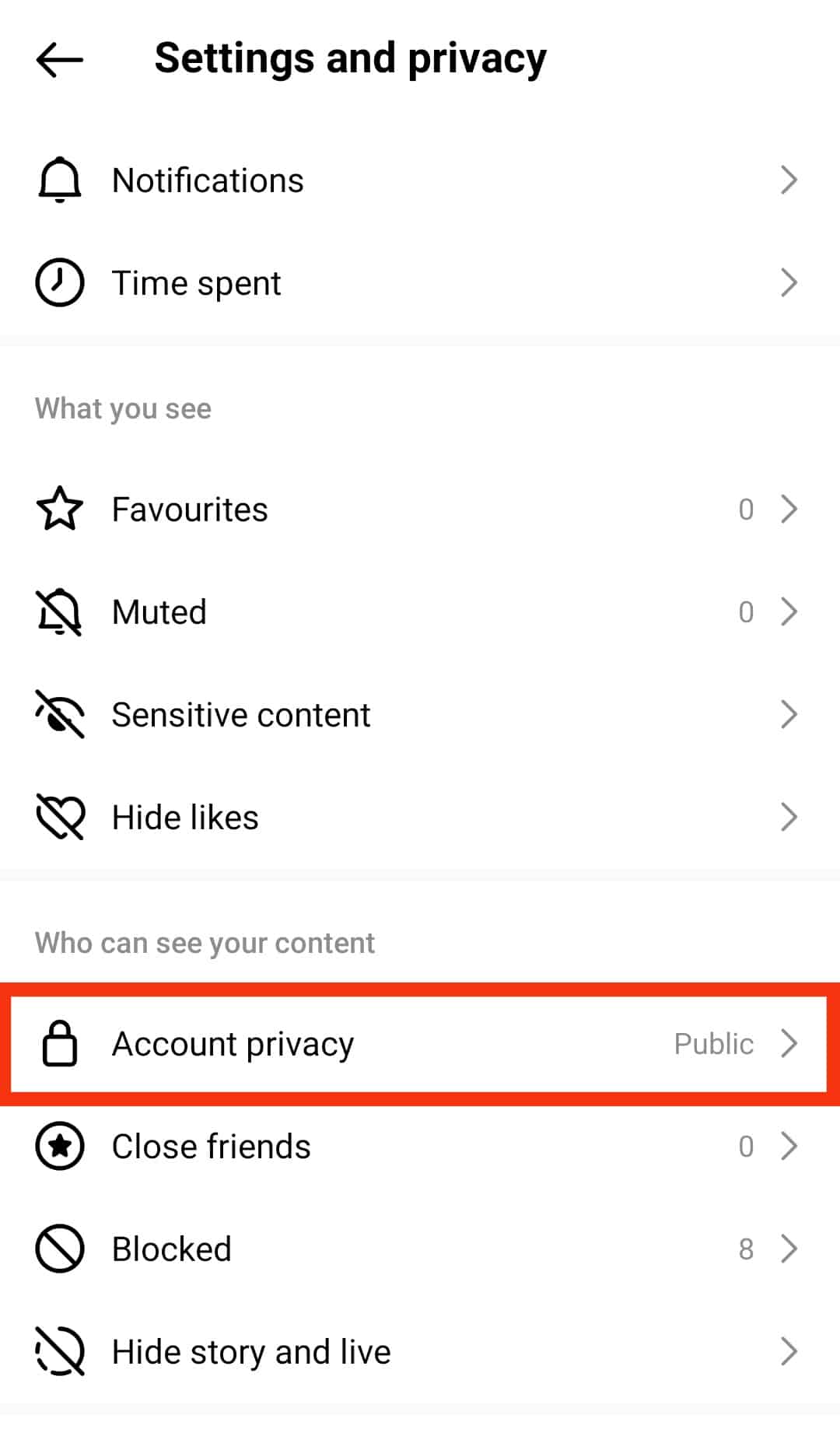
- Toggle on the “Private account“ option.
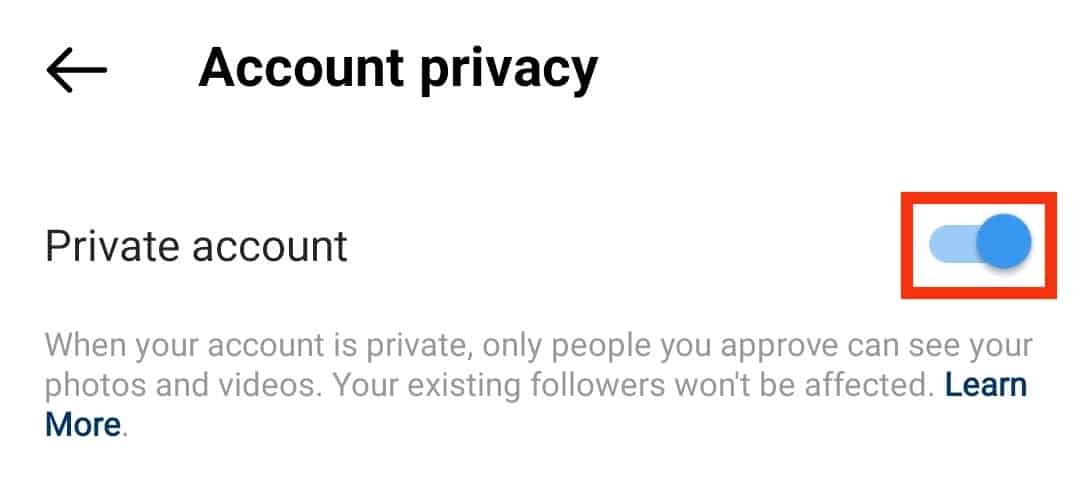
Your Instagram account is now private, and someone must be your follower to message you. Besides, you can remove or block someone you don’t want to message and then set your account private.
Conclusion
There are three easy ways of preventing someone from messaging you on Instagram.
This guide has explained the three ways and the steps to achieve that.
Use the method that works best for your case.