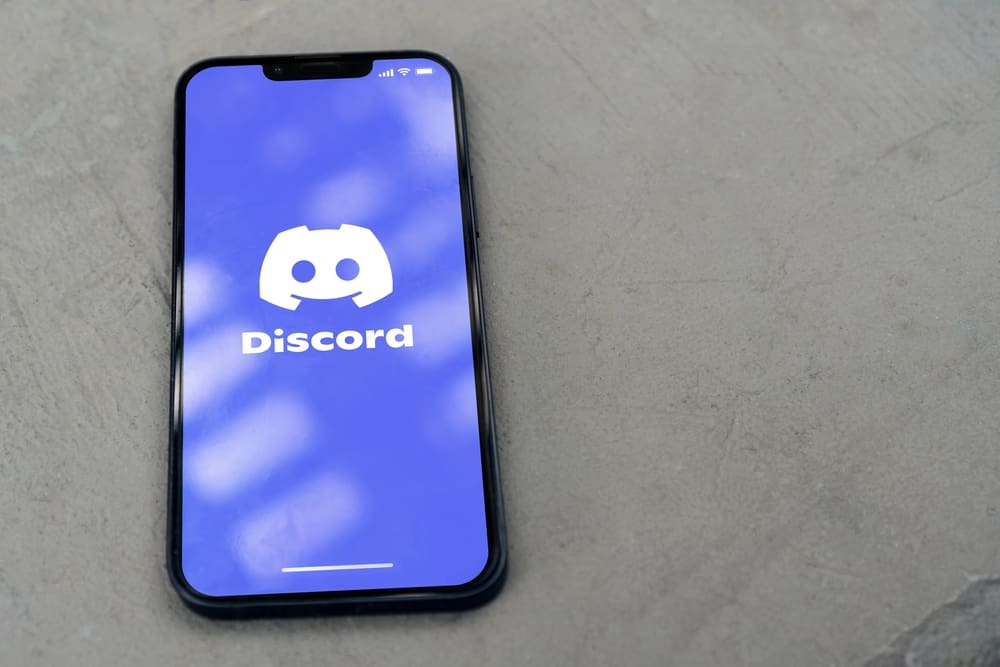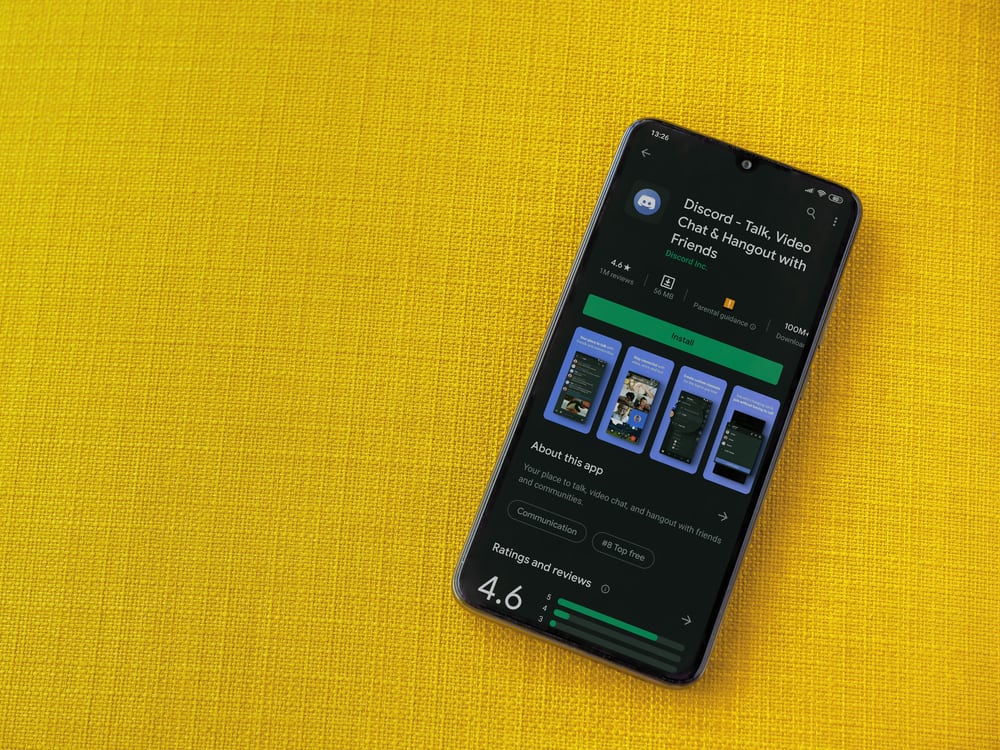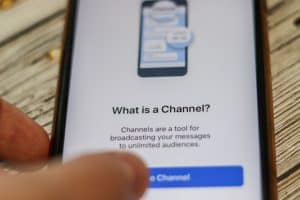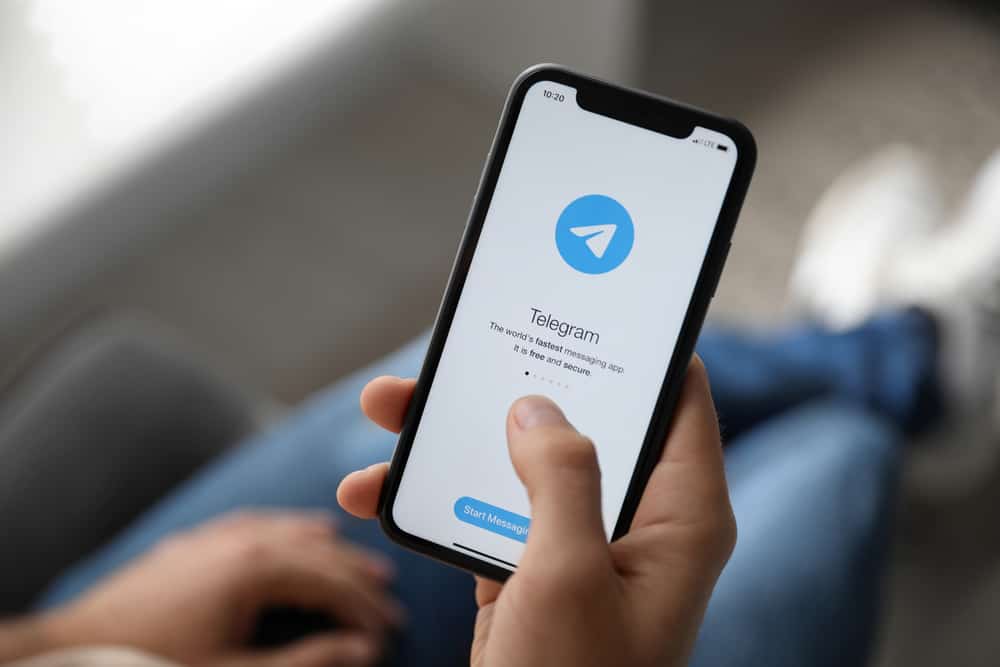
When you want to access your Telegram account, there are different login methods you can use depending on how you want to log in to your Telegram account.
With Telegram, you can use it on the web, via its desktop and mobile app.
The approach you use differs for each case, and knowing how to log in in different cases will come in handy.
To log in to your Telegram mobile, open the Telegram app and click on the start messaging option, then add your phone number along with the country code. Enter the verification code that Telegram will send via SMS. For the Telegram desktop, open the app, and on the login page, choose to receive an OTP to your phone and enter it on the login page or scan the QR code using your Telegram mobile application. The same works for the Telegram web.
We will cover the different ways to log in to Telegram giving the steps to follow for each case. That way, you will have options to select when you want to access your Telegram account.
How To Login to Telegram
Telegram is a secure messaging application that enforces different verification measures to secure your account. Thus, there are different steps you must follow when you want to log in to your account, but they all work towards securing your account and preventing unauthorized access.
Besides, Telegram is cross-platform, and whether you want to access it from the desktop, mobile, or web, you must pass the verification process before you can access your account.
We will see the login steps for different cases.
Telegram Mobile Application
You can use the Telegram application on Android or iOS, and the login steps are the same.
Here, you only have one login method, which involves entering the verification code. No username or password is required to log in.
- Open the Telegram mobile app on your phone.

- Click the “Start Messaging” button.
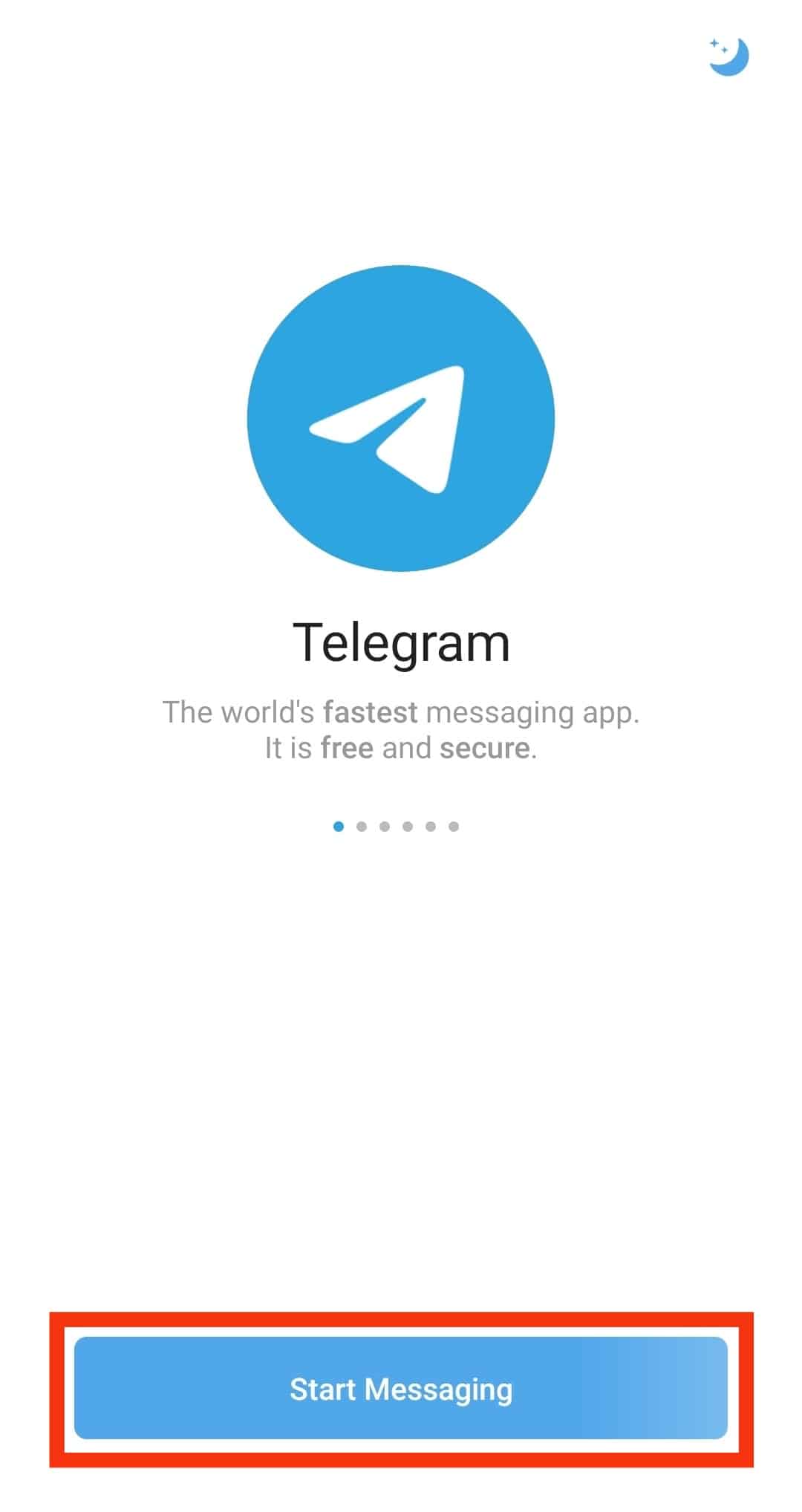
- Enter your country code and your phone number, and tap on the arrow button.
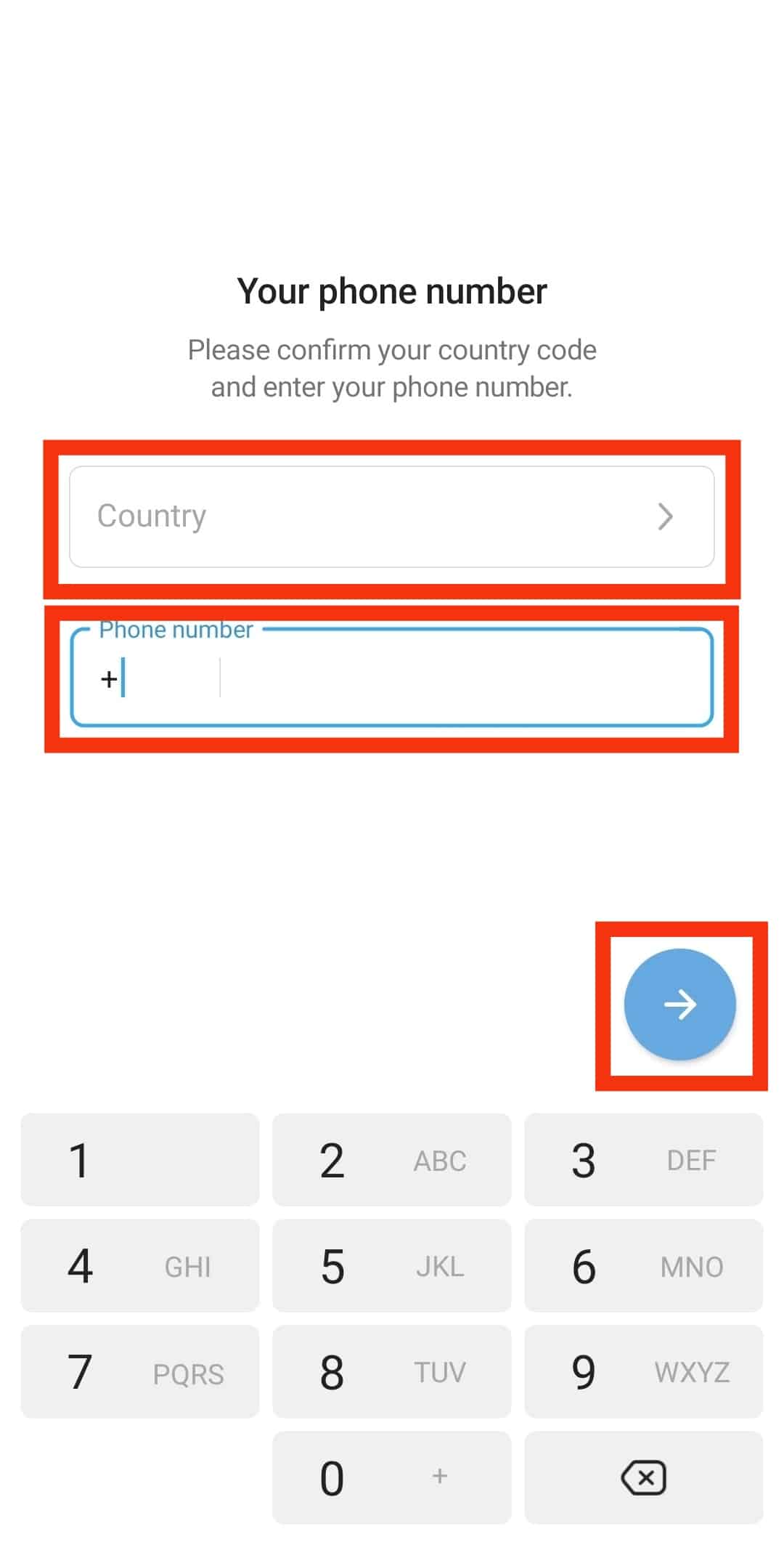
- Once you’ve entered the correct details, wait for Telegram to send a verification code.
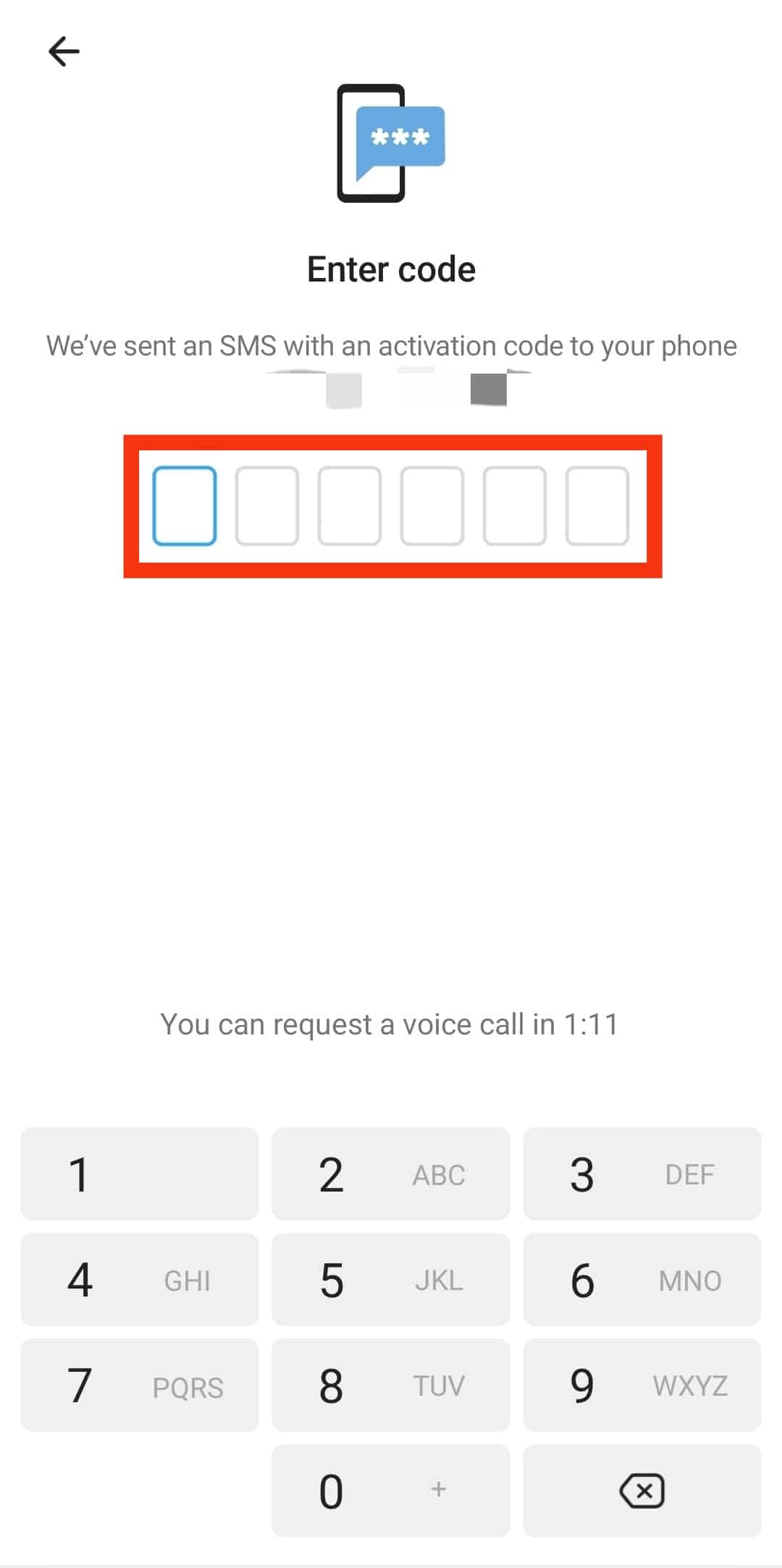
- Enter the code sent via SMS on the Telegram page, and once verified, enter your password.
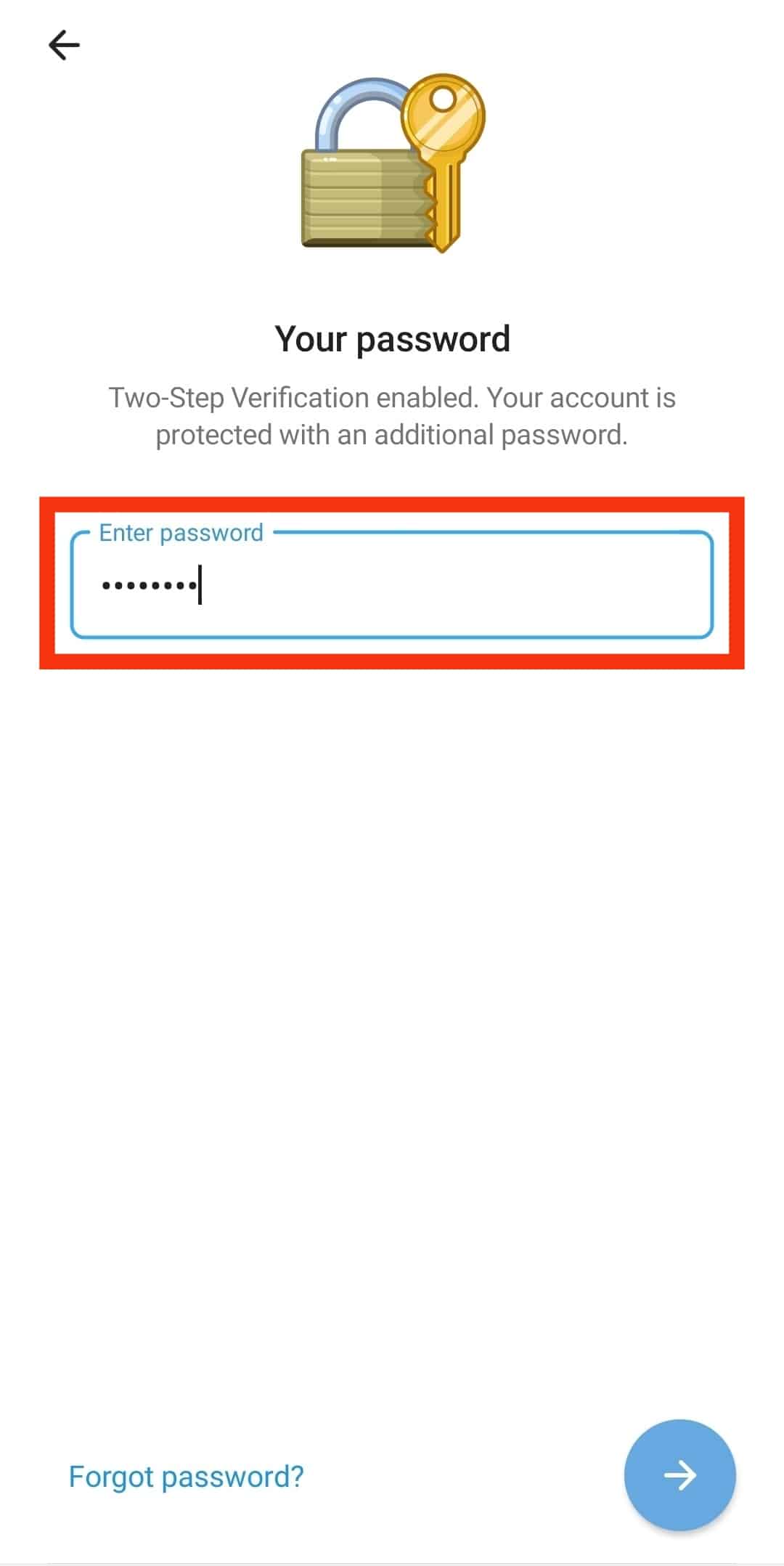
- Finally, tap on the arrow button, and you will have managed to log in to your account.
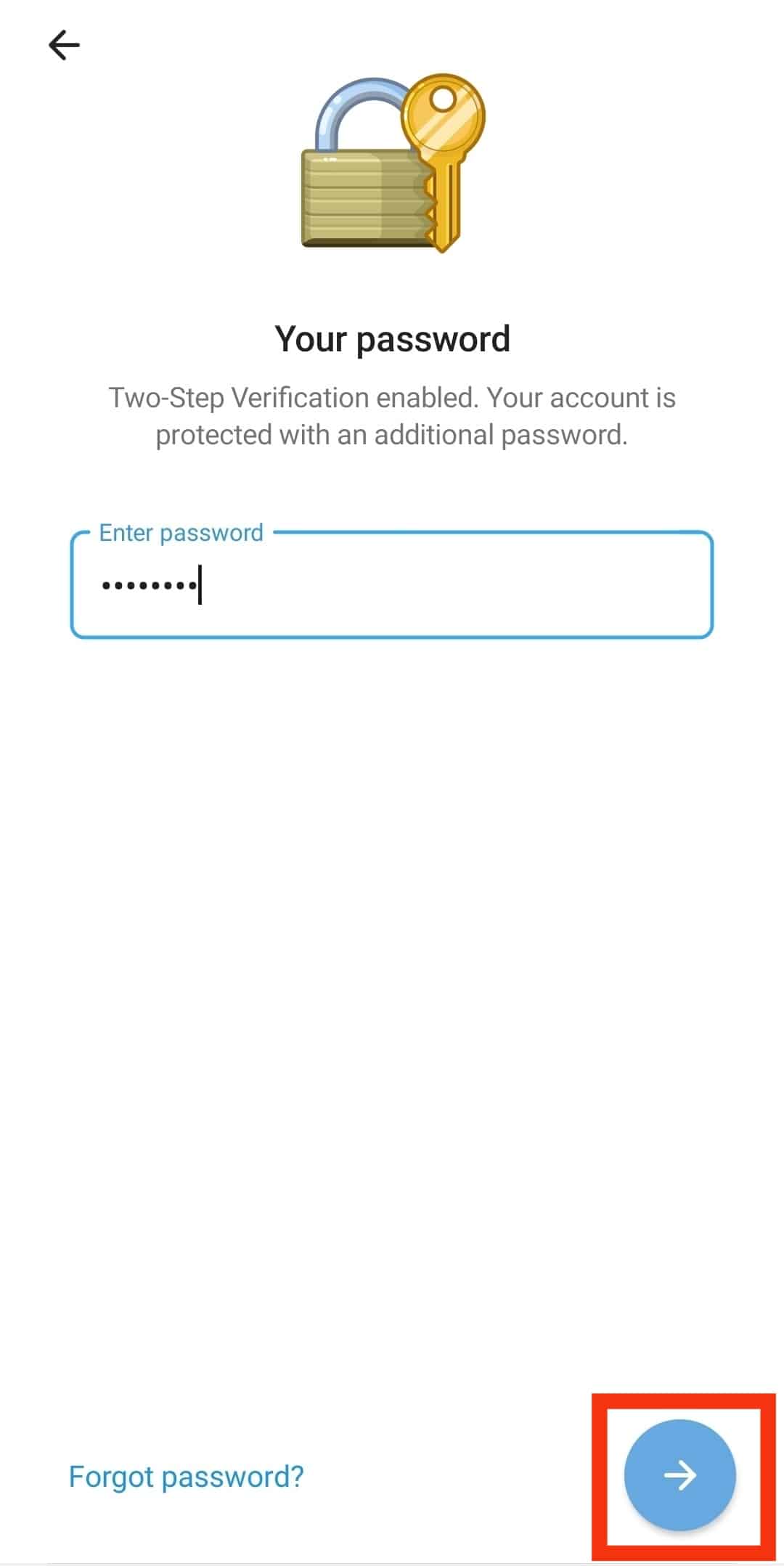
Enjoy using your Telegram account.
Telegram Desktop Application
Once you’ve downloaded the Telegram desktop applications for your Mac or Windows, the next step is to log in to your account.
There are two methods you can use.
Method #1: Via QR Code
- Open the Telegram desktop application.
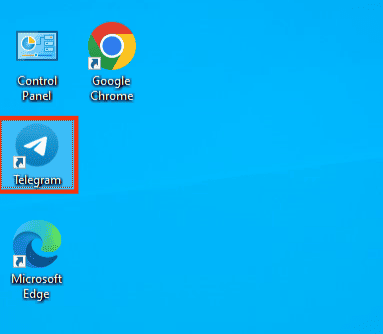
- Tap on the “Start Messaging” button. A QR code will be displayed.
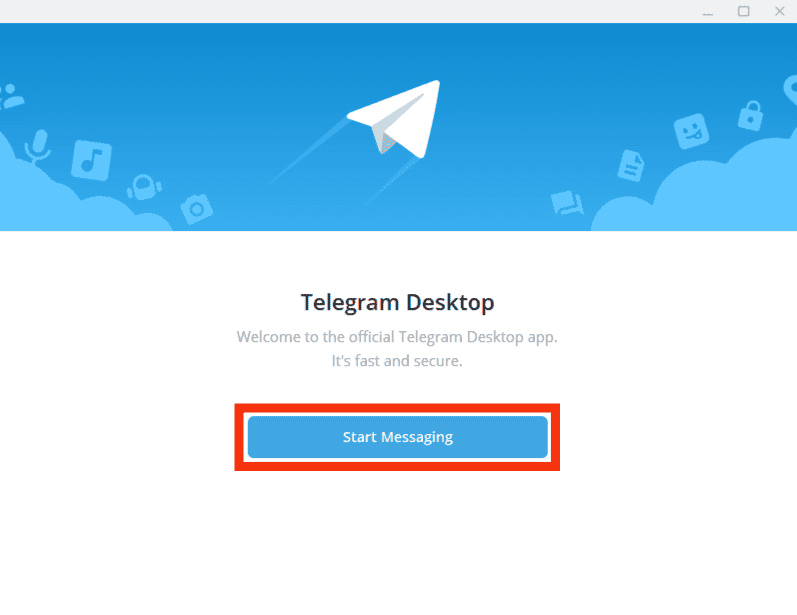
- Open your Telegram mobile application.

- Locate and tap on “Settings.”
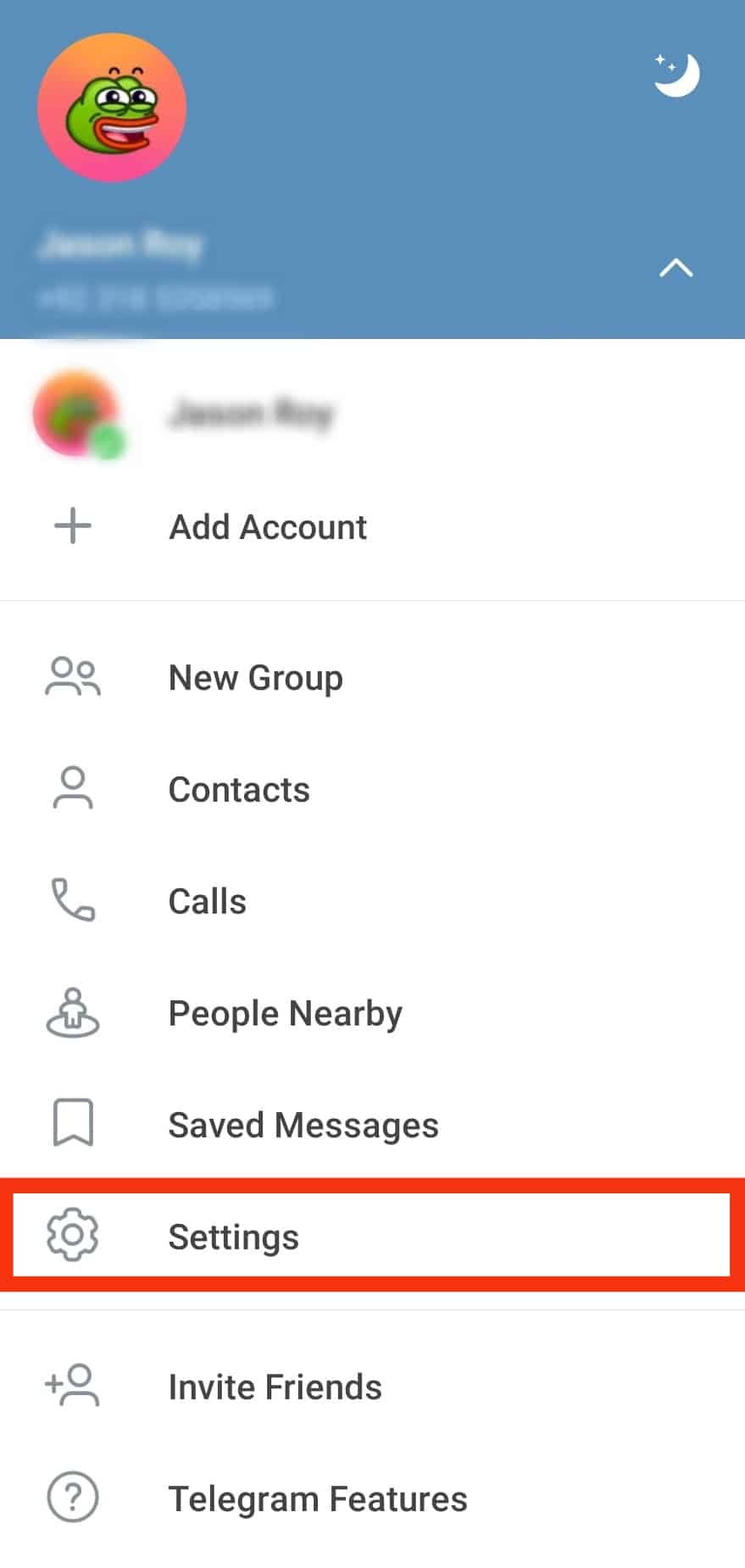
- Click on the “Devices” option.
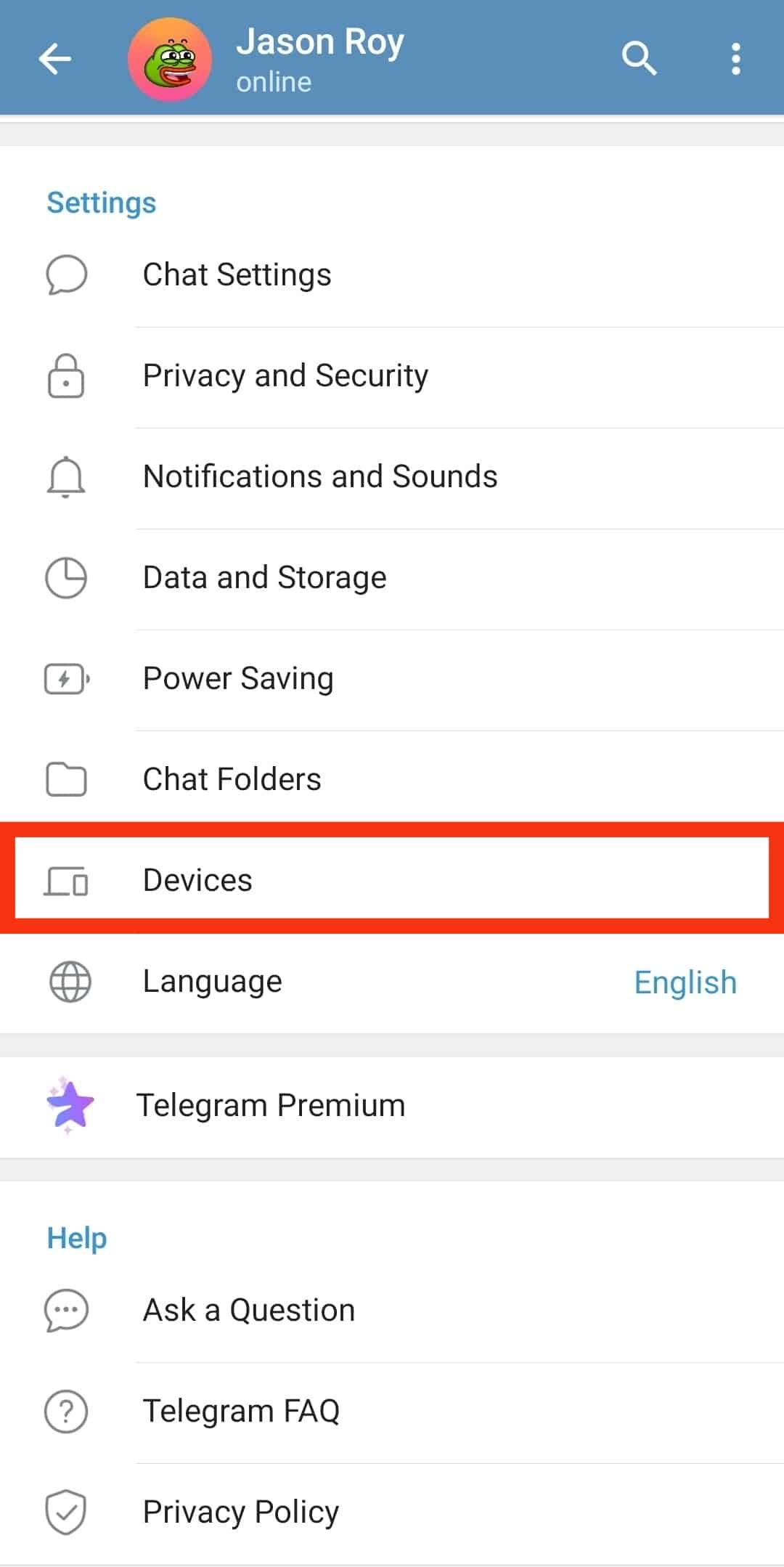
- Click on “Link Desktop Device.”
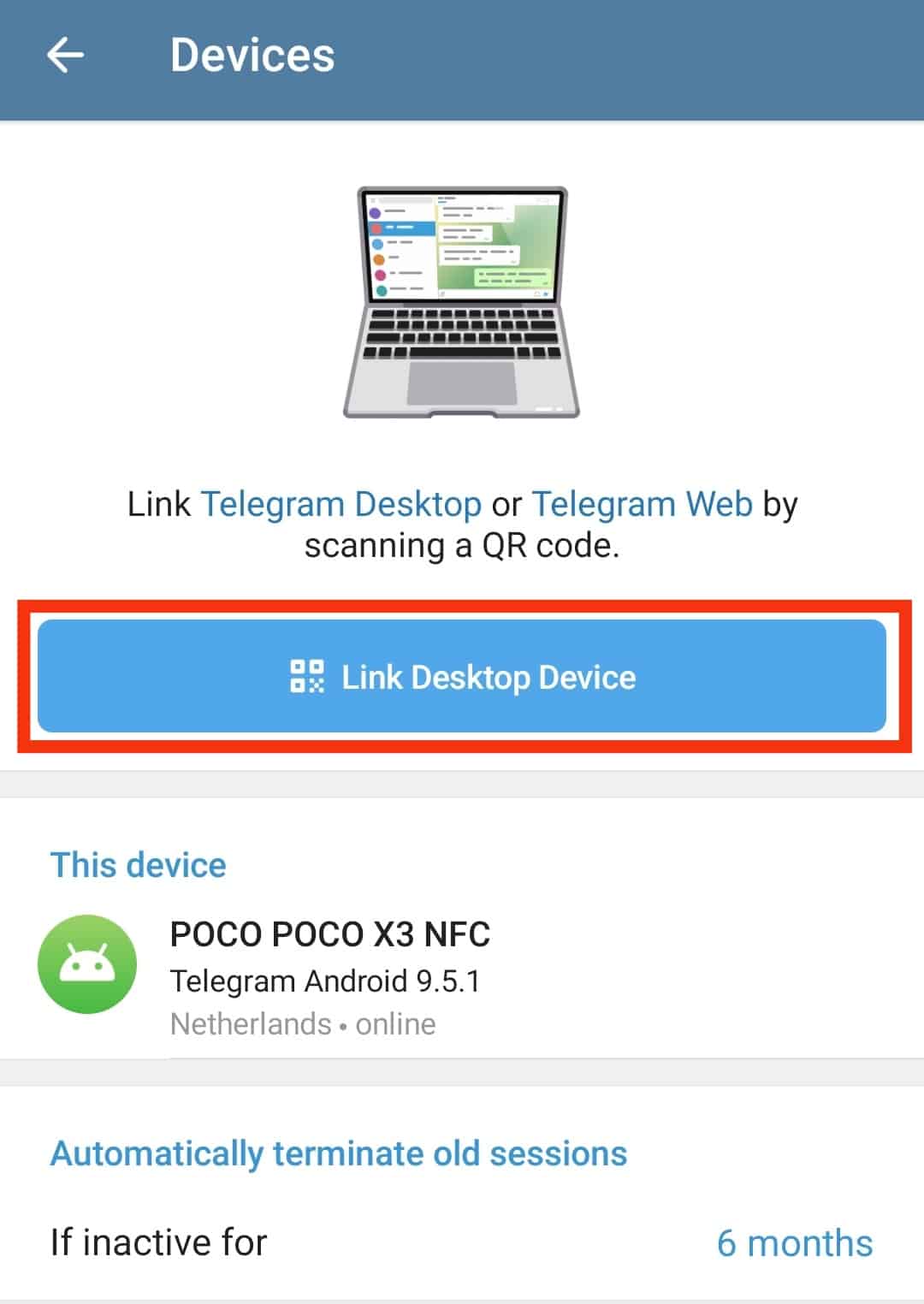
- Once the QR Code Scanner appears, place your phone over the QR code on your desktop and let it scan.
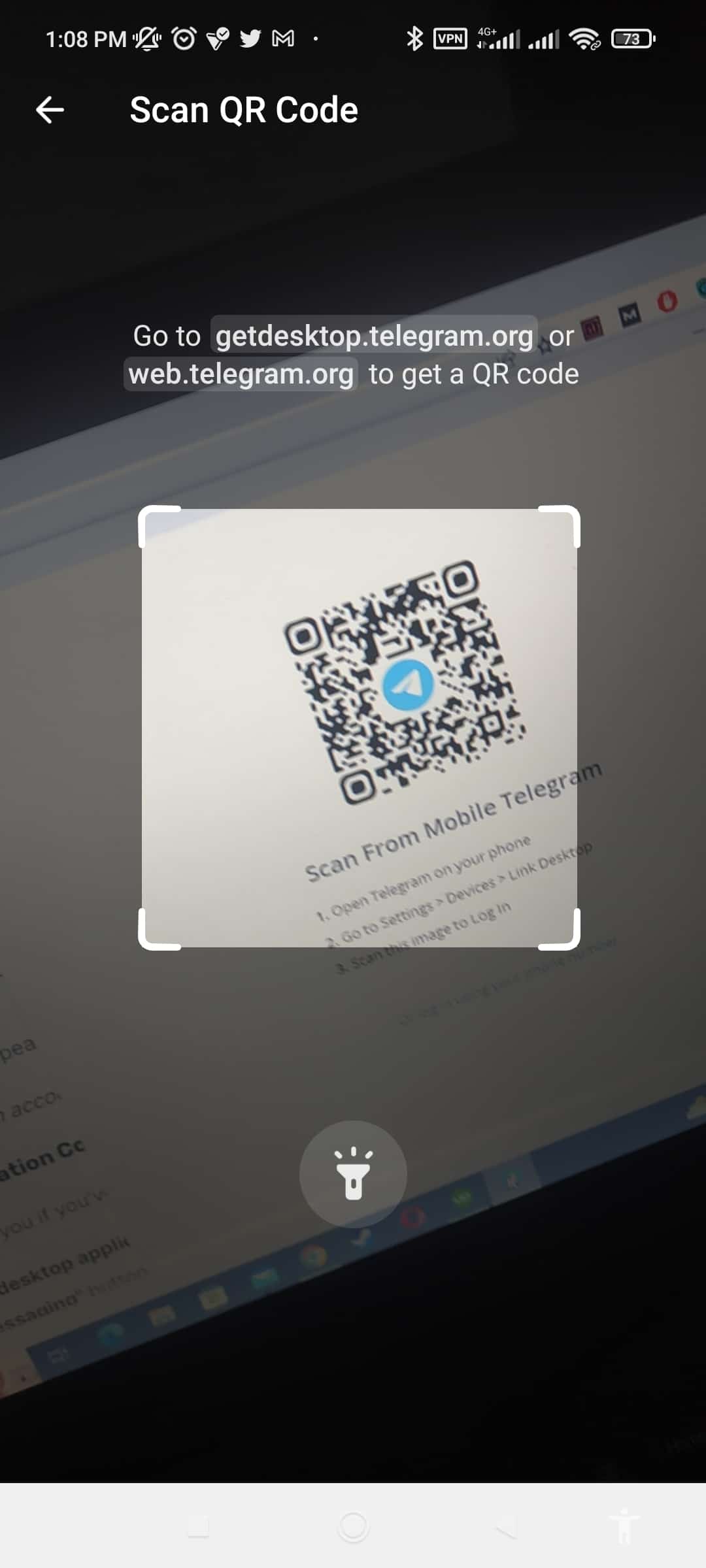
Once verified, your Telegram account will open.
Method #2: Via Verification Code
This method works for you if you’ve not logged into your Telegram mobile.
- Open the Telegram desktop application.
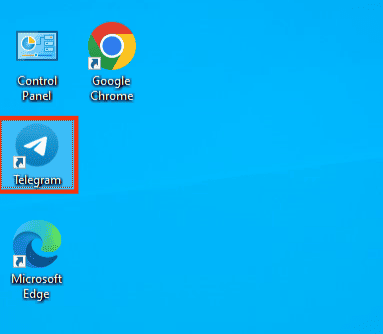
- Click the “Start Messaging” button.
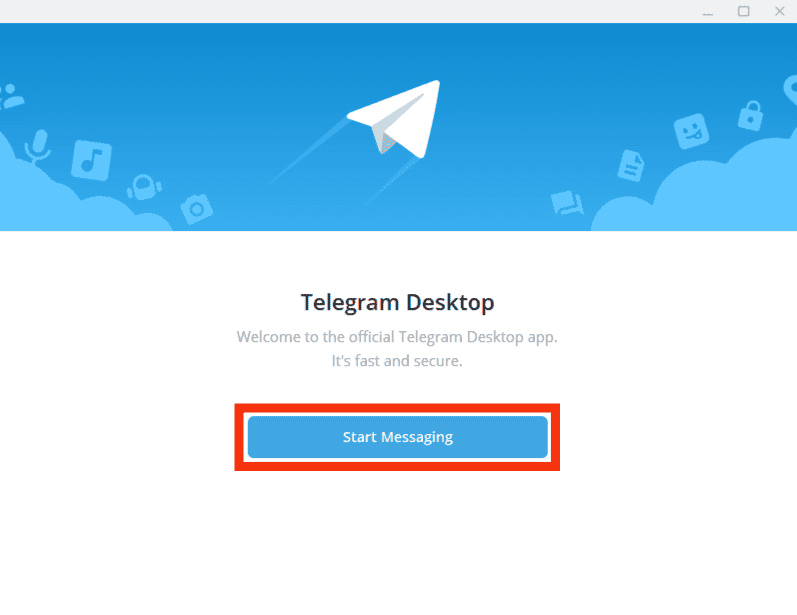
- Click the option to login in with your phone number.
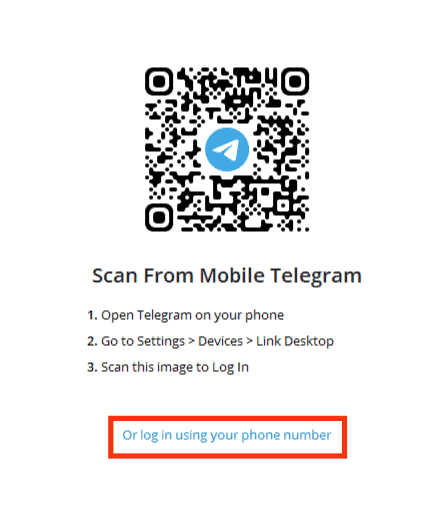
- Enter the number associated with your Telegram account.
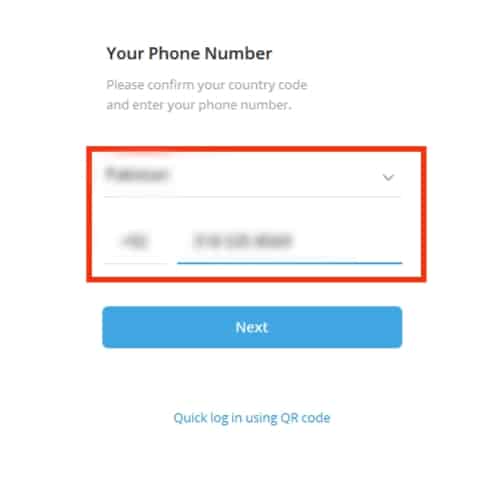
- Tap the “Next” button.
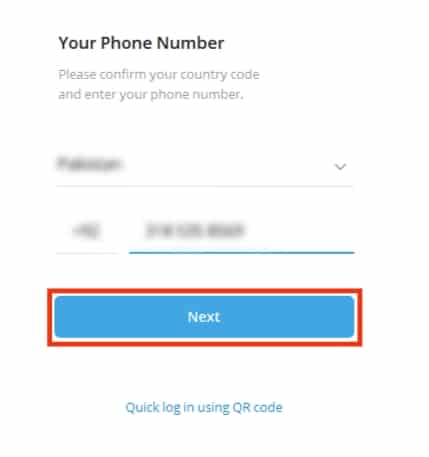
- Telegram will send a code to your phone number. Type the code on your Telegram desktop login page, and tap on the “Next” button you will be successfully logged into your account.
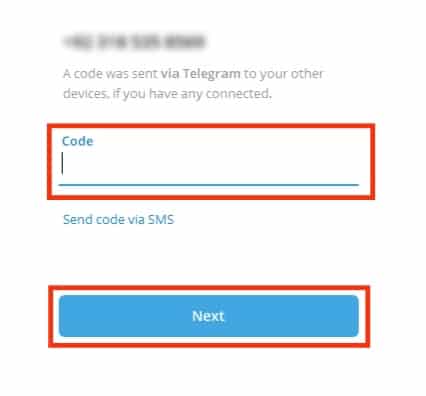
Telegram Web
When you want to access Telegram on the browser, you can use the Telegram web to log in to your account.
- Visit the Telegram web on your browser.
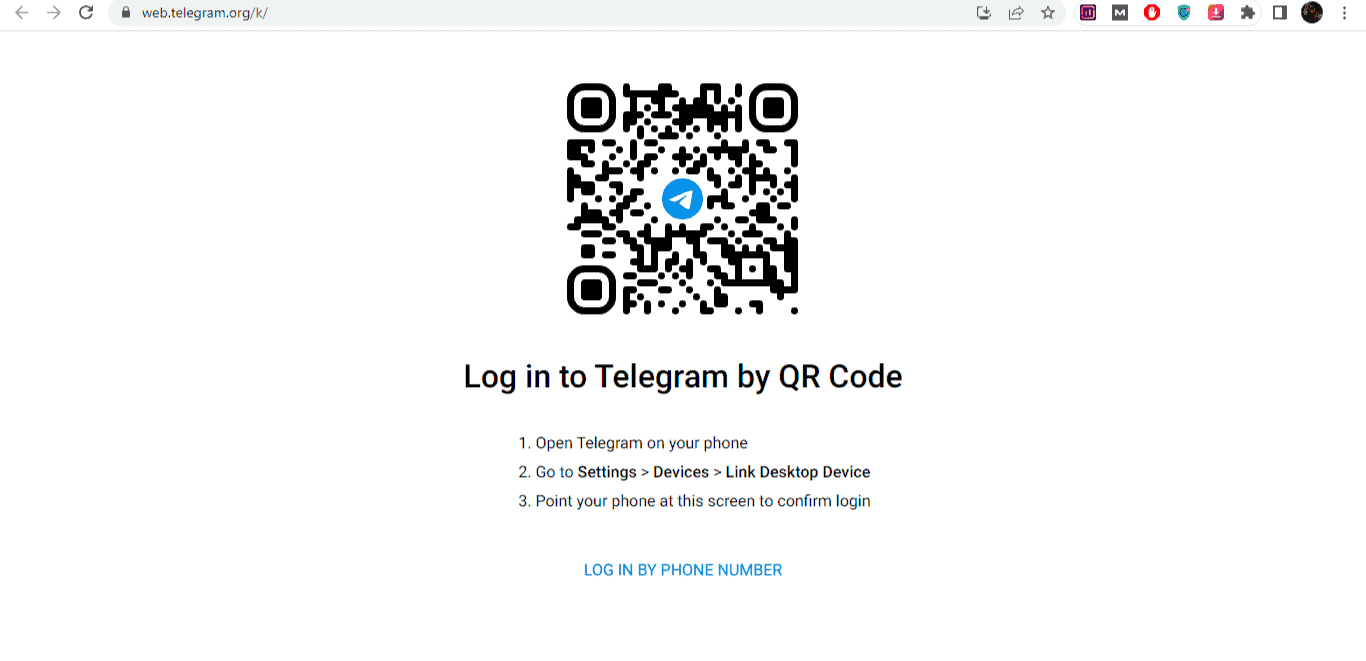
- Open your Telegram mobile application.

- Click on “Settings”> “Devices”> “Link Desktop Device”.
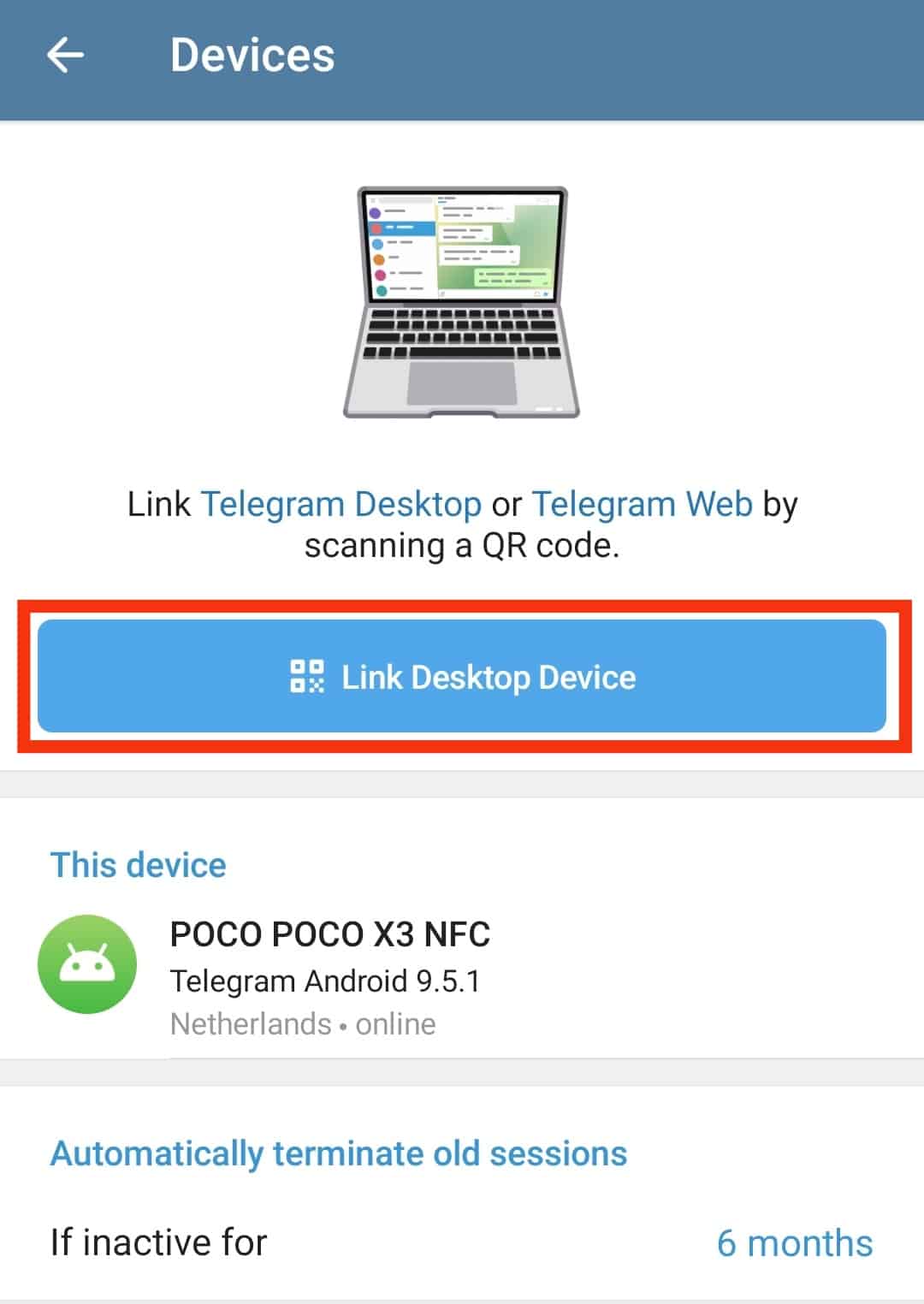
- Once the QR scanner opens, place your phone on the browser to scan the displayed QR code.
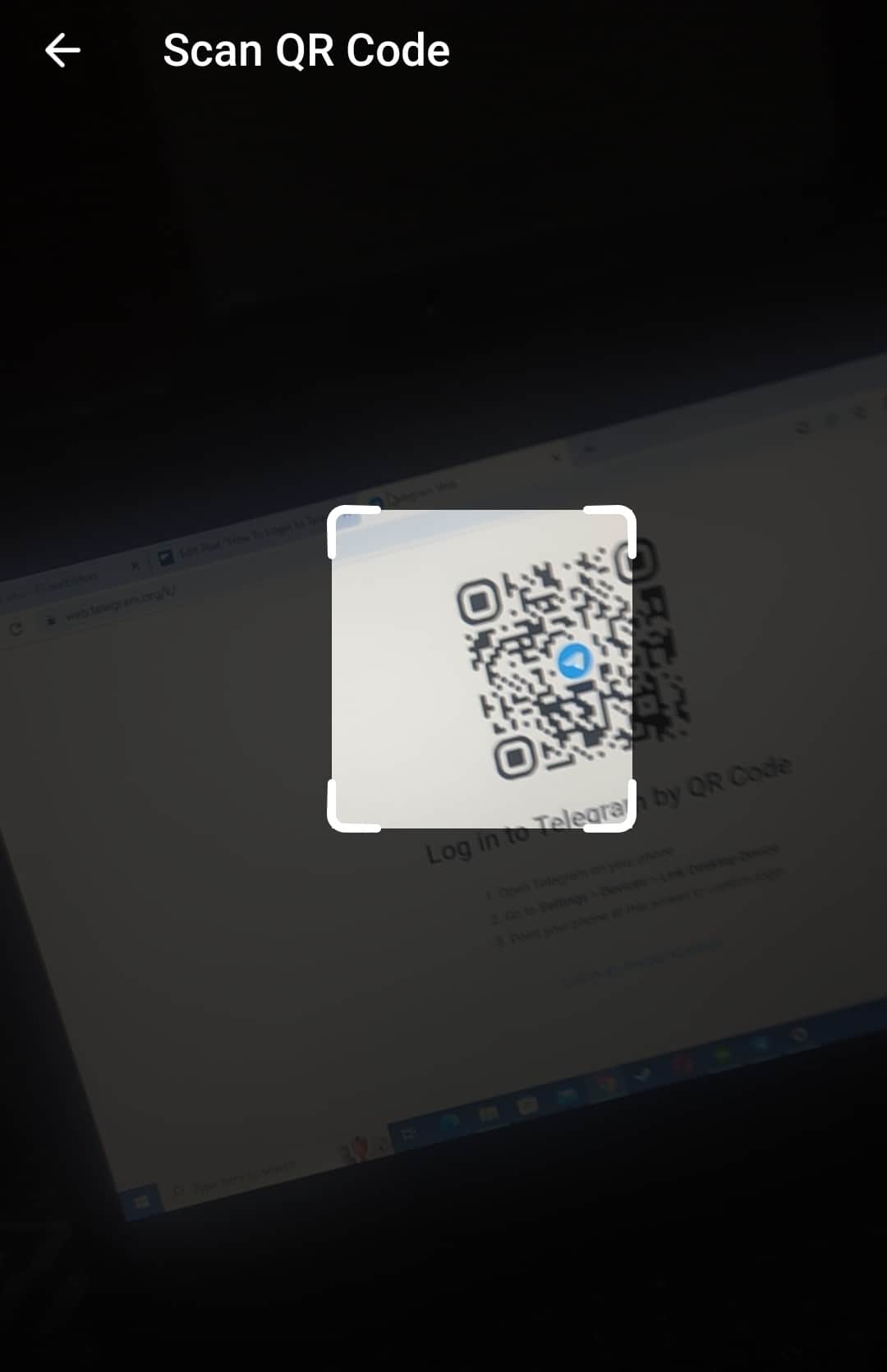
- Alternatively, click the option to log in by phone number.
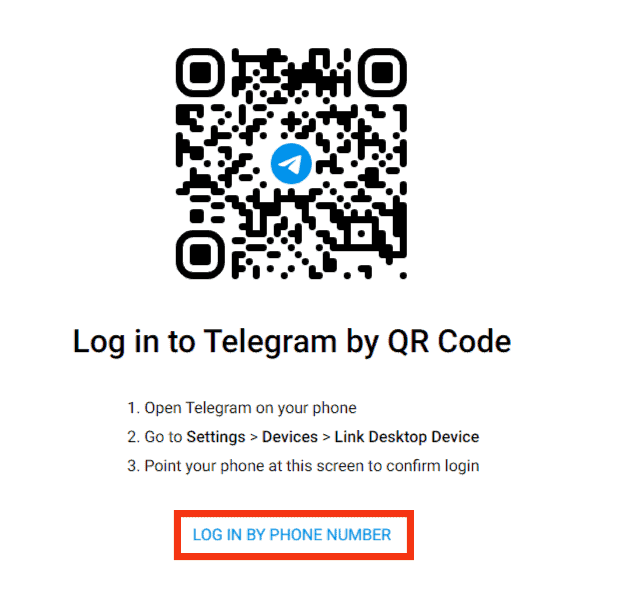
- Enter your phone number and tap “Next”, and Telegram will send a code to use for verification.
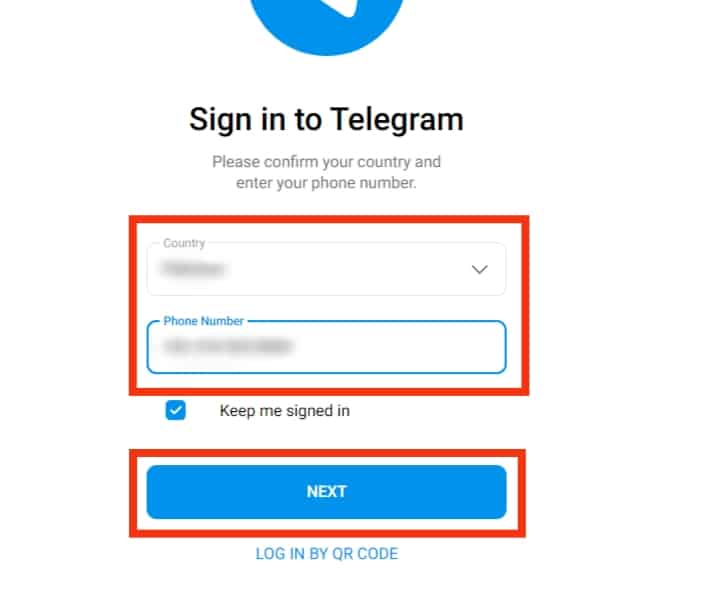
- Enter the code on the browser, and you will be logged into your account.
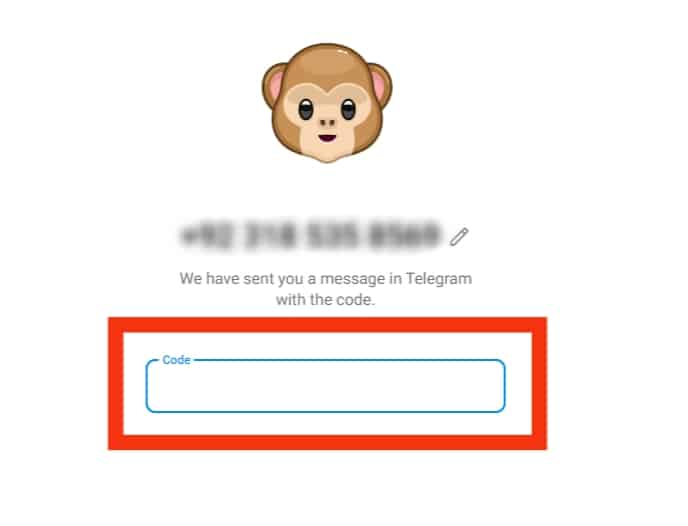
Conclusion
There are different ways to log in to Telegram.
We’ve seen how to log in to Telegram on mobile, desktop, and web.
Use the method that suits your case, and have fun using Telegram.