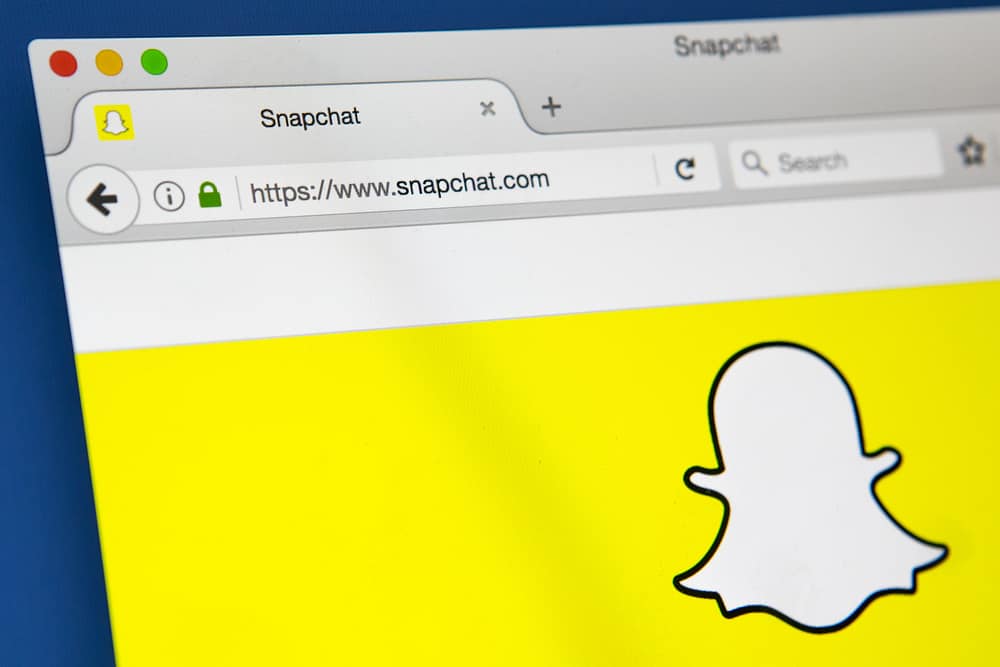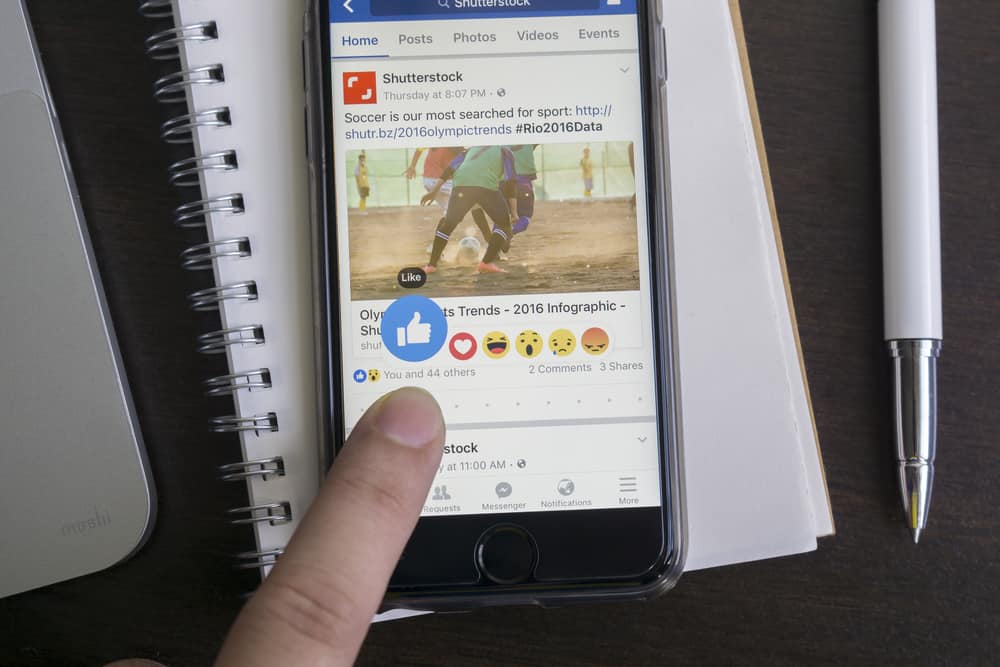
One of the most classic Facebook features is the like button. The Like feature lets users show their appreciation or interest and let others know they enjoy it.
The like button initially allowed you to like other people’s posts and photos. However, Facebook now lets you like comments, among many other reactions. But how do you like a comment on Facebook?
To like a comment on Facebook, you need to navigate to the comment you want to like and tap the like button under the comment. You will get multiple reactions if you tap and hold the like option. Select your reaction, and it will automatically register your like or reaction to the comment.
Whenever you like a comment, the person who posted the comment will be notified that you liked the comment. If you’ve liked a comment by mistake, tap on the like option again to unlike the comment.
This article discusses everything you need to know about liking, unliking, and reacting to comments on Facebook.
Steps To Like a Comment on Facebook
Liking a comment on Facebook is similar to liking posts and photos shared by others. Here’s how you can like a comment:
- Open Facebook and log in to your account.
- Find the post where the comment is located and tap the ‘x comments‘” button at the bottom right.
- Find the comment you want to like.
- Tap on the “Like” button below the comment.
- The like option will turn blue when you like the comment, and the thumbs-up icon will be visible on the right side of the comment.
You can also tap and hold the like option and select the thumbs-up icon to show that you like the post. Other reactions are also available when you tap and hold the like option.
Keep in mind that you can only leave one like/reaction per post.
How To Dislike a Comment on Facebook?
Facebook does not have an option to dislike a comment. However, you can show your dislike through the angry emoji reaction, or you can simply ignore it.
You can also report the comment to Facebook if it is inappropriate. Other options to dislike include unfollowing the post, hiding or snoozing the post, or comments.
To show an angry reaction to the post, follow the steps below:
- Open Facebook and log in to your account.
- Go to the comment you want to react to angrily.
- Tap and hold the like option under comment. This will display multiple emoji reactions, like love, anger, sadness, haha, and wow.
- Select the red emoji face to give the angry reaction to the post.
Once you’re done, the “Like” button will turn to “Angry,” and the angry emoji will appear on the right side of the comment. You can also change your reaction to the comment by following the same steps.
How To Unlike a Comment on Facebook?
If you’ve liked a comment by mistake and now you wish to unlike it, follow the steps below:
- Go to the comment you’ve liked and want to unlike.
- Tap on the blue “Like” button to unlike the comment.
After you’ve liked your comment, you will notice that the like button turns blue, indicating that your like has been registered. When you hit the like button again, it will turn back to grey, showing no like on the comment.
When you unlike a comment, the user who posted the comment will not be notified that you have unliked the comment. If you do not want the user to know that you’ve liked a comment, this depends on how fast you unlike it after liking, and it also depends on whether the user is active at that time or not.
Conclusion
Facebook has multiple features that allow you to engage with other users and the Facebook community. The like option on Facebook allows you to show your interest without commenting.
To like a comment on Facebook, you can either tap on the like option under the comment or show a like reaction to the comment by selecting the thumbs up reaction.
Once you’ve liked a comment, your like or reaction will be visible to all, and the user who posted the comment will be notified that you have liked their comment.
FAQs
There are two ways you can put a heart on Facebook comments. You can either comment by inserting the heart icon from the symbols option or heart react to the comment. To react to a comment, tap and hold the like option and select the heart icon.
To view likes and reactions on a comment, open your comment and click on the symbols/reactions next to your comment, and a list of people who reacted to your comment will appear.
Yes, you can change your reaction to Facebook posts or comments. Go to the post or comment, tap and hold the like button, and select the reaction you want to post, and it will change automatically.