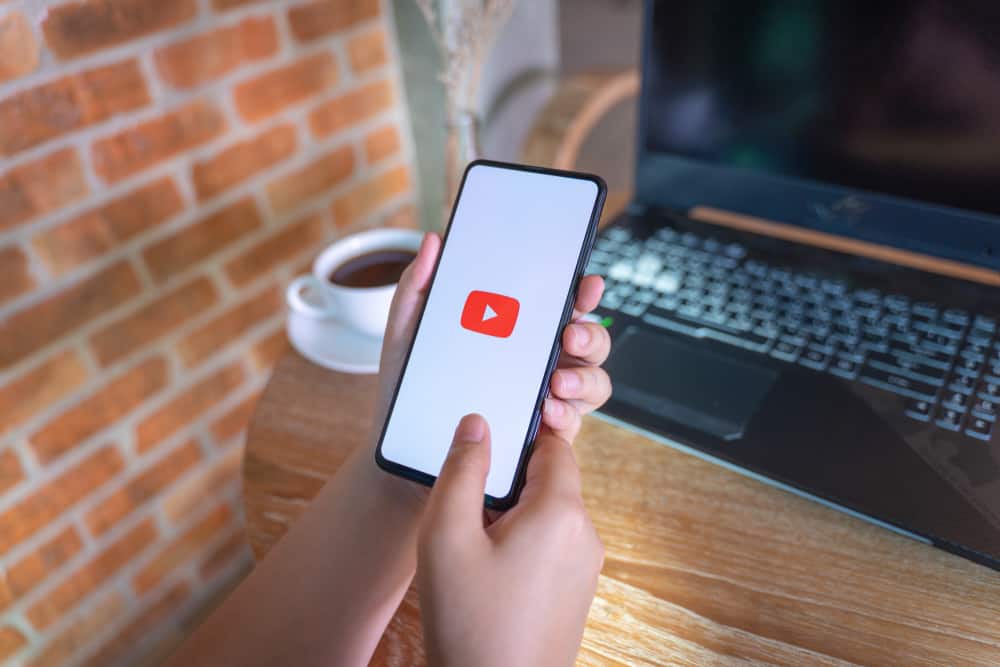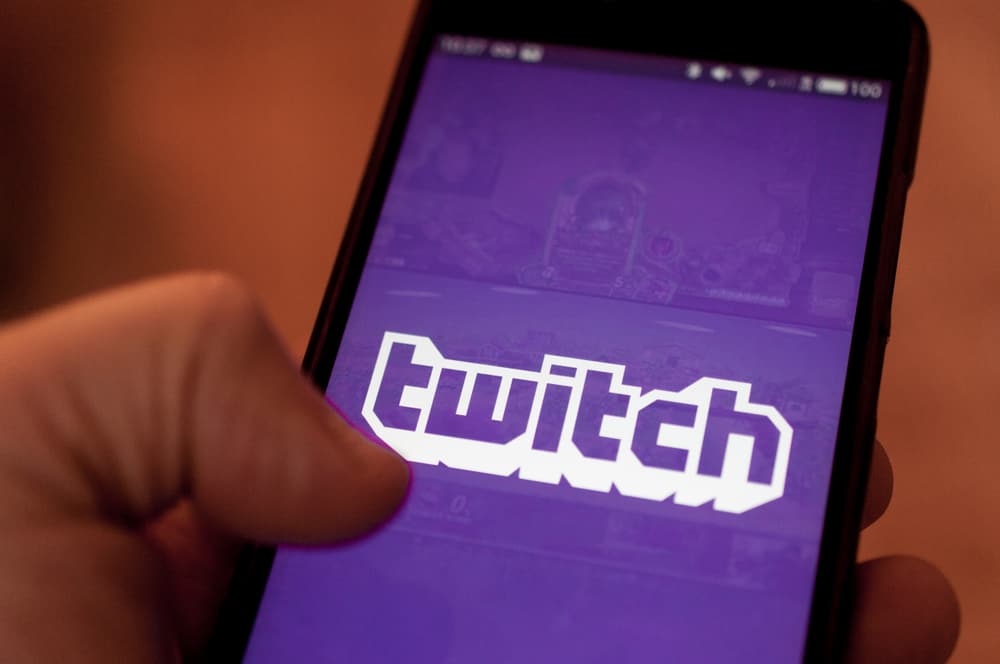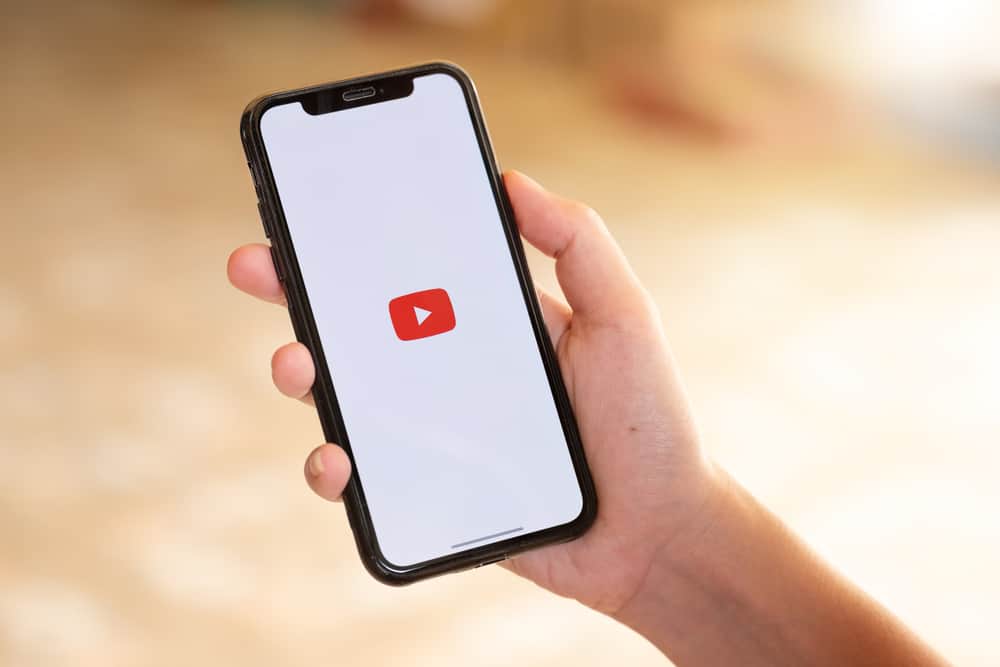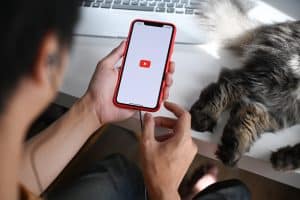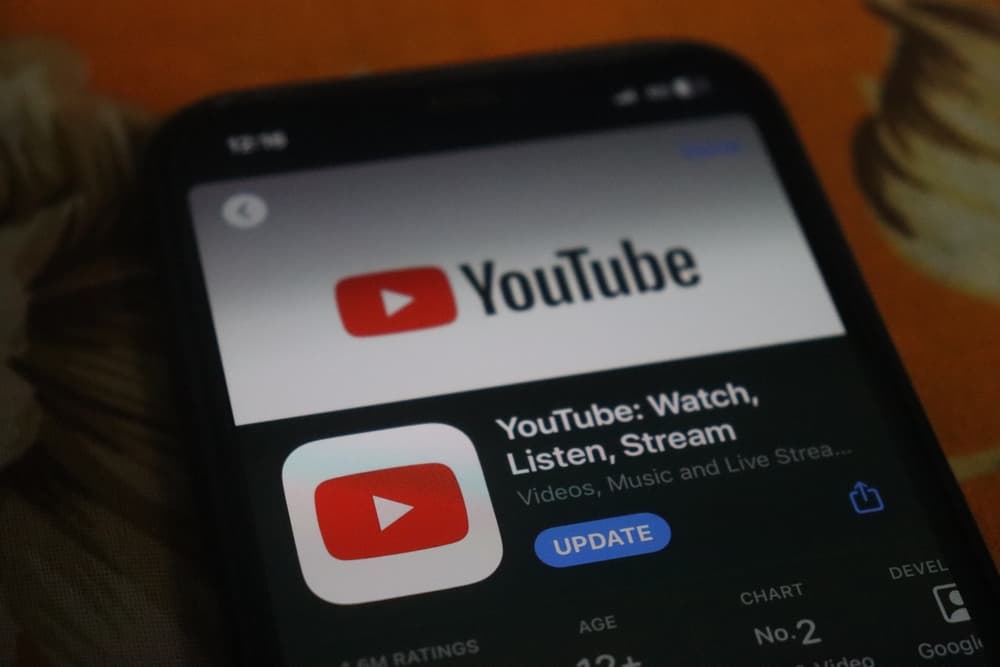
Google keeps adding new features to ensure its YouTube users have the best experience. One of the outstanding features you can utilize on YouTube is the YouTube TV family group.
It lets you enjoy YouTube TV membership with a maximum of five members. The family manager ads the members, but it’s possible to leave the YouTube TV family group, as seen in this post.
Family members of a YouTube TV group can leave at their convenience. To leave, start by opening YouTube TV and signing in. Click on your profile avatar, open settings, and click the “Family Sharing” option. Click the “Manage” button, locate the menu at the top, and click “Leave your family group.” Enter the password and click the “Confirm” button.
This post introduces the YouTube TV family group. We will understand it in detail and how it works. We will see how to create it and add family members. Further, we will understand how you can quickly leave the family group.
What Is a YouTube TV Family Group?
Sharing is caring, and having a subscription that lets you utilize it with your family saves on cost. YouTube TV lets you enjoy live TV programming via YouTube and is subscription based. You can create a family group when you sign up for YouTube TV.
The family group is the team of people you consider family and with whom you wish to share the YouTube TV premium service. The idea is to share the service with a maximum of 5 members without incurring additional costs.
It’s the work of the family manager to create the group and manage it to add or remove any member. The family members’ task is to enjoy the subscription and create a personal library of the content they wish to enjoy on YouTube TV.
While sharing the YouTube TV family group, you can also share different Google services with the family members.
How To Create a Family Group and Add Members
You automatically become the family manager once you have a YouTube TV premium membership. One role you can play is to create the family group and add members to it.
Let’s begin by creating the family group.
- Access YouTube TV and sign in.
- Once signed in, click your profile picture and open settings.
- Locate the “Family Sharing” option and click it.
- Click the “Manage” button.
- Create your Google family group and agree to the terms of service.
That’s it. Your family group is created, and you can manage its membership.
For instance, if you want to add family members, you can proceed with the below steps.
- Access YouTube TV and sign in.
- Once signed in, click your profile picture and open settings.
- Locate the “Family Sharing” option and click it.
- Click the “Manage” button.
- Add the family member’s email address or phone number you want to add.
- Click the “Send” button.
The added person will get an email notification regarding the invite to join the family, and when they join, the family manager will get notified.
How To Leave Family Group YouTube
When you are part of a YouTube TV family group, you have the option of leaving the family group at any point using the steps below.
- Access YouTube TV and sign in.
- Once signed in, click your profile picture and open settings.
- Locate the “Family Sharing” option and click it.
- Click the “Manage” button.
- Click the menu icon (three lines) at the top.
- Click the “Leave your family group” option.
- Enter your password and tap the “Confirm” button.
The family manager will get notified about your exit.
Conclusion
YouTube TV allows the creation of a family group to share the premium membership. We’ve discussed a family group and how to create one, add members, and leave the family group. Hopefully, your queries will be answered.