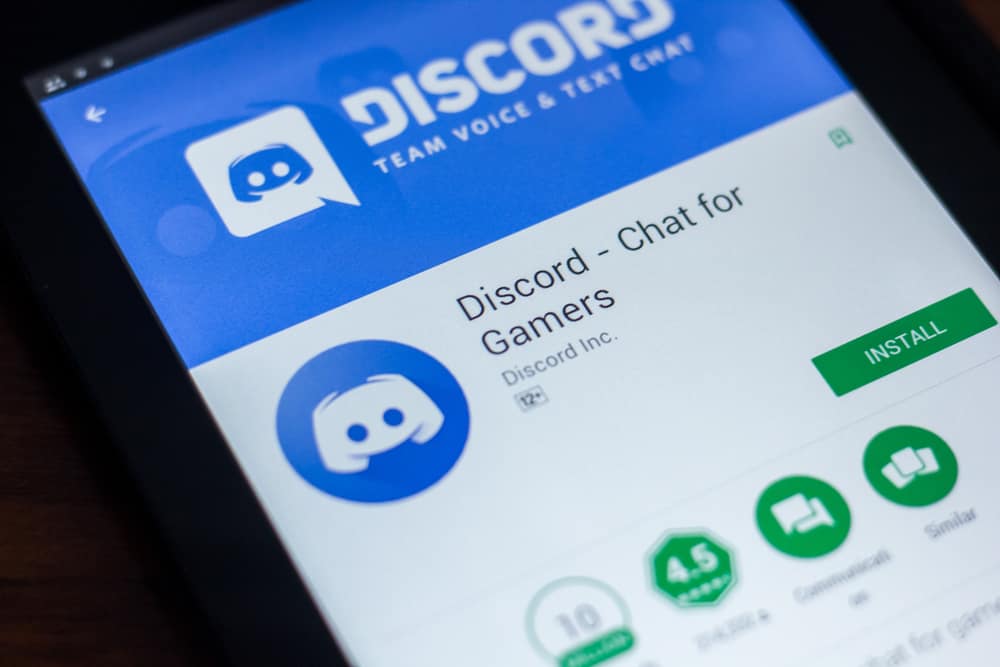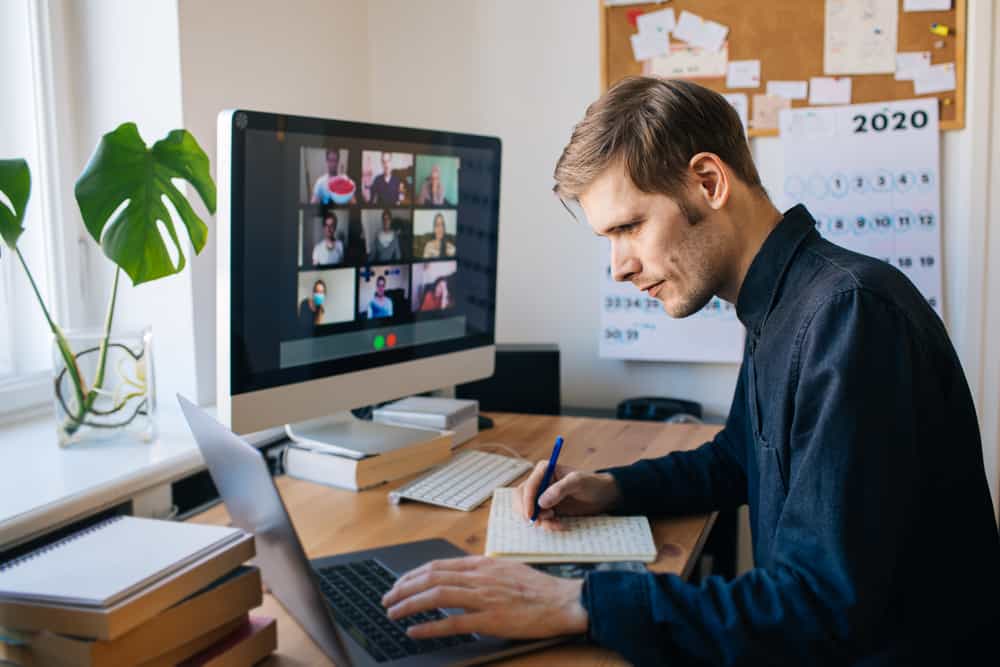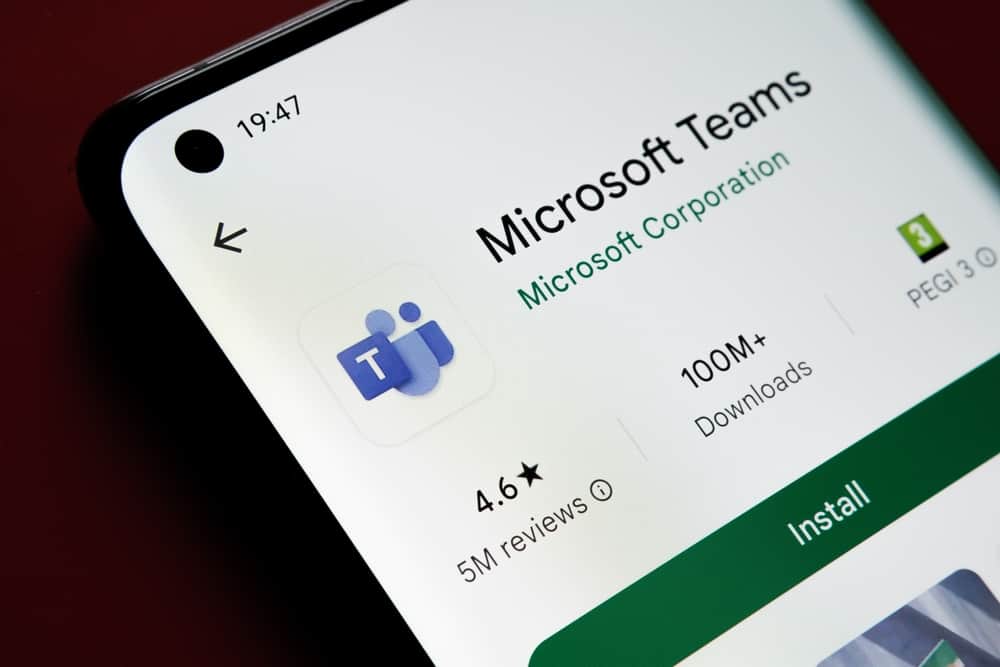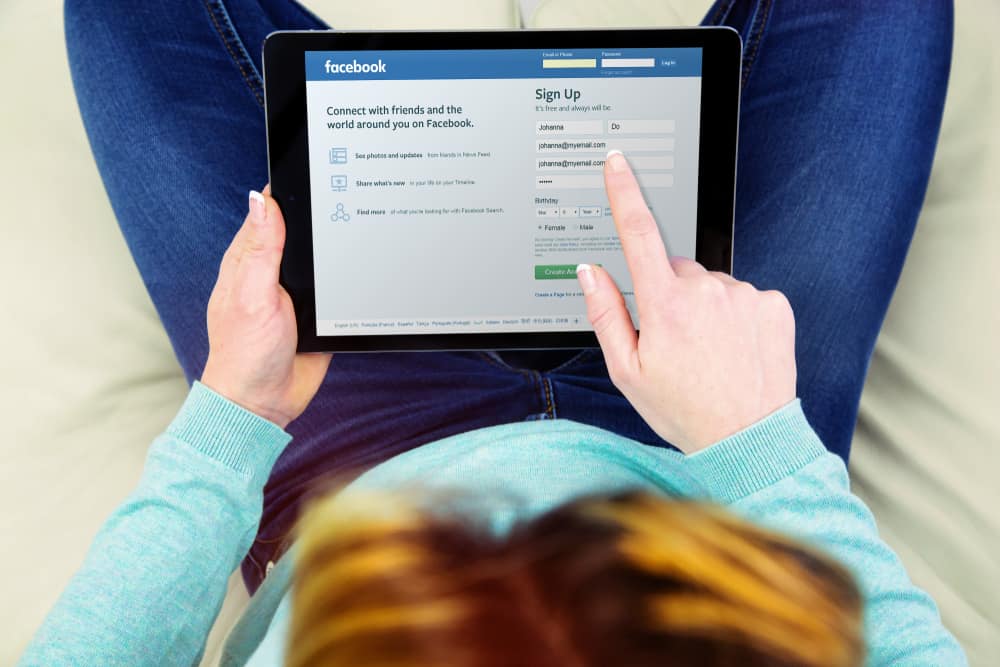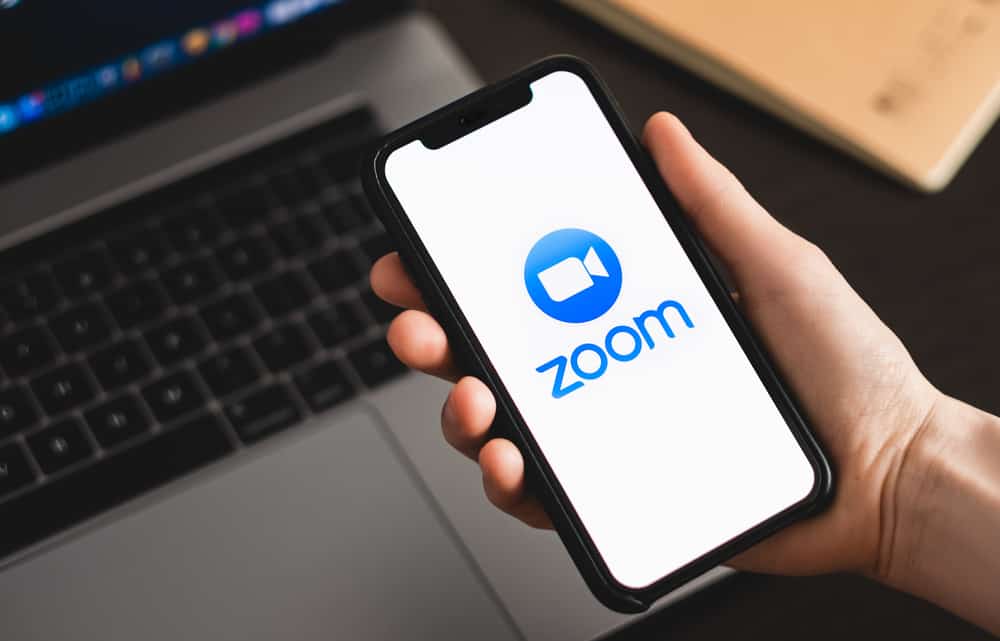It will be no exaggeration to call WhatsApp the father of all messaging platforms. It is one of the oldest, and with a year passing time, its popularity is increasing.
The platform lets you send messages, pictures, videos, voice notes, locations, and documents to other contacts. Similarly, it enables you to make free audio and video calls to anyone.
There are over 2 billion monthly active users of WhatsApp, so the chances of finding everyone in the protocol are higher than in any other place.
Still, if you wonder how to see if someone has a WhatsApp account, we can help you figure that out.
So, how to know if someone has WhatsApp installed?
For iOS users, go to WhatsApp and tap the “New Contact” option. Now, enter the number in the space provided. If you see a “green checkmark” next to it, it means the number is on WhatsApp.
For Android, go to the Phone “Contacts” list and try saving the number. If you see the WhatsApp logo next to it after saving, it means the contact is on WhatsApp. Alternatively, you can search for the contact under the “Contacts on WhatsApp” list.
WhatsApp is the most used messaging protocol in the world. Your chances of finding your family, friends, and colleagues are higher here than anywhere else. If you wonder whether some new contact you found is on WhatsApp, keep reading this article to figure it out.
How To Tell if Contact Has WhatsApp Installed
It is pretty easy if you have a new contact and want to determine whether they have WhatsApp installed.
On iOS
Follow these steps to ascertain if someone has a WhatsApp account on iOS:
- Launch the WhatsApp app.
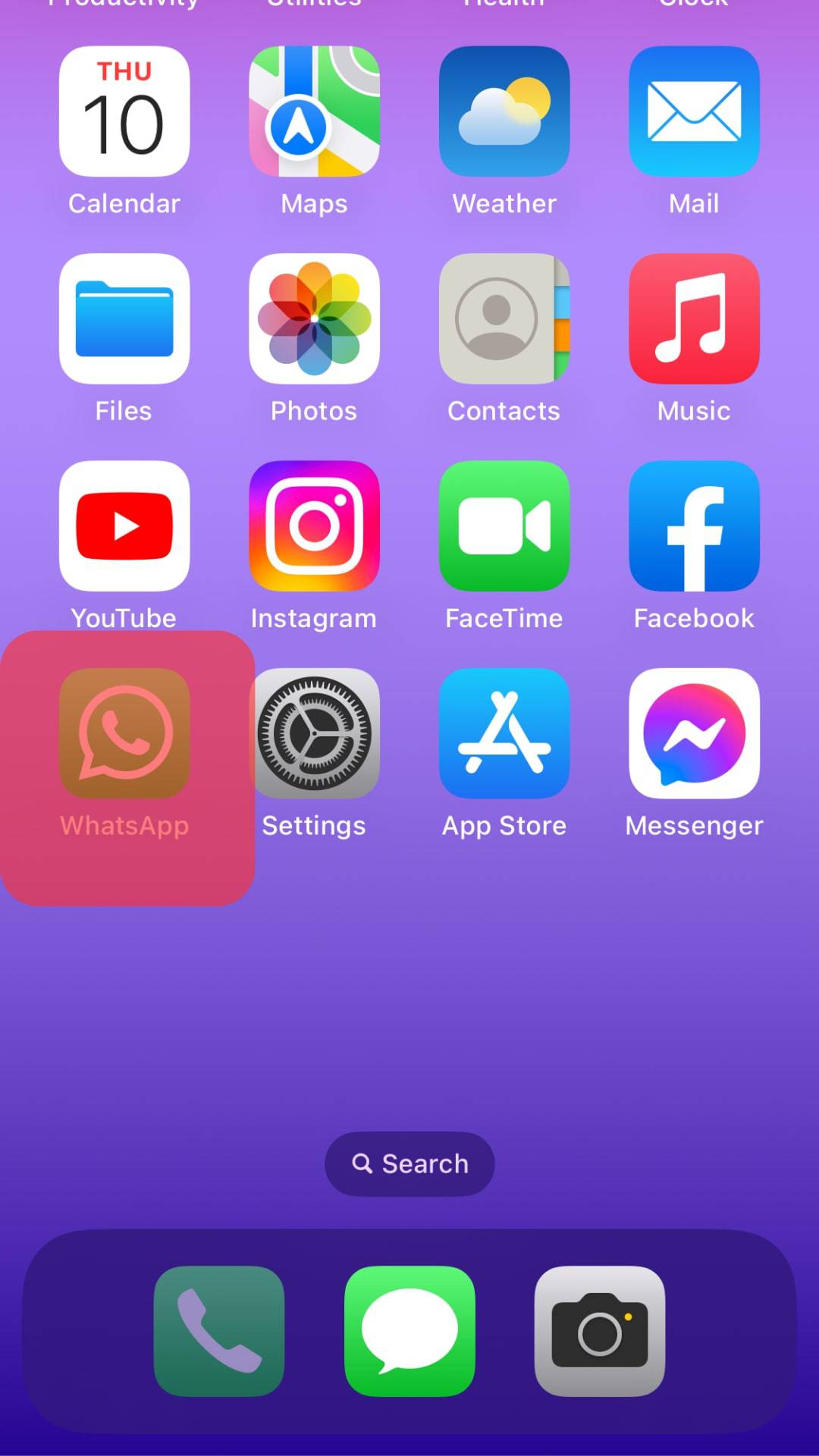
- Tap the new chat button. It is in the top right corner (paper pencil icon).
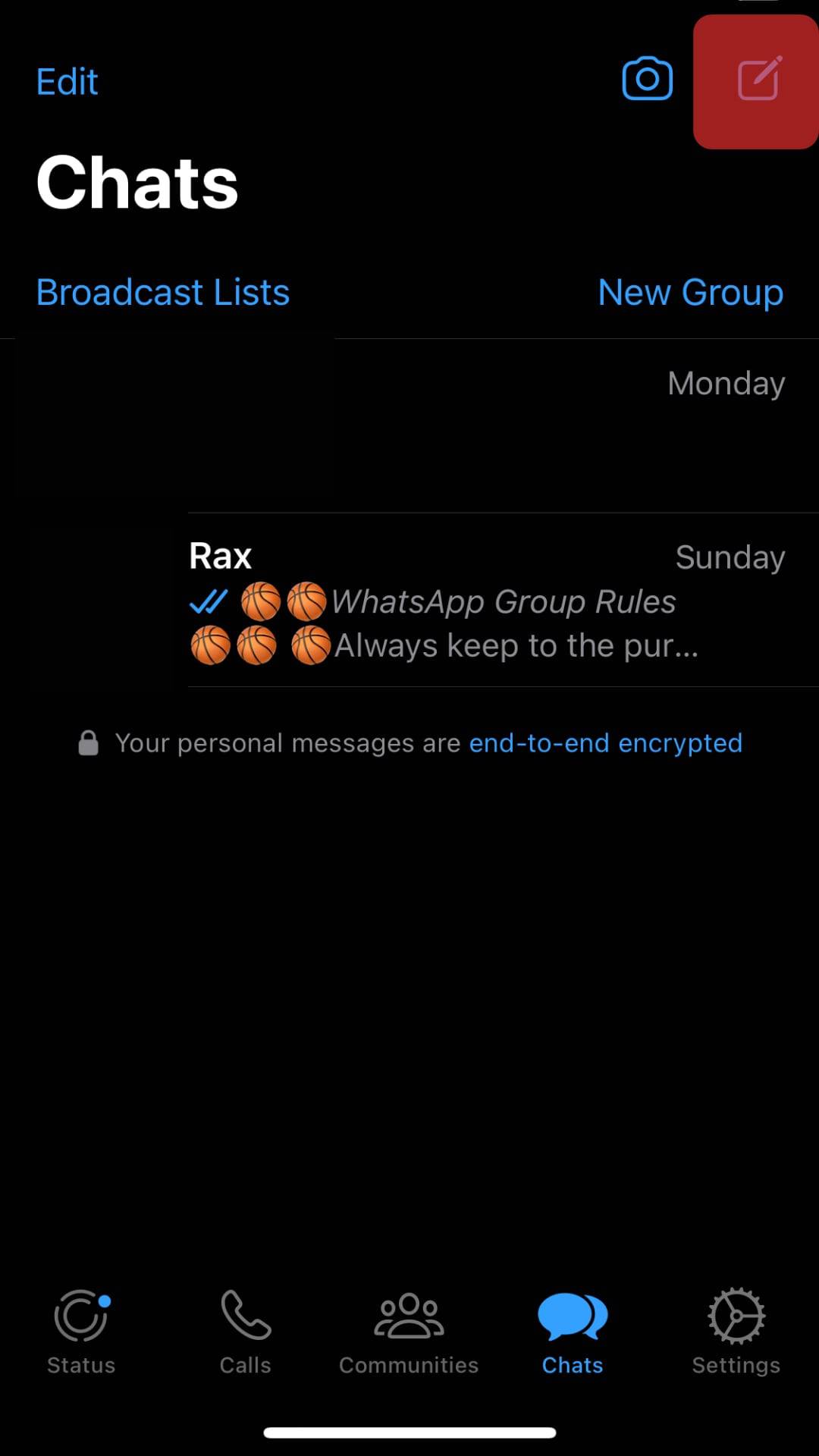
- Now, select the “New Contact” option.
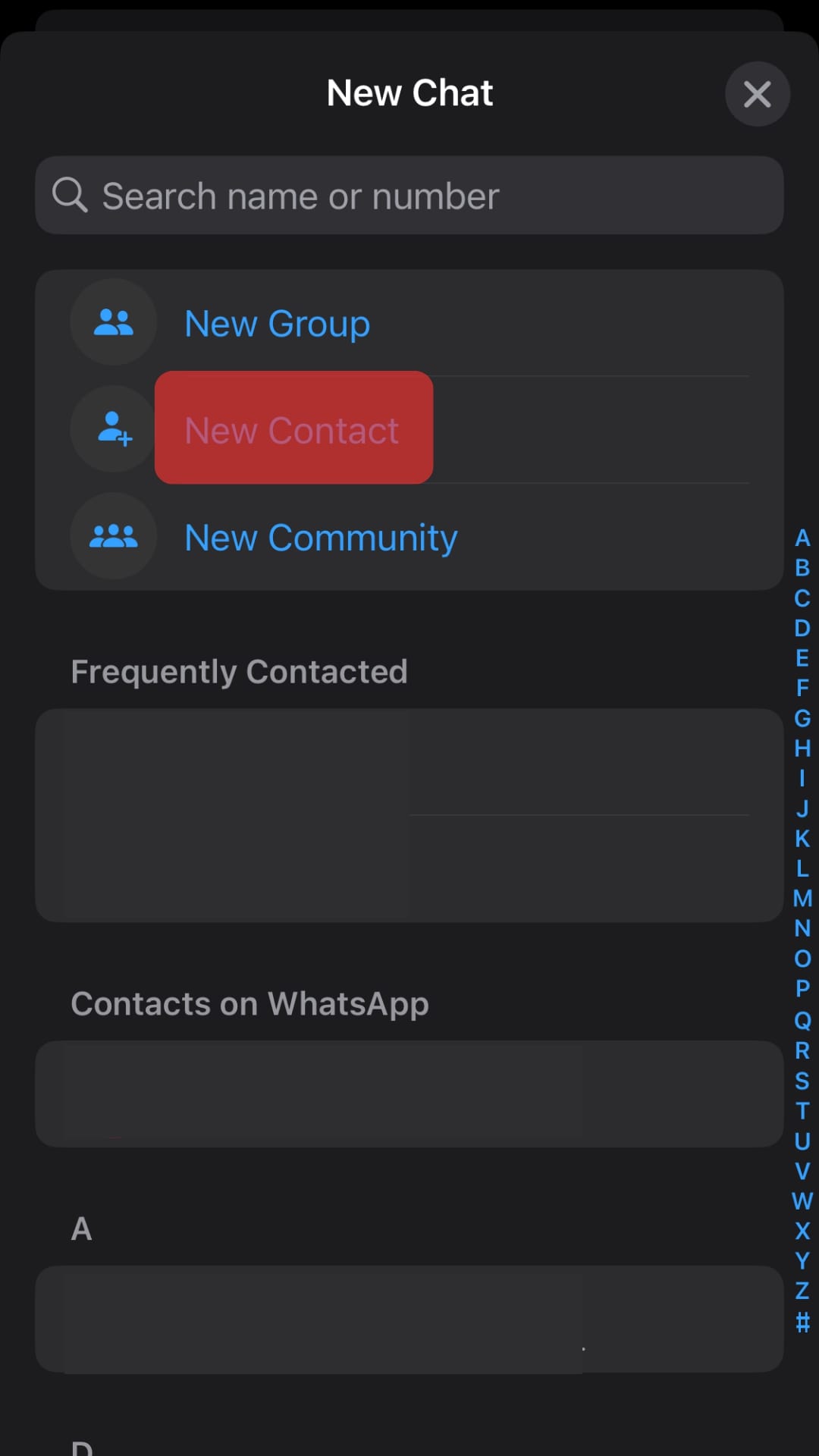
- Come to the section where you must insert the contact’s mobile number. Enter the number.
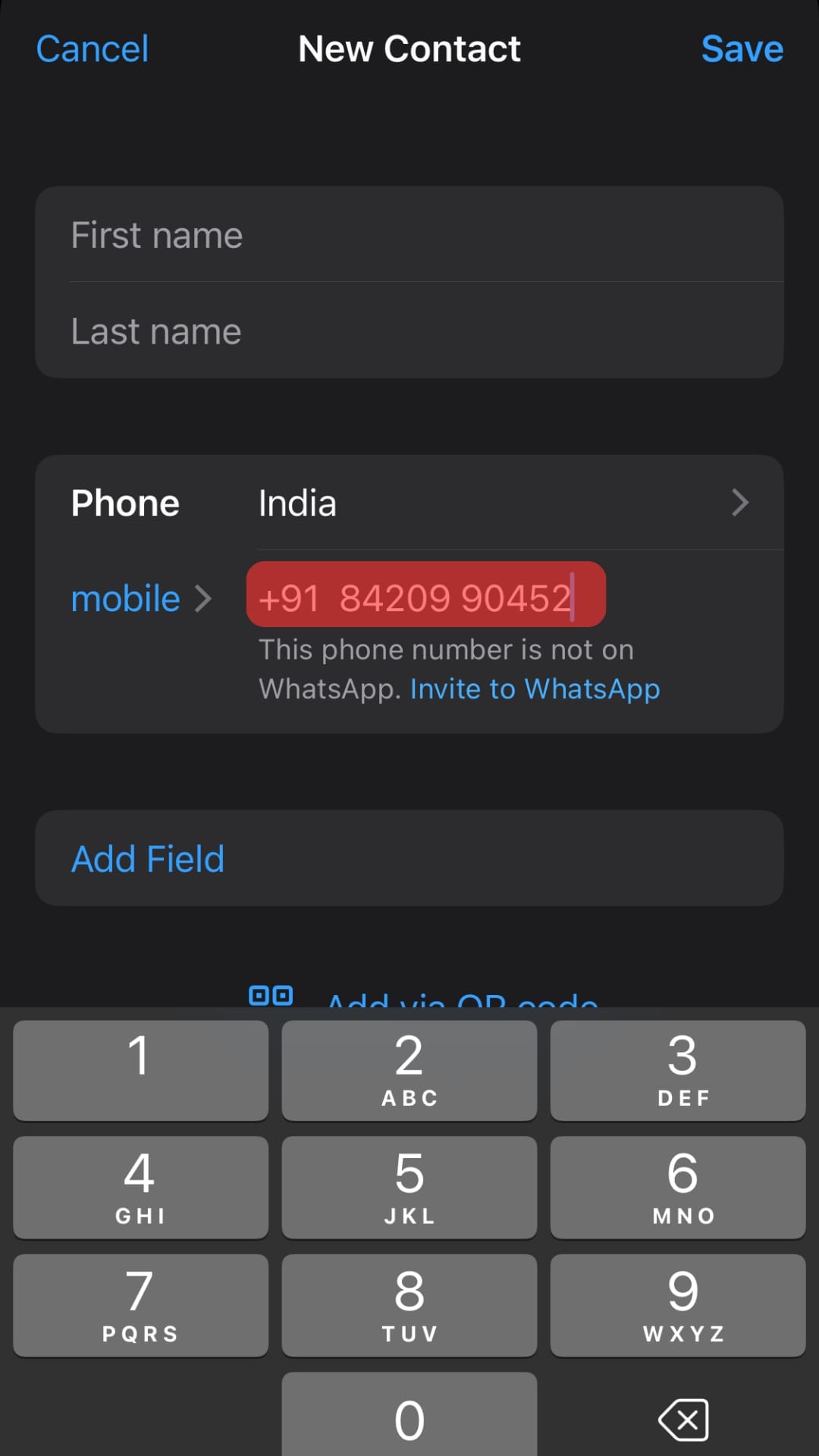
After following the above steps, you will see two things next to the mobile number you added in the given space:
- A green checkmark indicates the contact has WhatsApp installed. “This phone number is on WhatsApp” message confirms it.
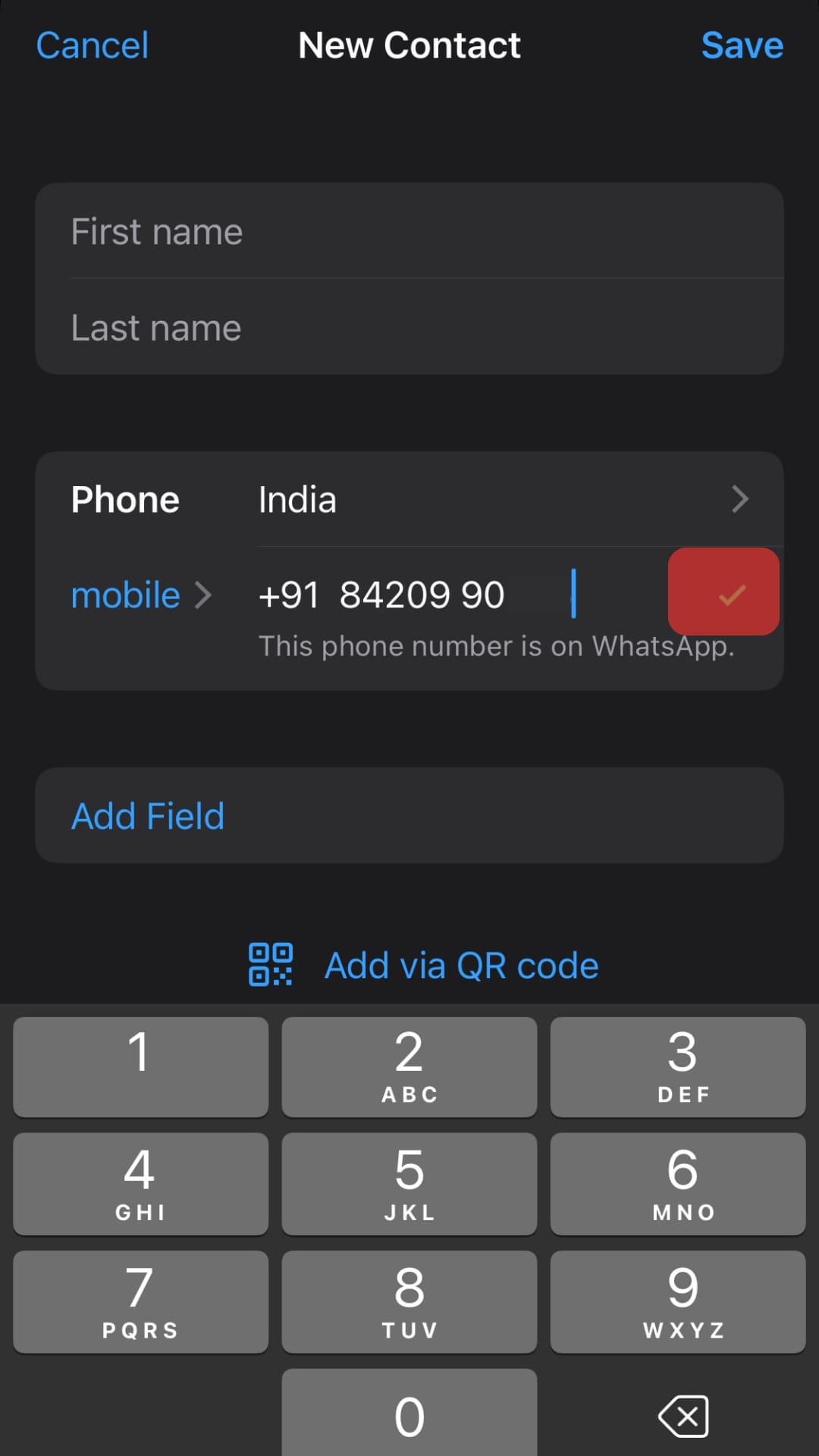
- No green checkmark indicates the contact does not have a WhatsApp account. The display message would say, “This phone number is not on WhatsApp. Invite to WhatsApp.”
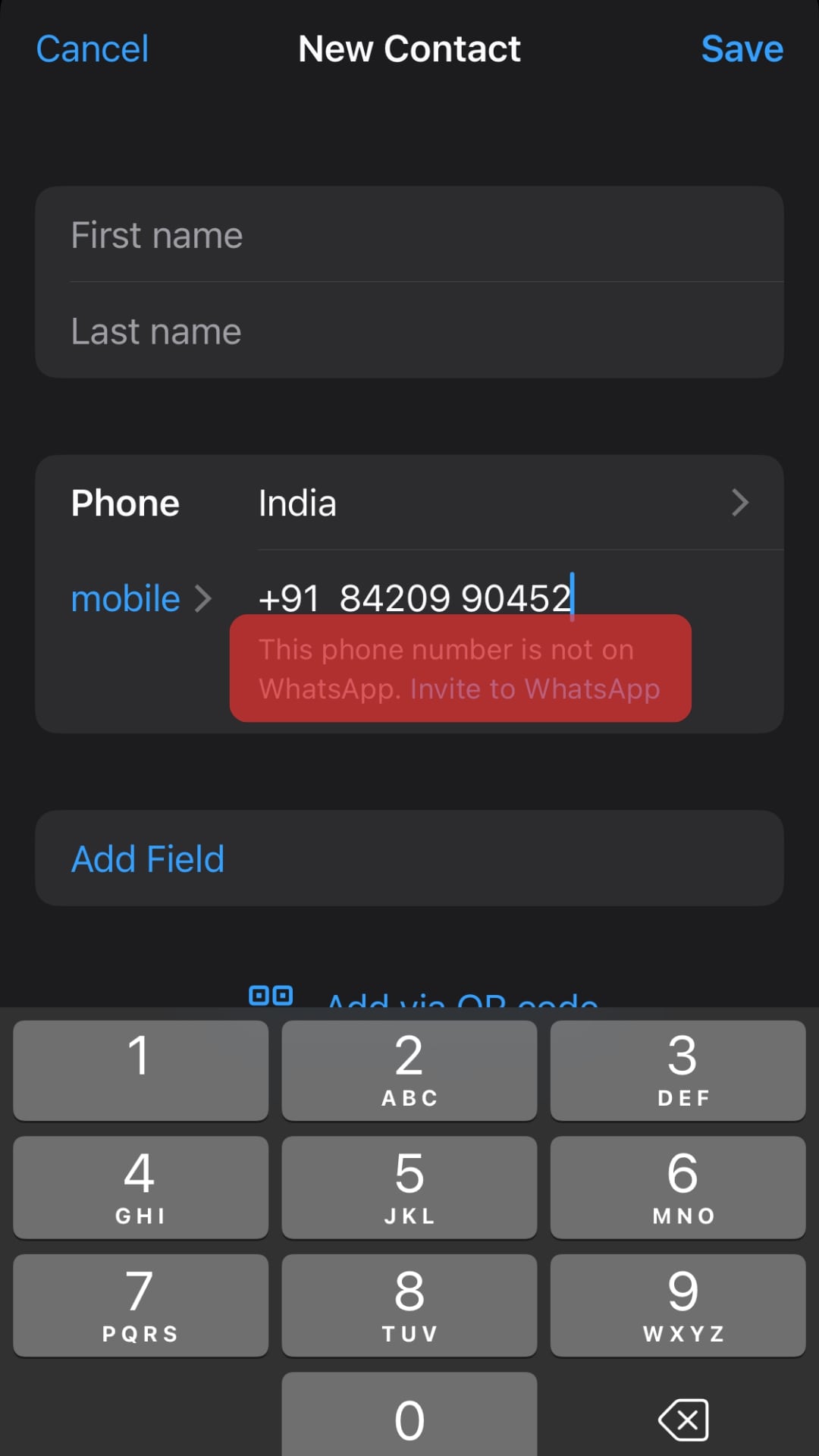
You can now tap “Save” to save the number or “Cancel” to exit the window.
If a contact you are checking on WhatsApp is already saved in your device and is also on WhatsApp, you will still see the “green checkmark” next to them with a “This phone number is already in your contacts” message.
On Android
There are two ways you can determine if the contact is on WhatsApp on Android. The first is saving the phone number in your phone contacts list.
After saving the number, if the contact is on WhatsApp, you will instantly see a “WhatsApp” logo next to it. If you do not see anything like this, the contact is not registered on WhatsApp.
Alternatively, you can go to the WhatsApp app and navigate the contact under the “Contacts on WhatsApp” list. If you find the contact there, it means the person has WhatsApp installed.
Alternative Method
Truthfully this method is only a hassle, but still, for education purposes, we are revealing it to you.
If you try the above method, that’s enough, but there is no harm in trying something new:
- Open any browser on your PC.
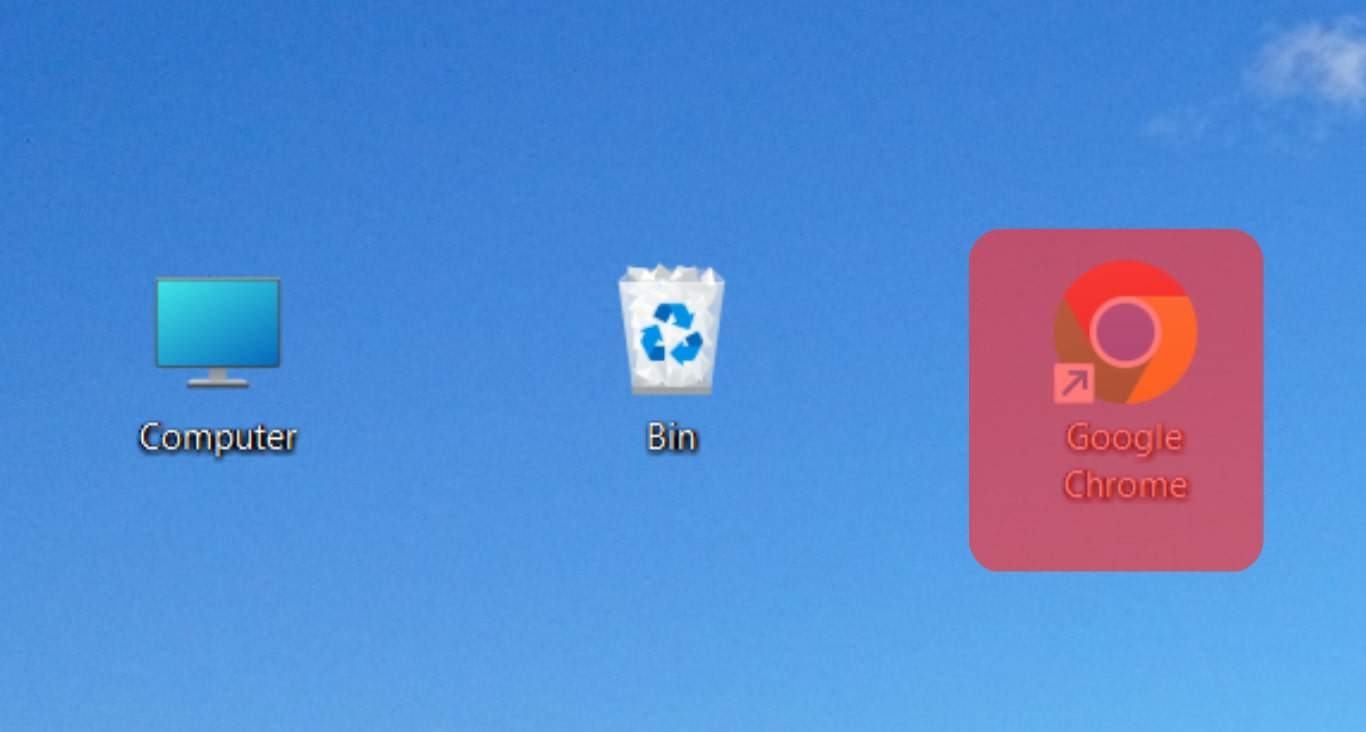
- Type this in the URL bar, “https://wa.me/[mobile number with country code],” and send it.
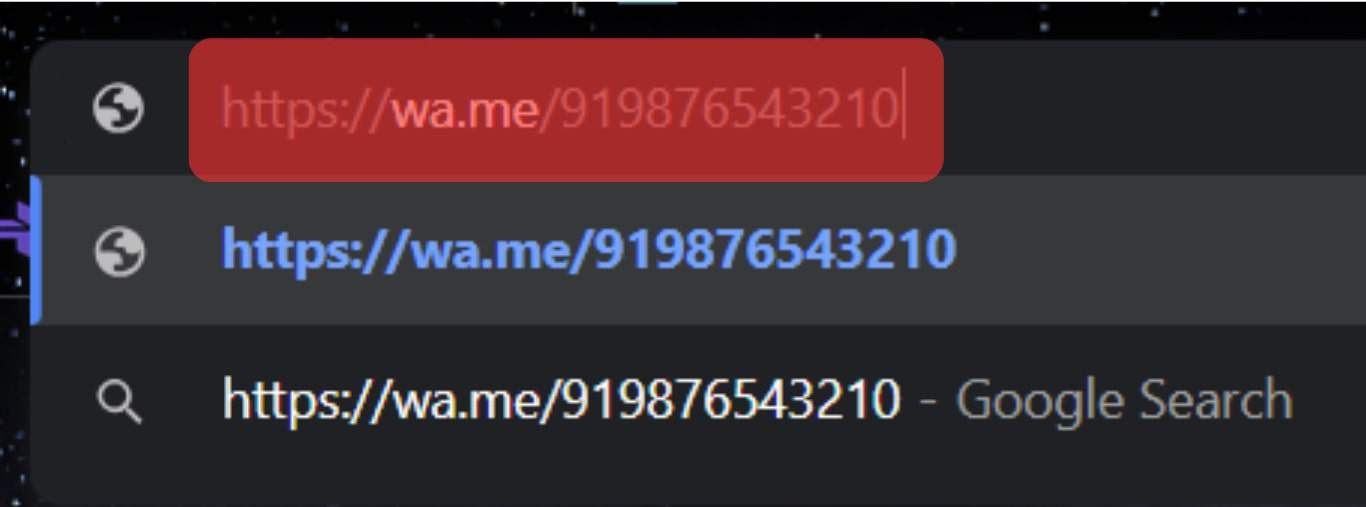
- You will be redirected to WhatsApp.
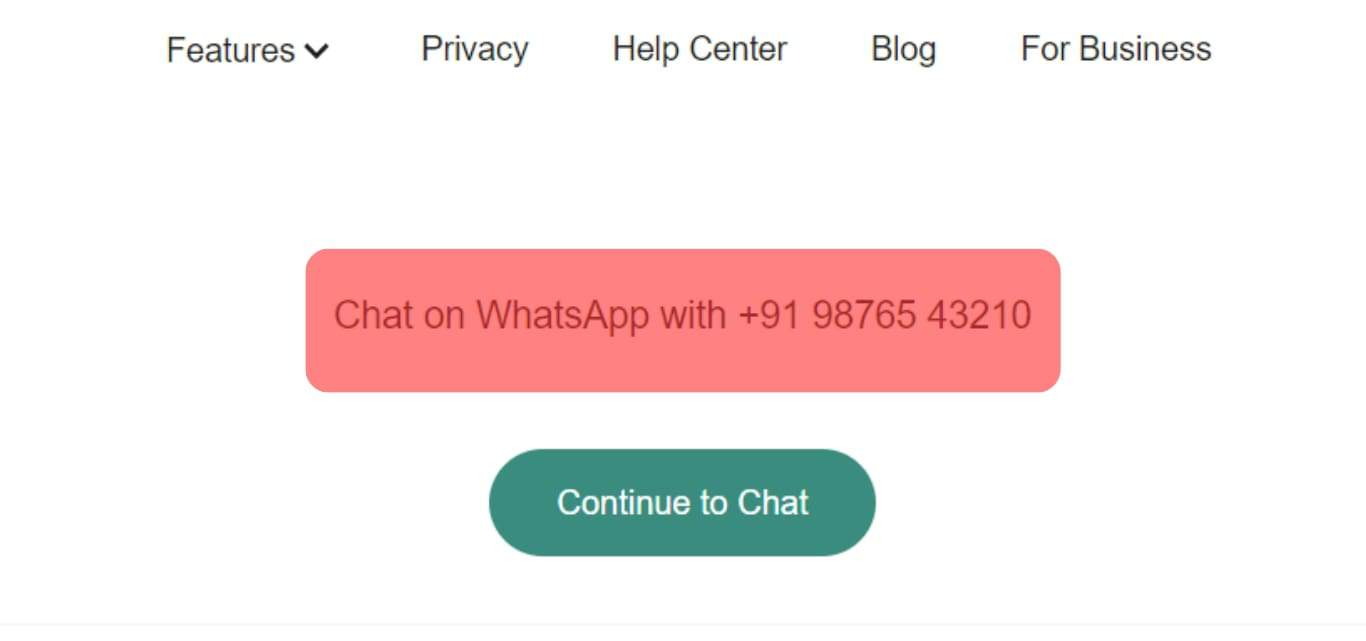
- If the number is registered in WhatsApp, the chat window will pop up for you to chat with the contact.
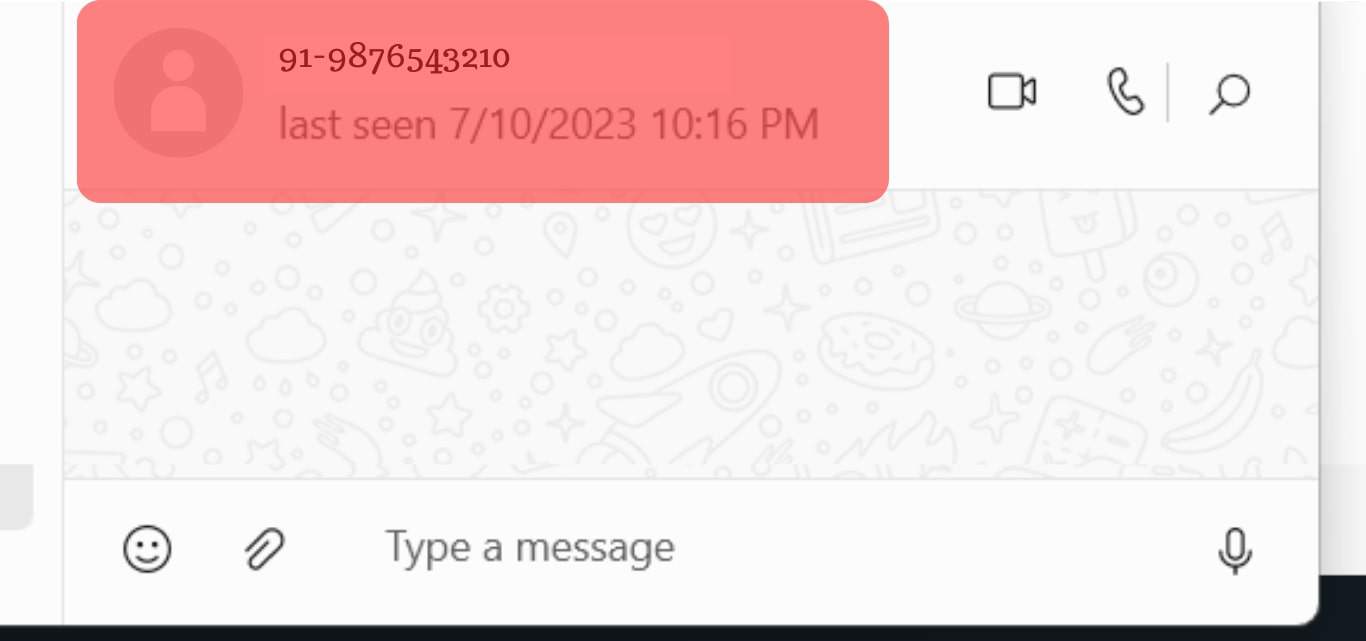
- If the number is not registered in WhatsApp, you will see a pop-up stating the contact is not registered in WhatsApp.
Wrap Up
There you have it.
We explained easy steps to determine if any contact is on WhatsApp.
On iOS, you can check the person’s existence on WhatsApp without entering the number in the device’s Contact list.
However, on Android, you must first save the number in your contact list to see if they are registered in WhatsApp.
Though it is hard to believe if, at this age, someone is not on WhatsApp.
Invite the contact to join WhatsApp so that they do not miss out on all functionalities and features of the platform anymore.