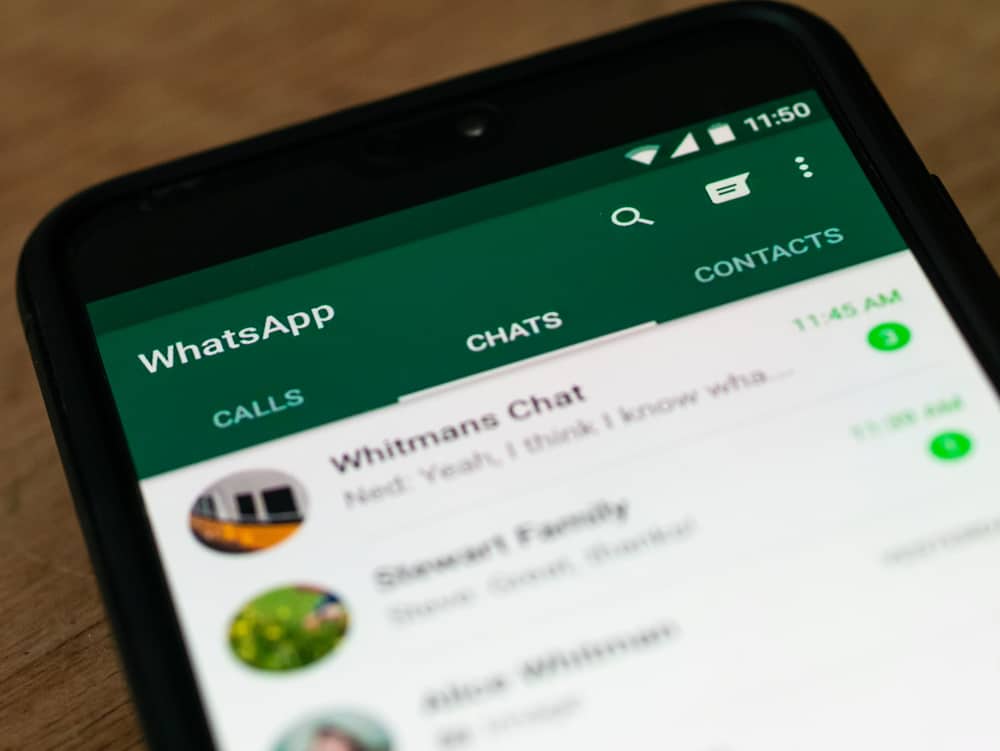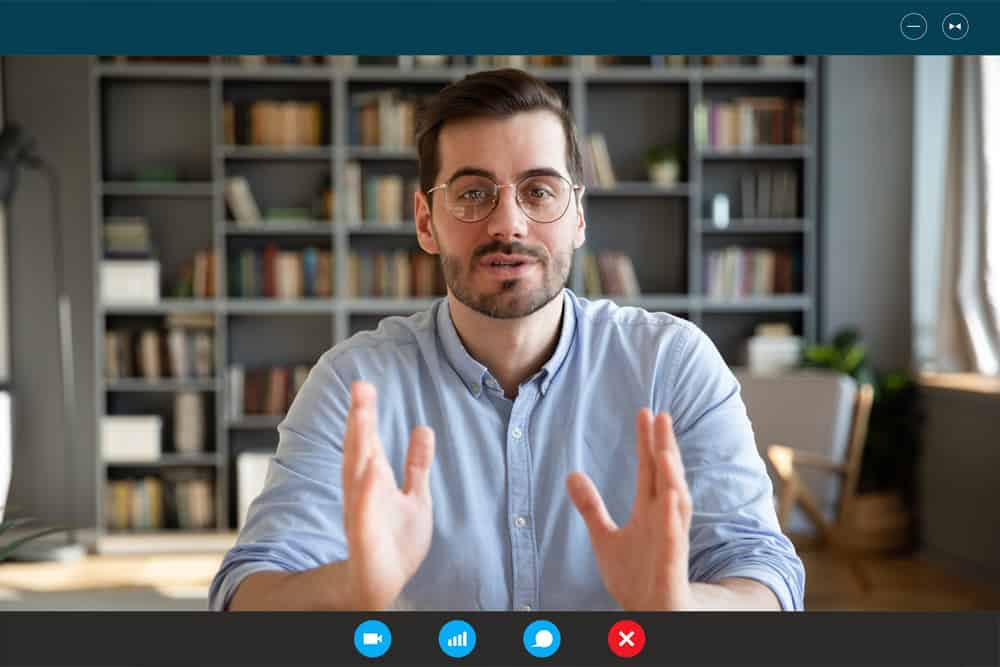Discord is a text and voice chat program made for gamers that makes it simple to find, connect with, and communicate with friends.
It also has a great feature that allows you to set up an AFK channel.
This is perfect for when you need to take a break but don’t want to miss out on the conversation.
But how do you make an AFK channel in Discord?
Generally, you need to create a new voice channel and name it something meaningful, like “afk.” After creating the channel, navigate to server settings and select your newly created channel from the “Inactive Channel” menu. Then, set the “Inactive Timeout” section to your desired time and save the changes.
That’s just a brief overview of how to go about this. However, you must know more about creating an AFK channel in Discord. Hence, this blog post will show you how to create an AFK channel in Discord. We will also provide tips on using this feature to its full potential.
What Is an AFK Channel in Discord?
“AFK” means “Away from Keyboard.” Therefore, we can say that an AFK channel is a channel for Discord users away from their keyboards.
A Discord AFK channel is typically useful when a person is online but inactive on the Discord server. This is perfect, particularly when you want to have a conversation with certain friends or unwind after a long day.
Reasons To Make an AFK Channel on Discord
You may want to make an AFK channel on your Discord server for several reasons. First, it can let other users know who is available to chat and who isn’t.
This can be especially useful in large servers where keeping track of everyone’s online status can be challenging.
Furthermore, an AFK channel can be used to reduce the number of notifications people receive when they’re away from their keyboard.
This can be helpful if people are working or studying and don’t want to be interrupted by Discord notifications.
Likewise, an AFK channel can help reduce the amount of clutter in your server’s voice channels. By moving away from keyboard users into their channel, you can make it easier for those actively using voice chat to find each other.
Creating an AFK channel is an excellent option if you want to improve your Discord server. It’s simple to set up and can benefit your users and server.
What To Know Before Creating an AFK Channel on Discord?
Before getting started, there are certain things you need to know about creating an AFK channel on Discord. First, Discord AFK channels can only be created by server members and owners with admin privileges.
Members can only join AFK channels if they don’t use Discord. Users can, however, avoid disruption by moving to AFK channels.
Furthermore, you can only designate voice channels as AFK channels. Finally, members cannot share their displays or stream videos on an AFK channel.
How To Create an AFK Channel in Discord on a PC?
If you’re using a computer, follow the steps below to create an AFK channel on Discord:
- Open Discord on your PC.

- Navigate to the server you want to edit.

- Click the “+” button next to “Voice Channels.”
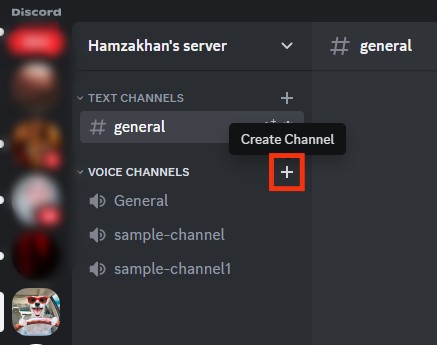
- Name the channel as you want.
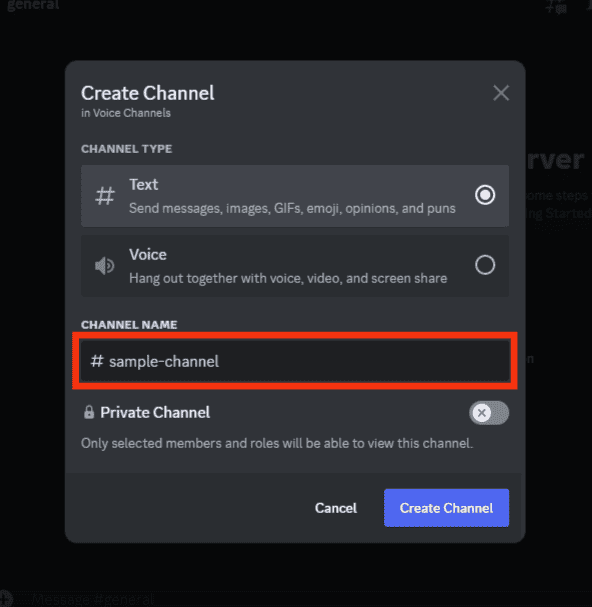
- Select “Voice.”
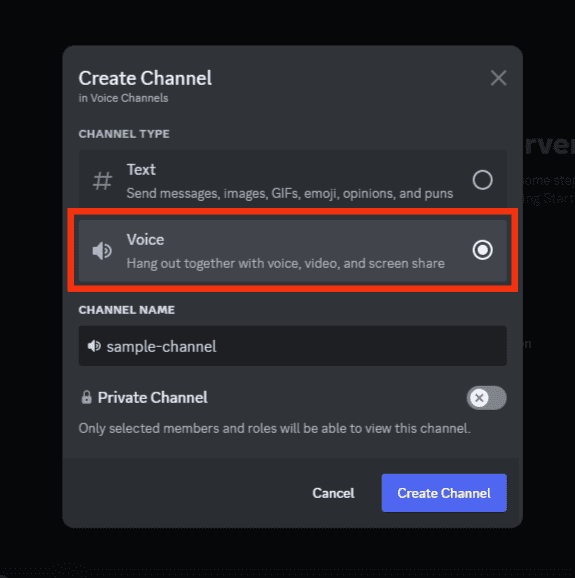
- Click the “Create Channel” button at the bottom.
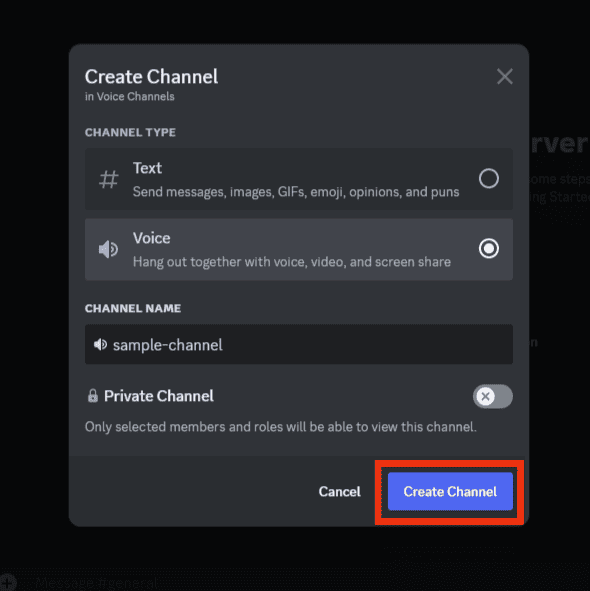
- Click on your server’s name at the top.

- Select “Server Settings.”

- Under “Overview,” navigate to “Inactive Channel” and select your new AFK Channel.
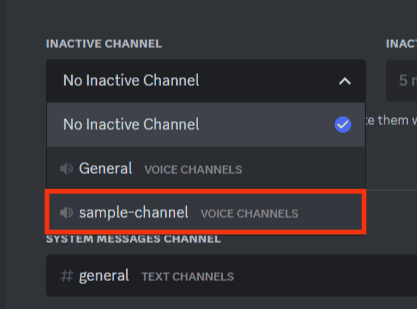
- Set the “Inactive Timeout” section to your preferred time.
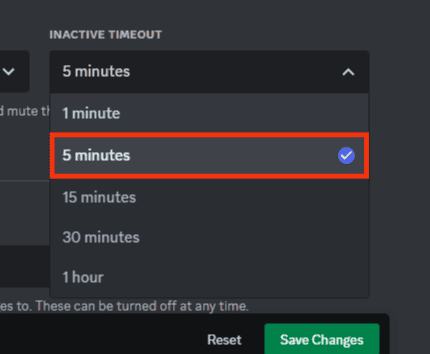
- Click the “Save Changes” button at the bottom.
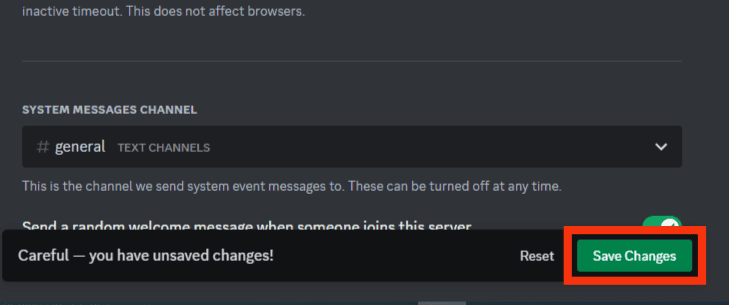
How To Create an AFK Channel in Discord on Mobile?
If you’re using a mobile device to access Discord, follow the steps below:
- Open the Discord app on your mobile device.

- Tap the hamburger menu icon in the top left corner.

- Select the server from the left panel.

- Tap the “+” button next to “Voice Channels.”
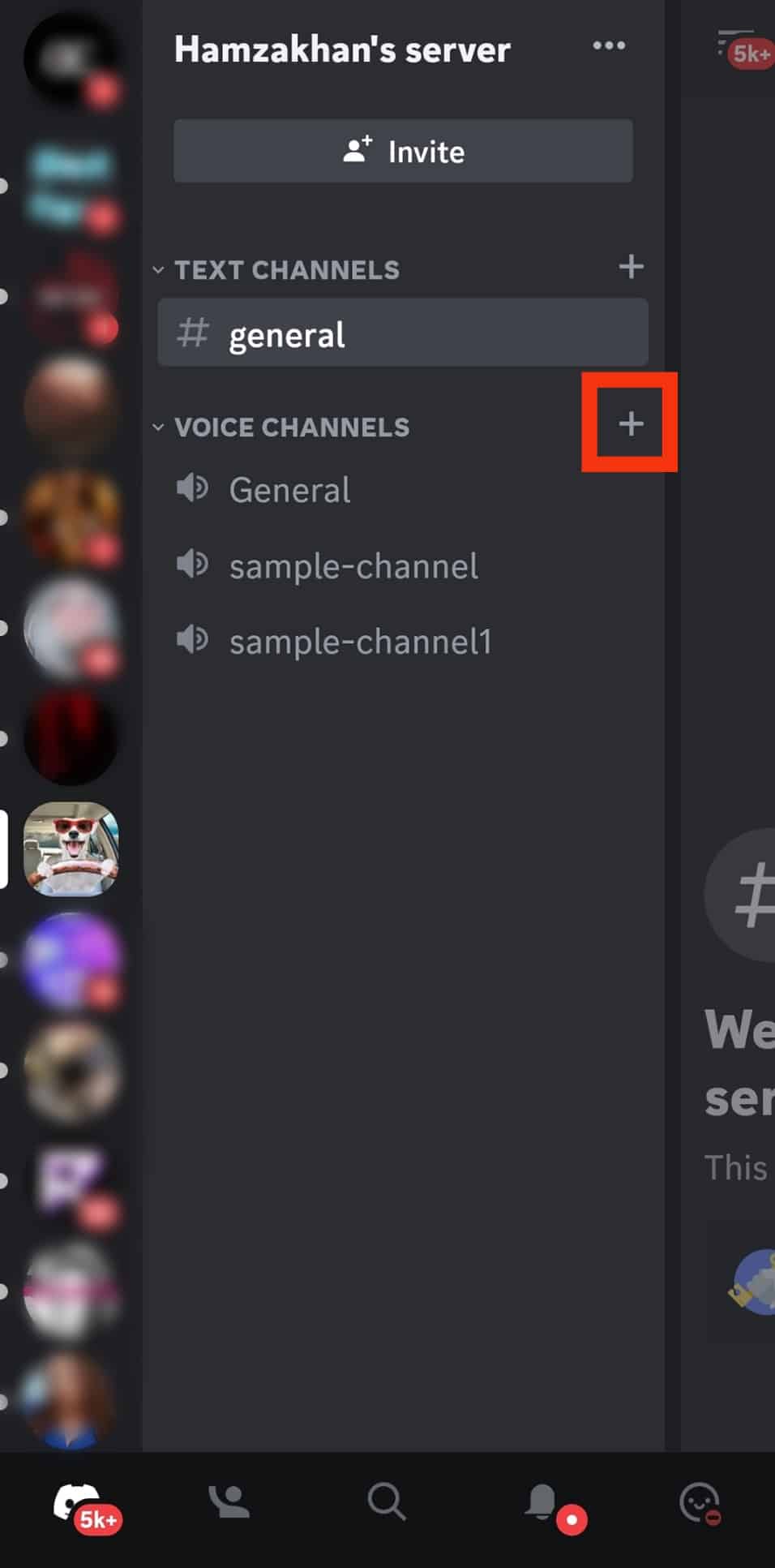
- Give a name for your server.
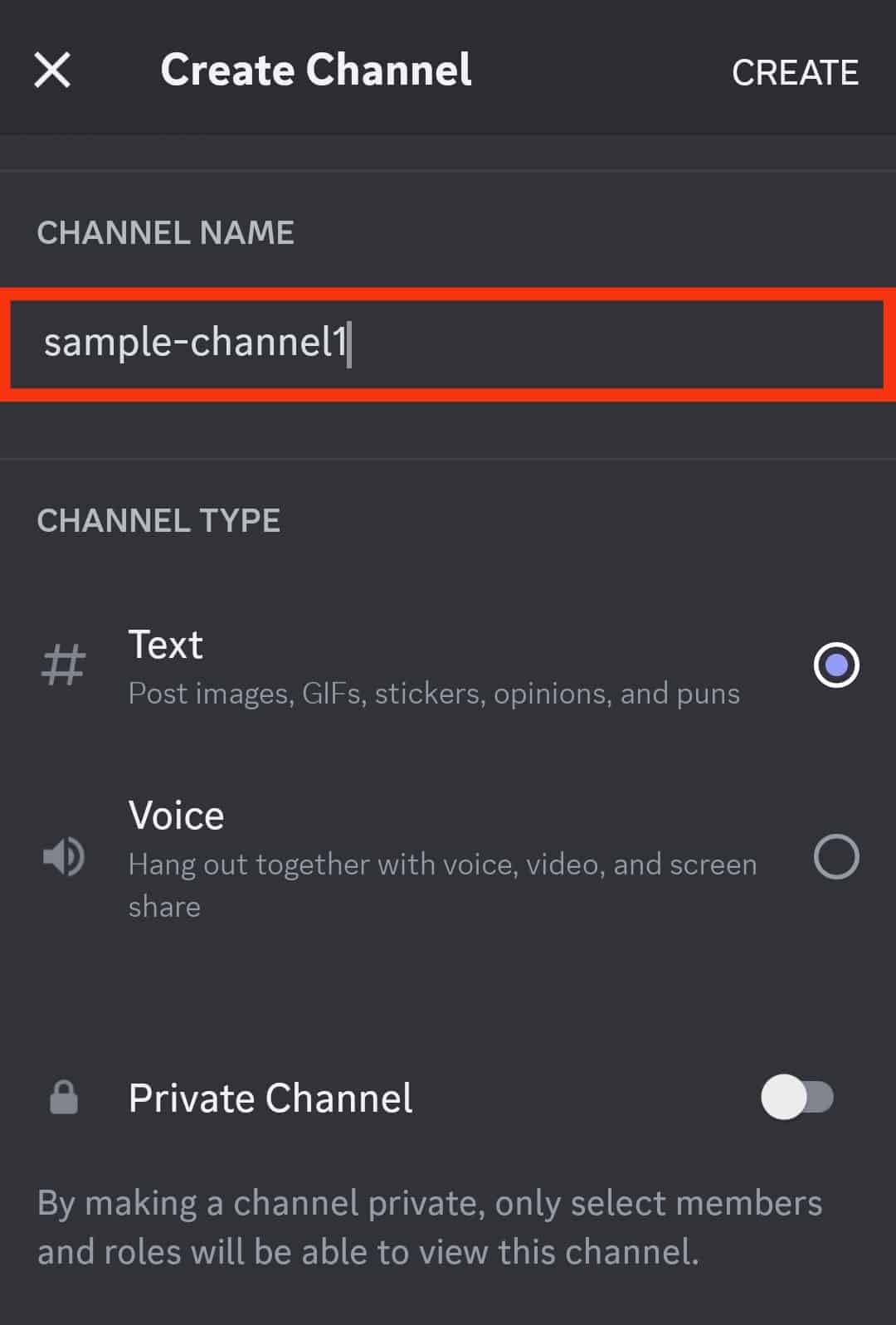
- Select “Voice.”
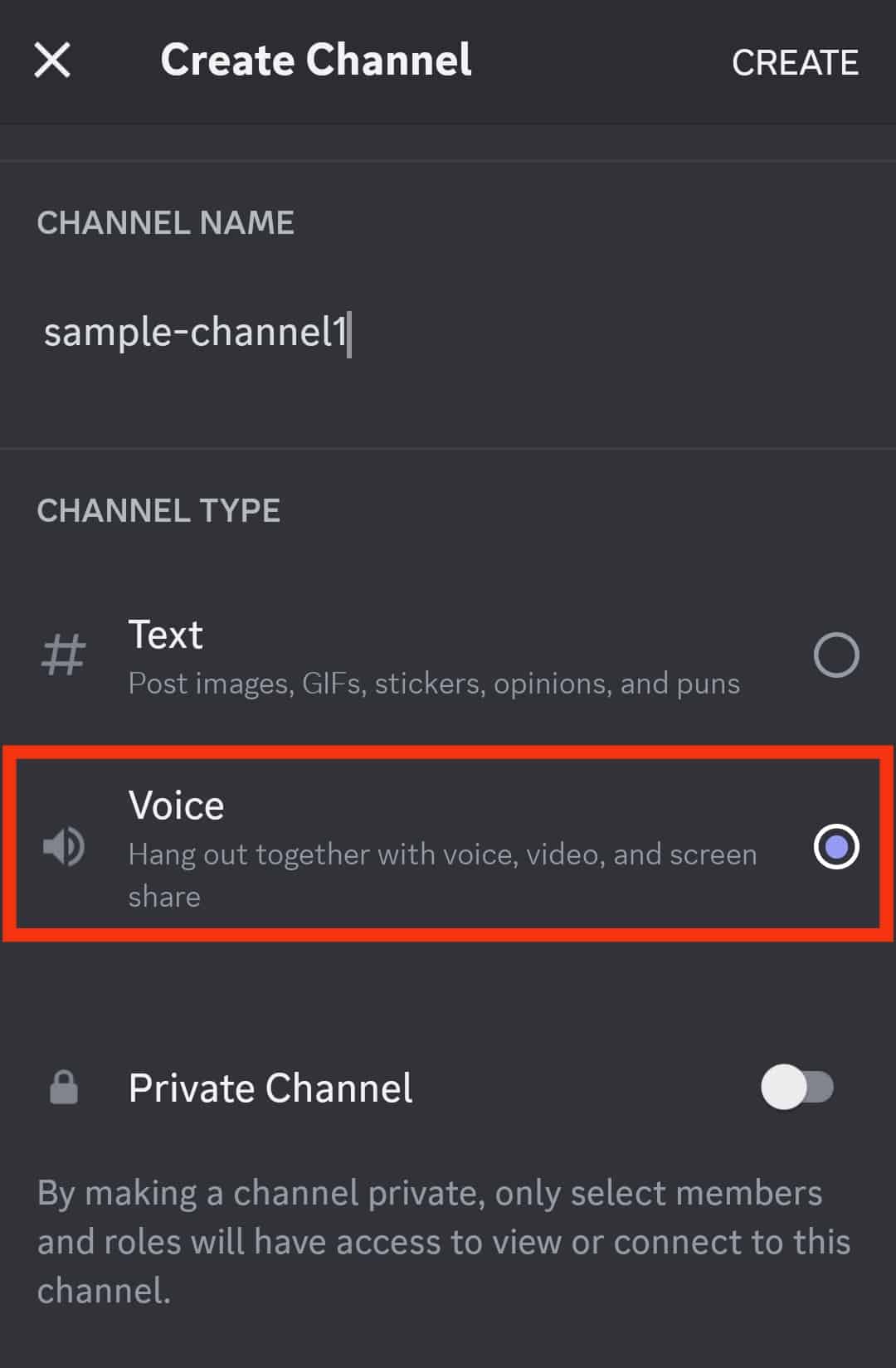
- Tap the “Create” button in the top right corner.
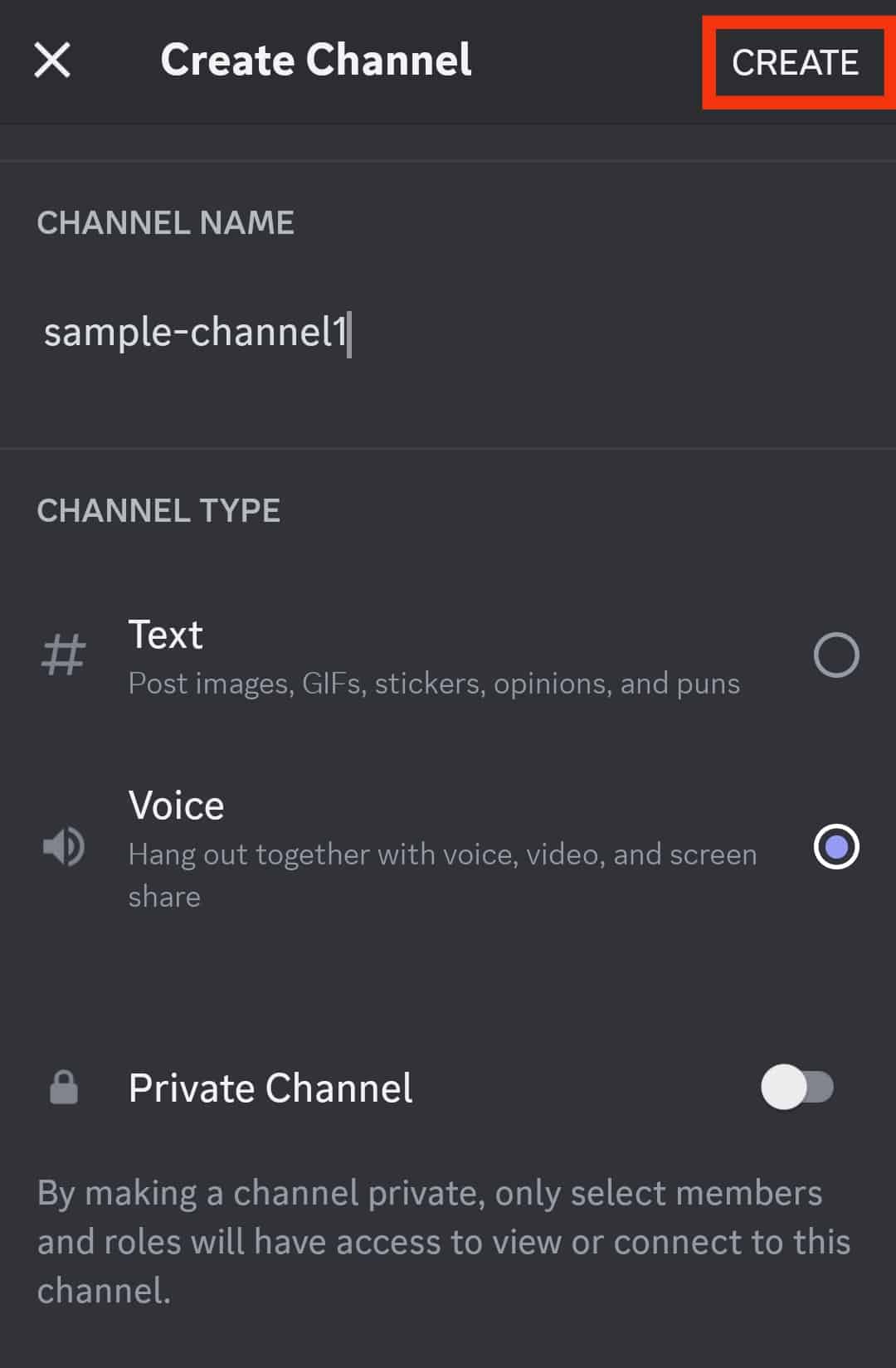
- Tap the three dots in the top right corner.
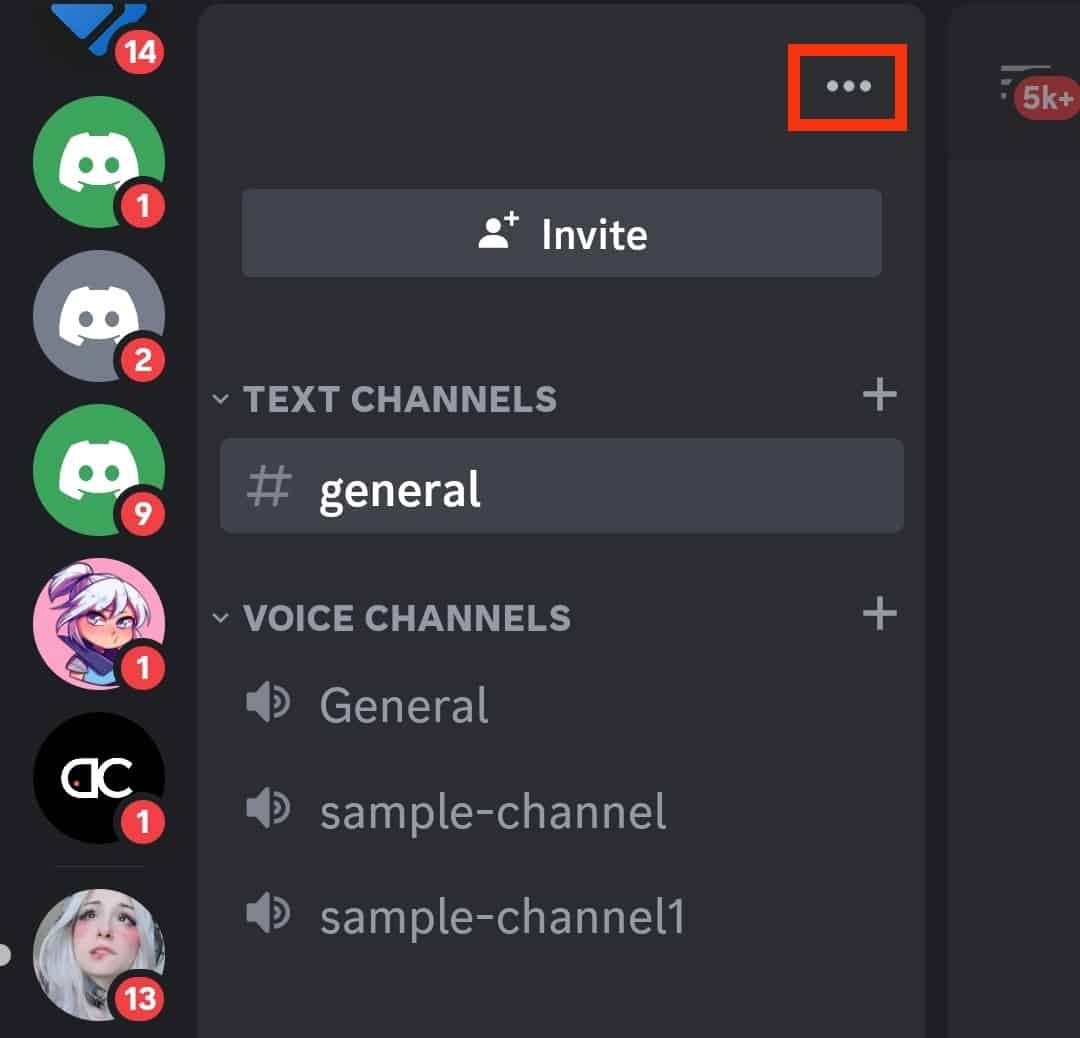
- Select “Settings.”
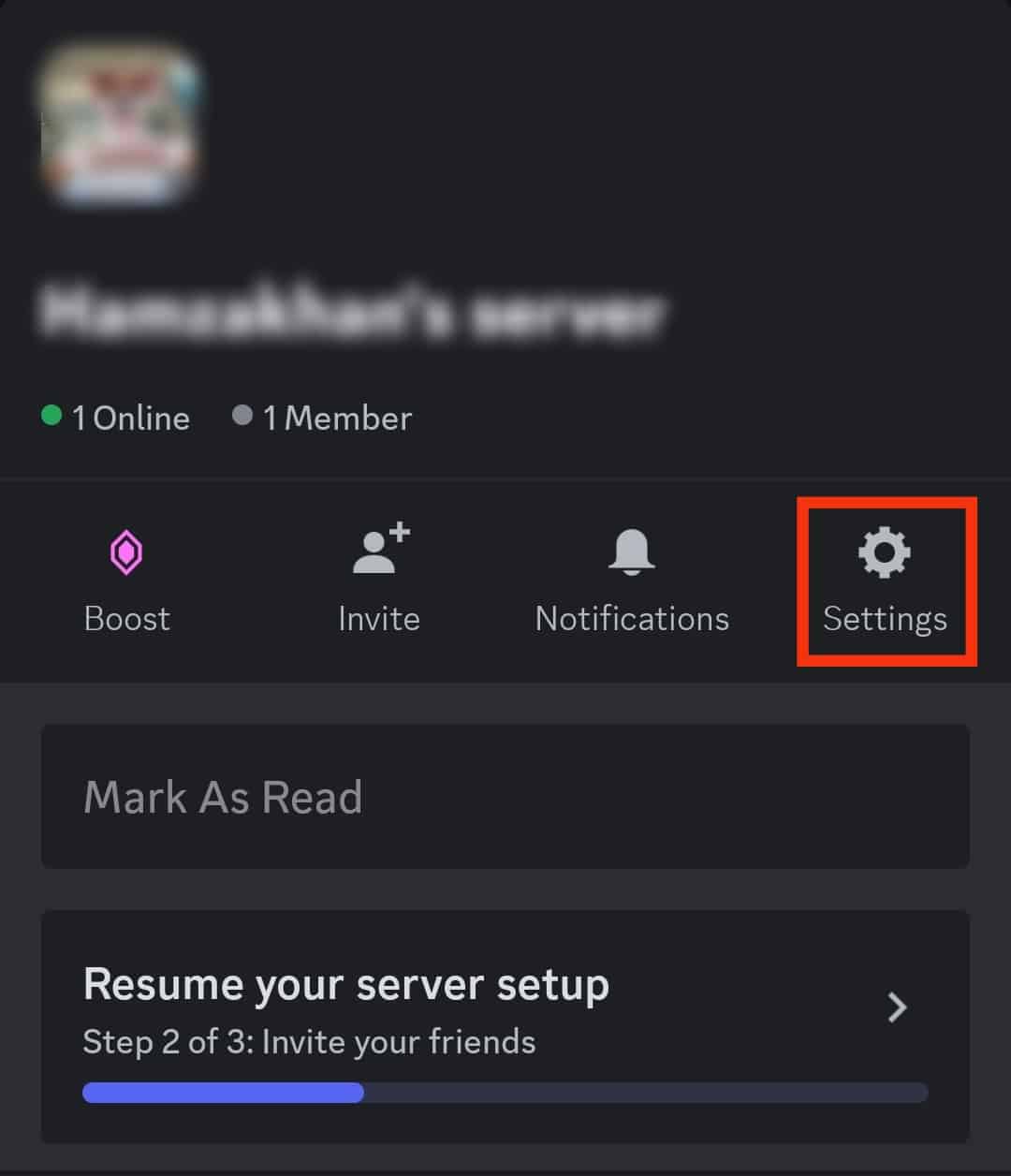
- Tap on the “Overview” option.
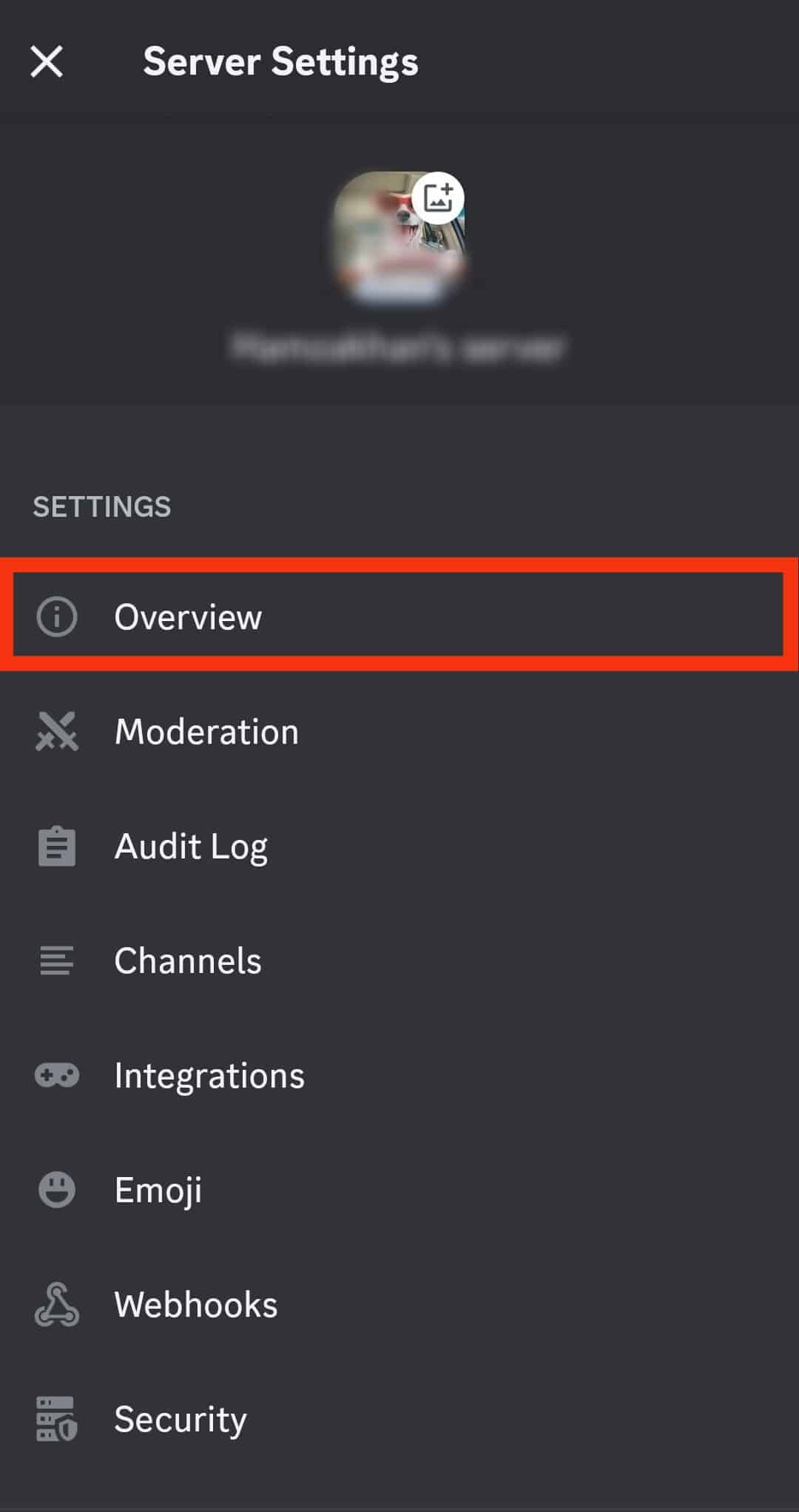
- Tap on the “Inactive Channel” option.
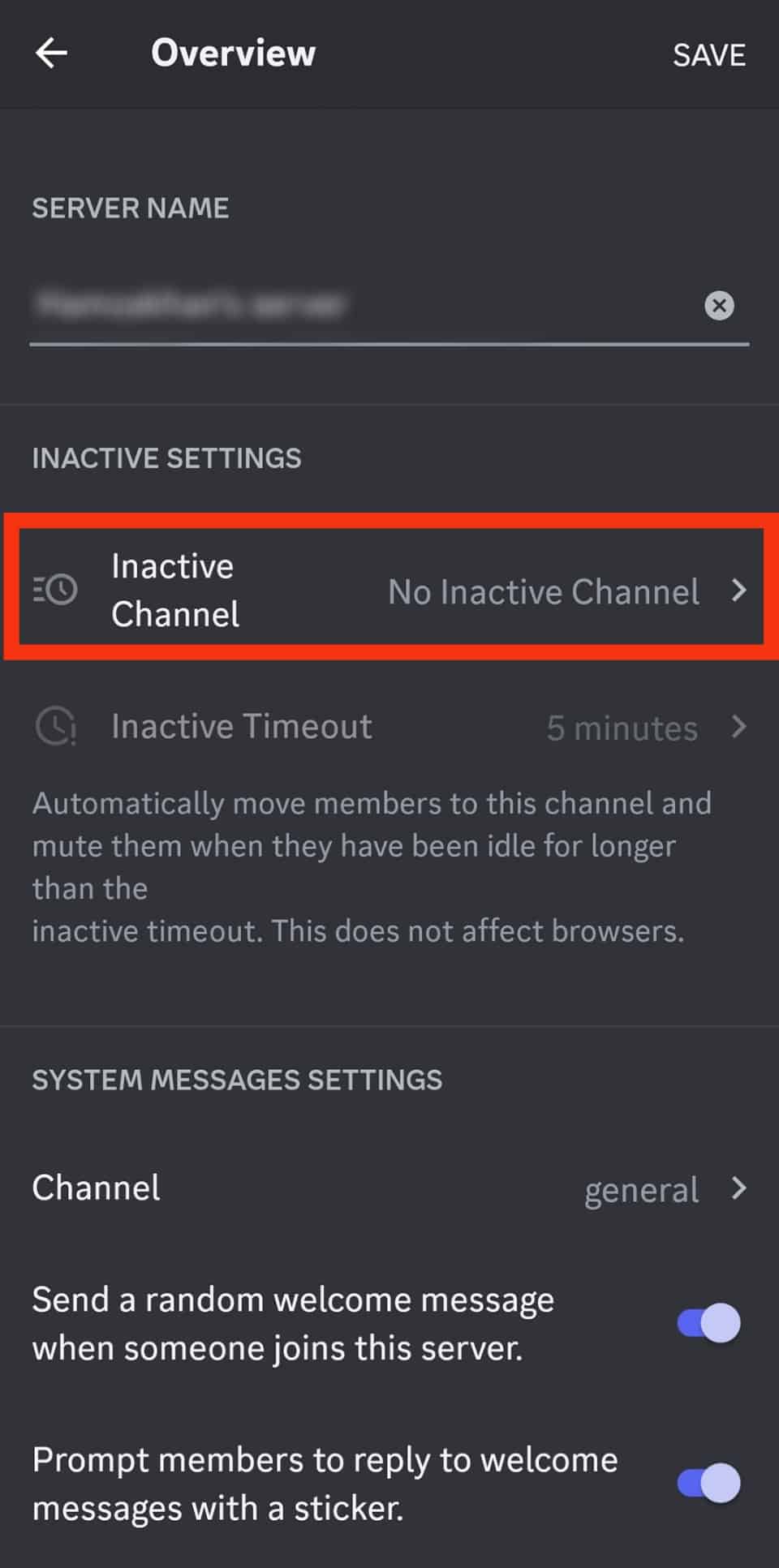
- Select your new AFK server.
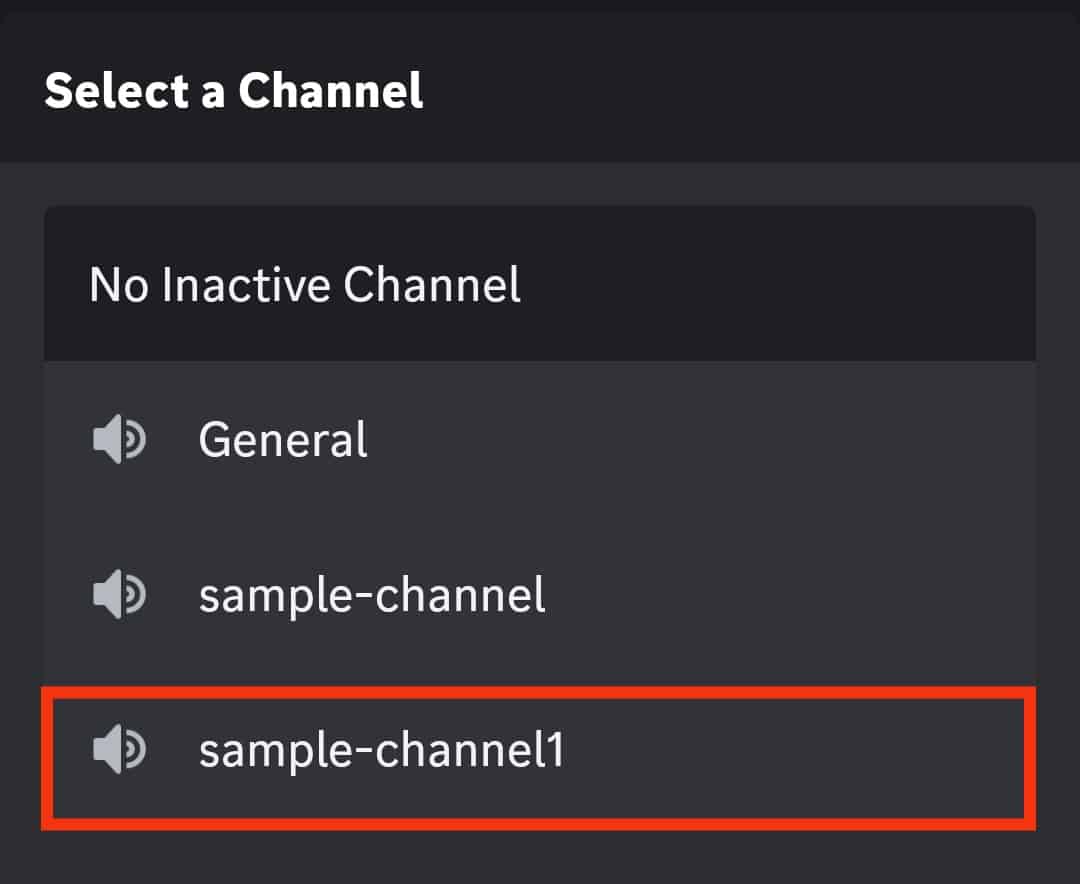
- Set the “Inactive Timeout” option.
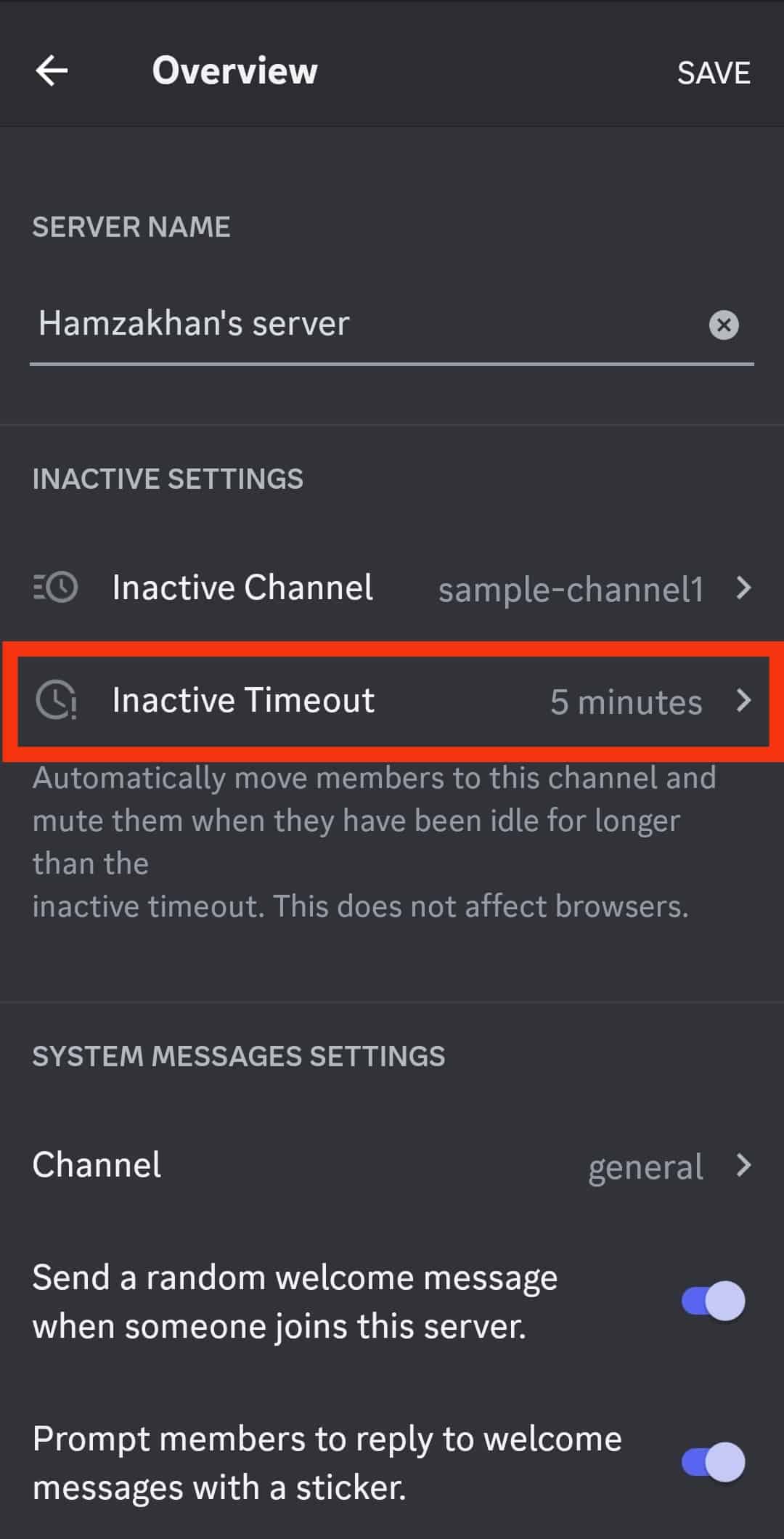
- Tap the “Save” button in the top right corner.
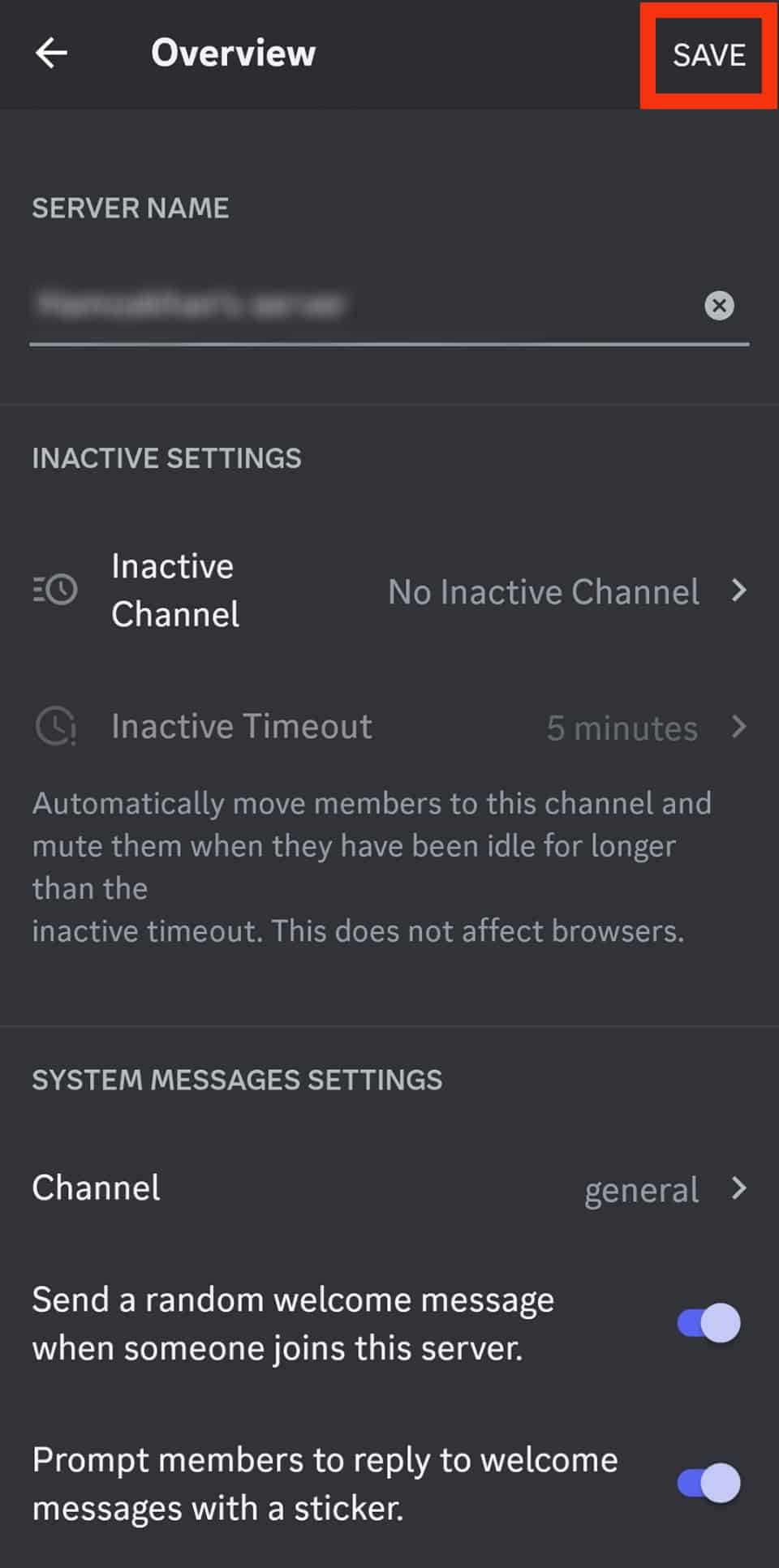
An AFK channel on Discord is a place for community members to go when they are not actively playing. This can be for any number of reasons, but it is essential that the channel be set up in such a way as to encourage interaction with other players.
Conclusion
You might want to make an AFK channel in Discord for many reasons.
Maybe you want to keep people from interrupting you while you’re working or gaming.
Or perhaps you just want a place for people to go if they need some time away from the chat.
Whatever your reasons, making an AFK channel is easy to do and can be a great addition to any Discord server.
To create an AFK channel, create a new channel and set it as “Inactive Channel” in your server settings.
FAQs
“AFK” stands for “away from keyboard,” revealing to others that you will be away from your computer.
Like most communication apps, Discord shows you when someone is online and available for a quick chat. This is accomplished through the use of status indicators. The status indicator turns green when a person is online and actively communicating with others.
Discord has a feature that allows you to become invisible while using the platform. To make yourself invisible in Discord, click your avatar in the bottom left corner of the app and select ‘Invisible’ from the popup box. It will remain active until you log out of Discord or manually change your status.