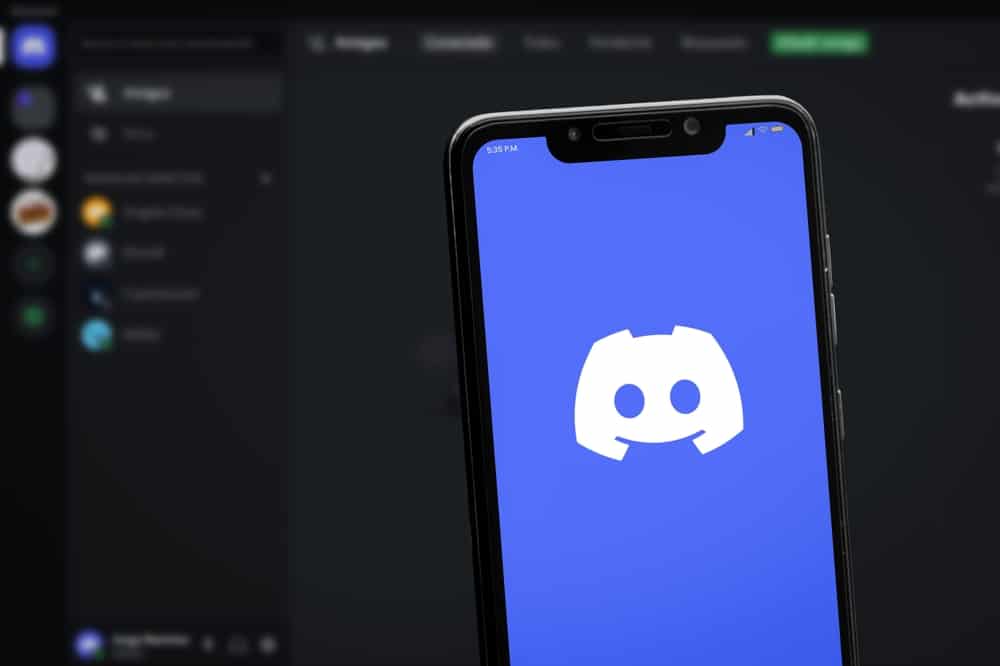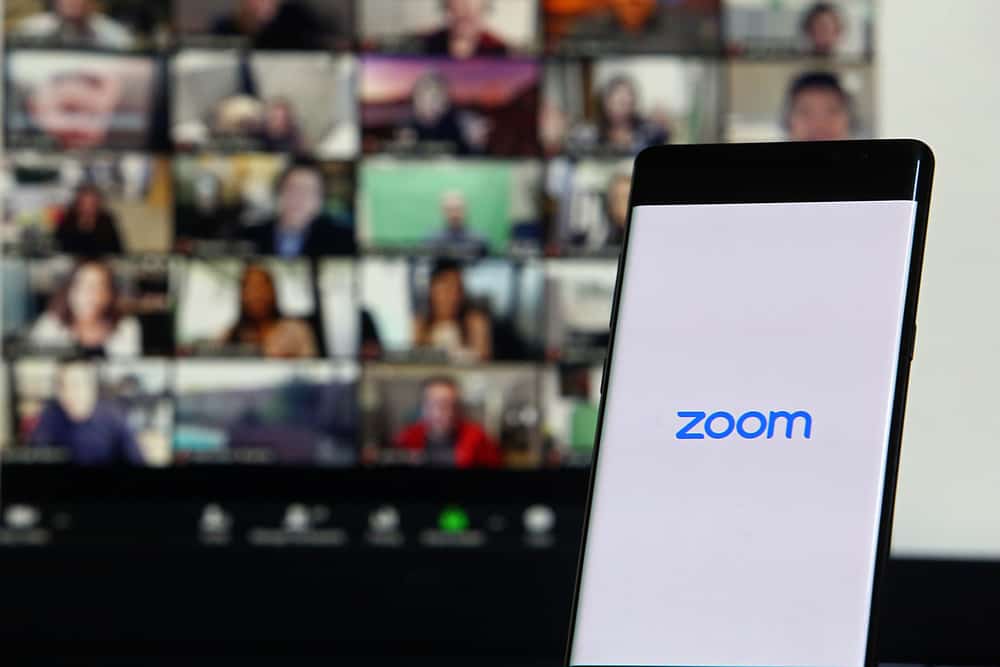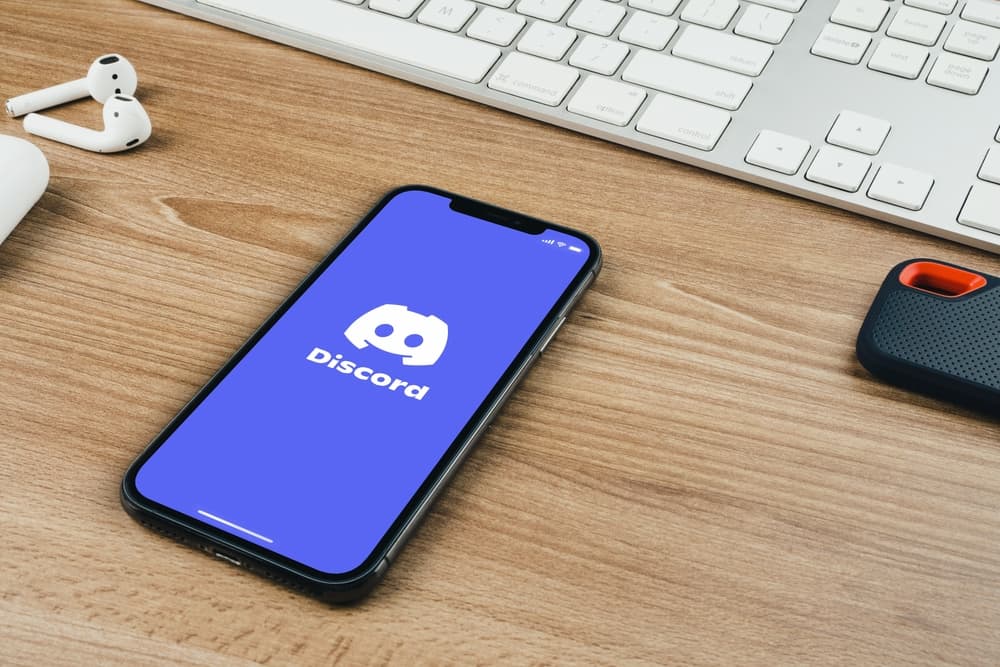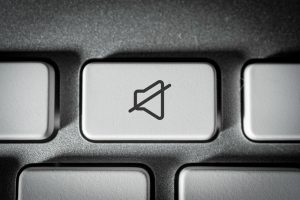Discord is currently among the leading platforms that bring people together to engage in various activities. For instance, you can create a Discord server and play music every member will listen to.
Besides, Discord offers multiple ways of playing music, including using a microphone.
The question, however, is how you can play music through a microphone on Discord.
By the end of this guide, you will have an answer.
The first thing is to create a Discord server from the dashboard. Once you have your server, open the “Control panel” on your PC and click the “Hardware and sound” option. Click “Manage audio devices” and tap the “Recording” option. Ensure the “Stereo mix” is enabled, then set it as the default. Once you’ve set everything, open Discord and ensure the stereo mix is set as the input source. You can now join your voice chat and play music through your microphone.
We will see the steps for playing music on Discord through the microphone. We will begin by creating a server, and then present all the steps to follow to play music on Discord. Moreover, we will mention other alternative options for playing music on Discord.
Can I Play Music on Discord?
Yes, you can.
Discord allows users to spice things up when using the platform.
For instance, when gaming with friends or enjoying a podcast, you can play music to keep you energized and create a lively experience. The music played will be enjoyed by all members of the server.
Discord allows playing music using various Discord music bots, via the microphone, or connecting your Spotify account directly.
If you’ve not tried playing music on Discord, this guide will introduce you to playing music through a microphone on Discord.
How to Play Music Through Mic on Discord
Discord servers are how you can chat with multiple Discord friends in one space.
You can play music for every member to enjoy when you want to release the tension or kill the silence.
You can use your PC’s microphone to play music when you don’t have a bot or a premium Spotify account.
The first thing is to create a Discord server. If you already have a server, skip this part. Use the steps below:
- Open your Discord app.

- Click the plus icon at the left of your screen.
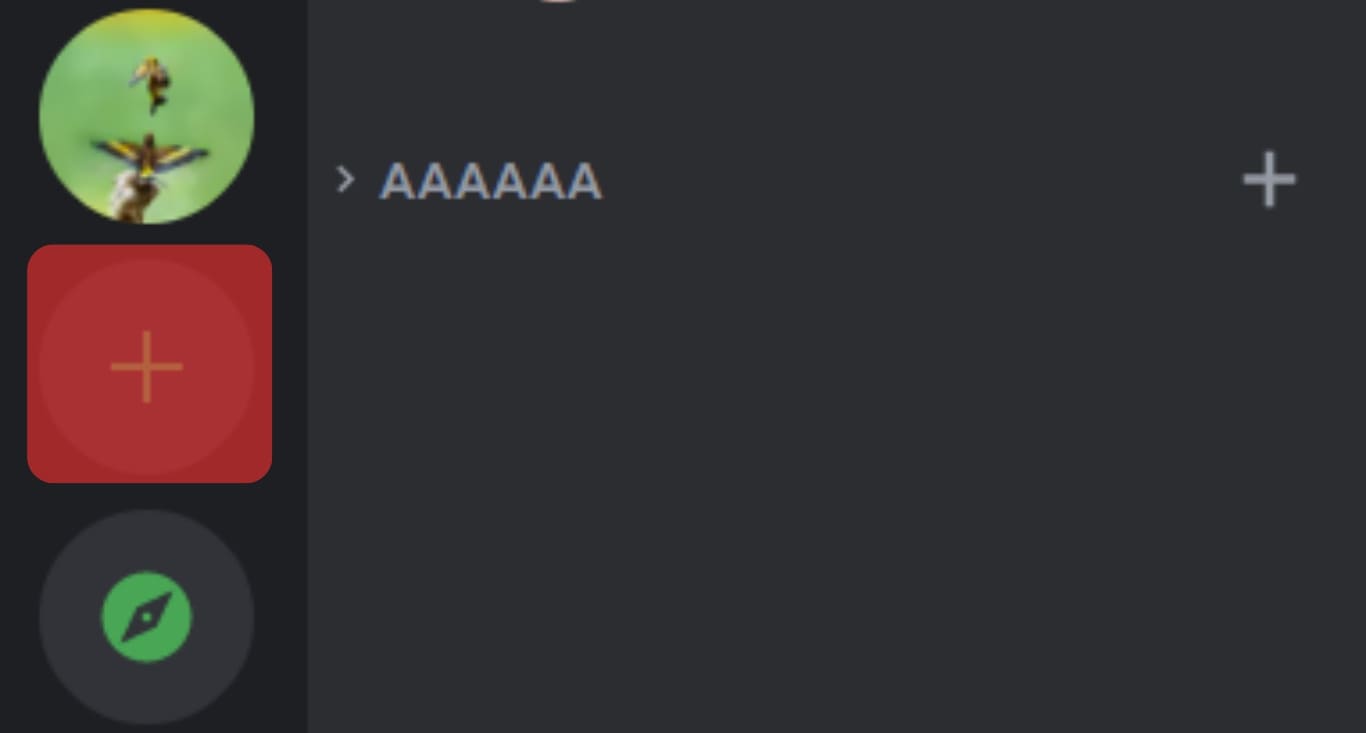
- Select the audience for your server.

- Add a name for your server.
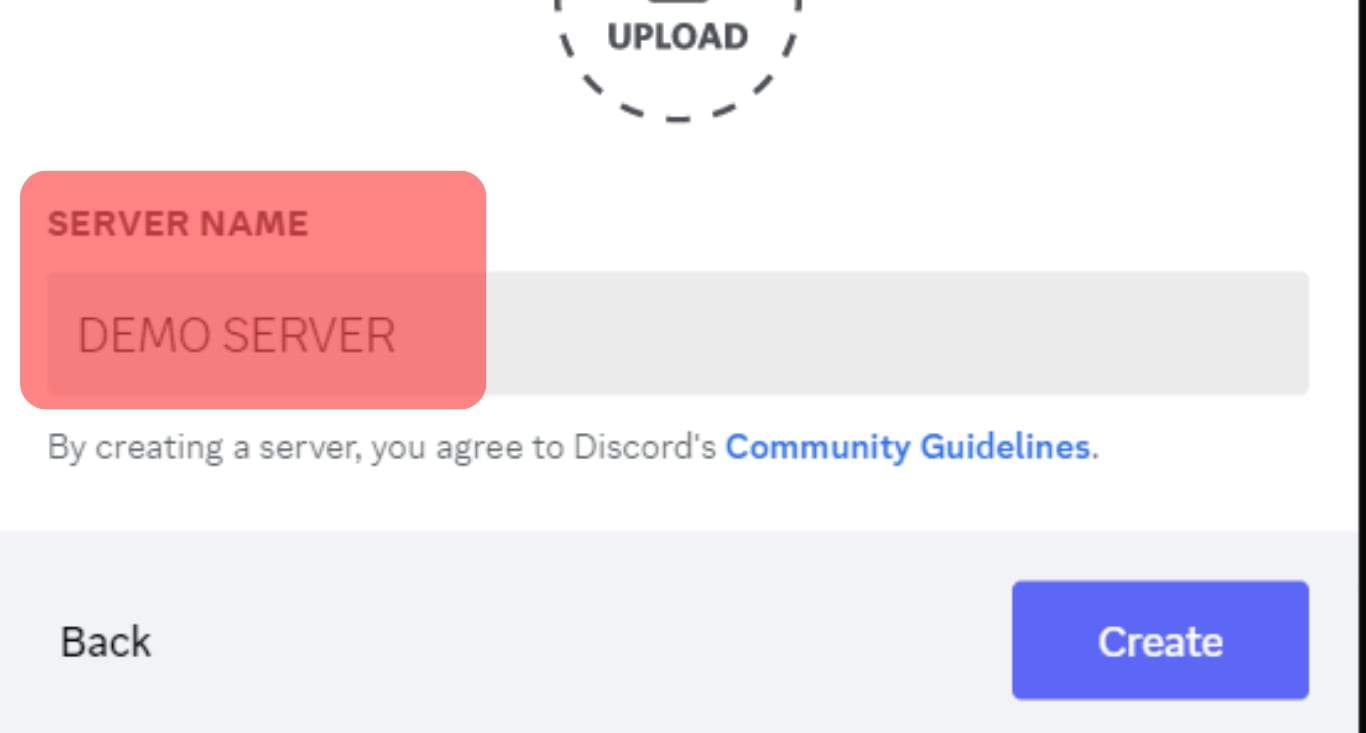
- Lastly, click the “Create” to complete creating your Discord server.
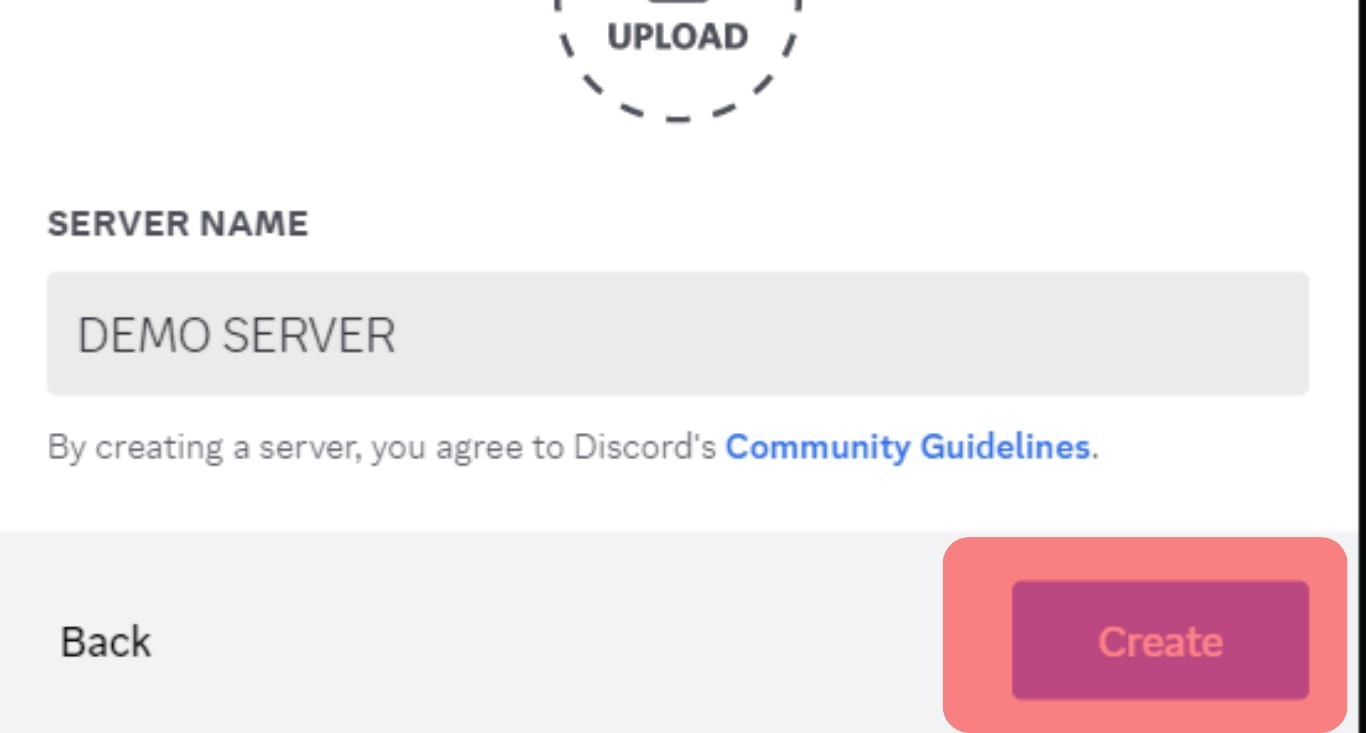
With your server created, you can invite your friends to join. Once they do, it’s time we covered the steps to play music through the microphone on Discord.
You must edit the audio settings on your Windows PC to support playing music via your microphone.
Here’s how to achieve that:
- Locate the speaker icon on your taskbar and right-click on it.
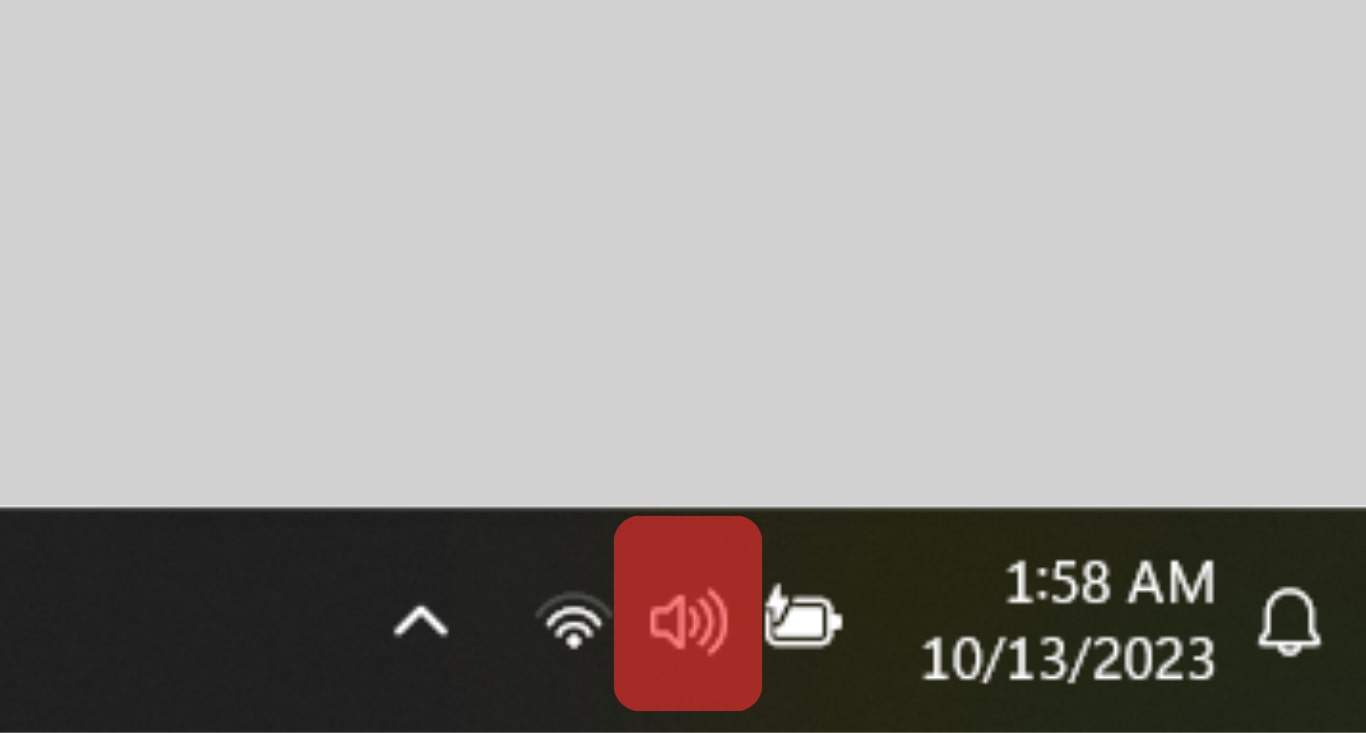
- Click on the “Sound settings” option.
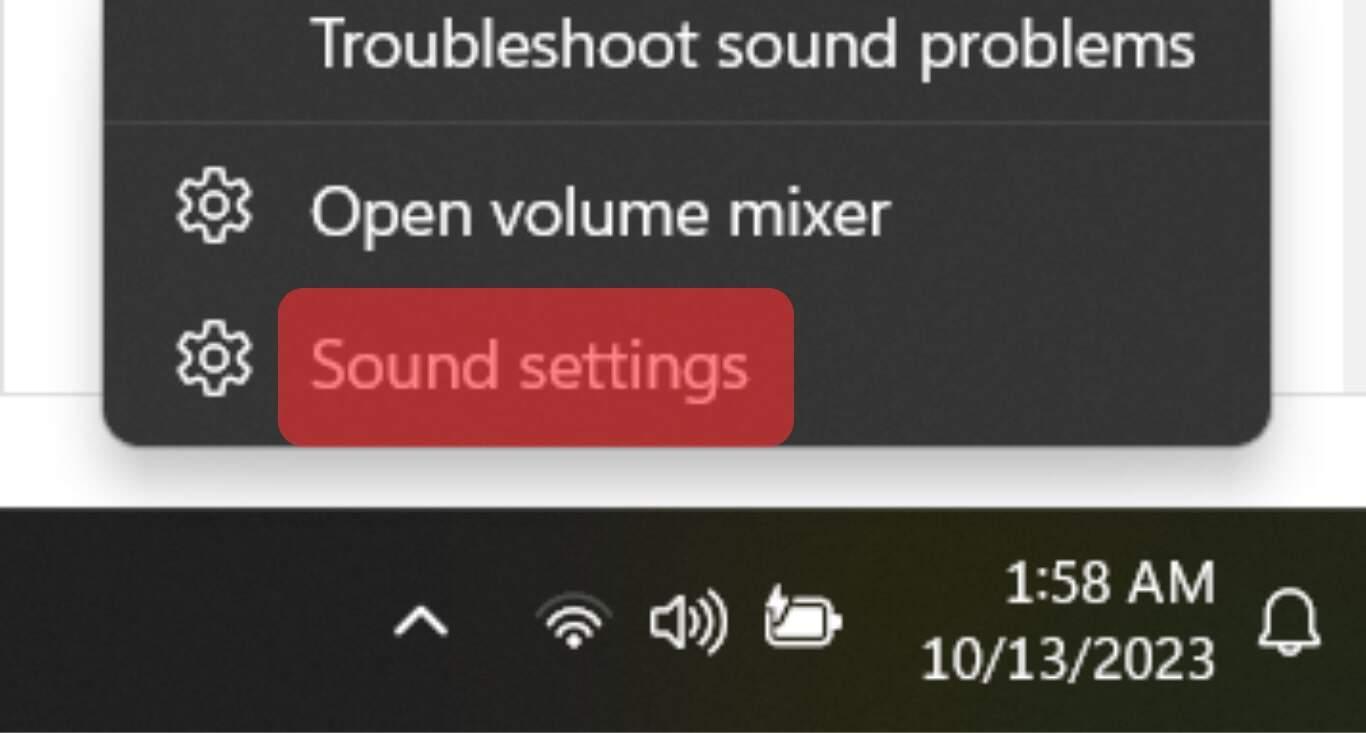
- Tap the “Change System Sounds” option.
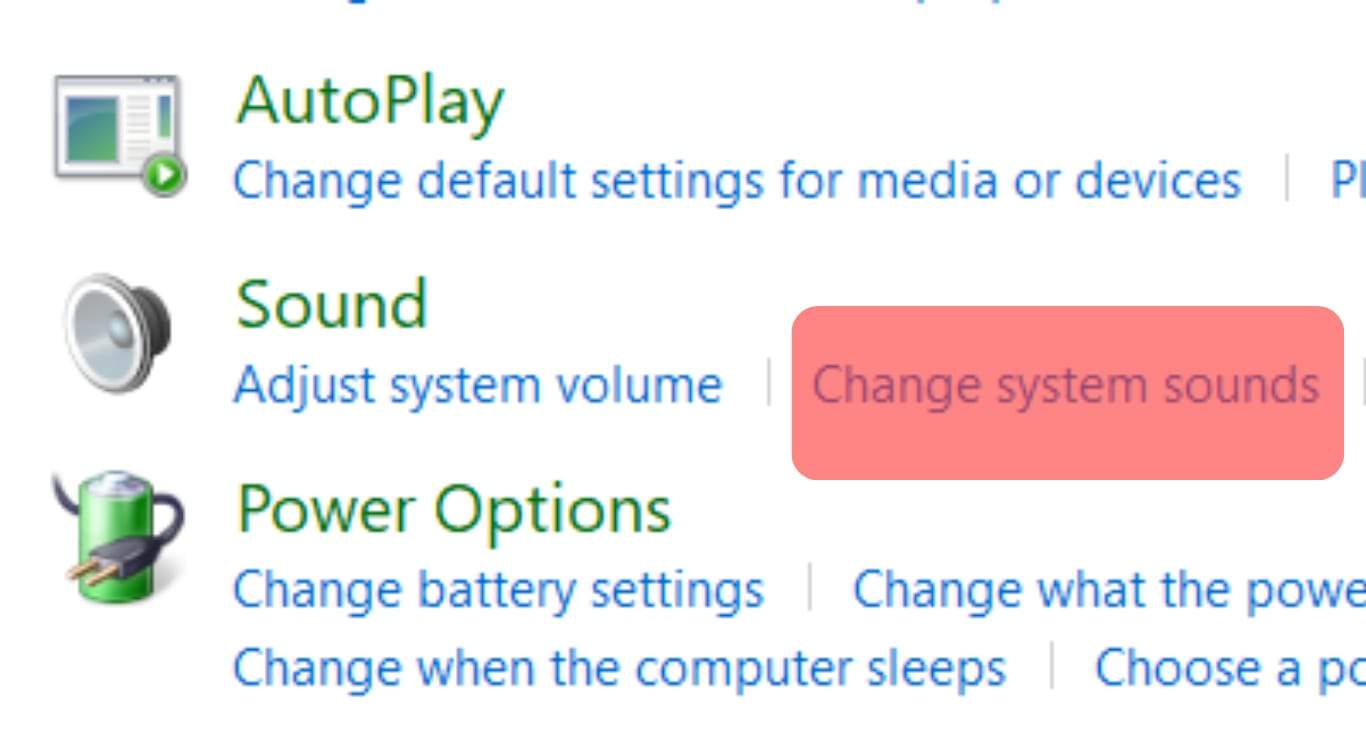
- Click on the “Recording” tab.
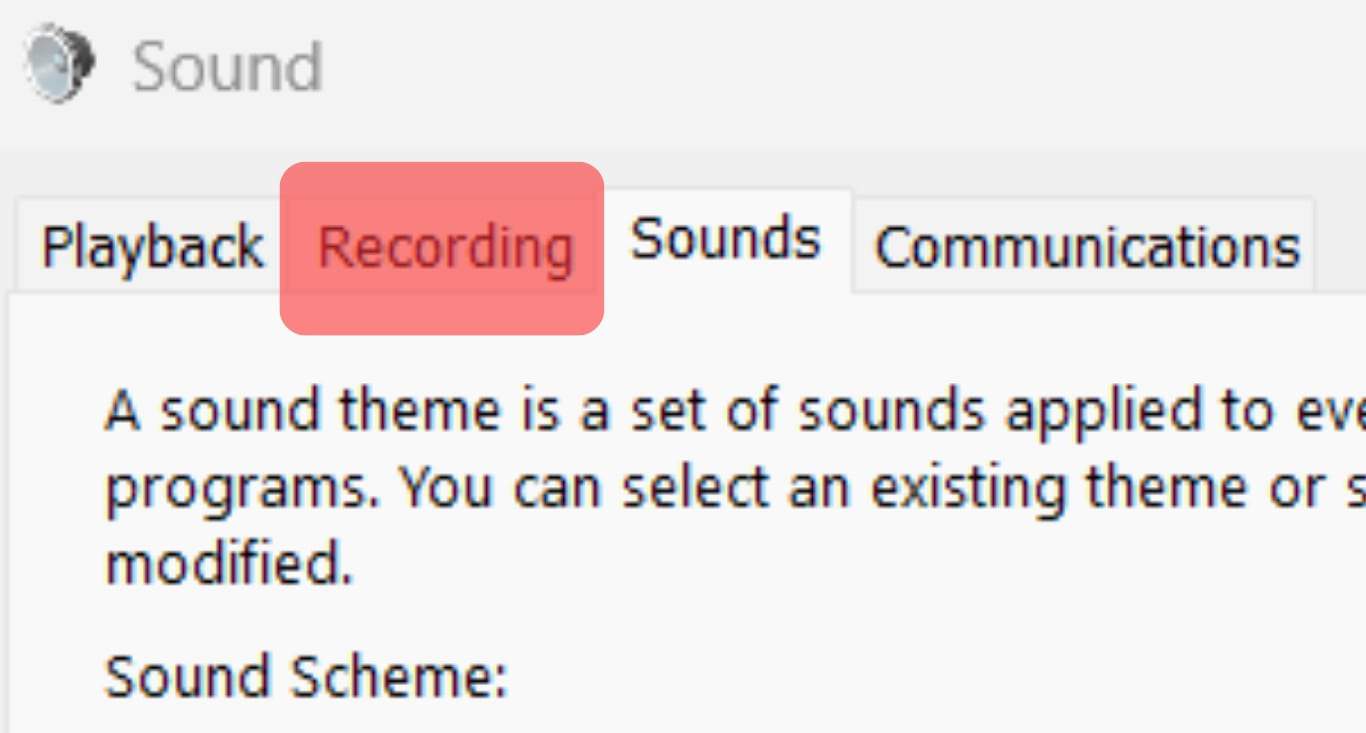
- Scroll down and enable the option for “Stereo Mix”.
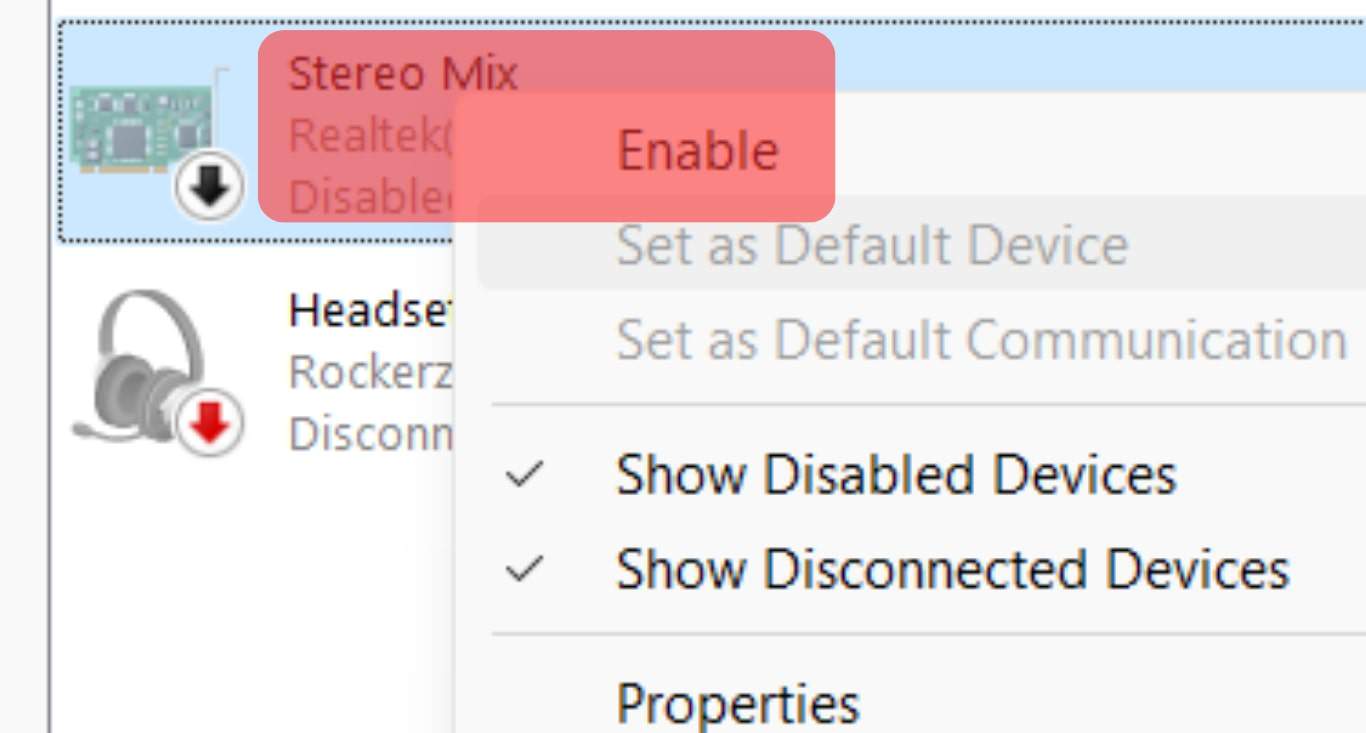
- Tap the “Set Default” button at the bottom.
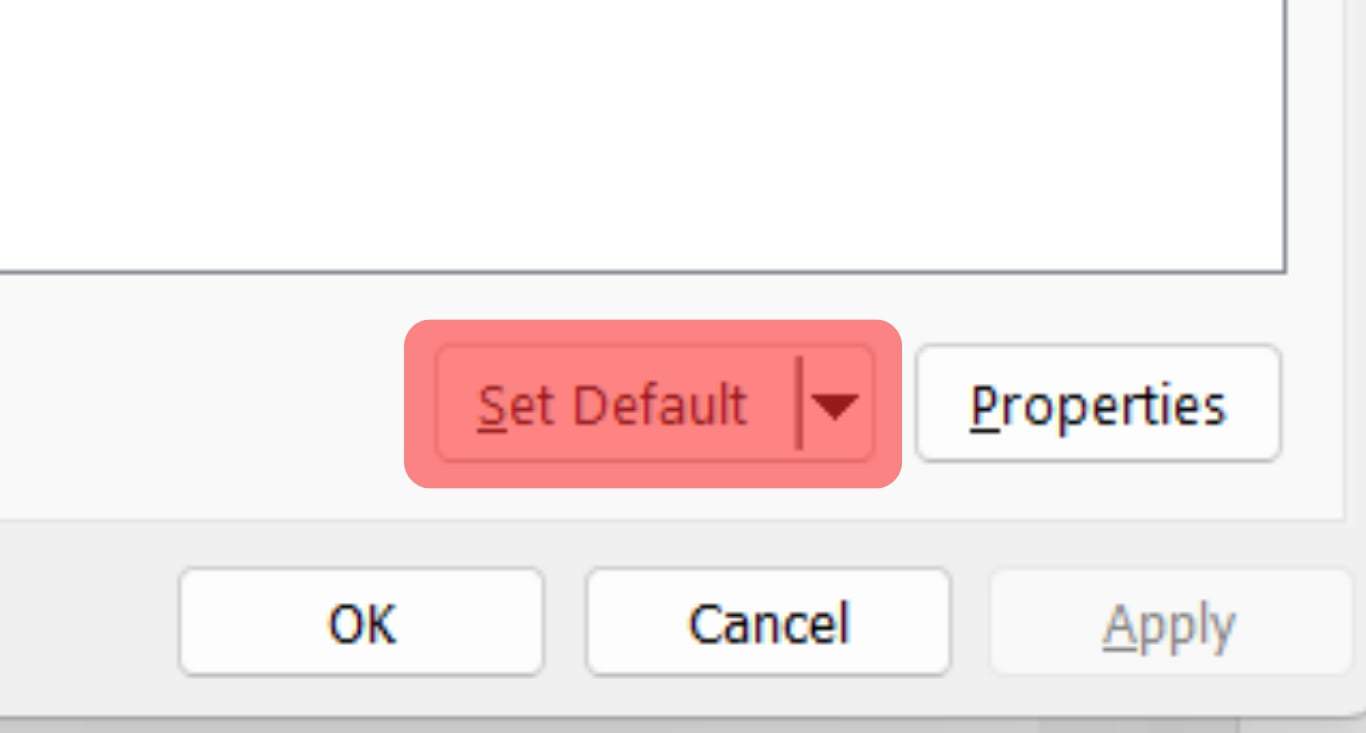
With the audio settings adjusted, open your Discord desktop app and join the voice channel of your server.
Start playing music on your desktop, and all channel members will hear the music getting played through your microphone.
If you get errors playing music, such as the members not hearing the music, adjust the user settings using the below steps.
- Click the settings icon at the bottom.

- Tap the “Voice & Video” option.
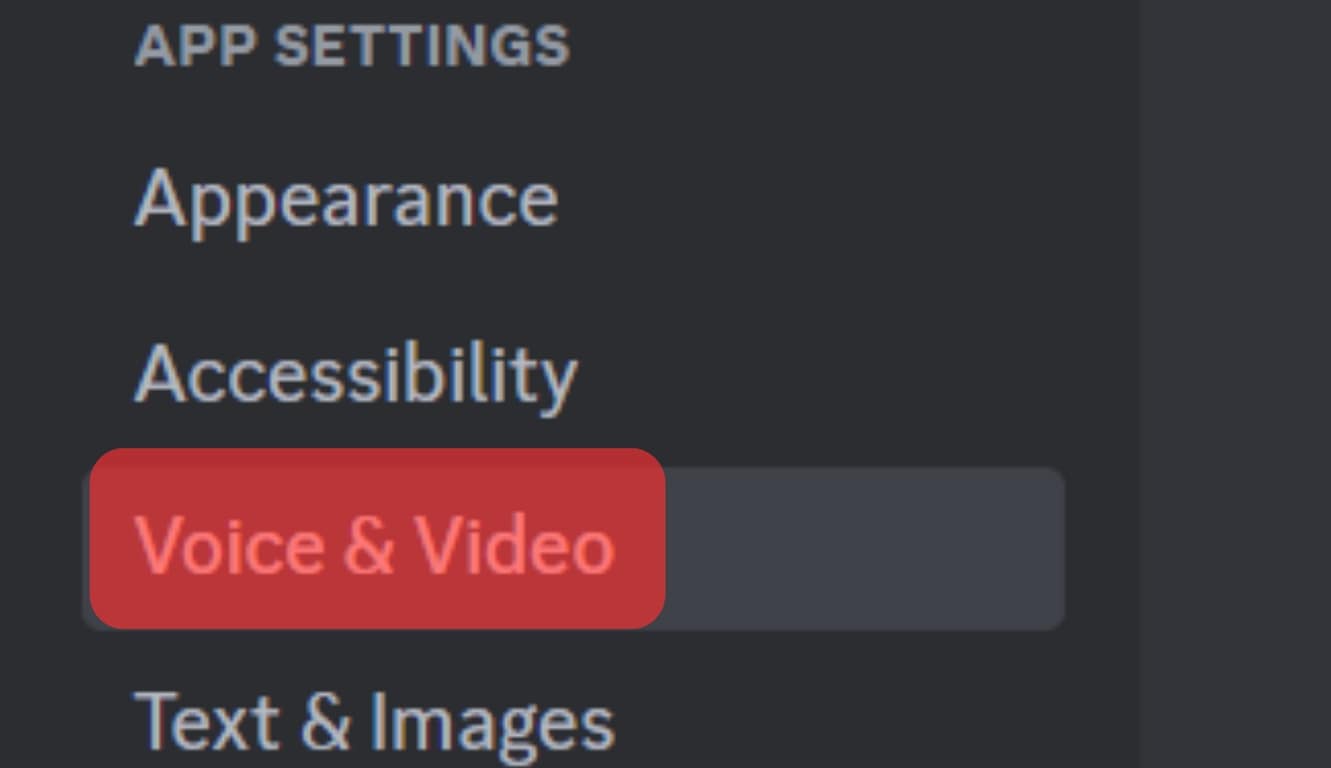
- Under the input dropdown menu, ensure it is set to “Stereo Mix”. If not, select it as the input option.
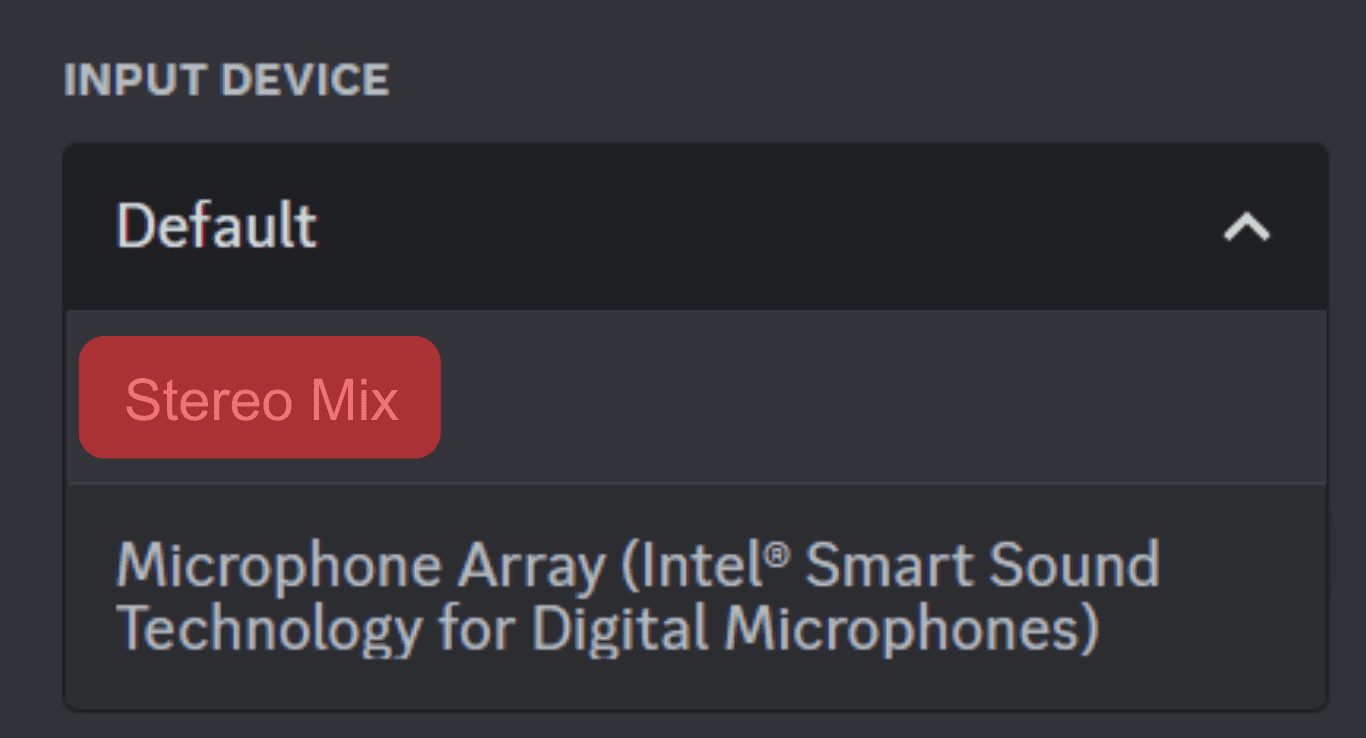
Go back to your voice channel and play your music. Hopefully, everything is now okay, and the members can listen to the music you are playing.
That’s how you can use your microphone to play music using Discord.
Other Alternative Ways of Playing Music on Discord
Using your microphone is not the only way of playing music on Discord. Other methods of playing music include using Discord music bots or Spotify accounts. There are various music bots that you can connect to your server, such as FredBoat.
When you’ve decided on the bot you want to use, visit its website and log in using Discord. You will be required to select the server to play music on. Once the bot installs on your server, search for music and start playing it using the bot for all members to listen to.
Alternatively, if you have a premium Spotify account, connect to it under the “Connections” section in the “User Settings” on Discord. Once you’ve linked the two platforms, play music on Spotify, and your friends can join and listen to the music.
The two are alternative ways of playing music on Discord.
Conclusion
To play music through a microphone on Discord, ensure you have a Discord voice channel, then proceed to adjust the audio settings of your PC.
Once you’ve set the “Stereo Mix” as your default option, join your voice chat and start playing music through your microphone.
Frequently Asked Questions
Yes, you can. Adjust the audio settings on your PC. Once you’ve set the “Stereo Mix” as the default microphone for your PC, join your Discord voice chat and play your music.