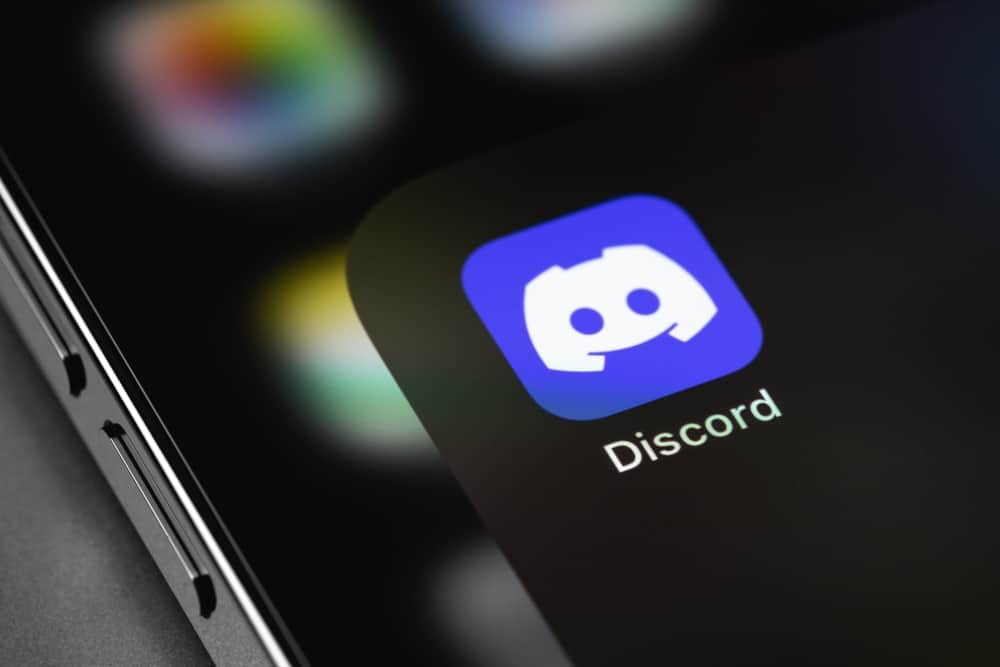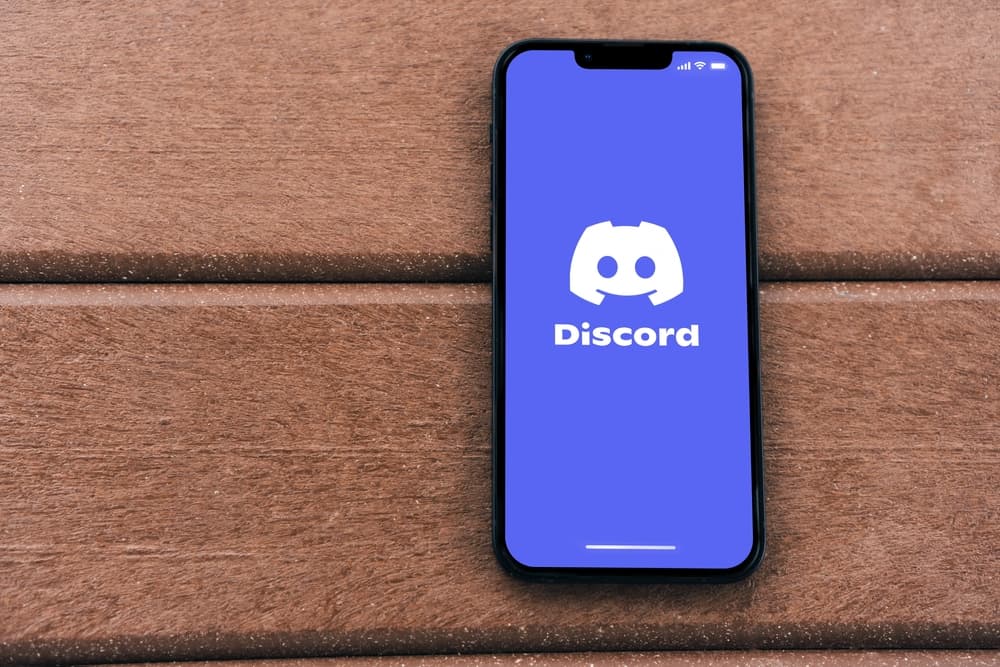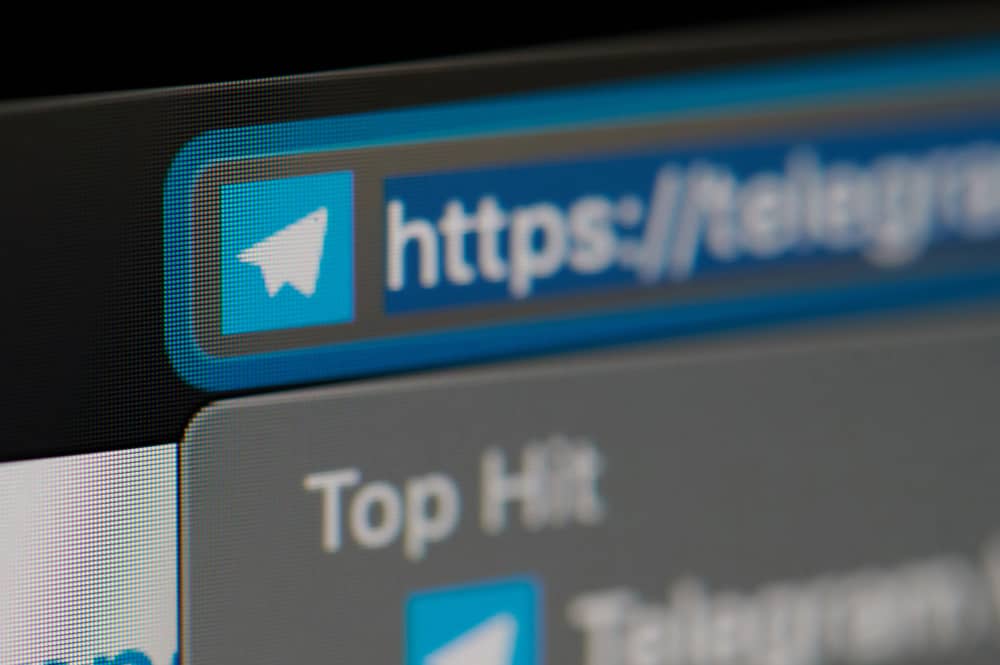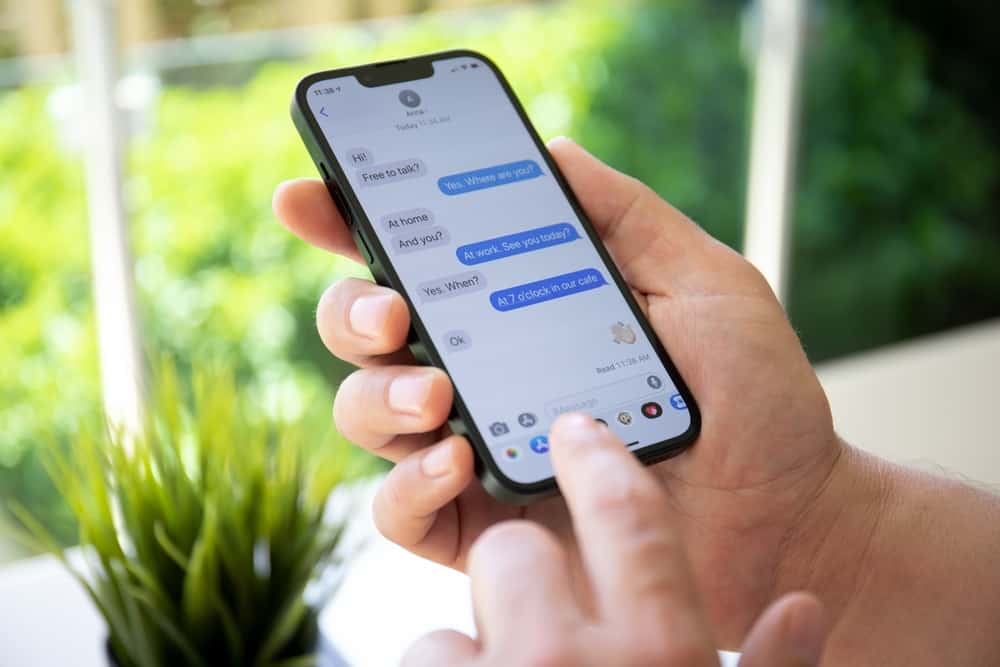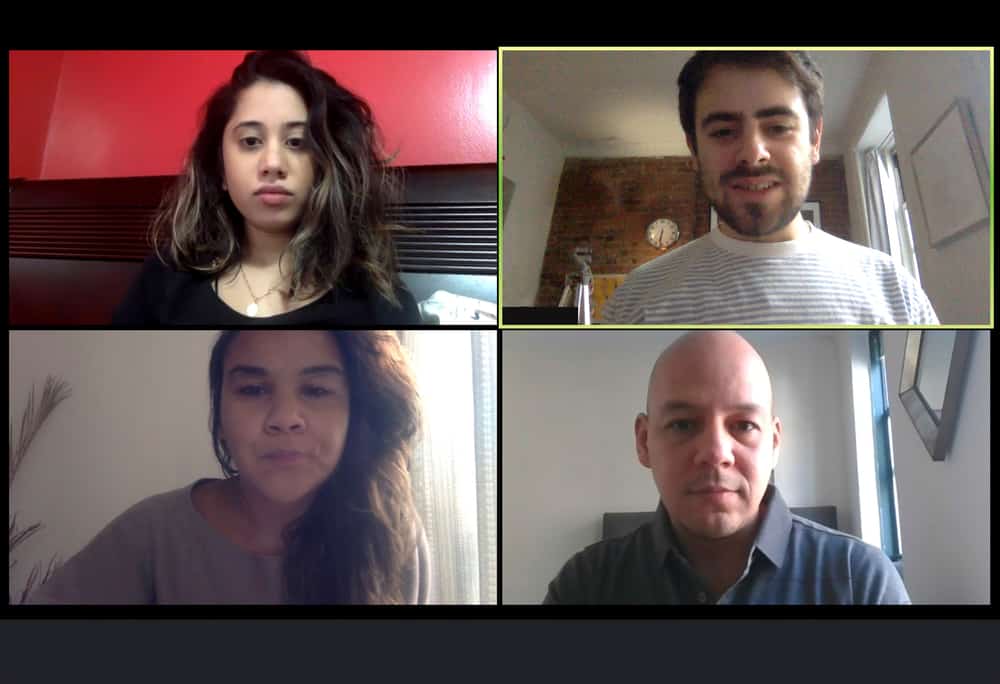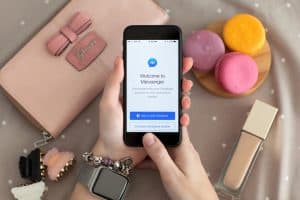Zoom is a reliable videoconferencing application that you can use across different devices. When you have Sony Bravia that runs on Android, it’s possible to install the Zoom app to use it for your Zoom meeting.
Smart TVs allow installing different applications, and Zoom is one of the apps you can install, provided you have a guide.
There are two ways of installing Zoom on your Sony Bravia TV. First, open the smart TV and Google Play Store from its home page. Next, search for Zoom on the Play Store and click on it to install it on your TV. Alternatively, open your home page, search for the Aptoide TV app, and install the Zoom .apk file. You now have Zoom installed, and can be accessed from your installed applications.
We will discuss two ways of installing Zoom on your Sony Bravia TV. Still, we will offer alternative ways of using Zoom with your Sony Bravia when you can’t install the Zoom app or when you don’t have a webcam to use with the smart TV for Zoom.
How To Install Zoom App on Sony Bravia TV
Sony’s Smart TVs are branded as Bravia, an abbreviation for Best Resolution Audio Visual Integrated Architecture. If you recently bought your Sony Bravia TV and are a frequent Zoom user, it makes sense that you are looking for a way to install the Zoom app.
Besides, if you have a webcam that you can connect with your Sony Bravia TV, installing Zoom is convenient as you can use the webcam as your Zoom camera and access Zoom from your smart TV instead of using the Zoom mobile or desktop app.
There are two ways to install Zoom on your Sony Bravia TV.
Using Google Play Store
Google Play Store is where to source any app you want to install on an Android device. The steps below will work for your case if your Sony Bravia runs on Android.
- Turn on your Sony Smart TV.
- Navigate to the home page.
- Click on “Google Play Store” from the home page.
- Once Play Store opens, click on the search field at the top, type “Zoom,” and click the search icon.
- Click on Zoom from the search results.
- Hit the “Install” button to install Zoom on your Sony Bravia TV.
Zoom is now available in your apps on your Sony TV; you can search for it to open when you want to join a meeting. Note that you still need a webcam if your Sony Bravia TV supports it, such that you can use it as your camera source on Zoom.
Using the Aptoide TV App
Suppose your Sony Bravia doesn’t run on the Android operating system. You can use this method to install Zoom.
- Turn on your Sony TV.
- Locate the preinstalled applications and click on the “Aptoide TV” app.
- Download the Aptoide .apk file and install it.
- Using Aptoide, install Zoom by downloading its .apk file.
Your Zoom meeting app is downloaded and installed on your Sony Bravia TV.
Alternative Ways of Using Zoom on Sony Bravia TV
Installing Zoom on your Sony Tv using the presented methods still requires you to have a webcam to use as your camera source. If installing Zoom on your smart TV sounds complicated, you have two alternative methods to use Zoom on your Sony Bravia without installing the Zoom app.
1Use Chromecast
To Chromecast, connect your computer and the smart TV to the same network. Search for “Cast” on your browser and select the option for “Wireless display.” Find your Sony TV from the listed devices and click on it.
Once Chromecast connects, open your Zoom on the browser or the app and conveniently use it for your meetings.
Use HDMI Cable
If you have an HDMI cable, connect it to your computer and the Sony smart TV. Once connected, set HDMI as your input and open the Zoom app on your computer. You can then start your Zoom session and enjoy the wide view of your smart TV while using your computer as the webcam.
The benefits of these two alternative ways are that you don’t have to install the Zoom app on your Sony TV. Moreover, you don’t need to worry about requiring a webcam to use as your camera source for Zoom.
Conclusion
Zoom is the leading videoconferencing application; you can install it on your Smart TV. We’ve seen two ways to download and install the Zoom app on Sony Bravia TV. Still, we’ve covered two alternative ways of using Zoom with your Sony Bravia TV without needing to install the Zoom app.