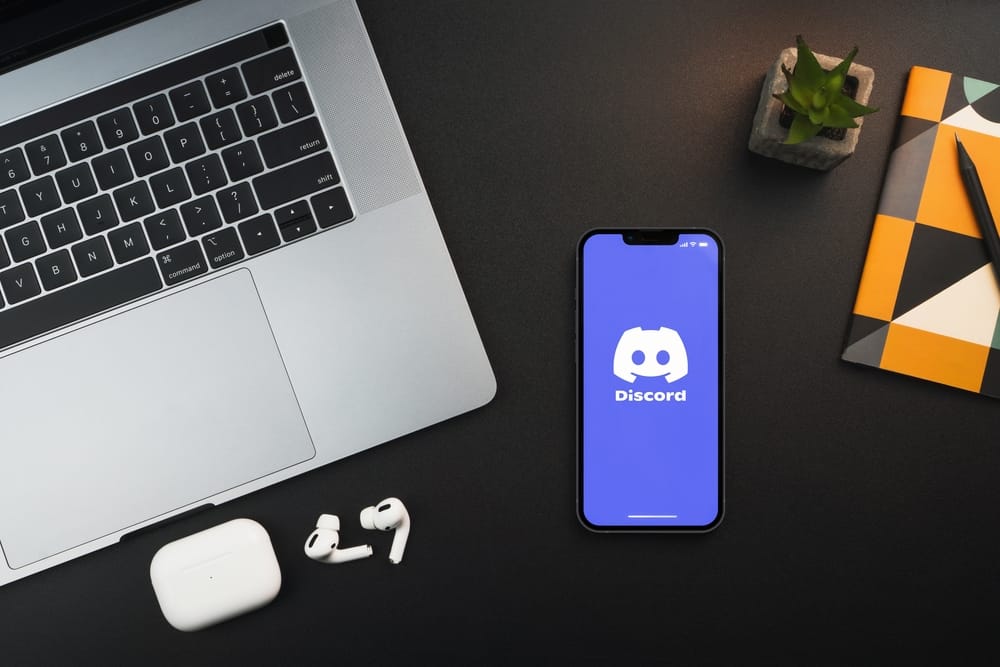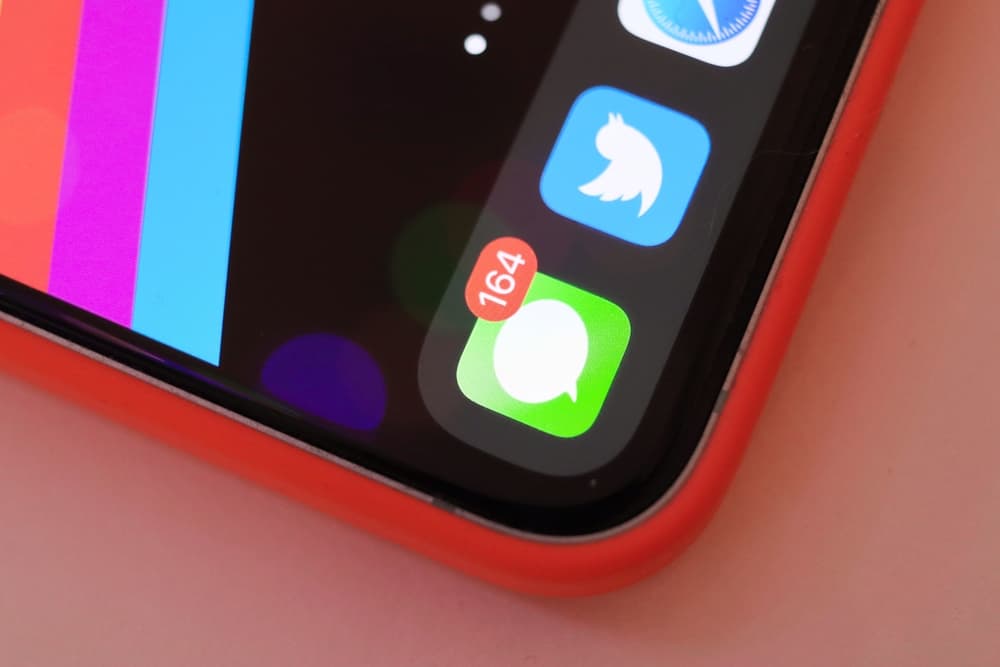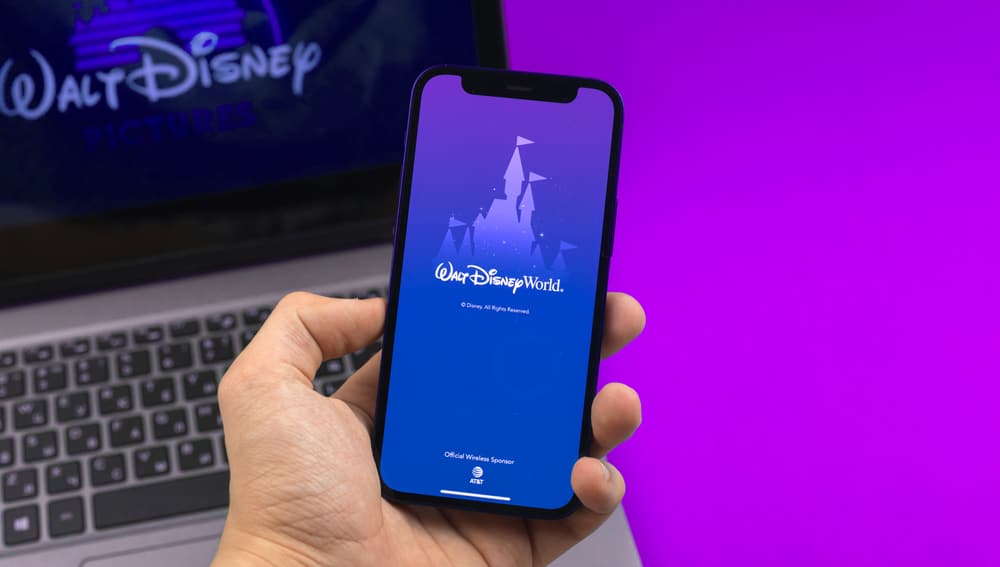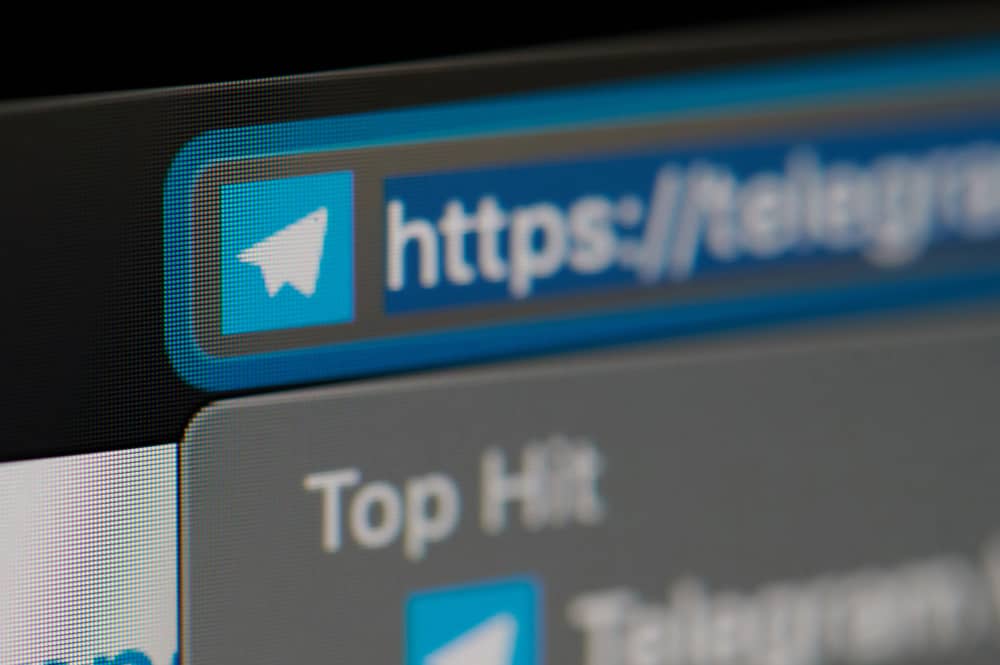
Telegram is one of the most popular instant messaging apps in the world.
Equipped with an encrypted cloud-based and centralized instant messaging service, it has become the leading app for connecting with friends and family.
You can send messages and voice notes or place video and audio calls on the platform.
You might have noticed the word ‘Busy’ while calling on Telegram.
But what does ‘Busy’ mean on Telegram?
The ‘Busy’ notification on Telegram indicates that the contact you’re calling is on another call with someone else.
This article explains what the ‘busy’ notification means when you place a call on Telegram. It also details how to place a call on Telegram on mobile and desktop. You will also learn how to disable receiving calls on Telegram.
Telegram Calls
The Telegram app enables you to call anyone on your contact list.
These calls are advert free and only require an internet connection.
You do not need a subscription fee to place a voice or video call on Telegram.
Telegram calls are also safe and secure, with end-to-end encryption that prevents hackers from accessing your conversation.
What Does “Busy” Mean on Telegram?
The convenience of Telegram calls has made them widely used, which means you may call a contact and receive a ‘busy’ notification.
When you get the ‘busy’ notification on Telegram, the contact is on another call with someone else.
You may also get the ‘waiting’ tag which is similar to the ‘busy’ notification.
How To Make a Voice Call on Telegram?
The process of making a voice call is relatively straightforward.
To get on this call, you need a stable internet connection on your device.
Here is how to make a voice call in Telegram:
- Open the Telegram app on your device.

- Navigate to the chat with the contact you wish to call. Tap on the contact’s name.
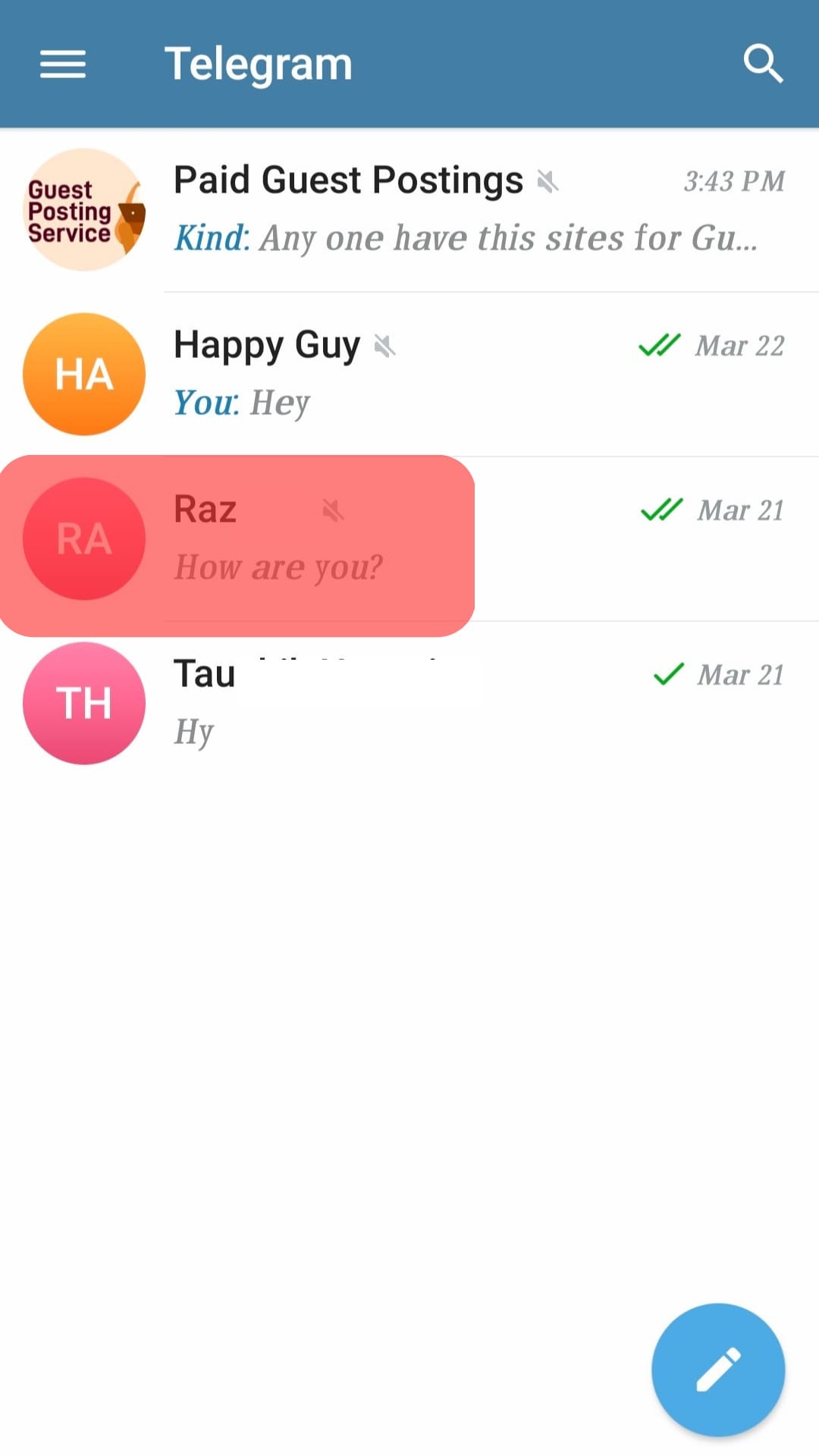
- Tap on the phone icon in the top right corner.
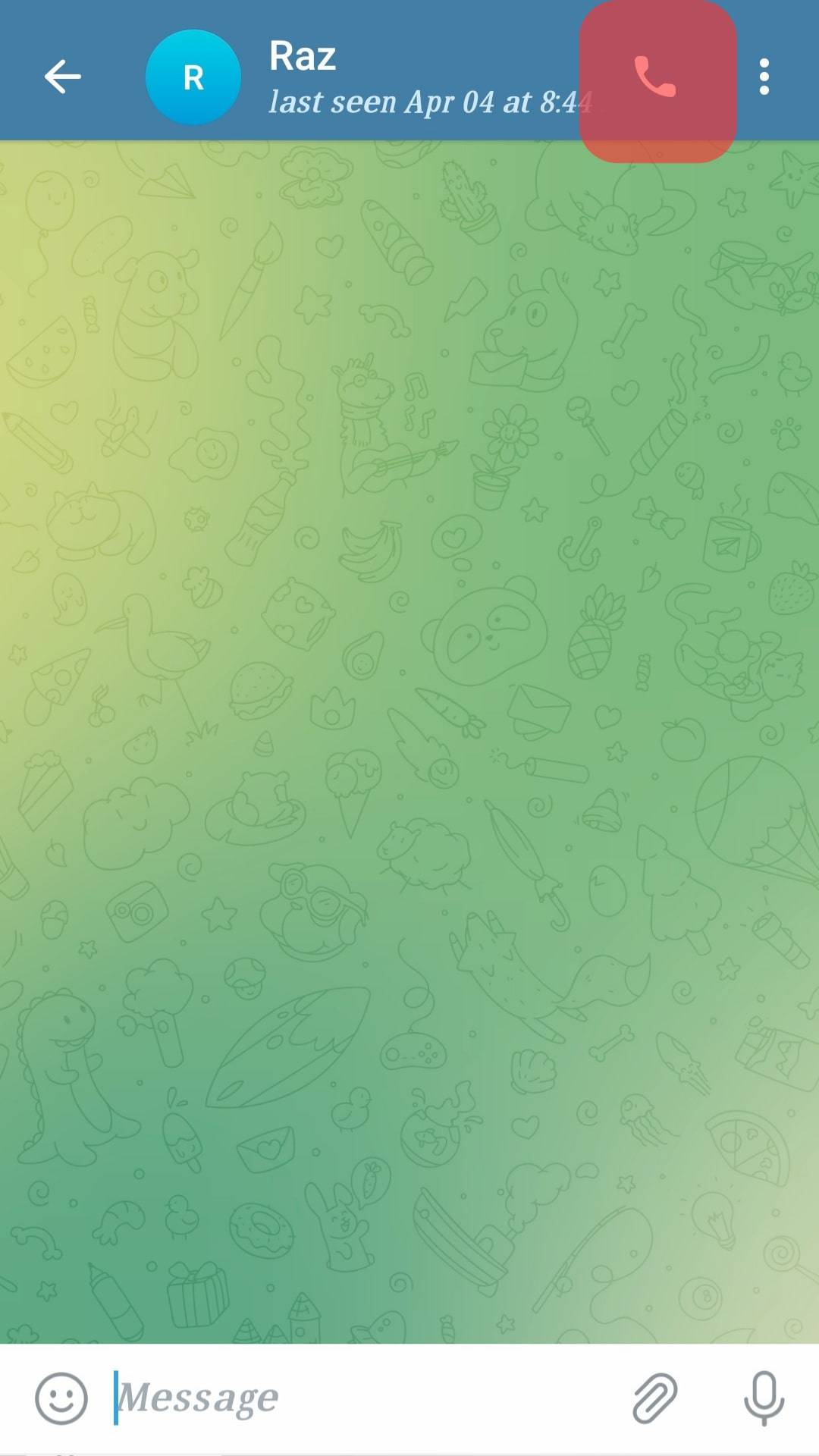
How To Make a Video Call on Telegram?
Making a video call on Telegram is similar to making a voice call.
The video call lets you see the live footage of the person you are conversing with.
Here is how to make a video call on Telegram:
- Open the Telegram app on your device.

- Navigate to the chat with the contact you wish to call.
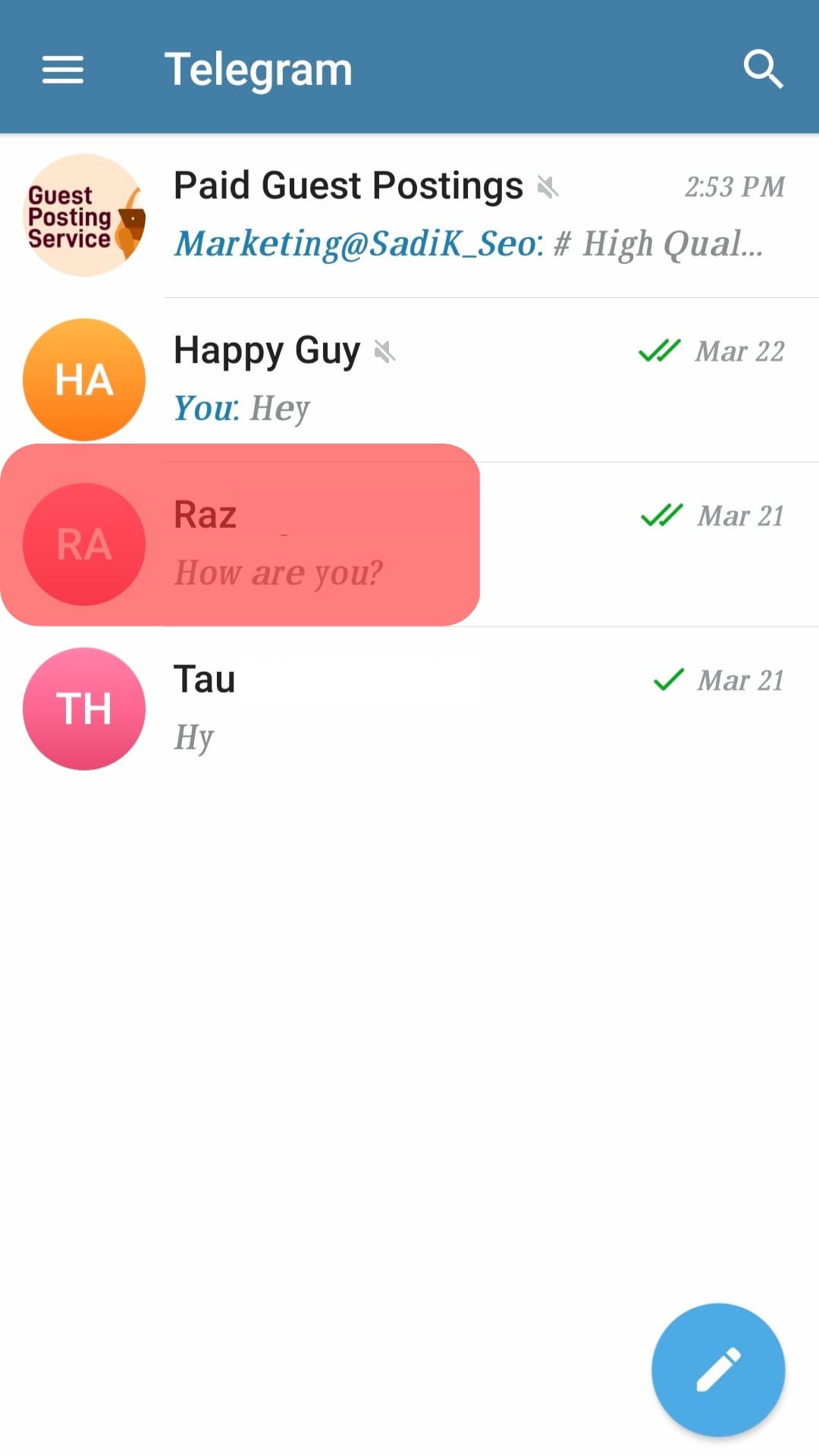
- Tap the three dots in the top right corner.
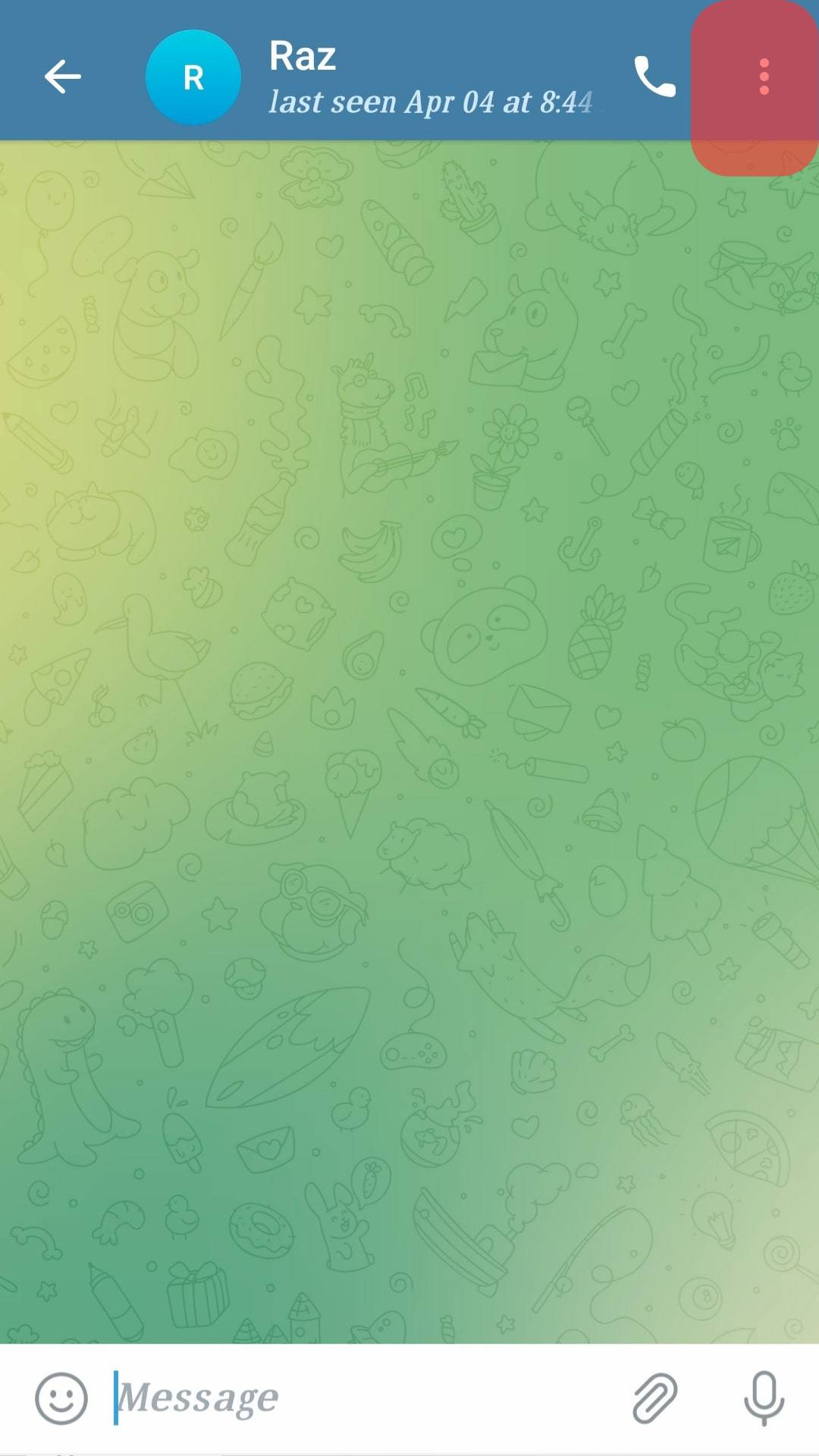
- Tap on the ‘Video Call‘ option.
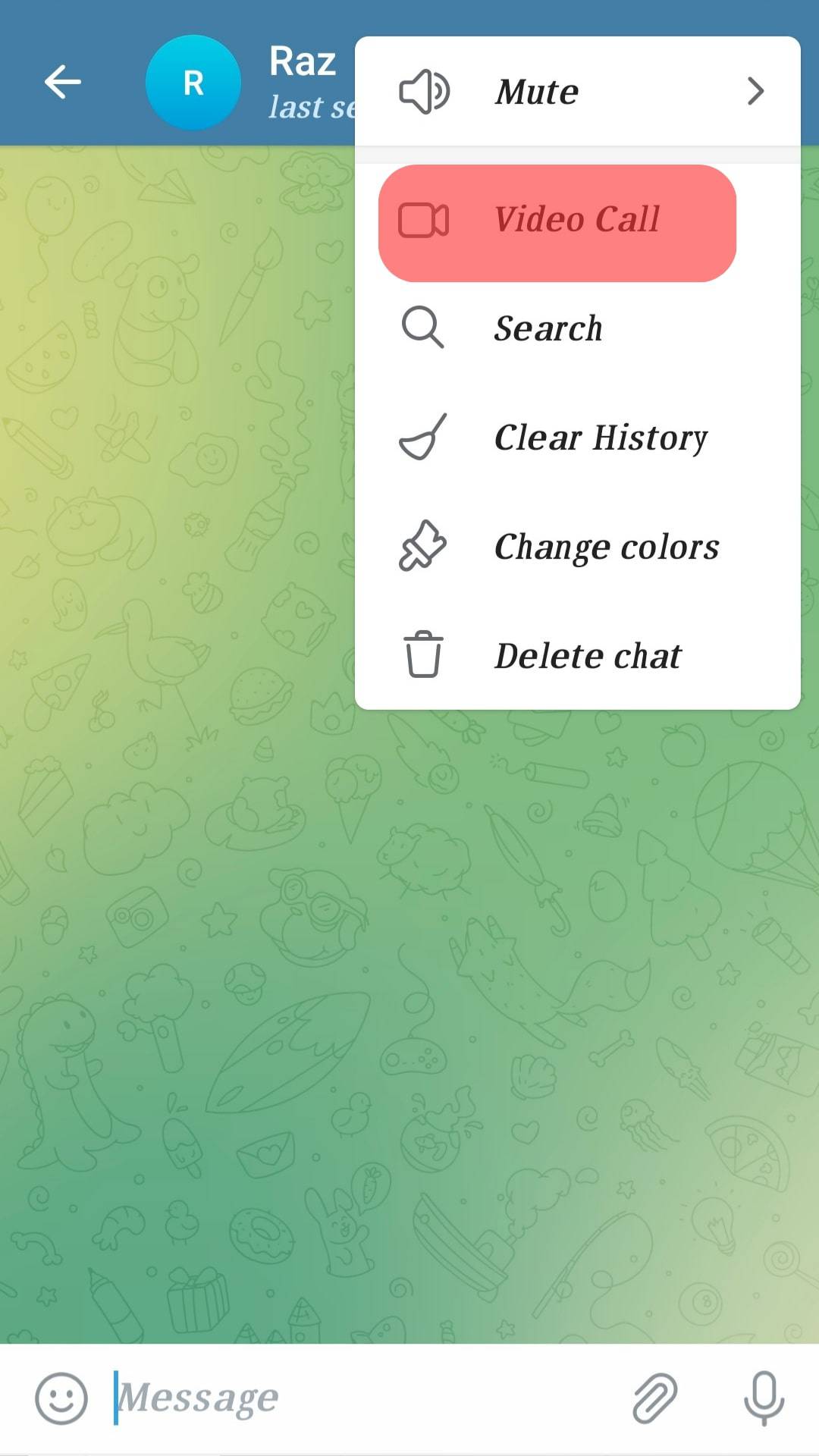
Once you have done this, you can see your contact as the conversation progresses.
How To Make Calls on Telegram Using Your PC?
Few people know they can call on their computers using the Telegram app.
To do this, you need to have installed the Telegram app.
Here is how to make calls on Telegram using your PC:
- Open the Telegram app on your PC.
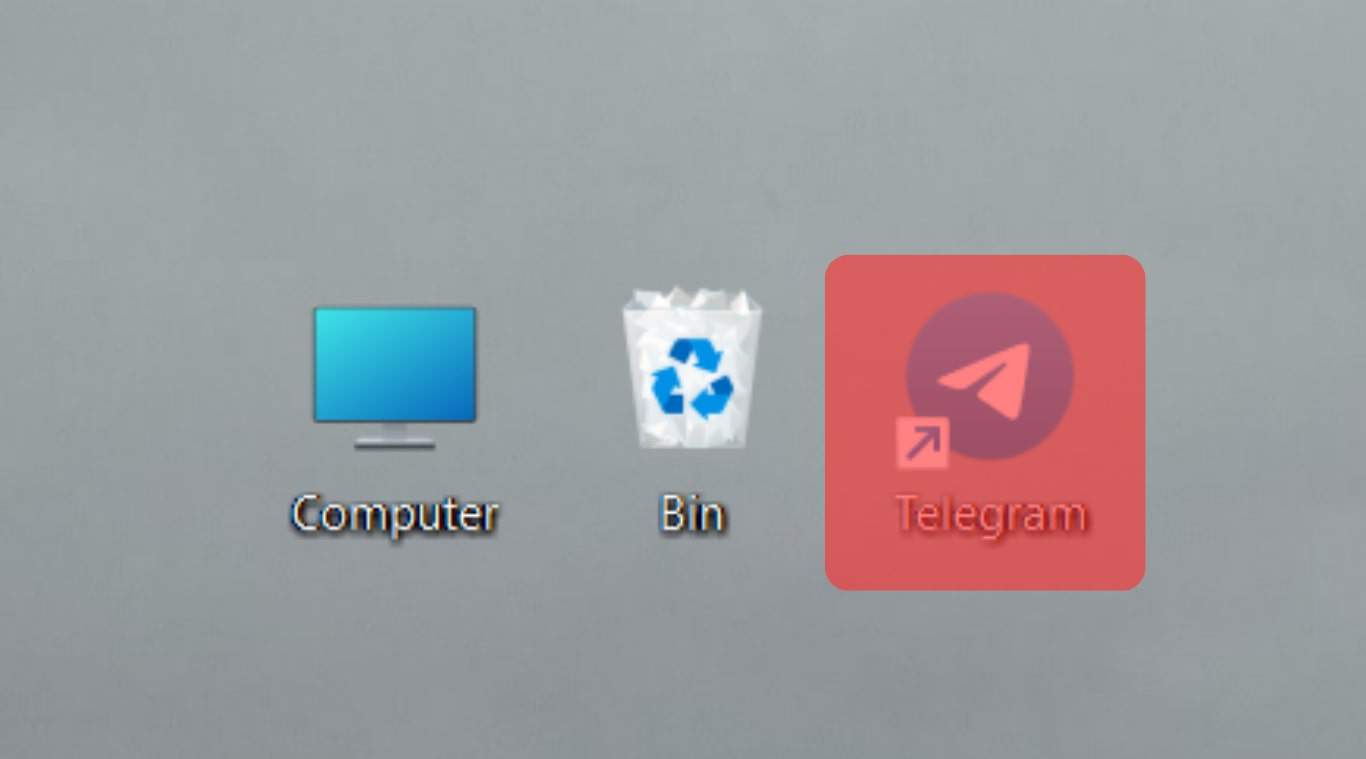
- Navigate to the contact you wish to call.
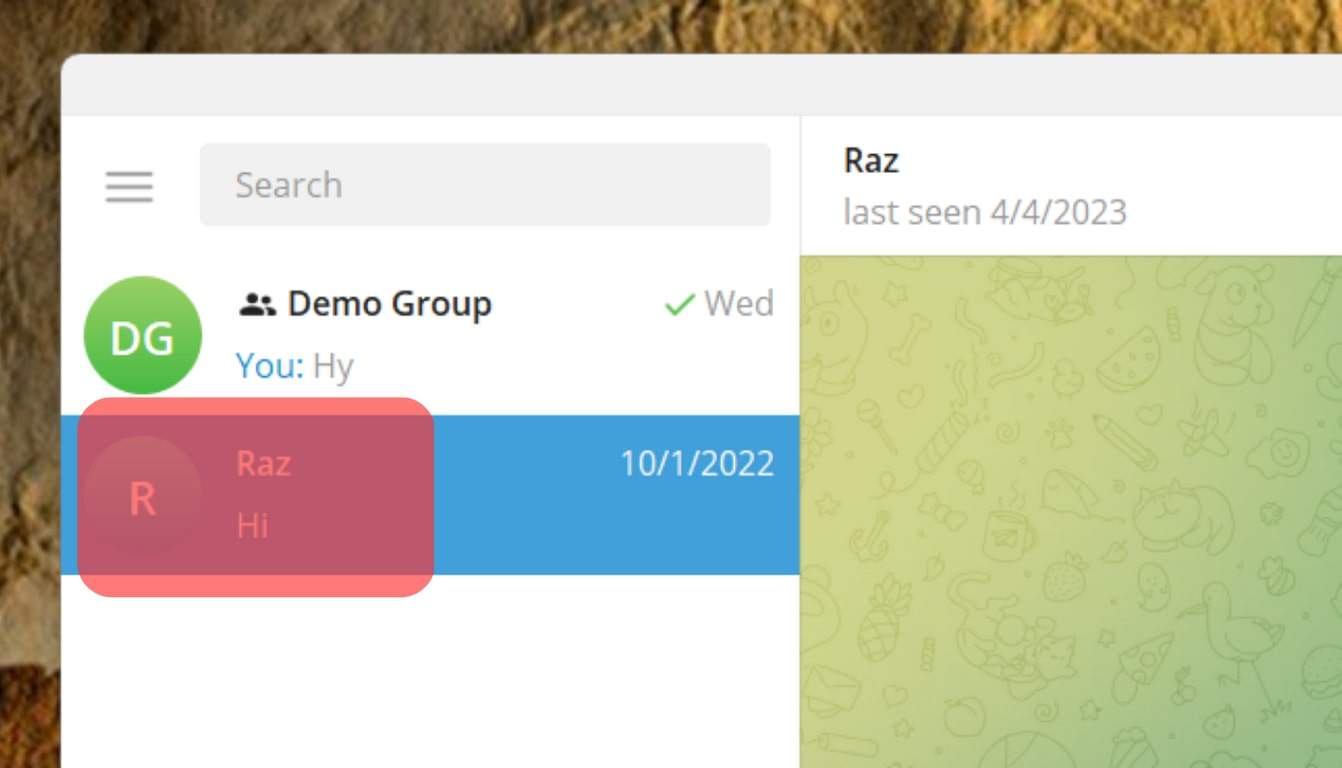
- Click on the phone icon in the top right corner.
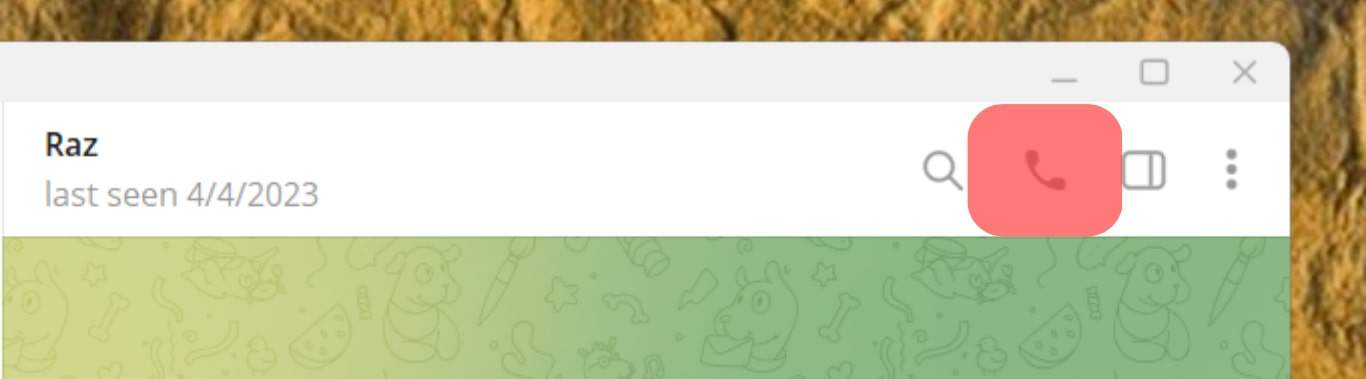
Once you have placed this call, you can switch to a video call. Once the call has begun, click on the video icon on your screen.
How To Disable Voice Calls on Telegram?
If you do not wish to receive calls on Telegram, there is a privacy setting that you can do to ensure this.
With this setting, you can restrict the contacts that can call you or stop all contacts from calling you.
Here is how to disable voice calls on Telegram:
- Launch the Telegram app on your mobile device.

- Navigate to ‘Settings.’
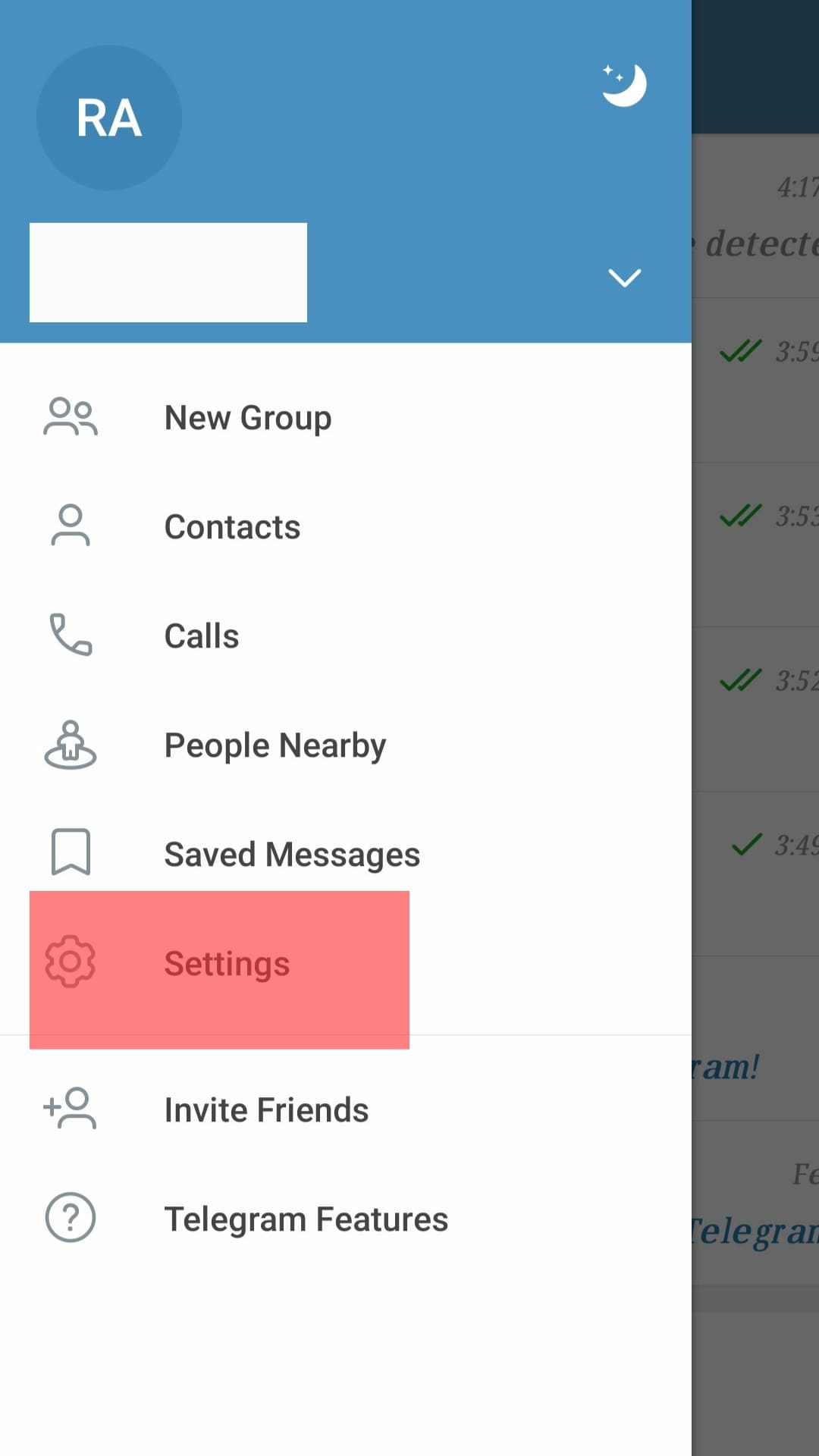
- Navigate to ‘Privacy and Security.’
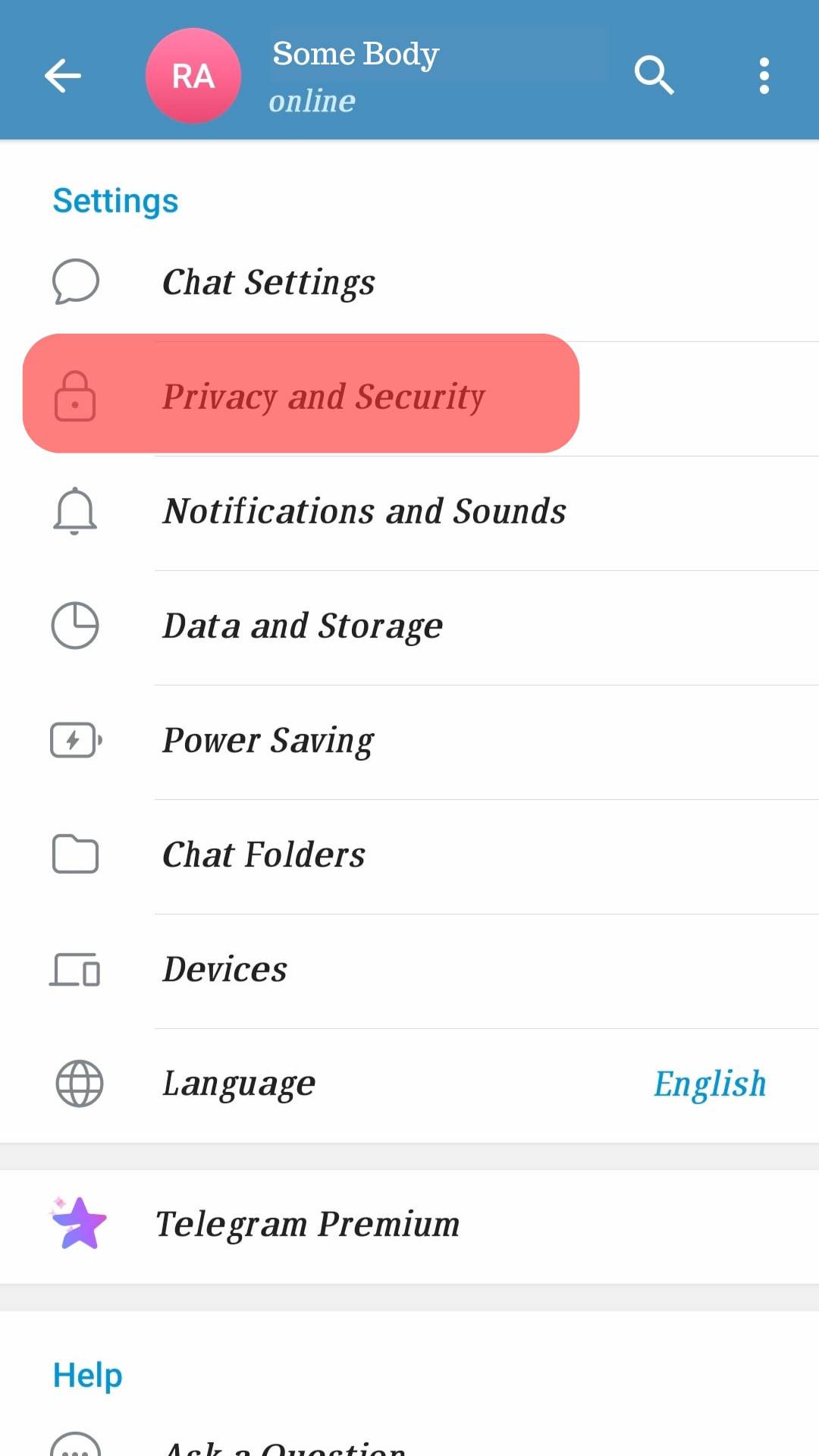
- Tap on ‘Calls.’
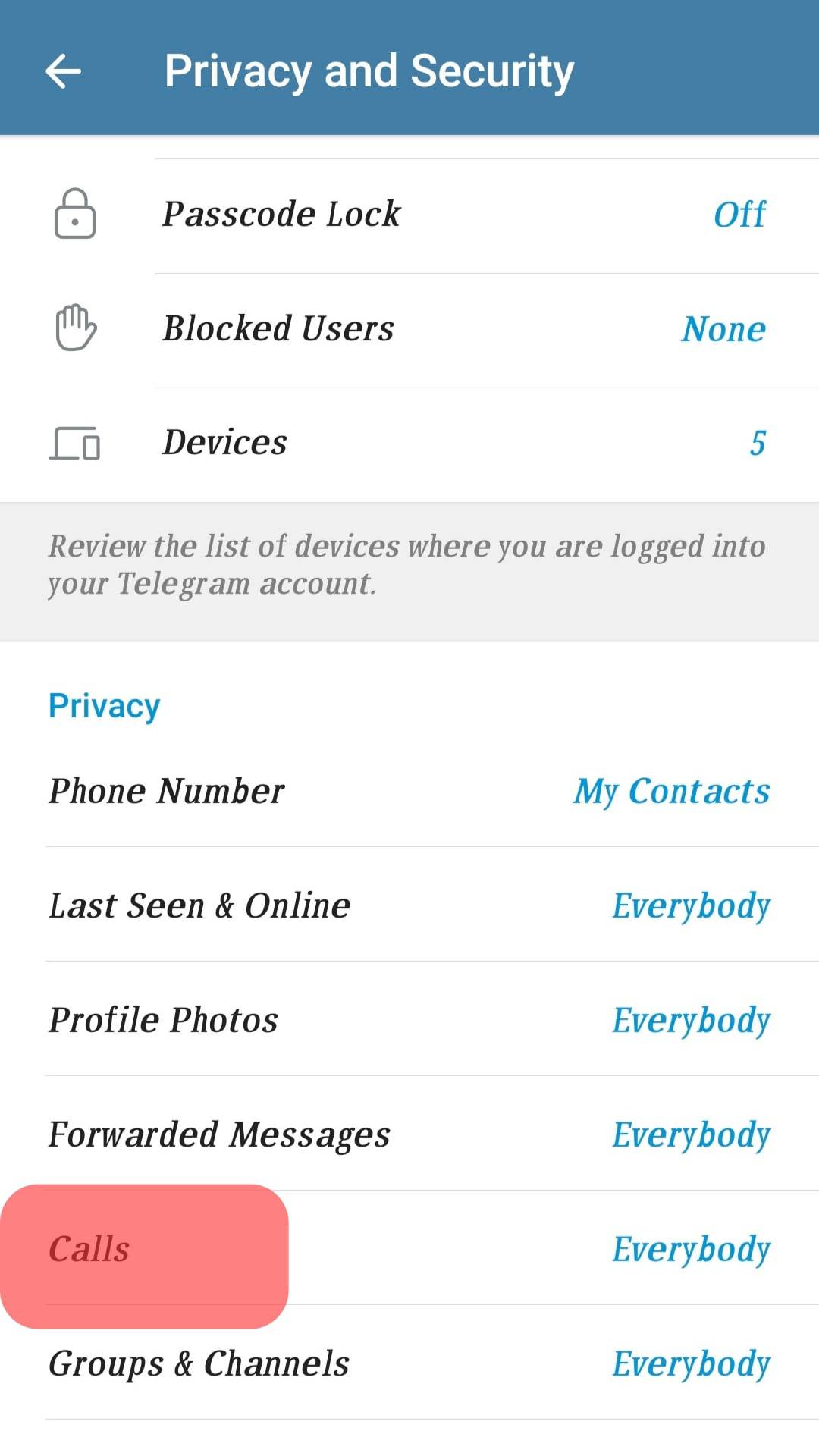
- Select ‘Nobody‘ under the ‘Who can call me?‘ option.
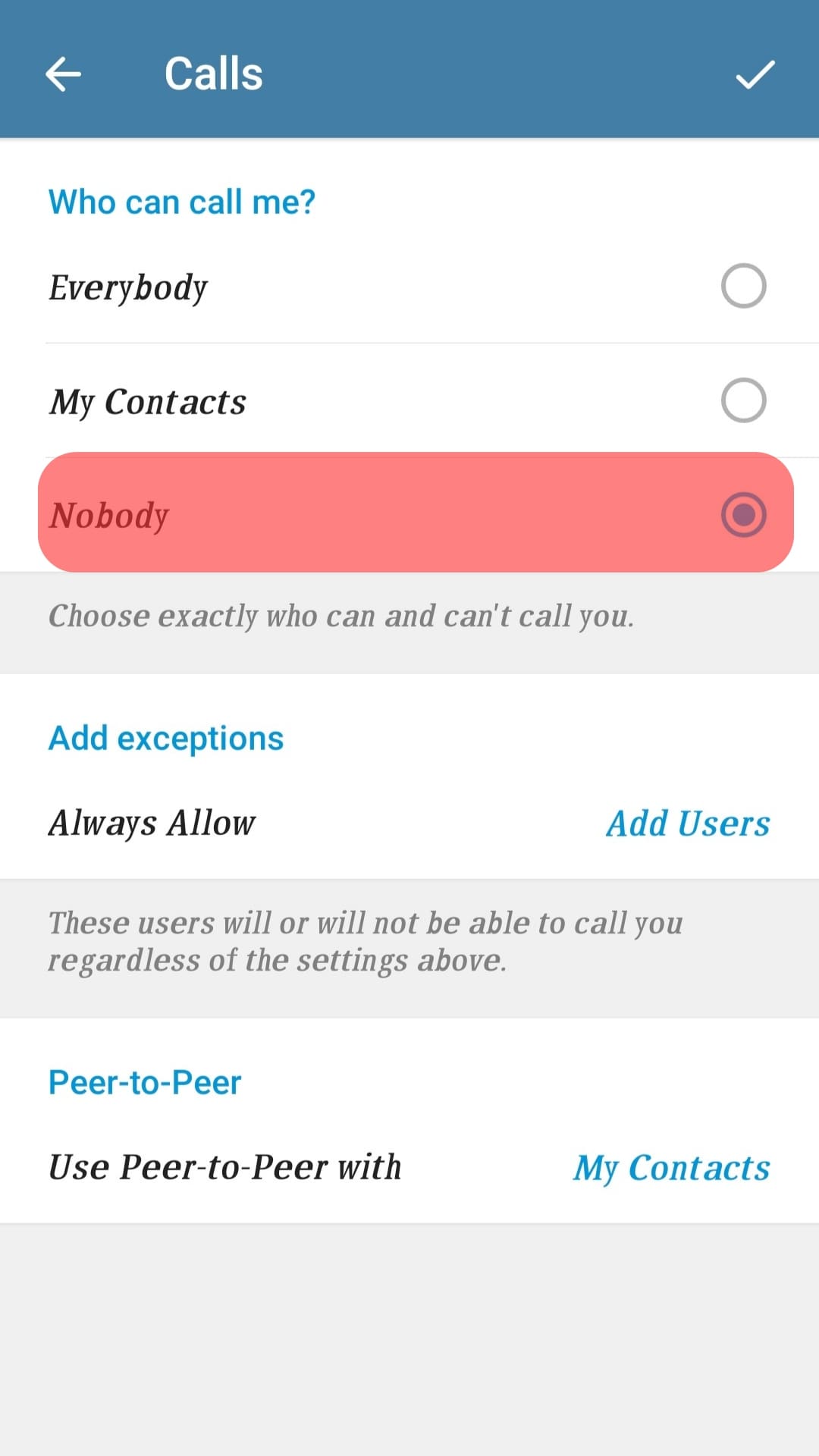
Once you have activated this setting, nobody can place a voice or video call to you on Telegram. Under the ‘Exceptions’ section, you can select the contacts allowed to call you.
In Conclusion
Telegram is an excellent app for chatting with family and friends worldwide.
You can also speak with them directly over voice, or video calls for a more intimate conversation.
The process to do this is outlined above in this article.
If you ever encounter the ‘busy’ notification when you try to call a contact, this article explains what that means.
FAQs
Yes. Telegram will notify the contact trying to call that they cannot call due to your privacy settings.