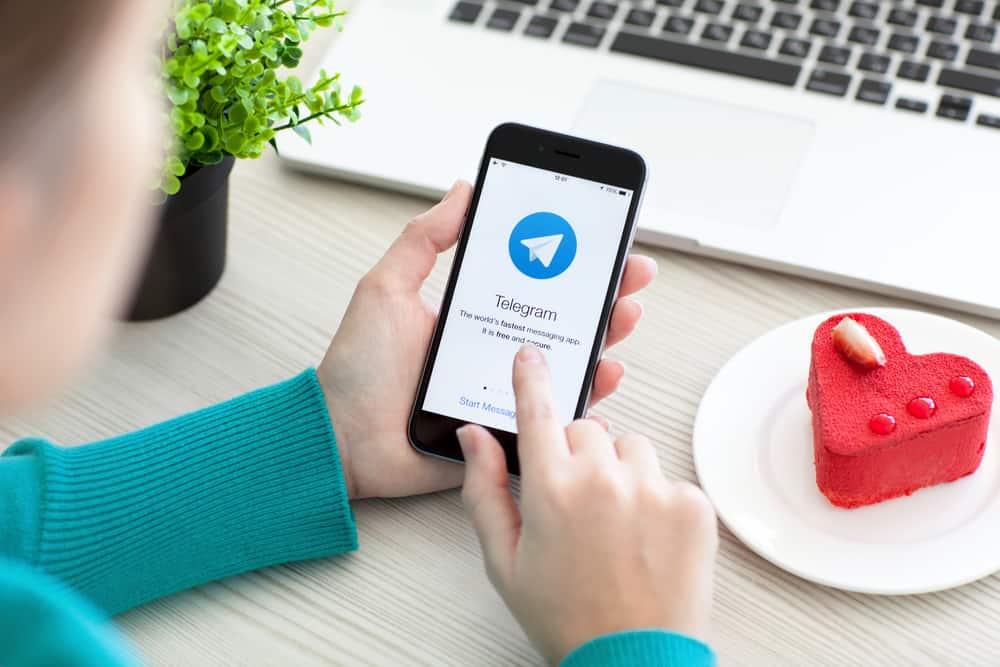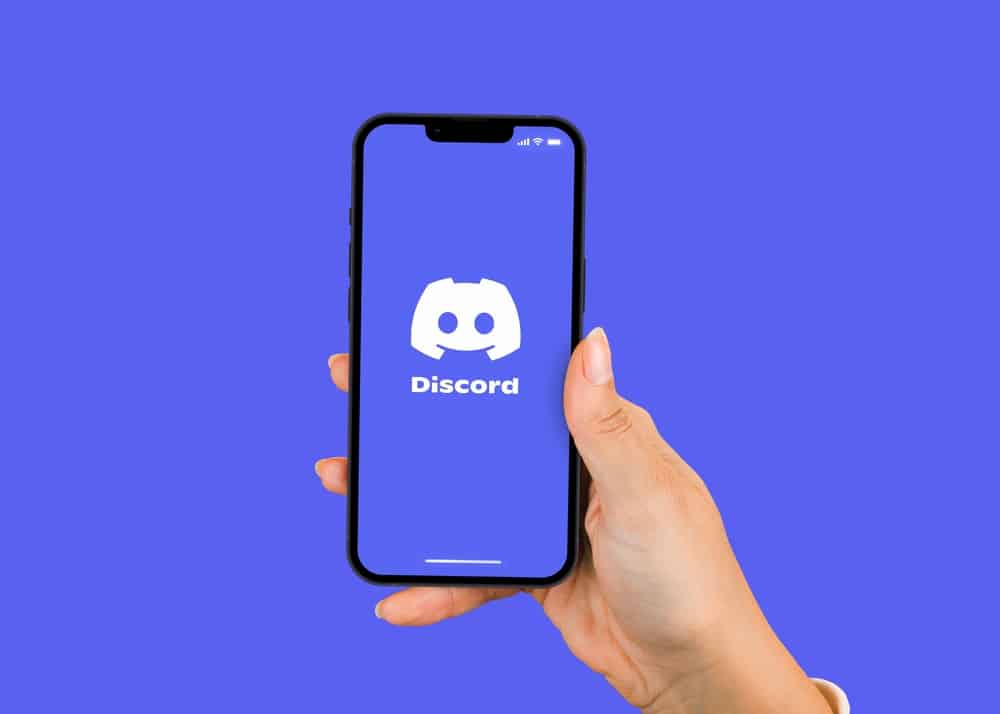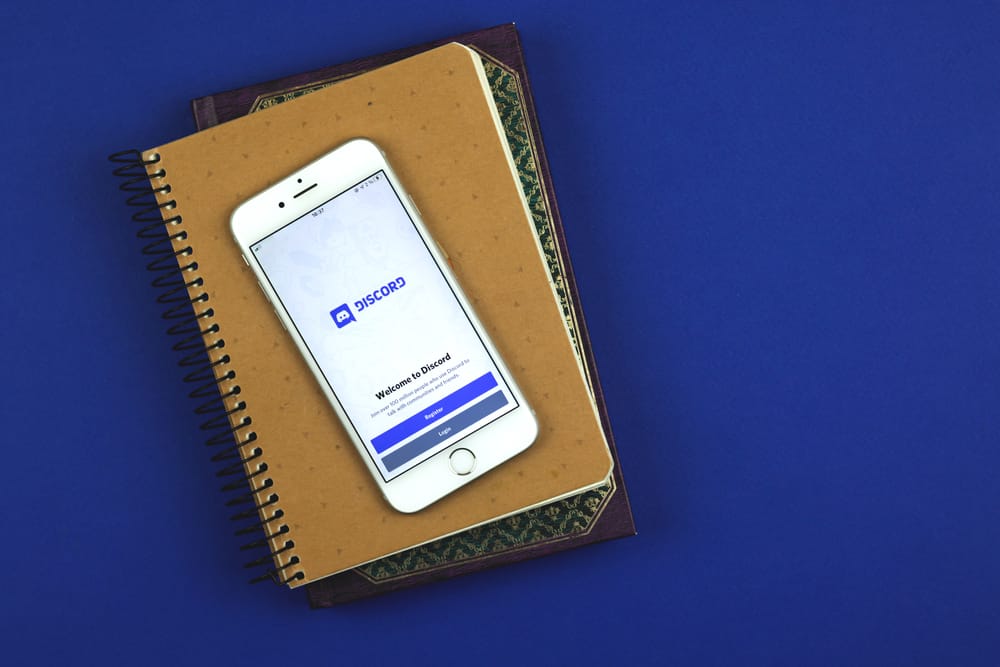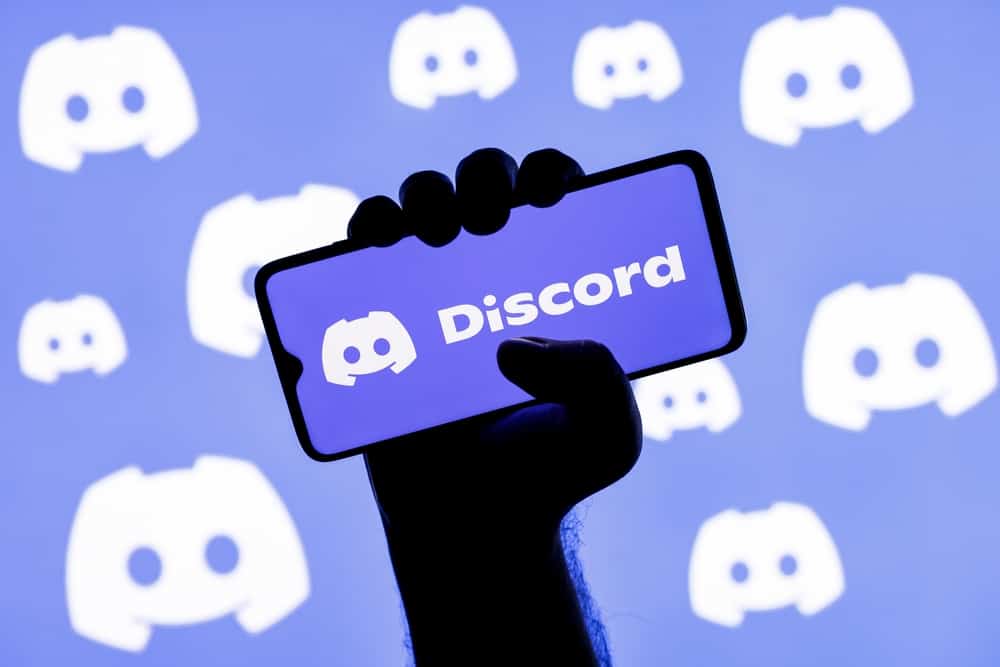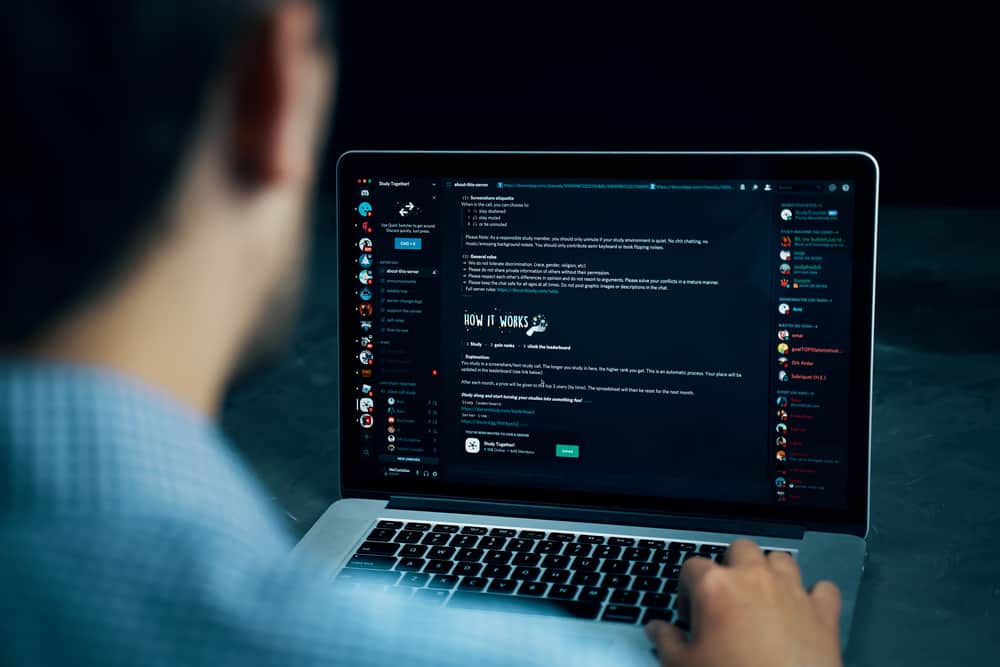
There are thousands of Discord bots, and when you come across bots that align with your interest, it makes sense to want to know how to invite them to your server and utilize them.
If you are looking for a genshin impact bot, the Ganyu bot is your best option. You can utilize its multiple features, such as a news feed and gacha simulator in your Discord server, but you must first know how to use this fascinating bot on Discord.
To use the Ganyu bot, start by adding it to your server. Visit its website or the top.gg website and invite it to your server by authorizing the required permissions and selecting which server to invite it to. Once you have the bot in your server, utilize its different commands to execute various activities. For instance, to see which news feeds are currently available, use the g!news. To check the available banners, use the g!roll list command.
We will discuss the Ganyu bot on Discord and present the steps to follow when you want to add it to your server. Once we add the bot, we will mention the various commands you can execute when you want to use it.
What Is the Ganyu Bot?
The Ganyu bot describes itself as the bot for all things Genshin Impact related. The bot has multiple features, including weapons, artifacts, characters, newsfeed, etc. Let’s discuss some of these features.
- Gacha – It is a Ganyu module that provides nearly accurate gacha simulation when using the bot. It can view your previous rolls and compute their statistics.
- News Feed – The module handles news feeds for all games in the Genshin Impact forums. Besides, you can choose the language it should use when providing these news feeds.
- Character – It handles giving an overview of the characters in the game. You can extract different information, including skills, statistics, upgrade costs, voice quotes, etc.
- Language – The language commands allow you to view and customize what languages the Ganyu bit will use to give the output of various commands.
- Artifact – It extracts information related to game artifacts, such as bonuses and other stat ranges. You can even get the stat ranges for specific levels.
- Weapon – The module gives information about weapons in the game, such as the promotion costs and their stats.
- Material – It contains commands related to information about the game materials, such as base crafting items.
How To Use Ganyu Bot on Discord
To use the Ganyu bot, we will begin by adding the bot to our server and then offer the commands for different activities.
Here’s how to add a Ganyu bot to a server.
- Open your browser and visit the top.gg website.
- Click the “Invite“ button.
- Sign in to Discord on your website.
- Once signed in, select your server from those listed and press the “Continue” button.
- Grant the bot the permissions it requires and click the “Authorize“ button.
- Complete the captcha.
- Once you complete the process, open your Discord application and access the server.
- In the text channel, verify that the Ganyu bot has been added.
- To use the bot, use the “/” Prefix with any command.
Some commands you can use with the Ganyu bot include the following.
- /news-set channel – Set up a news feed.
- /news list – Executed when you want to see the news feed configured on your Discord server and the channel they are in.
- /reminder create – Create a reminder.
- /reminder list – List of your reminders.
- /reminder delete – Delete a specific reminder.
- /status – Shows the bot’s status.
- /support – Shows the link to the bot support server.
- /weapon details – View information about a weapon.
To view more Ganyu commands, type the prefix “/” into the Discord chatbox and scroll through the list.
Conclusion
This post details everything about the Ganyu bot. We’ve discussed its different features, the steps to add the bot to a server, and the commands for various activities.