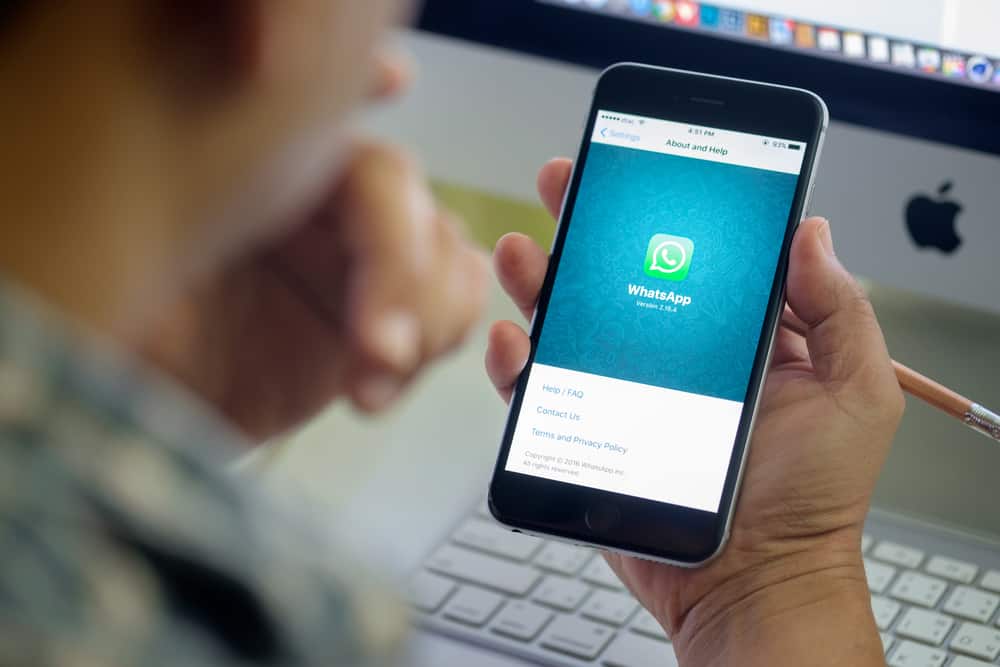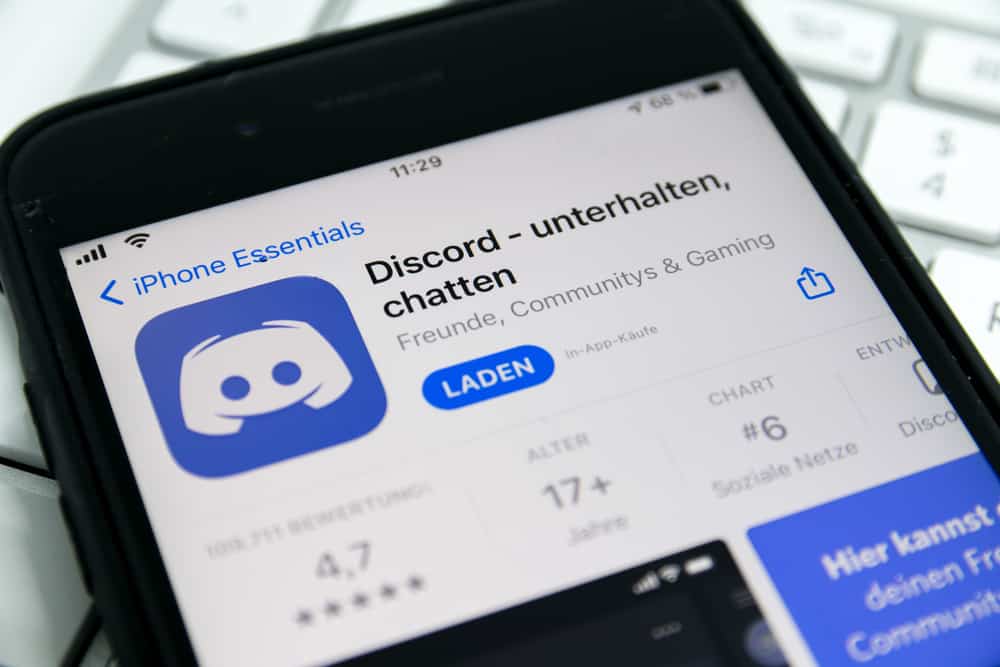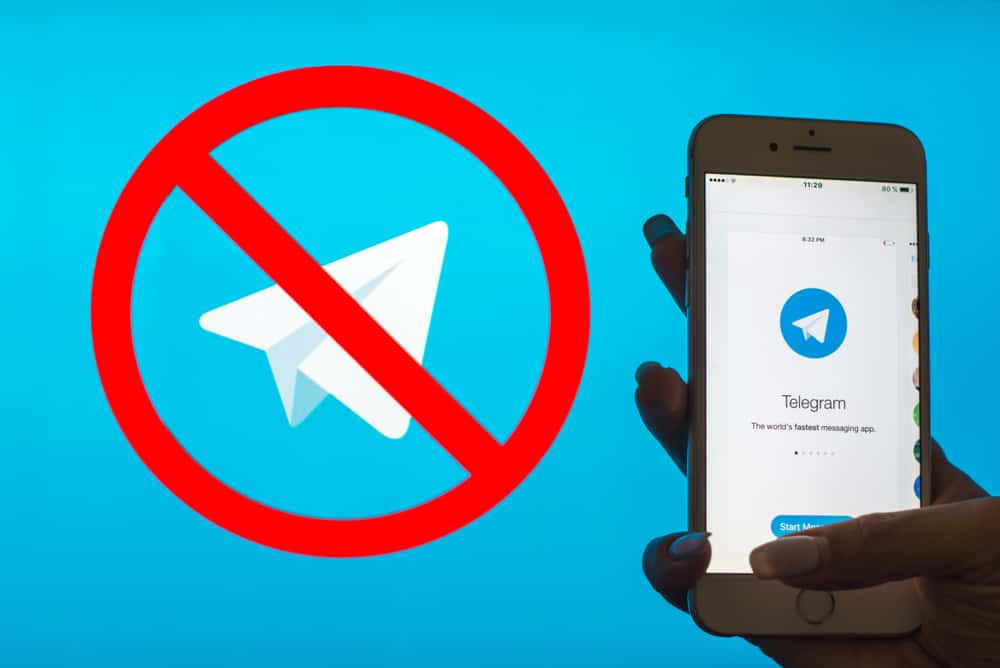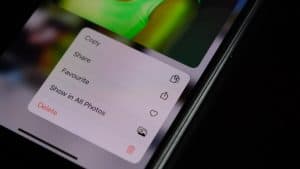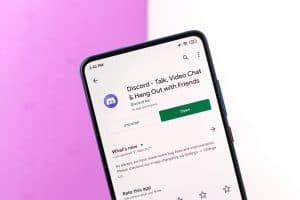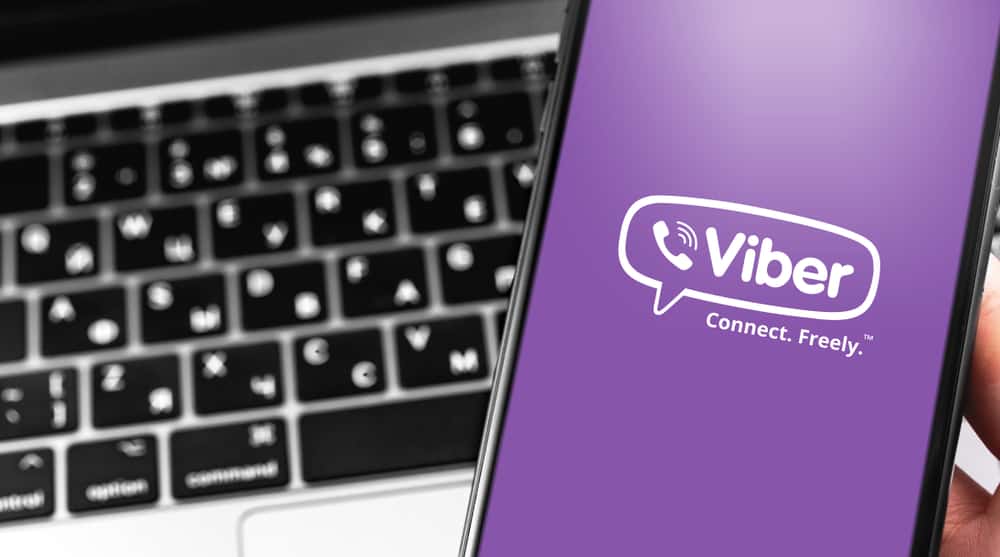
When it comes to communication, Viber has many users for being a reliable and instant VoIP messaging application. Viber supports exchanging of calls, group chats, stickers, etc.
Again, Viber is cross-platform, meaning you can access it using any device. When using Viber, many users face issues with font size. In most cases, the font size is small, so interacting with Viber becomes challenging.
Unfortunately, Viber doesn’t offer a direct solution for fixing the font size. There is no option for adjusting the Viber font size, whether using the desktop or mobile application. However, you can use a trick that involves changing your PC’s or mobile phone’s text size. That way, you will adjust the font size for all applications, including Viber. We will see how to change the font size to get the proper font size.
This guide covers the steps for adjusting the font size in Viber. We will see how you can change the font size for better visibility. We will conclude with a few questions about changing the Viber font size.
How To Change Font Size in Viber
When using Viber, you will notice its font size is not the best. Hence, many users find it challenging to use Viber as its small font size affects visibility. Besides, Viber lacks a setting that allows users to customize the font size for better display.
If you face a font size issue when using Viber, you may want to know how to bypass this error. Your best option is to adjust your phone’s font size or the desktop’s.
That way, changing the font size for your device also changes the font size for other applications, including Viber. Most users have successfully used this method to adjust their Viber font size.
Here’s how to adjust the font size for mobile.
- Open your phone’s settings.

- Tap on “Personalizations” or “Display.”
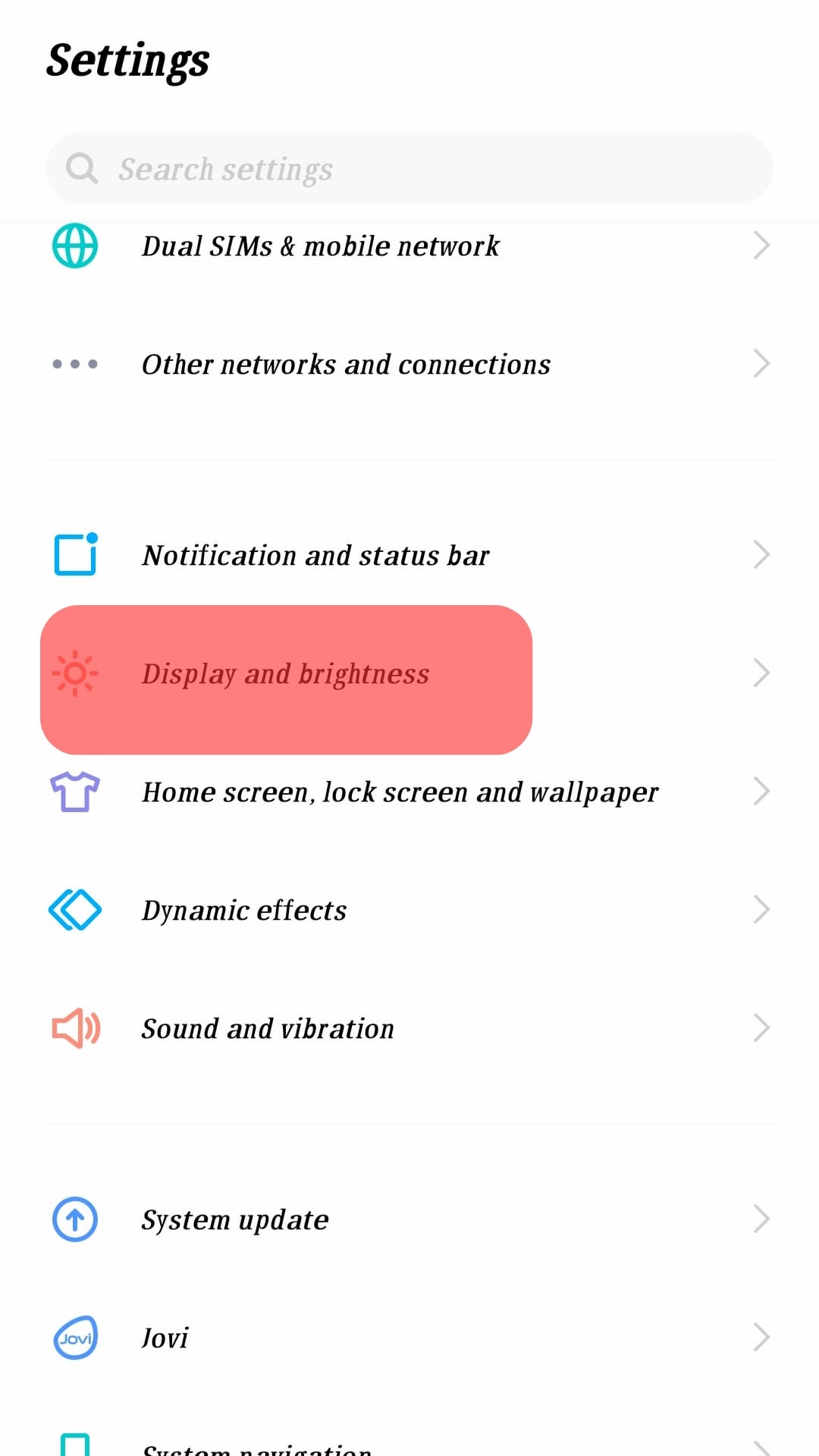
- Tap on the “Font/Text size” option.
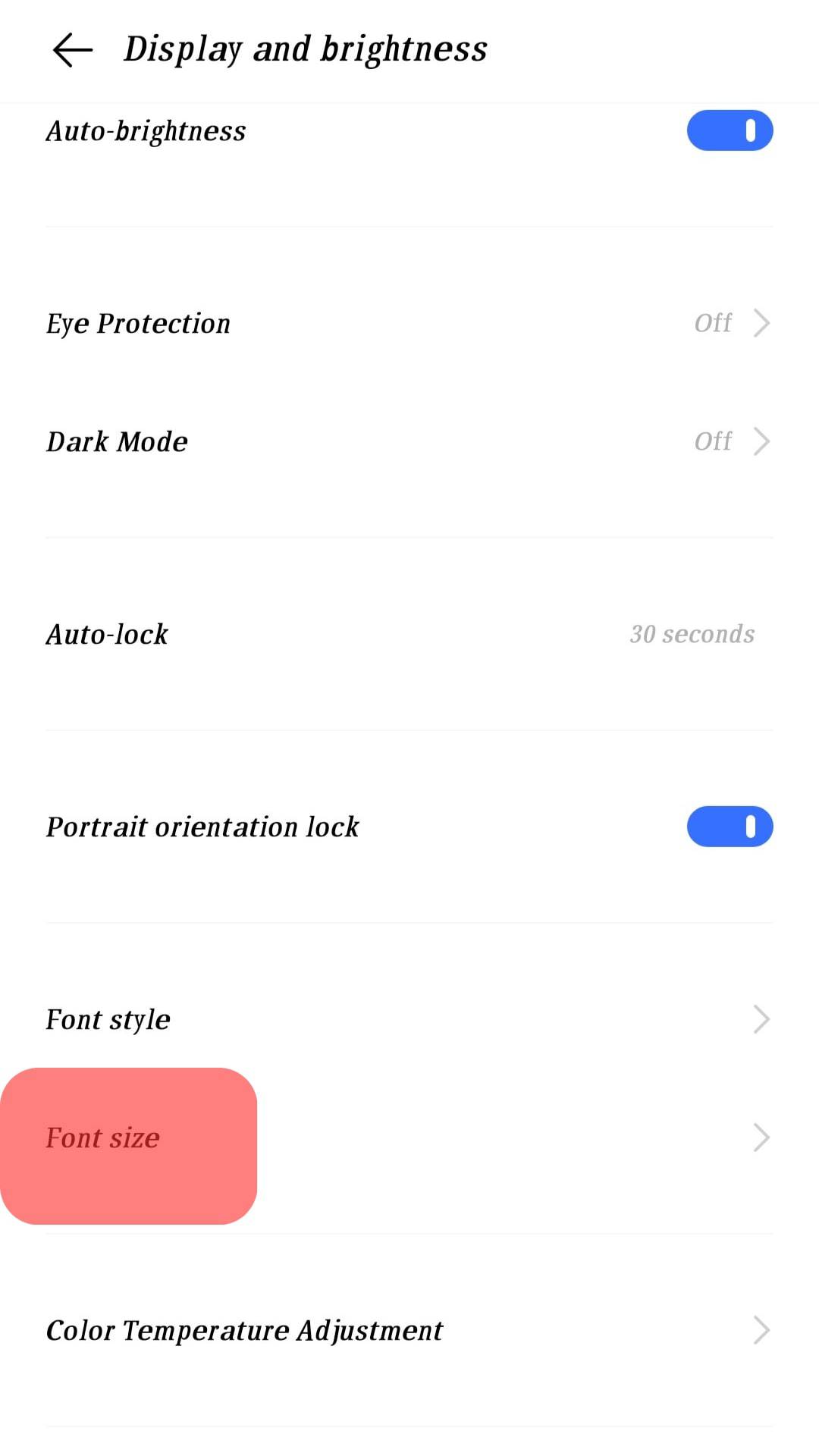
- Adjust the necessary settings to fit your needs. For example: for font size, drag the slider to increase it.
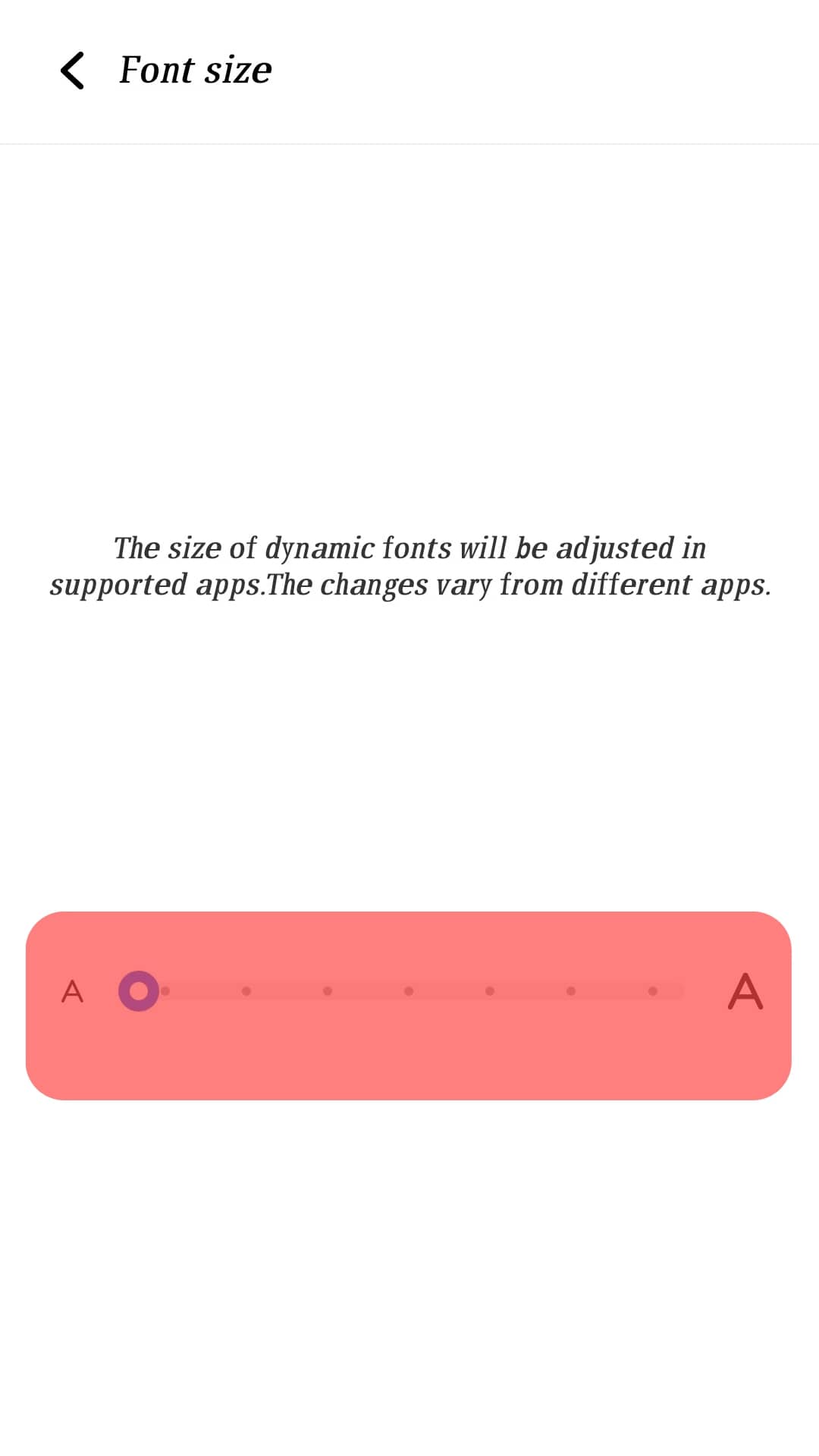
You will notice the change in display size. You can now open your Viber application with the adjusted display size.
Here’s how to adjust font size on the desktop.
- Open Settings on your PC.
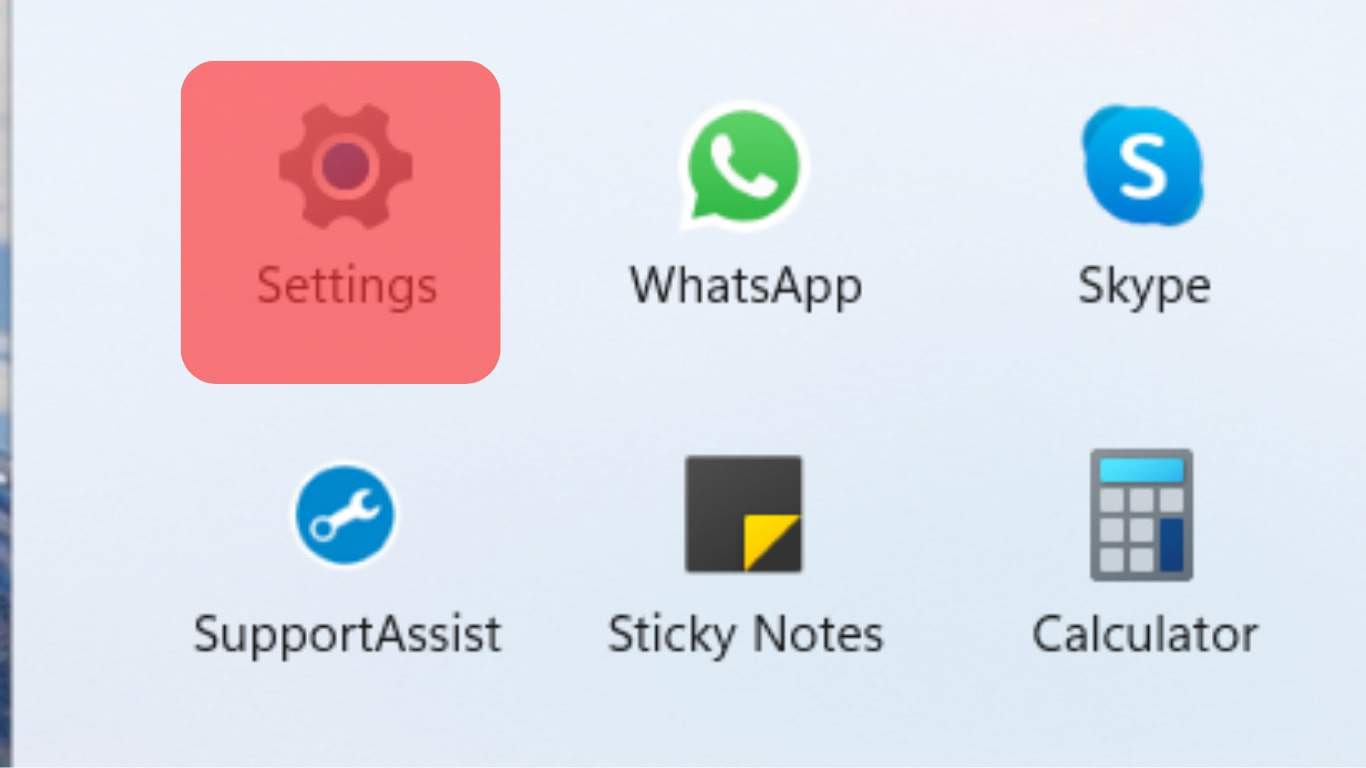
- Click on “System.”
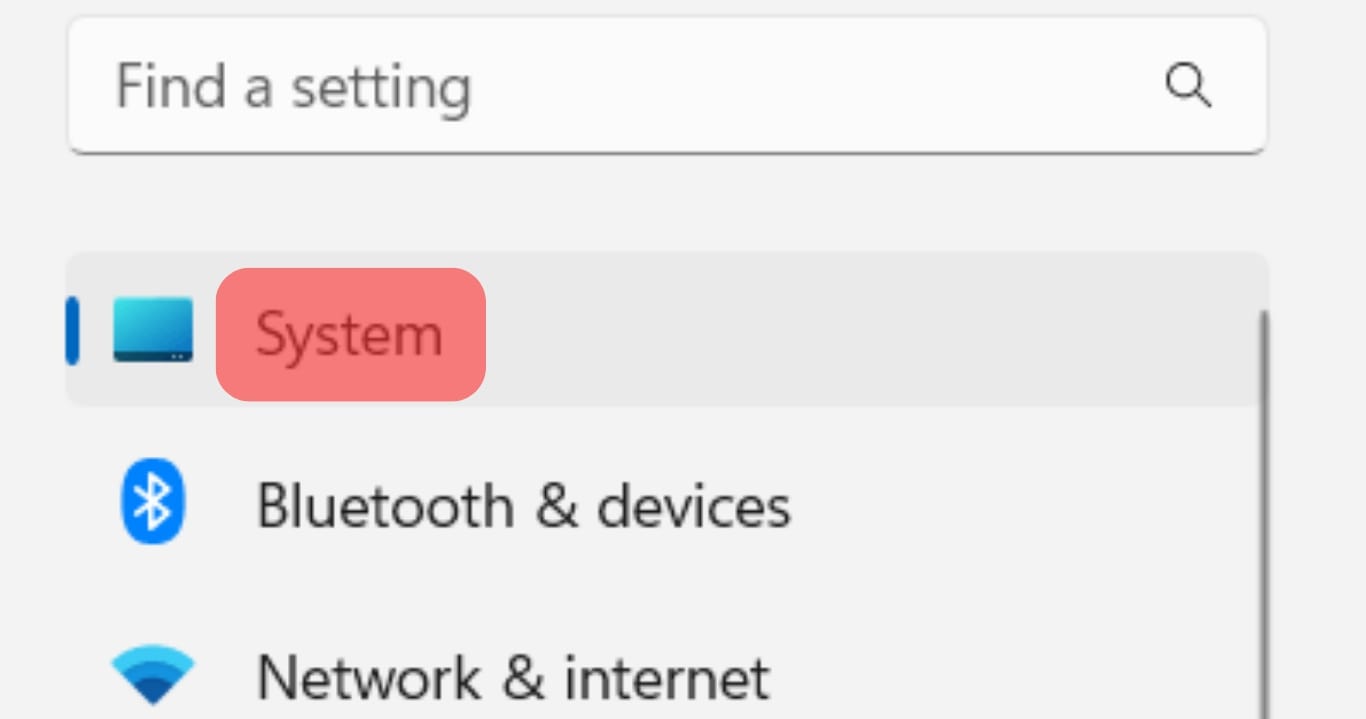
- Open the “Display section.”
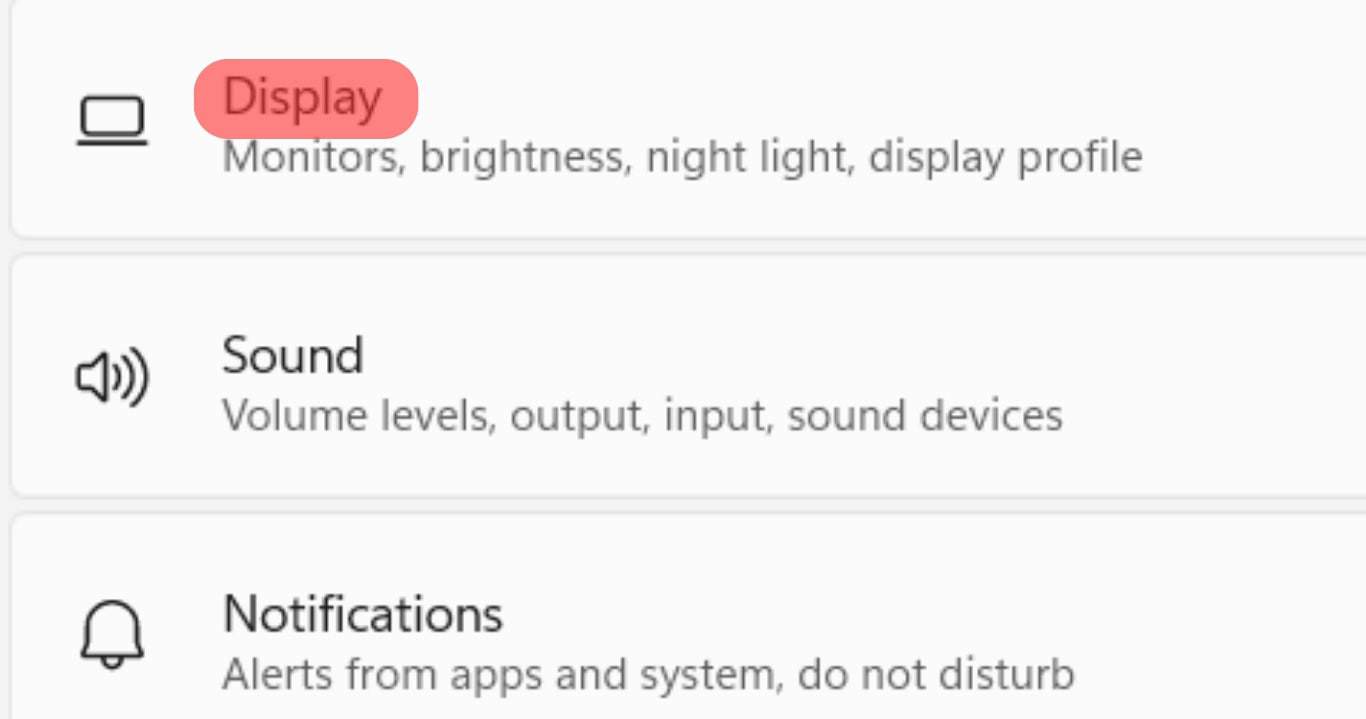
- Scroll down to “Scale and Layout” and change it to a higher percentage.
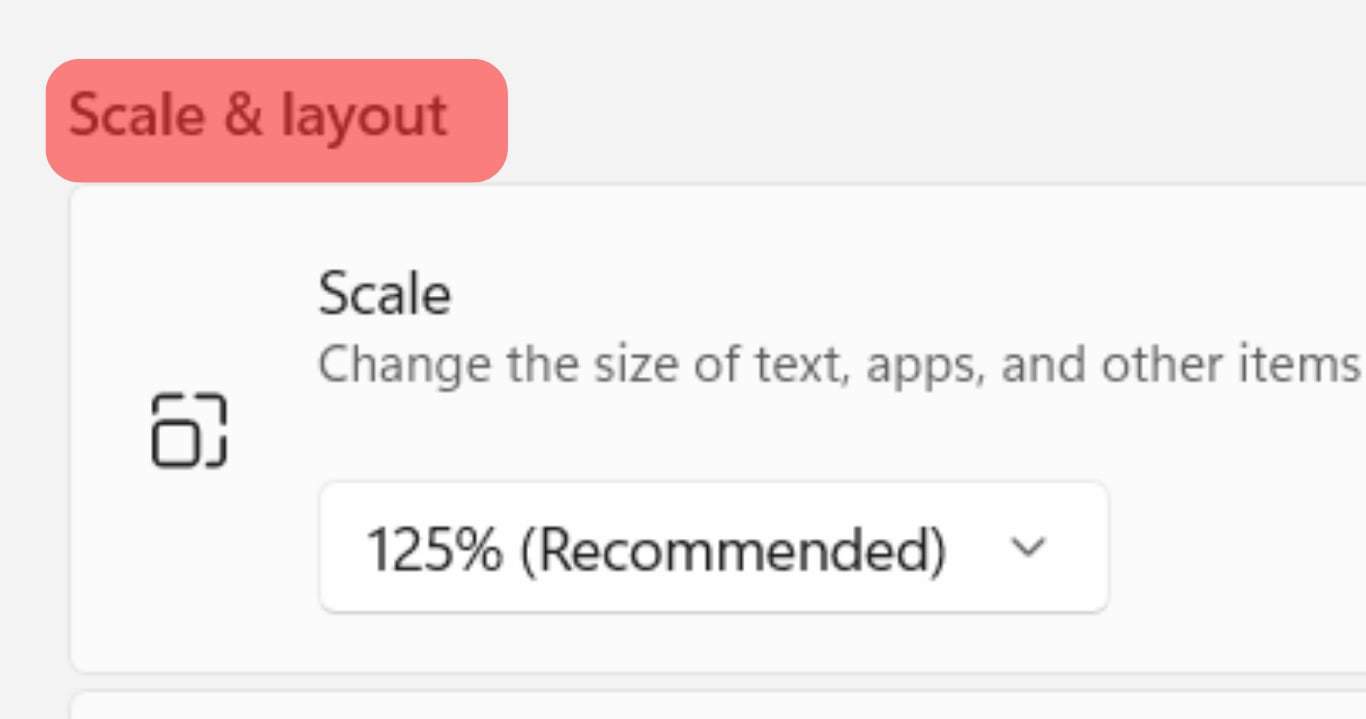
That’s it. You can open Viber and use it with the adjusted display size. Once you are done using Viber, change the settings to their default size.
Suppose you are accessing Viber on your browser. Your best chance to increase the Viber font size is to adjust the zoom level. For that, click on the ellipsis button at the top right corner, then adjust the zoom level while in the Viber tab to see which zoom level works best.
Conclusion
Viber is an excellent VoIP platform. However, it doesn’t allow users to adjust the font size. However, we’ve seen various tricks you can apply to adjust the font size of your device or zoom on the browser, to change the font size in Viber.
Frequently Asked Questions
The default font used by Viber is Vag Std Rounded Bold.
Viber doesn’t have a feature that lets users customize the font size. However, you can adjust the display size on your PC or mobile phone to adjust the Viber font size. Still, you can adjust the zoom level if accessing Viber on your browser.
Open the settings application on your phone. Click on the option for “Display” or “Personalization.” Next, tap on the option for font size. Adjust the slider to increase the font size for your text, and once you notice the adjusted font size, open Viber. It will have the same adjusted font size. You can revert the settings when you no longer need them.