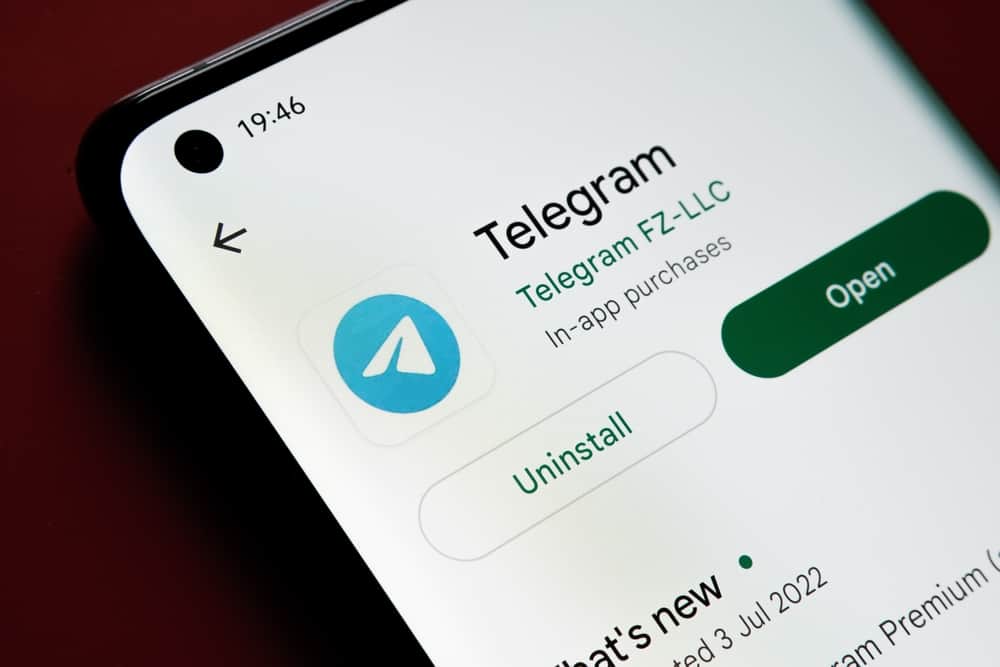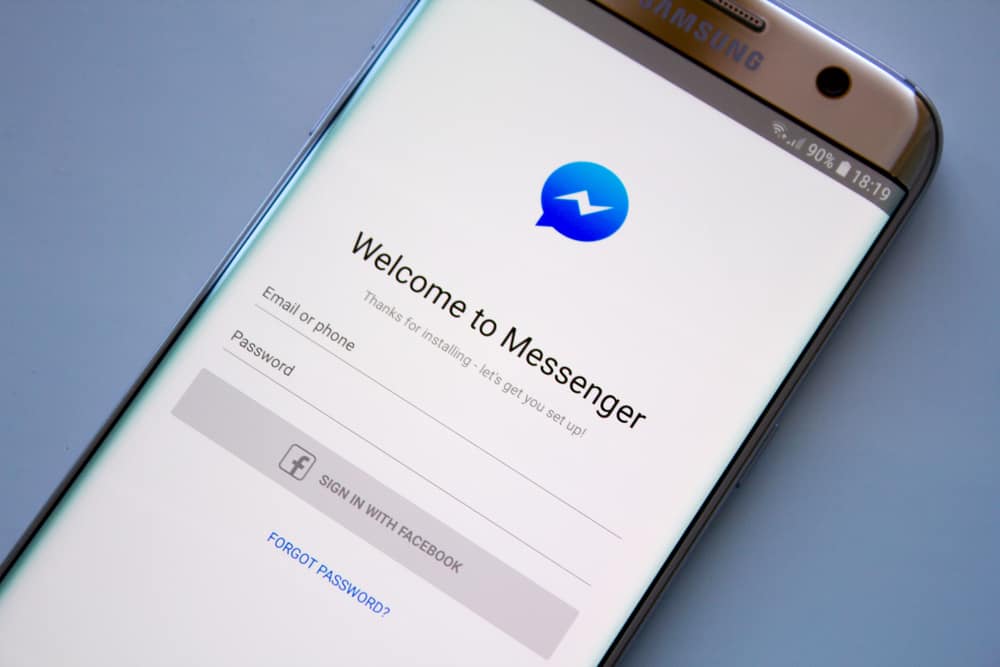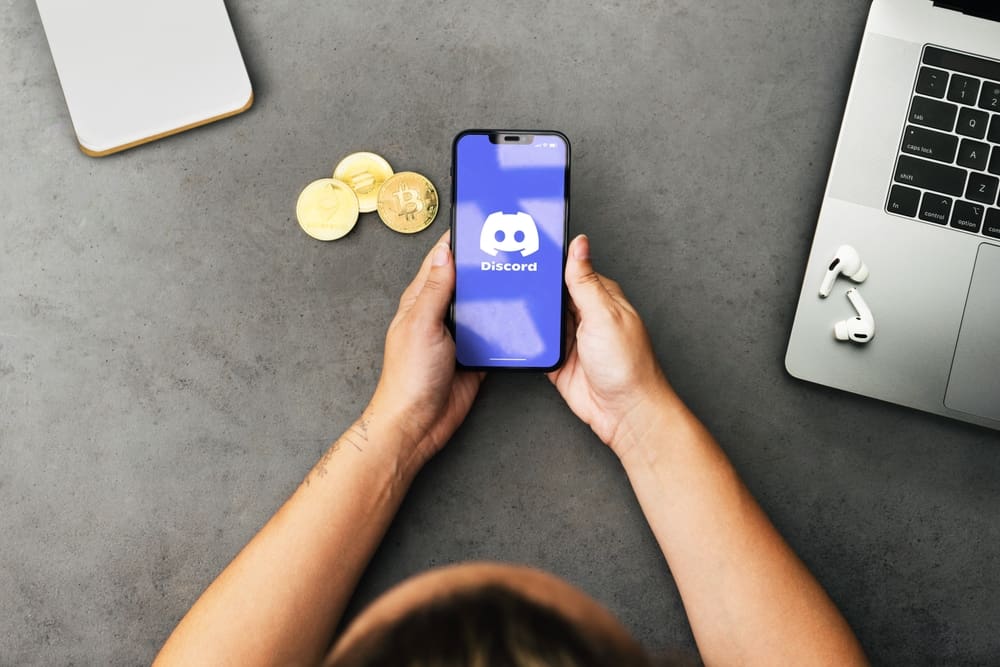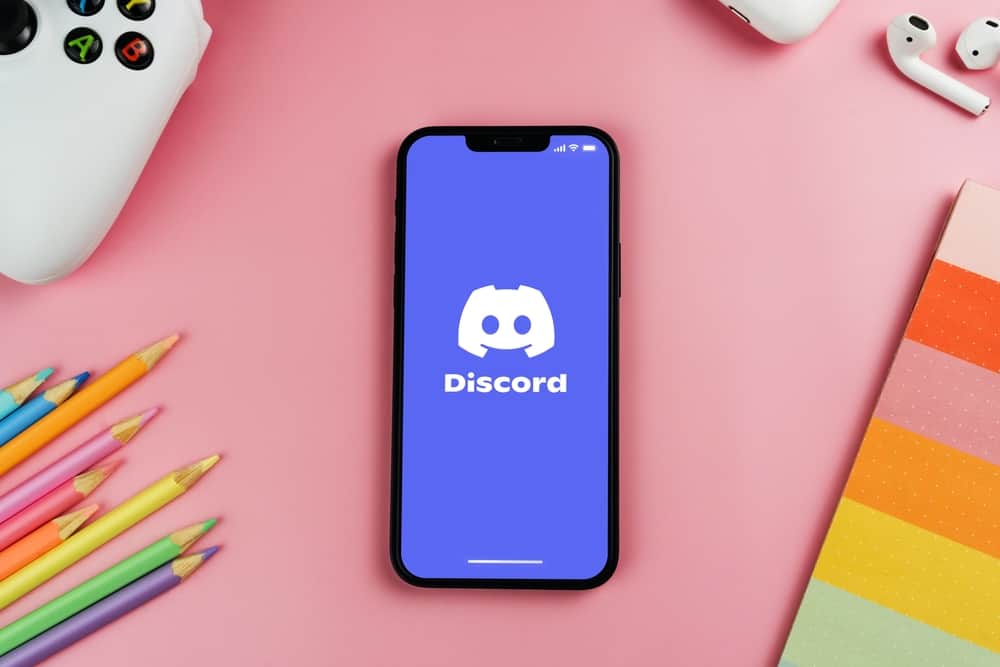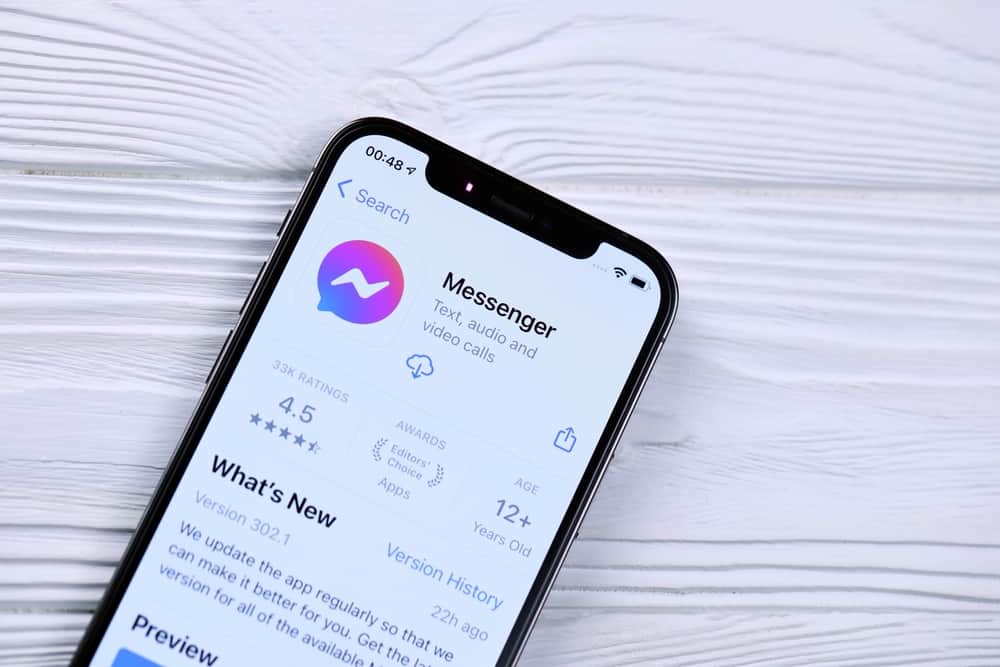As a leading instant messaging platform, you are guaranteed to receive a Telegram voice message from your friends at some point.
When someone sends you a Telegram voice message, it can automatically download or wait until you download it, depending on your data settings for Telegram.
So, what happens when a Telegram voice message gets downloaded and how can you save it on your device?
If using the Telegram mobile app, a voice message gets automatically saved to your Telegram folder, and you can access it using the File Manager. Besides, once you click the “Download” button to play the voice message, it gets saved under the Telegram audio folder. For desktop, you can right-click the voice message and click the “Save message as” option, then select a location where to save the voice message and what name to use.
This guide covers the steps for saving an audio message using the Telegram app and where to access the saved message on your phone. Still, we will see how to save the same voice message when using the Telegram desktop version.
How To Save Telegram Voice Message
When messaging someone on Telegram, you can send them a voice message instead of typing it.
A voice message is helpful when the message to be shared is long or when you want to explain something to someone. Besides, someone can record audio, such as music playing, and send it as a voice message.
Save Telegram Voice Message on Phone
If you’ve not restricted downloading of media files, it’s likely that any voice message you receive will automatically get downloaded and saved on your phone.
However, if you’ve restricted the auto-downloading of media files, you can save the Telegram voice message using the steps below.
- Open your Telegram app on your phone.

- Open the chat containing the voice message.
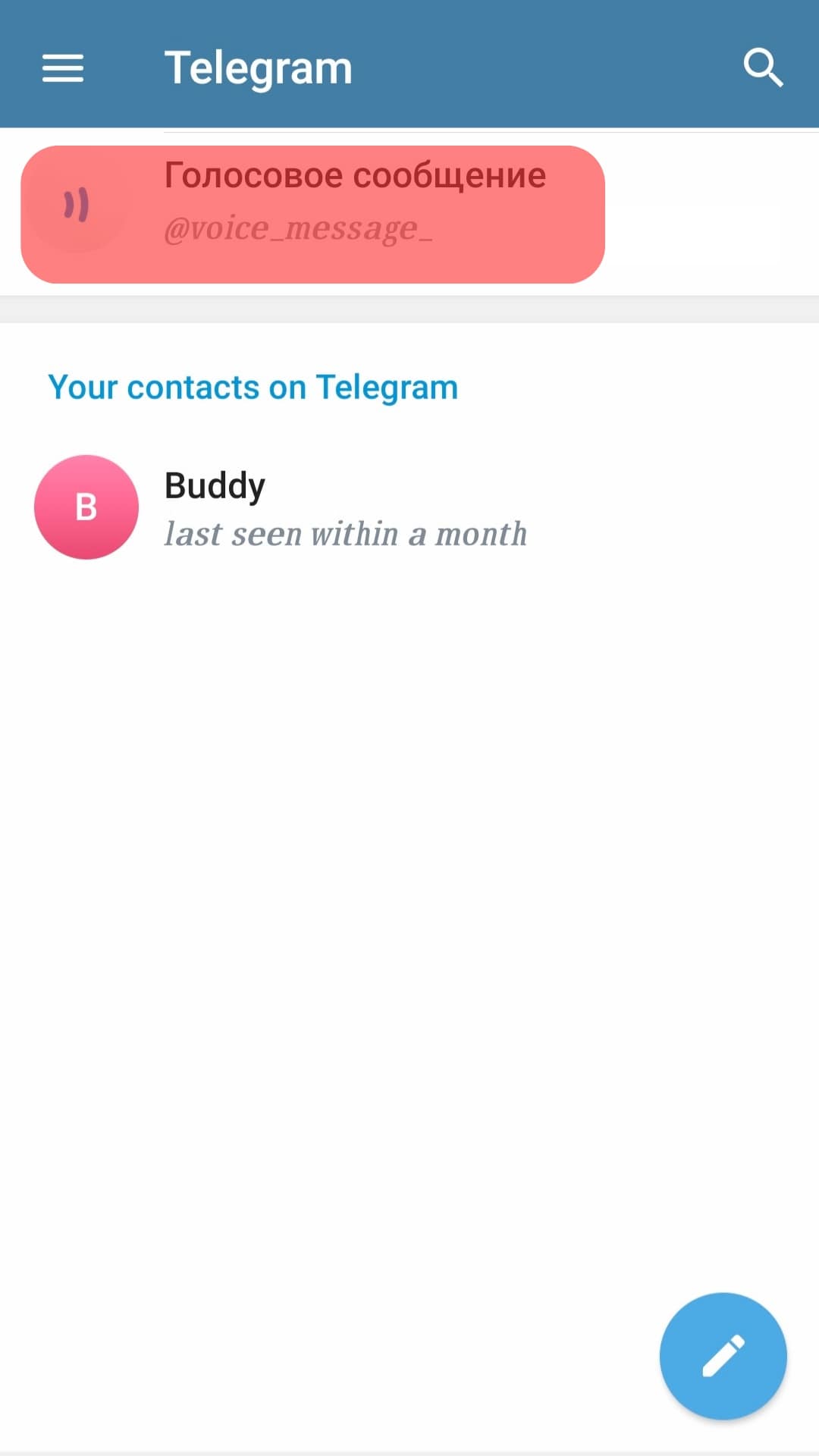
- If the voice message is not downloaded, click the download icon to start the download.
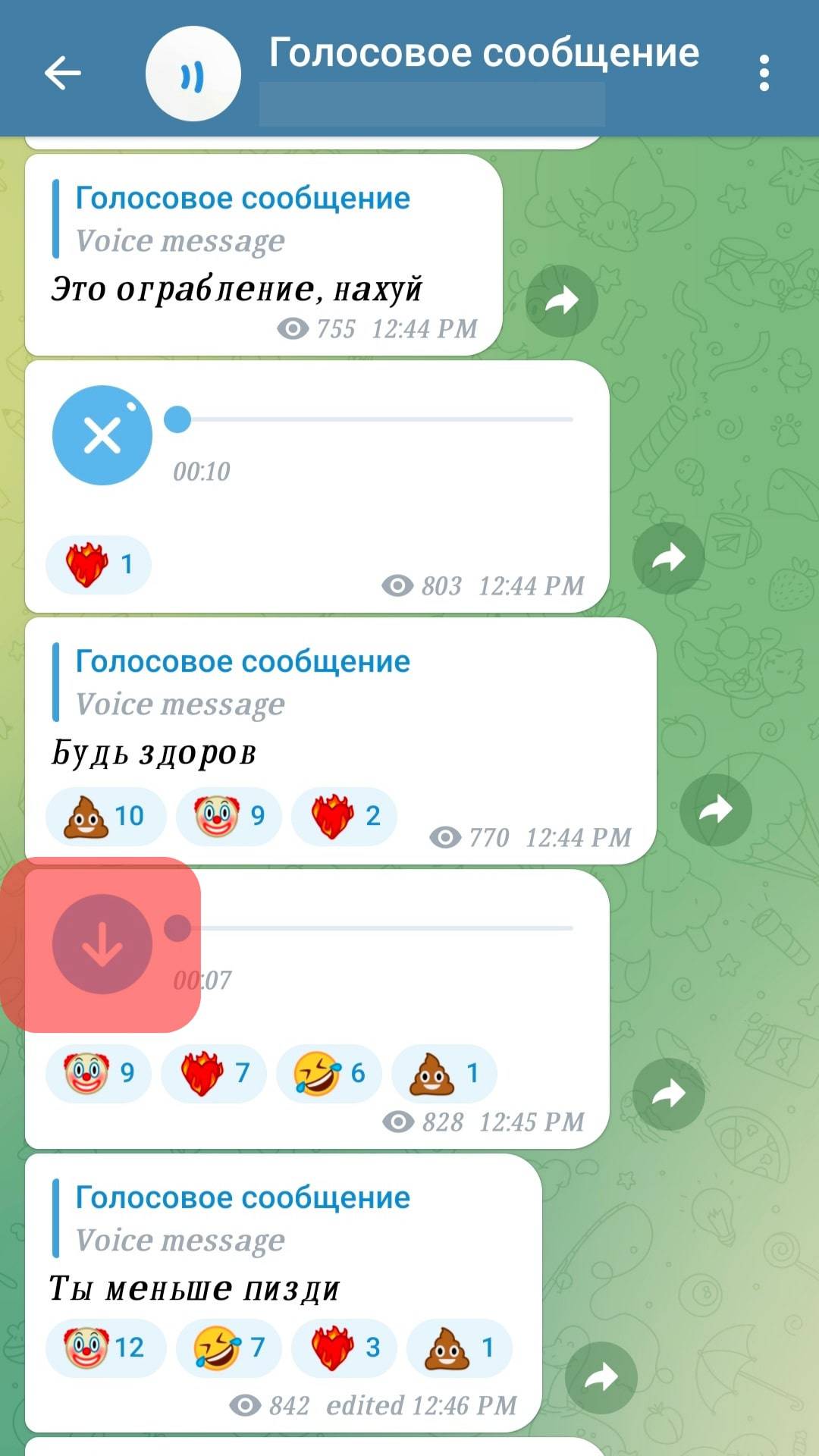
- You can play the voice message once it downloads.
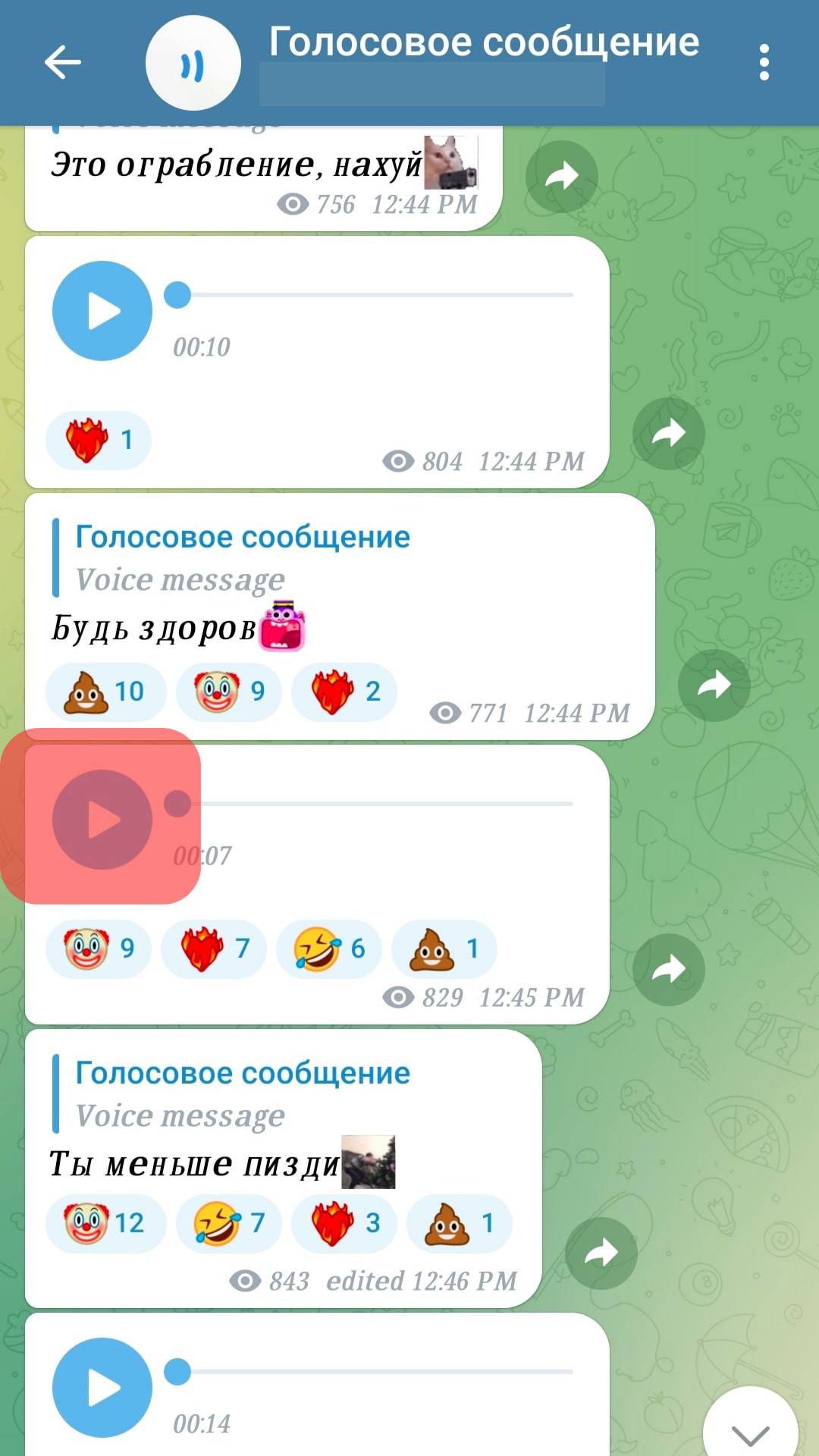
- To access the saved file, exit Telegram and open your phone’s File Manager.
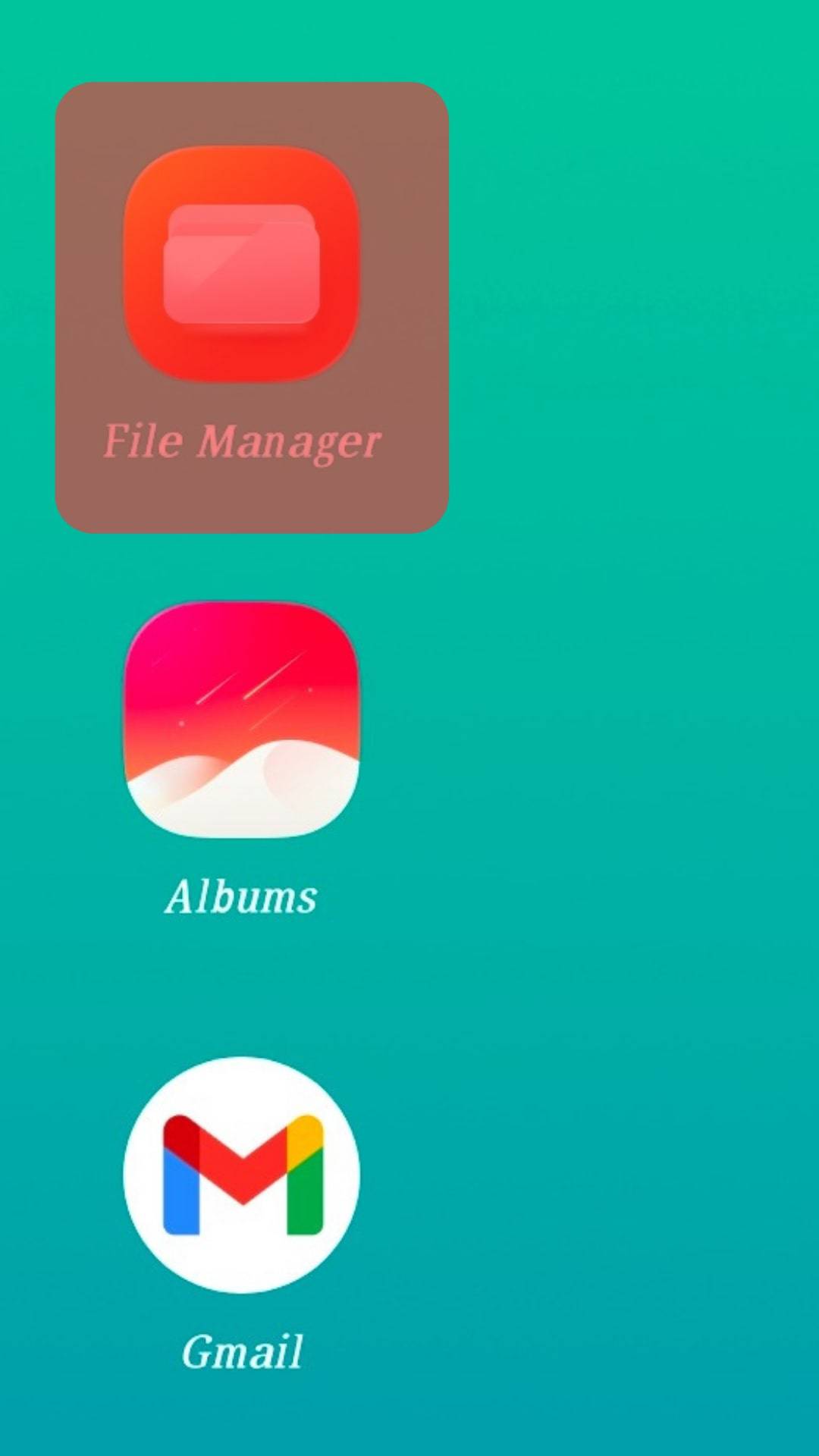
- Locate the “Telegram” folder and open it.
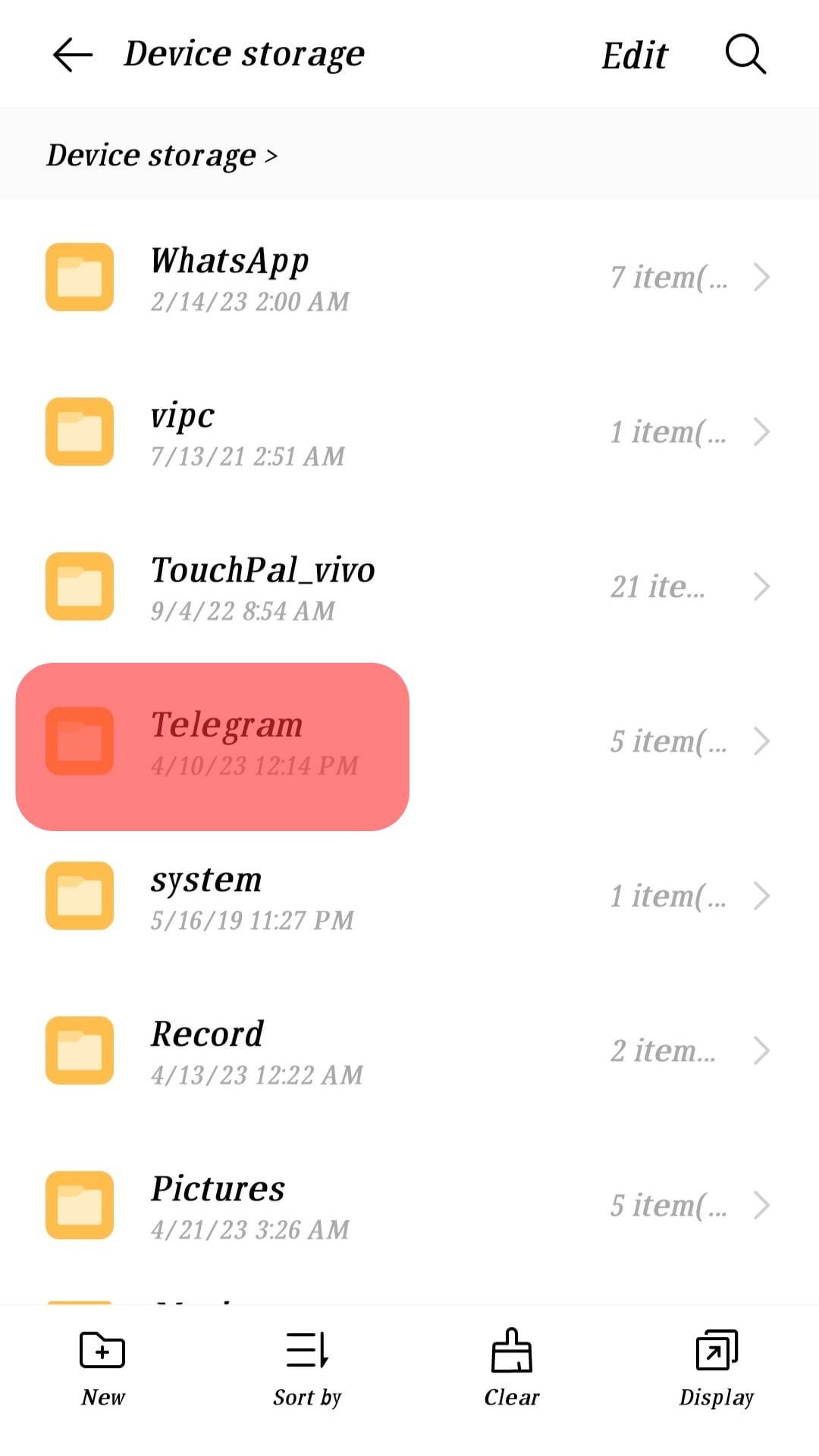
- Navigate to the “Telegram audio” subdirectory.
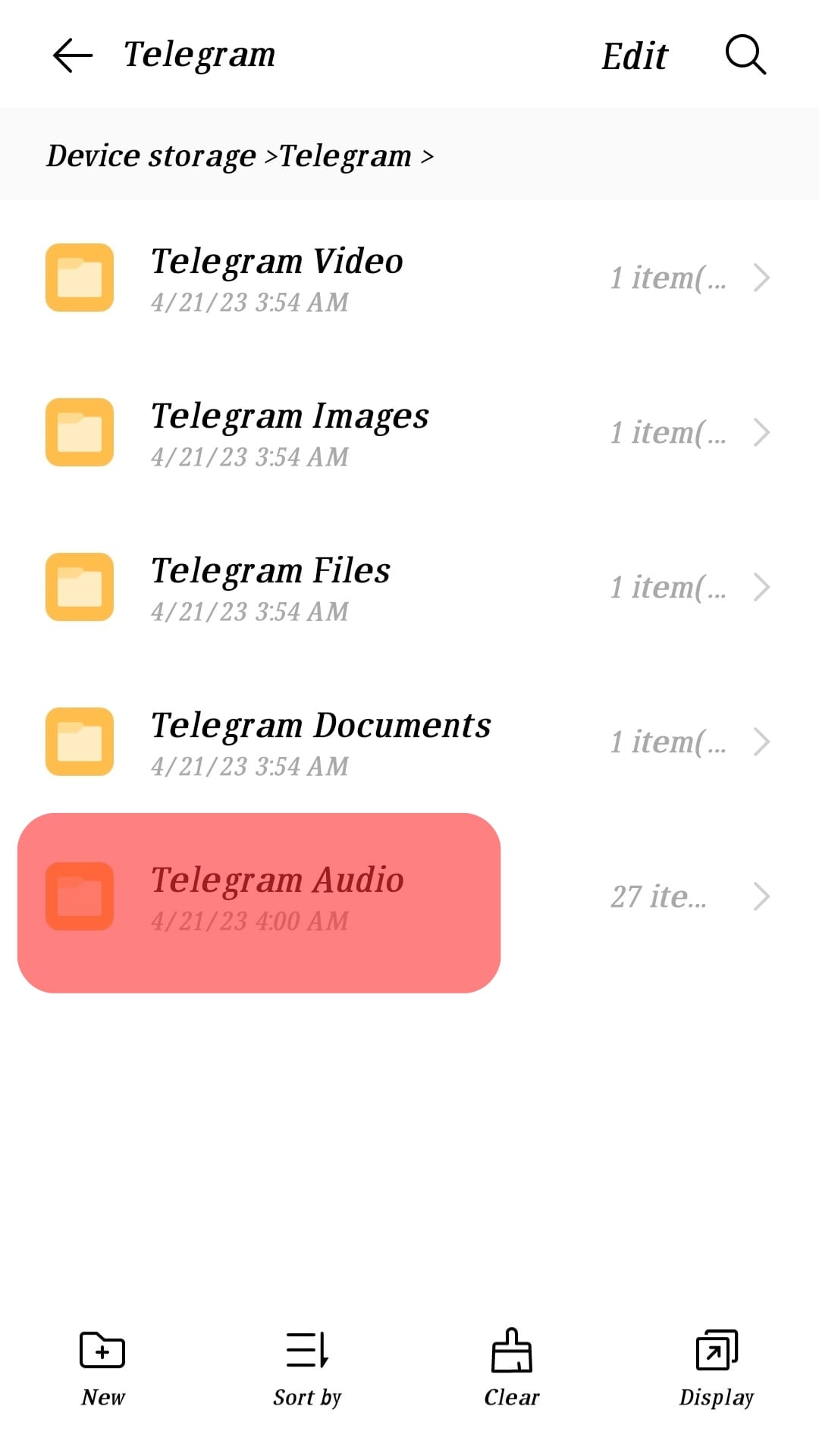
- Any saved voice message will be listed here and have the .ogg extension.
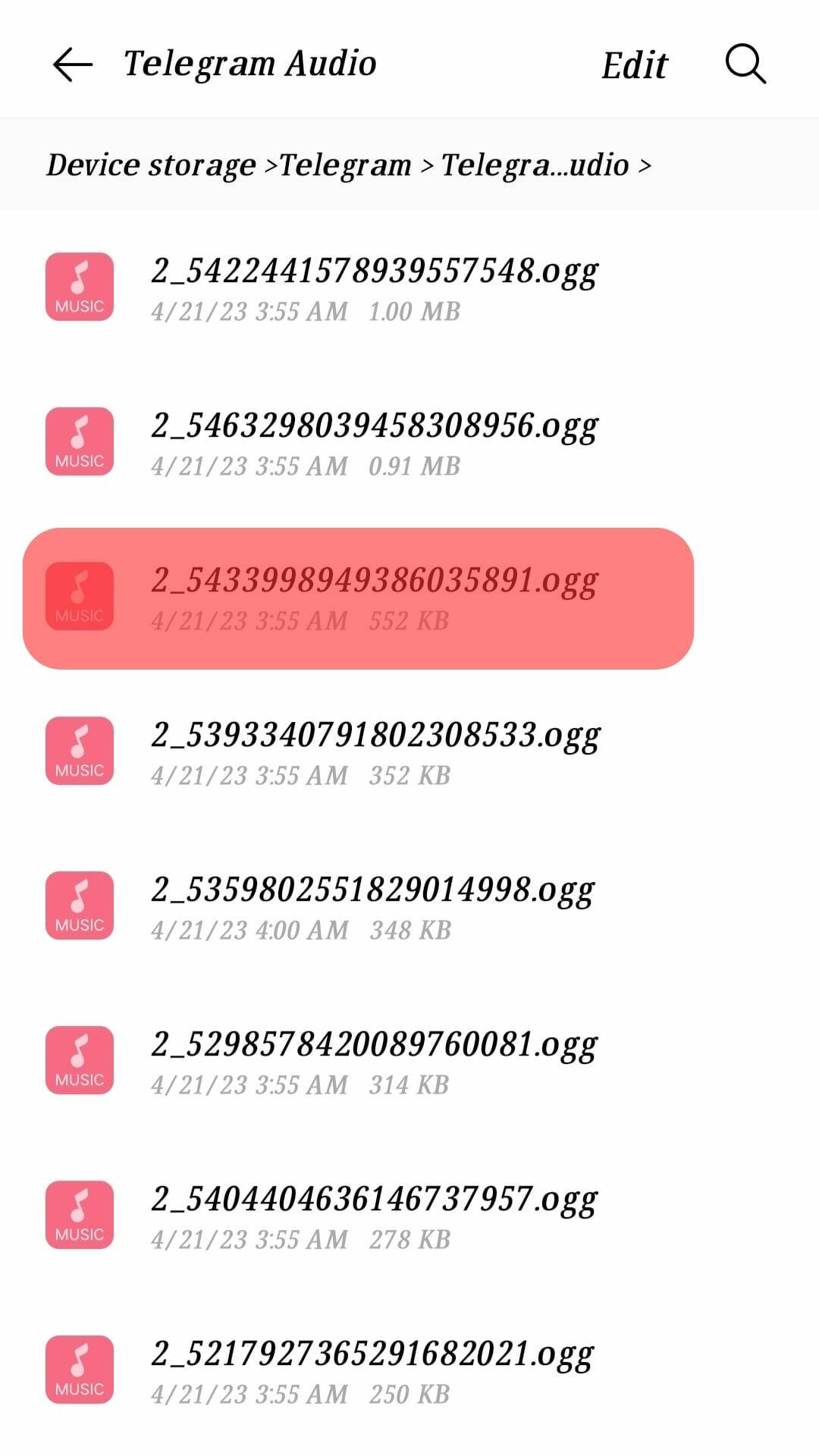
You can look for a converter to convert the audio format of the saved voice message to a format compatible with music players.
Save Telegram Voice Message on Desktop
If using a computer to access Telegram using the desktop app or from the Telegram website, you can also save your voice message using a few steps.
- Open Telegram on your computer.
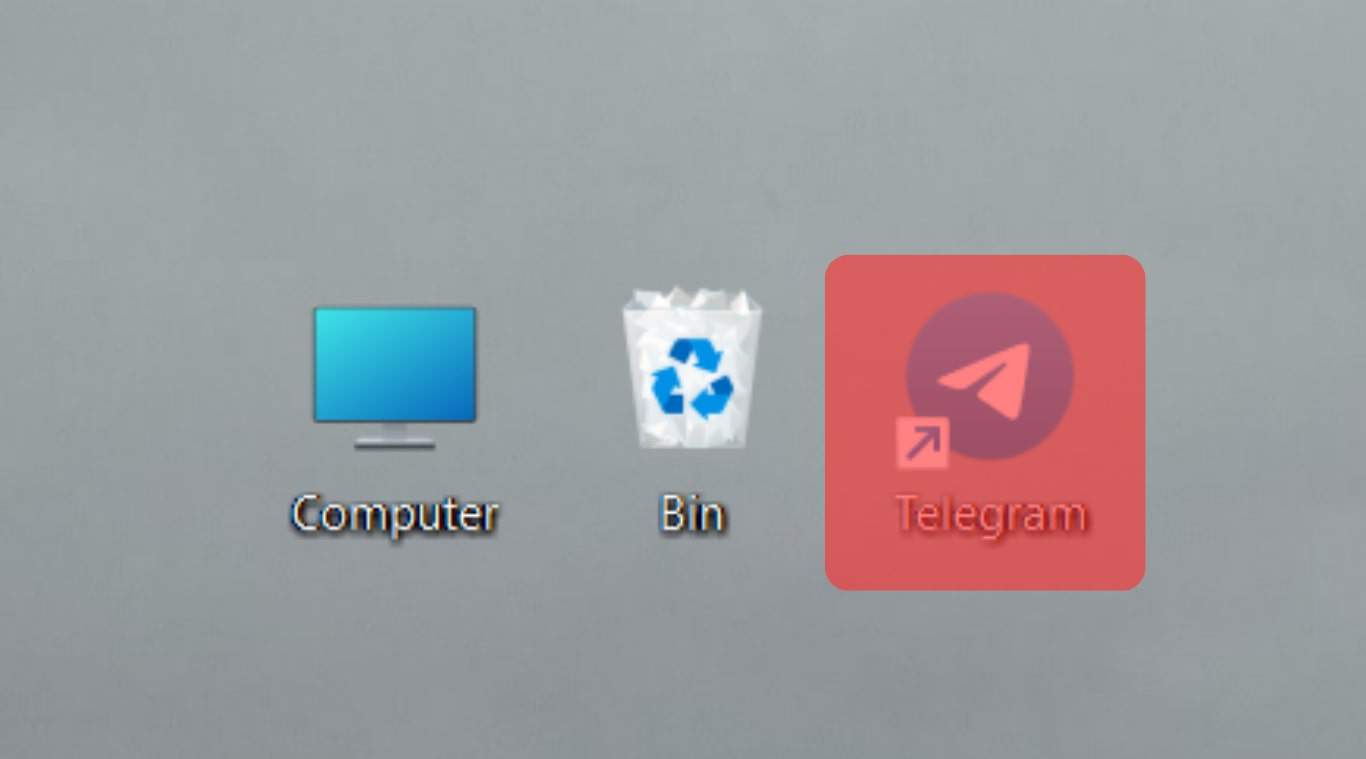
- Locate the chat containing the voice message.
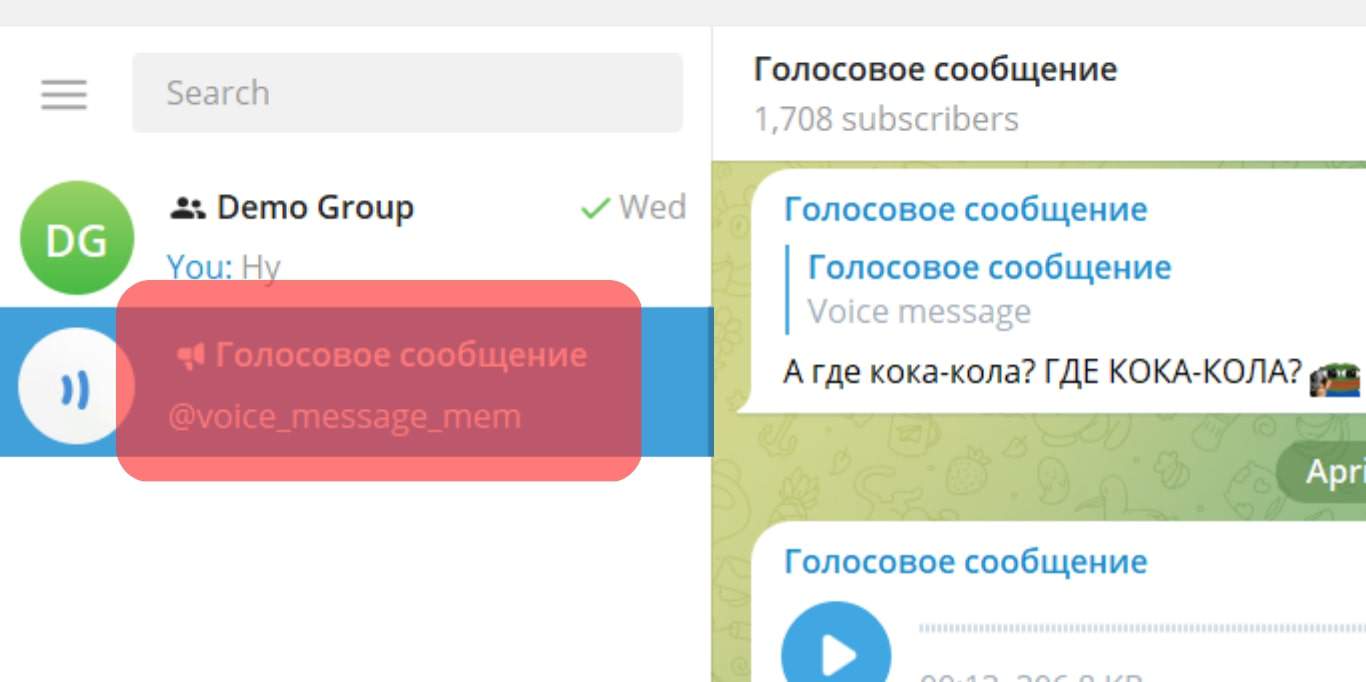
- Once you find the voice message, right-click on it and select “Save As”.
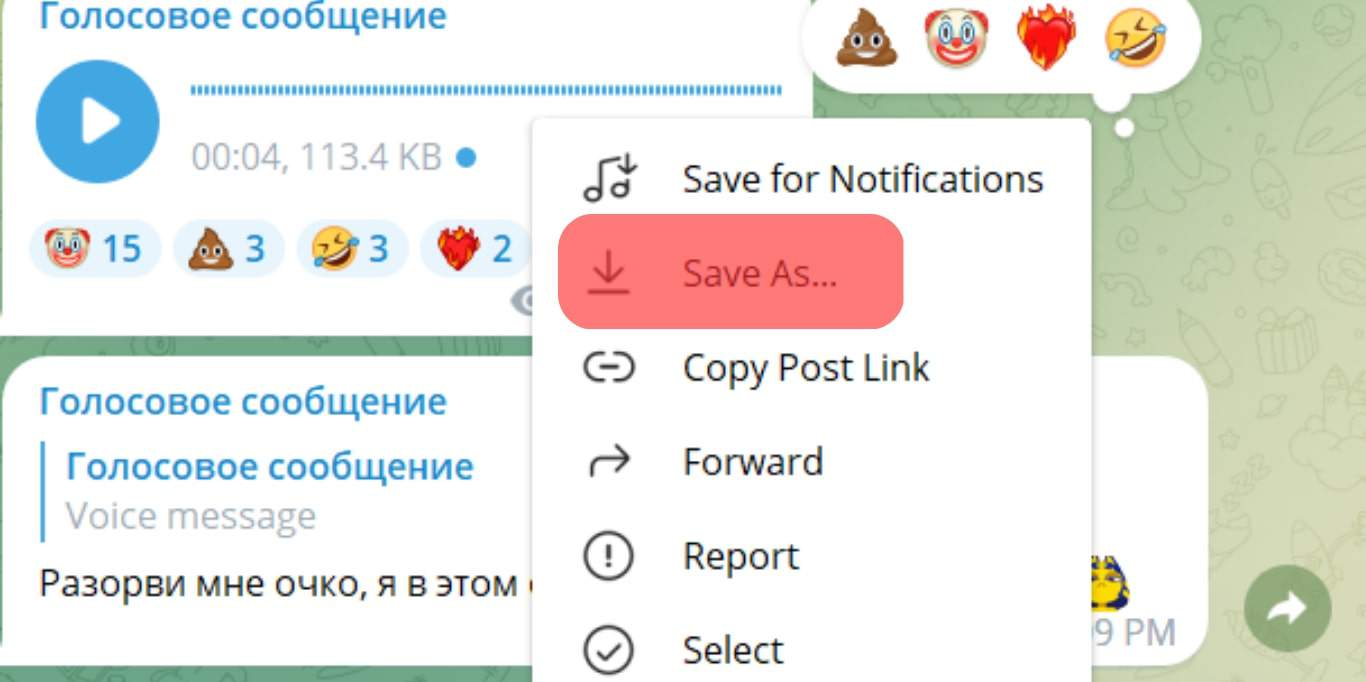
- The File Browser will open, and you can select the location and name to use to save the voice message.
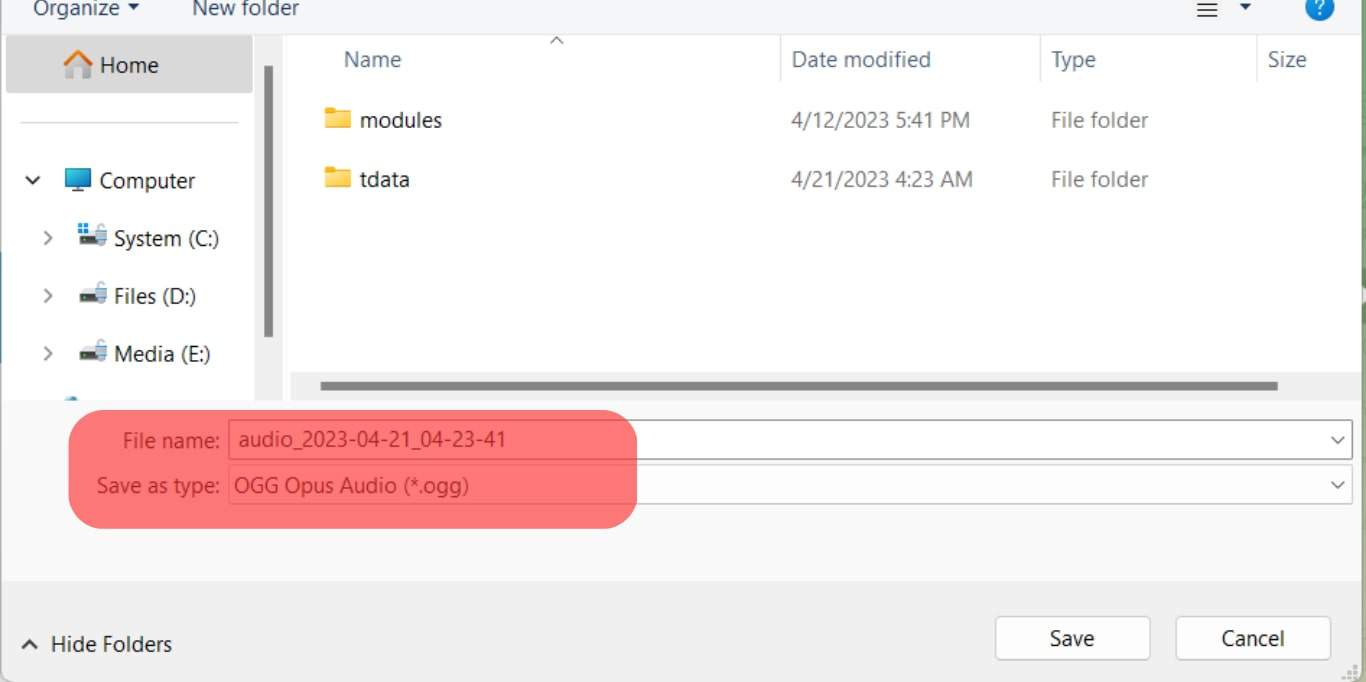
You can then navigate to the particular location to access your saved voice message in the future. Besides, you can use a converter to change the voice message from .ogg to a format like mp3 or any other format.
Conclusion
Voice messages are a common way of communication on Telegram.
When you receive a voice message, you can download it to your File Manager if you use the Telegram mobile app or save it to a specified location and with a specific name on your computer.
This guide shows how to save Telegram voice messages on mobile and a computer.
Frequently Asked Questions
For mobile, click the download button on the Telegram voice message. Open your File Manager and access the saved voice messages under the “Telegram Audio” folder. For the computer, right-click on the voice message, and choose where to save the voice message and what name to use when saving the voice message.
Yes, you can. However, Telegram saves the voice message using the .ogg extension. Therefore, you must use a converter to change the voice message format to play it using music players that support mp3 or other formats.