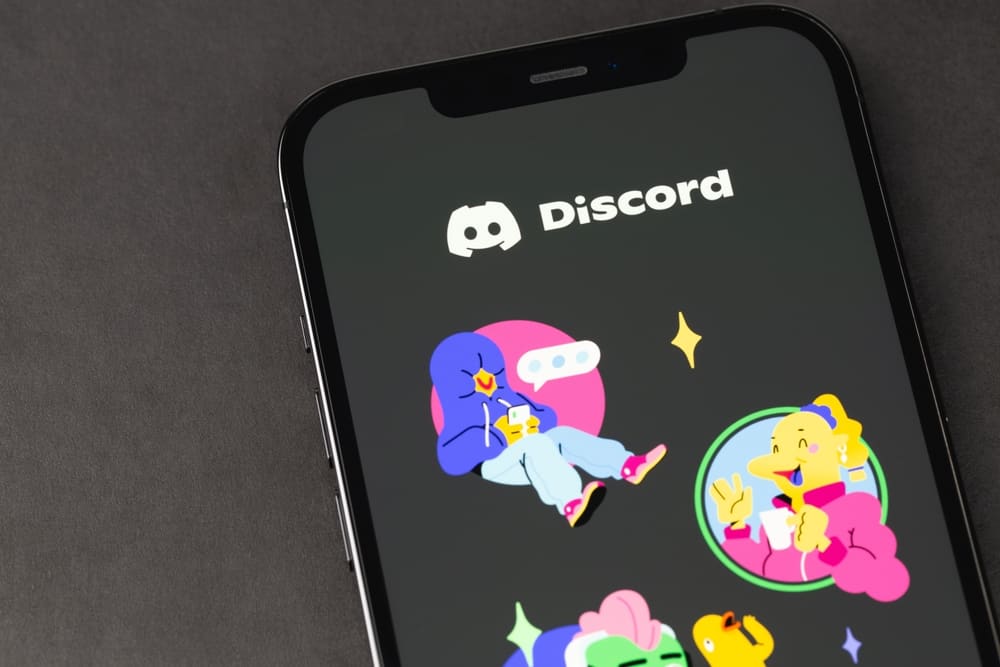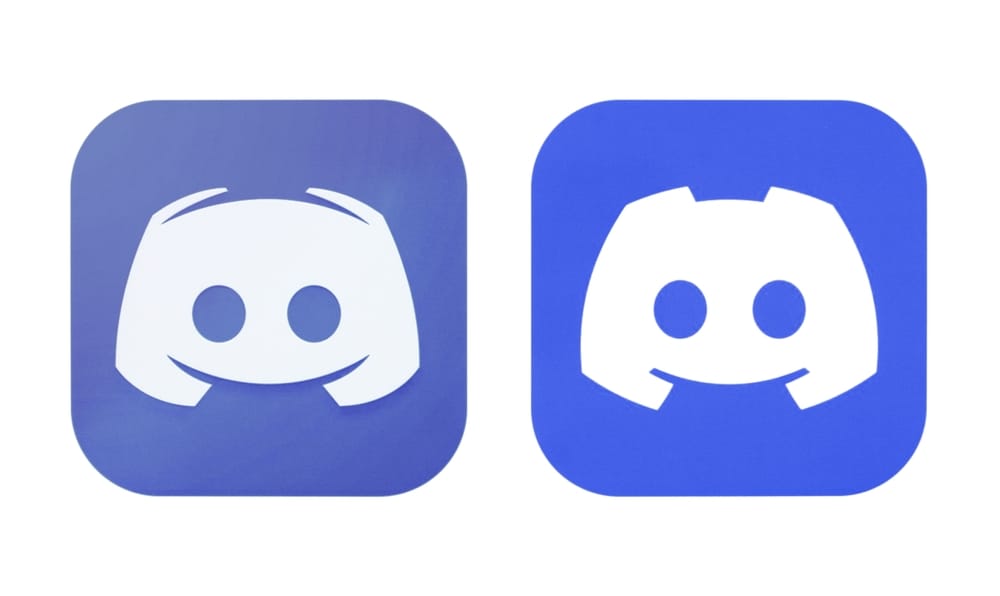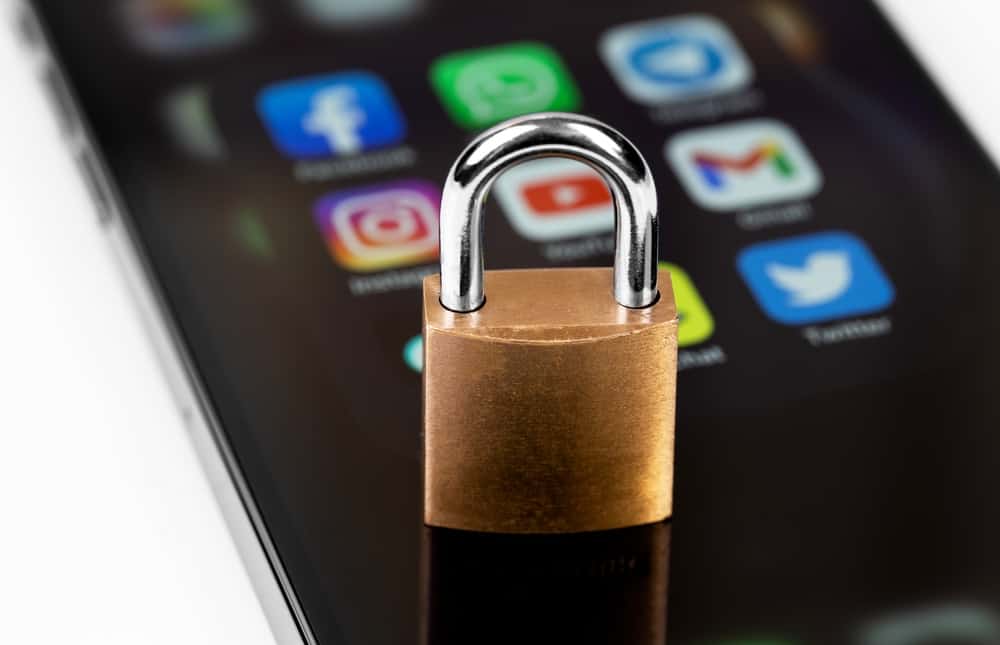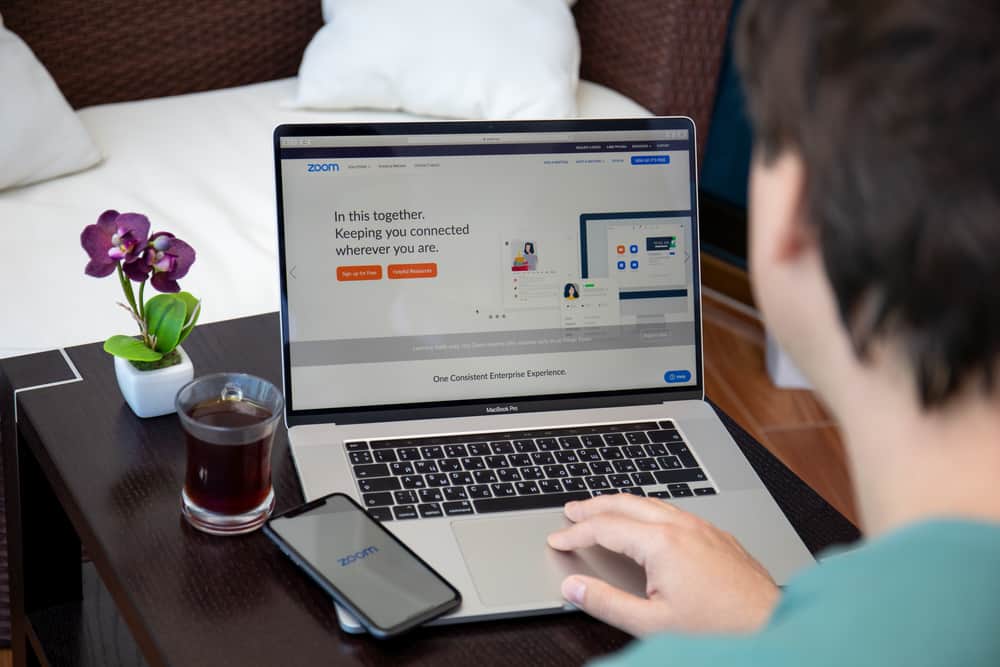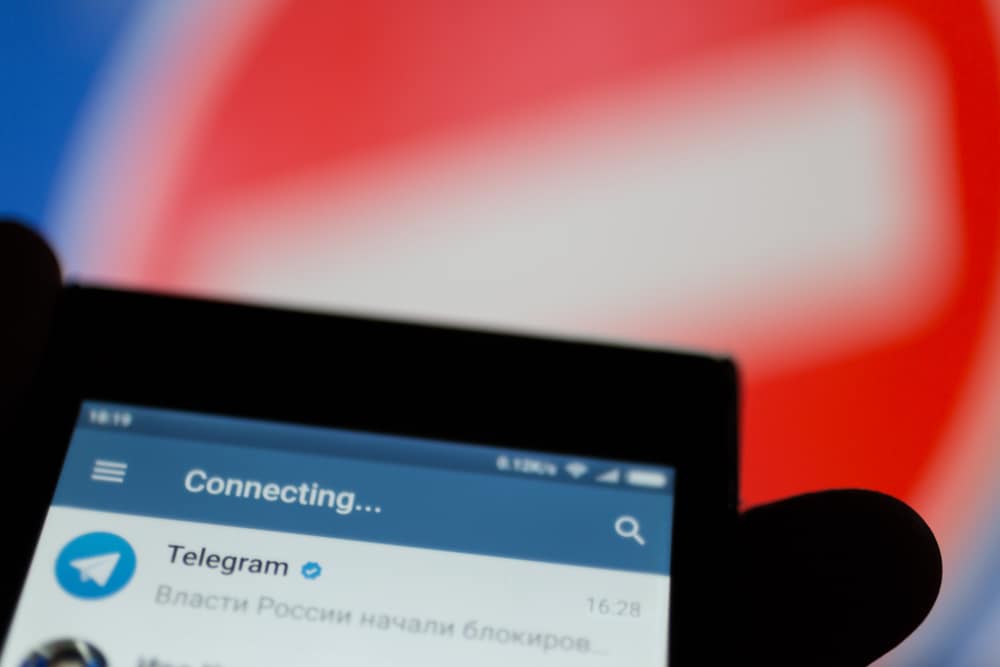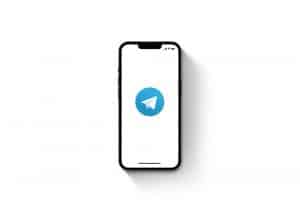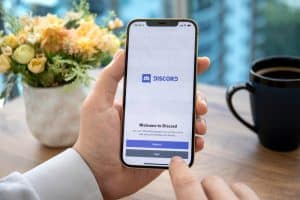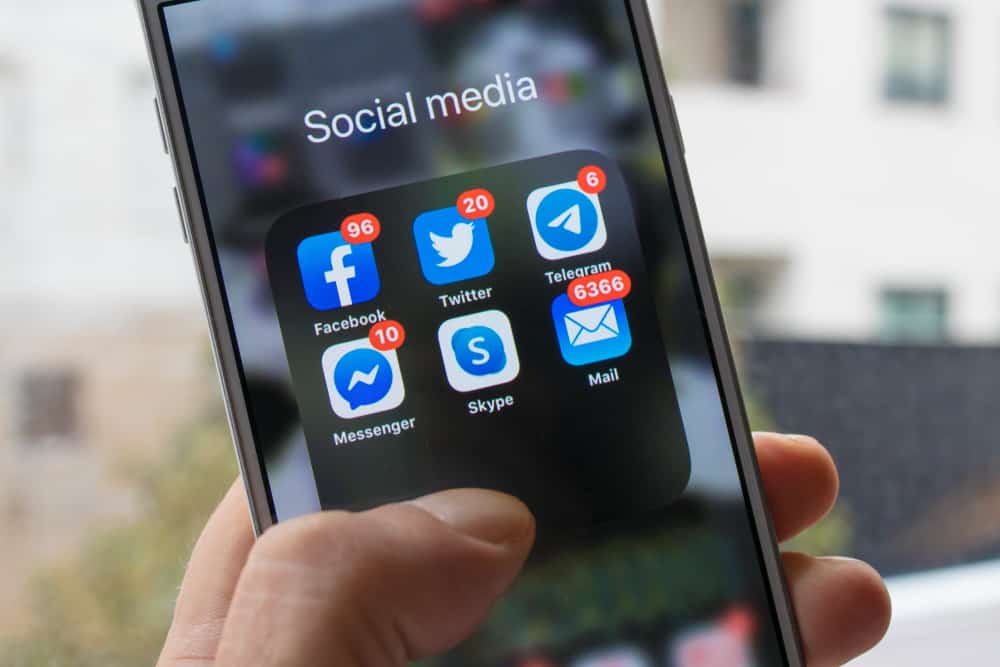
Messenger uses notifications to let you quickly notice and respond to new messages. When you see a red notification on Messenger, it signals there is an unread message in your Messenger chats and that you should locate it.
However, many users have experienced an issue where they try tracing the unread message but can’t find it. We will help you get rid of red notifications on Messenger.
The first method is to restart your Messenger application to clear the problem if a technical glitch causes it. Still, you can locate the particular unread message and mark it as read. You can also update the Messenger application or access it on the browser. Lastly, turn off the notifications to avoid seeing future red notifications on your Messenger.
We will discuss why the red notifications occur on Messenger. Moreover, we will cover different methods you can use to get rid of this red notification. Stay tuned!
Why Does the Red Notification Occur on Messenger?
When you’ve enabled notifications on your Messenger application, new activities, such as messages, will trigger a notification. By default, the notifications feature is enabled. However, if you don’t see any new messages on your Messenger application, yet you are seeing the red notification, something is causing this scenario.
Some users have reported that the error occurs only when using the Messenger application. In such a case, it could be a glitch affecting the application or an issue with an outdated Messenger version.
Moreover, you could have an unread message hidden in your multiple Messenger applications. You will keep seeing the notification icon unless you find it and mark it as read.
How To Get Rid of Red Notification on Messenger
It is annoying when your Messenger keeps showing a red notification, but you can’t find any unread or new activity that triggers this notification. If these issues keep affecting you, there are different tricks you can use to get rid of the red notification.
Mark As Read
When you have an unread message, you can locate it and mark it as read or open it for it to be automatically marked as read.
Using Mobile App
- Open Messenger on your phone.
- Locate the particular unread chat.
- Open it or long-press on it and tap the option for “Mark as read.”
That will get rid of the notification.
Messenger Browser Version
- Open your browser and access Messenger.
- Locate the particular unread chat.
- Open it or hover your cursor over the chat, click the three-dot icon, and select “Mark as read.”
Turn Off Notifications
You can turn off notifications when using the Messenger app on your phone.
- Open your Messenger app.
- Tap on your profile picture or the three-line icon and then the gear icon.
- Find the option for “Notifications & Sound” and tap on it.
- Toggle the “On” option switch, select duration, and tap “OK.”
- Alternatively, tap the “Manage notification” option and toggle “Notifications” off to disable notifications.
Use Messenger Browser
Sometimes, the issue could be with the Messenger application. Hence, you can switch to the Messenger browser version and check if that helps to eliminate the red notification.
Update Messenger App
You notice the red notification when using the Messenger app, especially on your phone. You can consider updating the Messenger application, as it could be a bug.
Moreover, if the notification icon only appears when using Messenger on the app and not the browser, you can fix the problem by updating the Messenger version.
Open Play Store or App Store and update the Messenger application. Once you do, the red notification should reappear when using your Messenger application.
Restart Messenger
Sometimes, your Messenger application could face a technical glitch that could affect how it behaves. So, if you suspect a glitch is the cause of the problem, your best option is to restart the Messenger application. Once you restart it, open it and check if the red notification disappears.
Conclusion
When you see the red notification on Messenger, it should not sound an alarm. We’ve discussed the issue, what causes it, and the different methods you can use to eliminate the red notification on Messenger.