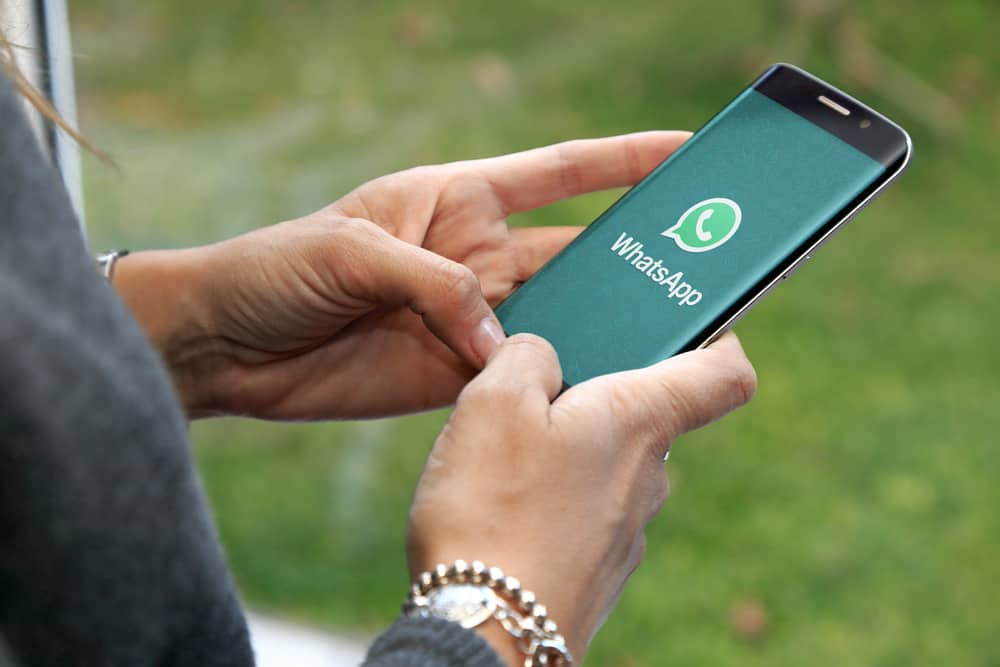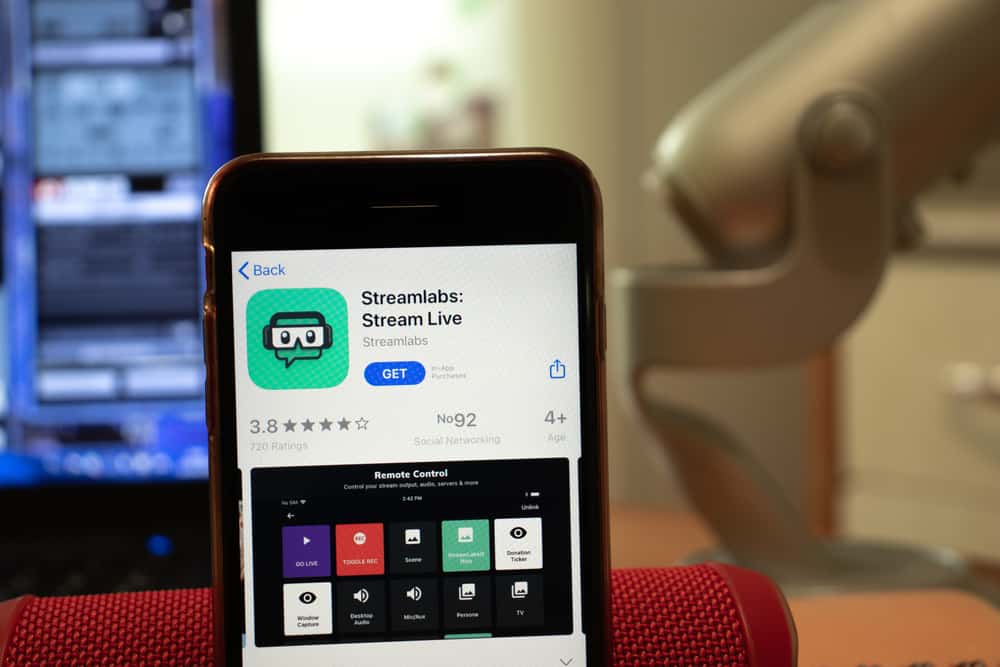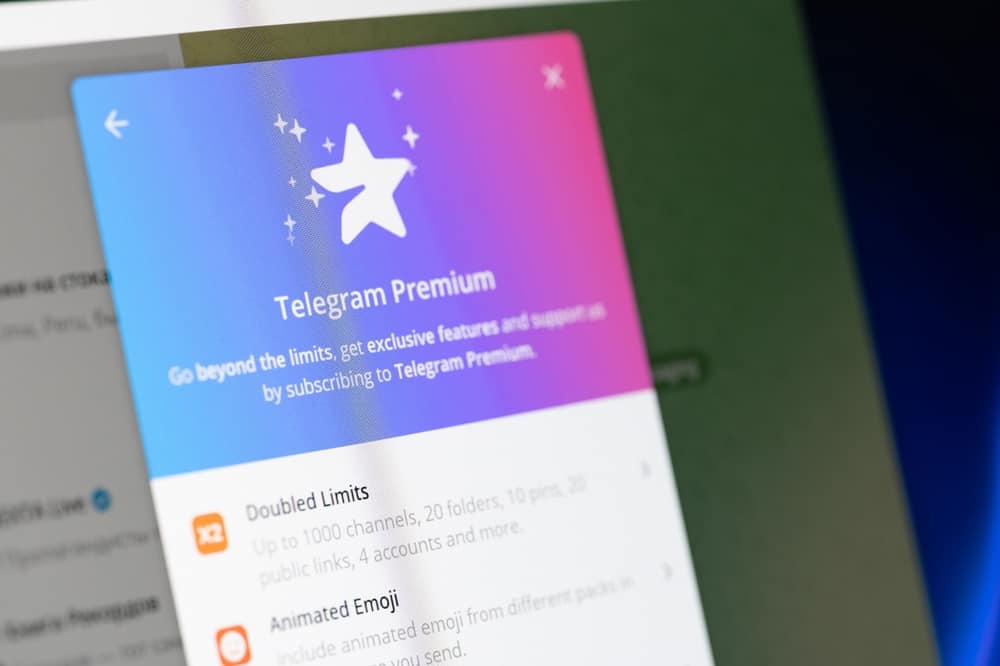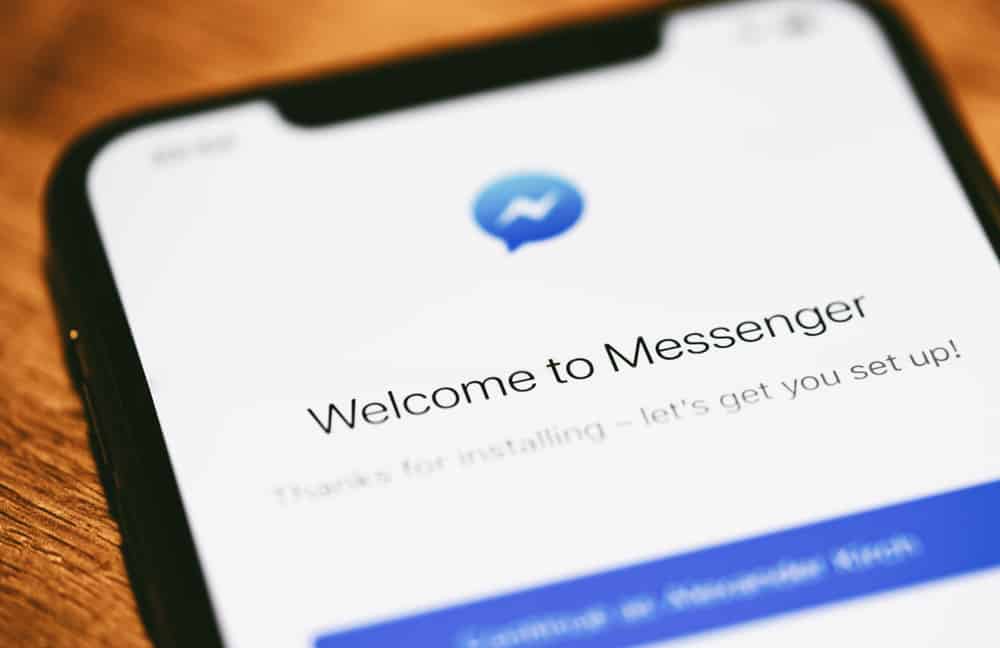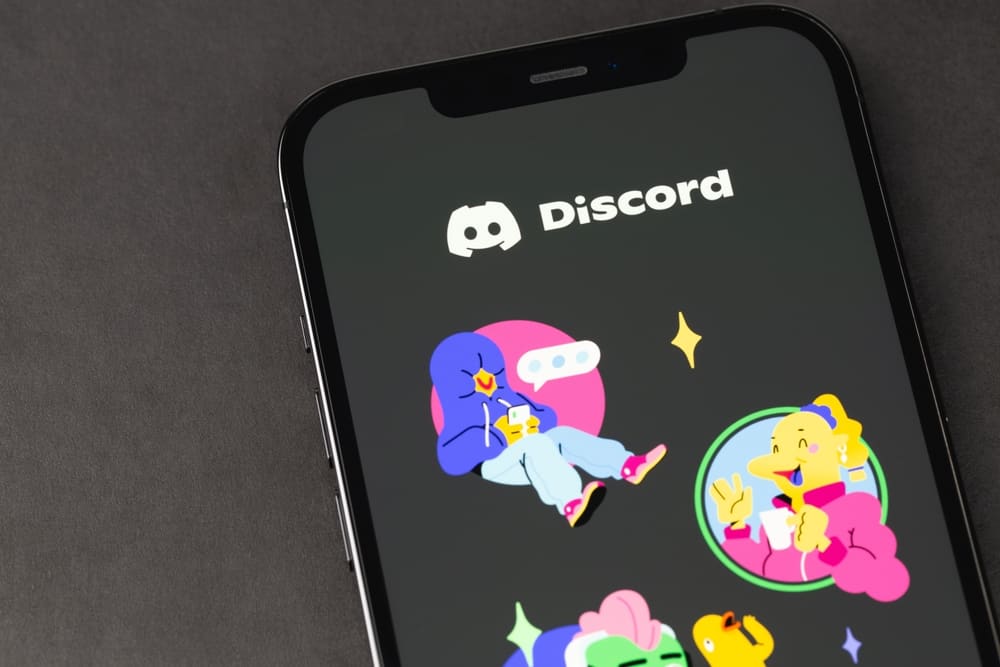
Discord has been around for quite some time, but there is still so much to learn, especially for new users. One such feature is pinning messages.
Generally, people with permissions, such as owners, administrators, and moderators, can pin messages on their servers. The pinned messages are a kind of virtual sticky notes that enable you to access vital information and files easily.
If you are new to Discord or even around for quite some time and still wonder how to pin/unpin messages on Discord Android and iOS apps, then we are here to help you.
You can pin any message on any channel in your server or private messages by navigating to that message and long-pressing it to open a menu. From the menu, tap on “Pin Message” and confirm. To unpin any message, go to the desired channel, swipe left, and tap on the “Pins” option. Then, long-press the message and select “Unpin Message” from the menu.
Pinning messages on Discord helps you to find those essential files and information easily tucked into a separate folder. You can pin any message at any time and unpin it if you think it is not as important to you as it was. Let’s learn how to do all this on Discord.
Steps To Pin Messages on Discord Mobile App
Discord allows any role (with permission) of any community to pin any important message they want. You can easily pin any message or file to access it whenever you want.
It is a vital function that can help any server admin or moderator find and re-share imperative information like rules related to any channel that can go up in the channel buffer with new members.
You can also pin some funny and memorable messages or content on your channel to view it anytime, even after months.
The process to pin any message is simple. It goes like this:
- Launch the Discord app on your mobile device.
- Tap on the hamburger menu icon in the top left corner.
- Select your server from the left panel.
- Select the text channel you want to pin the message in.
- Long press the message until you see the menu.
- Tap on “Pin Message.”
- Tap “Yes” to confirm.
- You will see a message saying, “[Username] pinned a message to this channel. See all pinned messages” on your screen.
This way, you can pin any message and access all your pinned messages even after months without having to waste your time surfing through your channel.
You can also pin any private message received on Discord.
Important Points
Here are some essential points to know before pinning messages on Discord:
- You can only use the “Pin Message” feature if you have the “Manage Messages” permission. Generally, a server’s owner, admin, and moderators have this permission.
- Discord allows you to have 50 pins per channel/DM only.
- You can see pinned messages on someone else’s server but cannot pin any message without role permission.
Steps To Unpin Messages on Discord Mobile App
Follow these steps to unpin any message pinned by you on Discord:
- Open the Discord app on your mobile device.
- Tap the hamburger menu icon in the top left corner.
- Select the server from the left navigation.
- Select the desired text channel.
- Swipe left to open a side menu.
- Tap the “Pins” button.
- Find the message that you want to unpin. Long-press it to open a menu.
- Select “Unpin Message” from the menu.
- Tap “Yes” to confirm.
The Round-Up
If you think any message contains vital information that you or any other community member should be able to view at any time, then you can pin it.
To pin any message on the Discord mobile app, long-press the message and select “Pin Message” from the menu.
Similarly, to unpin any message, you must find it in the separate “Pins” option, long-press the message, and select “Unpin Message” from the menu.
FAQs
Follow these steps to pin messages on the Discord PC version:
1. Go to the message on any channel on your server.
2. Right-click or click on three dots next to the message you want to pin.
3. Click on “Pin Message” from the menu.
4. Select “Oh yeah. Pin it” from the pop-up.
Any role (owner, administrator, moderator, or any other member) with the “Manage Messages” permission for any server can pin messages on that server. You can pin messages on your private chats with anyone too.
Follow these steps to give any role on your server permission to pin messages.
1. Click on the drop-down arrow next to your server’s name on the top left.
2. Select “Server Settings” from the menu.
3. Tap on “Roles” on the left menu.
4. Select any role and tap on the “Permissions” tab.
5. Scroll down to find “Manage Messages” and turn on the toggle next to it.