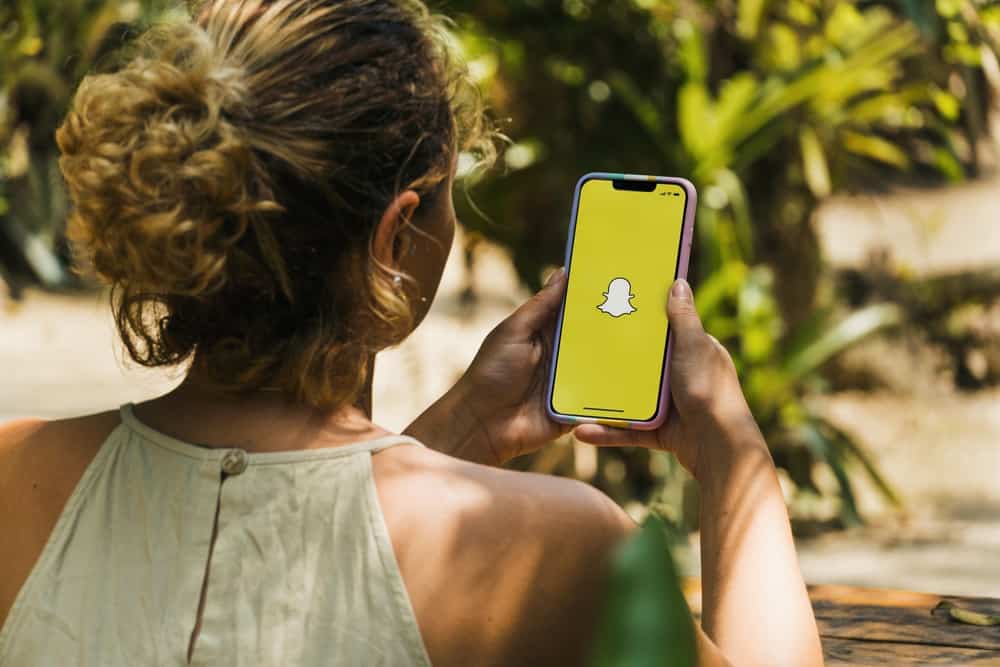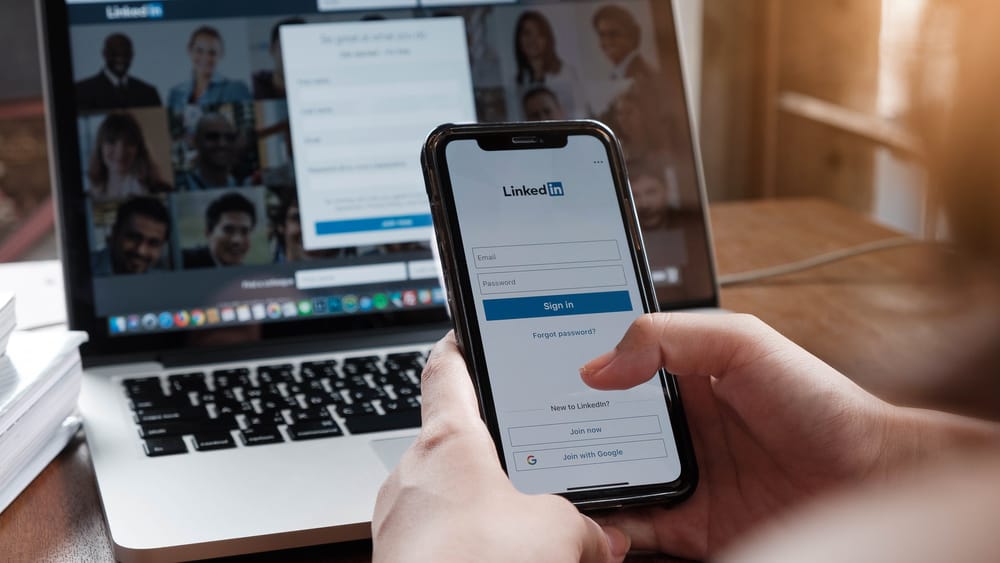There are many topics on Twitter that you can follow, and based on how people are tweeting the topics, Twitter will recommend the topics to you for you to follow and stay updated.
Most topics are fun to follow as you will stay informed about what people are tweeting about them and the newest information.
Besides, it could be that some topics align with your interest or career, and following them is beneficial.
Do you know how to follow topics on Twitter?
When logged into your Twitter account, you will see Twitter suggesting topics for you. You can click the “Follow” button to follow the given topic. Alternatively, you can click on your Twitter profile or the “More” button and select “Topics.” Under the “Suggested” tab, you will find various topics you can follow by clicking the “Follow” button next to them.
Today’s post covers the steps for following topics on Twitter. We will discuss how Twitter suggests the topics you follow and the two ways of following the suggested topics. Moreover, we will see how to unfollow topics on Twitter. Read on to find out.
How Does Twitter Suggest Topics?
There are multiple topics and categories of topics that you will find on Twitter. The various topics have different weights regarding how much people tweet about them and the healthy conversations involved.
Twitter employs an algorithm to keep a tab on how much people are tweeting, liking, retweeting, etc., about a given topic. A topic with a high volume of activity stands a better chance of getting suggested to many Twitter users.
Twitter uses machine learning algorithms to find tweets relating to such topics and show users on their home timelines.
So, when you browse your Twitter timeline and find various tweets or topics appearing, that’s how Twitter achieves that.
How To Follow Topics on Twitter
Some topics are fun and informative to follow. You can follow topics in various categories, such as politics, IT, health, security, etc.
Regardless of your preferred category, there are two ways of following topics on Twitter.
Method #1: Follow Topics on Your Timeline
Once you open your Twitter account, the first page will be your home timeline.
Scrolling through it, you will find various tweets or topics suggested by Twitter.
If you encounter a topic that aligns with your interests, click the “Follow” button near the topic.
That’s it. You’ve managed to follow the given topic on Twitter.
Method #2: Follow Topics from Your Topics Section
On your Twitter profile, there is a section of “Topics” where you can find the topics you follow, those you are not interested in, and those suggested by Twitter.
Our focus is on viewing those suggested by Twitter and following them.
- Open your Twitter account.
- Click on your profile picture at the top.
- Click the “Topics” button.
If using the browser version, click on the “More” button, then tap on “Topics”. - Under the Topics page, click the tab for Suggested.
- You will find various categories of topics and multiple topics highlighted.
- Locate any topics that interest you and click the “Follow” button.
Once you do, Twitter will add those topics to your “Followed” section on the same page. Besides, tweets from the topics you follow will start appearing on your home timeline.
How To Unfollow a Topic on Twitter
We’ve seen the steps for following a topic on Twitter. When you no longer wish to associate with a given topic or view its tweets, you can unfollow it. That way, Twitter won’t display tweets relating to the given topic.
So, how do you unfollow a topic on Twitter? There are two ways to do so.
Method #1: Unfollow from Your Timeline
The trick is to open your Twitter home timeline and locate tweets about the topic you wish to unfollow.
Once you do, click the down arrow icon and select the “Unfollow” option.
With that, you will have unfollowed the particular topic.
Method #2: Unfollow from Topics Section
This method involves accessing the topics section of your profile containing all topics you follow and those suggested to you.
Use the steps below:
- Open your Twitter account.
- Click on your profile picture at the top.
- Click the “Topics” button.
If using the browser version, click on the “More” button, then tap on “Topics”. - Under the “Topics” page, click the tab for “Followed”.
- All topics you currently follow will get listed with the “Following” caption on their right.
- To unfollow a topic, click on the “Following” button and tap on the “Unfollow [topic-name]” in the prompt that appears.
- The name will change from “Following” to “Follow”, confirming that you’ve unfollowed the given topic.
Conclusion
Following and unfollowing topics on Twitter is easy.
You will find tweets about it appearing on your timeline when you follow a topic.
We’ve seen the steps to follow, and you can now open your Twitter account and follow any topic.