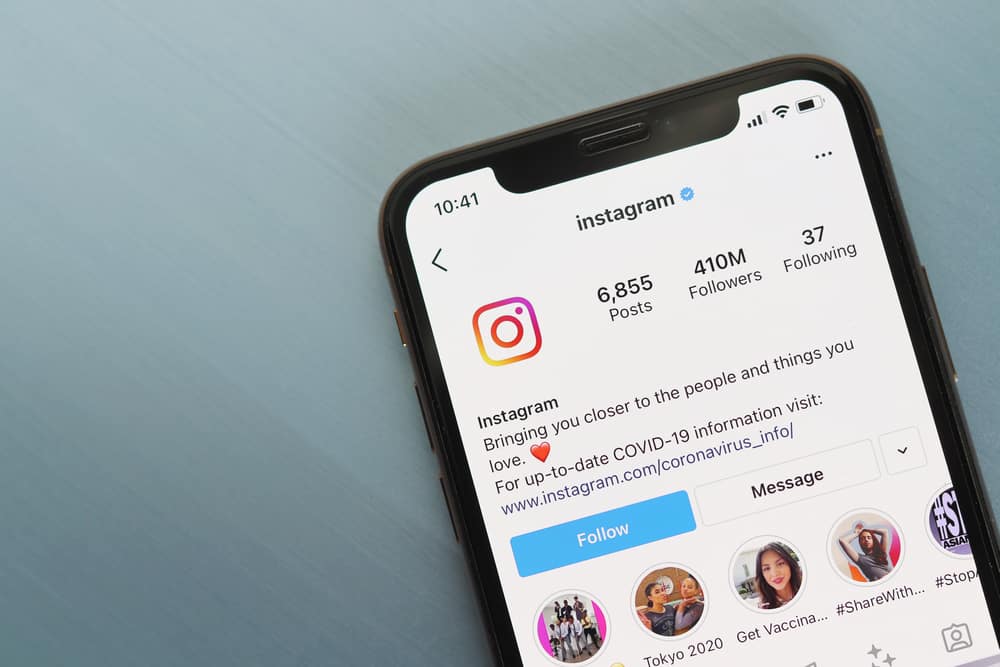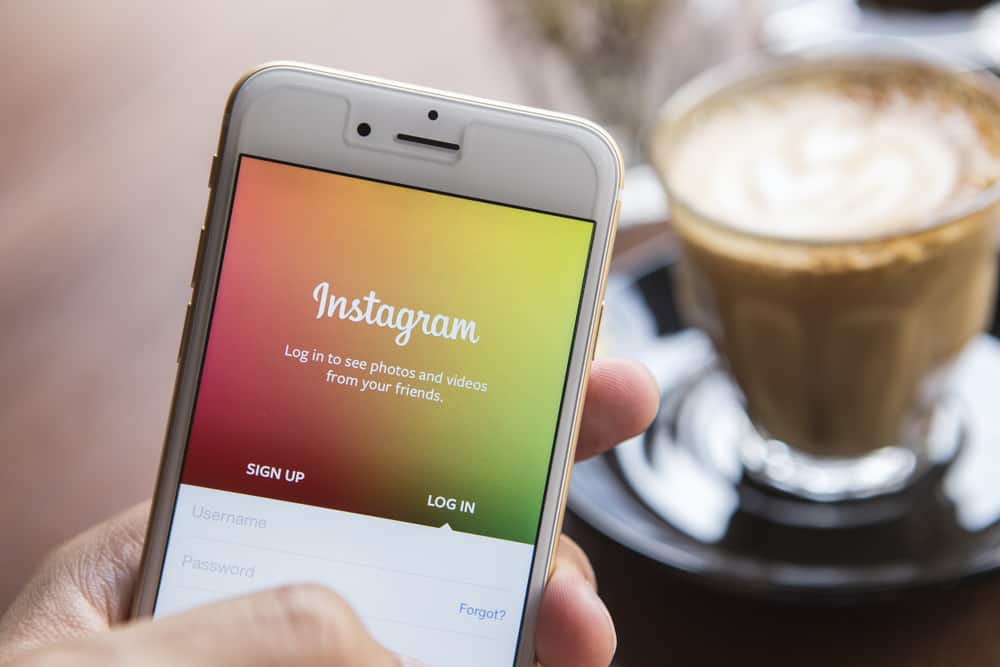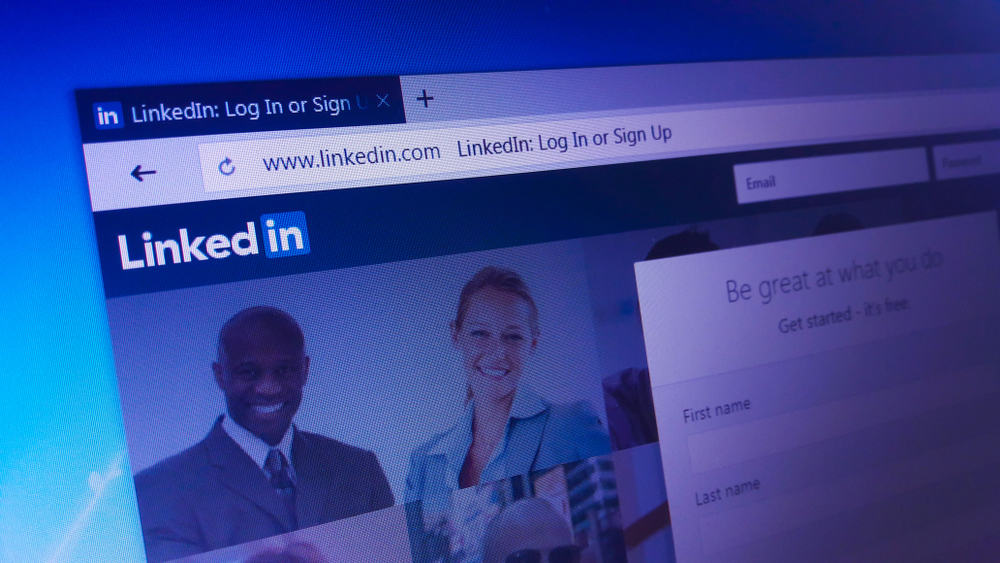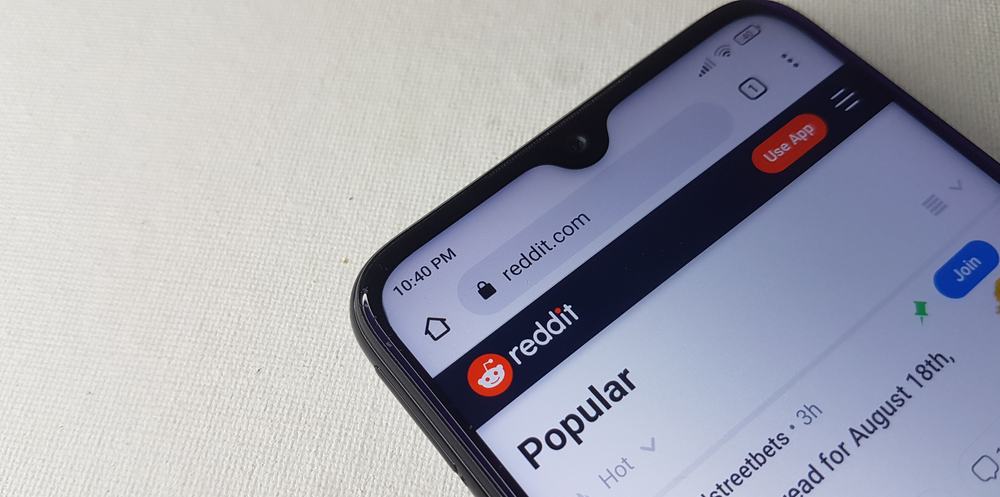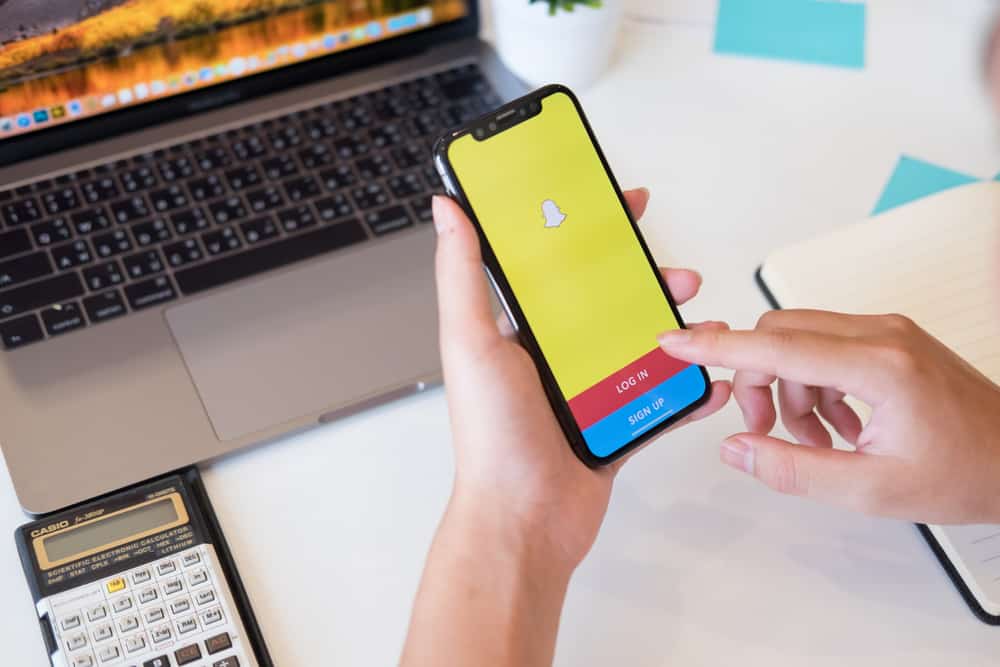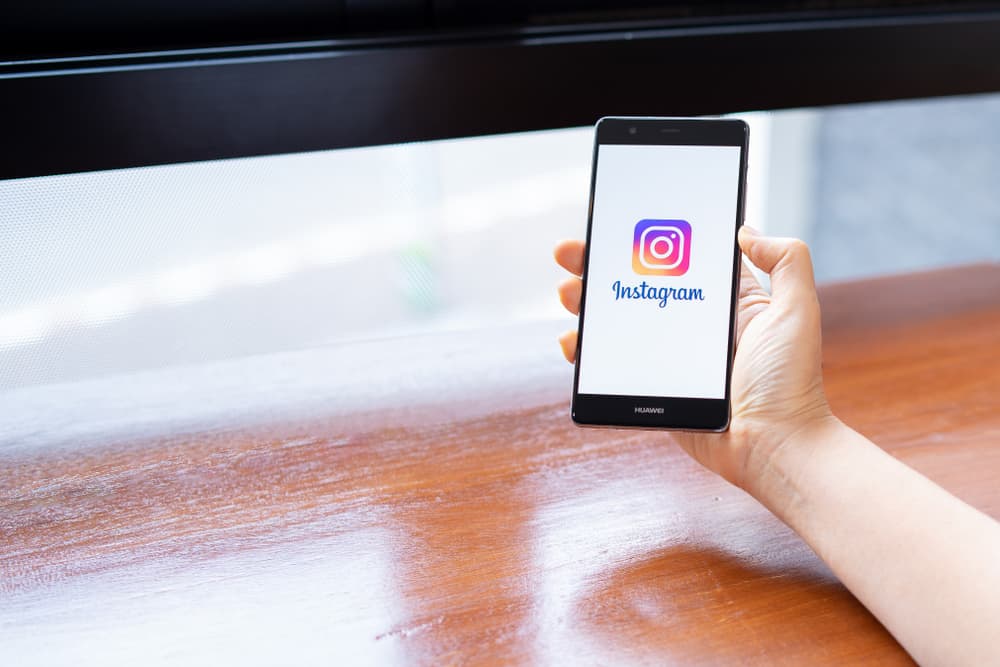
Instagram has become a powerful social media platform.
The photo-sharing app will offer several features to create and post beautiful images and videos and share them with friends.
To do this, however, your Instagram must be able to access your camera.
So, how to enable camera access on Instagram=
The easiest way to enable your camera to access your IG account is to tap on “Allow” immediately after the prompt comes up when launching the app on your device for the first time. If you fail to do that, you need to grant access in your device’s settings manually.
But you probably didn’t know this and already tapped on “Deny” when the prompt came up. You are now stuck with an app that won’t allow you to take photos and videos with loved ones.
Before you throw in the towel and ditch your IG app, here’s a step-by-step guide to navigating your device settings and manually enabling your camera to access your Instagram account.
How To Enable Camera Access on Instagram on Android Device
Follow these steps:
- Open Settings on your device.

- Select “Apps & notifications” or “Apps.”
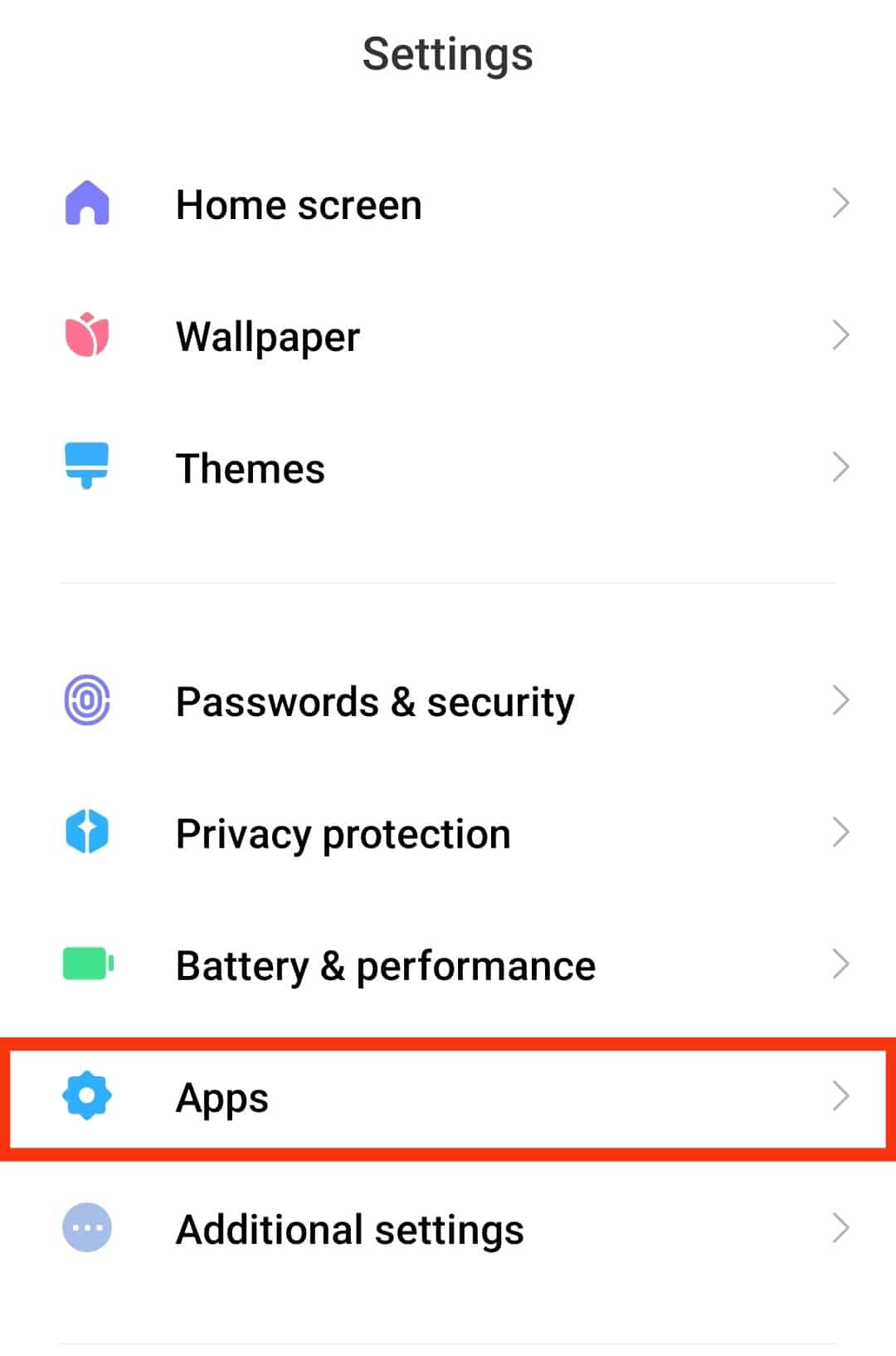
- Tap “See all apps” or “Manage apps.”

- Scroll and find “Instagram.”
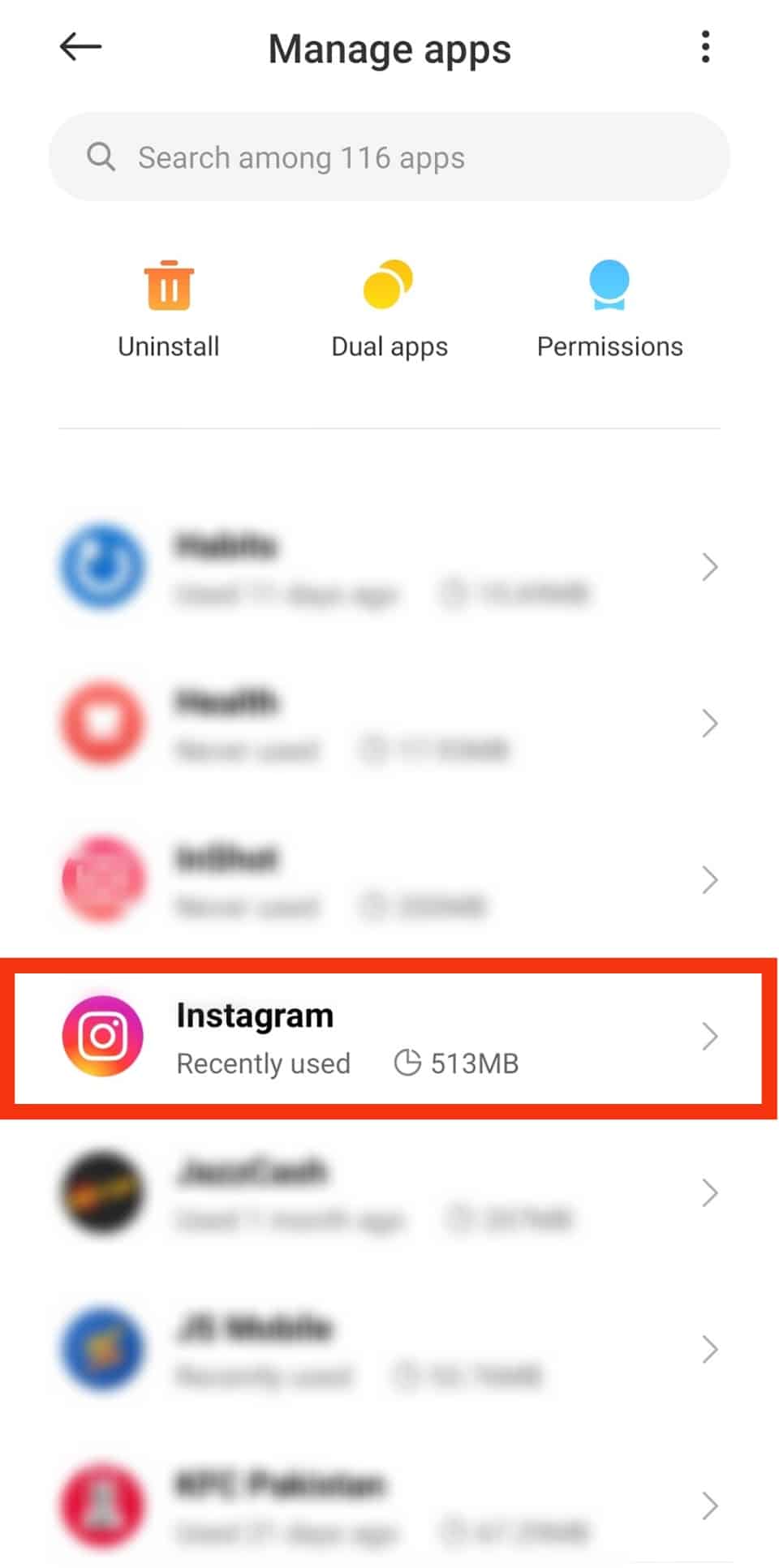
- Tap on “Permissions” or “App Permissions.”
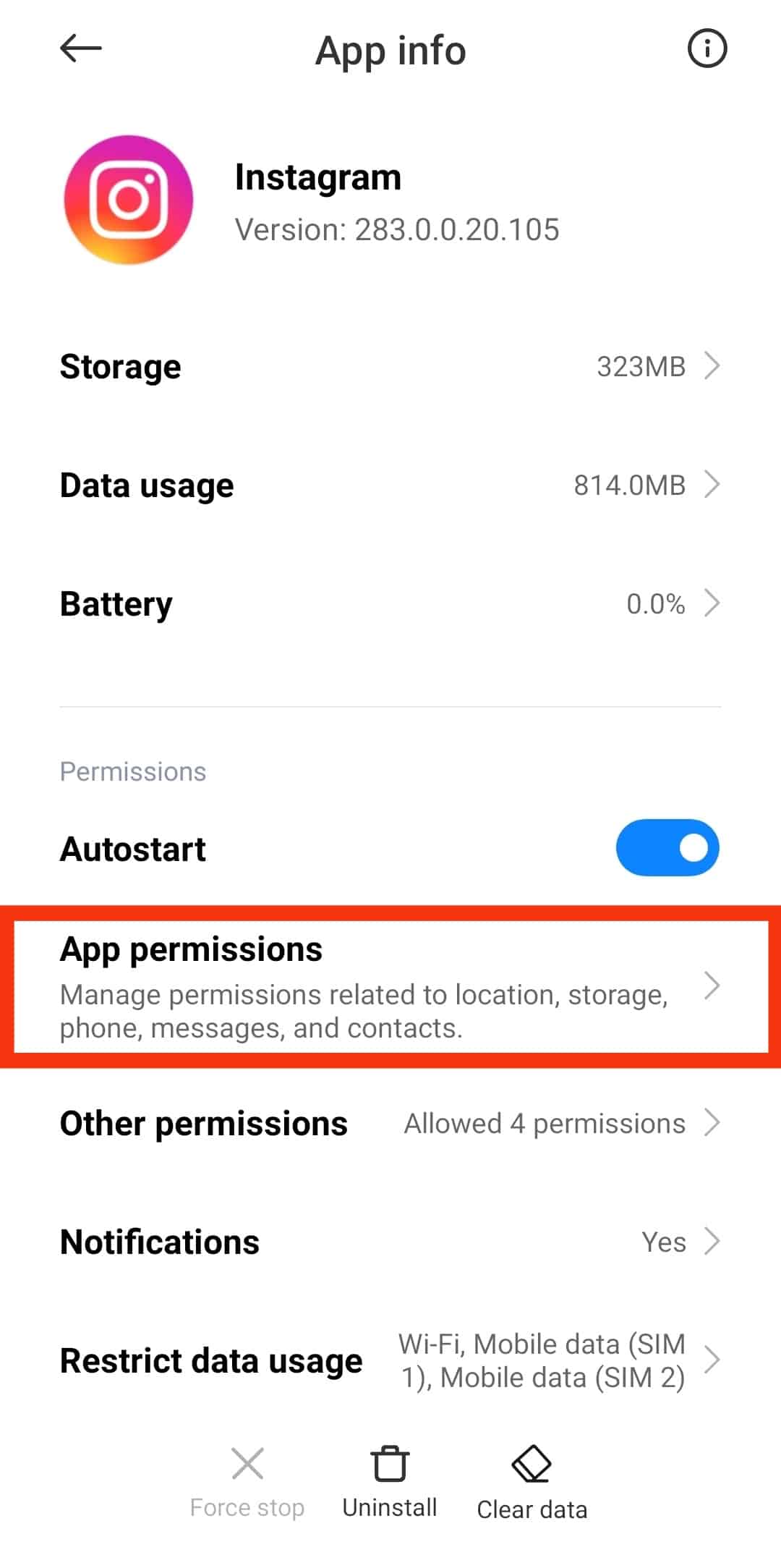
- Tap on “Camera.”
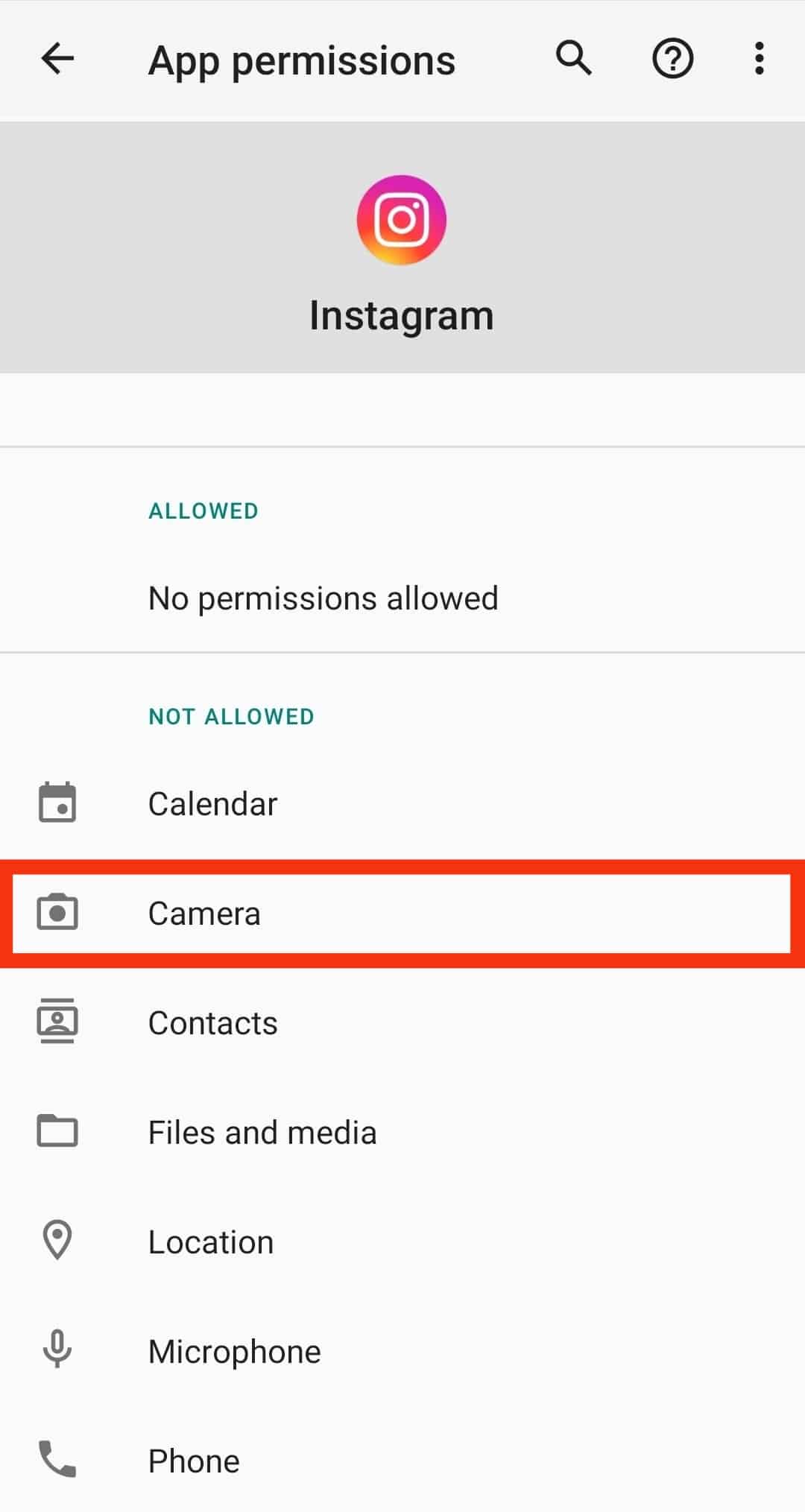
- Tap on “Allow only when using this app” (or if you prefer the second option, “Ask every time“) to turn this option on and allow access.
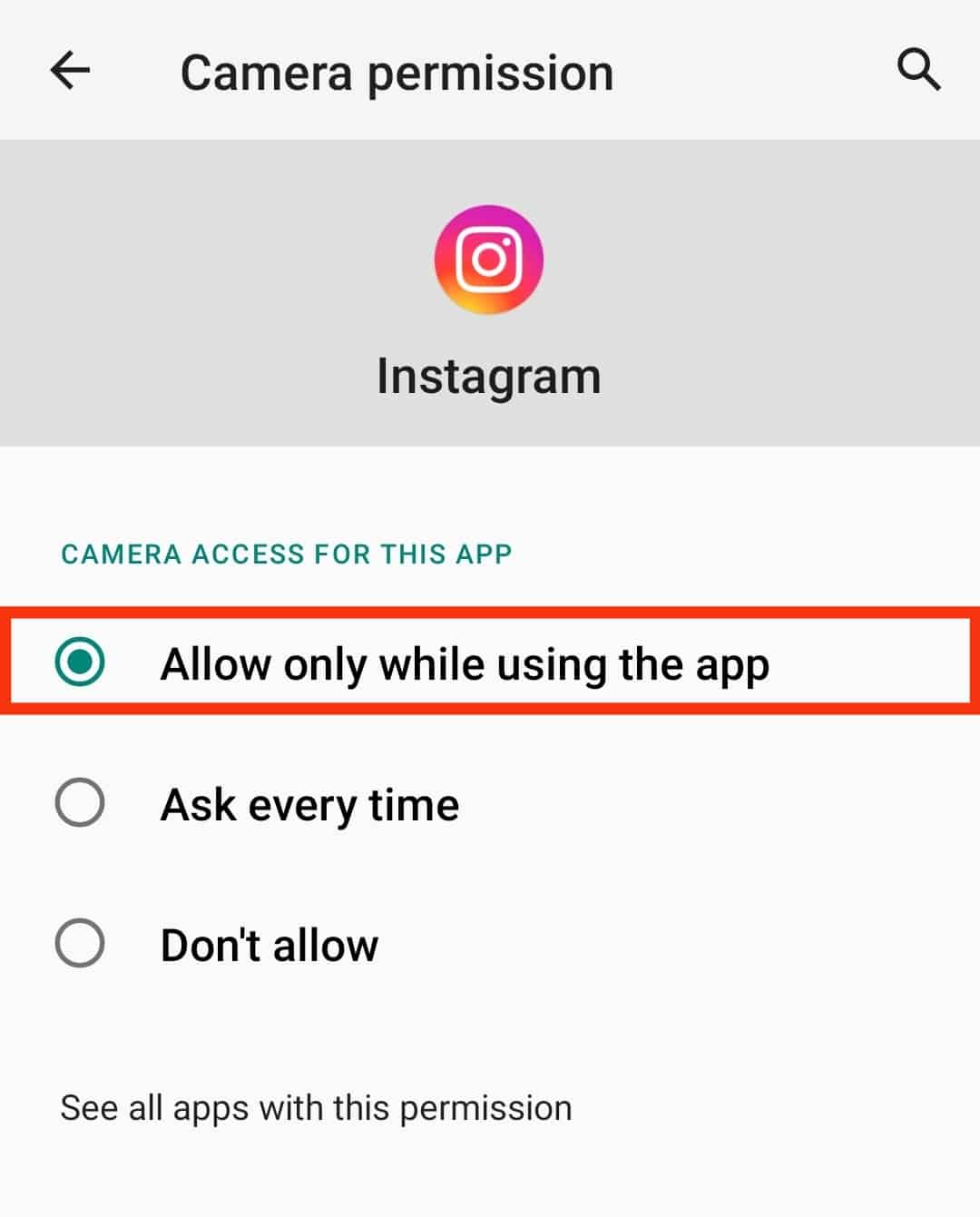
- Follow the same steps for “Microphone.”
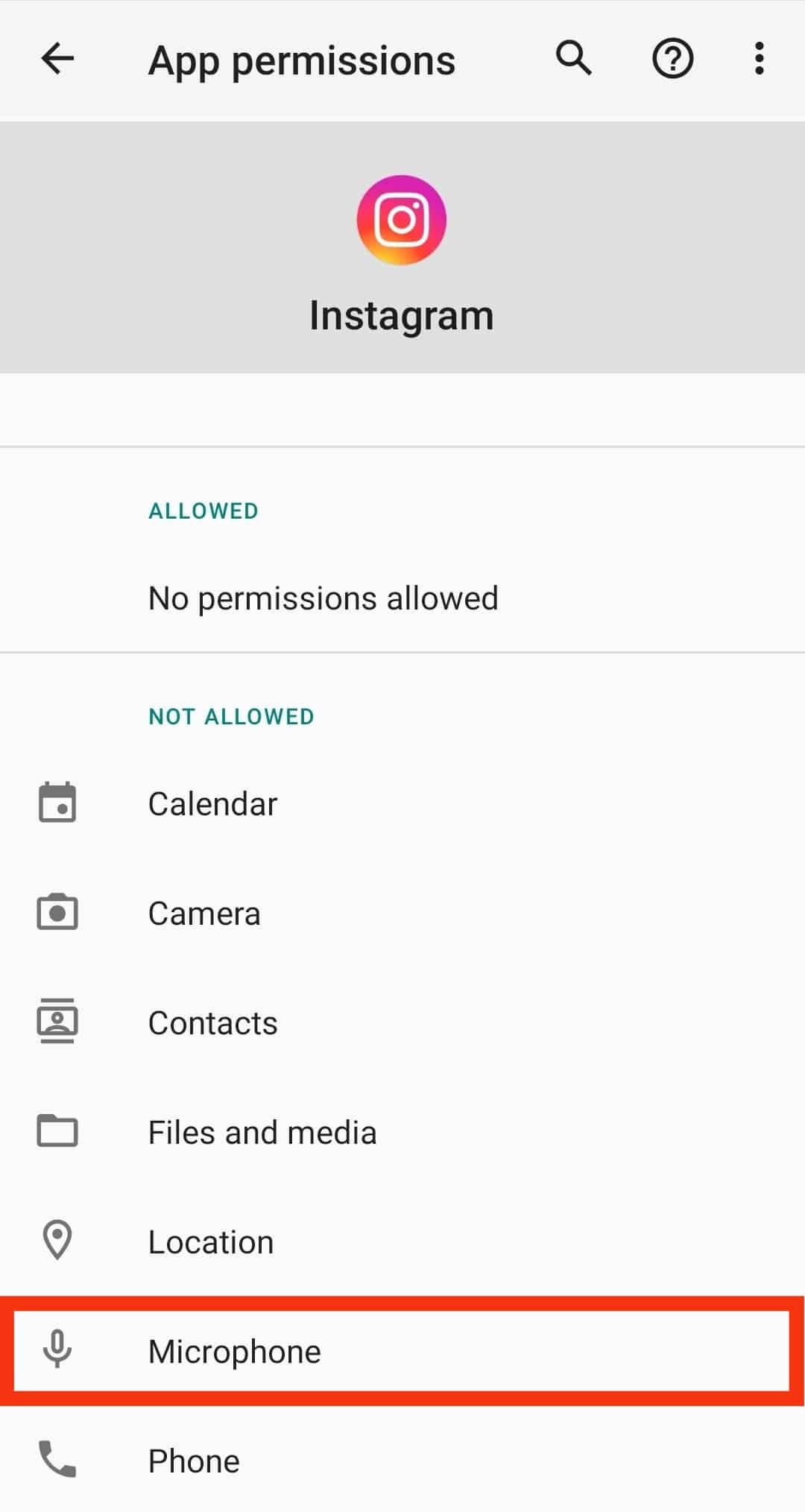
Relaunch Instagram to confirm it now has access to the camera. The easiest way to verify the access is by opening a new Story view.
How To Enable Your Instagram To Access Your Camera on Your iOS Device
Follow these steps:
- Open Settings on your iOS device.
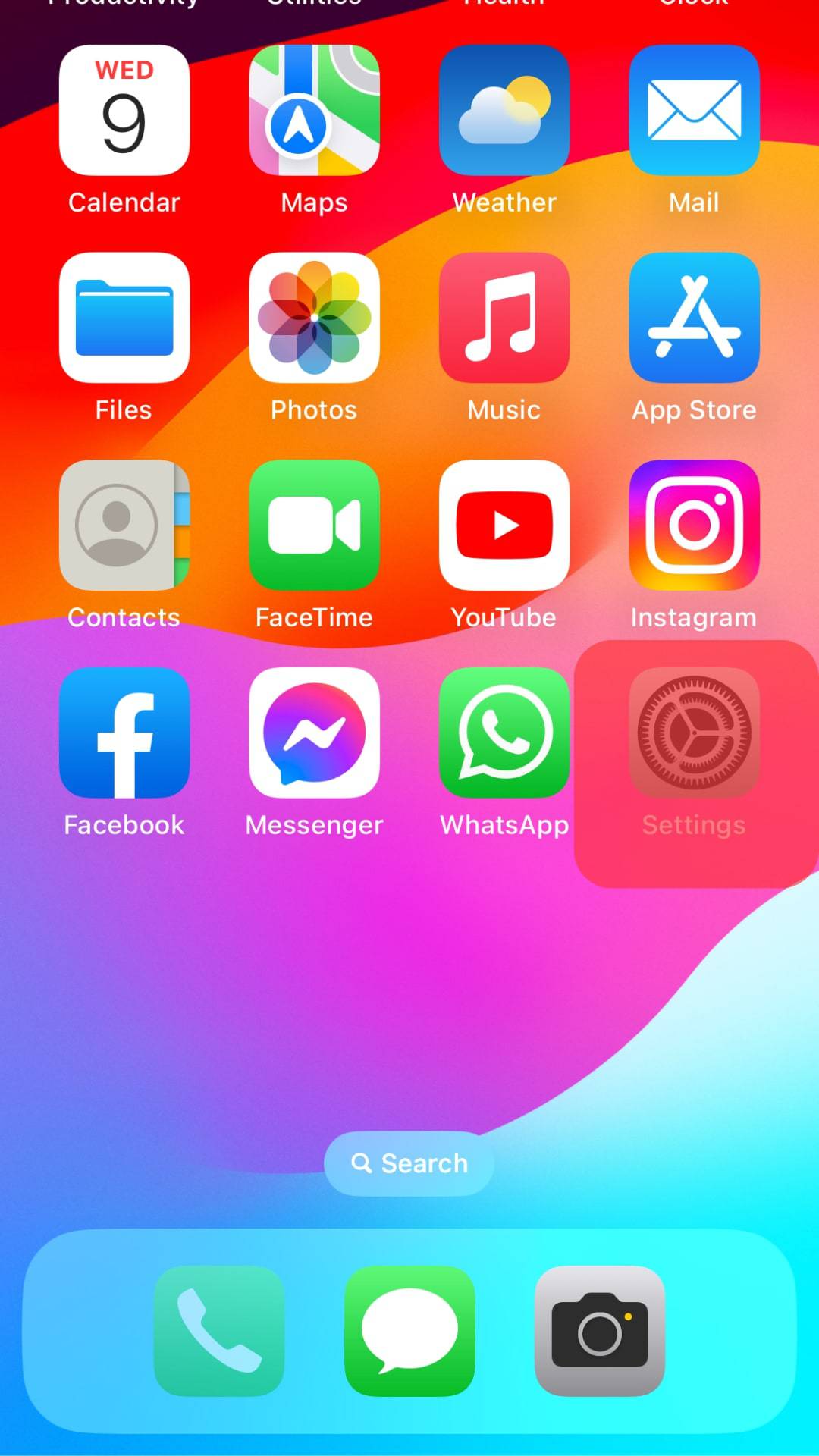
- Search for “Instagram” or scroll down to find the app and tap on it.
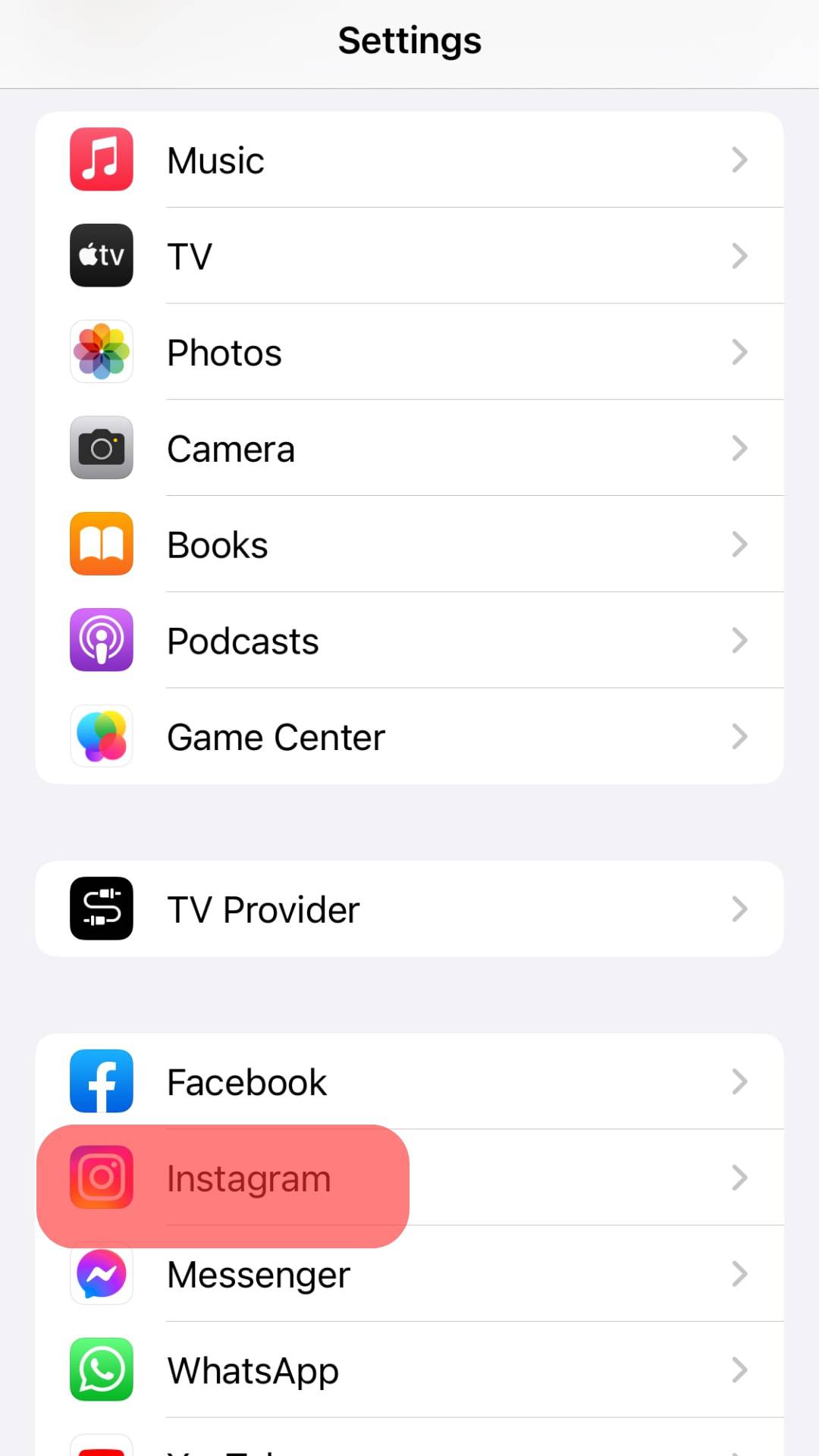
- Toggle on “Camera” from the list of permissions.
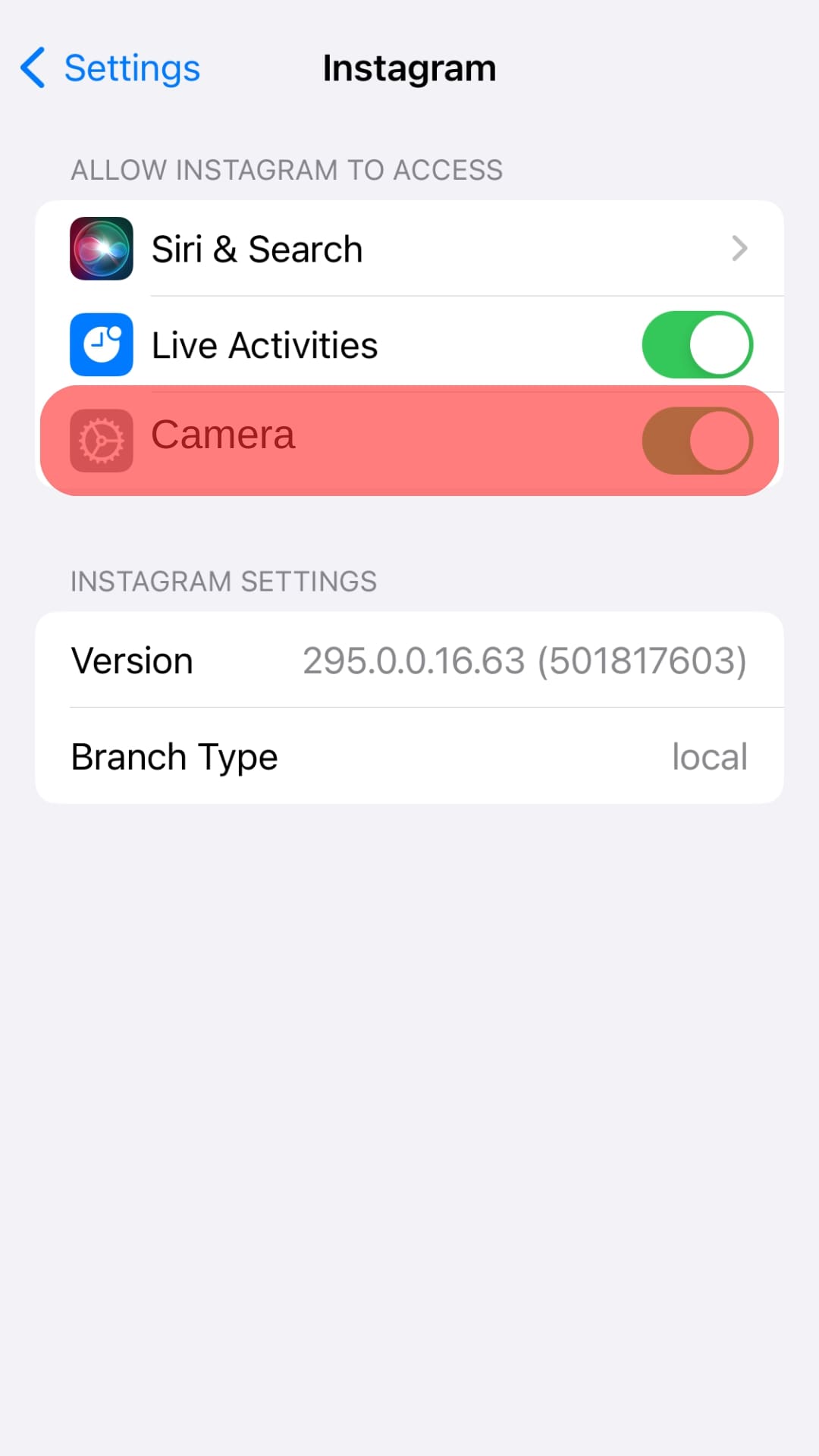
When done, leave the settings and open Instagram. Confirm that you can now access your device camera on IG by tapping on the “Story” button.
If you have followed the above steps but are still not able to upload photos and videos to your IG, you need to update both your IG app and your device’s operating system.
How To Update IG and Your Device’s Operating System
Here’s how to update Instagram and your OS.
How To Update Your Instagram App
Follow these steps:
- Go to the App Store or Play Store, depending on your device.

- Search for Instagram and tap on it.
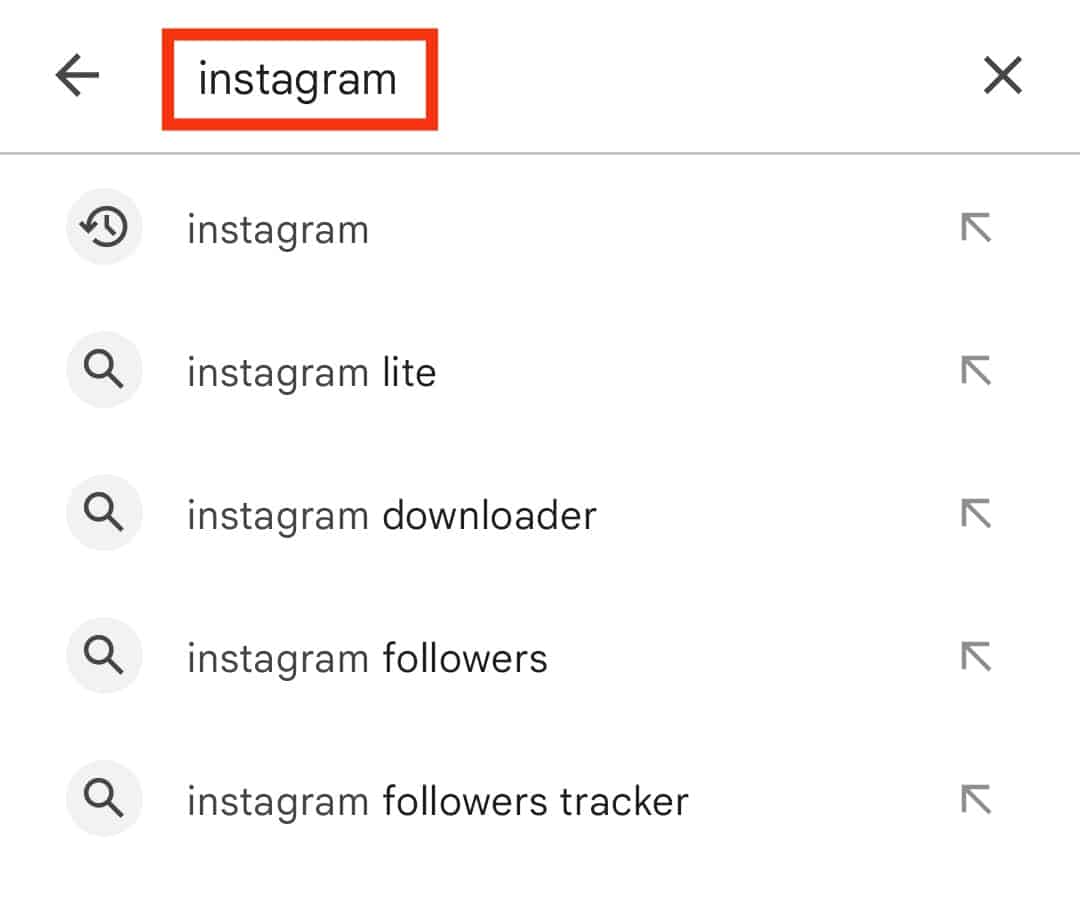
- If an update is available, there will be an “Update” button. Tap on it to update your Instagram app.
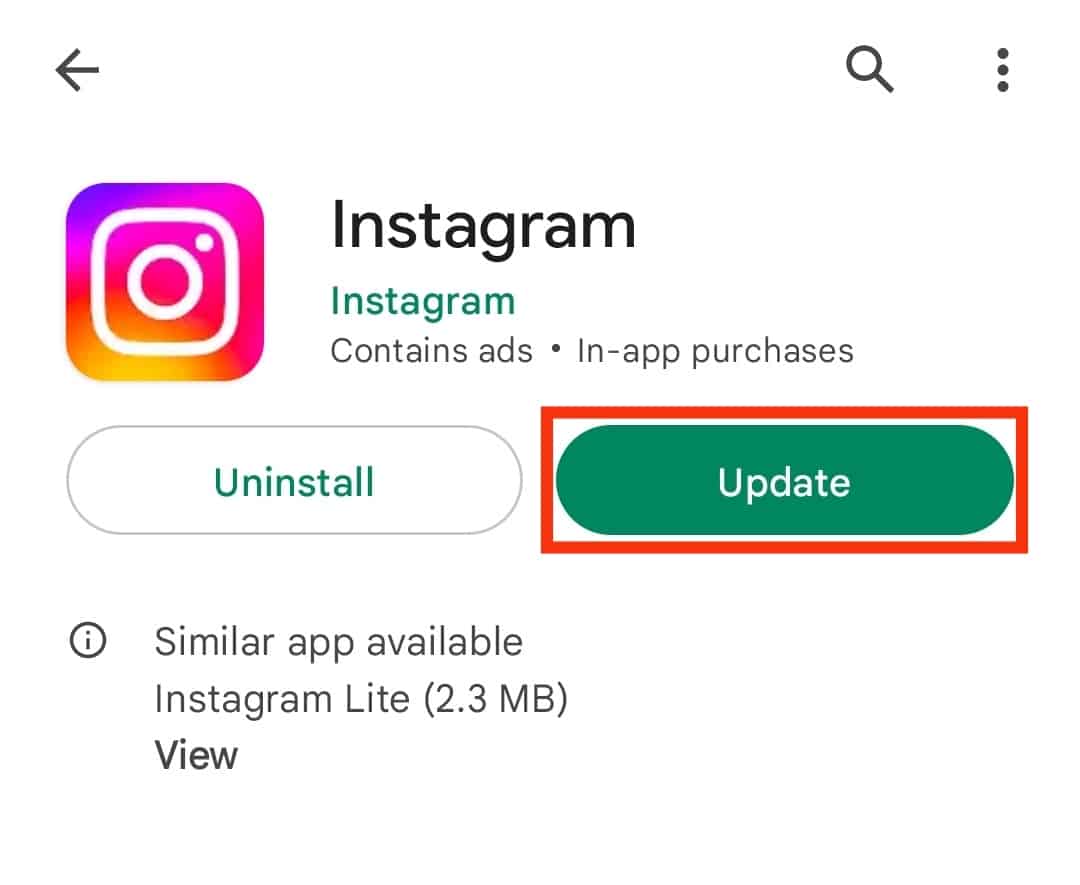
How To Update Your Device Operating System
Here’s how to update your operating system.
How To Update Your iPhone or iPad
Follow these steps:
- Open Settings on your device.
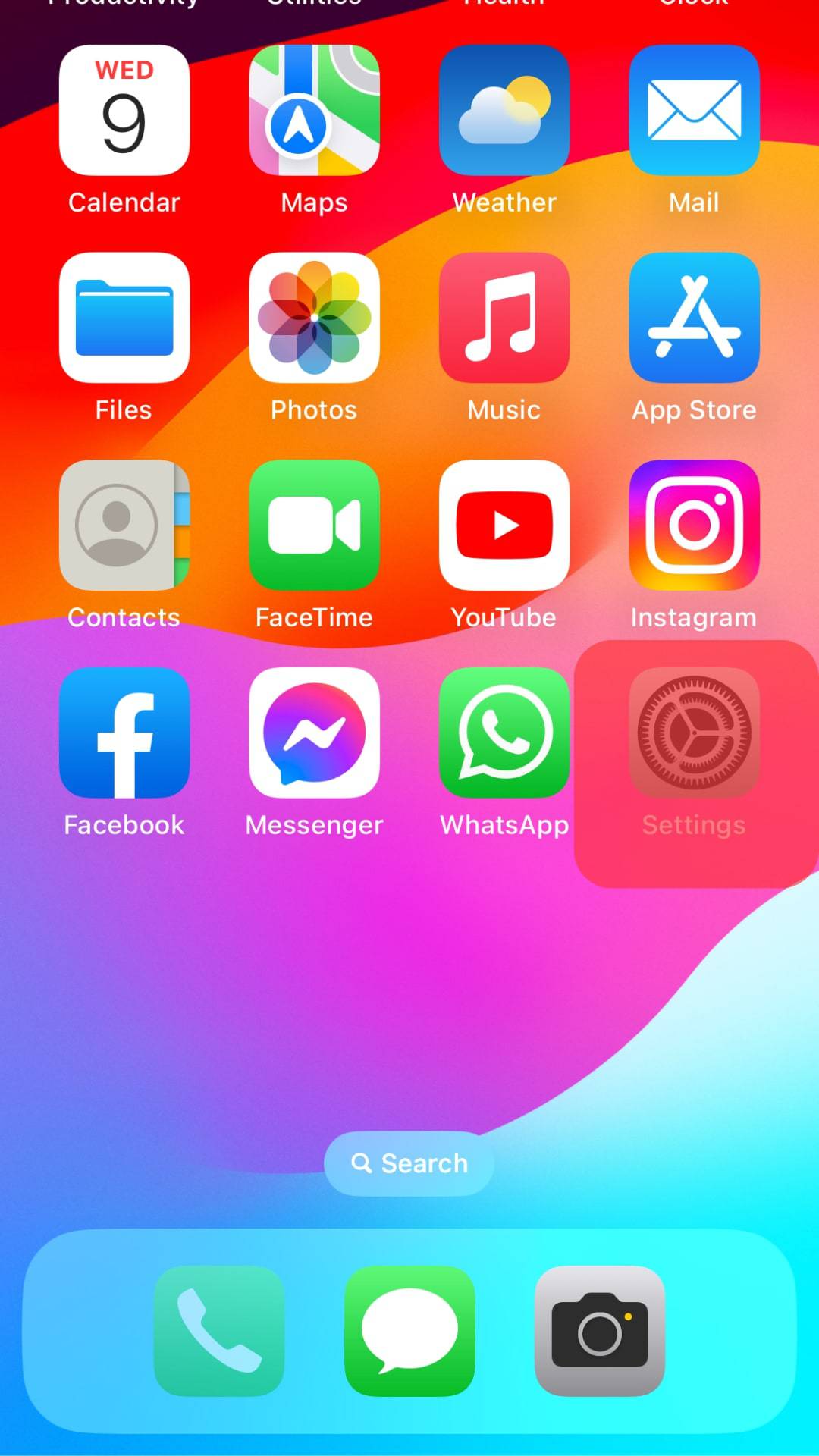
- Select “General.”

- Select “Software Update.”
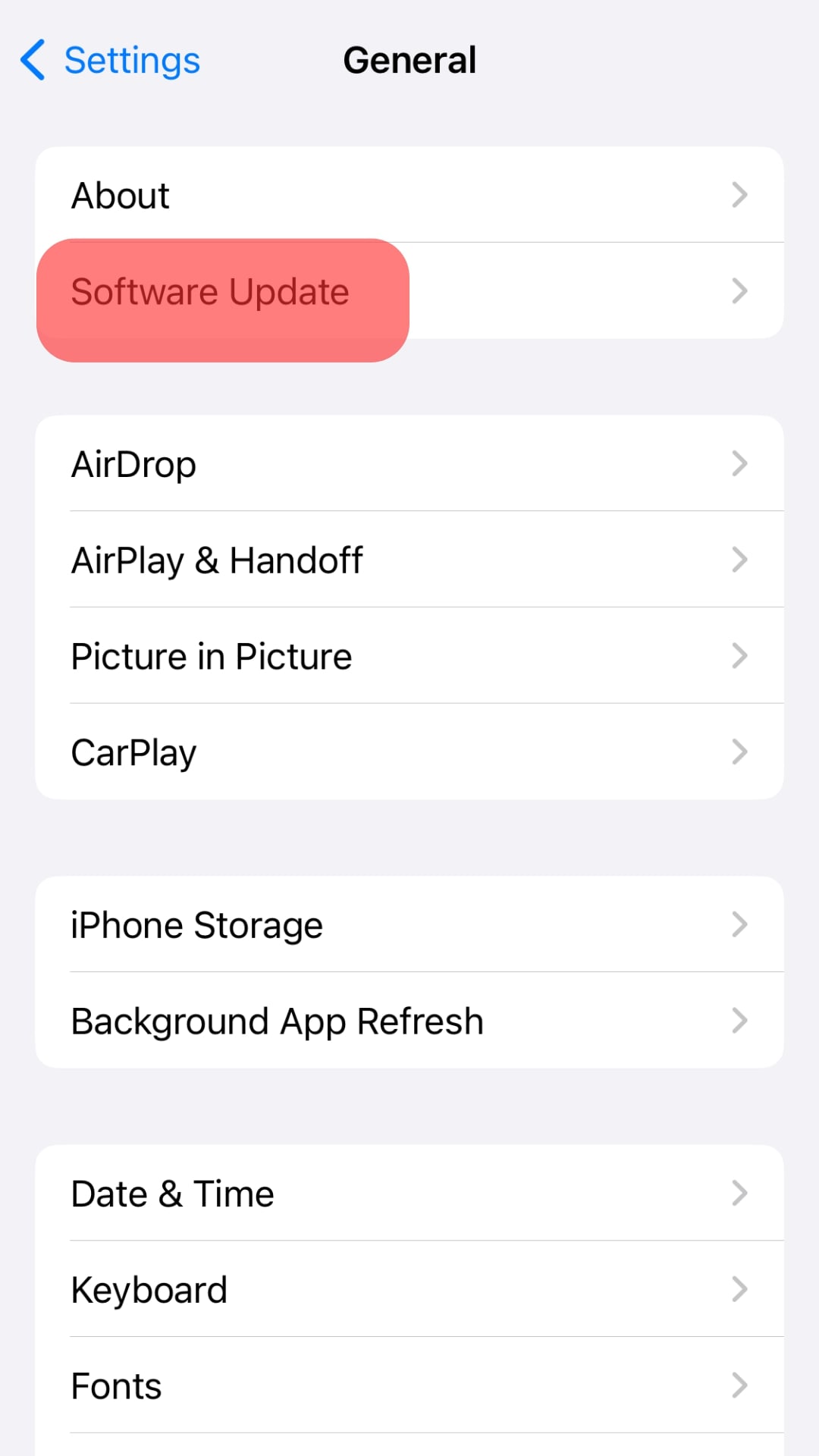
- Tap on “Install Now” (or “Download and Install“).
- Input your passcode.
- Tap on “Install Now.”
If your device runs on Android, here’s how to update it.
How To Update Your Device’s Android Operating System
Your Android device will usually alert you whenever there’s an update available, but you can also be proactive and check if one is available and update your device.
Here’s how to check available Android software updates and update your device:
- Go to Settings on your device.

- Scroll down and select “About phone.”
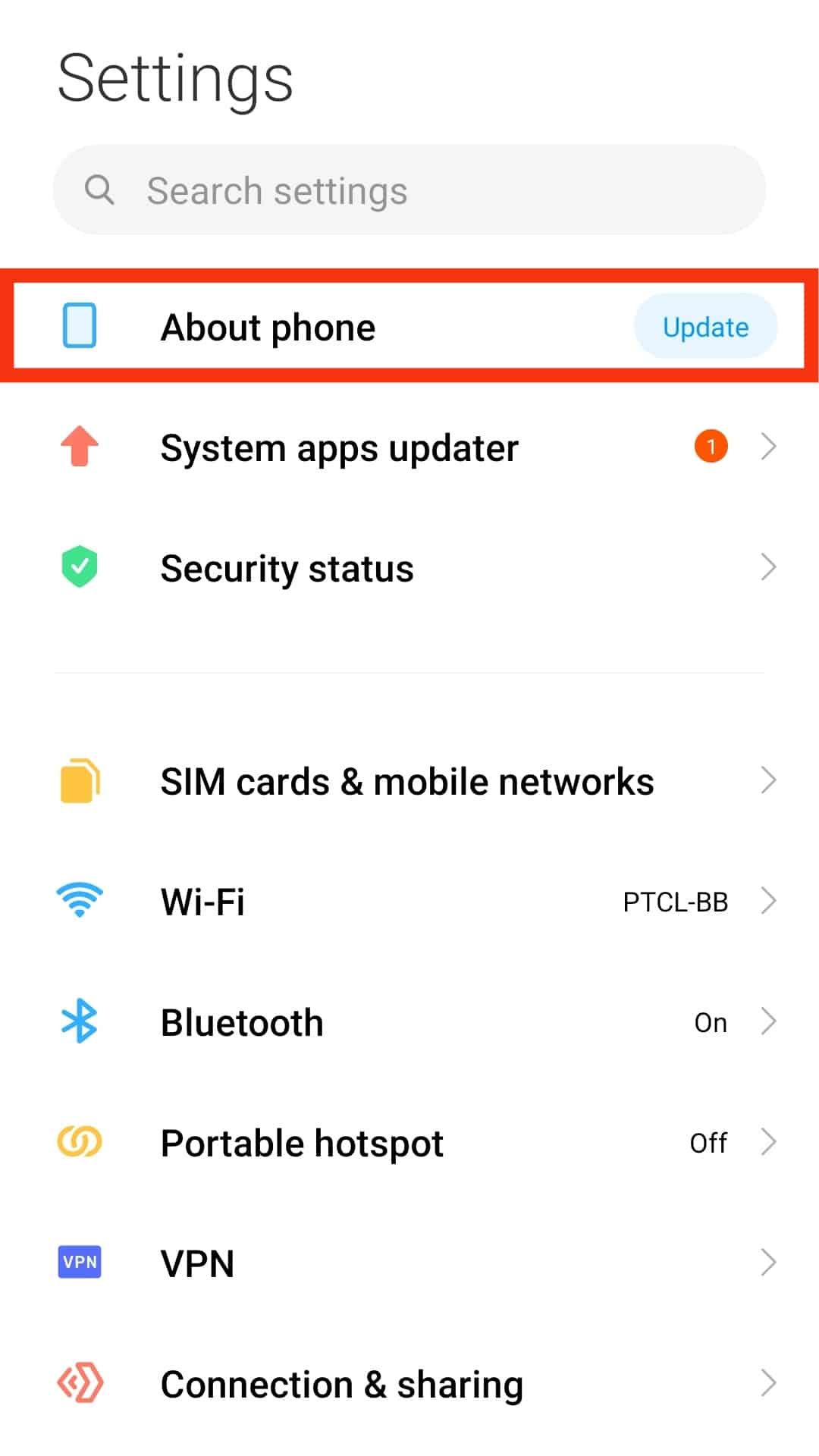
- If an update is available, you will see an “Update” button. Tap on it.
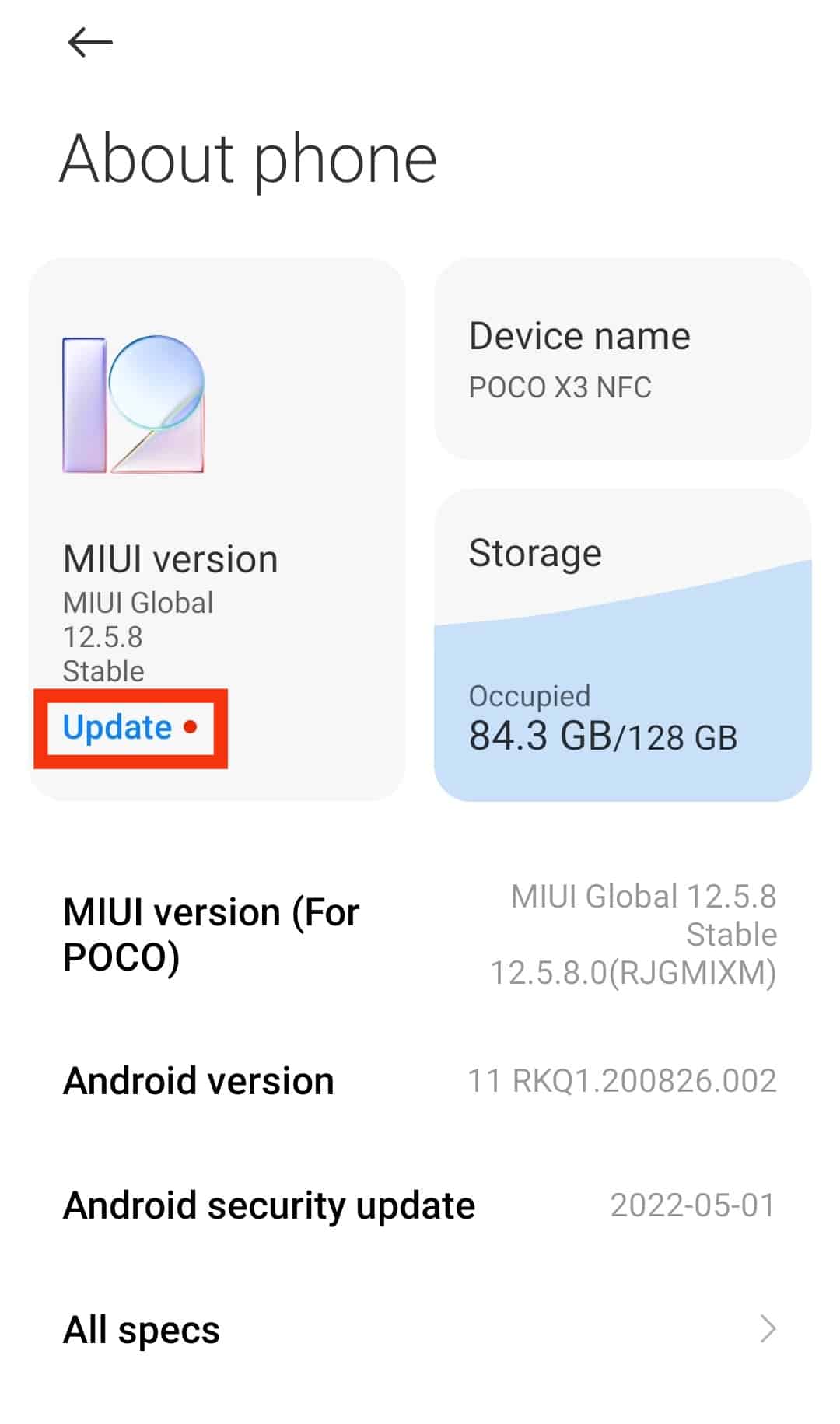
- Tap on the “Install” or “Download update” button.
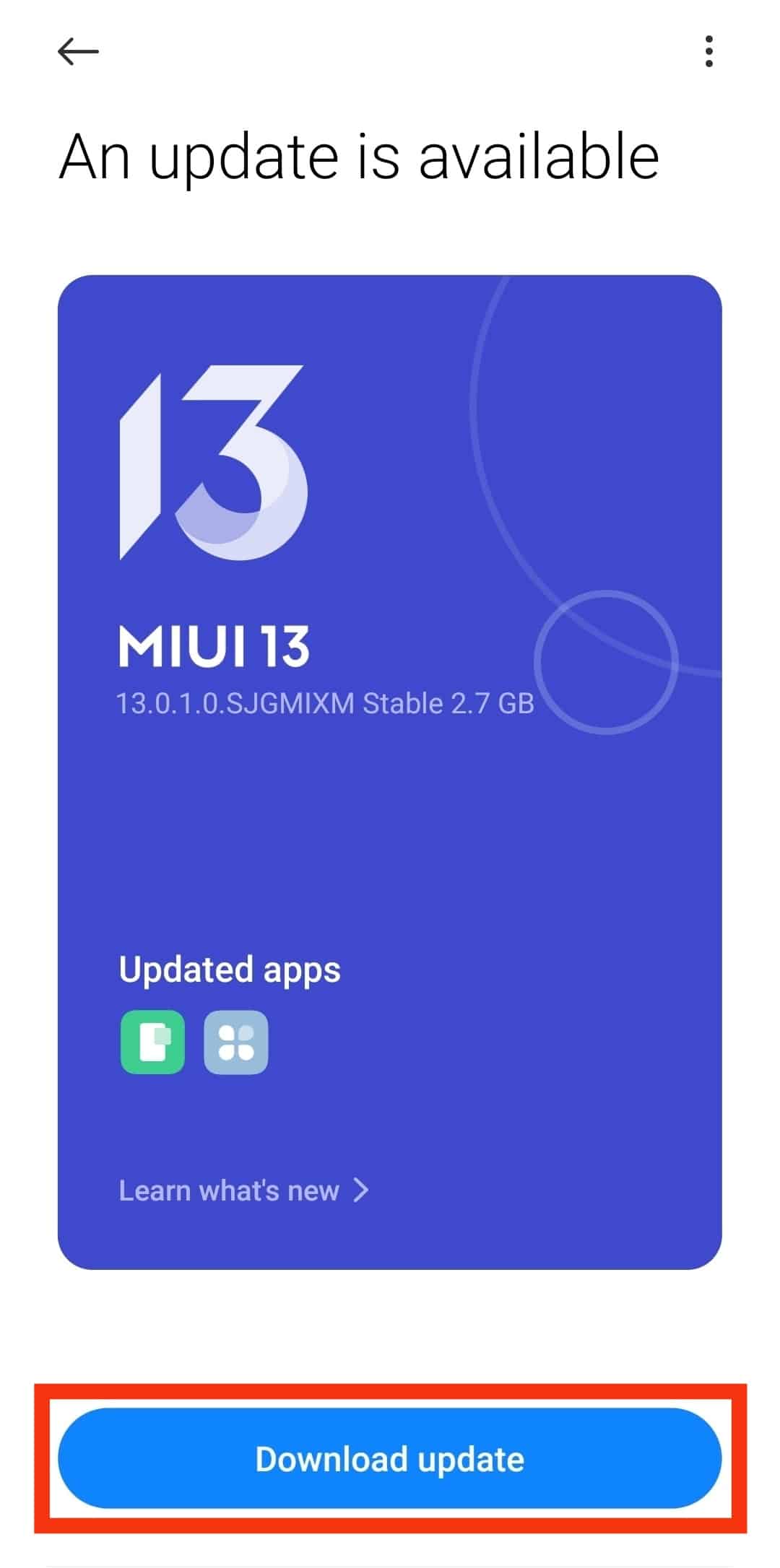
If you have followed the above steps but still can’t get your camera working on IG, you need to check if your device’s camera is working in the first place.
Try taking pictures with the Camera app on your phone’s home page to confirm. If it’s not working, have that fixed first. Then follow the steps to allow it to access Instagram.
Wrapping Up
Instagram helps you and your friends share funny and memorable life moments with friends and relatives. Your newly installed Instagram app is perfect for that.
It will allow you to take, edit and share pictures and videos with your friends on the app.
But that’s only possible if you have enabled camera access on your IG.
If you didn’t do that immediately after launching the app, this article gives you a step-by-step guide on how to do it whether you are using an Android or iOS device.